Jabra 6430-17-20-205 - GO 6430 - Headset, GO 6430 User Manual
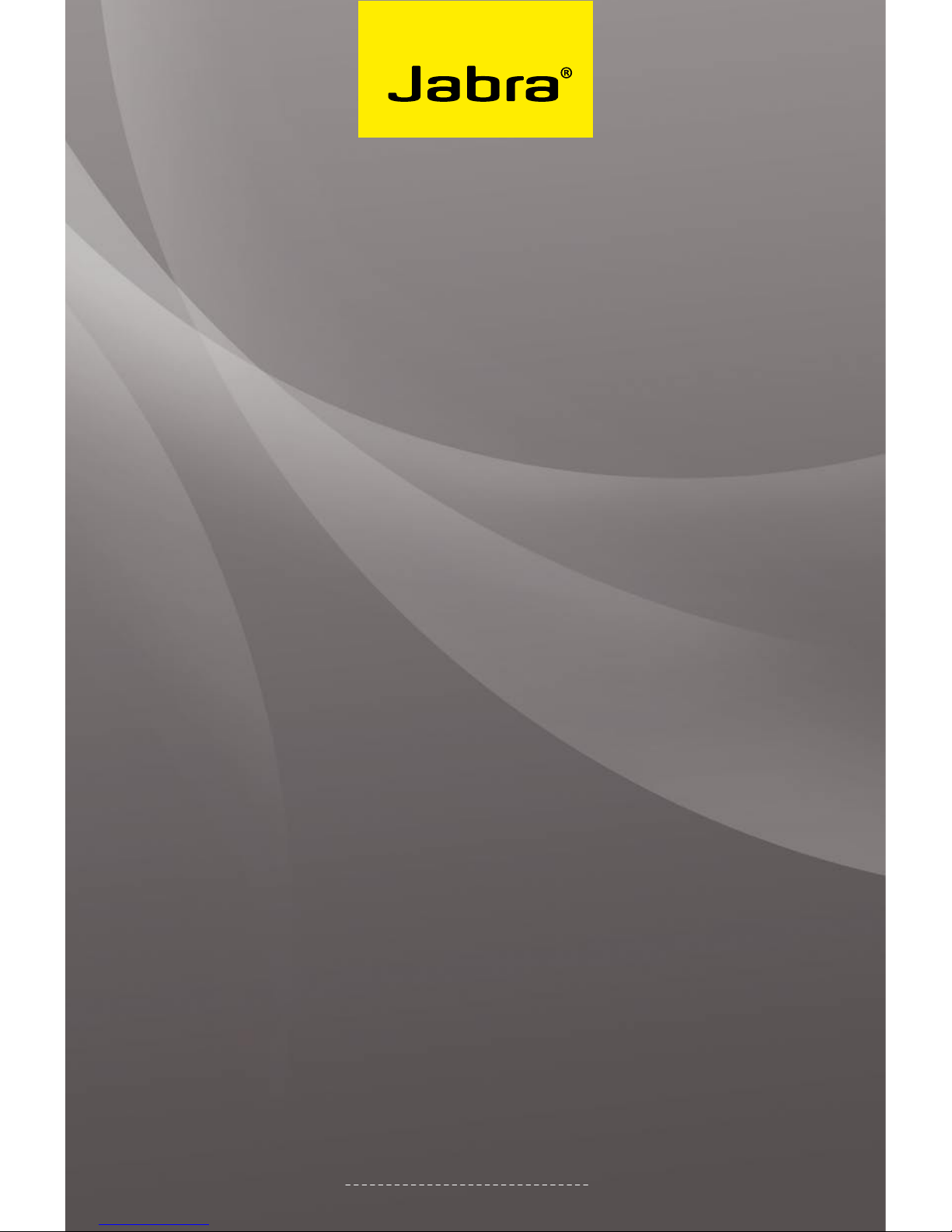
www.jabra.com
Jabra GO™ 6430
User manual
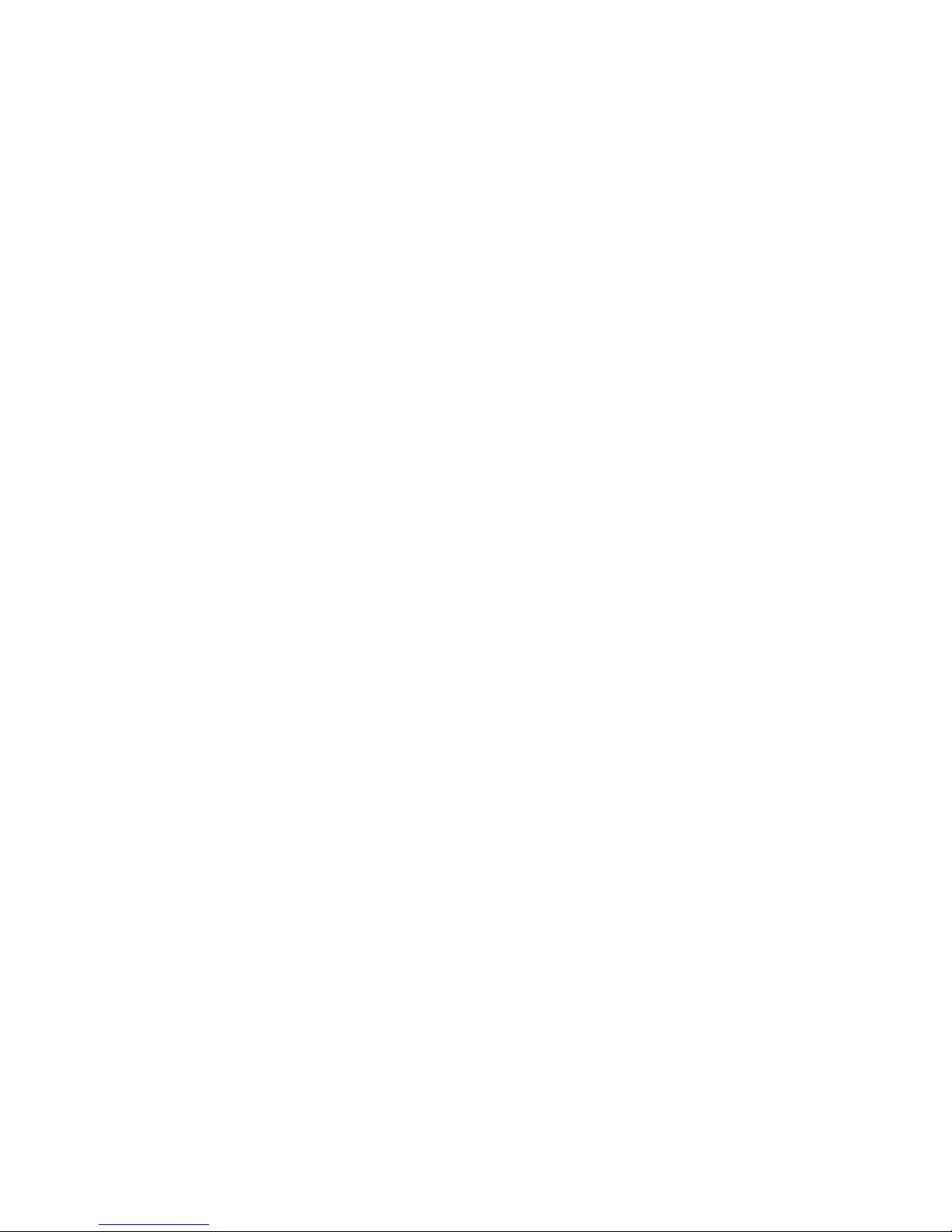
2
english
JABRA GO 6430 USER MANUAL
CONTENTS
1. INTRODUCTION ......................................................................................5
2. IMPORTANT WARNINGS AND SAFETY INFORMATION ...........6
2.1 Read the Safet y Guide ................................................................................................................6
2.2 PRotectinG youR heaRinG with Safetone™ ............................................................6
2.3 caRe and Maintenance .............................................................................................................7
2.4 otheR SPecificationS ....................................................................................................................7
3. PRODUCT OVERVIEW ...........................................................................8
3.1 PackaGe contentS ..........................................................................................................................8
3.2 headSet diaGRaM .............................................................................................................................9
3.3 tRavel chaRGeR and JabRa link 350 uSb Bluetooth®
adaPteR diaGRaMS ..........................................................................................................................9
3.4 oPtional acceSSoRieS .............................................................................................................. 10
4. SYSTEM SETUP AND CONNECTIONS .......................................... 11
4.1 chaRGinG the headSet ............................................................................................................11
4.2 aSSeMblinG the headSet ........................................................................................................12
4.3 PaiRinG the headSet with youR Mobile Phone .................................................13
4.4 JabRa link 350 uSb Bluetooth® adaPteR SetuP and
connection .......................................................................................................................................14
5. INSTALLING AND RUNNING THE JABRA PC SUITE ................ 15
5.1 JabRa Pc Suite featuReS ..........................................................................................................15
5.2 inStallinG the JabRa Pc Suite ............................................................................................15
5.3 JabRa Pc Suite docuMentation .......................................................................................15
5.4 enablinG add-on featuReS ................................................................................................. 15
5.5 fiRMwaRe uPdateS ........................................................................................................................ 15
5.6 centRal adMiniStRation and MaSS dePloyMent ..........................................16
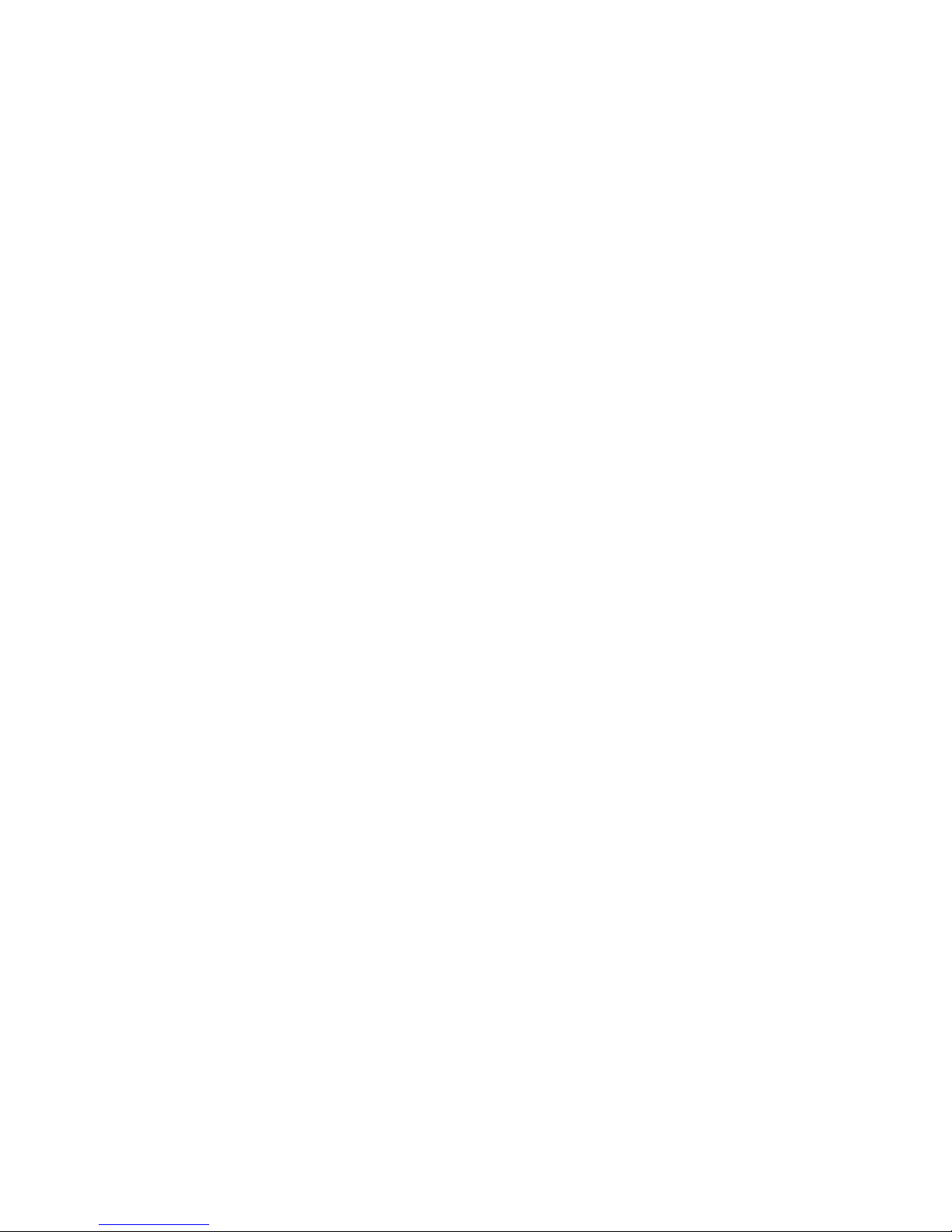
3
english
JABRA GO 6430 USER MANUAL
6. DAILY USE CALLING, ANSWERING AND HANGING UP .....17
6.1 headSet contRolS and indicatoRS ............................................................................17
6.2 the taRGet Phone concePt ................................................................................................. 17
6.3 how to Make a call ...................................................................................................................18
6.4 how to anSweR a call ............................................................................................................19
6.5 hanGinG uP ......................................................................................................................................... 20
6.6 contRollinG the SPeakeR voluMe and MicRoPhone ................................20
6.7 SwitchinG between youR Phone and headSet ................................................20
6.8 laSt nuMbeR Redial ....................................................................................................................21
6.9 ManaGinG call colliSionS and call waitinG ..................................................21
6.10 liSteninG to MuSic ....................................................................................................................... 22
6.11 uSinG MS office coMMunicatoR with youR headSet ................................ 22
7. THE JABRA GO HEADSET ................................................................. 23
7.1 how to weaR the headSet ...................................................................................................23
7.2 aSSeMblinG oR chanGinG the weaRinG Style ...................................................23
7.3 RePlacinG the eaRbud ..............................................................................................................24
7.4 uSinG the headSet with otheR bluetooth® wiReleSS
technoloGy deviceS ..................................................................................................................24
7.5 headSet contRolS and SiGnalS..................................................................................... 25
7.6 batteRy indicatoRS and RechaRGe .............................................................................. 29
7.7 PoweR Save Mode .........................................................................................................................29
7.8 StayinG within RanGe ................................................................................................................ 30
7.9 MicRoPhone noiSe blackout™ ........................................................................................30
7.10 naRRowband vS. wideband audio ............................................................................... 30
7.11 hiGh caPacity JabRa Go inStallationS .................................................................... 30
7.12 ManaGinG Bluetooth® connectionS and the PaiRinG table ..............31
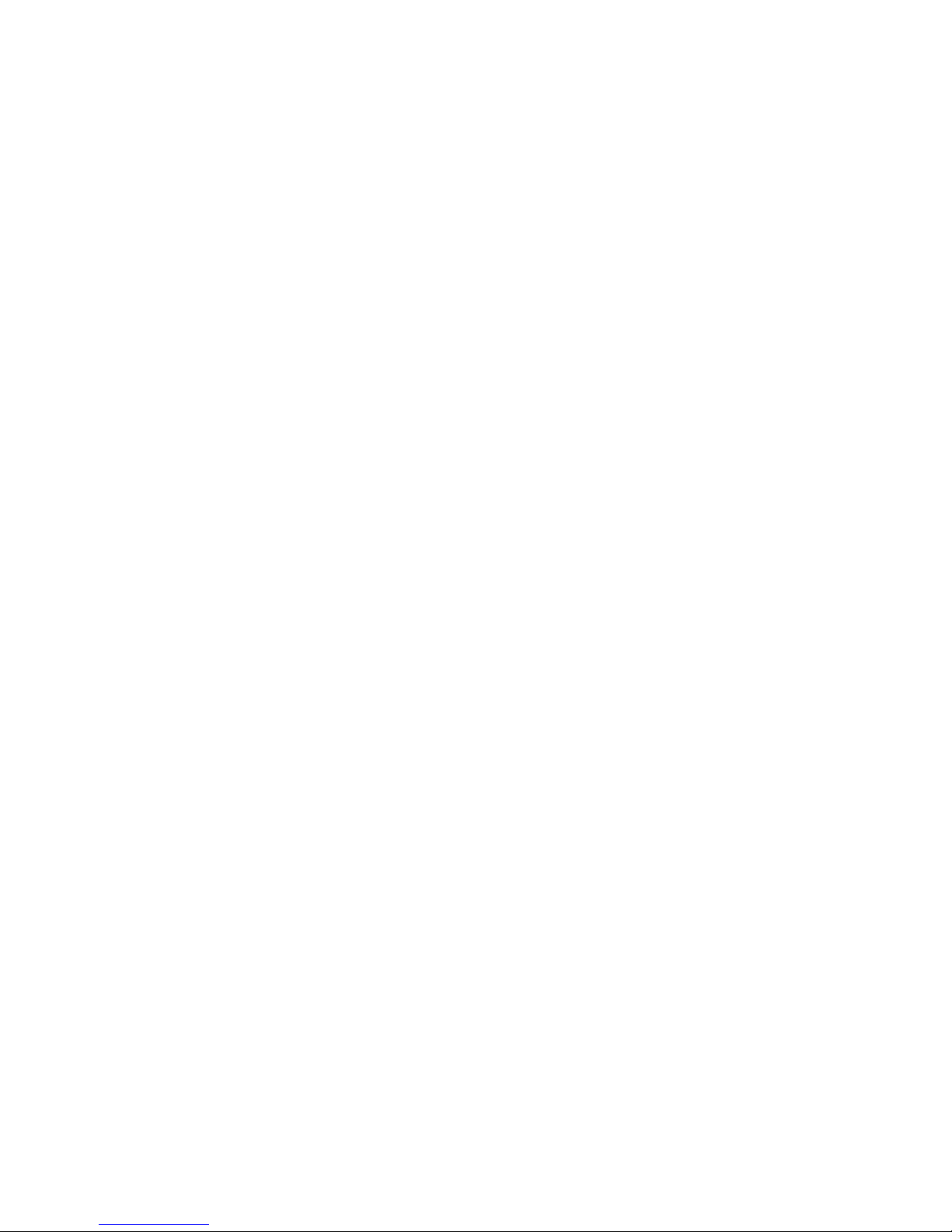
4
english
JABRA GO 6430 USER MANUAL
8. USING THE TRAVEL CHARGER ........................................................ 32
8.1 StoRinG the headSet and JabRa link 350 uSb
Bluetooth® adaPteR ...................................................................................................................32
8.2 chaRGinG the headSet with the tRavel chaRGeR .........................................32
8.3 coMMunicatinG with a Pc ................................................................................................... 32
9. THE JABRA LINK 350 USB BLUETOOTH® ADAPTER ................. 33
9.1 JabRa link 350 uSb Bluetooth® adaPteR diaGRaM ..........................................33
9.2 PuRPoSe of the JabRa link 350 uSb Bluetooth® adaPteR.........................33
9.3 PaiRinG the JabRa link 350 uSb Bluetooth® adaPteR
and headSet ...................................................................................................................................... 33
9.4 JabRa link 350 uSb Bluetooth® adaPteR viSual indicatoRS .................. 34
9.5 the JabRa link 350 uSb Bluetooth® adaPteR Mfb ............................................ 35
10. FAQS AND TROUBLESHOOTING .................................................... 36
11. GETTING ASSISTANCE ...................................................................... 38
11.1 euRoPe .....................................................................................................................................................38
11.2 Middle eaSt/afRica .....................................................................................................................38
11.3 uSa and canada ............................................................................................................................ 38
11.4 aSia/Pacific .........................................................................................................................................38
12. TECHNICAL SPECIFICATIONS ......................................................... 39
12.1 headSet ..................................................................................................................................................39
12.2 headSet heaRinG PRotection ...........................................................................................39
12.3 headSet batteRy ............................................................................................................................40
12.4 MateRialS and alleRGieS .......................................................................................................40
12.5 JabRa link 350 Bluetooth® adaPteR ............................................................................. 40
12.6 tRavel chaRGeR ...............................................................................................................................41
12.7 PRoduct diSPoSal .......................................................................................................................41
12.8 ceRtificationS and Safety aPPRovalS ..................................................................... 42
13. GLOSSARY .............................................................................................. 43
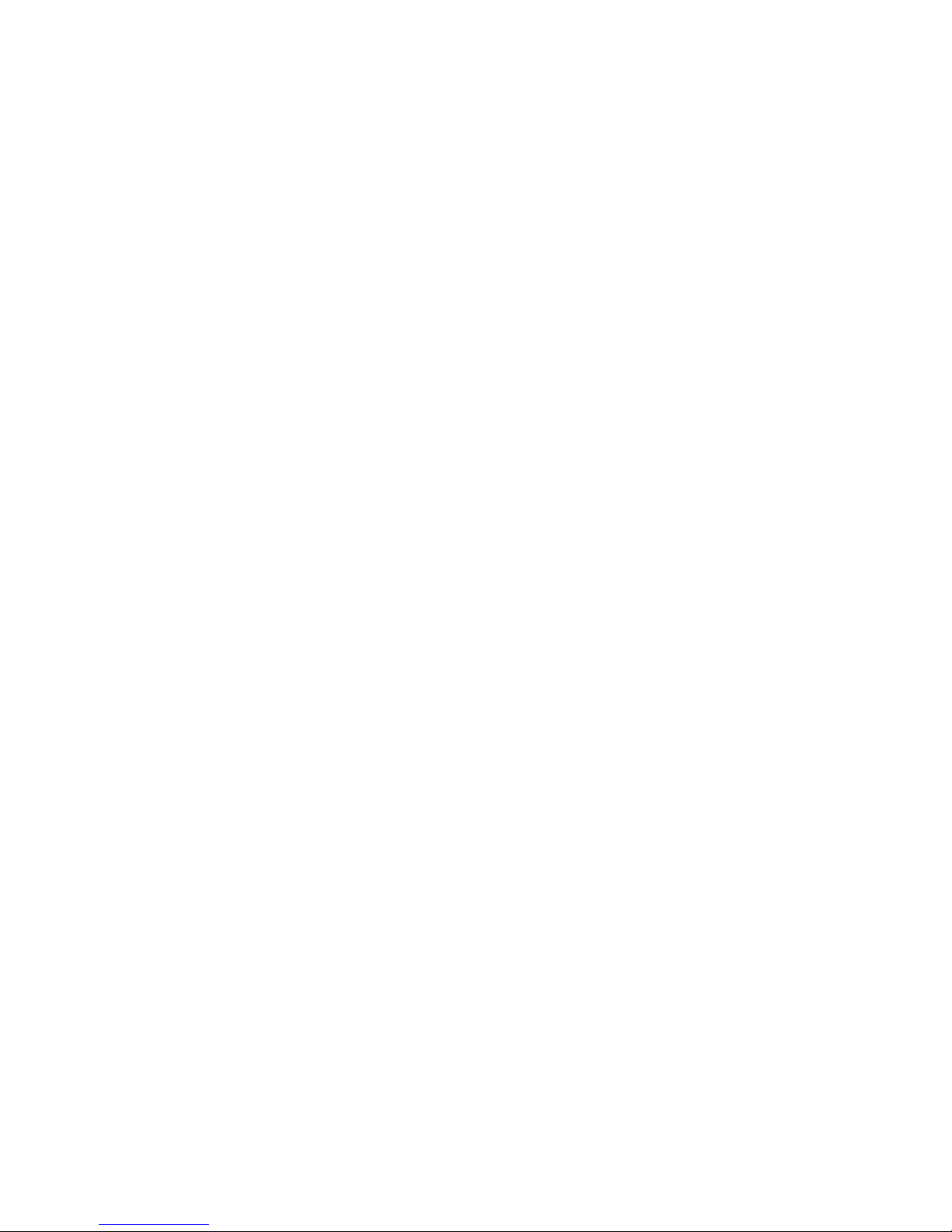
5
english
JABRA GO 6430 USER MANUAL
intRoduction1.
Thank you for selecting a Jabra GO™ 6430 headset solution. We are sure that you will enjoy its wide range
of features and nd it comfortable to wear and easy to use.
The Jabra GO headset features extremely compact and light-weight construction, touch-panel volume control,
fast recharge, wideband audio and dual Noise Blackout™ microphones. The headset is compatible with nearly
all types of Bluetooth® wireless technology mobile phones and provides additional support for advanced
Bluetooth® wireless technology features such as call waiting and voice-activated dialing.
The Jabra GO 6430 package also includes the Jabra LINK™ 350 USB Bluetooth® Adapter and Travel Charger. The
Jabra LINK 350 USB Bluetooth® Adapter plugs into to your computer and connects to your headset via Bluetooth®,
enabling you to use your headset together with softphones running on your PC. The Travel Charger includes
compartments for both the headset and Jabra LINK 350 USB Bluetooth® Adapter, making it easy to take the
solution with you.
Jabra GO Headset features:
- Dual Noise Blackout™ microphone
- Range up to 100m
- Lightweight (under 18g)
- Fast recharge
- Direct Bluetooth® link from the headset to a mobile phone
- Supports both the standard headset Bluetooth® prole and the more advanced hands-free prole to provide
features such as redial and voice-activated dialing
- Includes the ear-hook wearing style (headband and neckband are available as accessories)
- Wideband audio for extra audio quality (when also supported by the connected phone)
- Touch-panel volume and mute control
- Intuitive headset control via adaptive multifunction button for answer/end call, call-waiting control and other
functions
- Status LED
- Voice and audio feedback
- Advanced hearing protection with SafeTone™ noise-exposure protection
Jabra LINK™ 350 USB Bluetooth® Adapter features:
- Enables you to connect the headset to any PC using Bluetooth® wireless technology
- Connects to your PC via USB
- Softphone support and control
- Wideband audio for extra audio quality
- Headset conguration from the PC
- Range up to 100m
- Status LEDs
Jabra GO™ Travel Charger features:
- Holds the headset and Jabra LINK 350 USB Bluetooth® Adapter for easy transportation
- Provides a data interface which can be used for upgrading the headset rmware
- Can recharge the headset from a mains power socket or a PC’s USB port. When used with the car charger,
the travel charger can also charge the headset from a car cigarette-lighter socket
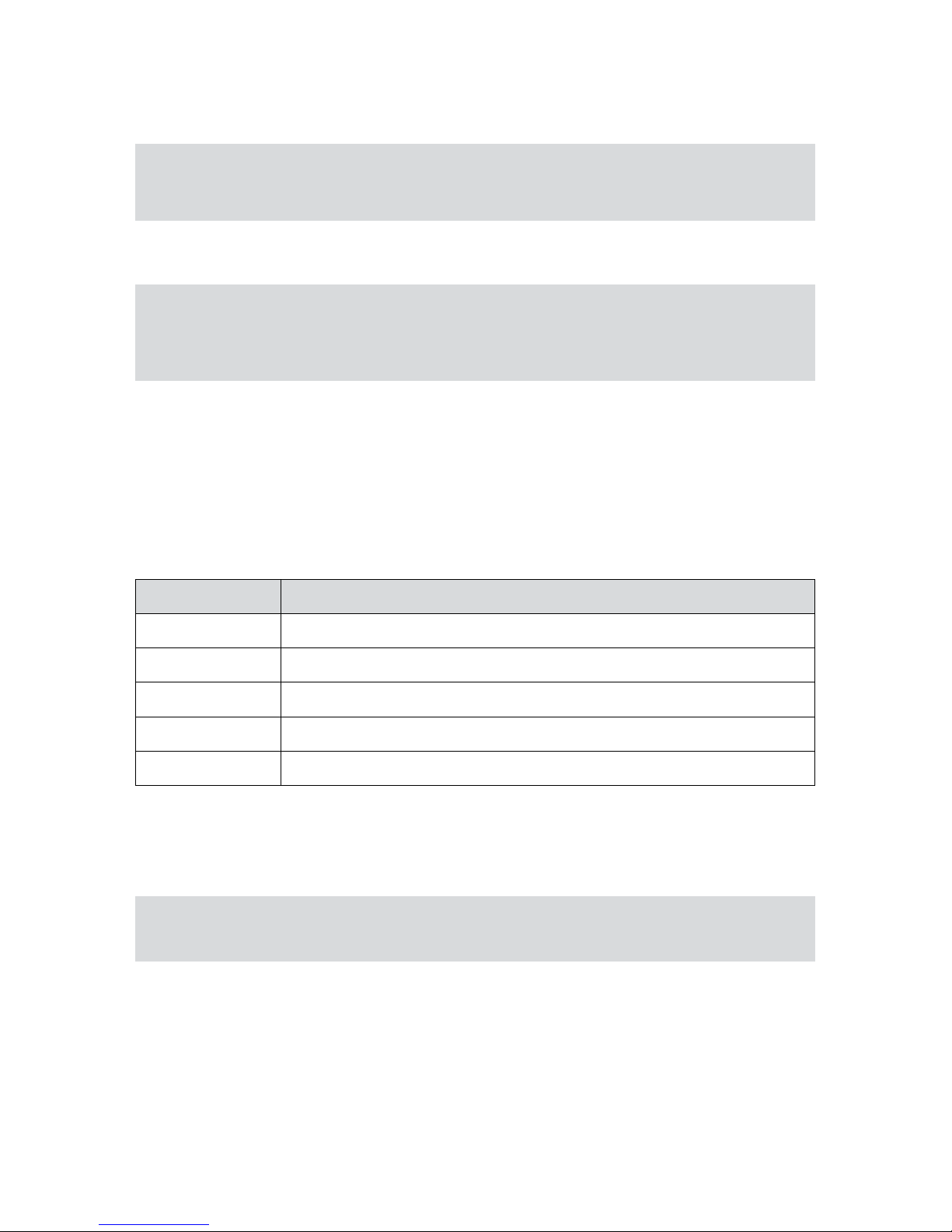
6
english
JABRA GO 6430 USER MANUAL
iMPoRtant waRninGS and Safety infoRMation2.
Read the Safety Guide2.1
WARNING!: Your headset includes a Warning & Declaration guide. Do not attempt to assemble or use
your headset before you have thoroughly read and understood the safety guide. If you did not receive
the booklet, please contact your Jabra representative before continuing.
PRotectinG youR heaRinG with Safetone™2.2
WARNING!: Because a headset is held rmly against your ear, sudden, loud sounds pose a potential
hearing risk. Furthermore, the more you use your headset each day, the lower the maximum volume
must be to protect against eventual hearing loss. Jabra GO headsets provide eective measures that
protect you against both of these types of dangers (see below).
SafeTone™ consists of two components — PeakStop™ and Intellitone™:
- PeakStop™ Acoustic-Shock Protection
Your Jabra GO headset automatically suppresses sudden loud sounds, thereby protecting your ears from
acoustic shock. This system is called PeakStop™, which is only available from Jabra.
- Intellitone™ Noise-Exposure Protection
Jabra GO headsets oer a choice of four protection levels (all of which also include the standard PeakStop™
protection described above). These features protect your hearing by preventing acoustic shocks and limiting
the maximum noise exposure from the headset during your workday. This system is called IntelliTone™,
which is only available from Jabra.
The table below summarizes the protection levels available.
Protection level Criteria for selecting
Level 0 Basic protection against sound spikes [118 dB(A)]; auto volume disabled
Level 1* Less than 4 hours on telephone/day
Level 2* 4-8 hours on telephone/day
Level 3* More than 8 hours on telephone/day
Level 4 (TT4) Recommended Australian protection level (Telstra)
Levels of IntelliTone™ hearing protectionTable 1:
To set the IntelliTone™ level, use the Jabra Control Center application on your PC. See the Jabra PC Suite online
help for details (see also Chapter 5 Installing and Running the Jabra PC Suite for more information about the PC
software).
Important: Check your local laws or regulations to nd out whether a specic protection level is
mandated in your area.
* Compliant with Directive 2003/10/EC of the European Parliament and Council of 6 February 2003.
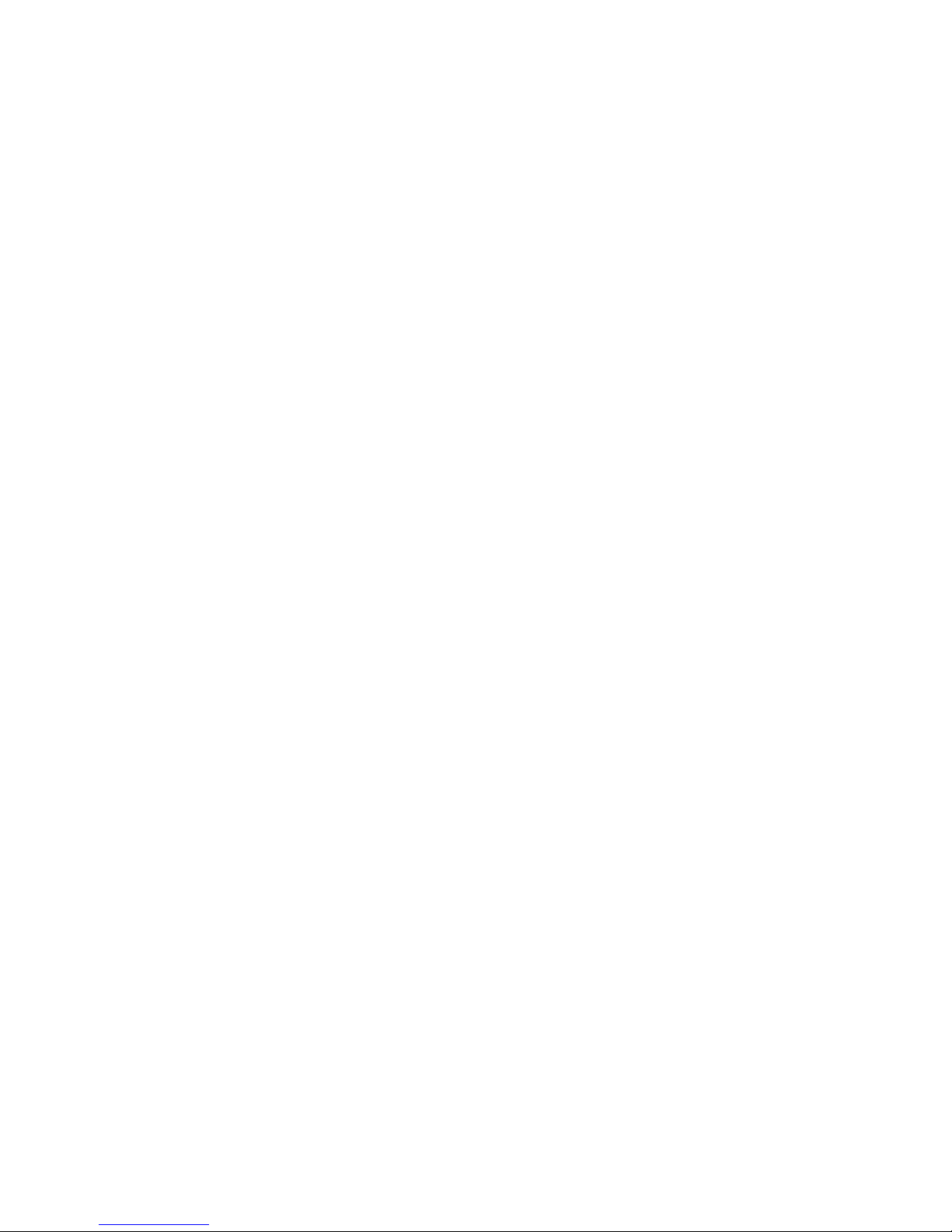
7
english
JABRA GO 6430 USER MANUAL
caRe and Maintenance2.3
Protect your headset and accessories just as you would any other type of sensitive electronic equipment. If your
Jabra devices require cleaning, then consider the following advice:
- The headset, headband, neckband and ear hook can be wiped clean with a dry cloth if needed.
- The cords can be dry-dusted as required.
- The leatherette ear cushion(s) can be cleaned. When cleaning, remove them and wipe with a damp cloth.
- The earbud can be replaced if it becomes dirty or uncomfortable. Two extra, dierently shaped earbuds are
included with your headset. Otherwise, you can order replacement earbuds from GN at any time.
- Avoid getting moisture or liquids into any button ports, receptors or other openings.
- Avoid exposing the product to rain.
otheR SPecificationS2.4
For complete technical specications, see Chapter 12: Technical Specications.
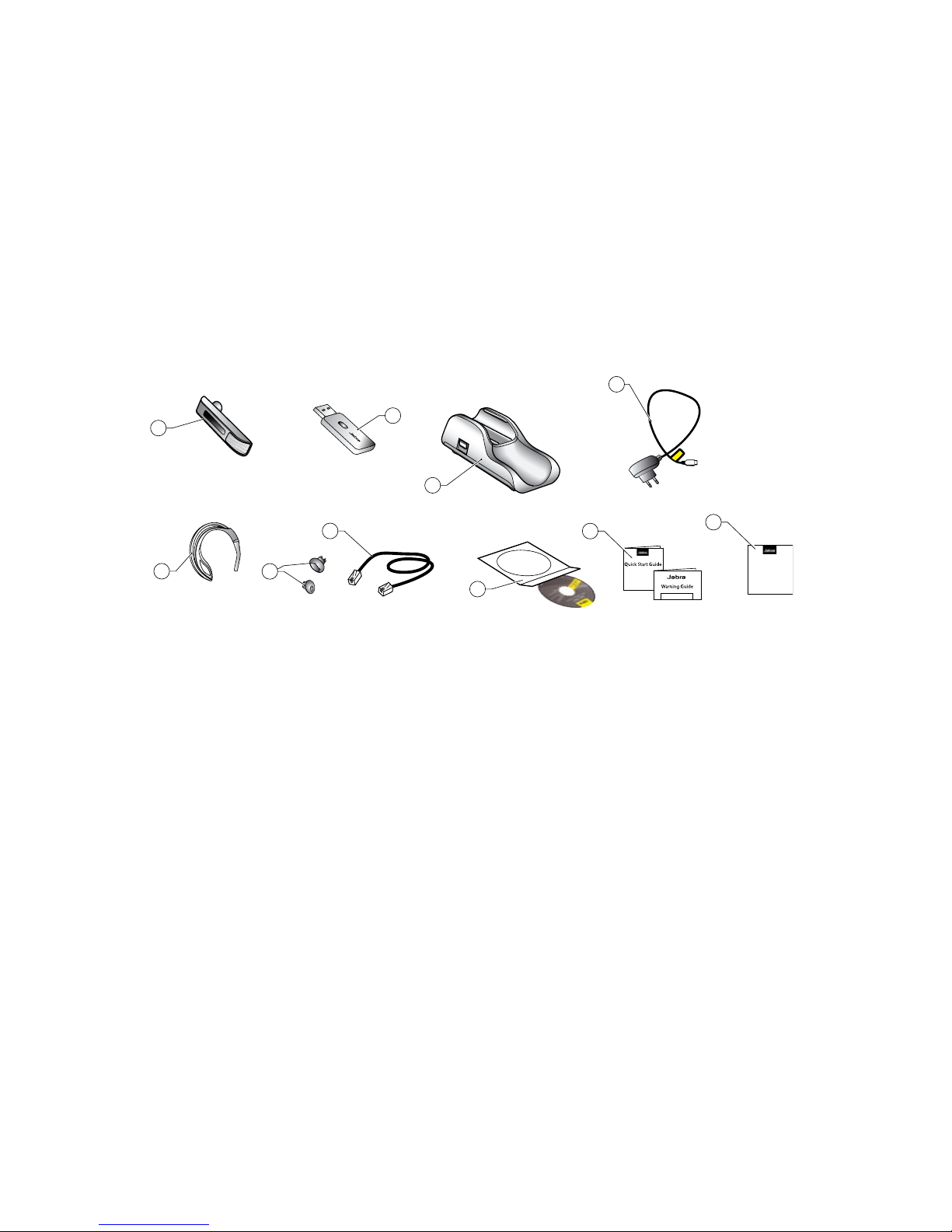
8
english
JABRA GO 6430 USER MANUAL
PRoduct oveRview3.
PackaGe contentS3.1
1 Jabra GO Headset
2 Jabra LINK 350 USB Bluetooth® Adapter
3 Travel Charger
4 Mains power adapter
5 Ear hook
6 Alternative, dierently-shaped earbuds
7 USB cable
8 Installation CD with Jabra PC Suite Software and other tools
9 Warning & Declaration guide and quick-start guide
10 Startup poster
LINK350
9
7
2
6
4
3
8
5
1
10
Figure 1: Components included with Jabra GO 6430
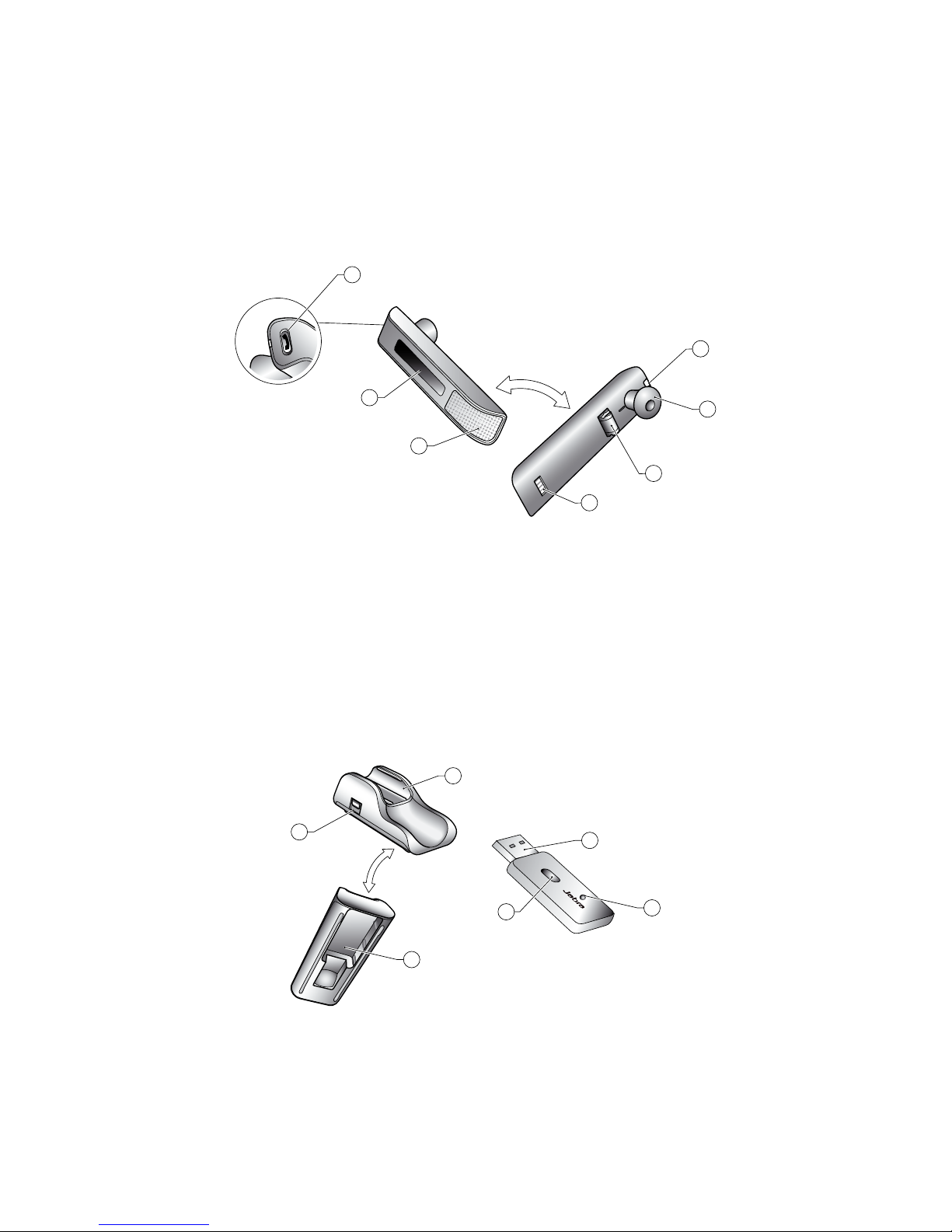
9
english
JABRA GO 6430 USER MANUAL
headSet diaGRaM3.2
1 Multifunction button (answer/end call, among other functions)
2 Touch panel for volume (by sliding nger) and mute control (by double-tapping)
3 Dual Noise Blackout™ microphone
4 Activity and status indicator (multicolor LED)
5 Earbud (with speaker)
6 Mount for ear-hook wearing-style attachment
7 Recharge and data interface
7
5
6
4
1
2
3
Figure 2: Jabra GO headset as seen from the outer and inner sides, respectively
tRavel chaRGeR and JabRa link 350 uSb 3.3 Bluetooth® adaPteR
diaGRaMS
1 Headset cradle
2 Power and data port
3 Jabra LINK 350 USB Bluetooth® Adapter cradle
4 USB plug
5 LED activity indicators
6 Multifunction button
LINK350
1
4
3
5
2
6
Figure 3: Jabra GO 6430 Travel Charger (left) and Jabra LINK 350 USB Bluetooth® Adapter (right)
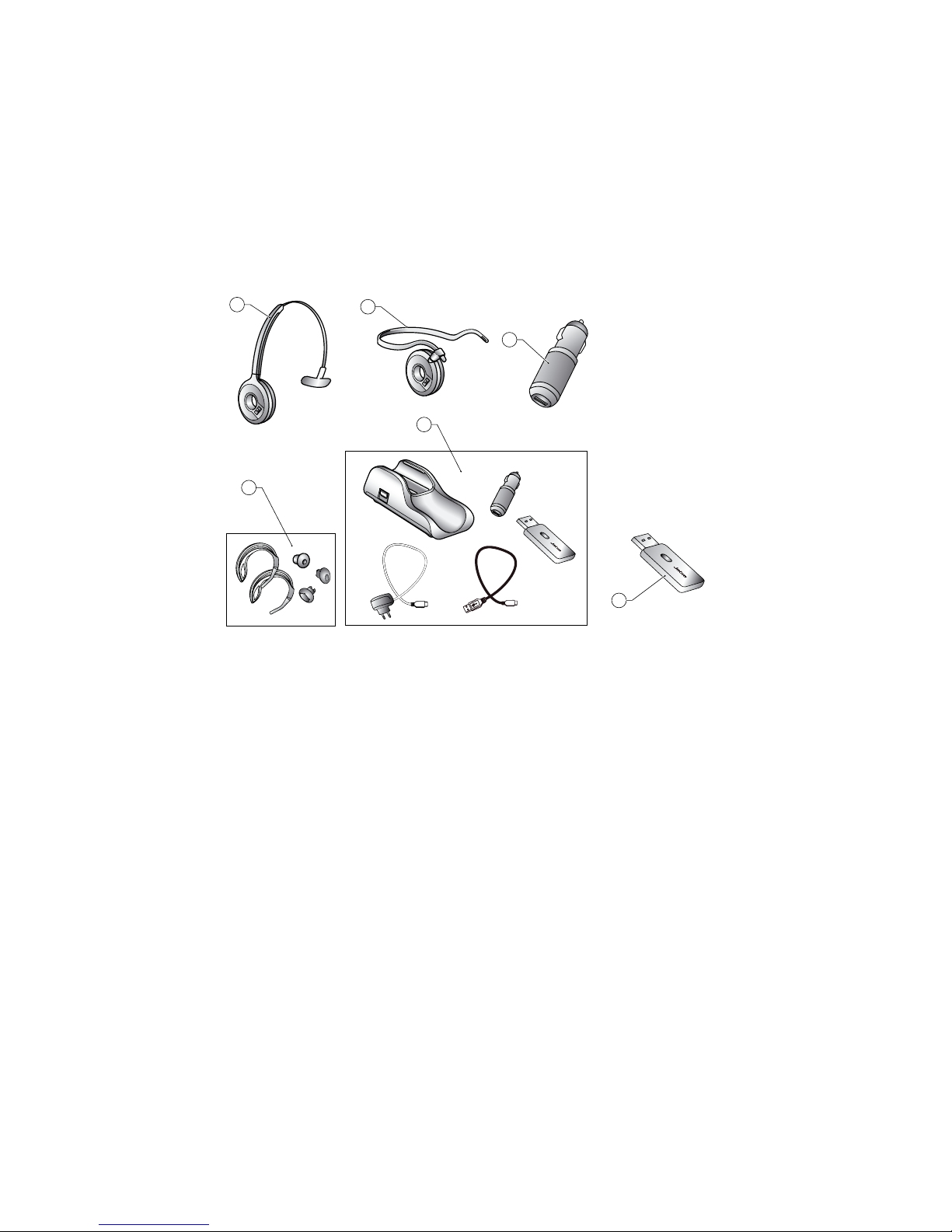
10
english
JABRA GO 6430 USER MANUAL
oPtional acceSSoRieS3.4
The following accessories for Jabra GO 6430 are available separately and are occasionally mentioned in the other
chapters of this manual. You may have ordered one or more of these together with your headset.
1 Headband
2 Neckband
3 Car charge adapter
4 Replacement ear hooks/Replacement earbuds
5 Travel kit (with Jabra GO travel charger, car charger,
Jabra LINK 350 USB Bluetooth® Adapter, mains power adapter and USB cable)
6 Extra Jabra LINK 350 USB Bluetooth® Adapter
LINK350
1
5
6
2
4
3
LINK350
Figure 4: Jabra GO accessories (available separately)
Jabra GO 6400 series accessories
Order number
1 14121-22 Headband
2 14121-23 Neckband
3 14207-05 Car charge adapter
4 14121-21 2 x Replacement ear hooks/3 x Replacement earbuds
5 100-65090000-49 Travel kit (with Jabra GO travel charger, car charger, Bluetooth adapter, mains power adapter and USB cable)
6 100-63400000-59 Extra Jabra LINK 350 Bluetooth® Adapter variant supports Microsoft OC
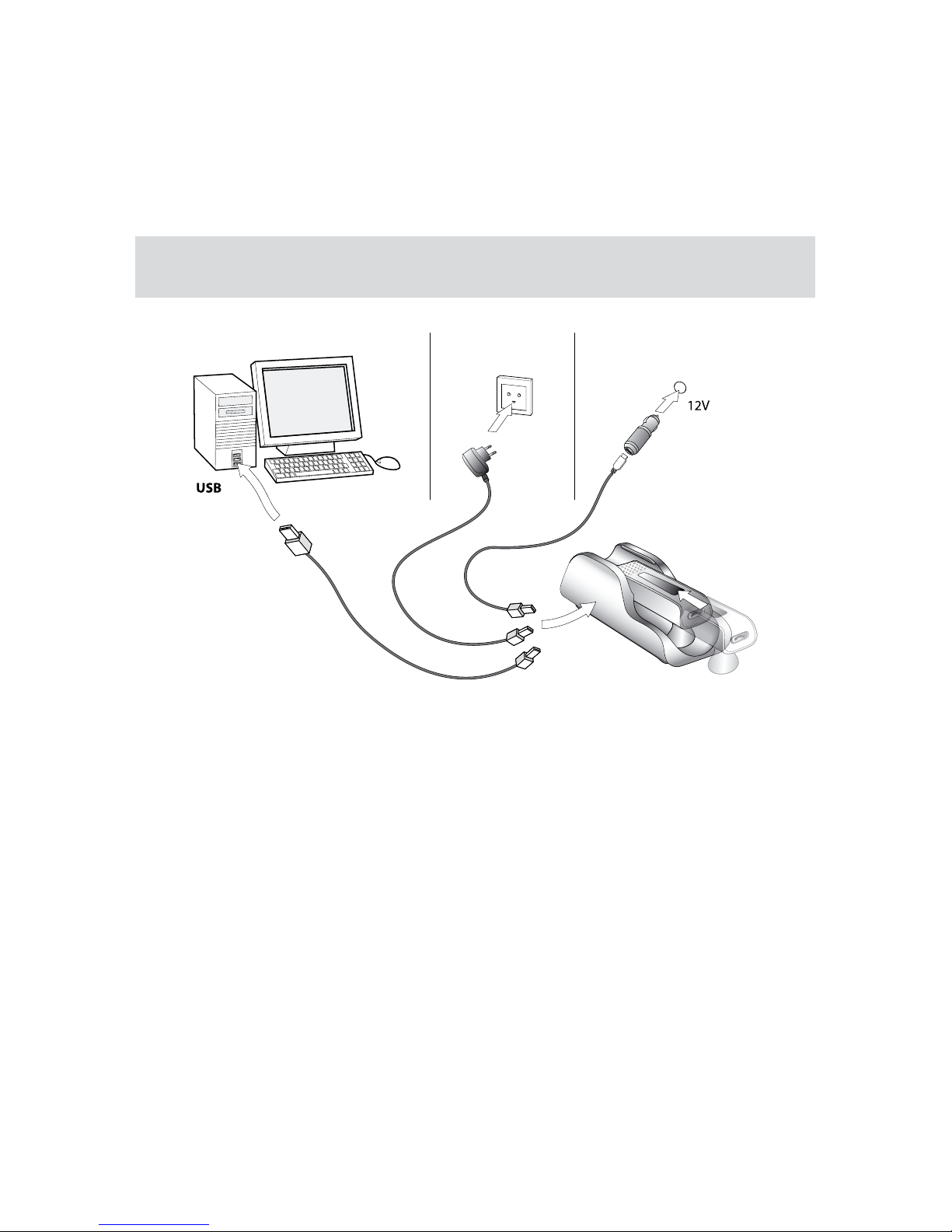
11
english
JABRA GO 6430 USER MANUAL
SySteM SetuP and connectionS4.
This chapter explains how to assemble your Jabra GO solution and connect it to your other oce equipment.
chaRGinG the headSet4.1
To charge the headset, insert it into the Travel Charger and connect the mini-USB port on the Travel Charger to
a power source as illustrated below. The headset LED will change from red to yellow while charging, then to green
when fully charged. If the headset is functioning while charging, the LED can change to other colours and blink
to indicate other events/changes in state. See the section “Headset Visual Indicators (LED)” for more.
Tip: The charge time from either PC or car cigarette-lighter socket is much longer than the charge time
from mains power.
Figure 5: Charging the headset
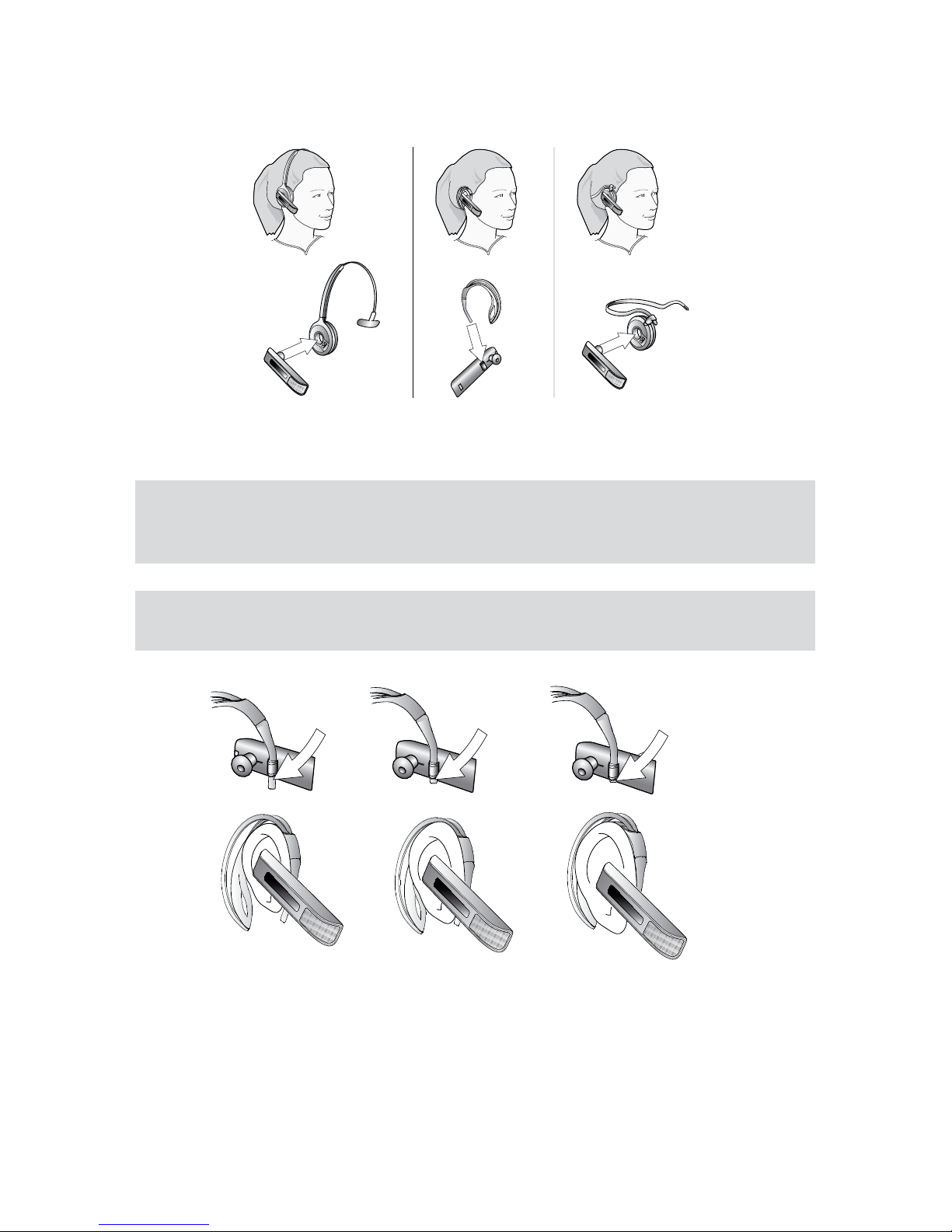
12
english
JABRA GO 6430 USER MANUAL
aSSeMblinG the headSet4.2
The headset can be worn in any of several wearing styles, including headband, ear hook and neckband. The ear
hook wearing-style attachment is included; the headband and neckband are available separately.
Figure 6: Assembling and wearing the Jabra GO headset in various styles
Choose a style and assemble the headset so that it will t to your preferred ear. See Section 7.2: Assembling or
Changing the Wearing Style for detailed instructions.
Important: Regardless of which wearing style you choose, always be sure to adjust the headset so that
the microphone is positioned as close to your mouth as possible. This will maximize the noise-cancelling
eect of its microphone and make sure that your voice comes through loud and clear.
Tip: If you use the ear hook, then slide the attachment up or down until the headset ts most
comfortably to your ear.
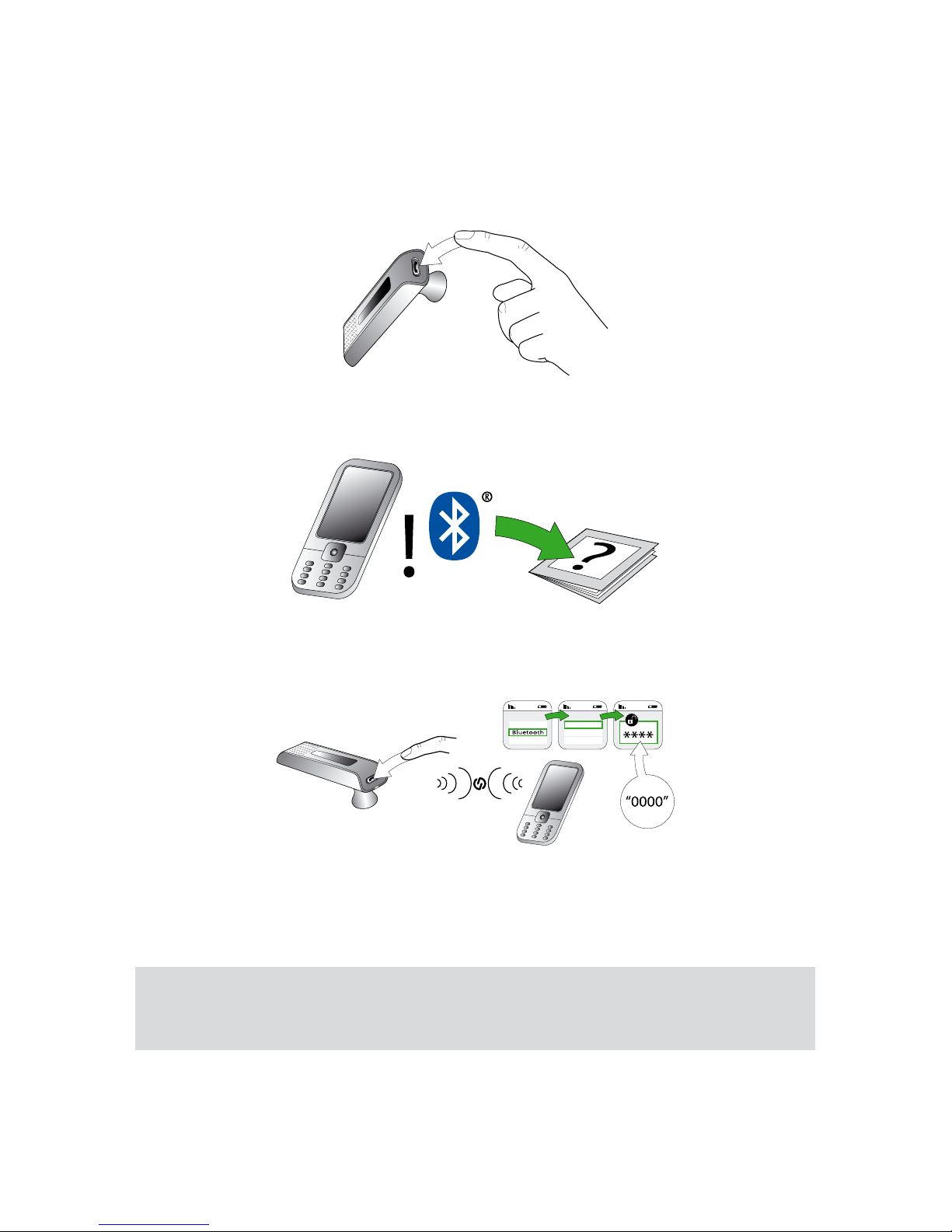
13
english
JABRA GO 6430 USER MANUAL
PaiRinG the headSet with youR Mobile Phone4.3
To use Bluetooth® wireless technology, you must set up the wireless communication between the Jabra GO
headset and your mobile phone by pairing them. Pair the headset manually at any time using the procedure
below.
1. If your headset is currently turned on, turn it o by pressing and holding on its multifunction button for about
4 seconds — until its LED gives four quick ashes and then turns o.
2. Put your (powered-o ) headset in pairing mode by pressing and holding on its multifunction button for about
4 seconds — until its LED lights a constant blue.
4 sec.
3. Make sure that Bluetooth® is active on your mobile phone and put your phone into Bluetooth® pairing mode.
The exact procedure for doing this varies by mobile phone manufacturer and model — see your mobile
phone manual for details.
4. Your phone now looks to see if any nearby Bluetooth® wireless technology devices are advertising themselves
for pairing. Use your phone’s controls to identify and select the Jabra GO 6400 device. Your phone may also ask
for the headset’s pass code. The pass code for all Jabra devices is 0000 (four zeros).
JABRA GO
5. Your phone attempts to connect to the headset and then shows you the result of the attempt. If the attempt
fails, please try again. If you are still having trouble, please check your mobile phone documentation and/or
contact technical support for Jabra and/or your mobile phone.
Note: All communications between your Jabra GO headset and mobile phone are encrypted, so others
will not be able to intercept and understand your conversation. Establishing this encryption is an important
part of the pairing process.
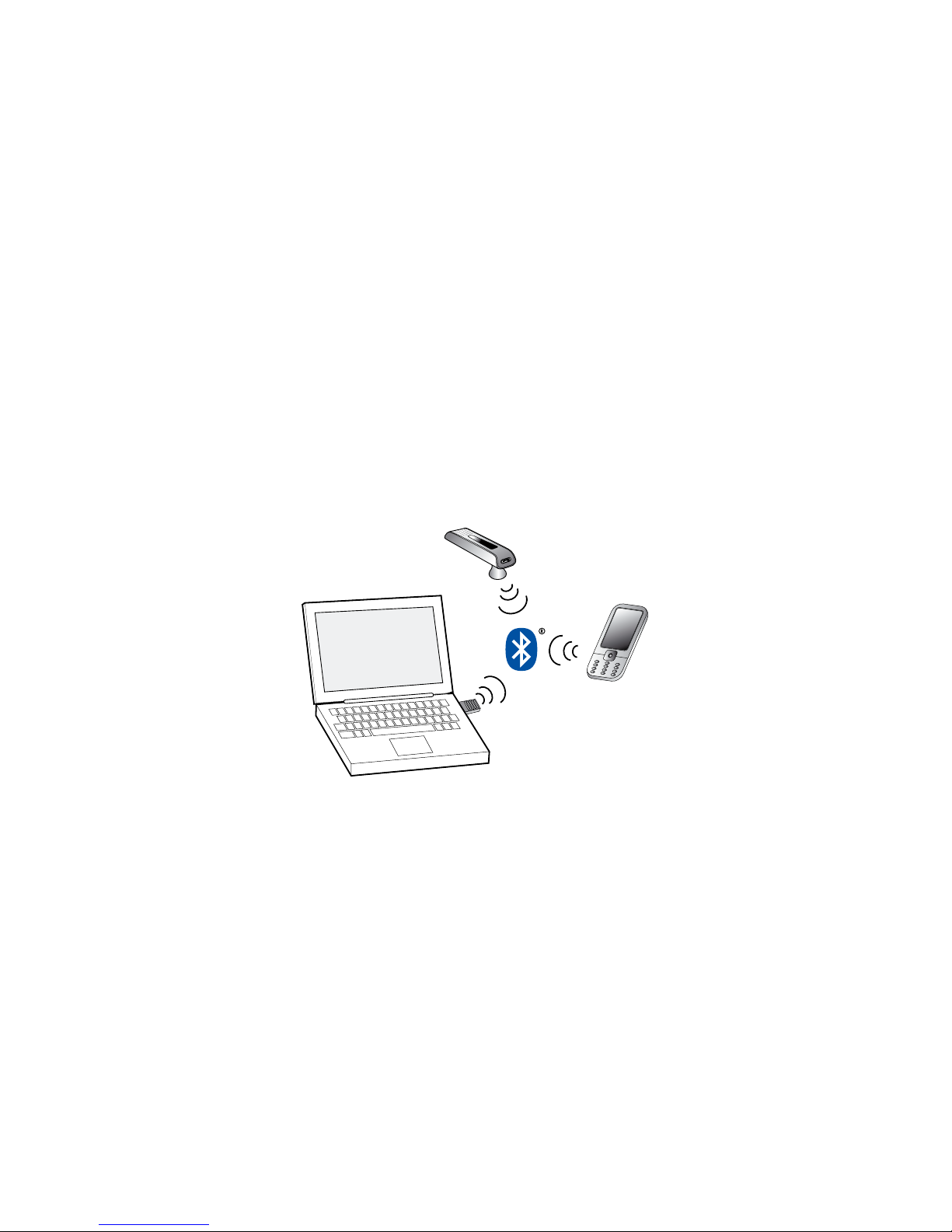
14
english
JABRA GO 6430 USER MANUAL
JabRa link 350 uSb 4.4 Bluetooth® adaPteR SetuP and connection
To connect the Jabra LINK 350 USB Bluetooth® Adapter and set it up for use with your computer and headset:
1. Plug the USB Bluetooth® Adapter into the free USB port on your PC.
The USB Bluetooth® Adapter installs automatically when you plug it in.
Note: Even though the basic installation is automatic, you need to have installed the Jabra PC Suite software
before the adapter can be used with any softphones (each type needs a specic driver). The Jabra PC Suite
software is also required for downloading new rmware to the adapter.
2. After a few seconds, an LED on the USB Bluetooth® Adapter will indicate the current status of the unit. Do one
of the following, depending on the status indicated by the LED:
- Constant green light:
The headset and USB Bluetooth® Adapter are already paired and connected and the PC’s softphone is the
current target. Go to step 3.
- Constant yellow light:
The headset and USB Bluetooth® Adapter are already paired and connected and the PC’s softphone is not
the current target. Go to step 3.
- Slow-ashing green light:
The headset and USB Bluetooth® Adapter are paired but not (yet) connected. Make sure your headset is
switched on and close by and then tap the button on the adapter. When the light changes to constant
green or yellow (see above), your headset is connected.
- Constant blue light:
The headset and USB Bluetooth® Adapter are not yet paired. The adapter is in pairing mode. This means
that you need to pair the headset to the USB Bluetooth® Adapter before you connect them. See the
section 9.3: Pairing the Jabra LINK 350 USB Bluetooth® Adapter and Headset for instructions.
3. You are now ready to use your headset with your computer. If you have not already done so, then install the
Jabra PC Suite software as described in Chapter 5: Installing and Running the Jabra PC Suite; see also the PC
Suite online help.
Figure 7: Jabra GO headset paired with both a mobile phone and the Jabra LINK 350 USB Bluetooth® Adapter
