Page 1

User Manual
Manuel de l'utilisateur
Bedienungsanleitung
Manual del usuario
Ultra Station
JUD500
ユーザー マニュア
使用手冊
JUD500
Page 2

Ultra Station
User Manual
JUD500
Page 3

Table of Contents
GETTING STARTED .............................................................................................................................. 5
INSTALLATION FOR WINDOWS.......................................................................................................... 6
Device Driver Installation.......................................................................................................... 6
Verify Device Driver Installation ............................................................................................... 8
Setup The Sound ....................................................................................................................... 9
Device Driver Un-installation .................................................................................................. 11
INSTALLATION FOR MAC ................................................................................................................ 12
Device Driver Installation........................................................................................................ 12
Setup The Sound ..................................................................................................................... 15
Verify Device Driver Installation ............................................................................................. 16
Device Driver Un-installation .................................................................................................. 16
INSTALLATION FOR WORMHOLE .................................................................................................... 17
GETTING STARTED-MAC .......................................................................................................... 17
GETTING STARTED-Windows .................................................................................................... 18
FUNCTIONS INSTRUCTIONS: WINDOWS 7 ....................................................................................... 19
FUNCTIONS INSTRUCTIONS: WINDOWS XP .................................................................................... 23
FUNCTIONS INSTRUTIONS: MAC ..................................................................................................... 28
FUNCTIONS INSTRUTIONS: WORMHOLE ......................................................................................... 30
TECHNICAL SUPPORT ...................................................................................................................... 39
WARRANTY OF j5 create ................................................................................................................ 39
2
Page 4

Power (1)
Power Button
Blue Light when power is supplied to the docking station.
Power Mode
Self-powered
Power Adapter
Input: AC 100-240V, 50~60 Hz
Output: DC 5V/4A
ULTRA STATION USER MANUAL
This intelligent USB 3.0 Laptop Docking Station enables you to add a 2nd monitor instantly via
HDMI or VGA connectors. When you need to get things done fast, simply connect your
monitor, keyboard, mouse, Ethernet, speakers, microphone and any other USB3.0 / 2.0
peripheral to your laptop with one USB 3.0 cable. Now you can use the Ultra Station’s
Keyboard / Mouse “Wormhole” functions to drag & drop across two computers for file
copying & sharing. It is the perfect solution for expanding your Ultrabook or MacBook ® into a
full sized workstation and it increases productivity with its cross-platform multitasking ability.
Required Environments
Microsoft Windows 7/XP (32-bit or 64-bit) Compatible
Mac OS X 10.6 Snow Leopard /10.7 Lion Compatible
Available USB port(USB 3.0 is recommended)
Minimum System Requirements
CPU: Intel 2 core Quad 2.33 GHz
RAM: 2 GB DDR2
iPad: USB connection kit
Note for Video Player:
*Windows XP user: “Windows Media Player” is recommended for video playback
*Windows XP user & MAC user: Windows XP & MAC products are not supported by USB
3.0 at this time, therefore we suggest USB 2.0 for ‘office application’ only; Video
Playback is not recommend due to USB 2.0 bandwidth limitations causing limited video
performance.
Physical Specifications
3
Page 5

Host (2)
Upstream Port
USB 3.0 Micro B Female connector
Cable
USB 3.0 Micro B to Type A
Hub
Downstream Port
(3)
USB 3.0 Type-A Female Connector with Battery Charge
Downstream Port
(4)
USB 3.0 Type-A Female Connector
Downstream Port
USB 2.0 Type-A Female Connector
Video
VGA Port (5)
DB 15pin Female Connector
HDMI Port(6)
Standard HDMI Female Connector (Include Audio)
Support Modes
Extended, Mirror, Primary Display
Display Rotation: 0°, 90°, 180°, 270°
Resolutions and
Color Depth
Aspect Ratio
Resolution
Color Depth
Wide Screen Display
16:9
2048 x 1152
16,32 bits
16:10
1920 x 1200
16,32 bits
16:9
1920 x 1080
16,32 bits
16:10
1680 x 1050
16,32 bits
16:9
1600 x 900
16,32 bits
16:10
1440 x 900
16,32 bits
16:9
1360 x 768
16,32 bits
16:10
1280 x 800
16,32 bits
15:9
1280 x 768
16,32 bits
16:9
1280 x 720
16,32 bits
Standard Display
4:3
1600 x 1200
16,32 bits
4:3
1400 x 1050
16,32 bits
5:4
1280 x 1024
16,32 bits
4:3
1280 x 960
16,32 bits
4:3
1152 x 864
16,32 bits
4:3
1024 x 768
16,32 bits
4:3
800 x 600
16,32 bits
Ethernet (9)
Ethernet Port
10/100 Base-T Ethernet RJ-45 connector
Audio
Microphone(8)
3.5 mm stereo audio in
4
Page 6

Speaker(7)
3.5 mm stereo audio out
Wormhole Switch(11)
Wormhole port
USB 2.0 mini B Female connector
Cable
USB 2.0, mini B to Type-A (2 meter)
Transfer Rate
Up to 20 Mbps, transfer rate
Physical Specification
Housing Material
Aluminum
Dimensions
Main body: 386.4(W)x 28.5(H)x22(D) mm
Weight
138g
ULTRA STATION USER MANUAL
Package Contents
Ultra Station (JUD500)
USB 2.0 cable
USB 3.0 cable
Power Adapter (5V/4A)
Driver CD with E-manual
Quick Installation Guide
GETTING STARTED
Notes for Before Installation
Install the driver completely before inserting the USB cable into your computer
Run the setup program as an administrator to avoid errors in installation
Connect the VGA or HDMI Cable of Display to the VGA or HDMI port of Ultra Station
first before connecting the USB cable to the computer
Un-install the previous driver first before installing the latest driver
5
Page 7

1. The installation page will be launched. To
start click on “ Install the Latest Driver”. Please
make sure the network is available or press
“Install Driver” to start the installation
2. After pressing the installation option, the
InstallShield Wizard will launch, click Next>
to continue
1. Start Device Driver Installation (please refer to your PC system OS installation in next section)
*Note: install driver completely before following steps.
2. Plug the Power Adapter to Port 1
3. Connect USB 3.0 Cable Micro-B connector to Port2 ,type A to host laptop
4. Connect HDMI or VGA Cable of Display device to Port 5 or 6
5. Connect Ethernet Cable to Port 9
6. Connect Audio Cable(audio out, audio in)to Port 7 & 8
7. Lay your laptop on the top of the j5 Ultra Station
8. Push the “j5” power button
9. USB HUB port 3,4,10 are now ready to use
10. Connect USB 2.0 Cable Micro-B connector to Port 11, and Type-A connector to the USB
port of the second computer. To Start the Wormhole Switch Function ,Please refer to the
Installation for Wormhole
INSTALLATION FOR WINDOWS
Device Driver Installation
This section illustrates the simple device driver installation guide for Windows 7 operating
system. When your computer is ready to use insert the Driver CD into CD-ROM drive. The setup
program should be launched automatically; if it doesn’t, go to “Computer,” click on your
optical drive, and manually run the setup CD. Double Click on “Setup.exe” to start.
※Make sure the USB cable is unplugged from your PC or Notebook before executing the
installation program.
6
Page 8

3. Read the license agreement, check “I
accept the terms of the license
agreement,” click Next >
4. When Install Shield Wizard is complete,
select “Yes, I want to restart my computer
now.” Click Finish to restart.
5. After restarting your computer connect the
ULTRA STATION USB Cable to your PC or
Notebook. The “Installing device driver
software” message will pop-up.
6. Windows 7:
When the driver software has been
installed successfully the message below
will appear on your computer.
Windows XP :An icon ( ) will be seen
on the lower right toolbar.Driver software
was installed successfully when the below
message is shown
Windows 7:
You can modify the corresponding
position of each extend display via
display settings. Go to “START” →
“Control Panel” → “Appearance and
Personalization” → “Adjust screen
resolution”
※or Right click on the desktop and go
to “Screen Resolution”
When the Screen Resolution Window
pops up, you can identify each
monitor’s number by clicking
“Identify.” You can drag the Monitor
to the location you want.
ULTRA STATION USER MANUAL
The Display functions of the ULTRA STATION will be activated after the computer restarted. You
might see the mirror display is shown on the display device.
7
Page 9

Windows XP:
You can modify the corresponsive
position of each extend display via
display settings.
Go to “START” → “Control Panel” →
“Display Properties” →“Settings”
When Display Properties windows
appears, each monitor‟s number can
be identified by clicking “ “ identify”
Drag the monitor to the location you
want.
Windows 7:
Right Click “My Computer” “Manager”
“Device Manager” click “+” sign of
“Network adapter” & “Sound, video and
game control” & “Universal Serial Bus
controllers”
Windows XP:
Right Click “My Computer”, “Manager” → “Device Manager” click “+” sign of “Display
Adapter” & “Network adapter” & “Sound, video and game controllers” &“Universal Serial Bus
controllers”
Note:
If your internal graphics card is Dual Display Ports…..
When using one ULTRA STATION
The display device which connected to the 2nd VGA port will be numbered 3rd monitor, the
display device which connected to the ULTRA STATION will be numbered 2nd monitor.
Verify Device Driver Installation
The following procedure is for verifying the driver installation status of the ULTRA STATION
8
Page 10

Windows 7:
1. Go to “Control Panel> Hardware and
Sound” and select “Changes system
sounds”
2. The speaker options are shown below.
ULTRA STATION USER MANUAL
Setup The Sound
Microsoft’s audio system restricts the audio function to one output at a time; therefore, when
using the USB HDMI display Device only one output will receive audio.
The following explains how to set-up and change the default sound output from the display
device connected with the USB 3.0 ULTRA STATION.
9
Page 11

3. To change the default sound output, use
your mouse to right click in the sound
options box on your desktop, then select
“Test” to choose which speaker you want
to use as your default.
4. Select the Speaker you want and then
click “Set Default”
Windows XP:
1. Go to “Control Panel> Sounds, Speech,
and Audio Devices” and select “Changes
the speaker settings”.
2. The speaker options are shown below.
Note:
A. The speakers are numbered according to the number if USB ports detected by your
computer system.
B. The Default sound will output from the ULTRA STATION with the greatest number of USB
ports.
10
Page 12

3. Select “the Default device” you want, and click “apply”. then click “ Volume” to choose
which speaker you want to use as your default.
1. Click “Start”→ Control Panel →
Programs and Features→ Uninstall or
change a program Select j5 ULTRA
STATION... Click Uninstall
2. A message will appear confirming that you
want to un-install the application. Click ‘ok’ to
continue.
ULTRA STATION USER MANUAL
Device Driver Un-installation
※ Unplug the USB Cable of the ULTRA STATION before uninstalling the driver
11
Page 13

3. When the Driver is completely
uninstalled, select “Yes, I want to restart
my computer now”. Click Finishto
restart.
1. Insert the Driver CD into the CD-ROM
drive ;and run the .dmg file to load drivers
in the“ mac_install”folder
2. The installation page will be launched;
To begin installation click on start “ Get Last
Driver online” , please make sure the
networking is available or Press “Install Lan”
to start the installation
3. Click “Continue” to proceed
INSTALLATION FOR MAC
Device Driver Installation
Installing the device driver enables your computer’s operating system to recognize the ULTRA
STATION. Be sure that you are referring to the appropriate installation procedure before you
begin installing.
※ Make sure the USB cable is unplugged from your Mac Desktop or Mac Notebook before
executing the setup program.
This section illustrates the device driver installation procedure for a computer running Snow
Leopard.
12
Page 14

4. Click “Agree” to proceed
5. Click “ Install” to proceed
6. Type in your password and click “OK”
Installation is processing…This will take a
few moments
7. Installation is completed, click “ Close”
8. After Lan driver installation finished,
Choose the OS version you are using and
press “Install Driver” to start the
installation
ULTRA STATION USER MANUAL
13
Page 15

9. Click “Continue” to proceed
10. Type in your password and click “OK”
11. Click “Continue Installation”
12. Installation is processing…This will take a
few moments
13. Click “Restart” to complete the software
installation
14
Page 16

Mac audio system restricts the audio function to one output at a time; therefore, when using
the USB ULTRA STATION only one output will receive audio.
1. GO , and then “System Preferences”
2. Go to the “System Preferences” and select
“Sound”
3. The speaker“Output” options are shown below. You can select a device for sound output
by clicking it.
ULTRA STATION USER MANUAL
Setup The Sound
15
Page 17

1. GO , select “About This Mac”
and select “ More Info…”
2. The picture shows the installation process for the
Ultra Station
1. Unplug the USB Cable of ULTRA
STATION from the USB port
2. To un-installation , please press the
“Uninstall Driver” icon
3. Click “Open” to proceed
4. Click “Uninstall and restart” to proceed
5. Type in your password to allow un-
installation and click “OK” to proceed
6. Restart your system.
Verify Device Driver Installation
The following procedure helps you to verify the driver installation status of USB 3.0 Display
Adapter
Device Driver Un-installation
16
Page 18

1. Connect one end of the Wormhole
Switch to a standard USB port on
one of the two computers. And
connect the other end of the
Wormhole Switch to a USB port on
the second computer.
2. When you initially connect the
Wormhole Switch to the MAC
computer a window will pop up that
says, “Keyboard Setup Assistant”,
follow the steps to select the
keyboard Type.
Tip: You also can change the setting,
Go to “ System Preferences”->
“Keyboard”-> “change the keyboard
Type”
ULTRA STATION USER MANUAL
INSTALLATION FOR WORMHOLE
GETTING STARTED-MAC
17
Page 19

in the “Wormhole” CDROM icon
will appear either on the desktop or on
the “Macintosh HD”. Double click on
the “Wormhole” icon.
4. When the Wormhole Switch is
connected properly the wormhole
launch page will be shown.
GETTING STARTED-Windows
1. Connect one end of the Wormhole
Switch to a standard USB port on one of
the two computers. And connect the
other end of the Wormhole Switch to a
USB port on the second computer.
2. The device will automatically start the
Wormhole Switch software installation
on both computers.
3. An “AutoPlay” option window may
appear. Please click on the option
“Run WKMLoader.exe”
18
Page 20

Window 7 OS supports VESA defined
DDC/EDID. It will be shown as the Display
device ID whenever it is attached to the
ULTRA STATION.
ULTRA STATION USER MANUAL
Troubleshooting:
If auto-run is not launched, please follow the steps:
A. Insure both computers are properly connected to
the USB cable.
B. Go to My Computer and double-click the j5
Wormhole Switch icon ( ) to start the application.
4. If the “User Account Control” window
appears on the screen,
Click “Yes” to continue.
5. When the Wormhole Switch is connected properly
the wormhole launch page will be shown.
FUNCTIONS INSTRUCTIONS: WINDOWS 7
Display ID
Smart Display Device ID Detection
19
Page 21

Display Resolution
Fast Access to Display Resolution setting
The resolution list will show when moving
the cursor on Display Resolution. Select
the resolution you want for the ULTRA
STATION.
Default resolution: 1024 x 768 x 32 bit
Display Orientation
The Orientation allows you to turn the
display device, which is connected to
ULTRA STATION
Extended mode (Default)
This feature allows the display device
attached to the ULTRA STATION to work
as an “extended” display of the onboard screen.
You can adjust the position by clicking
“number” of the display first and select
“Extend these displays” and click
“Apply”
Display Mode
20
Page 22

Mirror mode-Duplicate
This feature allows the same contents of
on-board screen to be displayed to the
screen of ULTRA STATION
You can select “Duplicate these
displays” and click “Apply”
Note:
The resolution for the secondary and
primary displays must be the same when
using Mirror Mode (This may be lower than
the preferred resolution for the display).
Only 2 displays can be mirrored at the
same time. Windows 7 OS may have other
limitations.
Primary mode
When you want to switch the enabled
monitor as the main display and extend
view to on-board screen.
Choose the “Number” of the main
display you want and click on “Make
this my main display”.
Off mode
You can turn one display on while the
other is off
Select “Show desktop only on 1” and
the 2nd display will be off
Select “Show desktop only on 2” and
the 1st display will be off
ULTRA STATION USER MANUAL
21
Page 23

Super Utility
A super utility provides more options.
You can find the icon on the lower right
task bar.
Multi-Display Control Panel
This unique feature allows a faster and
simpler working experience using a
multi-display device. A series of Hotkey
setting will help you to move quickly
from the active window or cursor to the
desired display device.
※Using Hotkeys
Default setting is Ctrl + Display No.
Click the window you want to move on the task bar to become active and then press
Hotkey
※Setting Hotkeys
For example: Move the window to Display02 and automatically enlarge it to a full screen
Identify Monitors
When “Identify Monitors” is selected, a serial number will be shown at the upper right corner
of the display device. You can see the serial number of each display when using the Hotkey
function.
22
Page 24

Choose “Move Active Window to Display02” check “Move Window and Full screen” and
click Apply .
Display Setting
Fast access to the system “Display
Setting”
ULTRA STATION USER MANUAL
Display Location & Fix Position
This function helps you arrange the positions of all the display locations you have set. You will
see icon on desktop. After “Display Location Setting”, make a “Check”
in this function. All display location will be fixed. It is great for multi-
displayer user.
FUNCTIONS INSTRUCTIONS: WINDOWS XP
You can choose all the functions simply and directly only by clicking on this icon( ) seen
on the lower right toolbar.
Display ID
Smart Display Device ID Detection
The ULTRA STATION supports VESA defined DDC/EDID. The utility will show the display device
ID whenever it is attached to the ULTRA STATION
23
Page 25

Default Resolution: 1024 x 768x 32 bit
The resolution list will show up when you
move the cursor over Display
Resolution. Select the resolution you
want.
Display Rotation
The Display Rotation allows you to turn
the display device, which is a useful
function for some rotatable display
devices.
There are 4 options
available:
0 degree/ 90 degrees/180 degrees/ 270
degrees under the Extended or Primary
display mode.
If there is no display device attached to the ULTRA STATION, it will show up as “Unknown
Monitor.” In some cases, the attached display device does not support EDID, in this case the
ID will also show up as “Unknown Monitor”.
Display Resolution
24
Page 26

Display Mode
Extended (Default Mode)
A default display mode allows the
attached ULTRA STATION enabled
display device to work as an
“Extended” display of the on-board
screen.
When Mirror is selected, the screen of
the display device will be the same as
the main display, and Display Rotation
will be disabled automatically.
You can select either “Horizontal Flip”,
or “Vertical Flip”.
ULTRA STATION USER MANUAL
Mirror Mode
25
Page 27

Primary Mode
When Primary is selected, the display device
will become the main display. The display of
the internal graphics card will automatically
switch to be the extended display and act
as an extension desktop.
Off
When Off is selected it will disable the
display of the ULTRA STATION.
When Identify Monitors is selected, a
serial number will be shown at the
upper right corner of the attached
display devices.
You can use the Hotkey function to find
out the serial number of each display.
Identify Monitors
26
Page 28

When Multi-Display Control Panel is
selected, the Multi-Display Control Panel
window will pop-up to enable the
modification of the Hotkeys.
※ Using Hotkey
Default setting is Ctrl + Display No.
Click the window you want to move on task bar to become active, and then press
Hotkey.
※ Setting Hotkey
For example: Move window to Display03, and automatically enlarge it to full screen.
Choose “Move Active Window to Display03”, check “Move Window and Full
screen”, and click Apply to make it active.
ULTRA STATION USER MANUAL
Multi-Display Control Panel
Display Setting
Fast access to the system “Display Settings”
27
Page 29

Go to , and then “System
Preferences
From “System Preferences” click on the
“Display” tab. You should see this screen.
On this screen, you can adjust the resolution,
display mode and color range.
Display Mode
Click on the “arrangement” tab,
and uncheck “mirror display to un-
Mirror the screen. You will
automatically see another
window appear on the screen
that represents the USB Display
device
You can move the menu bar
to any display to assign any
display to Primary.
If you cannot see the Display window to adjust your secondary monitor resolution,
click on the “Gather Windows” button.
FUNCTIONS INSTRUTIONS: MAC
Display Resolution
28
Page 30

TIP: To simplify using the USB Display device
click “show display in menu bar.” You will see
the display icon that you can doubleclick on at any time.
Windows Arrangement
You can arrange Windows on display by
“Expose & Spaces”
Go to , and then “System Preferences”
From System Preferences click on “Exposé &
Spaces.” You should see this screen.
Space
Click “Show Spaces in menu bar.” You
should see the space number on the
menu bar that you can choose any
space on the list at any time.
F8: you will see the Space Layout with a
single keystroke. You can draw any window
to other space.
ULTRA STATION USER MANUAL
29
Page 31

Exposé
View different windows with a single
keystroke.
F9 : view all open windows
F10: view windows of the current
application only
F11: show desktop
*For more windows arrangement functions,
please see Apple’s computer user manual.
FUNCTIONS INSTRUTIONS: WORMHOLE
Keyboard and Mouse Sharing
o Use Mouse to Move Off the Edge of Screen:
Set “Use mouse move off the edge of screen” with “left side of this pc” in Preferences,,
simply move the mouse off the edge of the screen
o Use Mouse Middle Button:
Click the middle button of the mouse to switch the keyboard and mouse from one
computer to another.
o Hotkey
You can setup the hotkey to activate the control switching.
The default hotkey is (Alt+S)
o Switch the Keyboard usage to another computer
Move the mouse cursor to the second computer and open any
editing application such as Word, Excel, Power Point, etc. and use the keyboard of
30
Page 32
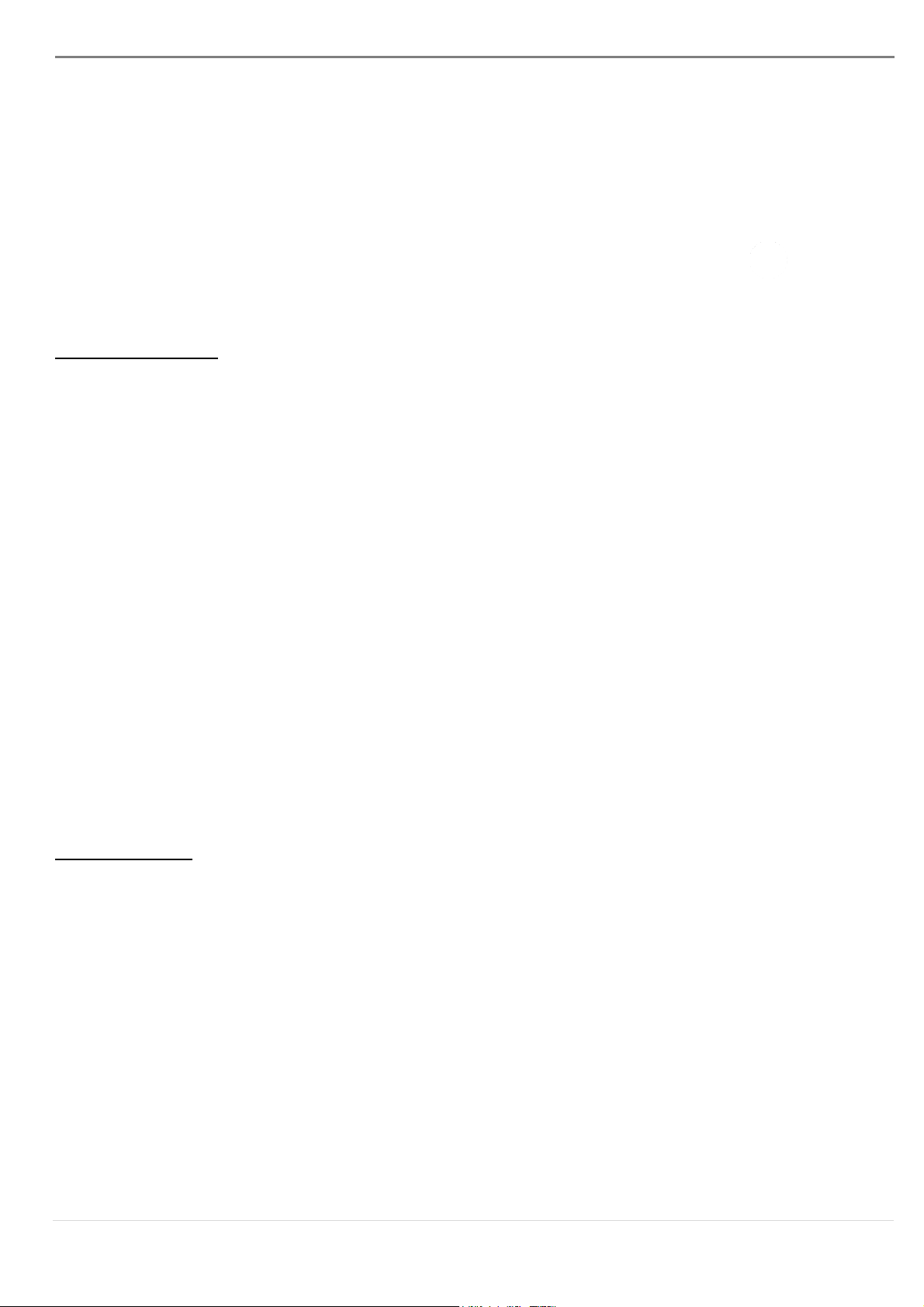
ULTRA STATION USER MANUAL
the first computer to type the text on the file of the second computer.
Note:
1. Please use a Mouse and Keyboard set. The Keyboard Switch function always follows the mouse cursor
of the same computer. When using a USB Mouse or Keyboard that is not a set, it will default to its limited
screen switching function mode only.
2. When the keyboard & mouse is under controlled by other computer, you will see the icon( )on the
bottom right hand side of the taskbar
Clipboard Sharing
With the clipboard sharing feature you can easily edit, copy or paste clipboard
content bi-directionally between two computers.
.
1. Open a file and select the content (text/ pictures) you want from the first computer,
right click and select “Copy”.
2. Move the cursor to the location of the 2nd computer to place the
Content (text/ pictures), and right click and select “Paste”
* When receiving clipboard data from another computer, the ( ) icon appears
at the bottom right hand side of the screen.
File Transferring
A. Drag & Drop
It is an easy and fast way to transfer files between two computers. Just “drag
and drop” the file or folder to the other computer.
You can also do the following to transfer files between the two computers.
31
Page 33

B. File Shuttle:
1. Once your Windows computer connects to the Android tablet, the File Shuttle will
launch automatically and you will see the icon ( ) in the tool bar of Windows
computer.
2. The file system of Android tablet will appear in the Windows computer. You will
be able to transfer files between the two computers.
C. Copy & Paste:
1. Right-click on the files that you want to copy and select Copy
2. Move the cursor to the other computer
3. Move the cursor to the location that you would like to place the file and
Right click, then select Paste
D. Hotkeys (Shortcut on Keyboard) :
1. Click on the files that you would like to copy, and press the (Ctrl+C) Keys
from Windows OS computer
2. Move the cursor to the other computer
3. Move the cursor to the location that you would like to place the files,
and press the (Ctrl+V) Keys to paste the copied files to another
computer.
Note: Please use the original system hotkey settings on your computer operating system (the keyboard
always follows the mouse cursor).
For example, when you would like to copy content from a Mac OS Computer and paste content to
Windows OS Computer follow the steps below:
1. If you are using a Keyboard for MAC OS, you need to press the “Command+ C” keys and switch the
mouse cursor to the Windows OS computer and press the “ Control + V” keys to paste the content
onto Windows OS.
2. Or from a Windows OS to a MAC OS: If you are using a Keyboard for Windows OS, you need to press
the ”CTRL+C”keys and switch the mouse cursor to Windows OS computer and press “Command+V”
keys to paste the content onto a MAC OS.
32
Page 34

MAC OS:
Windows OS:
ULTRA STATION USER MANUAL
Keyboard sharing for iPad
This Wormhole Switch also provides a Keyboard sharing for iPad. You can connect a PC and
an iPad via the Wormhole Switch and switch the PC’s keyboard to work on the iPad.
Due to the lack of a USB port on the iPad, you will need a “USB connection kit” to connect
the Wormhole Switch and other Computer.
Please follow the steps below:
1. Connect USB connection kit to iPad connector
2. Connect Wormhole Switch to a computer and an iPad
3. Press “Alt+S” on computer to switch the usage of Keyboard to iPad
4. You can touch the screen on the iPad to the location you want to start.
5. Now, you are ready to type on the iPad.
SOFTWARE INSTRUCTIONS
To begin set up, please click Wormhole Switch Utility Icon Function
( ) , found in both Mac OS & Windows System.
o File Shuttle is a user-friendly and simple operation with a data transmission software
interface, which combines high speed transmission with nontechnical requirements. File
Shuttle allows you to easily transfer and share data between two computers.
* For detailed function features, please refer to “the File Shuttle Definition”
o About the Wormhole Switch:
Information about the j5 create Wormhole Switch can be found here.
o The Position of Other PC:
You can quickly set up the position of the other computer by using one of the 4 options
33
Page 35

(Right/Left/Up/Down)
o Disable (Enable) the Keyboard and Mouse Control Temporarily&
Disable (Enable) Clipboard Share Temporarily:
You can quickly Disable or Enable sharing option.
If Disabling one of those functions temporarily, the icon ( ) will be shown.If Disabling
both functions temporarily, the icon ( ) will be shown.
o Preference Setup
Others
-Show Connection Information
Un-checking this setting means the launch page will not be shown when you start up the
device.
*This option is only available in Mac OS Computers
-Resident This Application
When you choose this setting the Wormhole Switch program automatically sets up every
time you plug in the Wormhole device.
-Enable Access for System Hotkey
Choose this setting to activate the Hotkey function.
*This option is only available in Mac OS Computers
-Double Click the System Tray Icon to Turn Sharing On/Off Temporarily
Enable/disable the clipboard sharing and Keyboard and Mouse control functions by
simply double clicking the icon ( ) on the bottom right hand side of the taskbar
*This function is only available in Windows OS Computers
-Send Ctrl-Alt-Del to another computer:
This option allows for alternative key options for the [Ctrl-Alt-Del] command for the
second computer.
*This function is only available when 2 Windows OS Computers are connected.
o Check New Update/ Online Update
Check and update the latest version of software for Wormhole.
1. Please make sure your network is available and Do Not unplug the Wormhole during
the driver update.
2. Remove the Wormhole cable from the slave computer.
3. Select “Check New Update” or “Online Update”
4. After you have finished the installation process, re-plug the Wormhole device into
both computers.
o Quit USB Switch / Exit:
The Wormhole device can be uninstalled in the Confirmation box
34
Page 36

Active Information
Simply Drag a file from your computer to here. The file will copy to the
destination of another computer.
Close
Minimize
Option
Computer Icon
The bar
Guider
File List
ULTRA STATION USER MANUAL
The File Shuttle Definition
A. The bar description
You can enlarge the window by using the left mouse button and press the title bar to move the
whole window.
o Computer Icon: it shows the other Computer’s desktop image.
o Active Information: It shows the name & space available of the other computer.
o Option
Left click on the icon, a pull-down menu will drop down:
1. About File Shuttle
The Version of File Shuttle is shown here.
2. Always on Top:
when you select this option the File Shuttle window will always be in the front of all
application windows.
3. Open Dock is a convenient tool that allows you collect numerous files needed
temperately.
a. Just drag all the files you need to the Dock
35
Page 37

File Destination Path
View
Next File List
Previous File List
Add Folder
b. Right click Dock area to choose below action
Copy: Copy the selected files and Paste it to the other destination.
Remove from Dock: Use Remove from Dock to delete the selected files on the Dock.
Select All: Click Select All to select all the files on the Dock, and then copy and paste
all the files to the destination
o Minimize
Press on the top right hand corner of the Window to minimize the window.
o Exit :
Press to exit File Shuttle
B. Guider Description
o Previous Files List
Click on the previous file list to return to those files.
o Next Files List
Click on the next folder to view the next file list.
o View
A pull-down menu will drop down by clicking the icon on the guider. From here
you can quickly select the Disk item & Recent Path Item of the other computer.
36
Page 38

The list of the device item from the
other computer
The list record of recent searching path
ULTRA STATION USER MANUAL
o File Destination Path
You can quick select the destination by clicking the path.
o Add Folder
Click on the icon to add a new folder and edit the file name.
C. File List Description
Right click on a file from the file list; the drop down menu will appear.
o Open
Right click the file to select the Open option to open the file you wish or double click
on the file to open the file faster.
Note: Some execution files, which need supported files such as graphic resources,
library, and etc., cannot be executed from the file list on the other computer.
o Add To Dock
Right click on the selected file from the file list and select “ Add To Dock” to move
the file to the Dock area. You can also drag and drop the file directly to the Dock.
o Rename
Right click on the file and select “Rename” to modify the file name.
o Copy/Paste
Right click on the file or folder and select Copy on the pull-down menu. Then right
click on the selected files in the file list to Paste the data to the destination you wish.
Note: Files cannot be pasted onto the same source and files cannot be copied and
pasted onto the same computer.
o Delete
Right click on the selected file and choose Delete on the pop-up menu.
37
Page 39

TROUBLE SHOOTING
If you have any questions about the use of the JUD500 ULTRA STATION, please follow the instructions below. If any
further assistance is needed, please visit our website or call j5 create support hotline.
Known Issues
- Direct 3D is not supported under XP. It would be supported under Win 7 Aero mode.
General Recommendations
- Incompatibilities exist when using other Video over USB Devices on a single system. Please ensure that all
other Video over USB drivers are uninstalled before continuing with j5 create installation.
- Check to make sure that the device is plugged in correctly to the host system.
- Make sure that the USB port that you are using is ULTRA STATION.
- Unplug the USB cable of USB Display device and re-insert it.
- Check to see that the monitor is connected correctly and is powered ON.
- Make sure to restart your computer after the driver installation.
- Try a different USB port and/or computer.
- Unplug all other USB devices from the system.
- Try connecting the USB cable of USB Display device directly to the computer instead of through a hub.
- Reset/refresh/resynchronize your monitor.
Media Playback
- During video playback on all platforms, please do not change the display mode, position or arrangement
of the video player window (such as dragging the video player window between the main display and
attached display). This may cause the video player to stop playing. We suggest stopping the video
playback, moving the window to the USB graphics device attached display and then selecting the video
clip to start playing.
- Cursor movement is slower when the mouse hovers on the video region of the Flash player,
- Downsizing your screen landscape lower than 50 % will help smooth out Jerky video playback for videos
running in Full Screen Mode,.
- You may experience poor video performance on USB graphics devices with low spec PC systems.
- Video rendering using hardware overlays is supported.
- Some DVD playback software packages do not support playing on a second display adapter of any kind.
You may try to open the media player in the secondary display first before you start playing the DVD.
- Your PC may lack certain media codec to support the playback of certain video formats. Please use the
link below to install license free media codec.
K- Lite: http://www.free-codecs.com/download/K_Lite_Codec_Pack.htm
- Video/Media players have different decoding capabilities under different display modes. For better
performance watching DVDs or certain video formats on the attached USB graphics display attached, it is
recommended to use the following license free software:
Media Player Classic: http://sourceforge.net/projects/guliverkli/
Others
- Some graphics card, i.e. Intel, prevents other secondary graphics chipset from being set as the primary card.
As the result of this, primary mode might not work or the display maybe disabled.
- If you have problems during the boot up process, start your computer in Safe Mode and uninstall the driver.
Hold the CTRL key until the Windows startup menu appears and select Safe Mode.
- To verify the driver version that you installed, please click “Control Panel” → “Add or Remove Programs” to
check the program: USB Display Device (Trigger 2) 9.xx.xxxx.0159 (the number means the driver
version).Some limitation exists in different media player on file format support. We enclose our compliance
test result in the tables according to different operating system, main system graphics card/chipset, media
players, and the supported media format. It will be updated periodically with new version of media players
or our latest driver.
38
Page 40

ULTRA STATION USER MANUAL
TECHNICAL SUPPORT
If you have any issue using this product please follow instruction below before returning this
product to the store.
1. The User Manual
It contains the detail instruction and troubleshooting section. Many common issues can
be easily resolved by reading the user manual.
2. Online Support
Please visit the j5 create website (www.j5create.com) to find the latest software for your
device. If you are still experiencing the same issue, you can submit a description of your
problem via email service@j5create.com . Our j5 create technical service support team
will reply to you within the next 24 business hours.
3. Telephone Support
Please feel free to call us at 888-689-4088 and one of our support technicians will be
happy to assist you
Customer Service: Toll free number: 888-988-0488
Technical Support: Toll free number: 888-689-4088
Email: service@j5create.com
Please contact Technical Support during business hours. 10:00AM-6:00PM E.S.T Monday- Friday
for further assistance.
WARRANTY OF j5 create
j5 create offers a limited 2-year warranty. User’s wear & tear damage is not included.
The user shall call or email j5 create customer service with defect information of the product and obtain a return authorization
number.
Users are responsible for one way return freight cost and we will take care of one way freight back.
In order to obtain a return authorization, user should have the following information handy when calling or emailing the service
team:
(i) a copy of original purchase invoice to verify your warranty
(ii) a product serial number
(iii) a description of the problem
(iv) a return Material authorization number
(v) customer’s Name, address, and telephone number
j5 create does not warrant that the operation of the product will be uninterrupted or error-free. j5 create is not responsible for
damage arising from failure to follow instructions relating to the product’s use. This warranty does not apply to:(a) consumable
parts, unless damage has occurred due to a defect in materials or workmanship; (b) cosmetic damage, including but not
limited to scratches, dents ,and
broken plastic on ports; (c) damage caused by use with non-j5 create products; (d) damage cause by natural disasters ( flood,
fire, earthquake, lighting strike, typhoon etc.,)(e) damage caused by human misuse( lost, accident, abuse, misuse or other
external causes) (f) damage caused by operating the product outside the permitted or intended uses described by j5 create ;
(g) damage caused by service (including upgrades and expansions) performed by anyone who is not a representative of j5
create or a j5 create Authorized Service Provider; (h) a product or part that has been modified to alter functionality or
capability without the written permission of j5 create; or (i) if any j5 create serial number on the product has been removed or
defaced.
39
Page 41

If such a situation occurs, j5 create will calculate the cost of materials and repair for your reference.
This warranty is given by j5 create in lieu of any other warranties express or implied.
REGULATORY COMPLIANCE
FCC
This equipment has been tested and found to comply with FCC Part 15 Subpart B § 15.109/15.107 Class B.
Operation is subject to the following two conditions:
• This device may not cause harmful interference
• This device must accept any interference, including interference that may cause undesired operation of the
device.
CE
This equipment is in compliance with the requirements of the following regulations:
EN 55022 Class B (2006),
EN 55024 (1998+A1:2001+ A2:2003), (IEC/EN 61000-4-2 (1995+A1:1998+A2:2001)/-3(2006)
C-Tick
This equipment is in compliance with the requirements of the following regulations:
EN 55022 (2006) Class B, AS/NZS CISPR22 © IEC: 2005.
VCCI
This equipment is in compliance with the requirements of the following regulations:
CISPR22 © IEC: 2005
Disclaimer
Information in this document is subject to change without notice. The manufacturer does not make any
representations or warranties (implied or otherwise) regarding the accuracy and completeness of this document
and shall in no event be liable for any loss of profit or any commercial damage, including but not limited to
special, incidental, consequential, or other damage. No part of this document may be reproduced or transmitted
in any form by any means, electronic or mechanical, including photocopying, recording or information recording
and retrieval systems without the expressed written permission of the manufacture
40
Page 42

Page 43

Ultra Station
Manuel de l'utilisateur
JUD500
Page 44

Table of Contents
Environnements requis ............................................................................................................................................. 3
MISE EN ROUTE ............................................................................................................................................................ 5
INSTALLATION POUR WINDOWS ............................................................................................................................... 6
Installation du pilote ......................................................................................................................................... 6
Vérification de l'installation du pilote ............................................................................................................ 9
Régler le son ..................................................................................................................................................... 10
Désinstallation du pilote ................................................................................................................................. 12
INSTALLATION POUR MAC ....................................................................................................................................... 12
Installation du pilote ....................................................................................................................................... 12
Régler le son ..................................................................................................................................................... 15
Vérification de l'installation du pilote .......................................................................................................... 15
Désinstallation du pilote ................................................................................................................................. 16
INSTALLATION POUR WORMHOLE.......................................................................................................................... 16
INSTRUCTIONS SUR LES FONCTIONS: WINDOWS XP ............................................................................................ 23
INSTRUCTIONS SUR LES FONCTIONS: MAC ........................................................................................................... 27
INSTRUCTIONS SUR LES FONCTIONS: WORMHOLE .............................................................................................. 29
DEPANNAGE.............................................................................................................................................................. 37
SUPPORT TECHNIQUE ............................................................................................................................................... 39
GARANTIE DE j5 create ........................................................................................................................................... 39
2
Page 45

Alimentation(1)
Bouton
d'alimentation
Bleu claire lorsque la station d'accueil est alimentée.
Mode
d'alimentation
Auto-alimenté
Adaptateur
Entré e: 100-240V CA, 50~60 Hz
ULTRA STATION Manuel de l'utilisateur
Cette Ultrastation est une station d'accueil USB3.0 intelligente pour ordinateurs portables, qui
offre une foule d'options de connectivité pour ultrabooks, ordinateurs portables et
Macbooks. En plus de permettre de connecter un second moniteur au moyen de
connecteurs HDMI ou VGA avec une ré solution allant jusqu'à 2048 x 1152, l'Ultrastation est
é quipée de connexions Ethernet, haut-parleurs, microphone et d'autres pé riphé riques USB
2.0 et 3.0. L'Ultrastation contient é galement la solution de technologie Wormhole de
j5create pour la copie et le partage de fichiers entre deux ordinateurs par simple glisserdé poser. La connexion de deux ordinateurs avec un seul câ ble USB3.0, est la solution idéale
pour l'expansion de votre Ultrabook ou Macbook en un poste de travail complet.
Augmentez votre productivité avec le multitâ che multiplate-forme.
Environnements requis
Compatible Microsoft Windows 7, XP (32 bits ou 64 bits)
Compatible Mac OS X 10.6 Snow Leopard /10.7 Lion
Un Port USB disponible (USB 3.0 est recommandé )
Configuration minimale requise
CPU: Intel 2 core Quad 2.33 GHz
RAM: 2 Go DDR2
iPad: Kit de connexion USB
Note pour Lecteur vidéo:
*Windows XP utilisateur :“Windows Media Player” est recommandé pour lire la vidéo
* Windows XP utilisateur& MAC utilisateur: produits MAC & Windows XP ne prend pas en charge l'USB 3.0 en ce
moment, donc nous vous suggérons USB 2.0 pour « l’application de bureau » seulement. Le Jeu Vidéo Retour
n'est pas recommandé à cause de la bande passante USB 2.0 qui limite la vidéo.
Caractéristiques physiques
3
Page 46

d'alimentation
Sortie: 5V/4A CC
Host (2)
Upstream Port
Port USB 3.0 (connecteur femelle Micro B)
Câ ble
USB 3.0 (Type A vers Mini-B)
Concentrateur
Port en aval (3)
Connecteur femelle USB3.0 Type-A avec charge de la
batterie
Port en aval (4)
Connecteur femelle USB 3.0 Type-A
Port en aval (10)
Connecteur femelle USB 2.0 Type-A
Vidéo
Port VGA (5)
Connecteur femelle DB 15 broches
Port HDMI (6)
Connecteur femelle HDMI (Inclus l'audio)
Prend en charge
les modes
Affichage é tendu, Miroir, Principal
Rotation de l'affichage: 0°, 90°, 180°, 270°
Ré solutions et
profondeur des
couleurs
Format de
l'image
Résolution
Profondeur des
couleurs
Écran large
16:9
2048 x 1152
16,32 bits
16:10
1920 x 1200
16,32 bits
16:9
1920 x 1080
16,32 bits
16:10
1680 x 1050
16,32 bits
16:9
1600 x 900
16,32 bits
16:10
1440 x 900
16,32 bits
16:9
1360 x 768
16,32 bits
16:10
1280 x 800
16,32 bits
15:9
1280 x 768
16,32 bits
16:9
1280 x 720
16,32 bits
Affichage standard
4:3
1600 x 1200
16,32 bits
4:3
1400 x 1050
16,32 bits
5:4
1280 x 1024
16,32 bits
4:3
1280 x 960
16,32 bits
4:3
1152 x 864
16,32 bits
4
Page 47

4:3
1024 x 768
16,32 bits
4:3
800 x 600
16,32 bits
Ethernet (9)
Port Ethernet
Connecteur Ethernet RJ-45 10/100 Base-T
Audio
Micro (8)
Entré e audio stéréo 3,5 mm
Haut-parleur (7)
Sortie audio stéré o 3,5 mm
Wormhole Switch(11)
Port Wormhole
Connecteur femelle USB 2.0 Mini-B
Câ ble
USB 2,0, mini B vers A, 2 mètres
Vitesse de
transfert
Jusqu'à 20 MBits/s, vitesse de transfert
Caracté ristiques physiques
Matériau du
boîtier
Aluminium
Dimensions
Environ 386,4 (l) x 28,5 (H) x 22 (P) mm
Poids
Environ138 g
ULTRA STATION Manuel de l'utilisateur
Contenu de l'emballage
Ultra Station (JUD500)
Câ ble USB 2.0
Câ ble USB 3.0
Adaptateur d'alimentation (5V/4A)
CD de pilotes avec E-manuel
Guide d'installation rapide
MISE EN ROUTE
Remarques avant l'installation
Installez entiè rement le pilote avant d'insérer le câ ble USB dans votre ordinateur
Exé cutez le programme d'installation en tant qu'administrateur pour éviter des
erreurs d'installation
Connectez d'abord le câ ble HDMI ou VGA du dispositif d'affichage au port
HdDMI/VGA de la Ultra Station avant de connecter le câ ble USB à l'ordinateur
Dé sinstallez le pilote pré cé dent avant d'installer le dernier pilote
5
Page 48

1. Lancez l'installation du pilote (veuillez vous réfé rer à l'installation du systè me d'exploitation
de votre PC dans la section suivante)
* Remarque: Effectuez l'installation complète du pilote avant de passer aux étapes
suivantes.
2. Branchez l'adaptateur sur le Port 1
3. Connectez le connecteur du câ ble USB 3.0 Micro-B au Port2, connecteur de Type-A à
l'ordinateur portable hô te
4. Connectez le câ ble HDMI ouVGA du dispositif d'affichage au Port 5 ou 6
5. Connectez le câ ble Ethernet au Port 9
6. Connectez le câ ble audio (sortie audio, entré e audio) au Ports 8 et 9
7. Posez votre ordinateur portable sur la Ultra Station
8. Appuyez sur le bouton d'alimentation « j5 »
9. Les ports 3,4,10 HUB USB sont maintenant prêts à l'emploi
10. Raccordez le connecteur Micro-B du câ ble USB 2.0 au Port 11, et le connecteur de Type-
A au port USB du deuxième ordinateur. Pour démarrer la fonction Wormhole Switch,
veuillez vous ré fé rer à l'installation pour Wormhole
INSTALLATION POUR WINDOWS
Installation du pilote
Cette section illustre l'installation simple du pilote pour le système d'exploitation Windows 7.
Lorsque votre ordinateur est prê t à ê tre utilisé insérez le CD-ROM dans le lecteur de CD. Le
programme d'installation doit se lancer automatiquement, s'il ne dé marre pas, allez dans
« Ordinateur, » cliquez sur votre lecteur optique, et lancez manuellement le CD
d'installation. Double-cliquez sur « Setup.exe » pour démarrer.
※ Assurez-vous que le câ ble USB est débranché de votre PC ou de l'ordinateur portable
avant d'exé cuter le programme d'installation.
6
Page 49

1. La page d'installation sera lancé e. Pour
commencer installation, cliquez sur
“ Installer le dernier pilote”. Assurez-
vous que le ré seau est disponible
appuyez sur “Installer le pilote” pour
dé marrer l'installation
2. Après avoir appuyé sur l'option
d'installation, l'assistant d'installation va se
lancer, cliquez sur Suivant> pour
continuer
3. Lisez le contrat de licence et cochez la
case «J'accepte les termes du contrat
de licence.» Cliquez sur Suivant > pour
l'accepter et continuer.
4. Lorsque l'assistant d'installation est
terminé , sé lectionnez «Oui, je veux
redémarrer mon ordinateur maintenant.»
Cliquez sur Terminer pour redé marrer.
5. Après le redé marrage de votre
ordinateur connectez le câ ble USB de
la Ultra Station à votre PC ou votre
ordinateur portable. Le message
« Installation du pilote » apparaîtra.
6. Windows 7:
Lorsque le pilote a é té installé avec
succès le message ci-dessous
apparaîtra sur votre ordinateur.
Windows XP : Une icô ne ( )
apparaîtra sur la barre d'outils infé rieure
droite. Les images du message ci-dessous
montrent que le pilote est correctement
installé .
The Display functions of the ULTRA STATION will be activated after the computer restarted.
You might see the mirror display is shown on the display device.
7
Page 50

Windows 7:
Vous pouvez modifier la position
correspondante de chaque extension
d'affichage via les paramè tres d'affichage.
Allez à « DEMARRER » → « Panneau de
configuration » → « Apparence et
personnalisation » → « Modifier la ré solution
de l'écran »
※ ou faites un clic droit sur le bureau et allez
à « Résolution de l'é cran »
Lorsque la fenê tre Ré solution de l'é cran
apparaît, vous pouvez identifier le numé ro
de chaque moniteur en cliquant sur
« Identifier. » Vous pouvez faire glisser le
moniteur à l'endroit dé siré .
Windows XP:
Vous pouvez modifier la position
correspondante de chaque extension
d'affichage via les paramè tres d'affichage.
Allez à «DEMARRER» → «Panneau de
configuration» → «Apparence et
personnalisation» → «Proprié tés d'affichage»
→ «Paramètres»
Lorsque la fenê tre Proprié té s d'affichage
apparaît, chaque numé ro de moniteur
peut ê tre identifié en cliquant sur
«Identifier»
Faites glisser le moniteur à la position
dé sirée.
Remarque:
Si votre carte graphique interne est à double ports d'affichage …..
Lors de l'utilisation d'un ULTRA STATION
Le dispositif d'affichage connecté au 2
dispositif d'affichage connecté à l'ULTRA STATION sera numé roté 2
ème
port HDMI sera numé roté 3
8
ème
moniteur, le
ème
moniteur.
Page 51

Windows 7:
Faites un clic droit sur « Poste de travail »
« Gérer » « Gestionnaire de
périphériques » cliquez sur le signe « + »
de « Cartes réseau » et « Contrôleurs
audio, vidéo et jeu » et « Contrôleurs de
bus USB »
”
Windows XP:
Faites un clic droit sur «Poste de travail» «Gérer» «Gestionnaire de périphé riques» cliquez sur le
signe «+» de «Cartes graphiques» et «Contrô leurs audio, vidéo et jeu» et «Contrôleurs de bus
USB»
Vérification de l'installation du pilote
La procé dure suivante sert à vé rifier l'é tat de l'installation du pilote de la ULTRA STATION
9
Page 52

Windows 7:
1. Allez à «Panneau de configuration> Sons
et périphériques audio» et sélectionnez
«Modifier les sons du système»
2. Les options de haut-parleur sont
indiquées ci-dessous.
3. Pour changer la sortie son par dé faut,
avec votre souris faites un clic droit dans
les boîtes d'options de sons sur votre
bureau, puis sélectionnez «Test» pour
choisir le haut-parleur que vous
souhaitez utiliser par défaut.
4. Sélectionnez le haut-parleur dé siré et
cliquez sur «Par défaut»
Régler le son
Le systè me audio de Microsoft restreint la fonction audio à une sortie à la fois; donc,
lorsque vous utilisez l' dispositif USB HDMI multi-affichage, seule une sortie recevra l'audio.
Ce qui suit explique comment installer et changer la sortie audio par défaut du dispositif
d'affichage connecté à l ULTRA STATION .
10
Page 53

Windows XP:
1. Allez à «Panneau de configuration> Sons
et périphériques audio» et sélectionnez
«Modifier les paramètres des hautparleurs».
2. Les options de haut-parleur sont indiquées
ci-dessous.
Remarque:
A. Les haut-parleurs sont numé roté s en fonction du nombre de ports USB dé tectés
par votre ordinateur.
B. Le son par défaut sera émis par l' ULTRA STATION avec le plus grand nombre de
ports USB.
3. Sélectionnez «le Périphé rique par dé faut» dé siré , et cliquez sur «Appliquer». puis cliquez
sur « Volume» pour choisir le haut-parleur que vous souhaitez utiliser par défaut.
11
Page 54

1. Cliquez sur « Démarrer » → Panneau de
configuration → Programmes et
fonctionnalités → Désinstaller ou
modifier un programme
Sélectionnez j5 NEWPORT STATION...
Cliquez sur Dé sinstaller
2. Un message apparaîtra confirmant que vous
souhaitez désinstaller l'application. Cliquez sur
« OK » pour continuer.
3. Quand le pilote est complè tement
dé sinstallé , sélectionnez « Oui, je veux
redémarrer mon ordinateur
maintenant ». Cliquez sur Terminer pour
redé marrer.
Désinstallation du pilote
※ Dé branchez le câ ble USB de la ULTRA STATION avant de dé sinstaller le pilote
INSTALLATION POUR MAC
Installation du pilote
L'installation du pilote permet au systè me d'exploitation de votre ordinateur de reconnaître
la Newport Station. Assurez-vous que vous utilisez la procé dure d'installation approprié e
avant de commencer l'installation.
※ Assurez-vous que le câ ble USB est débranché de votre ordinateur de bureau Mac ou
votre ordinateur portable Mac avant d'exé cuter le programme d'installation.
Cette section illustre la procé dure d'installation du pilote pour un ordinateur fonctionnant
sous Snow Leopard.
12
Page 55

1. Insé rez le CD de pilotes dans le lecteur
de CD-ROM; et exé cutez le
fichier .dmg pour charger les pilotes
dans le dossier « mac_install »
2. La page d'installation sera lancé e.
Pour commencer installation, cliquez
sur “ Installer le dernier pilote”. Assurezvous que le ré seau est disponible ou
appuyez sur “Installer le LAN pilote”
pour dé marrer l'installation
3. Cliquez sur «Continuer» pour continuer
4. Cliquez sur « Accepter » pour continuer
5. Cliquez sur « Installer » pour continuer
6. Tapez votre mot de passe et cliquez sur
« OK »
Installation en cours… Cela va prendre
quelques instants
13
Page 56

7. L'installation est terminé e, cliquez sur «
Fermer »
8. Une fois que l'installation du pilote Lan est
terminé e, Assurez-vous que le ré seau est
disponible ou Choisissez la version OS que
vous utilisez appuyez sur “Installer le pilote”
pour dé marrer l'installation
9. Cliquez sur « Continuer » pour continuer
10. Tapez votre mot de passe et cliquez sur
« OK »
11. Cliquez sur « Continuer l'installation »
12. Installation en cours… Cela va prendre
quelques instants
13. Cliquez sur « Redé marrer » pour terminer
l'installation du logiciel
14
Page 57

Le systè me audio de Mac restreint la fonction audio à une sortie à la fois; donc, lorsque
vous utilisez l' USB ULTRA STATION, seule une sortie recevra l'audio.
1. Aller à , puis «Préférences
système»
2. Allez à «Préférences systè me» et
sé lectionnez «Son»
3. Les options de «Sortie» de haut-parleur sont indiquées ci-dessous.Vous pouvez
sé lectionner un pé riphé rique de sortie audio en cliquant dessus.
1. Aller à , sélectionnez «À
propos de ce Mac» et
sé lectionnez «Plus d'infos ...»
2. L'image ci-dessous montre le processus
d'installation pour un Ultra Station
Régler le son
Vérification de l'installation du pilote
La procé dure suivante vous permet de vérifier l'état de l'installation du pilote de l'Ultra
Station
15
Page 58

1. Dé branchez le câ ble USB de la
ULTRA STATION du port USB
2. Pour la dé sinstallation, appuyez sur
l'icô ne "Dé sinstaller le pilote"
3. Cliquez sur «Ouvrir» pour continuer
4. Cliquez sur «Désinstaller et redé marrer» pour
continuer
5. Tapez votre mot de passe afin de
permettre la dé sinstallation et
cliquez sur «OK» pour continuer.
6. Redé marrez votre systè me
MISE EN ROUTE –MAC
1. Connectez une extré mité du
Wormhole Switch à un port USB
standard sur l'un des deux
ordinateurs.Branchez l'autre
extré mité du Wormhole Switch à un
port USB sur le second ordinateur.
Désinstallation du pilote
INSTALLATION POUR WORMHOLE
16
Page 59

2. Lorsque vous connectez d'abord le
commutateur Wormhole Switch à
l'ordinateur MAC, une fenê tre pop up
affiche, "Assistant de configuration du
clavier’’ suivez les é tapes pour
sé lectionner le type de clavier.
Astuce : Vous pouvez é galement
modifier le paramè tre, allez dans
« Préférences système »-> « Clavier »->
« Changer le type de clavier »
3. Après avoir branché le commutateur
Wormhole Switch, l’icône
"Wormhole Switch ” CDROM apparaîtra
sur le bureau ou sur le "Macintosh HD".
Double cliquez sur l’icone "Wormhole
Switch ".
17
Page 60

4. Lorsque l'interrupteur Wormhole Switch
est connecté correctement, la page de
lancement Wormhole Switch s’affiche
MISE EN ROUTE-Windows
Suivez les é tapes ci-dessous pour configurer le j5 Wormhole Switch:
1. Connectez une extré mité du Wormhole
Switch à un port USB standard sur l'un des
deux ordinateurs.Branchez l'autre extré mité
du Wormhole Switch à un port USB sur le
second ordinateur.
2. L'appareil dé marrera automatiquement l'installation du
logiciel Wormhole Switch sur les deux ordinateurs
3. La fenê tre « Exé cution automatique » peut s'ouvrir. Cliquez
sur l'option « Exécuter WKMLoader.exe »
Dépannage:
Si l'exé cution automatique n'est pas lancée,
veuillez suivre les é tapes ci-dessous pour
dé marrer l'application j5 Wormhole Switch:
A. Vé rifiez que chaque connecteur sur le
câ ble USB est correctement insé ré sur vos deux
ordinateurs.
B. Allez dans Poste de travail et double-cliquez
sur l'icô ne du j5 Wormhole Switch pour lancer
l'application ( ). Voir l'image ci-dessous.
4. Si la fenê tre « Contrô le de compte utilisateur »
apparaît à l'écran, cliquez sur “Oui” pour
continuer.
5. Lorsque l'interrupteur est correctement
18
Page 61

Le SE Windows 7 prend en charge
DDC/EDID VESA. Il sera affiché comme
l'ID du dispositif d'affichage chaque fois
qu'il est raccordé à l' ULTRA STATION.
Résolution d'affichage
Accès rapide au paramétrage de
Résolution d'affichage
La liste des ré solutions s'affichera lorsque
vous dé placez le curseur sur Résolution
d'affichage. Sé lectionnez la ré solution
souhaitée pour l' ULTRA STATION.
Ré solution par dé faut: 1024 x 768 x 32
bits
connecté à Wormhole Switch, la page de
lancement wormhole s’affiché .
INSTRUCTIONS SUR LES FONCTIONS: WINDOWS 7
ID de l'affichage
Détection intelligente de l'ID du dispositif d'affichage
19
Page 62

Orientation de l'affichage
L'Orientation vous permet d'activer le
dispositif d'affichage, qui est connecté à
l'ULTRA STATION
Mode d'affichage
Mode Etendu (Par défaut)
Cette fonctionnalité permet au dispositif
d'affichage connecté à l' ULTRA
STATION de fonctionner comme un
affichage «é tendue» de l'é cran de
bord.
Vous pouvez ajuster la position en
cliquant d'abord sur «numé ro» de
l'affichage et sé lectionnez «Etendre ces
affichages» et cliquez sur «Appliquer»
Mode miroir-Dupliquer
Cette fonctionnalité permet d'afficher le
contenu de l'é cran de bord sur l'é cran
de l'ULTRA STATION
Vous pouvez sé lectionner «Dupliquer
ces écrans» et cliquez sur «Appliquer»
Remarque pour le système
d’exploitation Windows 7 (en mode
Miroir):
La ré solution des affichages secondaire
et principal doit ê tre la mê me lorsque
vous utilisez le mode Miroir (Celle-ci peut
ê tre infé rieure à la ré solution pré fé ré e
pour l'affichage). Seuls 2 affichages
peuvent ê tre mis en miroir
20
Page 63

simultané ment. Le systè me
d’exploitation Windows 7 peut avoir
d’autres limites.
Mode principal
Lorsque vous voulez basculer le
moniteur activé comme affichage
principal et é tendre la visualisation à
l'é cran de bord.
Choisissez le «Numéro» de l'affichage
principal que vous voulez voir attribuer
et cochez «En faire mon affichage
principal».
Mode Désactivé
Pour dé sactiver l'un des affichages:
Sélectionnez «Afficher le bureau
seulement sur 1» et le 2
ème
affichage
sera dé sactivé
Sélectionnez «Afficher le bureau
seulement sur 2» et le 1er affichage sera
dé sactivé
Super Utilitaire
Un super utilitaire offre davantage
d'options, l'icône se trouve sur la barre
des tâ ches en bas à droite
Identifier les Moniteurs
Lorsque «Identifier les moniteurs» est sélectionné , un numé ro de série s'affiche dans le coin
supérieur droit des dispositifs d'affichage. Vous pouvez voir le numéro de série de chaque
affichage lorsque vous utilisez la fonction de raccourci clavier.
21
Page 64

Panneau de contrôle multi-affichages
Cette caracté ristique unique offre une
expé rience de travail plus simple pour
les environnements multi-é cran. Une
sé rie de ré glage de raccourcis clavier
aide à se dé placer rapidement entre
les dispositifs d'affichage souhaités.
※Utilisation des raccourcis clavier
Le ré glage par dé faut est Ctrl + N° d'affichage.
Cliquez sur la fenê tre que vous souhaitez déplacer sur la barre des tâ ches pour la rendre
active et appuyez sur Raccourci clavier
※Paramé trer les Raccourcis clavier
Par exemple: Dé placez la fenê tre sur Affichage03, et agrandissez-la automatiquement
en plein é cran.
Choisissez «Déplacez la fenê tre active sur Affichage03», cochez «Déplacer la fenêtre et
plein écran», et cliquez sur Appliquer
Paramétrage de l'affichage
Accè s rapide au système «Paramètres
d'affichage»
22
Page 65

Position fixe
Cette fonction vous aide à organiser les positions de tous les emplacements d'affichage
que vous avez dé finis dans Affichage > Résolution de l'écran Aprè s «Paramétrage de
l'emplacement de l'affichage», Cochez dans cette fonction.
Tous les emplacements d'affichage seront fixés. C'est l'idéal pour l'utilisateur de multiaffichages.
INSTRUCTIONS SUR LES FONCTIONS: WINDOWS XP
Vous pouvez choisir toutes les fonctions simplement et directement en cliquant sur cette
icône ( ) visible sur la barre d'outils dans le coin inférieur droit.
.
ID de l'affichage
Détection intelligente de l'ID du dispositif d'affichage
L' ULTRA STATION prend en charge DDC/EDID dé fini par VESA. L'utilitaire affichera l'ID du
dispositif d'affichage chaque fois qu'il est connecté à l' ULTRA STATION
S'il n'y a pas de pé riphé rique d'affichage connecté à l' ULTRA STATION, l'ID s'affichera
comme «Moniteur inconnu.» Si le dispositif d'affichage ne prend pas en charge EDID, l'ID
sera é galement dé finie en tant que «Moniteur inconnu».
23
Page 66

Display Resolution
Résolution par défaut: 1024 x 768 x 32
bits
La liste des ré solutions apparaîtra
lorsque vous dé placez le curseur sur
Résolution d'affichage. Sélectionnez la
ré solution souhaité e.
Rotation de l'affichage
La Rotation de l'affichage vous permet
de tourner le dispositif d'affichage, qui
est connecté à l'ULTRA STATION. C'est
une fonction utile pour certains
dispositifs d'affichage rotatifs.
Il y a 4 options
disponibles:
0 degré / 90 degré s / 180 degré s / 270
degré s sous le mode d'affichage
Etendu ou Principal.
Mode d'affichage
Etendu (Mode par défaut)
Le mode d'affichage par dé faut
permet au dispositif d'affichage
connecté de l' ULTRA STATION de
fonctionner en tant qu'affichage
«Etendu» de l'é cran de bord. Cette
fonctionnalité d'espace de travail
é tendu améliore l'efficacité de travail.
24
Page 67

Lorsque Miroir est sélectionné , l'é cran
du dispositif d'affichage, qui est
connecté à l'ULTRA STATION, est le
mê me que l'é cran principal, et Rotation
de l'affichage est automatiquement
dé sactivé .
Vous pouvez sé lectionner
«Retournement Horizontal», ou
«Retournement Vertical ».
Mode Principal
Lorsque Principal est sélectionné , le dispositif
d'affichage, qui est connecté à l'Adaptateur
d’affichage USB3.0, deviendra l'affichage
principal, l'affichage de la carte graphique
interne passera automatiquement à
l'affichage é tendu et agira comme un
bureau d'extension.
Désactivé
Lorsque Désactivé est sélectionné , cela
dé sactive l'affichage de l’ULTRA STATION.
Mode Miroir
25
Page 68

Quand Identifier les moniteurs est
sé lectionné , un numé ro de sé rie
s'affiche dans le coin supérieur droit du
dispositif d'affichage connecté .
Vous pouvez utiliser la fonction de
Raccourci clavier pour trouver le
numé ro de sé rie de chaque affichage.
Lorsque Panneau de contrôle multi-
affichages est sélectionné , la fenê tre du
panneau de contrô le multi-affichages
apparaît afin de permettre la
modification des raccourcis clavier.
※Utilisation des raccourcis clavier
Le réglage par défaut est Ctrl + N° d'affichage.
Identifier le moniteur
Panneau de contrôle multi-affichages
26
Page 69

Cliquez sur la fenê tre que vous souhaitez déplacer sur la barre des tâ ches pour la
rendre active et appuyez sur Raccourci clavier.
※Paramé trer les raccourcis clavier
Par exemple: Dé placez la fenê tre sur Affichage03, et agrandissez-la
automatiquement en plein é cran.
Choisissez «Déplacez la fenê tre active sur Affichage03», cochez «Déplacer la fenêtre
et plein écran», et cliquez sur Appliquer pour la rendre active.
Aller à , puis «Pré fé rences systè me»
Dans «Préférences Systè me», cliquez sur
l'onglet «Affichage». Vous devriez voir cet
é cran.
Sur cet é cran, vous pouvez ré gler la
ré solution, le mode d'affichage et la
gamme des couleurs.
Paramétrage de l'affichage
Accè s rapide au système «Paramétrage de l'affichage»
INSTRUCTIONS SUR LES FONCTIONS: MAC
Résolution d'affichage
27
Page 70

Mode d'affichage
Cliquez sur l'onglet «organisation», et
dé cochez «Affichage miroir» pour
dé sactiver la mise en miroir de l'é cran.
Vous verrez automatiquement une
autre fenê tre apparaître à l'é cran qui
repré sente l'Ultra station
Vous pouvez dé placer la barre de
menu sur n'importe quel affichage
pour attribuer n'importe quel
affichage au Principal.
Si vous ne pouvez pas voir la Fenê tre d'affichage pour ré gler la ré solution de votre
moniteur secondaire, cliquez sur le bouton «Rassembler les fenê tres».
ASTUCE: Pour simplifier l'utilisation de
l'ULTRA STATION, cliquez sur «Faire
apparaître l'affichage dans la barre de
menu.» Vous verrez l'icône d'affichage
sur laquelle vous pouvez double-
cliquer à tout moment.
Organisation des fenêtres
Vous pouvez organiser les fenêtres sur
l'écran par «Exposé et Spaces»
Aller à , puis
«Pré fé rences systè me»
Dans Préférences systè me cliquez sur
«Exposé et Spaces.» Vous devriez voir cet
é cran.
Space
Cliquez sur «Afficher Spaces dans la
barre de menu.» Vous devriez voir le
numé ro d'espace sur la barre de menu
et vous pouvez choisir n'importe quel
espace dans la liste à tout moment.
28
Page 71

F8: vous pourrez voir la Disposition des
espaces avec une seule touche. Vous
pouvez dé placer n'importe quelle fenê tre
sur un autre espace.
Exposé
Afficher diffé rentes fenê tres avec une
seule touche.
F9: afficher toutes les fenêtres ouvertes
F10: afficher les fenêtres de l'application en
cours seulement
F11: afficher le bureau
*Pour plus de fonctions d'organisation des
fenê tres, veuillez consulter le manuel de
l'utilisateur d’Apple.
INSTRUCTIONS SUR LES FONCTIONS: WORMHOLE
Partage du clavier et de la souris
o Utilisez la souris pour déplacer au-delà du bord de l'écran:
Configurez “Utiliser le dé placement de la souris au-delà du bord de l'écran” avec
“côté gauche de ce pc” dans préférences, Pour changer le contrô le du clavier et
de la souris d'un ordinateur à un autre, simplement en dé plaç ant la souris au-delà
du bord de l'é cran.
o Utilisation du bouton central de la souris:
Cliquez sur le bouton central de la souris pour changer le clavier et la souris d'un
ordinateur à un autre.
o Raccourci clavier
Vous pouvez configurer le raccourci clavier pour activer la commutation du
contrô le.La valeur par dé faut du raccourci clavier est (Alt+s)
29
Page 72

o Basculez l'utilisation du clavier sur un autre ordinateur
Dé placez le curseur de la souris vers le deuxième ordinateur et ouvrez une application
d'é dition telle que Word, Excel et Power Point, etc et utilisez le clavier du premier ordinateur
pour taper le texte sur le fichier du deuxième ordinateur.
Note:
1. Merci d’utiliser la souris et le clavier fournis. La fonction Switch Clavier suit toujours le
curseur de la souris sur le mê me ordinateur. Lorsque vous utilisez une souris ou un
clavier USB qui n'est pas dans le jeu, il sera par dé faut limité seulement à son mode
é cran de fonction de commutation.
2. Lorsque le clavier et la souris est sous contrôle d’un autre ordinateur, vous verrez
l'icô ne ( ) sur le cô té infé rieur droit de la barre des tâ ches
Partage du presse-papiers
Avec la fonctionnalité de partage du presse-papiers, vous pouvez facilement
modifier, copier ou coller le contenu du presse-papiers dans les deux directions.
1. Ouvrez un fichier et sélectionnez le contenu (texte/images) dé siré dans le premier
ordinateur, et faites un clic droit et sélectionnez “Copier”.
2. Bouger le curseur à l'emplacement du 2è me ordinateur pour placer le Contenu (texte /
images), et faites un clic droit et sélectionnez "Coller"
* Lors de la ré ception de donné es du presse-papiers d'un autre ordinateur, l'icô ne
( ) apparaît en bas à droite de l'é cran.
Transfert de fichiers
A. Glisser/dé placer
C'est un moyen facile et rapide de transférer des fichiers entre 2 ordinateurs. Il suffit
de glisser/dé placer le fichier ou le dossier sur l'autre ordinateur.
30
Page 73

vous pouvez é galement procé der comme suit pour transférer des fichiers entre
deux ordinateurs.
B. Navette fichier:
1. Une fois votre ordinateur sous Windows se connecter à la tablette Android,
la navette de fichiers se lancera automatiquement et vous verrez l'icô ne ( )
dans la barre d'outils de Windows ordinateur.
2. Le système de fichier de tablette Android apparaîtra dans l'ordinateur
Windows. Vous serez en mesure de transférer des fichiers entre deux
ordinateurs.
C. Copier et coller:
1. Utilisez le clic droit de la souris sur les fichiers que vous souhaitez
copier et sé lectionnez Copier
2. Dé placez le curseur sur l'autre ordinateur
3. Dé placez le curseur à l'endroit où vous souhaitez placer le fichier, et
faites un clic droit de la souris, puis sélectionnez Coller
D. Raccourcis clavier :
1. Cliquez sur les fichiers que vous souhaitez copier et appuyez sur les
touches (Ctrl+C)
2. Dé placez le curseur sur l'autre ordinateur
3. Dé placez le curseur à l'endroit où vous souhaitez placer les fichiers,
et appuyez sur les touches (Ctrl + V) pour coller les fichiers copiés
vers un autre ordinateur.
Note: S'il vous plaît, utilisez les paramè tres d'origine du système pour raccourcir votre
systè me d'exploitation informatique (le clavier suit toujours le curseur de la souris).
31
Page 74

MAC OS:
Windows OS:
Par exemple, lorsque vous souhaitez copier le contenu d'un ordinateur Mac OS et
coller le contenu OS Windows Computer suivre les é tapes ci-dessous:
1. Si vous utilisez un clavier pour Mac OS, vous devez appuyer sur la "Commande + C"
clé s et passer le curseur de la souris pour l'ordinateur Windows OS et appuyez sur le
«Contrô le + V" pour coller des clé s du contenu sur Windows.
2. Ou à partir d'un systè me d'exploitation Windows à un Mac OS: Si vous utilisez un
clavier pour Windows, vous devez appuyer sur la touche "CTRL + C" touches et
basculer le curseur de la souris pour Windows OS ordinateur et appuyez sur "Pomme +
V" clé s pour coller le contenu sur un ordinateur Mac OS.
Partage de clavier pour iPad
Ce commutateur fournit é galement un Wormhole Switch clavier de partage pour IPAD.
Vous pouvez connecter un PC et un iPad via le commutateur et le commutateur
Wormhole Switch le clavier du PC pour travailler sur l'IPAD.
En raison de l'absence d'un port USB sur l'IPAD, vous aurez besoin d'un "kit de connexion
USB" pour connecter le commutateur Wormhole et autre ordinateur.
S'il vous plaît suivez les é tapes ci-dessous:
1.Connectez connexion USB au connecteur IPAD
2.Connectez Commutateur Wormhole à un ordinateur et un iPad
3.Appuyez "Alt + S" sur l'ordinateur pour passer de l'utilisation de clavier pour iPad
4.Vous pouvez toucher l'é cran sur l'IPAD à l'emplacement que vous souhaitez démarrer.
5.Maintenant, vous ê tes prê t à taper sur l'IPAD.
INSTRUCTIONS DU LOGICIEL
La définition de l'utilitaire d'icône de Wormhole Switch
Pour commencer la configuration, veuillez cliquer sur l'icô ne de l'utilitaire Wormhole
Switch ( ) en bas à droite de l'é cran.
32
Page 75

o Navette Fichier(File Shuttle):
Navette fichier est une opé ration conviviale et simple avec une interface de
donné es du logiciel de transmission, qui combine la transmission haute vitesse avec
les exigences non techniques. Navette fichier vous permet de facilement transfé rer
et partager des données entre deux ordinateurs.
* Pour les caracté ristiques dé taillé es de cette fonction, ré fé rez-vous à «la définition
navette Fichier"
o A propos de j5 Wormhole Switch:
Toutes les informations de j5 Wormhole Switch s'afficheront ici
o La position de l'autre PC:
Vous pouvez dé finir rapidement la position de l'autre ordinateur parmi les 4 options
ci-dessous. (Right/Left/Up/Down)
o Disable (Enable) the Keyboard and Mouse Control Temporarily&
Disable (Enable) Clipboard Share Temporarily:
Vous pouvez rapidement dé sactiver ou activer l'option de partage.
Si la dé sactivation de l'une de ces fonctions est à titre temporaire, l'icône ( )
s'affiche. Si la dé sactivation de ces deux fonctions est à titre temporaire, l'icô ne ( )
s'affiche.
o Préférences:
Autres
-voir les informations de connexion
En dé cochant cette option signifie que la page de lancement ne sera pas affiché
lorsque vous dé marrez l'appareil.
* Cette option n'est disponible que dans un ordinateur Mac OS
-Résident de cette application
Pour choisir ce paramètre, le programme Wormhole Switch se paramè tre
automatiquement chaque fois que vous branchez l'appareil.
- Accès possible pour le système de raccourci clavier
Choisissez cette option pour activer la fonction raccourci clavier.
* Cette option n'est disponible que dans un ordinateur Mac OS
-Double-cliquez sur l'icône de la barre d'état pour activer/désactiver
temporairement le partage
Ce paramè tre permet d'activer ou de désactiver le partage du presse-papiers et
des fonctions de contrô le KM simplement en double-cliquant sur l'icô ne j5 Wormhole
Switch ( ) en bas à droite sur la barre des tâ ches.
*Cette fonction est uniquement disponible en OS Windows
-Envoyez Ctrl-Alt-Suppr à un autre ordinateur en appuyant sur:
Une autre option (Ctrl-Alt-Inser])de touches pour la commande [Ctrl-AltSuppr] pour un autre ordinateur.
*Cette fonction n'est disponible que lorsque deux ordinateurs Windows OS
sont connecté s
o Mise à jour en ligne
Check and update the latest version of software for Wormhole.
33
Page 76

Informations Actif
Il suffit de glisser un fichier depuis votre ordinateur vers ici. Le fichier va
copier sur la destination d'un autre ordinateur.
Ferme
minimise
Option
Icône d'ordinateur
La barre
Guide
Liste des
fichiers
1. S'il vous plaît, assurez-vous que le ré seau est disponible et ne dé branchez rien
pendant la mise à jour du pilote.
2. Retirez le câ ble de l'ordinateur esclave
3. Sélectionnez ‘’mise à jour en ligne"
4. Lorsque vous avez terminé la fiche processus d'installation dans le dispositif à deux
ordinateurs. Maintenant, votre Wormhole a la dernière version du logiciel et est prêt
à l'emploi.
o Quitter USB Switch / Quitter:
Wormhole Switch peut ê tre dé sinstallé dans la boîte de confirmation
La définition de la navette fichier
La barre de descriptiopouvez agrandir la fenê tre en utilisant le bouton gauche de la
souris et appuyez sur la barre de titre pour dé placer la fenê tre entiè re.
o Icône d'ordinateur :il montre l'image du bureau de l'autre ordinateur
o Informations Actif : Il indique le nom et l'espace disponible de l'autre ordinateur.
o Option
Clic gauche sur l'icô ne, un menu dé roulant apparaitra:
1. À propos de Shuttle fichier
La version du fichier navette est montrée ici.
2. Toujours sur le Top:
lorsque vous sé lectionnez cette option la fenê tre Fichier navette sera toujours à
l'avant de toutes les fenê tres d'application.
3. Dock Open est un outil pratique qui vous permet de recueillir de nombreux fichiers
34
Page 77

Chemin de destination du fichier
Voir
Liste des fichiers Suivant
Liste des fichiers précédents
Ajouter un dossier
né cessaire avec sobriété.
a. Il suffit de glisser tous les fichiers dont vous avez besoin dans le Dock
b. Sur la zone droite du quai cliquez pour choisir les actions ci-dessous
Copie:Copiez les fichiers sélectionné s et le coller à l'autre destination.
Supprimer du Dock:Utilisez Supprimer du Dock pour supprimer les fichiers sé lectionnés
sur le Dock.
Sélectionner tout:Cliquez sur Sélectionner tout pour sélectionner tous les fichiers sur le
Dock, puis copier et coller tous les fichiers vers la destination
o Minimiser
Appuyer sur le coin supérieur droit de la fenê tre pour ré duire la fenê tre
o Sortir
Appuyez sur pour quitter la navette fichier
A. Description de Guider
o Précédente Liste des fichiers
Cliquez sur la liste des fichiers pré cé dents pour revenir à ces fichiers.
o Liste Suivant Fichiers
Cliquez sur le dossier suivant pour voir la liste des fichiers suivant
o Voir
Un menu dé roulant sera dé roulant en cliquant sur l'icône du Guider. De là , vous
pouvez rapidement sélectionner l'élé ment de disque & path item ré centes de
l'autre ordinateur.
35
Page 78

La liste de l'é lé ment pé riphé rique des
autres ordinateurs
Le chemin listé des recentes recherches
o Chemin Destination fichier
Vous pouvez rapidement sé lectionner la destination en cliquant sur le chemin.
o Ajouter un dossier
Cliquez sur l'icô ne pour ajouter un nouveau dossier et modifier le nom du
fichier.
B. Description Liste des fichiers
Faites un clic droit sur un fichier de la liste de fichiers, le menu dé roulant apparaîtra..
o Ouvrir
Clic droit sur le fichier pour sélectionner l'option Ouvrir et pour ouvrir le fichier
que vous souhaitez ou double-cliquez sur le fichier pour ouvrir le fichier plus
rapidement.
Remarque: Certains fichiers d'exé cution, qui ont besoin des fichiers pris en
charge comme ressources graphiques, une bibliothè que, etc, ne peuvent pas
ê tre exé cuté es à partir de la liste des fichiers sur l'autre ordinateur.
o Ajouter un dock
Faites un clic droit sur le fichier sé lectionné de la liste des fichiers et sé lectionnez
"Ajouter à Dock" pour dé placer le fichier vers la zone du quai. Vous pouvez
é galement glisser-dé poser le fichier directement dans le Dock.
o Renommer
Faites un clic droit sur le fichier et sé lectionner "Renommer" pour modifier le nom
du fichier.
o Copier / Coller
Faites un clic droit sur le fichier ou dossier et choisissez Copier dans le menu
dé roulant. Puis cliquez droit sur les fichiers sé lectionné s dans la liste des fichiers
pour coller les donné es vers la destination que vous souhaitez.
Remarque: les fichiers ne peuvent pas ê tre collé s sur la mê me source et les
fichiers ne peuvent pas ê tre copié s et collé s sur le mê me ordinateur.
o Supprimer
Faites un clic droit sur le fichier sé lectionné et choisissez Supprimer dans le menu
pop-up....
36
Page 79

DEPANNAGE
Si vous avez des questions concernant l'utilisation de la JUD500 Ultra Station, veuillez suivre
les instructions ci-dessous. Si une aide supplé mentaire est né cessaire, visitez notre site Web
ou appelez l'assistance en ligne de j5 create.
Problè mes connus
- Direct 3D n'est pas pris en charge sous XP. Il serait pris en charge sous Windows 7 en
mode Aero.
Recommandations gé né rales
- Il existe des incompatibilités lors de l'utilisation d'autres périphé riques de Vidé o par USB
sur un seul systè me. Veuillez faire en sorte que tous les autres pilotes de Vidé o par USB
soient dé sinstallé s avant de poursuivre l'installation de j5 create.
- Assurez-vous que le pé riphé rique est correctement branché au système hôte.
- Assurez-vous que le port USB que vous utilisez est ultra Station.
- Dé branchez le câ ble USB du dispositif d'affichage USB et ré insé rez-le.
- Vé rifiez que le moniteur est connecté correctement et qu'il est sous tension.
- Prenez soin de redé marrer votre ordinateur après l'installation du pilote.
- Essayez un autre port USB et/ou ordinateur.
- Dé branchez tous les autres pé riphé riques USB du système.
- Essayez de brancher le câ ble USB du dispositif d'affichage USB directement à
l'ordinateur et non via un concentrateur.
- Ré initialiser/rafraîchir/resynchroniser votre moniteur.
Lecture des mé dias
- Pendant la lecture vidéo sur toutes les plates-formes, ne pas changer le mode
d'affichage, la position ou l'emplacement de la fenê tre du lecteur vidéo (tels que de
glisser la fenê tre du lecteur vidéo entre l'écran principal et l'affichage connecté).
Cela peut entraîner le lecteur vidéo d'arrêter la lecture. Nous vous proposons
d'arrê ter la lecture vidéo, déplacer la fenêtre sur l'affichage du dispositif graphique
USB connecté , puis de sélectionner le clip vidéo pour commencer la lecture.
- Le mouvement du curseur est plus lent lorsque la souris passe sur la ré gion de la vidéo
du lecteur Flash.
- La ré duction de votre paysage d'é cran à moins de 50 % aidera à atté nuer la lecture
saccadé e de la vidé o pour les vidé os en cours d'exécution en mode plein écran.
- Vous pouvez rencontrer de mauvaises performances vidé o sur les dispositifs
graphiques USB avec les systè mes à faible spec. PC.
- Le rendu vidéo utilisant les superpositions matérielles est pris en charge.
- Certains logiciels de lecture de DVD ne supportent pas la lecture sur une seconde
carte graphique d'aucune sorte. Vous pouvez essayer d'ouvrir le lecteur multimédia
sur l'é cran secondaire avant de commencer la lecture du DVD.
- Votre PC peut manquer de certains codecs média pour prendre en charge la lecture
37
Page 80

de certains formats vidéo. Utilisez le lien ci-dessous pour installer le codec mé dia
gratuit.
K- Lite: http://www.free-codecs.com/download/K_Lite_Codec_Pack.htm
- Les lecteurs Vidéo/Média ont différentes capacités de dé codage sous diffé rents
modes d'affichage. Pour une meilleure performance de visualisation des DVD ou de
certains formats vidéo sur l'affichage graphique USB connecté, il est recommandé
d'utiliser le logiciel libre suivant:
Media Player Classic: http://sourceforge.net/projects/guliverkli/
Autres
- Certaines cartes graphiques, comme Intel, empê chent les autres chipsets graphiques
secondaires d'être dé fini comme carte principale. À la suite de cela, le mode
principal peut ne pas fonctionner ou l'affichage peut ê tre désactivé.
- Si vous rencontrez des problè mes lors du processus de démarrage, démarrez votre
ordinateur en mode sans é chec et dé sinstallez le pilote. Maintenez la touche CTRL
jusqu'à ce que le menu de dé marrage de Windows s'affiche, puis sé lectionnez Mode
sans é chec.
- Pour vé rifier la version du pilote que vous avez installé , cliquez sur « Panneau de
configuration » → « Ajouter ou supprimer des programmes » pour vérifier le
programme: USB Display Device (Trigger 2) 9.xx.xxxx.0159 (le nombre repré sente la
version du pilote).
- Certaines limitations existent dans diffé rents lecteurs multimédias pour la prise en
charge du format de fichier. Nous joignons notre résultat de test de conformité dans
les tableaux en fonction des diffé rents systèmes d'exploitation, des cartes
graphiques/chipset des principaux systèmes, des lecteurs multimé dias, et des formats
de mé dia pris en charge. Il sera mis à jour pé riodiquement avec la nouvelle version
de lecteurs multimé dias ou de notre dernière version du pilote.
38
Page 81

SUPPORT TECHNIQUE
Si vous rencontrez des problè mes lors de l'utilisation de ce produit, suivez les instructions cidessous avant de retourner ce produit au magasin.
1. Le Manuel de l'utilisateur
Il contient les instructions détaillées et la section de dépannage; de nombreux
problè mes courants peuvent ê tre facilement résolus en lisant le manuel de
l'utilisateur.
2. Support en ligne
Visitez le site Web de j5 create (www.j5create.com) pour trouver la dernière version
du logiciel pour votre appareil. Si vous rencontrez toujours le mê me problè me, vous
pouvez soumettre une description du problè me par email à service@j5create.com.
j5 create, l'é quipe de l'assistance technique vous répondra sous 24 heures.
3. Assistance télé phonique
Veuillez nous appeler au +1-888-689-4088 et nos techniciens se feront un plaisir de
vous aider.
Service clientèle:Numé ro gratuit: +1-888-988-0488
Assistance technique:Numé ro gratuit: +1 888-689-4088
E-mail: service@j5create.com
Veuillez contacter l'Assistance technique pendant les heures ouvrables. 10:00AM-6:00PM
U.S.A E.S.T. Du lundi au vendredi pour toute assistance supplémentaire.
GARANTIE DE j5 create
j5 create offre une garantie limité e de 2 ans. L'usure due à l'utilisation n'est pas incluse.
L'utilisateur doit appeler ou envoyer un e-mail au service clientèle de j5 create pour donner des
informations sur le défaut du produit et obtenir un numéro d'autorisation de retour.
Les utilisateurs sont responsables du coût d'expé dition de retour et nous prendrons en charge le
renvoi de l'appareil.
Afin d'obtenir une autorisation de retour, l'utilisateur doit avoir les informations suivantes à portée de
main lors de l'appel ou de l'envoi d'e-mail à l'é quipe de l'assistance:
(i) une copie de la facture d'achat originale pour vérifier votre garantie
(ii) un numé ro de série du produit
(iii) une description du problè me
(iv) un numé ro d'autorisation de retour du maté riel
(v) Nom, adresse et numé ro de télé phone du client
j5 create ne garantit pas que le fonctionnement du produit sera ininterrompu ou sans erreur. j5
create n'est pas responsable des dommages résultant du non-respect des instructions d'utilisation
39
Page 82

du produit. Cette garantie ne s'applique pas : (a) à des pièces consommables, à moins que le
dommage ne soit dû à un dé faut de matériaux ou de fabrication; (b) aux dommages cosmé tiques,
y compris mais non limité aux rayures, entailles, et plastique cassé sur les ports; (c) les dommages
causé s par l'utilisation de produits non-j5 create; (d) les dommages causés par les catastrophes
naturelles (inondations, incendie, tremblement de terre, foudre, typhon etc.,) (e) les dommages
causé s par une mauvaise utilisation (perte, accident, abus, mauvais usage ou d'autres causes
externes) (f) les dommages causés par l'utilisation du produit en dehors des utilisations auxquelles il
est destiné décrites par j5 create; (g) les dommages causés par l'entretien (y compris les mises à
niveau et extensions) effectué par une personne autre qu'un représentant de j5 create ou un
fournisseur de services autorisé de j5 create; (h) un produit ou une pièce qui a é té modifié afin
d'alté rer la fonctionnalité ou les capacités sans l'autorisation é crite de j5 create; ou (i) le cas
é chéant le numé ro de sé rie de j5 create du produit a é té retiré ou effacé .
Si une telle situation se produit, j5 create va calculer le coût des maté riaux et de la réparation pour
ré férence.
Cette garantie est donné e par j5 create en lieu et place de toute autre garantie expresse ou
implicite.
CONFORMITÉ RÉGLEMENTAIRE
FCC Cet é quipement a é té testé et dé claré conforme aux normes FCC Partie 15 Sous-partie B § 15.109/15.107 Classe B. Son
fonctionnement est soumis aux deux conditions suivantes:
• Cet appareil ne peut causer des interfé rences nuisibles
• Cet appareil doit accepter toute interfé rence, y compris les interfé rences qui peuvent causer un mauvais fonctionnement de
l'appareil.
CECet équipement est conforme aux exigences des rè glements suivants:
EN 55022 Classe B (2006),
EN 55024 (1998+A1:2001+ A2:2003), (IEC/EN 61000-4-2 (1995+A1:1998+A2:2001)/-3(2006)
C-TickCet é quipement est conforme aux exigences des rè glements suivants:
EN 55022 (2006) Classe B, AS/NZS CISPR22 © IEC: 2005.
VCCICet é quipement est conforme aux exigences des rè glements suivants:
CISPR22 © IEC: 2005
Avis de non responsabilité
Les informations contenues dans ce document sont sujettes à changement sans pré avis. Le fabricant ne fait aucune repré sentation ou
garantie (expresse ou implicite) quant à l'exactitude et l'exhaustivité de ce document et ne doit en aucun cas ê tre tenu responsable de
toute perte de profits ou de tout pré judice commercial, y compris mais sans s'y limiter des dommages spé ciaux, indirects, acc essoires, ou
autres. Aucune partie de ce document ne peut ê tre reproduite ou transmise sous quelque forme et par quelque moyen, é lectronique
ou mé canique, y compris la photocopie, l'enregistrement ou l'enregistrement des informations et les systè mes de récupé ration, sans la
permission é crite expresse du fabricant.
40
Page 83

Bedienungsanleitung
Ultra Station
JUD500
Page 84

Table of Contents
ERSTE SCHRITTE ................................................................................................................................ 5
INSTALLIEREN BEI WINDOWS ......................................................................................................... 6
Installieren des Gerä tetreibers ............................................................................................ 6
Prüfen der Gerä tetreiberinstallation .................................................................................. 9
Einrichten des Klangs...........................................................................................................10
Deinstallieren des Gerä tetreibers .....................................................................................12
INSTALLIEREN BEI MAC.................................................................................................................13
Installieren des Gerä tetreibers ..........................................................................................13
Einrichten des Klangs...........................................................................................................15
Prüfen der Gerä tetreiberinstallation ................................................................................16
Deinstallieren des Gerä tetreibers .....................................................................................17
INSTALLIEREN BEI WORMHOLE ...................................................................................................18
ERSTE SCHRITTE-MAC ...........................................................................................................18
ERSTE SCHRITTE –Windows...................................................................................................19
INSTRUCTIONS SUR LES FONCTIONS: WINDOWS 7 .................................................................20
INSTRUCTIONS SUR LES FONCTIONS: WINDOWS XP ...............................................................24
INSTRUCTIONS SUR LES FONCTIONS: MAC ..............................................................................28
INSTRUCTIONS SUR LES FONCTIONS: WORMHOLE .................................................................30
FEHLERBEHEBUNG.........................................................................................................................38
TECHNISCHE HILFE ........................................................................................................................40
GARANTIE VON j5 create ...........................................................................................................40
2
Page 85

Strom(1)
Ein/Aus-Taste
Blaue LED, wenn die Docking-Station mit Strom versorgt wird.
ULTRA STATION Benutzerhandbuch
Diese Ultrastation ist eine intelligente USB 3.0 Laptop Docking-Station, die eine Vielzahl von
Anschlussmö glichkeiten für Ultrabooks, Laptops und Macbooks bietet. Zusä tzlich zur
Mö glichkeit, einen zweiten Monitor mit einer Auflö sung von bis zu 2048 x 1152 über HDMI oder
VGA Stecker anzuschließen, verfügt die Ultrastation über Anschlüsse für Ethernet, Lautsprecher,
Mikrofone und andere USB 2.0 und 3.0 Peripheriegerä te. Die Ultrastation verfügt ebenfalls über
die j5create Wormhole Technologie für das Kopieren und Teilen von Dateien auf zwei
Computern durch einfaches Ziehen und Ablegen. Der Anschluss von zwei Computern mit nur
einem USB 3.0 Kabel ist die perfekte Lö sung für die Erweiterung Ihres Ultrabook oder Macbook
zu einer vollausgewachsenen Workstation. Erhö hen Sie Ihre Produktivität mit
plattformübergreifendem Multitasking.
Systemvoraussetzungen
Microsoft Windows 7, XP (32-bit oder 64-bit)
Mac OS X 10.6 Snow Leopard
Freier USB -Anschluss(USB 3.0 empfohlen)
Systemvoraussetzungen (mindestens)
CPU: Intel 2 core Quad 2.33 GHz
RAM: 2 GB DDR2
iPad: USB-Verbindungsset
Anmerkunng für Video-Player:
*Windows XP-Nutzer: Empfohlen “Windows Media Player” für Videowiedergabe
* Windows XP & MAC-Nutzer: Windows XP &MAC-Produkte unterstützen derzeit USB 3.0,
deswegen ist USB 2.0 nur für den ‘Bürogebrauch’; Videowiedergabe wird nicht empfohlen,
auf Grund der begrenzten Bandbreite USB 2.0, welche nur unzureichende Videoqualitä t liefert.
Physikalische Spezifikationen
3
Page 86

Stromversorgung
Selbst versorgt
Netzadapter
Eingang: AC 100-240V, 50~60 Hz
Ausgabe: DC 5V/4A
Host (2)
Upstream-Anschluss
USB 3.0-Anschluss ( Mini-B, Buchse)
Kabel
USB 3.0, Micro B auf Type A
Hub
DownstreamAnschluss (3)
USB 3.0-Anschluss (Typ-A, Buchse) mit Akkuladung
DownstreamAnschluss (4)
USB 3.0-Anschluss (Typ-A, Buchse)
DownstreamAnschluss (10)
USB 2.0-Anschluss (Typ-A, Buchse)
Video
VGA-Anschluss (5)
DB 15-polige Buchse
HDMI-Anschluss (6)
Standard HDMI Buchse (inklusive Audio)
Unterstützte Modi
Primä r, Erweitert, Spiegel
Drehung des Bildschirms: 0°, 90°, 180°, 270°
Auflö sung und
Farbtiefe
Seitenverhä ltnis
Auflösung
Farbtiefe
Breitbildanzeige
16:9
2048 x 1152
16,32 bits
16:10
1920 x 1200
16,32 bits
16:9
1920 x 1080
16,32 bits
16:10
1680 x 1050
16,32 bits
16:9
1600 x 900
16,32 bits
16:10
1440 x 900
16,32 bits
16:9
1360 x 768
16,32 bits
16:10
1280 x 800
16,32 bits
15:9
1280 x 768
16,32 bits
16:9
1280 x 720
16,32 bits
Standardanzeige
4:3
1600 x 1200
16,32 bits
4:3
1400 x 1050
16,32 bits
5:4
1280 x 1024
16,32 bits
4
Page 87

4:3
1280 x 960
16,32 bits
4:3
1152 x 864
16,32 bits
4:3
1024 x 768
16,32 bits
4:3
800 x 600
16,32 bits
Ethernet (9)
Ethernet -Anschluss
10/100 Base-T Ethernet RJ-45-Anschluss
Audio
Mikrofon (8)
3,5 mm Stereoaudio-Eingang
Lautsprecher (7)
3,5 mm Stereoaudio-Ausgang
Wormhole Switch(11)
Wormhole -Anschluss
USB 2.0-Anschluss ( Mini-B, Buchse)
Kabel
USB 2.0, micro B auf type A, 2 Meter
Ü bertragungsrate
Bis 20 MBps, Übertragungsrate
Physikalische Spezifikationen
Gehä usematerial
Aluminium
Abmessungen
Hauptgehä use: 386.4 (B) x 28,5 (H) x 22 (T) mm
Gewicht
ca. 138 g
ULTRA STATION Benutzerhandbuch
Packungsinhalt
Ultra Station (JUD500)
USB 2.0-Kabel
USB 3.0-Kabel
Netzadapter 5V/4A
Treiber-CD mit elektronischem Benutzerhandbuch
Kurzanleitung
ERSTE SCHRITTE
Hinweise vor der Installation
Installieren Sie den Treiber vollstä ndig, bevor Sie das USB-Kabel an den Computer
anschließen.
Starten Sie das Setup-Programm als Administrator, um Fehler bei der Installation zu
vermeiden
Schließen Sie zuerst das HDMI –Kabel oder VGA-Kabel an den HDMI oder VGA-
Anschluss des Anzeigegerä ts und den der ultra Station und dann das USB-Kabel an
den Computer an.
Deinstallieren Sie den alten Treiber, bevor Sie den neuesten Treiber installieren.
5
Page 88

1. Beginnen Sie mit der Installation des Gerä tetreibers (wä hlen Sie dazu die Beschreibung, die
für das Betriebssystem Ihres PCs geeignet ist).
* Hinweis: Installieren Sie zuerst den Treiber erst vollstä ndig, bevor Sie weitere Schritte
ausführen.
2. Schließen Sie den Netzadapter an Anschluss 1 an
3. Schließen Sie den Micro-B-Stecker des USB 3.0-Kabels an Anschluss2 und den Typ-A-Stecker
an das Laptop an.
4. Schließen Sie das HDMI-Kabel oder VGA-Kabel des Anzeigegerä ts an Anschluss 5 oder 6 an.
5. Schließen Sie das Ethernet-Kabel an Anschluss 9 an
6. Schließen Sie das Audiokabel (Audio-Ausgang/Audio-Eingang) an die Anschlüsse 7 und 8
an.
7. Legen Sie das Laptop auf die Ultra Station
8. Drücken Sie auf die Ein/Aus-Taste “j5”.
9. Die USBHUB-Anschlüsse 3, 4 und 10 kö nnen jetzt verwendet werden.
10. Schließen Sie den Micro-B Stecker des USB 2.0 Kabels an Port 11 an, sowie den Typ A
Stecker an den USB Port des zweiten Computers. Um die Wormhole Switch Funktion zu
aktivieren, lesen Sie bitte Installieren bei Wormhole
INSTALLIEREN BEI WINDOWS
Installieren des Gerä tetreibers
In diesem Abschnitt wird die Treiberinstallation unter Windows beschrieben. Wenn der
Computer bereit ist, legen Sie die Treiber-CD in das CD-ROM-Laufwerk. Das Setup-Programm
wird normalerweise automatisch gestartet. Ist das nicht der Fall, klicken Sie auf “Computer”,
wä hlen dort das optische Laufwerk aus und starten die Installations-CD manuell. Klicken Sie
doppelt auf die Datei “Setup.exe”, um die Installation zu starten.
※ Stellen Sie sicher, dass das USB-Kabel noch nicht am PC oder Notebook angeschlossen ist,
wä hrend das Installationsprogramm ausgeführt wird.
6
Page 89

1. Die Installationsseite wird gestartet. Um die
Installation zu starten, klicken Sie auf “ Den
neuesten Treiber installieren”. Stellen Sie
sicher, dass das Netzwerk verfügbar ist,
oder klicken sie auf “ Treiber installieren”,
um die Installation zu starten
2. Jetzt wird der InstallShield Wizard
(Installationsassistent) gestartet. Klicken Sie
zum Fortfahren auf Next> (Weiter).
3. Lesen Sie sich die Lizenzvereingarung
durch, und markieren Sie die Option “Ich
stimme den Bedingungen des
Lizenzvertrags zu”. Klicken Sie zum
Fortfahren auf Weiter >.
4. Wenn der InstallShield-Assistent
abgeschlossen ist, wä hlen Sie “Ja, ich
möchte meinen Computer jetzt neu
starten”. Klicken Sie auf Fertig stellen, um
den Computer neu zu starten.
5. Wenn der Computer wieder hochgefahren
ist, schließen Sie die ultra Station mit dem
USB-Kabel an den PC oder das Notebook
an. Die Meldung “Installieren von
Gerä tetreibersoftware” erscheint.
6. Windows 7:
Nachdem die Treibersoftware erfolgreich
installiert wurde, erscheint auf dem
Bildschirm die folgende Meldung.
Windows XP : In der rechten unteren Ecke
des Bildschirms erscheint in der Taskleiste
das Symbol .Die Treibersoftware wurde
erfolgreich installiert, wenn die folgende
Meldung erscheint
ULTRA STATION Benutzerhandbuch
Die Anzeigefunktionen der Ultra Station werden nach dem Neustart des Computers aktiviert.
7
Page 90

Windows 7:
Sie kö nnen die jeweilige Position jedes
Anzeigegerä ts über die
Anzeigeeinstellungen ä ndern. Gehen
Sie zu “START” → “Systemsteuerung” →
“Darstellung und Anpassung” →
“Bildschirmauflösung anpassen”
※ oder klicken Sie mit der rechten
Maustaste auf den Bildschirm, und
wä hlen Sie die Option
“Bildschirmauflösung”
Wenn das Fenster Bildschirmauflö sung
erscheint, kö nnen Sie die
Nummernbezeichnung der
Anzeigegerä te ermitteln, indem Sie auf
“Identifizieren” klicken. Sie kö nnen den
Monitor an die gewünschte Position
verschieben.
Windows XP:
Sie kö nnen die jeweilige Position jedes
Anzeigegerä ts über die
Anzeigeeinstellungen ä ndern.
Gehen Sie zu “START” →
“Systemsteuerung” → “Darstellung und
Anpassung” → “Anzeigeeigenschaften”
→ “Einstellungen”
Sie kö nnen die Nummernkennzeichnung
der Anzeigegerä te ermitteln, indem Sie
auf “Identifizieren” klicken.
Sie kö nnen die Auflö sung der einzelnen
Monitore ä ndern oder die virtuelle
Position anpassen, indem Sie das
Monitorsymbol entsprechend
Mö glicherweise wird jetzt das Spiegelbild des Hauptmonitors auf dem Anzeigegerä t angezeigt.
8
Page 91

verschieben
Windows 7:
Klicken Sie mit der rechten Maustaste auf
“Arbeitsplatz” “Manager”
“Gerä temanager” klicken Sie auf das
“+”-Zeichen neben “Netzwerkadapter”,
“Audio-, Video- und Gamecontroller”
und “USB-Controller”.
Windows XP:
Klicken Sie mit der rechten Maustaste auf “Arbeitsplatz”, “Manager” → “Gerätemanager”,
klicken Sie auf das “+”-Zeichen bei “Grafikkarte”, “Netzwerkadapter”, “Audio-, Video- und
Gamecontroller” und “USB-Controller”
ULTRA STATION Benutzerhandbuch
Hinweis:
Wenn die interne Grafikkarte zwei Monitore unterstützt…..
Wenn Sie eine Newport Station verwenden Das Anzeigegerä t, das an den zweiten VGAAnschluss angeschlossen ist, wird als 3. Monitor bezeichnet. Das Anzeigegerä t, das an die
Newport Station angeschlossen ist, ist der 2. Monitor.
Prüfen der Gerä tetreiberinstallation
So prüfen Sie den Status der Treiberinstallation der ULTRA STATION
9
Page 92

Windows 7:
1. Gehen Sie zu “Systemsteuerung>
Hardware und Sound”, und wählen Sie
“Systemsounds ä ndern”.
2. Die Lautsprecheroptionen werden unten
gezeigt.
3. Um die Standardausgabe zu ä ndern,
klicken Sie auf dem Desktop mit der
rechten Maustaste in das Fenster
4. Klicken Sie den Lautsprecher an, und
klicken Sie auf “Standard”
Einrichten des Klangs
Das Audiosystem von Microsoft beschrä nkt die Audiofunktion auf jeweils nur einen Ausgang.
Wenn Sie den USB -Mehrmonitoradapter verwenden, kann daher nur ein Ausgang Audio
empfangen.
Nachfolgend wird beschrieben, wie Sie die Standard-Klangausgabe des an den USB 3.0 ULTRA
STATION angeschlossenen Anzeigegerä ts einrichten müssen.
10
Page 93

Soundoptionen. Wählen Sie dann “Test”,
und wä hlen Sie einen Lautsprecher fü r
die Standardausgabe aus.
Windows XP:
1. Gehen Sie zu “Systemsteuerung>
Sounds, Sprache und Audiogerä te”, und
wählen Sie “Lautsprechereinstellungen
ä ndern”.
2. Die Lautsprecheroptionen werden unten
gezeigt.
Hinweis:
A. Die Lautsprecher sind mit der Nummer des vom Computersystem ermittelten USB-
Anschlusses bezeichnet.
B. Standardmä ßig wird der Ton vom ULTRA STATION mit der grö ßten Anzahl USB-
Anschlüssen ausgegeben.
3. Wä hlen sie das gewünschte "Standardgerät”, und klicken Sie auf “Übernehmen”. Klicken
Sie dann auf “Lautstä rke”, um den Standardlautsprecher auszuwählen.
ULTRA STATION Benutzerhandbuch
11
Page 94

1. Klicken Sie auf “Start” →
Systemsteuerung → Programme und
Funktionen → Programm deinstallieren
oder ä ndern
Wä hlen Sie j5 NEWPORT STATION...
Klicken Sie auf Deinstallieren.
2. Eine Meldung erscheint, mit der Sie
aufgefordert werden, die Deinstallation des
Programms zu bestä tigen. Klicken Sie zum
Fortfahren auf ‘OK’.
Deinstallieren des Gerä tetreibers
※ Trennen Sie das USB-Kabel der ULTRA STATION ab, bevor Sie den Treiber deinstallieren.
12
Page 95

3. Wenn der Treiber fertig deinstalliert
wurde, wählen Sie “Ja, ich mö chte
meinen Computer jetzt neu starten”.
Klicken Sie auf Fertig stellen, um den
Computer neu zu starten.
1. Legen Sie die Treiber-CD in das CD-ROM-
Laufwerk ein; und starten Sie die Datei mit
der Endung .dmg, um die Treiber im
“ mac_install” Ordner zu laden
2. Die Installationsseite wird gestartet. Um die
Installation zu starten, klicken Sie auf “ Den
neuesten Treiber installieren”. Stellen Sie
sicher, dass das Netzwerk verfügbar ist,
oder klicken sie auf “ LAN installieren”, um
die Installation zu starten
3. Klicken Sie zum Fortfahren auf “Fortfahren”.
ULTRA STATION Benutzerhandbuch
INSTALLIEREN BEI MAC
Installieren des Gerä tetreibers
Durch die Installation des Gerä tetreibers kann das Betriebssystem des Computers die ULTRA
Station erkennen. Achten Sie darauf, dass Sie die Beschreibung für das von Ihnen verwendete
Betriebssystem befolgen.
※ Stellen Sie sicher, dass das USB-Kabel nicht an Ihrem Mac Desktop oder Mac Notebook
angeschlossen ist, bevor Sie das Setup-Programm ausführen.
In diesem Abschnitt wird beschrieben, wie der Gerä tetreiber bei einem mit Snow Leopard
laufenden Computer installiert wird.
13
Page 96

4. Klicken Sie zum Fortfahren auf
“Akzeptieren”.
5. Click “ Install” to proceed
Klicken Sie zum Fortfahren auf “Installieren”.
6. Geben Sie Ihr Passwort ein, und klicken Sie
auf “OK”.
Die Software wird installiert… Das kann einen
Moment dauern.
7. Wenn die Installation abgeschlossen ist,
klicken Sie auf “Schließen”
8. Nach Abschluss der LAN-Treiber Installation,
klicken sie auf “ Treiber installieren”, um die
Installation zu starten (wä hlen Sie die
Betriebssystemversion, die Sie verwenden&).
14
Page 97

9. Klicken Sie zum Fortfahren auf “Fortfahren”
10. Geben Sie Ihr Passwort ein, und klicken Sie
auf “OK”.
11. Klicken Sie auf “Installation fortsetzen”
12. Die Software wird installiert… Das kann
einen Moment dauern.
13. Klicken Sie auf “Neustart”, um die
Softwareinstallation abzuschließen.
ULTRA STATION Benutzerhandbuch
Einrichten des Klangs
Das Mac-Audiosystem beschrä nkt die Audiofunktion auf jeweils nur einen Ausgang. Wenn Sie
den Ultra station verwenden, kann daher nur ein Ausgang Audio empfangen.
15
Page 98

1. Gehen Sie zu , und wä hlen Sie
dann “Systemeinstellungen”
2. Gehen Sie zu den “Systemeinstellungen”, und
wä hlen Sie “Sound”.
3. Die Optionen für die “Ausgabe” des
Lautsprechers werden unten beschrieben.
Wä hlen Sie ein Gerä t für die
Soundausgabe durch Anklicken aus.
1. Gehen Sie zu , wä hlen Sie
“About This Mac” und dann “ More
Info…”.
2. Die Abbildung unten zeigt die Installation eines the
Ultra Station
Prüfen der Gerä tetreiberinstallation
Führen Sie die folgenden Schritte aus, um den Installationsstatus des Treibers für den ULTRA
STATION zu prüfen.
16
Page 99

1. Trennen Sie das USB-Kabel der
ULTRA STATION vom USBAnschluss ab.
2. Um den Treiber zu deinstallieren,
klicken Sie auf das Symbol
“ Treiber deinstallieren”
3. Klicken Sie zum Fortfahren auf
“Ö ffnen”
4. Klicken Sie auf “Deinstallieren und neu starten”
5. Geben Sie Ihr Passwort ein, um die
Deinstallation zuzulassen, und klicken
Sie auf “OK”
6. Starten Sie das System neu.
ULTRA STATION Benutzerhandbuch
Deinstallieren des Gerä tetreibers
17
Page 100
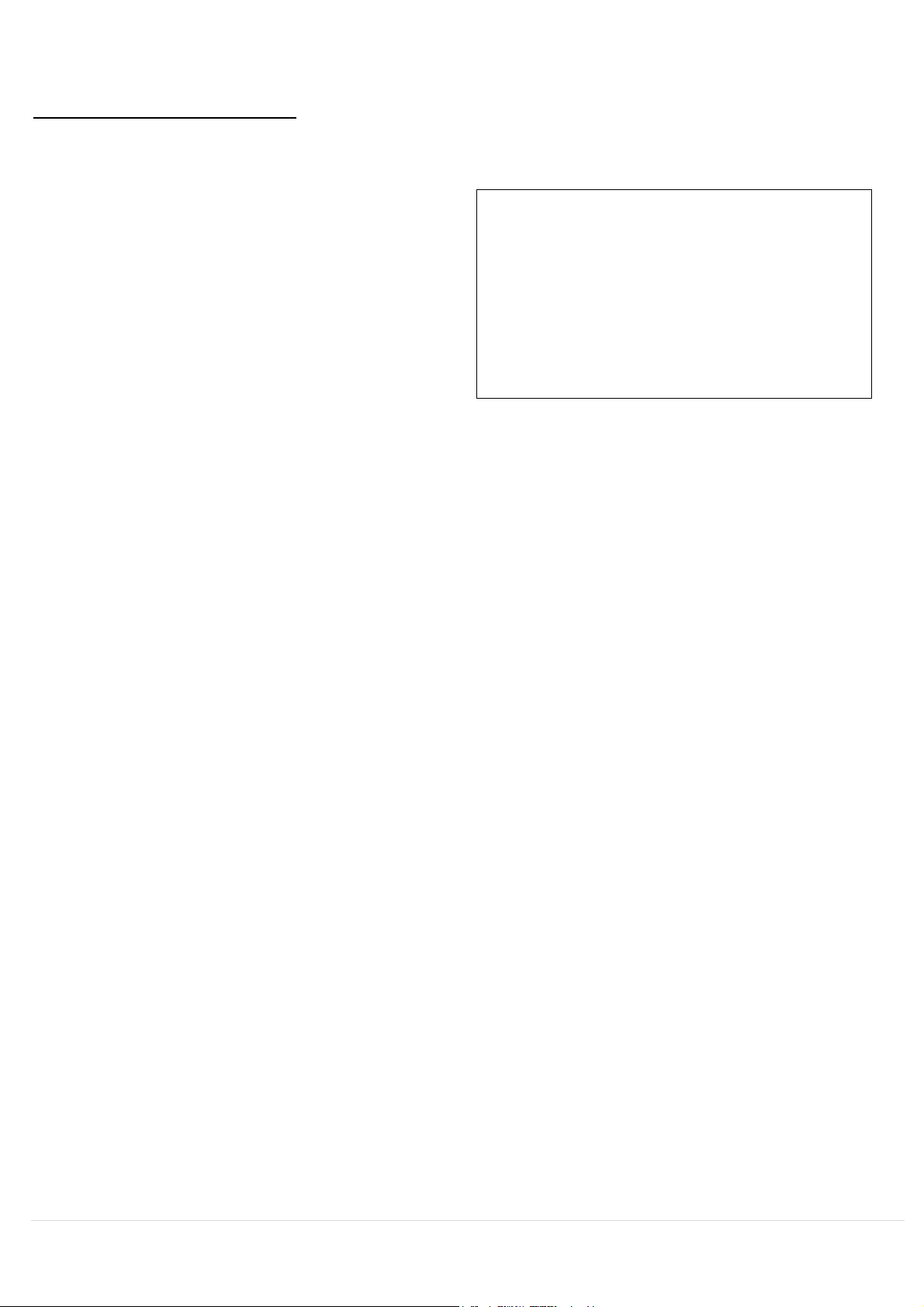
1. Führen Sie die folgenden Schritte aus,
um den j5 Wormhole Switch zu
konfigurieren Schließen Sie das eine
Ende des Wormhole Switch an einen
USB-Standardanschluss des einen
Computers an,Schließen Sie das
andere Ende des Wormhole Switch an
einen USB-Standardanschluss des
zweiten Computers an
2. Wenn Sie zuerst den Wormhole Switch mit
dem MAC-Computer verbunden haben,
taucht ein Fenster auf, in welchem
“Keyboard-Einstellungshilfe” steht. Folgen
Sie den Schritten, um den Tastaturtyp
auszuwä hlen.
Tipp: Sie kö nnen die Einstellung auch
ändern, indem Sie “ Systemeinstellungen”> “Tastatur”-> “Tastaturtyp ändern”
aufrufen
INSTALLIEREN BEI WORMHOLE
ERSTE SCHRITTE-MAC
18
