ITS Telecom Voice Mail System User Manual
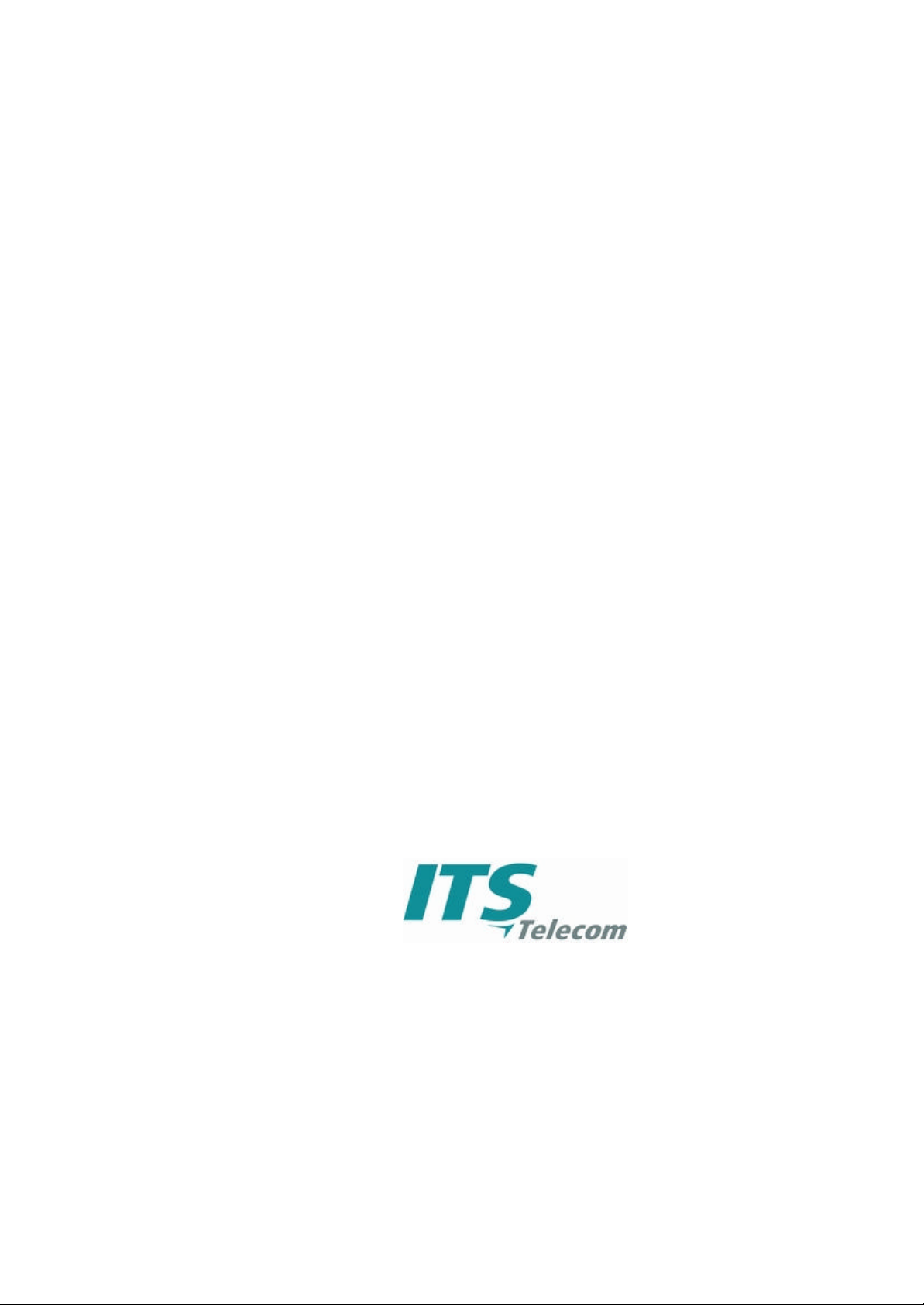
Voice Mail System
User’s Guide
Personal Mailbox Management (PMM)
Utility Program
VERSION 2.0
MARCH, 2005
PROPRIETARY
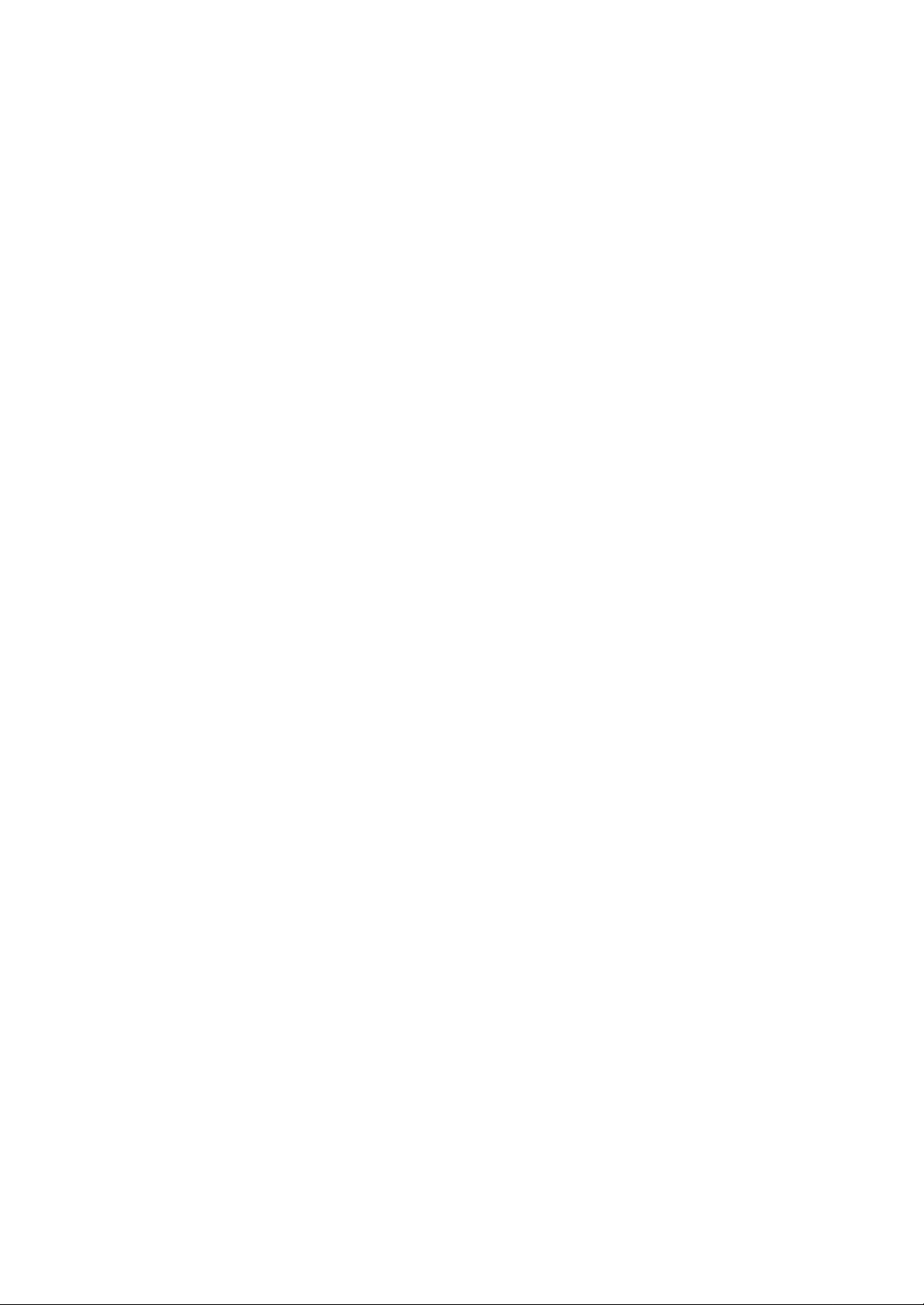
NOTICE
All rights reserved. No part of this document may be changed, reproduced or transmitted
in any form or by any means (electronic, photocopying, recording, or otherwise) without
the prior written permission of ITS Telecom.
The trademark and service marks ITS Telecom, including the ITS Telecom mark and
logo, are the exclusive pr operty of ITS Telecom, and may not be used without
permission. All other marks mentioned in this material are the property of their respective
owners.
Additional copies of this manual may be obtained from ITS Telecom.
ITS Telecom reserves the right to modify the hardware and software described in this
manual without prior notice. However, changes made to the hardware or software
described does not necessarily render this publication invalid.
WARRANTY
In the event that the product proves to be defective in workmanship or materials within a
period of one year from date of shipment, ITS Telecom shall repair or replace the
product at its discretion. Transportation will be the responsibility of the dealer/distributor.
Under no circumstances shall ITS Telecom be liable for consequential or special
damages, loss of revenue or user/dealer expenses arising out of or in connection
with the use or performance of the product, whether based on contract, tort, or
any other legal agreement.
The following shall void the ab ove warranty: malfunctions resulting from fire, accident,
neglect, abuse, or acts of God; use of improper electrical power; or repair of, tampering
with or alteration of the product by anyone other than ITS Telecom authorized personnel.

Contents
1. Introduction....................................................................................1
2. Personal Mailbox Management (PMM) Utility Program........2
Setting Up the PMM Utility Program.........................................................................2
Installing the PMM Software................................................................................3
Starting the PMM Utility Program................................ .......................................5
Personal Mailbox Management Screen ...................................................................7
Mailbox Settings...................................................................................................7
Mailbox Notifications ........................................................................................11
Mailbox Statistics..............................................................................................14
Communication........................................................................................................15
3. Mailbox Owner Operations.......................................................16
User’s Main Menu .................................................................................................... 17
Retrieve Messages (1).....................................................................................18
Mailbox Settings (2)..........................................................................................18
List of Figures
Figure 1: PMM Installation Window: IP Address.............................................................3
Figure 2: PMM Installation Window: Mailbox Number....................................................4
Figure 3: MS Outlook window with Forward as Wave button........................................4
Figure 4: PMM Mailbox Settings Page............................................................................7
Figure 5: PMM Mailbox Notification Page................................ .................................... 11
Figure 6: Mailbox Statistics Page..................................................................................14
Figure 7: Mailbox Quick Reference Guide: User’s Main Menu..................................16
VMS User’s Guide: PMM Utility Program (v. 2)
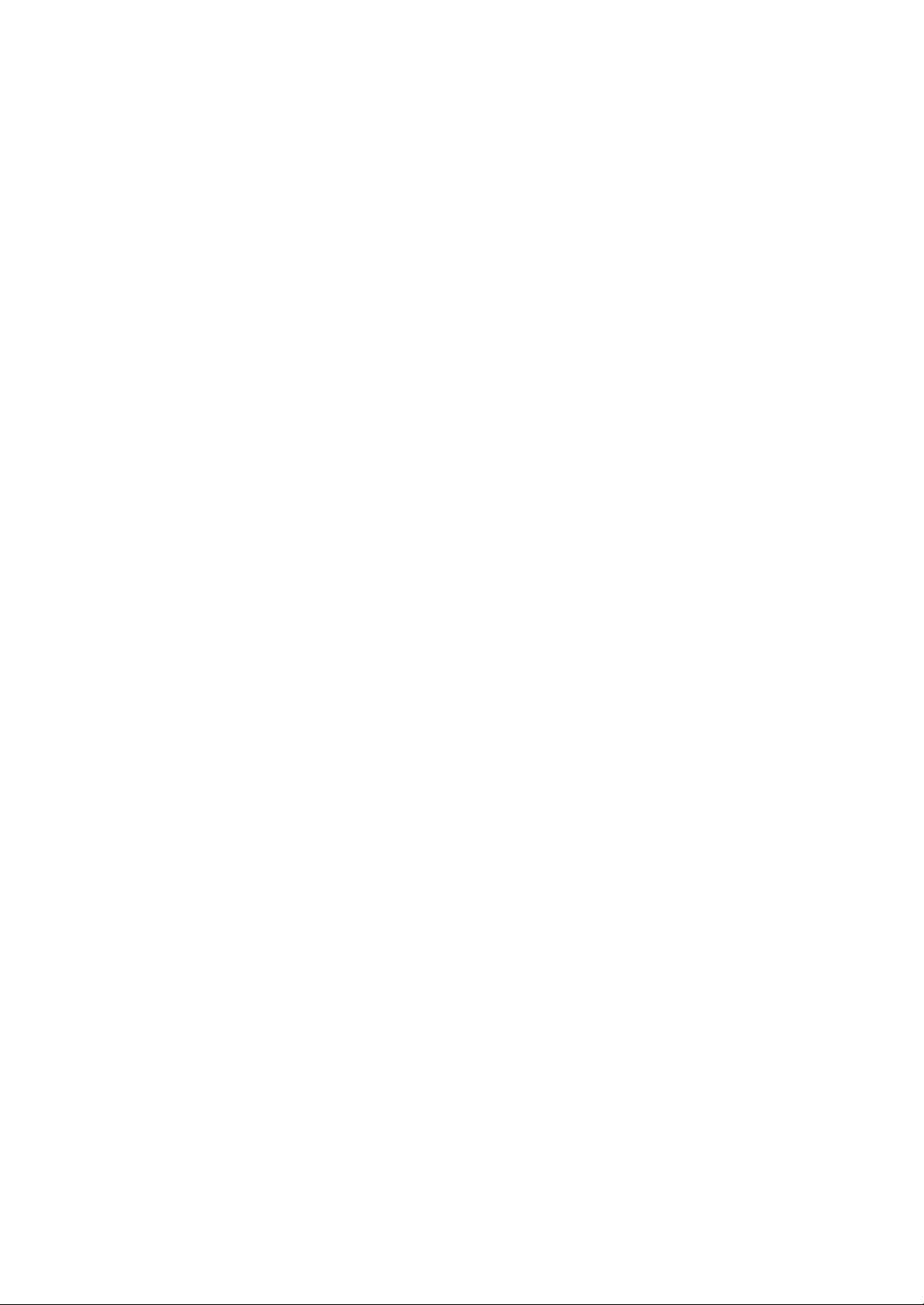
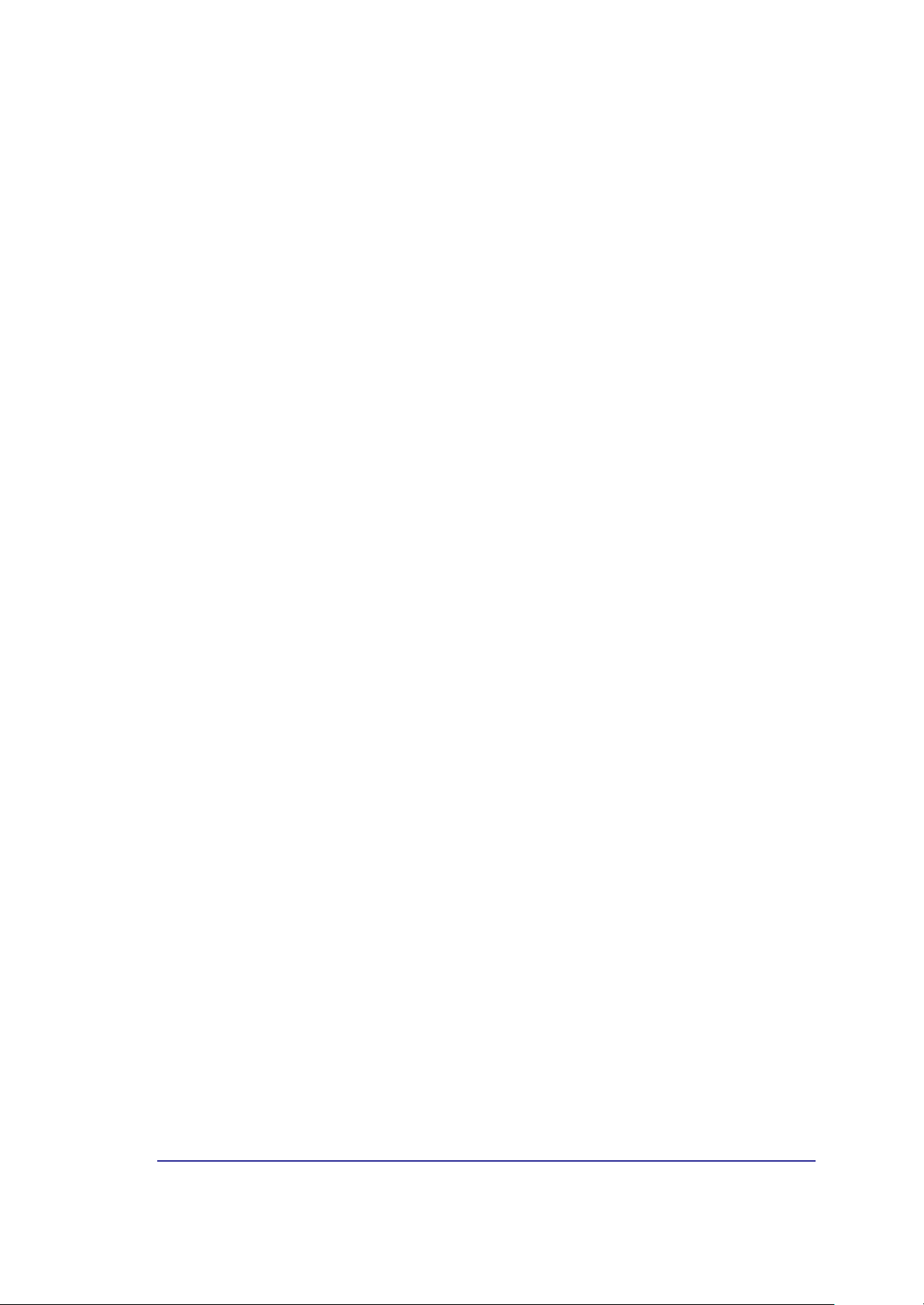
1. Introduction
Congratulations on purchasing your new Voice Mail System!
This Voice Mail System User Gui de describes the different features of your new
Voice Mail System (VMS) and explains how to set up your personal VMS mailbox.
You should read this manual before installation and operation to take full advantage
of available options.
There are two methods you will use to set up your new VMS:
§ Personal Mailbox Management (PMM) Utility Program – a specially designed
graphic user interface (GUI) that lets you define your mailbox settings
(Chapter 2).
§ Directly from your telephone extension – which you must use to record your
outgoing messages and can be used to hear incoming messages (Chapter 3).
This manual assumes that the global VMS settings that you will choose from have
already been defined by your VMS Administrator.
VMS User’s Guide: PMM Utility Program (v. 2) 1
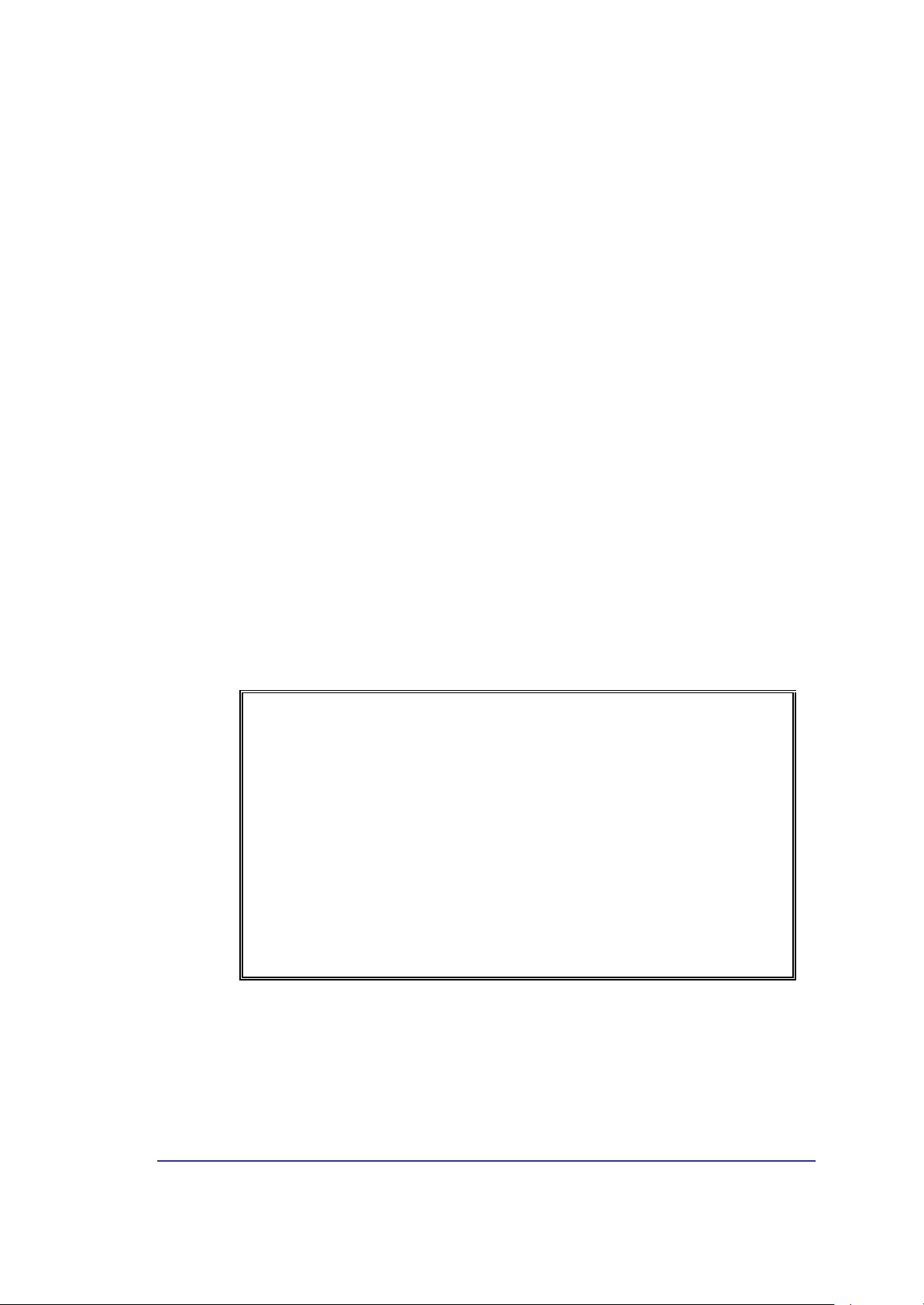
2. Personal Mailbox
Management (PMM)
Utility Program
The Personal Mailbox Management (PMM) is a utility program that lets you setup
and maintain your personal mailbox. Via the Local Area Network (LAN)
connection, each mailbox owner can easily change the main voice mail parameters,
such as Password, Language and Mailbox type. The PMM also provides mailbox
owners with statistics on their own personal mailbox.
Setting Up the PMM Utility Program
This section describes how to install and start your PMM software on the PC that
you will use to set up and manage your personal VMS account.
,
If you are installing the software from the accompanying CD, begin at Step 1.
If you are installing the software from the network, skip to Step 3.
NOTES
The PMM software can be downloaded, installed and used for your Personal
Mailbox configuration.
The Mailbox owner’s PC must be connected to a TCP/IP protocol based
Local Area Network (LAN).
The system administrator provides the mailbox owners with access to the
external notification variable parameters.
During installation, the VMS’s IP address and Voice Mailbox number are
needed. Check this data with your local network administrator. The PMM
software will not run If this required data is not entered during installation,
The VMS’s IP address and Voice Mailbox number cannot be changed once
defined
VMS User’s Guide: PMM Utility Program (v. 2) 2
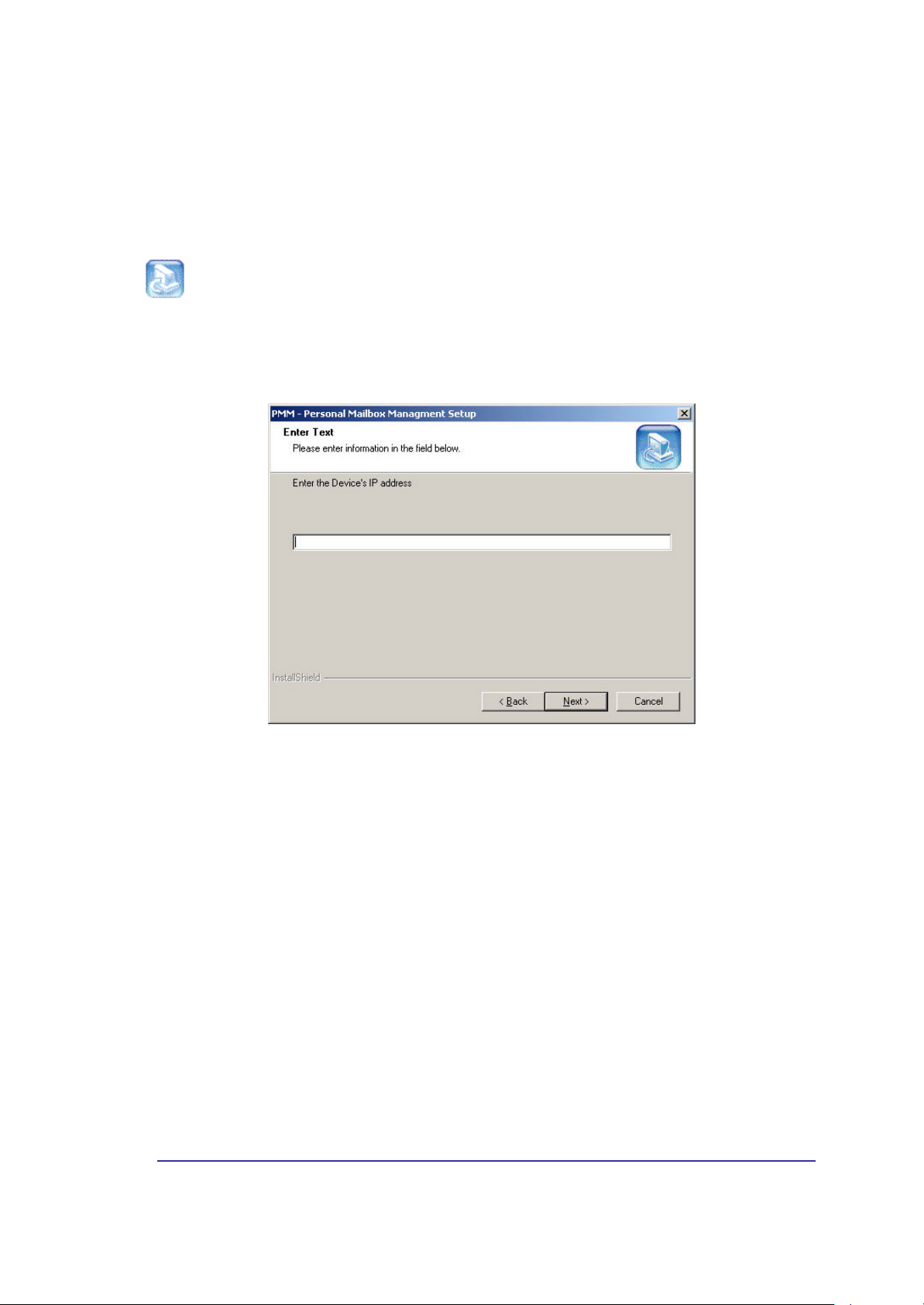
Installing the PMM Software
1. Insert the PMM CD in the CD-ROM drive of your PC. The CD should run
automatically.
2. If the CD does not run automatically, select Start ð Run, then click the Browse
button to view the contents of the CD. Open the Software directory, then open
the PMM Installation directory and find the Setup.exe file (icon displayed on the
left) and open it.
3. The following PMM Setup window appears to enter the IP Address.
Figure 1: PMM Installation Window: IP Address
Enter the Network IP Address of the VMS in this window. Contact your
Network Administrator if you do not know this address. When you are done,
click Next.
VMS User’s Guide: PMM Utility Program (v. 2) 3
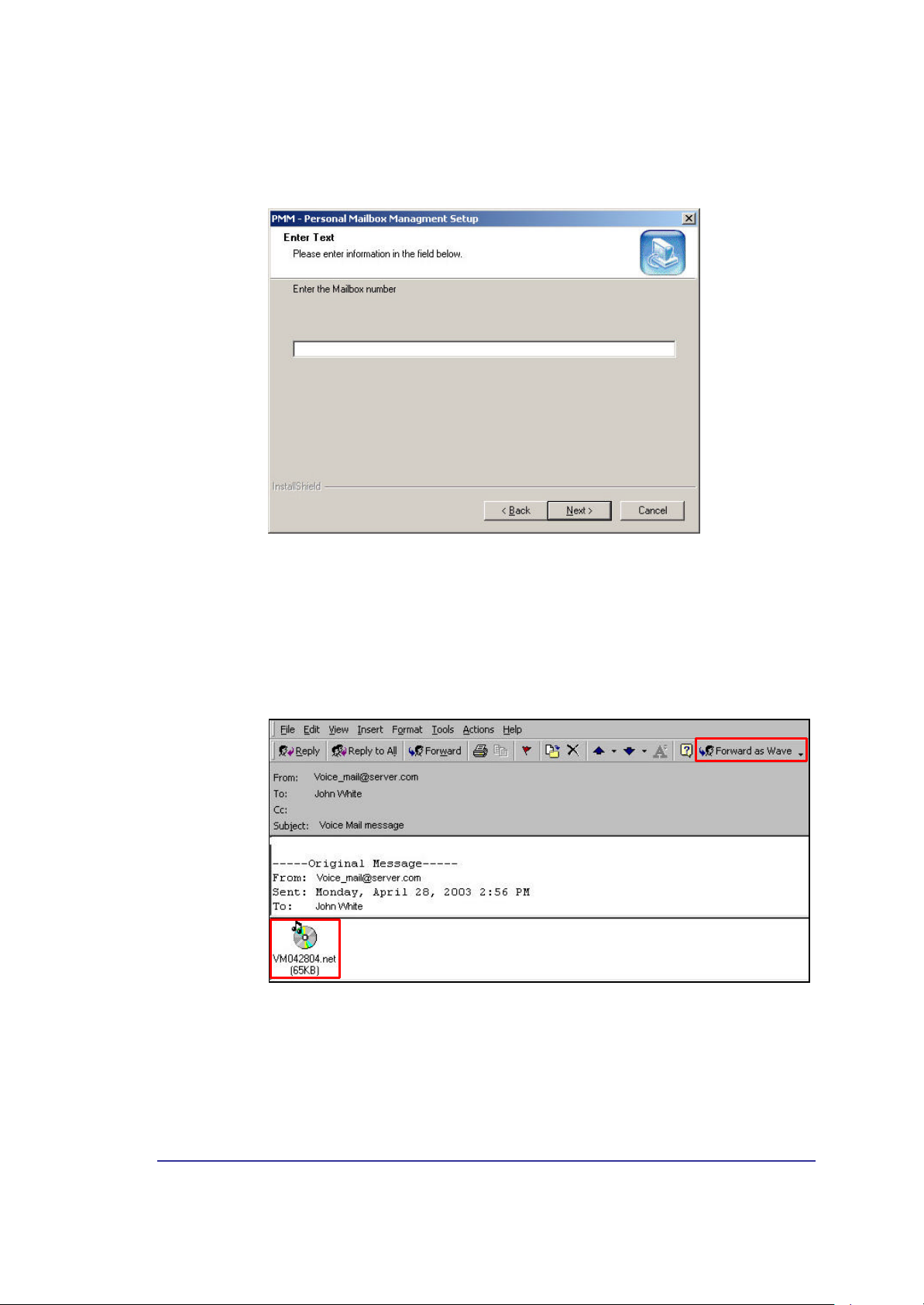
4. The following PM M Setup window appears to enter the Mailbox Number.
Figure 2: PMM Installation Window: Mailbox Number
Enter your Personal Mailbox number in this window.
5. Open your E-mail client application (e.g., MS Outlook/Express) and check if the
new Forward as Wave button has been added to your toolbar (see Figure 3).
You will click the Forward as Wave button to convert recorded messages that
the VMS send to your E-mail account in .NET format to .WAV format.
Figure 3: MS Outlook window with Forward as Wave button
VMS User’s Guide: PMM Utility Program (v. 2) 4
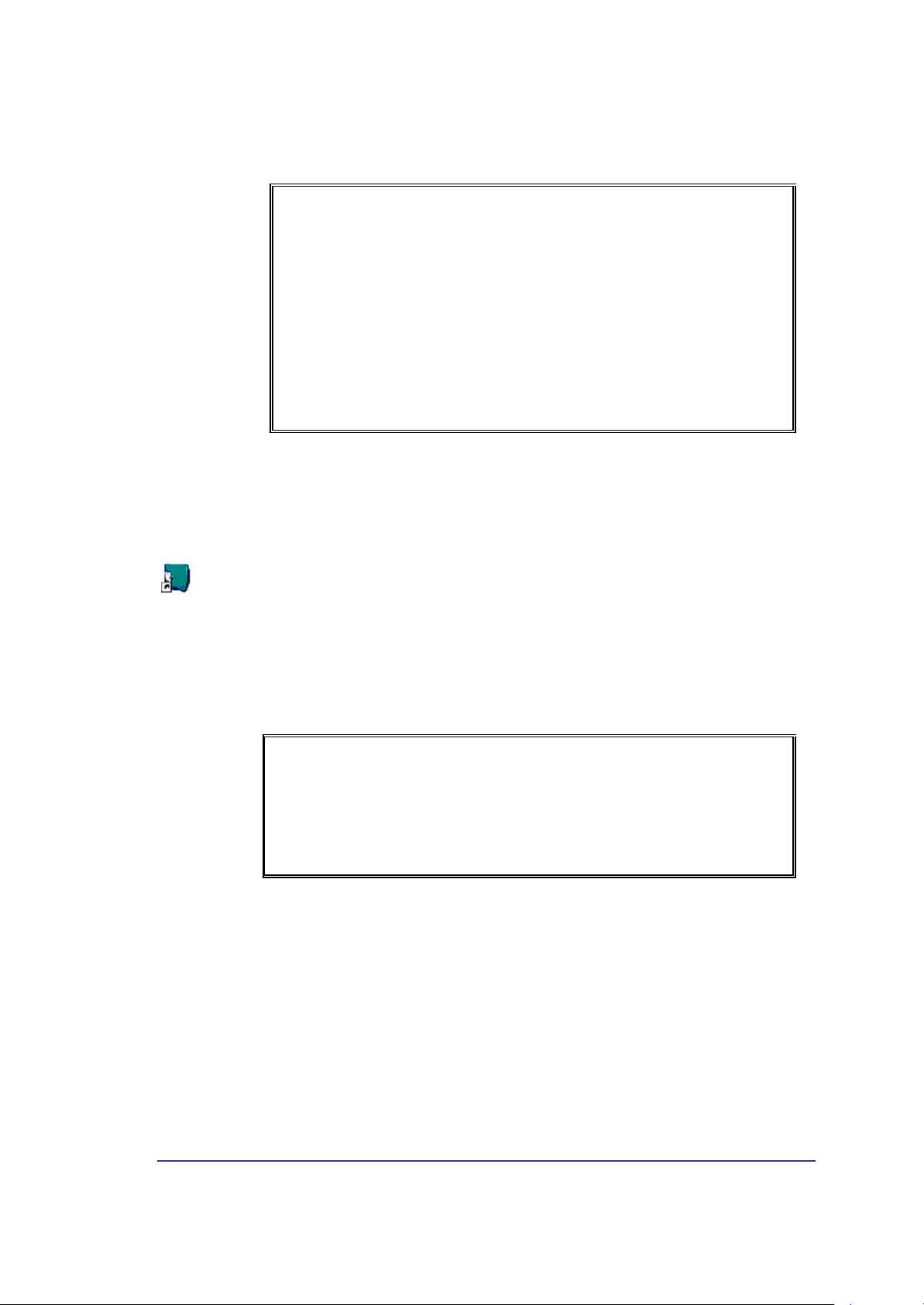
,
Starting the PMM Utility Program
1. Do one of the following:
NOTES
During your VMS installation, a new driver is added to your PC that lets
the PMM software automatically convert an attached .NET file in an Email to a .WAV when you open it. Your Audio Player program (e.g.,
Windows Media Player) then plays this new .WAV file.
If you are not using MS Outlook/Express for E-mail, the Forward as
Wave button will not appear.
To forward an attached VMS message file, you must first open the
attached .NET file (it is converted to a .WAV) and then save it as the
new .WAV file. You can now attach this saved .WAV to your E-mail
message and forward it.
§ Select Start ð Run ð PMM – Personal Mailbox Management <version>
ð PMM.
Pmm.lnk
2. Click OK to view your mailbox settings.
3. Enter your password (default = 1234) and click on OK. The main PMM screen
,
§ Double-click on the PMM shortcut on your desktop (displayed to the left).
appears. If it does not, see Notes below. The mailbox owner can now change
the parameters.
NOTES
Every time the PMM program starts, the Read Parameters action is
automatically performed for the mailbox number that was defined
during the installation. You are not able to read parameters from a
different mailbox.
The telephone’s extension number is not relevant for a Virtual Mailbox.
VMS User’s Guide: PMM Utility Program (v. 2) 5
