

VMS User’s Guide: PMM Utility
NOTICE
All rights reserved. No part of this document may be changed, reproduced or
transmitted in any form or by any means (electronic, photocopying, recording, or
otherwise) without the prior written permission of ITS Telecom.
The trademark and service marks ITS Telecom, including the ITS Telecom mark and
logo, are the exclusive property of ITS Telecom, and may not be used without
permission. All other marks mentioned in this material are the property of their
respective owners.
Additional copies of this manual may be obtained from ITS Telecom.
ITS Telecom reserves the right to modify the hardware and software described in
this manual without prior notice. However, changes made to the hardware or
software described does not necessarily render this publication invalid.
WARRANTY
In the event that the product proves to be defective in workmanship or materials
within a period of one year from date of shipment, ITS Telecom shall repair or
replace the product at its discretion. Transportation will be the responsibility of the
dealer/distributor.
Under no circumstances shall ITS Telecom be liable for consequential or
special damages, loss of revenue or user/dealer expenses arising out of or
in connection with the use or performance of the product, whether based
on contract, tort, or any other legal agreement.
The following shall void the above warranty: malfunctions resulting from fire,
accident, neglect, abuse, or acts of God; use of improper electrical power; or
repair of, tampering with or alteration of the product by anyone other than ITS
Telecom authorized personnel.
i
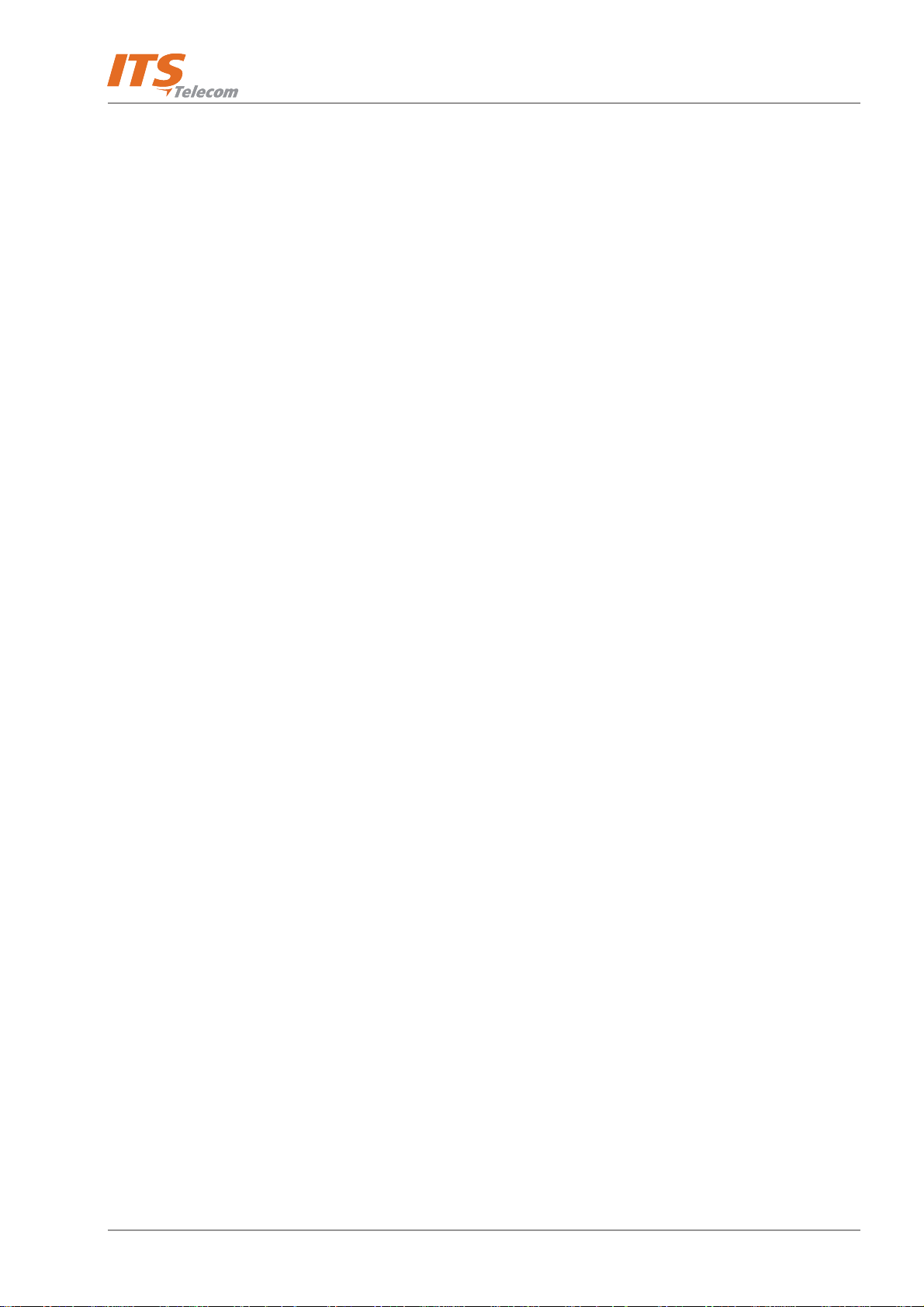
VMS User’s Guide: PMM Utility
Table of Contents
1. Introduction ...............................................................................................................................................1
2. Personal Mailbox Management (PMM) Utility Program...............................................................................2
2.1 Setting Up the PMM Utility Program................................................................................................2
2.1.1 Installing the PMM Software...............................................................................................3
2.1.2 Starting the PMM Utility Program .......................................................................................5
2.2 Personal Mailbox Management Screen ............................................................................................6
2.2.1 Mailbox Settings .................................................................................................................6
2.2.2 Mailbox Notifications ..........................................................................................................9
2.2.3 Mailbox Statistics ..............................................................................................................12
2.3 Communication.............................................................................................................................13
3. Mailbox Owner Operations ......................................................................................................................14
3.1 User’s Main Menu .........................................................................................................................16
3.1.1 Retrieving Messages (1) ....................................................................................................17
3.1.2 Mailbox Settings (2) ..........................................................................................................18
3.1.3 Retrieving Messages Using E-mail Client ...........................................................................22
List of Figures
Figure 1: PMM Installation Window: IP Address ...................................................................................................3
Figure 2: PMM Installation Window: Mailbox Number .........................................................................................3
Figure 3: Installation Complete Screen .................................................................................................................4
Figure 4: PMM Mailbox Settings Page ..................................................................................................................6
Figure 5: PMM Mailbox Notification Page ............................................................................................................9
Figure 6: Mailbox Statistics Page ........................................................................................................................12
Figure 7: Mailbox Quick Reference Guide: User’s Main Menu ............................................................................15
Figure 8: Outlook Client.....................................................................................................................................22
Figure 9: Message in Full Format ........................................................................................................................22
Figure 10: Fax Message in Graphic Format .........................................................................................................23
ii

VMS User’s Guide: PMM Utility
1. Introduction
Congratulations on purchasing your new Voice Mail System!
This Voice Mail System User Guide describes the different features of your new Voice Mail System (VMS) and
explains how to set up your personal VMS mailbox. You should read this manual before installation and
operation to take full advantage of available options.
There are two methods you will use to set up your new VMS:
Personal Mailbox Management (PMM) Utility Program – a specially designed graphic user interface (GUI)
that lets you define your mailbox settings (section 2).
Directly from your telephone extension – which you must use to record your outgoing messages and can
be used to hear incoming messages (section 3).
This manual assumes that the global VMS settings that you will choose from have already been defined by your
VMS Administrator.
1

VMS User’s Guide: PMM Utility
2. Personal Mailbox Management (PMM) Utility Program
The Personal Mailbox Management (PMM) is a utility program that lets you setup and maintain your personal
mailbox. Via the Local Area Network (LAN) connection, each mailbox owner can easily change the main voice
mail parameters, such as Password, Language and Mailbox type. The PMM also provides mailbox owners with
statistics on their own personal mailbox.
2.1 Setting Up the PMM Utility Program
This section describes how to install and start your PMM software on the PC that you will use to set up and
manage your personal VMS account.
If you are installing the software from the supplied CD, begin at Step 1.
If you are installing the software from the network, skip to Step 3.
The PMM software can be downloaded, installed and used for your
Personal Mailbox configuration.
The Mailbox owner’s PC must be connected to a TCP/IP protocol based
Local Area Network (LAN).
The system administrator provides the mailbox owners with access to
the external notification variable parameters.
During installation, the VMS’s IP address and Voice Mailbox number
are needed. Check this data with your local network administrator. The
PMM software will not run If this required data is not entered during
installation,
The VMS’s IP address and Voice Mailbox number cannot be changed
once defined
2

VMS User’s Guide: PMM Utility
2.1.1 Installing the PMM Software
a. Insert the PMM CD in the CD-ROM drive of your PC. The CD should run automatically. If the CD does not
run automatically, select Start Æ. Run and click Browse to view the contents of the CD. Open the
Software directory, open the PMM Installation directory and double-click the Setup.exe file. PMM Setup
window opens (Figure 1).
Figure 1: PMM Installation Window: IP Address
b. Enter the Network IP Address of the VMS in the field. If required, consult your network administrator.
c. Click Next. The next PMM screen opens (Figure 2).
Figure 2: PMM Installation Window: Mailbox Number
d. Enter the mailbox number in the field.
e. Click Next. The settings are applied and the Installation Complete screen opens (Figure 3).
3

f. Click Finish. The program is installed and ready to use.
Figure 3: Installation Complete Screen
VMS User’s Guide: PMM Utility
During your PMM installation, a new driver is added to your PC that lets the PMM software automatically
convert an attached .VMF file in an E-mail to a .WAV or a graphic file when you open it. Your Audio Player
program (e.g., Windows Media Player) then plays this new .WAV file. Your graphic application, such as MS-
Paint, then shows your received new fax message.
PMM Provides the option to save converted files to the specific directory on the local hard disk.
To forward an attached VMS voice message file, you must first open the attached .VMF file (it is converted to a
.WAV) and then save it as the new .WAV file. You can now attach this saved .WAV to your E-mail message and
forward it.
4

VMS User’s Guide: PMM Utility
2.1.2 Starting the PMM Utility Program
a. To open the PMM operation screen, perform one of the following:
Select Start Æ Run Æ PMM – Personal Mailbox Management Æ PMM.
Double-click the PMM shortcut on your desktop ( ).
b. Click OK to view your mailbox settings.
c. Enter your password (default = 1234) and click OK. The main PMM screen appears (if not, refer to the note
below).
Every time the PMM program starts, the Read Parameters action is
automatically performed for the mailbox number that was defined
during the installation. You are not able to read parameters from a
different mailbox.
A message box may prompt you to “Work Off-Line” due to any of the
following cases:
1. The defined mailbox does not exist. Contact the system
administrator for help.
2. An incorrect password has been entered 3 times. Use the off-line
state to check if your mailbox number is correct. The system
administrator can reset your mailbox password.
3. There is a communication failure and the PMM failed to read the
data. Check with your system administrator if there is a
communication failure.
5

VMS User’s Guide: PMM Utility
2.2 Personal Mailbox Management Screen
The main Personal Mailbox Management screen is divided into three pages: Mailbox Settings, Mailbox
Notifications, Mailbox Statistics.
2.2.1 Mailbox Settings
The Mailbox Settings page provides numerous settings for your personal mailbox.
Figure 4: PMM Mailbox Settings Page
6

VMS User’s Guide: PMM Utility
The Mailbox Settings page displays the following user-defined parameters:
Parameter Usage
General
Mailbox Number Current Mailbox number (field is read-only).
Mailbox Password Access code to access the Mailbox’s features. Press the Reset button to
change this password to default (1234).
Mailbox Language Select the language the mailbox should use to play system instructions.
Media Files Storage Place Contains the directory in which media files are stored. Use the Set button
to set the currently specified directory or the Browse button to open a
standard Windows browser and select another directory.
Local Notification
Local Notification Type
None
No notification is made.
MSG Light 1
Turns the telephone light on and changes the dial tone of the extension,
depending on the PBX. (This will work only if the VMS Administrator has
defined this code.)
MSG Light 2
Identical to Message Light 1, but for PBX units that support more than
one type of message notification code.
Sign Ring
System rings the extension number once, to inform the mailbox owner of
new messages.
Rings
System rings an internal or external number for a period of time to inform
the mailbox owner of new messages. When the owner of the mailbox
calls the mailbox, the unit plays a menu for retrieving the messages.
The period of time that the system rings the number is defined by the
VMS Administrator.
Extension to Notify After a new message has been recorded, a local message notification will
be sent to this extension number.
Transfer Options
Provides the possibility to transfer a call to another destination while the
Personal Opening Greeting is playing.
Backup Extension Transfers a call to this extension while the Personal Greeting message is
playing if the caller dials the specified digit (i.e., Backup Extension ID
code).
Note: The VMS Administrator must have specified the Backup Extension
ID code.
Operator Extension Transfers a call to one of eight local Operators while the Personal
Greeting message is playing if the caller dials the specified digit (i.e.,
Backup Extension ID code).
Note: The VMS Administrator must have specified the Operator ID code to
transfer a call.
7

VMS User’s Guide: PMM Utility
Parameter Usage
FAX Extension If fax data signal is detected during the Personal Greeting message, it
automatically transfers the call to the specified fax extension if the
Personal Fax feature is disabled. If the Personal Fax feature is enabled, this
number can be used for the local fax printing during message retrieving
using the telephone access to the mailbox (system administrator
corresponds to activate the Personal Fax feature).
External Fax Number Contains the number of an external fax to which the fax message can be
forwarded during retrieving messages via telephone connection.
Personal Greeting
Choice of Busy/No Answer or Temporary greetings.
Busy/No Answer Greeting Activates the Busy/No Answer greeting for the mailbox.
Temporary Greeting Activates the Temporary greeting for the mailbox
Mailbox Operation
Special features that help you limit incoming calls.
Note: These features are relevant only to incoming external calls, not from
extensions within the internal phone system
Announcer Plays a pre-recorded personal greeting without allowing the caller to leave
a message.
Do Not Disturb (DND) Automatically plays the pre-recorded Do Not Disturb message and
prevents the phone from ringing. All calls are automatically diverted to
voicemail.
Note: No calls can be transferred from an Automated Attendant to an
extension in DND mode.
Time Stamp Plays the time and date that a message was recorded. Time stamp must
be enabled for introducing the type of message (voice or fax).
CLIP Activates the Calling Line Identification Presentation for announcing
Source ID (i.e., Caller’s ID) number.
Note: PBX must support Caller ID using in-band DTMF protocol for this
feature to function properly.
Call Screening Activates the Call Screening function for the mailbox.
Note: Works only on condition that the call was routed via an attached
Automated Attendant system.
When activated, callers are first asked to record their names, after which
the extension rings. When the call is answered, the recording with the
person's name is played and a choice is offered: Accept Call (the call is
put through) or Reject Call (the caller is directed to leave a message).
This feature must be enabled by the VMS Administrator.
Note: During screening, an incoming calls holds the communication port
until the cal is completed.
Menu Activator
This feature enables or disables system default messages playback for
specific extension conditions: No answer, Busy and DND.
No Answer Menu Activates the pre-defined System No Answer menu.
Busy Menu Activates the pre-defined System Busy menu.
DND Menu Activates the pre-defined System Do Not Disturb menu.
8

VMS User’s Guide: PMM Utility
2.2.2 Mailbox Notifications
The Mailbox Notifications page provides several options for notifying different external numbers that a message
has been left.
Mailbox Notifications work on condition that the Local Notifications Type is not None and an Extension to Notify
has been entered.
Figure 5: PMM Mailbox Notification Page
The mailbox owner can only define the external notification options if
the VMS Administrator has provided the permission for this mailbox.
The “External notification is Allowed” checkbox always appears
disabled.
9

VMS User’s Guide: PMM Utility
The Mailbox Notification page displays the following user-defined parameters:
Parameter Usage
Cascade Notification
Lists 9 numbers to notify that a message was received. Notifications are
made in cascading order, based on the From and To hour specified.
Checkbox Check to enable a notification to an external device by the VMS that the
mailbox owner has received a new message.
Notification Kind Select the type of device you want to notify:
Phone (External)
Enter the external telephone number for the VMS to call when the
mailbox receives a new message.
When this number is answered, the VMS announces that a new call has
been received.
To play the recorded message, enter the correct password.
Pager
Enter the following <numbers> in this order:
<pager number for the VMS to call><$><subscriber’s ID><message
code>.
The code combination/message helps the person identify the reason for
being paged. It can be up to 20 of the following entries: 1234567890*#.
Note: A, B, C, D are also acceptable DTMF code options that you can
enter. But they will appear only if the pager supports their display.
Number Enter the required number, as explained in Notification Kind above.
From Hour Enter beginning range of time that a notification may be sent to this
number.
To Hour Enter ending range of time that a notification may be sent to this number.
Note: If a call is received after this time, a notification will only be sent the
following day after the From hour and if the message has not yet been
heard and no message notification has yet been sent to another number.
Start Notification Delay Amount of time after which the notification cascade will start. Default is
30 minute.
Notifications Time Interval Amount of time after which the next notification kind is started. Default is
30 minutes.
Loop Time Interval Check box to enable, then set the amount of minutes between cascade
loops.
E-mail Target Address
Sets up E-mail notification and defines what to do with the recorded
incoming message.
Enable Checkbox Enables E-mail notification.
Email Target Address Relevant E-mail address to which the VMS will forward messages.
10

Parameter Usage
Message Type Without attachment
The E-mail will be sent to the target E-mail address, with information
about a new recorded message, but without an attachment.
With attached message
The E-mail with the attached media file, containing the received message,
will be sent to the target E-mail address.
Voice/fax message attached and saved
The E-mail with the attached media file, containing the received message,
will be sent to the target E-mail address and the message will be marked
as saved in the VMS.
Voice/fax message attached and deleted
The E-mail with the attached media file, containing the received message,
will be sent to the target E-mail address and the message will be marked
as deleted in the VMS.
VMS User’s Guide: PMM Utility
11

VMS User’s Guide: PMM Utility
2.2.3 Mailbox Statistics
The Mailbox Statistics page displays figures on how your mailbox is being used.
Figure 6: Mailbox Statistics Page
The Mailbox Statistics page displays the following usage figures:
Parameter Usage
Number of new messages Shows the number of the new messages that have not been heard.
Number of saved messages Shows the number of the saved messages.
Total number of messages Shows the total number of recorded messages.
Max. stored messages Shows the maximum number of messages that can be recorded in the
mailbox.
12

VMS User’s Guide: PMM Utility
2.3 Communication
You can refresh your mailbox data and to send changes you make in your personal mailbox settings to the VMS.
¾ To refresh your mailbox data:
a. When inside the PMM program, click Refresh.
b. Click OK.
¾ To upload changes for your mailbox to the VMS:
a. Click Apply in the PMM program.
b. Click OK.
13

VMS User’s Guide: PMM Utility
3. Mailbox Owner Operations
Each mailbox owner can execute the following operations:
Retrieve voice messages
Retrieve fax messages
Send messages
Set mailbox greetings
Use the outline in Figure 7 for a quick reference guide to mailbox menus, or continue to the procedures below.
14

VMS User’s Guide: PMM Utility
Figure 7: Mailbox Quick Reference Guide: User’s Main Menu
15

VMS User’s Guide: PMM Utility
3.1 User’s Main Menu
¾ To enter the user's main menu, use one of the following methods:
Enter the Automated Attendant access digits for retrieving messages.
Press an access digit during the mailbox greeting.
Dial the voice mail extension and, if the PBX supports the in-band DTMF protocol, enter the mailbox
menu automatically.
You can also enter the User's Main Menu by dialing the programmed
“Key to retrieve messages” while the mailbox greeting is played
(Default=9).
When the VMS announces the number of received messages and plays the main menu, press the digit
corresponding to the required option. By entering #, an internal caller can reach the Opening Greeting. If the
Automated Attendant is programmed to offer a Retrieve Messages option, you can select it and enter a different
mailbox number in the VMS (if the Retrieve Messages feature is configured in the Main Script).
Choose from the following Main Menu options:
Digit Usage
1 Retrieve messages. Automatically plays new messages, then ones that have already been heard.
2 Set the mailbox parameters.
7 Run the Wizard to setup your mailbox.
8 Send a message to a specific mailbox or to a group of mailboxes.
9 Exit the main menu and return to the Automated Attendant.
16
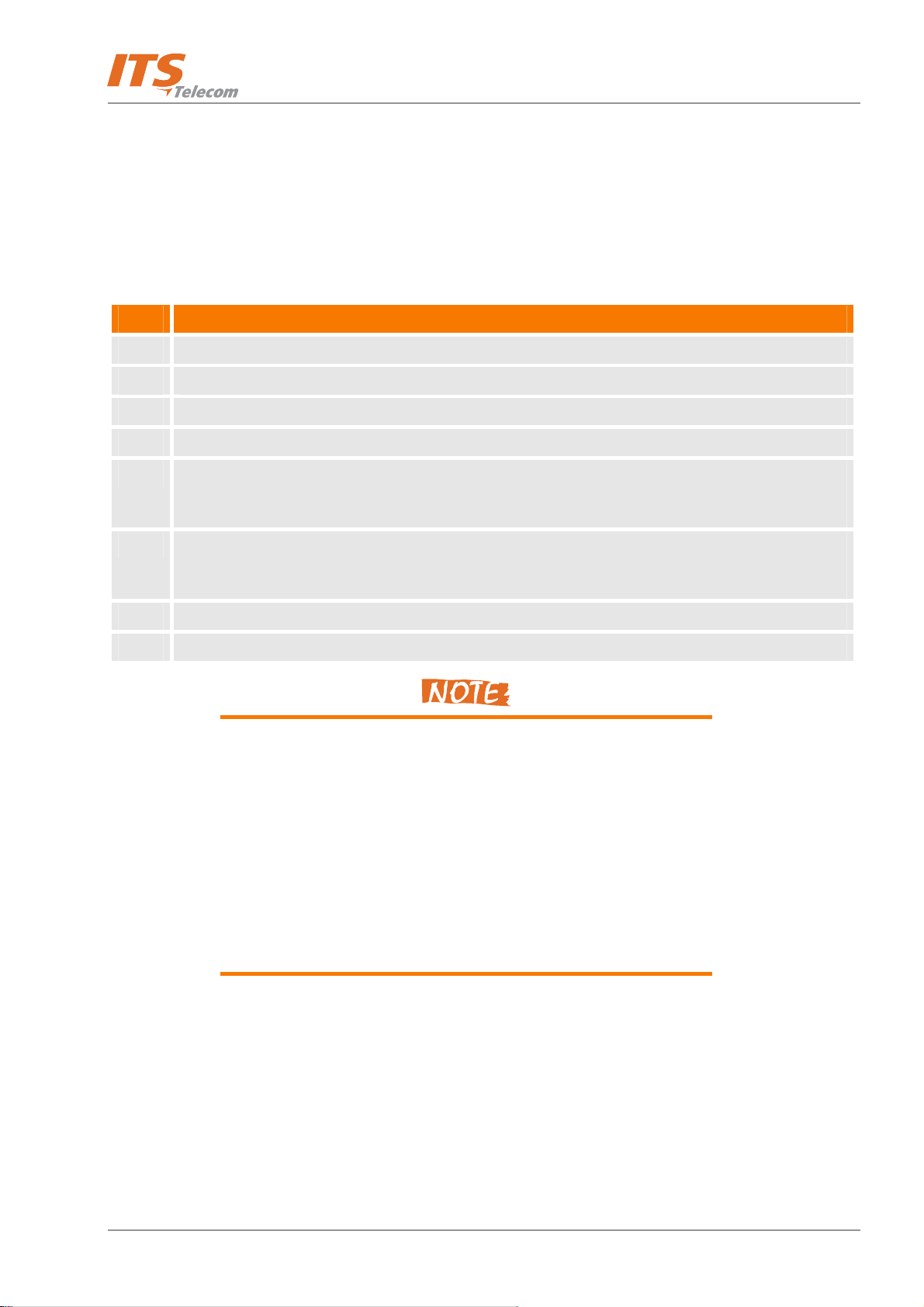
VMS User’s Guide: PMM Utility
3.1.1 Retrieving Messages (1)
1 is the access code for retrieving both voice and fax messages. The system distinguishes automatically between
voice and fax messages; when the mailbox contains messages of both types, it first directs the user to retrieving
the voice messages and then the fax messages.
For retrieving voice messages, after pressing 1 from the Main Menu, choose from the following options:
Digit Usage
1.1 Play the first/next message.
1.2 Replay the current message.
1.3 Save the current message.
1.4 Forward the current message to another mailbox.
1.5 Reply to the message
Note: This feature works only if the attached PBX supports Caller IDs or if the message was left from
an internal extension calling through the VMS.
1.6 Call to message sender
Note: This feature works only if the attached PBX supports Caller IDs or if the message was left from
an internal extension calling through the VMS.
1.8 Delete the current message.
1.9 Return to the User’s Main Menu.
During message playback the following controls are active:
0 – to PAUSE the message.
* – to REWIND the message by 5 seconds.
# – to FAST FORWARD the message by 5 seconds.
Pressing any other key will continue playing the rest of the message. If
no key is pressed within 50 seconds after pausing, the call is
terminated.
You cannot use PAUSE during the time stamp message.
17

VMS User’s Guide: PMM Utility
There are two options to receive a fax message into the mailbox:
Do not answer a call. The system will automatically identify the fax tone (CNG tone) and direct it to the
mailbox.
If your mailbox is programmed accordingly, you can pick up the receiver, hear the fax tone and manually
direct the message to the mailbox.
When a fax message is in the mailbox, you will be notified by a lamp. If your mailbox is integrated with a mail
server and accessible by LAN, you will also receive the fax message as an attachment in .vmf format to your mail
client (such as Microsoft Outlook), and you can view it as a graphical file using a graphical program, such as
Microsoft Paint or Photo Editor. Once deleting the e-mail message, the fax message will also be deleted from the
mailbox. This option requires the installation of the PMM software. This program enables to save fax messages
and specify a directory to which it must be saved.
For retrieving fax messages, after pressing 1 from the Main Menu, choose from the following options:
Digit Usage
1.1 Play the first/next message.
1.2 Replay the current message.
1.3 Save the current message.
1.4 Forward the current message to another mailbox. Upon selection, the system will request the user to
dial an extension number to which the fax will be forwarded.
1.5 Print the message using a local fax machine, as specified in Fax Extension field.
1.6 Send the fax to the number specified in External Fax Number field.
1.8 Delete the current message.
1.9 Return to the User’s Main Menu.
3.1.2 Mailbox Settings (2)
After pressing 2 from the Main Menu, choose from the following options:
Digit Usage
2.1 Record a Greeting Message for the mailbox.
2.2 Record your name.
2.3 Set the Directory Listing parameters.
2.4 Change the Mailbox Access Password.
2.5 Change advanced features.
2.6 Set the External Notification parameters (if allowed).
2.9 Return to the Main Menu.
18

VMS User’s Guide: PMM Utility
3.1.2.1 Mailbox Settings (2) /Record Greeting (1)
Choose from the following options:
Digit Usage
2.1.1 Record the No Answer greeting.
2.1.2 Record the Busy greeting.
2.1.3 Record the Temporary greeting
2.1.4 Enable one of the Personal Greetings: Busy/No Answer or Temporary
2.1.9 Return to the Mailbox Settings Menu.
After recording your greeting, choose from the following options:
Digit Usage
1 Play the Current greeting message.
2 Record a new greeting message.
8 Delete the Current message.
9 Return to the Mailbox Settings Menu.
3.1.2.2 Mailbox Settings (2)/Name (2)
Choose from the following options:
Digit Usage
2.2.1 Play the current recording.
2.2.2 Record a new name.
2.2.8 Delete the current name.
2.2.9 Return to the Mailbox Settings Menu.
3.1.2.3 Mailbox Settings (2)/Directory Listing (3)
The Directory Listing code is how the mailbox owner’s name will be listed in an attached Automated Attendant
system. You must enter 3 DTMF codes corresponding to the name (i.e., first or last) as defined by the VMS
Administrator.
Choose from the following options:
Digit Usage
2.3.1 Play the current directory listing code.
2.3.2 Record the directory listing code.
2.3.8 Delete the directory listing code.
2.3.9 Return to the Mailbox Settings Menu.
19

VMS User’s Guide: PMM Utility
3.1.2.4 Mailbox Settings (2)/Change Password (4)
Choose from the following options:
Digit Usage
2.4.1 Play the current 4-digit password.
2.4.2 Change the current password. Dial four digits (0 to 9) for the new password.
Notes: To disable the password, dial 0000. The VMS Administrator can also reset the mailbox
password to the default password.
2.4.9 Return to the Mailbox Settings Menu.
3.1.2.5 Mailbox Settings (2)/Advanced Features (5)
Choose from the following options:
Digit Usage
2.5.1 Activate Do Not Disturb (DND) (Enabled or Disabled).
2.5.2 Set the Mailbox Language.
2.5.3 Set the Time Stamp Playback Status.
2.5.4 Set the Caller Id Stamp Playback Status.
2.5.5 Set the Transfer options.
Press the digit of the selected Transfer Menu option:
1 Backup Extension
9 Go to the Main User’s menu
2.5.7 Activate the Call Screening feature.
2.5.9 Return to the Mailbox Settings Menu.
3.1.2.6 Mailbox Settings (2)/External Notification (6)
Choose from the following options:
Digit Usage
2.6.1 Change the External Notification parameters.
See Change Parameters table below for options.
2.6.2 Set the External Notification Timing.
See Set Timing table below for options.
2.6.9 Return to the Mailbox Settings Menu.
20

VMS User’s Guide: PMM Utility
Change Parameters
After you dial 1 from the External Notification menu, choose from the following Change Parameters options for
the external notification of a mailbox:
Digit Usage
1 Listen to Current Notification settings.
2 Change the Task Status. (Enable = 1, Disable= 2)
3 Change the Notification Type.
Note: The Notification Type field can support: None=0 (default), Phone=1, Pager=2, or SMS=3.
4 Set Target Notification Number.
Note: The “Phone Number” field supports DTMFs 0-9, *, #.
Note: From the PMM screen, you can also add the following: A, B, C, D
5 Set Notification Task Start Time.
6 Set Notification Task Stop Time.
9 Return to the External Notification Menu.
Set Timing
After you dial 2 from the External Notification menu, choose from the following Set Timing options for the
external notification of a mailbox:
Digit Usage
1 1st message start delay.
2 Retries time interval.
3 Notification loop mode status.
4 Notification loop time interval.
9 Return to the previous menu.
21

VMS User’s Guide: PMM Utility
3.1.3 Retrieving Messages Using E-mail Client
The VMS enables retrieving voice mail and fax messages received by e-mail.
¾ To retrieve a voicemail message:
a. Access your e-mail account. The voicemail message appears in the inbox (Figure 8).
Figure 8: Outlook Client
b. Double-click the message. The message opens in full format (Figure 9).
Figure 9: Message in Full Format
c. Double-click the attachment and click Open in the browser window. The PMM software begins to
convert the attached file to WAV format and opens Microsoft Media Player for playback. The converted
file is saved in the directory that was defined in the PMM as "Media Files storage place".
You can save or delete messages on the VMS system through the
dialog box that opens before playback.
:
¾ To retrieve a fax message:
a. Access your e-mail account. The fax message appears in the inbox and FAX-Voice Message appears in
the subject field.
b. Double click the attachment. A graphic TIFF file opens, displaying the fax message (Figure 10).
22

VMS User’s Guide: PMM Utility
Figure 10: Fax Message in Graphic Format
23
