iSys i36 User Manual

i36 ImageMaster |
User Guide |
i36 ImageMaster is a product of iSys - The Imagaing Systems Group. © 2005

Thank you for selecting the i36 ImageMaster plotter. The employees and management at iSys will make every effort to assist you with the operation of your new plotter. It is our sincere desire that your ownership experience meets your expectations.
This guide is provided to help you easily install and operate your new plotter. It contains important information on the features and functions of the i36 ImageMaster.
NEED HELP?
If you require additional assistance or information, please contact the iSys Technical Support team at:
The Imaging Systems Group Inc.
911 - 28th Street N.E.
Calgary, Alberta T2A 7X1
Canada
Phone: 1-866-415-4797 (iSys)
Fax: (403) 204-1971
E-mail: support@isys-group.com
The information contained in this document is subject to change without notice. EXCEPT AS PROVIDED BY LOCAL LAW, THE IMAGING SYSTEMS GROUP INC. (iSys) MAKES NO WARRANTY OF ANY KIND WITH REGARD TO THIS MATERIAL, INCLUDING, BUT NOT LIMITED TO THE IMPLIED WARRANTIES OF MERCHANTABILITY AND FITNESS FOR A PARTICULAR PURPOSE. iSys shall not be liable for errors contained herein or for incidental or cosequential damages in connection with the furnishing, performance or use of this material.
Trademarks: Centronics is a trademark of Centronics Data Corp. Windows and Win 2000 are trademarks of Microsoft Corp. HP is a trademark of HewlettPackard Co. CalComp is a trademark of Lockheed-Martin Corp.
i36 ImageMaster User Guide |
3 |

Contents
UNPACKING ........................................................................................ |
6 |
LOCATION OF THE I36 IMAGEMASTER...................................... |
7 |
AC Power Cable - 110/120 Volt ........................................................ |
8 |
CABLE CONNECTIONS.................................................................... |
8 |
AC Power Cable - 220/230 Volt....................................................... |
9 |
Connecting to your PC ................................................................... |
10 |
Connecting to your Network |
|
( with optional Internal Network Interface) .................................. |
10 |
Connecting to your Network |
|
(with your External Network Interface) ........................................ |
10 |
Spicer Docu-Jet Install Steps .......................................................... |
11 |
INSTALLING THE PRINT DRIVER ............................................... |
11 |
Data Formats .................................................................................. |
17 |
QUICKDRAW MEDIA INSTALLATION ......................................... |
18 |
QUICKDRAW MEDIA FOR THE IMAGEMASTER....................... |
21 |
Premium Paper ............................................................................... |
21 |
Report Paper ................................................................................... |
21 |
Rag Vellum ...................................................................................... |
21 |
Clear Film ........................................................................................ |
21 |
Cleaning Pens ................................................................................. |
21 |
Plotter ............................................................................................. |
22 |
PC/RIP........................................................................................... |
22 |
STARTING THE I36 IMAGEMASTER............................................ |
22 |
Accepting Plot Data ...................................................................... |
23 |
USING THE CONTROL PANEL AND LCD DISPLAY................ |
24 |
Menu Selections ............................................................................. |
25 |
Functions and Settings .................................................................. |
26 |
User Mode ...................................................................................... |
27 |
Speed .............................................................................................. |
27 |
Media .............................................................................................. |
27 |
Test Plot.......................................................................................... |
28 |
Beeper ............................................................................................ |
28 |
4 |
i36 ImageMaster User Guide |

Scaling .............................................................................................................. |
28 |
FF Length ........................................................................................................ |
28 |
End of Transmission (EOT) Cut.................................................................... |
29 |
Shutdown RIP .................................................................................................. |
29 |
Warranty .......................................................................................................... |
30 |
Maintenance .................................................................................................... |
30 |
Service Call ...................................................................................................... |
30 |
Sales Information ............................................................................................ |
30 |
WARRANTY, MAINTENANCE AND SERVICE ............................................ |
30 |
i36 ImageMaster User Guide |
5 |

1 UNPACKING
WARNING: The i36 ImageMaster plotter weighs approximately 70 kg (160 lb), Use appropriate care when unpacking, lifting, or moving the unit.
Shipments are checked for completeness. Please confirm receipt of the following items:
-Power cord - 110/120 volt AC
-Centronics cable - 3 ft.
-Warranty statement.
-Media spindles, Installed (set of 2 ea.)
-Media roll, Installed (for additional media see page 21).
-WIN 2000 CD, Manual and Authenticity Certificate.
-Print driver Installation media.
-Print Head cleaning pen.
NOTE: If your order included the optional Internal Network Interface, the manual and installation CD are also included. Confirm the receipt of all options specified in your order.
NOTE: Inspect the shipment for any concealed damage that may have occured during shipment. Report any damage to the carrier of the shipment and the iSys Technical support team immediately. While iSys assumes no liability for “in transit” damage, we will assist in damage claims with carriers.
NOTE: Save the original packaging materials. Any future shipment should be made in the original packaging. iSys is not responsible for damage caused in any future shipping due to improper packaging.
CAUTION: During shipment, storage, or long idle periods, place a length of thermal media between the print head and platen roller to prevent possible damage to the print head.
6 |
i36 ImageMaster User Guide |

|
2 |
LOCATION OF THE I36 IMAGEMASTER |
Properly locating the i36 ImageMaster will help to enhance it’s performance and extend it’s useful life. The plotter has a wide operating range and functions well under various conditions. For best performance, we recommend the following conditions:
-Place in a well-ventilated, stable environment free from abrupt temperature or humidity changes.
-temperature - 10 to 300C (50 to 860F).
-Relative Humidity 40% and 70% (non-condensing).
-Place on a firm, flat surface.
-Avoid sources of direct heat and sunlight.
-Allow a minimum of 20cm (9in) backside clearance for proper airflow.
NOTE: The four casters are equipped with locks. After you place the plotter in it’s permanent site, set the four casters to the locked position.
CAUTION: Do not touch the thermal print head. Natural body oils can damage it. Scratches in the print head will affect image quality. Print head damage caused by users is not covered by warranty.
CAUTION: Do not block the air vents. Proper airflow helps maintain operating temperature.
i36 ImageMaster User Guide |
7 |

3 CABLE CONNECTIONS
The cable connections and power switch on the back of the i36 ImageMaster are shown in Figure 1. They are:
1.AC power input.
2.Power (I/O) Switch.
3.PC/RIP Input (Centronics 36 pin).
4.PC/RIP Output (Centronics 25 pin).
5.Imager Input (Centronics 36 pin).
6.Network Input Port (with optional Internal Network Interface only).
NOTE: Also shown in Figure 1 are the two screws (7) securing the hinged back cover.
Figure 1. Back view of connections
The following instructions will allow you to properly connect the plotter.
AC Power Cable - 110/120 Volt
Plug the supplied AC power cable into the power connector (1).
Plug the other end of the power cord into a grounded AC outlet only.
NOTE: Avoid sharing a power outlet with noise-generating equipment.
8 |
i36 ImageMaster User Guide |
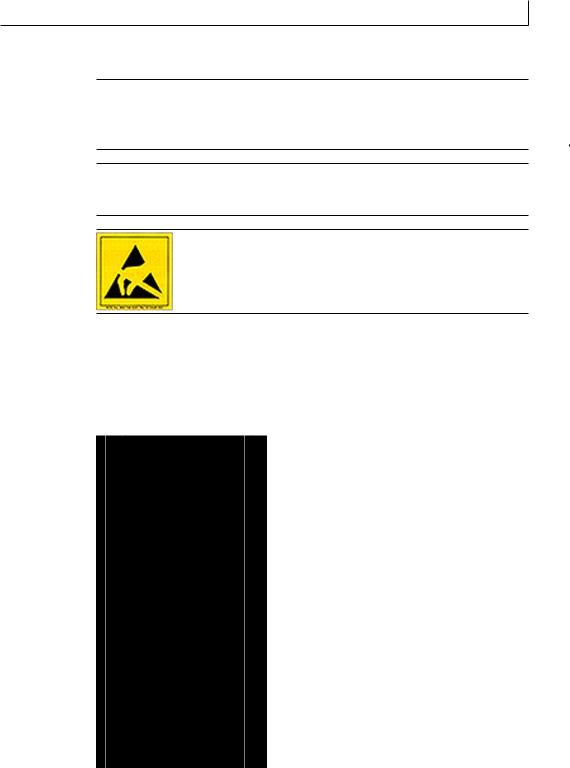
3
AC Power Cable - 220/230 Volt
CAUTION: Read the following procedure before connecting to a 220/230 volt power source. The i36 ImageMaster power supply is not auto-switching. Improper connection to a 220/230 volt power source will cause sever damage to the PC/RIP and plotter.
CAUTION: The electronic components of the i36 ImageMaster can be damaged by electrostatic discharge (ESD). To avoid ESD, maintain contact with a ground source. A grounded wrist strap or similar device should be used.
WARNING: Electric shock warning.
NOTE: An optional 220/230 volt power cable is required for this procedure. Contact iSys technical support for more information.
1.Remove the two screws in Figure 1 (7).
2.Locate the switches on the back of the power supply (see Figure 2).
3.Set the switch to 220/230 V.
4.Close hinged cover and replace screws.
i36 ImageMaster User Guide |
9 |

3
Figure 2. Power Supply
Connecting to your PC
1.Connect the 3 ft. Centronics cable (provided) to connectors 4 and 5 in Figure 1.
2.Connect your Centronics cable from your PC to connector 3 in Figure 1.
Connecting to your Network ( with optional Internal Network Interface)
1.Connect the 3 ft. Centronics cable (provided) to connectors 4 and 5 in figure 1.
2.Connect your network cable to connector 6 in Figure 1. A green indicator light on the network port will light when connected.
NOTE: The manual and installation software for the optional Internal Network Interface specified in your order are included with your shipment. You will have to reset the IP address for the ImageMaster to be recognized by your network.
The following are the iSys factory settings for the optional Internal Network Interface:
-IP address: 90.0.0.1
-Subnet Mask: 255.255.255.0
-Gateway: 90.0.0.1
Connecting to your Network (with your external network interface)
NOTE: Follow the instructions provided by the manufacturer of your network interface for installation and connection to your network.
1.Connect the 3 ft. Centronics cable (provided) to connectors 4 and 5 in Figure 1.
2.Connect your network interface to connector 3 in Figure 1.
10 |
i36 ImageMaster User Guide |
