Page 1

i24 User Guide
i24 plotter is a product of iSys - The Imaging Systems Group Inc. © 2005
Page 2

i24 User Guide
Thank you for selecting the i
plotter. The employees and management at
iSys
will make every effort
24
to assist you with operation of your new plotter. It is our sincere desire that your ownership experience
meets high expectations.
This guide is provided to help you easily install and operate your new plotter. It contains important
24
information on the features and functions of the i
.
Need Help?
iSys
If you require additional assistance or information, please contact the
iSys - The Imaging Systems Group Inc.
911 28th Street N.E.
Calgary, AB T2A 7X1
Canada
Toll Free in North America: 1-800-415-4797
Phone: (403) 204-5212
Fax: (403) 204-1971
E-mail: support@isys-group.com
Technical Support team at:
The information contained in this document is subject to change without notice.
EXCEPT AS PROVIDED BY LOCAL LAW, ISYS - THE IMAGING SYSTEMS GROUP INC. (iSys) MAKES NO
WARRANTY OF ANY KIND WITH REGARD TO THIS MATERIAL, INCLUDING, BUT NOT LIMITED TO THE
IMPLIED WARRANTIES OF MERCHANTABILITY AND FITNESS FOR A PARTICULAR PURPOSE. iSys shall not
be liable for errors contained herein or for incidental or consequential damages in connection with the
furnishing, performance or use of this material.
Trademarks: Centronics is a trademark of Centronics Data Corp. Versatec is a trademark of Xerox Corp.
Page 3
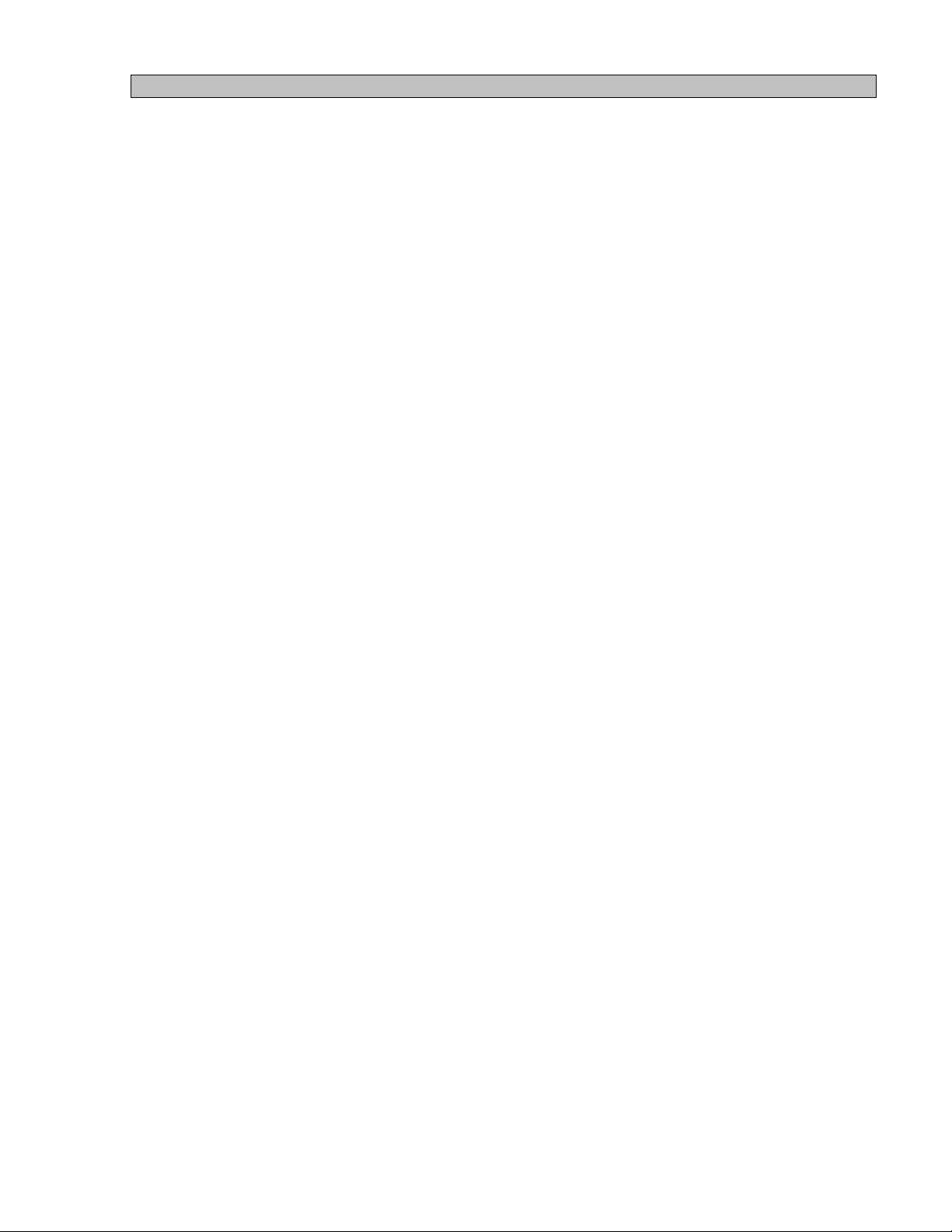
TABLE OF CONTENTS
1. UNPACKING ………………………………………………………… 3
2. PRINTER ENVIRONMENT ………………………………………………………… 4
3. OVERVIEW ………………………………………………………… 5
4. CABLE CONNECTIONS ………………………………………………………… 6
Installing the Data Cable to plotter ………………………………………………………… 6
Installing the Data Cable to RIP Box ………………………………………………………… 6
Installing the AC power cord & Network to RIP ………………………………………………………… 6
Installing the AC power cord to plotter ………………………………………………………… 6
5. MEDIA INSTALL ………………………………………………………… 7
6. MEDIA ………………………………………………………… 8
Premium Paper ………………………………………………………… 8
Report Paper ………………………………………………………… 8
7. STARTING THE i24 ………………………………………………………… 9
Using the Control Panel ………………………………………………………… 9
Menu Selections ………………………………………………………… 9
Functions & Settings ………………………………………………………… 10
Setting up the RIP processor ………………………………………………………… 14
8. MAINTENANCE ………………………………………………………… 15
9. SETUP RIP IP ADDRESS ………………………………………………………… 16
10. CONNECTING i24 TO PC ………………………………………………………… 17
11. PRINTER SETUP FOR PC USERS ………………………………………………………… 20
12. PRINTER SETUP FOR MAC USERS ………………………………………………………… 27
13. PRINTER WARRANTY ………………………………………………………… 30
i24 USERS GUIDE - 3.31.2005 2
Page 4
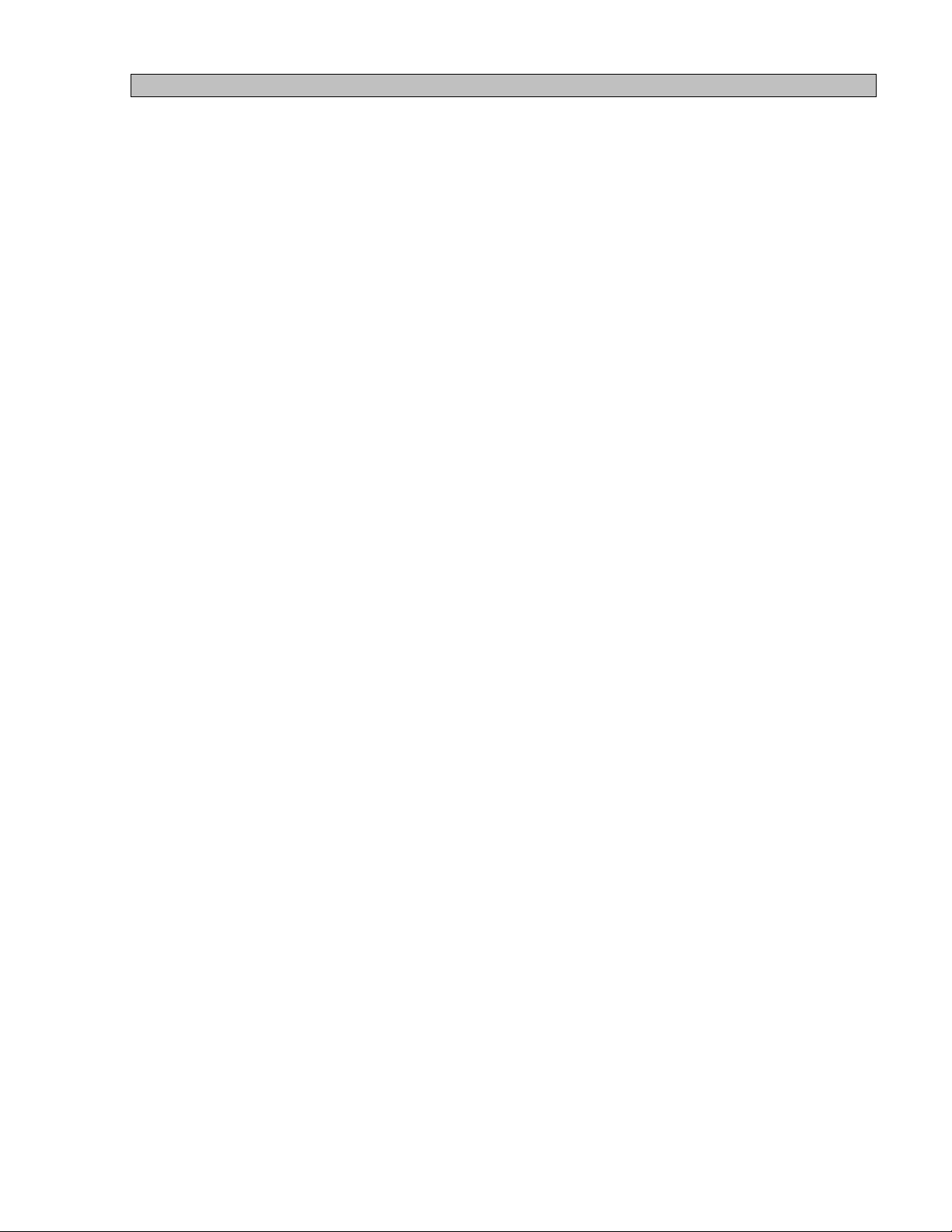
1 UNPACKING
WARNING: The i24 plotter weighs approximately 60 lbs. Use appropriate care when unpacking,
lifting or moving the unit.
1) Shipments are checked for completeness. Please confirm receipt of the following items:
Power Cord – 110/120 volt AC
Warranty Statement
Media Spindles
Sample Media Roll
Print Head Cleaning Pen
User Manual
2) Inspect the shipment for any concealed damage that may have occurred during shipment.
3) Report any damage to the carrier of the shipment and the iSys Technical Support team
immediately. While iSys assumes no liability for “in transit” damage, we will assist in damage
claims with carriers.
4) Save the original packaging materials. Any future shipment should be made in the original
packaging. iSys is not responsible for damage caused in any future shipping due to improper
packaging.
5) During shipment, storage or long idle periods, place a length of thermal media between the print
head and platen roller to prevent possible damage to the print head.
6) If plotter is idle for more than 8 hours release head pressure to prevent platen roller from flat
spotting.
7) The electronic components of the i24 plotter can be damaged by electrostatic
discharge (ESD). To avoid ESD, maintain contact with a ground source. A grounded wrist strap
or similar should be used.
i24 USERS GUIDE - 3.31.2005 3
Page 5
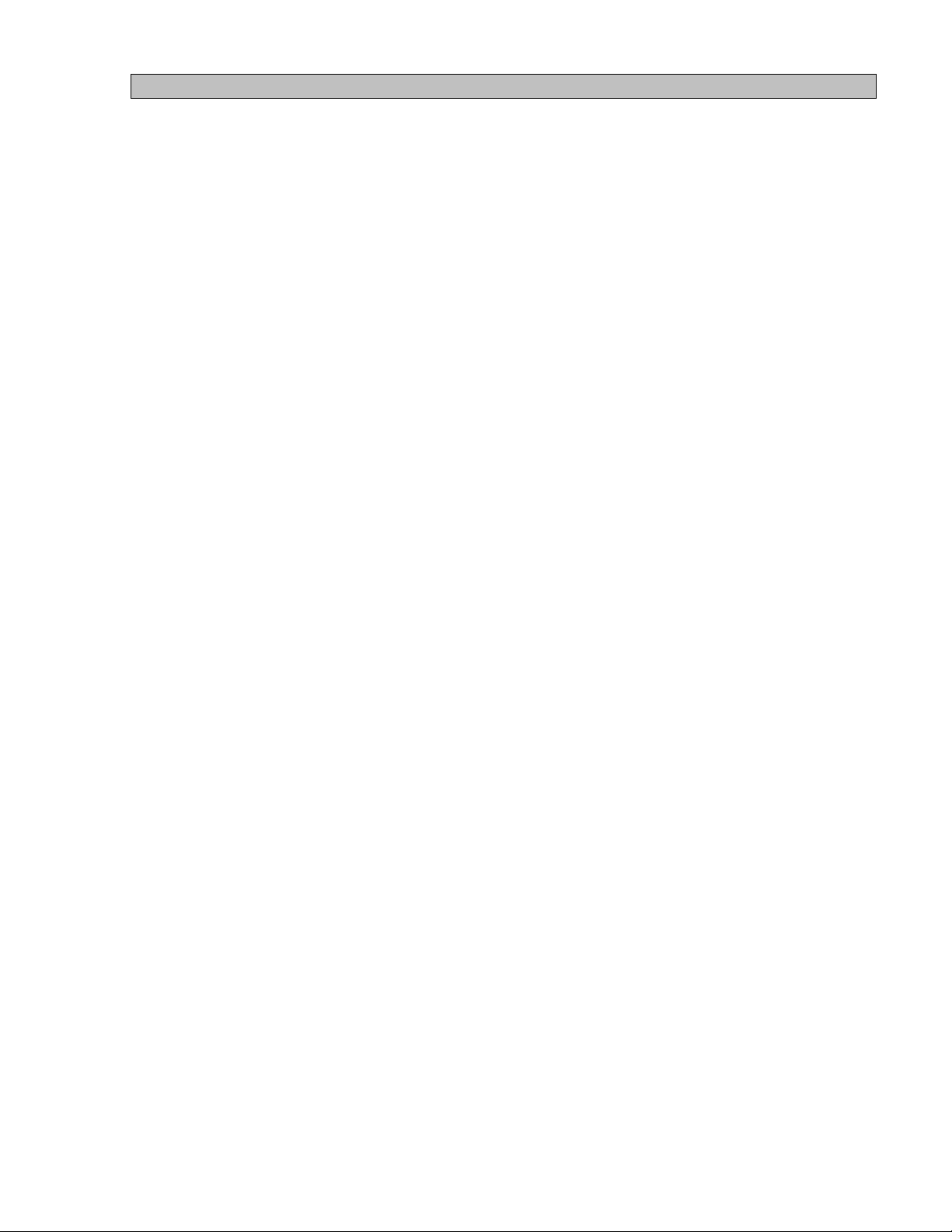
2 PRINTER ENVIRONMENT
Properly locating the i24 will help to enhance its performance and extend its useful life. The plotter has
a wide operating range and functions well under various conditions. For best performance, we
recommend the following conditions:
Place in a well ventilated, stable environment free from abrupt temperature or humidity changes.
Temperature – 10 to 40 deg. Celsius (50 to 104 deg. F)
Relative Humidity 40% and 70% (non-condensing)
Place on a firm, flat surface.
Avoid sources of direct heat and sunlight.
Allow a minimum of 20 cm (9 in.) side clearance for proper airflow.
CAUTION: Do not touch the thermal print head. Natural body oils can damage it. Scratches in the
print head will affect image quality. Print head damage caused by users is not covered
by warranty. Do not block the air vents. Proper airflow helps maintain operating
temperature.
i24 USERS GUIDE - 3.31.2005 4
Page 6
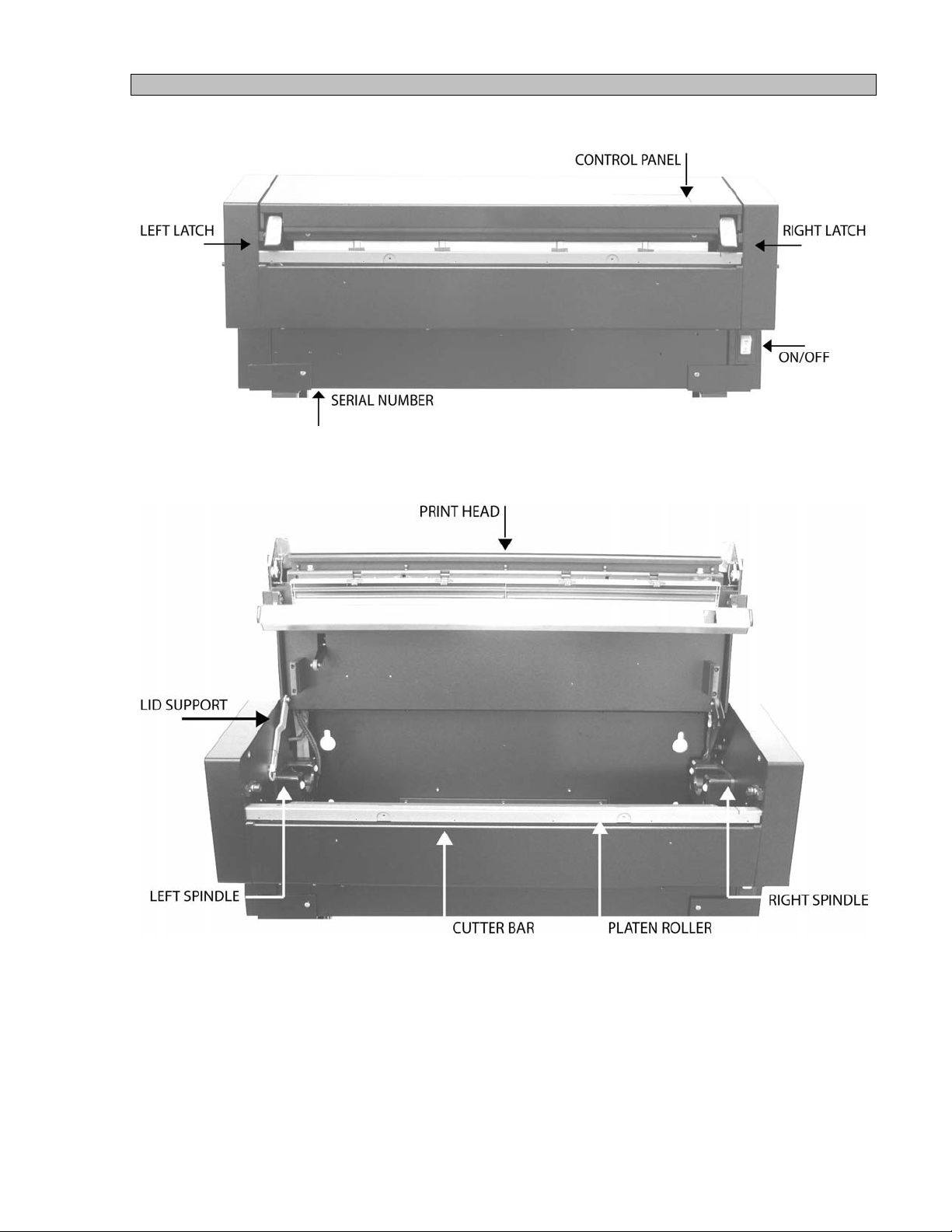
3 OVERVIEW
i24 USERS GUIDE - 3.31.2005 5
Page 7

4 CABLE CONNECTIONS
4.1 Installing data cable to the plotter.
I. Push the black button on the left side panel of the plotter.
II. With the black button sticking out, pull on the button to open the side panel exposing the data
bulkhead.
III. Install the 36 pin connector data cable into the bulkhead and secure thumbscrews.
IV. Slide cable into the exit slot on the bottom back corner and close side panel.
V. To lock side panel, press the black button.
4.2 Installing data cable to the RIP.
Install 25 pin connector data cable to the Parallel (lpt out) port on the rear of the RIP box.
4.3 Installing the AC power cord to the RIP box and connecting to network.
Install power cord and network to connectors on rear of the RIP box.
4.4 Installing the AC power cord on Plotter.
WARNING: Electric shock warning.
I. Push the black button on the right side panel.
II. With the black button sticking out, pull on the button to open the side panel exposing the AC
receptacle.
III. Plug the supplied AC power cords into the receptacle.
IV. Slide cord into the slot on the bottom back corner and close side panel.
V. To lock side panel, press the black button.
i24 USERS GUIDE - 3.31.2005 6
Page 8

5 MEDIA INSTALLATION
CAUTION: Do not touch the thermal print head. Natural body oils can damage it. Scratches in the print head
will affect image quality. Print head damage caused by users is not covered by warranty.
To install or replace media, refer to the following procedure:
1. Pull up on both lid latches and lift lid up until lid support is locked.
2. Insert spindles in the core ends of the new media roll.
3. Carefully position the new roll in the media housing and seat the spindles in the spindle blocks.
Press down firmly to seat the roll in the blocks. Ensure the roll is seated squarely in the blocks.
4. The media unwinds from the bottom of the installed roll.
5. The media is threaded as shown in Figure A. Allow an extra few inches of media through the
exit path, past the cutter assembly.
6. Once the media is through the exit path, hold the opposite sides of the media and tug forward to
squarely align and remove wrinkles.
7. Clean the print head with the Print Head Cleaning Pen shown in Figure B.
head should only be cleaned with the Print Head Cleaning Pen or with a solution of 99.9% Isopropyl alcohol
on a lint free wipe. Water and other solvents can damage the print head. Print head damage caused by
users is not covered by warranty.
The thermal print
8. Ensure the lid latches are in the “open” position.
9. Lift up on lid and pull up on lid support to release, slowly lower the lid.
10. Close and seat the lid latches by pressing down on one corner and pushing the latch lever down
and in. Repeat this process on the opposite side of the lid assembly. If the lid latches are not
properly seated, the red error light will display on the Control Panel and “ Latches Open” will
appear in the LED display.
11. Set Control Panel to “ONLINE” (see Section 8 for information). Ensure the media type shown in
the Control Panel Menu corresponds with the actual installed media. (Refer to Section 8 if
changes to settings are required).
Figure A Figure B
CAUTION:
The imaging characteristics of approved media are matched to the thermal output of the print
head. Operating at incorrect media settings or with unapproved media may damage the print
head. Print head damage caused by such use is not covered by warranty.
i24 USERS GUIDE - 3.31.2005 7
Page 9
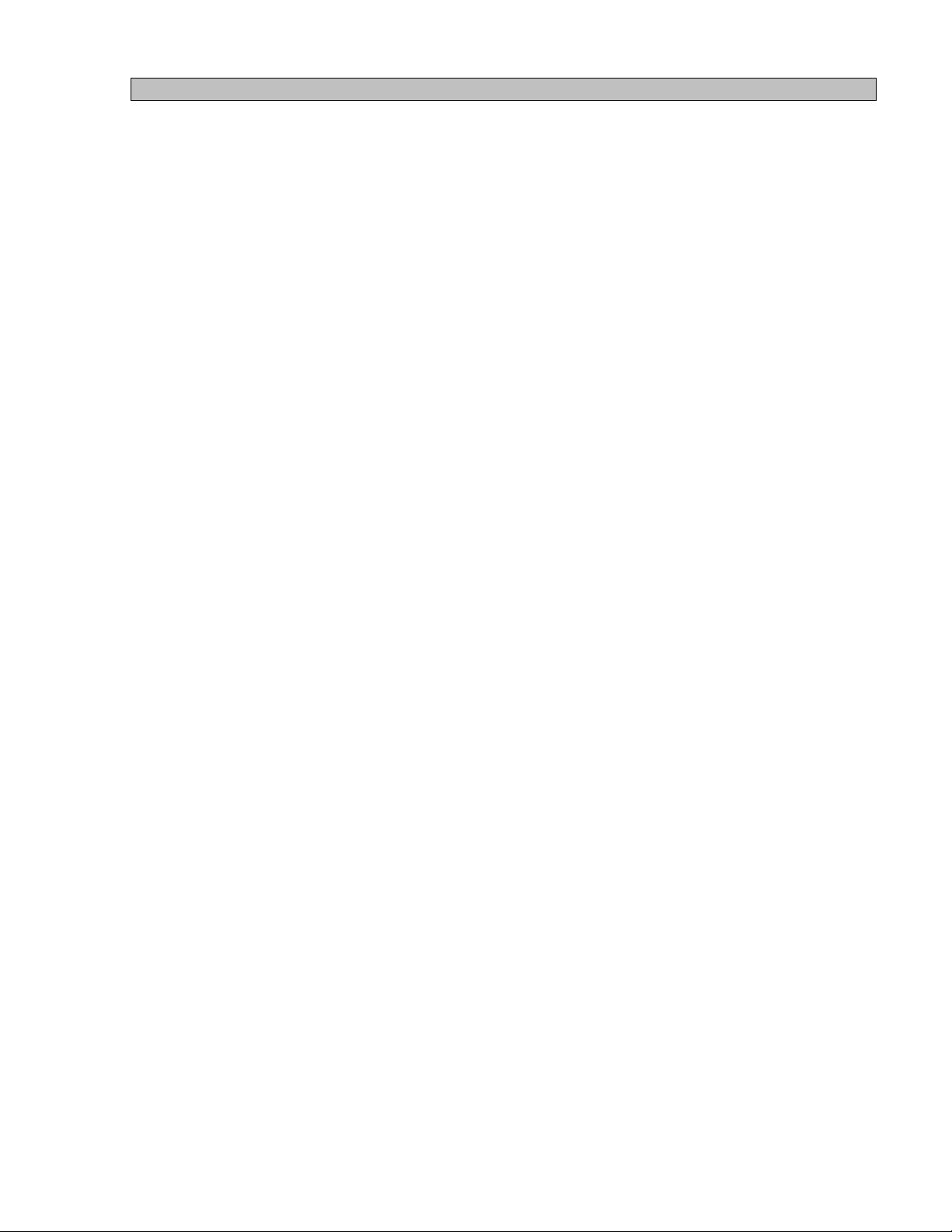
6 MEDIA FOR THE i24
The iSys
line of direct image media is matched to the performance characteristics of our plotters to give
you consistent, high quality results at an economical price. Qualified papers are an essential part of the
imaging system that help to assure peak performance and long, trouble-free imager life.
Premium Paper (Top Coat Roll)
A premium, heavyweight paper that has the look and feel of bond paper. The high-sensitivity imaging
layer and bright white background produce sharp, crisp, fine-line detail and dense solids. It features a
protective topcoat that resists water, scratching, scuffing and marring. It is ideally suited for plots
requiring frequent handling.
Report Paper (Non-Top Coat Roll)
This medium-weight, high-sensitivity paper has a bright white background to produce high-contrast
output with crisp fine-line detail and dense solid fills. Report is an economical choice for your highvolume, general-purpose output needs.
Cleaning Pens
The convenient cleaning pen assures proper print head maintenance, helps enhance print quality and
prolongs print head life.
Note: For pricing and delivery on qualified media, please contact your iSys sales representative or
authorized dealer.
i24 USERS GUIDE - 3.31.2005 8
Page 10
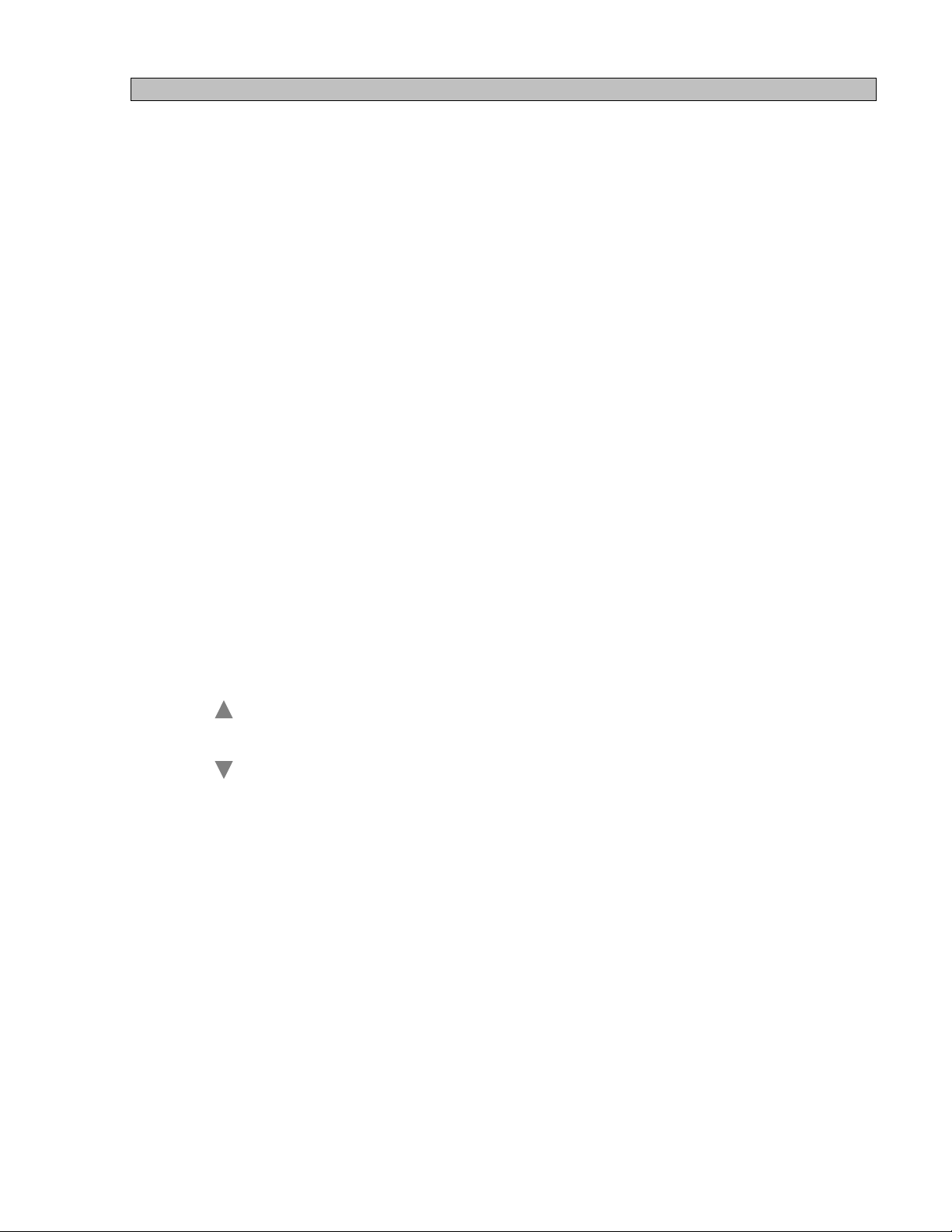
7 STARTING THE i24 PLOTTER
To start the plotter, press the main Power (ON/OFF) Switch. The plotter will go through its start up
sequence, beginning with the warm-up phase, which brings the unit to its operating temperature.
During the warming phase, “Warming” will appear in the LED display, plotter is not operational until this
message is replace by “Idle”.
The i24, will move the media back and forth when the plotter stops plotting or when data transfer rate
from the host is slow.
Using The Control Panel
The control panel of the i24 consists of an eight-character LED display, three indicator lights and four
buttons. It allows users to check plotter operating status and operating settings. It also provides
warning/error messages and feedback to the operator. Plotter settings and operating conditions can be
changed through the control panel menus.
The indicator lights show status as follows:
1. ON LINE – Green when the plotter is on line and ready.
2. ERROR – Red when an error condition stops the plotter.
3. DATA – Yellow when plotter is receiving data from the host.
Button functions are identified as follows:
ON / OFF Toggles between ONLINE and OFFLINE modes.
LINE
FF With plotter OFFLINE, pressing this button once will cause
ADV. the plotter to form feed up to 250 inches, pressing and holding the
button will feed media until button is released.
CANCEL With plotter ONLINE and receiving data pressing this
CUT button will cancel the current job plotting. When plotter is OFFLINE
pressing this button will cut the media.
MENU When plotter is OFFLINE pressing this button will scroll through the
setup menus. When menu to change is selected use the UP Arrow
(FF/ADV.) button to scroll up and the DOWN Arrow (CANCEL/CUT)
button to scroll down to move through the settings in each submenu.
Once the menu changes are complete press ON/OFFLINE button to save
your changes.
i24 USERS GUIDE - 3.31.2005 9
Page 11

Setting changes can only be performed in the “OFF LINE” mode.
1. Take the plotter OFFLINE by pressing the ON/OFFLINE key. The green ONLINE indicator
light will turn off.
2. Find the desired menu item by pressing the MENU button until that menu appears in the LED
display. Holding the MENU button will scroll through the menu items faster and will not display the
item setting until button is released.
3. Use the UP/DOWN Arrows to change the displayed setting.
4. To save the changes, put the plotter back ONLINE by pressing the ON/OFFLINE button. The
green ONLINE indicator light will turn on and the display will read “Idle”.
Holding down the up or down arrow key while a menu item is selected will scroll through the item
options until a menu limit has been reached or the arrow key released. To run a test plot:
1. Press ON/OFFLINE.
2. Press MENU until you reach the “Test Plt” screen.
3. Press either UP or DOWN arrow to select “Yes”.
4. Press MENU to generate the test plot.
5. The checker board plot will begin after about 4 seconds. After the plot is complete the setting
will go back to “No”.
Functions and Settings
Control panel settings are saved as presets for either USER M1 or USER M2. Presets are initially set to
defaults for all menu functions.
Changes to function settings are stored upon pressing MENU or ONLINE. Setting changes are retained
even while the main power is off.
User Mode
Selects between two user-defined settings. Default “User 1”. To access functions
in either user mode:
select ON/OFFLINE
press MENU button once “User Mod” is displayed
then “User 1” will be displayed
press UP Arrow to change setting
i24 USERS GUIDE - 3.31.2005 10
Page 12

Speed
Adjust the speed of the plot output. The default is “ ½” ”. Change the speed by
selecting the speed option in the appropriate menu. Move up or down the
scale by pressing the up and down arrows. Speed is in inches per second.
Speeds: 2”
1-1/2”
1”
½” DEFAULT
ST (single trace mode ¼”)
NOTE: If the plot speed is erratic, or if output quality is unacceptable, lower the
plot speed. Such problems may arise when data enters the plotter at a
slower rate than the plotter is set for. This is most likely to occur at
2”/sec. setting. Lowering the speed enables the plotter to match the
input rate of data and produces a smoother, better quality output.
Contrast
Change the contrast by selecting the “ Contrast “ option in the appropriate menu.
Move up or down the scale by pressing the up and down arrows.
Default “0”.
Range: +4.... 0...-4
NOTE: If the plot is light, be sure the correct media type is selected. Increase
the contrast level by one and test, repeat if needed.
Plot Typ
Change the plot type by selecting the “Plot Typ” option in the appropriate menu.
Move up or down the scale by pressing the up and down arrows.
Default “Normal”.
Types: Normal...Mirror
NOTE: Setting to mirror the plotter will mirror image the data received.
Media
Selects supported media types. The default setting is Non top coat, displayed
as “ Non T.C. ”. Note that if you use other media, you must adjust the media setting. If
unsure of the media specifications, start at the Non T.C. setting and then increase the
setting to Top Coat if necessary.
Types: Non T.C. and Top Coat
NOTE: Change the media setting by pressing the up or down arrows in the
MEDIA submenu. Select NO T.C. P (light paper), TC PAPER
(heavy paper).
CAUTION: Thermal plotting technology involves high temperatures. Incorrect media
settings can damage the print head or other components, damage the media and
void the warranty.
i24 USERS GUIDE - 3.31.2005 11
Page 13

BPS
Change the number of bytes per scan (image width) by selecting the
“ BPS” option in the appropriate menu. Move up or down the scale by
pressing the up and down arrows. Default “1184”.
Range: 1184...594 (400 dpi resolution)
592.....64 (200 dpi resolution)
NOTE: This image width setting must match from the host the number of
bytes the image was rastered to. If your image looks scrambled check
this setting.
Vert DPI
To change the vertical resolution (dots per inch) select the “ Vert DPI”
option in the appropriate menu. Move up or down the scale by pressing the
up and down arrows. Default “200/400”.
Emulations: 200/400 and 203/406 DPI
NOTE: Image must be rastered to the correct resolution or the image scaling
will not be correct.
Scaling
Use scaling to compensate plot length measurement for tolerances in
media thickness, roller diameter and head pressure. Default setting is “0”.
Range: +40... 0...-40
NOTE: Change the scaling setting by pressing the up or down buttons in the
“Scaling” submenu. The scaling increments are 3/64” over 72 inches in
the positive or negative direction.
Test Plt
Generates a test plot. Five inches of plot are produced in a checkerboard
pattern so you can see if the plotter is creating a plot image and feeding the
paper correctly, and if contrast levels and media settings are acceptable.
To change from the default TEST PLOT setting of “No”, press the UP
arrow button in the “Test Plt” submenu to display “Yes”, then press the
MENU button to enable the test.
NOTE: Plot creation takes about 4 seconds before plotting. Once plot is
complete the display will go back to “No”.
FF Len.
Adjust the length of media moved (in inches) if a manual form-feed,
remote form-feed, or an end of transmission (EOT) is detected. The
maximum adjustment is 250 in. The default setting is “5” .
TOF adj.
Adjust the distance from the perforation to the “I” mark. This setting
is used for perf’d roll or fanfold papers only. This adjustment allows the user
to select where the image will start plotting from the perforation. Default “0”.
i24 USERS GUIDE - 3.31.2005 12
Page 14

Range: 0...999
NOTE: Adjustments are in 1/16 of an inch increments.
Hyst.
Used to adjust image quality at higher speeds. This setting looks at the
history of each dot and decides through an algorithm the amount of energy needed.
Default “Off”.
Range: Off, 1...5 (darkest)
NOTE: This setting can make the fill patterns look lighter or darker.
EOT Cut
Automatically cuts the media when an EOT command is received from
the host. This setting will advance the media past the cutter then cut the
media off.
Default “No”.
Setting: Yes or No
Pre-buff
Helps hosts with slower data transfer rates to plot using a faster speed
without the stop and start gaps. This setting uses the onboard memory to
buffer the incoming data before plotting the image. Default “Off”.
Setting: On or Off
NOTE: Memory can be expanded up to 32 Meg.
Nib save
Helps nib life on vertical boarders that are always turned on.
Default “Auto”.
Settings: Auto (automatically shifts plot left and right)
Lock@1 (lock image in position)
Lock@2
Lock@3
Lock@4
Lock@5
Center (center image)
NOTE: Auto setting is recommended to help improve nib life. If the print head is
missing a nib the plot can be shifted and locked in place using the Lock@ setting.
i24 USERS GUIDE - 3.31.2005 13
Page 15

Beeper
Controls the audible signal for error messages such as media out
warning. This sound can be changed. Default “Off”.
Settings: Off (turn beeper off on errors)
Solid (beeper on continuous until error cleared)
Fast P (beeper will pulse at a fast rate)
1 Min P (beeper will pulse every minute)
3 Sec P (beeper will pulse every 3 seconds)
5 Times (beeper will pulse 5 times then turn off)
NOTE: Error condition must be cleared in order to continue plotting.
Offl Err
When set to “Yes”, with an error condition the plotter interface will go offline
to the host. Default “Yes”.
Settings: Yes or No
Busy Offl
When set to “Yes”, the plotter interface will assert the busy line to
the host when the plotter goes offline. Default “No”.
Settings: Yes or No
i24 USERS GUIDE - 3.31.2005 14
Page 16

8 MAINTENANCE
Maintenance
The i24 requires little routine or preventative maintenance. Recommended maintenance
will enhance performance, extend useful life and can be performed quickly and easily at
the installed location.
Use 99.9% isopropyl alcohol to clean the print head.
Check that shock on the lid assembly is functioning correctly.
i24 USERS GUIDE - 3.31.2005 15
Page 17

9 SETUP RIP IP ADDRESS
1. Connecting the monitor, mouse and keyboard to the RIP of the i24 printer
2. On the desktop there is a file named changeIp.bat, edit this file, change for your IP and
save.
Right click and select Edit
3. Only need to change IP and mask in this file. After changing save file and exit.
4. To finalize the set up double click on the file changeIP.
i24 USERS GUIDE - 3.31.2005 16
Page 18

10 CONNECTING i24 TO PC
Connecting to i24 Printer with your PC
1. Insert the Driver & Publication CD.
2. In the My computer window double click on the Icon CDROM.
3. In the I Series CD double click on the Connection folder.
Double click
Double click
4. In the Connection folder there is a file named I24.bat. Copy this file.
Copy the file
i24 USERS GUIDE - 3.31.2005 17
Page 19

5. Go to the Start menu and right mouse click and select Explore.
Right click on start menu
6. Paste the file i24.bat in the folder named Startup.
Paste the file
i24 USERS GUIDE - 3.31.2005 18
Page 20

7. Now you can see the file in the Start Menu / Programs / Startup.
8. Finally for the first time left click on this file i24.
i24 USERS GUIDE - 3.31.2005 19
Page 21

11 PRINTER SET UP FOR PC USERS
Set up the Driver i24 in your PC
1. Insert the Drivers & Publication CD.
2. In the start menu select Settings and click on the Printers option.
Click
3. In the Printers windows, click on the Add Printer icon.
Click
i24 USERS GUIDE - 3.31.2005 20
Page 22

4. In the windows Add printer Wizard click on the Next button.
5. In the option Local or Network Printer select Local printer and uncheck Automatically
detect and install my Plug and Play printer.
Check box
Uncheck
Click
6. In the windows Select the Printer Port, select the option Create a new port and
Type select the option Local Port.
i24 USERS GUIDE - 3.31.2005 21
Page 23

Click
7. In the windows Port Name enter a port name. The i24 is the name of the I24 printer,
files_in is the sharing folder and isys.out is the name of the port.
Click
i24 USERS GUIDE - 3.31.2005 22
Page 24

8. In the Add Printer wizard click on the Have Disk button.
Click
9. In the windows Install from Disk, click on the Browse button. Select the file
I24_2k.INF from the Divers & Publication CD. After click on the OK button.
Click
i24 USERS GUIDE - 3.31.2005 23
Page 25

10. In the Add Printer Wizard, click on the Next button.
Click
11. In the Name Your Printer, click on the Next button.
Click
12. In the Printer Sharing, selct the check box Do not share this printer and click on the
Next button.
i24 USERS GUIDE - 3.31.2005 24
Page 26

Click
13. I the Printer Test Page click on the Next button.
Click
i24 USERS GUIDE - 3.31.2005 25
Page 27

14. In the windows Add Printer Wizard, click on the Finish button.
Click
15. To finalize the set up In the Digital Signature Not Found windows click on the Yes
button.
i24 USERS GUIDE - 3.31.2005 26
Page 28

12 PRINTER SETUP FOR MAC USERS
1. Insert the Drivers & Publications CD.
2. In the Finder menu, select Go and click on Applications.
Click
3. In the Applications window, click on the Utilities folder.
Click
i24 USERS GUIDE - 3.31.2005 27
Page 29

4. In the Utilities window, click Printer Center.
T
Click
5. In the Print Center menu, select Printers and click Add Printer.
Click
6. In the Printer List window, choose IP Printing from the option box. In the Printer’s
Address field, type the printer’s assigned IP address.
Choose IP Printing
ype the Printer IP
Select Printer
Model “Other”
i24 USERS GUIDE - 3.31.2005 28
Page 30

7. In the Printer Model submenu, choose Other.
Click
8. In the Choose a File window, select the file isys24psLP.ppd from the Drivers &
Publications CD.
9. To finalize the set up, click on the Add button.
Click
Click
i24 USERS GUIDE - 3.31.2005 29
Page 31

13 i24 THERMAL PLOTTER WARRANTY
iSys - The Imaging Systems Group Inc. (iSys) warrants the i24 Thermal Plotter (Product) to be free
from defects in materials and workmanship for a period of six months from the date of delivery, subject
to local statutory requirements and the terms, conditions, restrictions, limitations and qualifications
contained herein.
iSys warrants the performance of the thermal print head (TPH) and will replace the TPH (to a maximum of
one head per any warranty period) if, ten image nibs across the width of the TPH or two or more adjacent
image nibs in the TPH do not form an image and the Product usage is within the following limits:
iSys warrants the Product to be free from defects in material and workmanship occurring under normal
usage, within the normal operating range and duty cycles specified. If the iSys Customer Service
Representative Department receives notice of such defects during the warranty period, iSys at its option,
and within a reasonable time, will repair or replace the defective Product. A certified iSys service
representative shall perform repairs, and such repairs, at the option of iSys, may be performed at the
customer site, a dealer site, a service depot or the factory. Replacement Product, at the option of iSys,
may be either new or equivalent in performance to new. A signed and dated receipt from the original
carrier or iSys dealer delivering the Product defines delivery.
iSys does not warrant the operation of the Product to be uninterrupted or error free. iSys assumes no
liability for and holds itself harmless against any claims of consequential costs or damages which may
arise from interruption or error in the operation of the Product.
iSys does not warrant defects, malfunctions and/or failures, which in its opinion, result from conditions of
improper use, abuse, neglect, operation outside the published environmental specifications, improper site
preparation and maintenance, the use of unqualified or unauthorized media (papers, films, toners, inks,
fusers or belts), inadequate preventative maintenance, unauthorized modifications or unauthorized
maintenance. Such conditions shall render this warranty void and otherwise release iSys from its liability
under this Product warranty. Consumables are non-warranty items.
All product returned to factory must be accompanied by an RMA number, obtained by calling the iSys
Service Department at 403.204.5200. Shipping and handling charges to vendor for repair are the sole
responsibility of the customer. iSys will cover shipping charges on the return of the repaired unit for the
term of the warranty as stated above. Shipping will consist of Standard Shipment level or Best Effort.
Accelerated or Premium Shipping Service is available but costs will be fully born by customer. Any
international duties and taxes payable on transporting the repaired unit across international borders will
be the responsibility of the customer. The i24 Thermal Plotter is a Canadian made product and therefore
falls under the import/export laws of NAFTA.
A written receipt for the Product, showing the date of purchase, dealer’s name, and both the model and
serial numbers of the Product must accompany any request or claim for work to be preformed under this
Limited Warranty.
Additional information on obtaining service under this Limited Warranty or for obtaining Extended
Warranty coverage contact iSys – The Imaging Systems Group directly at 866.415.iSys (4797) or at
403.204.5200.
TO THE EXTENT ALLOWED BY LOCAL LAW, THIS
WARRANTY IS EXCLUSIVE AND NO OTHER
WARRANTY OR CONDITION, WHETHER WRITTEN
OR ORAL, IS EXPRESSED OR IMPLIED AND THE
IMAGING SYSTEMS GROUP INC. SPECIFICALLY
DISCLAIMS ANY IMPLIED WARRANTIES
INCLUDING, BUT NOT LIMITED TO, WARRANTIES
OF MERCHANTABILITY, FITNESS FOR A
PARTICULAR PURPOSE AND QUALITY
SATISFACTION. THE WARRANTY TERMS
CONTAINED HEREIN, EXCEPT TO THE EXTENT
LAWFULLY PREMITTED, DO NOT EXCLUDE,
RESTRICT OR MODIFY AND ARE IN ADDITION TO
APPLICABLE STATUTORY RIGHTS. USE OF THE
PRODUCT CONSTITUTES ACCEPTANCE OF THIS
WARRANTY.
Thermal Paper Warranty – 6 Months or 100,000 linear feet, which ever occurs first
Film Warranty – Film usage is not warranted
Corporate Headquarters:
iSys – The Imaging Systems
Group Inc.
th
911-28
T2A 7X1
www.isys-group.com
Street NE Calgary AB
i24 USERS GUIDE - 3.31.2005 30
