iSymphony M1 User Manual


TO PREVENT FIRE OR SHOCK HAZARD, DO NOT USE THIS PLUG WITH AN EXTENSION CORD, RECEPTACLE OR OTHER OUTLET UNLESS THE BLADES CAN BE FULLY INSERTED TO PREVENT BLADE EXPOSURE. TO PREVENT FIRE OR SHOCK HAZARD, DO NOT EXPOSE THIS APPLIANCE TO RAIN OR MOISTURE.
|
|
CAUTION |
|
|
|
|
|
|
|
RISK OF ELECTRIC SHOCK |
|
|
|
DO NOT OPEN |
|
The lightning flash with arrow- |
WARNING: TO REDUCE THE |
||
head symbol, within an equi- |
RISK OF ELECTRIC SHOCK |
||
lateral triangle is intended to |
DO NOT REMOVE COVER |
||
alert the user to the presence |
( O R B A C K ) , N O U S E R |
||
of uninsulated‘dangerousvoltage’ |
SERVICEABLE PARTS INSIDE |
||
within the product’s enclosure |
|||
that may be of sufficient |
R E F E R S E R V I C I N G T O |
||
magnitude to constitute a risk |
Q U A L I F I E D S E R V I C E |
||
of electric shock to persons. |
PERSONNEL. |
||
|
|
|
|
The exclamation point within an equilateral triangle is intended to alert the user to the presence of important operating and maintenance (servicing) instructions in the literature accompanying the appliance.
1.Read these instructions.
2.Keep these instructions.
3.Heed all warnings.
4.Follow all instructions.
5.Do not use this apparatus near water.
6.Clean only with a dry cloth.
7.Do not block any ventilation openings. Install in accordance with the manufacturer’s instructions.
8.Do not install near any heat sources such as radiators, heat registers, stoves, or other apparatus (including amplifiers) that produce heat.
9.Do not defeat the safety purpose of the polarized or grounding-type plug. A polarized plug has two blades with one wider than the other. A grounding type plug has two blades and a third grounding prong. The wide blade or the third prong is provided for your safety. If the provided plug does not fit into your outlet, consult an electrician for replacement of the obsolete outlet.
10.Protect the power cord from being walked on or pinched particularly at plugs, convenience receptacles, and the point where they exit from the apparatus.
11. Only use attachments / accessories specified by the manufacturer.
12. Unplug this apparatus during lightning storms or when unused for long periods of time.
13. Refer all servicing to qualified service personnel. Servicing is required when the apparatus has been damaged in any way, such as power-supply cord or plug is damaged, liquid has been spilled or objects have fallen into the apparatus, the apparatus has been exposed to rain or moisture, does not operate normally, or has been dropped.
14. This appliance shall not be exposed to dripping or splashing water and no object filled with liquids such as vases shall be placed on the apparatus.
15. Do not overload wall outlet. Use only power source as indicated. 16. Use replacement parts as specified by the manufacturer.
17. The product may be mounted to a wall only if recommended by the manufacturer.
18. Upon completion of any service or repairs to this product, ask the service technician to perform safety checks.
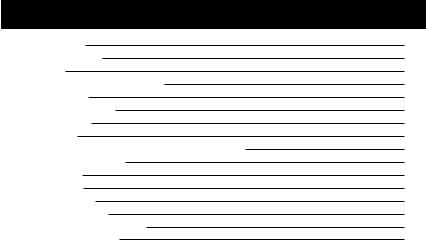
TABLE OF CONTENTS
Important Notes |
4 |
Preparation for Use |
5 |
Connection |
6 |
Location of Controls & Indicators |
11 |
Remote Control |
12 |
Operating instructions |
13 |
Radio Operation |
17 |
CD Operation |
20 |
Playing MP3 & Windows Media Formatted Audio |
27 |
Memory Card Operation |
34 |
USB Operation |
35 |
iPod Operation |
36 |
Special Functions |
39 |
Care & Maintenance |
44 |
iSymphony Limited Warranty |
46 |
Technical Specification |
47 |
Thank you for purchasing the iSymphony M1 Micro Music System with Built-in Universal Dock for iPod. The M1 is the world’s first compact audio system to include a Built-in Universal Dock for iPod, a card slot for SD/MMC flash memory cards and a convenient USB port on the front panel. This unique unit gives you the flexibility to play music from CDs, radio, or in MP3 and Windows Media format from:
•iPod
•USB flash memory drives
•CDs including CD-R, CD-RW
•MP3 or Windows Media encoded CDs
For added convenience, you can connect the M1 to your computer and exchange songs with your iPod, and your iPod will charge while it’s docked.
Please be sure to read this manual carefully and completely to make sure you understand all of the exciting features and functions included in your new system. We have taken great care to make sure that this system was in perfect working order when it left our factory. If you experience any problem with the set-up or operation of this system please return it to the dealer. The serial number of your system is located on a label on the back panel. Please take a moment now to locate the serial number and to write it in the space provided below for future reference. You may be asked to provide this number if you call for customer service.
Serial Number: _______________________________
Please also take a moment to register your product online at www.myisymphony.com/register
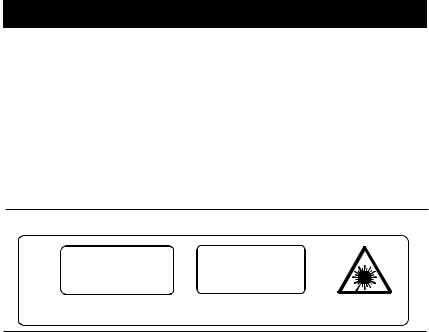
IMPORTANT NOTES
•Avoid installing this unit in places exposed to direct sunlight or close to heat radiating appliances such as electric heaters, on top of other stereo equipment that radiates too much heat, places lacking ventilation or dusty areas, places subject to constant vibration and/ or humid or moist areas.
•Do not attempt to clean this unit with chemical solvents as this might damage the finish. Use a clean dry cloth.
•Operate controls and switches as described in the manual.
•Before turning ‘On’ the power, make certain that power cord is properly installed.
•Store your CDs, Memory Cards in a cool area to avoid damage from heat.
•When moving the set, be sure to first disconnect the power cord.
CLASS 1 LASER PRODUCT
CLASS 1 LASER PRODUCT APPAREIL Á LASER DE CLASSE 1 PRODUCTO LASER DE CLASE 1
CAUTION
INVISIBLE LASER RADIATION WHEN OPENAND INTERLOCKS DEFEATED.
AVOID EXPOSURE TO BEAM
This product contains a low power Laser Device.
FCC INFORMATION
This equipment has been tested and found to comply with the limits for a Class B digital device, pursuant to Part 15 of the FCC Rules. These limits are designed to provide reasonable protection against harmful interference in a residential installation. This equipment generates, uses, and can radiate radio frequency energy and, if not installed and used in accordance with the instructions, may cause harmful interference to radio communications. However, there is no guarantee that interference will not occur in a particular installation. If this equipment does cause harmful interference to radio or television reception, which can be determined by turning the equipment off and on, the user is encouraged to try to correct the interference by one or more of the following measures:
•Reorient or relocate the receiving antenna.
•Increase the separation between the equipment and receiver.
•Connect the equipment into an outlet on a circuit different from that to which the receiver is connected.
•Consult the dealer or an experienced radio/TV technician for help.
This device complies with Part 15 of the FCC Rules. Operation is subject to the following two conditions:
(1)This device may not cause harmful interference, and
(2)This device must accept any interference received, including interference that
may cause undesired operation.
Changes or modification not expressly approved by the party responsible for compliance could avoid the user’s authority to operate the equipment.
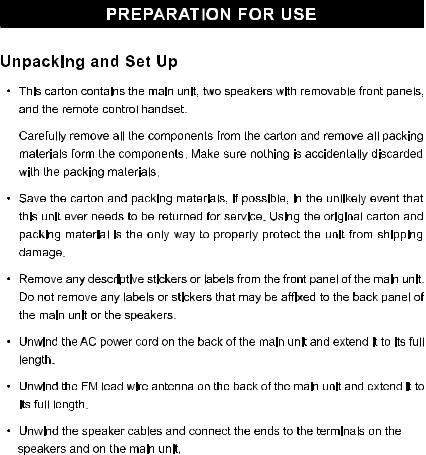
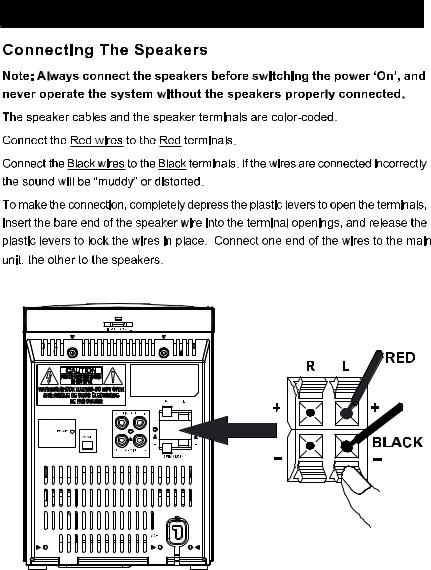
CONNECTION
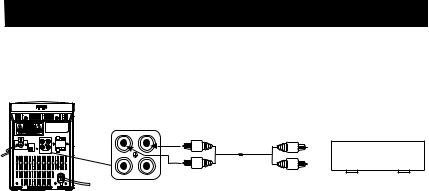
LINE OUT (R/L) Jacks
This system includes a pair of LINE OUT (R/L) jacks for the connection to external equipment.
LINE
OUT


 not included
not included
To LINE-IN Jacks of
external equipment
LINE |
Plug x2 |
Plug x2 |
IN |
|
|
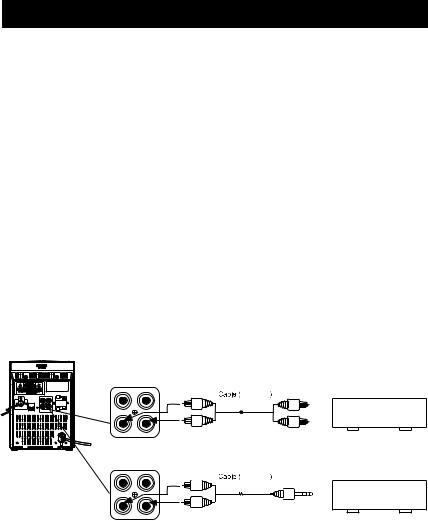
AUXILIARY INPUT JACKS
This system includes AUX IN R/L Jacks. These jacks allow you to connect external audio equipment to this system and listen to the sound from the external equipment through the speakers of this system.
Examples of the types of external equipment that may be connected are:
•An MP3 player
•Audio outputs from DVD or VCR
•Cassette player
•Turntable
•MD player
Connect the audio output jack(s) or headphone jack of the external audio equipment to the AUX IN R/L jacks on the back panel of this system.
CONNECTION CABLES ARE NOT INCLUDED.
You may leave your external device permanently connected to this system if you wish. It is not necessary to disconnect the external device in order to listen to the Tuner or CD player in this system.
LINE |
|
not included |
EXTERNAL DEVICE |
OUT |
|
|
|
|
|
|
|
LINE |
|
|
|
IN |
Plug x2 |
|
Plug x2 |
|
|
||
|
|
OR |
|
LINE |
|
not included |
EXTERNAL DEVICE |
OUT |
|
|
|
|
|
|
|
LINE |
|
|
|
IN |
Plug x2 |
|
Plug x1 |
|
|
Instructions for listening to your external device will be found at the end of this user Manual.
Stereo Headphone Jack
This system includes a stereo PHONES jack on the front panel of the main unit. You may connect a set of stereo headphones, not included, to this jack for private listening without disturbing others.
The main speakers are automatically shut off when headphones are connected to the PHONES jack. Make sure that the plug from your headphones is fully inserted into the headphone jack. If the plug is not fully inserted the sound may be intermittent, or you may only hear sound from one side of the headphones.
IMPORTANT: To prevent hearing damage always set the volume control to a low level before you connect the headphones. Then connect the headphones, put them on, and very gradually increase the volume to a comfortable listening level. Remember that CDs may contain both very soft and very loud passages. Adjust the volume to a comfortable level using a louder passage, so that you always know what the maximum level will be.
Placement Of The System
The system should be placed on a stable, level surface such as a table, shelf, or stand, convenient to a 110V 60Hz AC outlet, out of direct sunlight, and away from sources of excess heat, dust, moisture, or vibration.
The speakers may be separated from the main as far the wires allow for maximum stereo separation, or the may be placed to the immediate left and right of the main unit.
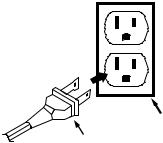
Power Source
This system is designed to operate on 110V AC 60Hz house current only. Connecting this system to any other power source may cause damage to the system and such damage is not covered by your warranty.
NOTE: The system has polarized AC plug with one wide blade and one narrow blade. The plug will only fit into matching polarized AC outlets.
This is a safety feature to reduce the possibility of electric shock. If the plug will not fit in your AC outlets, you probably have outdated non-polarized outlet. You should have your outdated outlet changed by a qualified, licensed electrician. Do not file the wide blade on the plug, or use an adapter to make the plug fit into your outlet. This defeats the safety feature and could expose you to electric shock.
AC Outlet
AC Plug
Protect Your Furniture
This model is equipped with non-skid rubber feet to prevent the product from moving when you operate the controls. These feet are made from non-migrating rubber material specially formulated to avoid leaving any marks or stains on your furniture. However certain types of oil based furniture polishes, wood preservatives, or cleaning sprays may cause the rubber feet to soften, and leave marks or a rubber residue on the furniture. To prevent any damage to your furniture we strongly recommend that you purchase small self-adhesive felt pads, available at hardware stores and home improvement centers everywhere, and apply these pads to the bottom of the rubber feet before you place the product on fine wooden furniture.
10
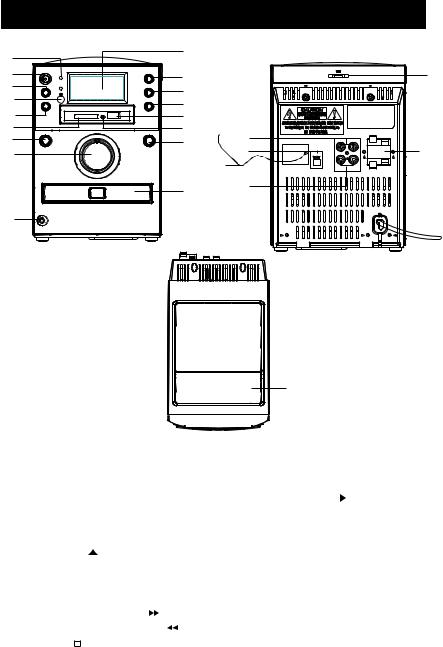
LOCATION OF CONTROLS AND INDICATORS
1 |
10 |
|
|
2 |
11 |
3 |
12 |
4 |
13 |
5 |
14 |
6 |
15 |
7 |
16 |
8 |
20 |
|
|
|
17 |
9 |
|
iPod USB Sync |
24 |
|
|
|
R |
L |
|
R |
LINE OUT L |
+ |
+ |
|
|
|
|
|
22 |
||
AM ANT |
|
|
|
|
|
|
|
|
_ |
_ |
|
R |
AUX IN |
L |
|
|
|
|
|
|
SPEAKERS 4 |
|
|
21 |
|
|
|
|
|
|
|
|
AC~ |
|
23 |
25
1. |
STANDBY indicator. |
14. |
FLASH USB Slot. |
||||
2. |
STANDBY/ON Button. |
15. |
Flash Memory USB Indicator. |
||||
3. |
FUNCTION Button. |
16. |
PLAY/PAUSE |
|
Button. |
||
|
|||||||
4. |
Remote Sensor |
17. |
CD Tray. |
||||
5. |
TUNER/BAND Button. |
18. |
LINE OUT RCA Jacks. |
||||
6. |
Flash Memory Card Slot. |
19. |
AM AERIAL Socket. |
||||
7. |
CD Tray |
|
OPEN/CLOSE Button. |
20. |
FM AERIAL wire. |
||
|
|||||||
8. |
VOLUME Control. |
21. |
AUX IN RCA Jacks. |
||||
9. |
HEADPHONES socket. |
22. |
SPEAKER terminals. |
||||
10. |
Display. |
|
|
23. AC Power Cord. |
||||
11. |
SKIP/TUNING UP + |
|
|
Button. |
24. iPod USB Sync. Connector. |
|||
|
||||||||
|
||||||||
12. |
SKIP/TUNING DOWN - |
|
Botton. |
25. iPod Port (under cover) |
||||
|
||||||||
|
||||||||
13. |
STOP |
|
Button. |
|
|
|
||
|
|
|
|
|||||
11
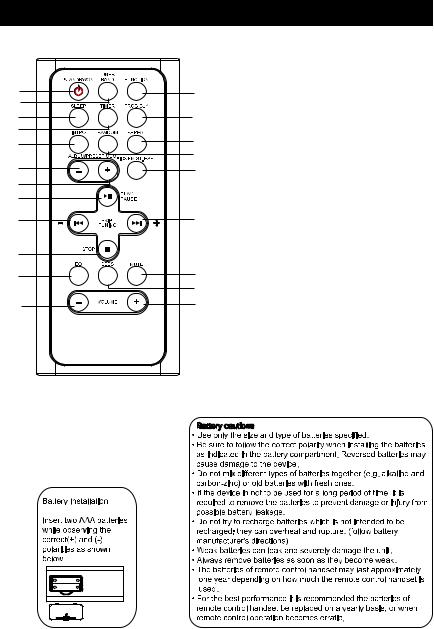
REMOTE CONTROL
1 |
13 |
|
2 |
|
|
3 |
14 |
|
4 |
15 |
|
5 |
||
16 |
||
|
||
6 |
17 |
|
7 |
|
|
8 |
|
|
9 |
18 |
|
10 |
|
|
11 |
19 |
|
20 |
||
|
||
12 |
21 |
|
|
2.TUNER/BAND Button.
3.SLEEP Button.
4.TIMER Button.
5.INTRO Button.
6.ALBUM/PRESET MEM. - Button.
7.ALBUM/PRESET MEM. + Button.
8.PLAY/PAUSE

 Button.
Button.
9.SKIP/TUNING 
 Button.
Button.
10.STOP  Button.
Button.
11.EQ Button.
12.VOLUME - Button.
13.FUNCTION Button.
14.PORGRAM/CLOCK Button.
15.REPEAT Button.
16.RANDOM Button.
17.ID3/FM STEREO/ESP Button.
18.SKIP/TUNING 
 Button.
Button.
19.MUTE Button.
20.DBBS Button.
21.VOLUME + Button.
+ |
- |
- |
+ |
12

OPERATING INSTRUCTIONS
•Make sure that you have fully extended the FM antenna wire.
•Make sure that you have installed batteries in the remote control handset.
•Make sure that the system is connected to an AC outlet that is always “live”.
•Do not connect the system to an AC outlet controlled by a wall switch.
General Controls
Most of the main functions of this system can be operated by the controls on the front panel of the main unit, or by the buttons on the remote control handset. If a specific function can only be operated by the remote handset, or by the front panel controls, this will be clearly indicated in the instructions.
When operating this system with the remote control handset make sure that the IR (Infrared) transmitter on the front of the remote handset is pointed at the remote sensor on the front panel of the main unit.
The effective operating range of the remote control is approximately 15 feet. Please note that bright sunlight or room lighting may interfere with the remote control operation. If the remote is not operating properly try reducing the brightness of the room or moving closer to the main unit. If this does not solve the problem, it may be time to change the remote control battery.
13
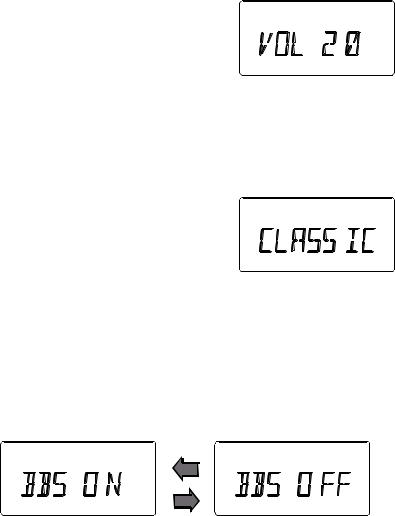
Volume Controls
To increase or decrease the system volume press the VOLUME + or VOLUME – buttons on the remote control or VOLUME Control on the front panel.
The Volume Level Indicator will appear on the display when you change the volume level.
The level indicator ranges from “00” (Minimum) to “30” (Maximum).
The system remembers the volume level when the power is switched ‘Off’ and automatically returns to the same level when the power is switched ‘On’ again.
EQ (Electronic Preset Equalizer)
The preset equalizer allows you to adjust the sound characteristic for the most popular types of music.
Press the EQ button on the remote control to cycle through the following equalizer settings:
PASS (EQ ‘Off’), CLASSIC, ROCK, POP, JAZZ.
The appropriate EQ indicator briefly appears in the display to confirm your selection. The system remembers the EQ setting when the power is switched ‘Off’ and returns to the same setting when the power is switched ‘On’ again.
DBBS (Dynamic Bass Boost) Control
Press the DBBS button on the remote control to increase the bass response. Press again to cancel the Bass Boost function.
14
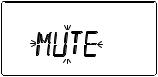
MUTE Button (On Remote Control Only)
Press the MUTE button on the remote control to shut off the speakers temporarily, for example, to answer the telephone.
The sound stops and the “MUTE” indicator flashes in the display.
Press the MUTE button again to cancel the mute function and restore the sound. The “MUTE” indicator disappears.
The mute function will also be canceled automatically by pressing the VOLUME + or VOLUME – buttons.
15
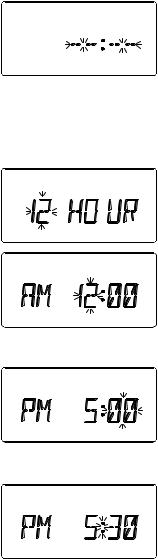
Setting The Clock
When the unit is connected to the AC outlet for the first time the “– –:– –” flashes on the display.
Note: Do not turn the main unit power ‘On’. The clock can only be set while the main unit power is ‘Off’. The clock can only be set with the Remote Control.
1.) Press and hold the PROGRAM/CLOCK button on the remote control. “12 HOUR” flashes on display.
Press the SKIP/TUNING + or – buttons to select between “24 HOUR” or “12 HOUR” modes if necessary.
2.) Press the PROGRAM/CLOCK button again. Just the Hour digits will continue flashing.
3.) Press the SKIP/TUNING + or – buttons to set the display to the correct hour,
AM or PM.
4.) Press the PROGRAM/CLOCK button again. The Minute digits will begin flashing.
5.) Press the SKIP/TUNING + or – buttons to set the display to the correct minutes.
6.) Press the PROGRAM/CLOCK button once more. Only the “:” flashing and the clock begins to run.
16
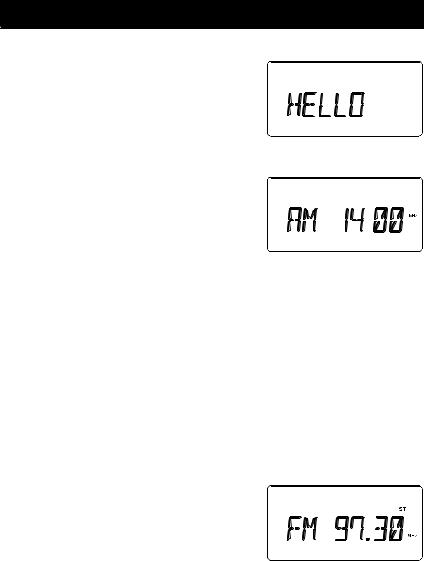
RADIO OPERATION
1.) Press the STANDBY/ON button to turn the system ‘On’.
The display lighting comes on and the display briefly shows “HELLO”.
2.) Press the FUNCTION button to select the Tuner function.
An AM or FM frequency will appear on the display.
Press the TUNER/BAND button again to switch between the AM and FM bands if
necessary.
3.) Tune to the desired station as follows:
•Manual Tuning
Repeatedly press the SKIP/TUNING + or – buttons until the display shows the exact frequency of the desired station. Use the Manual Tuning method to tune to weak or distant stations that are not strong enough to be recognized by the Automatic Tuning system.
•Automatic Tuning
Depress and hold the SKIP/TUNING + or – buttons until the display begins to move, then release the buttons. The Tuner will search up or down the band for the next strong signal and stop on that station. Repeat this procedure until the tuner stops on your desired station.
4.) If you tuned to an FM Stereo station the ST
indicator will appear in the display. If the FM Stereo reception is noisy or weak, press the ID3/FM ST./ESP button on the remote
control to select the FM Mono mode.
5.) Adjust the VOLUME, DBBS and EQ controls to the desired settings.
6.) When you are finished listening press the STANDBY/ON button to return the system to the Standby (Off) mode.
The display lighting goes off and the display changes from radio frequency to correct time.
17
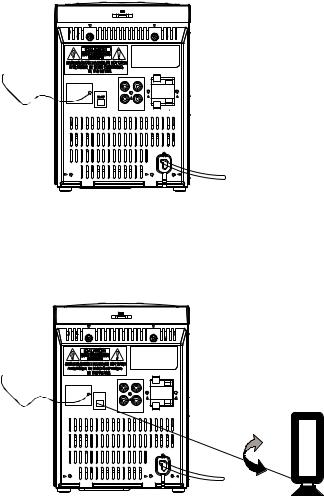
Hints For Better Reception
 : The FM lead wire antenna on the back panel should be extended to its full length. You may also have to vary the direction of this antenna until you find the position that provides the best reception.
: The FM lead wire antenna on the back panel should be extended to its full length. You may also have to vary the direction of this antenna until you find the position that provides the best reception.
FM
iPod USB Sync.
|
|
|
R |
L |
R |
LINE OUT |
L |
+ |
+ |
|
|
|
||
AM ANT |
|
|
|
|
|
|
|
_ |
_ |
R |
AUX IN |
L |
|
|
|
|
|
SPEAKERS 4 |
|
|
|
|
AC~ |
|
AM: Insert the socket of loop aerial into the AM AERIAL Socket on the unit. Adjust the position of the loop aerial until you find the position that provides the best reception for your favorite AM stations.
iPod USB Sync.
|
|
|
R |
L |
R |
LINE OUT |
L |
+ |
+ |
|
|
|
||
AM ANT |
|
|
|
|
|
|
|
_ |
_ |
R |
AUX IN |
L |
|
|
|
|
|
SPEAKERS 4 |
|
|
|
|
AC~ |
|
AM
18
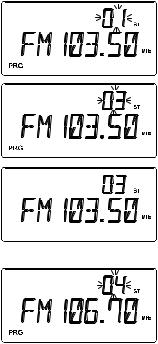
Presetting Stations In The Tuner Memory
You can store up to 40 of your favorite stations (30 FM / 10 AM) in the tuner memory for easy recall at any time.
Using either the manual or automatic tuning method described on page 17, tune to the first station you wish to memorize (Example: FM 103.50 MHz) and then:
1.) Press the PROGRAM/CLOCK button on the remote control.
The display shows “PRG” and the channel number “01” indicator flashes.
2.) Press the ALBUM/MEM CH. + or – buttons to select your preset memory number. Example “03”.
Press the PROGRAM/CLOCK button again, the “03” stops flashing confirming that your station has been entered in preset channel number “03”.
3.) Tune to the next station you wish to memorize Example: FM 106.70 MHz
Press the ALBUM/MEM CH. + or – buttons select your next preset memory number.
Press the PROGRAM/CLOCK button again to enter your station in preset channel number.
4.) Repeat Step 3 until you have stored up to 30 stations on the FM band, then press the TUNER/BAND button to switch to the AM band and follow the same procedure to enter up to 10 AM station in the tuner memory.
19
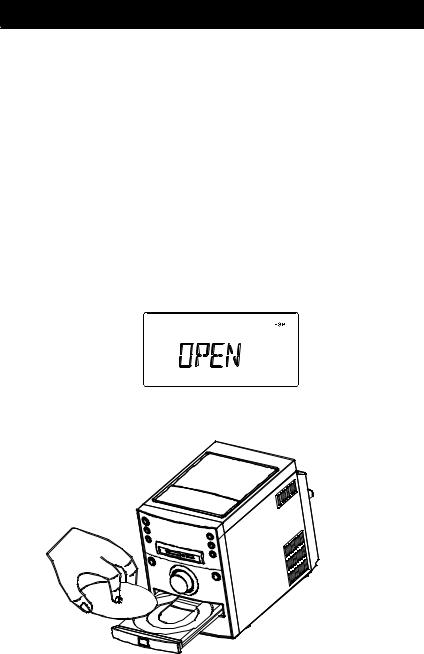
CD OPERATION
IMPORTANT: This CD player can play normal CDs plus CD Recordable (CD-R) and CD Rewriteable (CD-RW) discs. However the playability of CD-R/RW discs may be affected by the type of software that was used in ‘ripping’ the tracks from the original discs and ‘burning’ the tracks onto the blank media. Playability may also be affected by the quality and condition of the blank media you use for recording. 100% compatibility cannot be guaranteed. This is not an indication of any problems with your player.
Normal Playback
1.) Press the STANDBY/ON button to turn the system ‘On’.
2.) Press the FUNCTION button to select CD function.
3.) Press the  OPEN/CLOSE button on front panel to open the CD tray.
OPEN/CLOSE button on front panel to open the CD tray.
4.) Load your own CD into the player with the printed ‘label’ facing up.
Music
20

5.) Press the  OPEN/CLOSE button to close the CD tray.
OPEN/CLOSE button to close the CD tray.
The display will show flashing “READ” as the player reads the Table Of Contents on the disc.
After reading the disc the display will show the total tracks and playing time.
Note:
The reading time may be even longer if you are using CD-RW (rewritable) discs. This is normal and not an indication of any problem with your unit.
6.) Press the 


 PLAY/PAUSE button to begin playback.
PLAY/PAUSE button to begin playback.
“ESP” indicator begins flashing in the display and stops flashing after a while.
You may turn the “ESP” function “Off” or “On” by pressing the ID3/FM ST./ESP button on the remote control.
7.) Adjust the VOLUME, DBBS and EQ controls as desired.
8.) Playback will continue until all tracks on the disc have been played, then the player stops and the display shows the total tracks number and playing time on the disc.
To stop playback at any time, press the  STOP button.
STOP button.
9.) If you are finished listening, press the  OPEN/CLOSE button to open the CD tray, remove your disc from the player, re-close the tray and press the STANDBY/ON button to return the system to the Standby (Off) mode.
OPEN/CLOSE button to open the CD tray, remove your disc from the player, re-close the tray and press the STANDBY/ON button to return the system to the Standby (Off) mode.
21
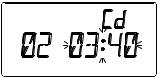
Pause Control
To pause temporarily during CD playback press the 


 PLAY/PAUSE button again.
PLAY/PAUSE button again.
The sound stops and the elapsed time flashes in
the display, but the disc continues spinning.
Press the 

 PLAY/PAUSE button once more to cancel Pause mode and resume playback at the same point, the elapsed time stops flashing.
PLAY/PAUSE button once more to cancel Pause mode and resume playback at the same point, the elapsed time stops flashing.
Skip Track and High Speed Music Search
•During playback, repeatedly press the SKIP/TUNING + or – buttons to skip to higher or lower numbered tracks. Playback will begin on the selected track.
•During playback, depress and hold the SKIP/TUNING + or – buttons to search within a track at high speed to locate a specific musical passage.
Release the SKIP/TUNING + or – buttons when you hear the desired passage. Normal speed playback will resume at that point.
22
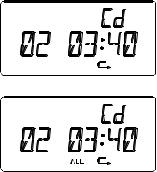
Repeat Playback (On Remote Control Only)
The Repeat function in this system allows you to continuously repeat a single track, or the entire disc. The Repeat function can be activated during playback or while the player is stopped.
One Track Repeat
Select the track to be repeated and begin playback.
Press the REPEAT button on remote control once.
The  indicator appears in the display and the selected track will be repeated continuously.
indicator appears in the display and the selected track will be repeated continuously.
All Tracks Repeat
Load the disc in the player and begin playback.
Press the REPEAT button on the remote control twice.
The ALL  indicator appears in the display. All tracks on the disc will be repeated continuously.
indicator appears in the display. All tracks on the disc will be repeated continuously.
To cancel Repeat playback mode press the REPEAT button until the ALL  indicators disappear from the display.
indicators disappear from the display.
Repeat mode can also be canceled by opening the CD tray, switching to the TUNER or AUX mode, or pressing the STANDBY/ON button to return the system to the Standby (Off) mode.
23
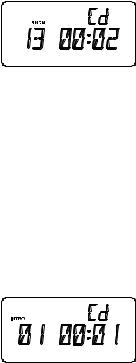
Random Playback (On Remote Control Only)
The Random playback feature allows you play all the tracks on the disc in random order.
You can select random playback while the disc is playing or when the player is stopped.
Load a CD in the player as usual and then press the RANDOM button on the remote control handset.
The RNDM indicator appears in the display.
The player will randomly select a track from the disc and begin playback. Random playback will continue until all tracks have played once, then the player stops.
To stop Random playback, press the RANDOM button on the remote control again. The RNDM indicator disappears and normal playback will resume from that point.
INTRO Scan Playback (On Remote Control Only)
This feature allows you to play just the first 10 seconds of each track on the disc. This may be useful when you are trying to locate a specific song but you do not remember the title.
Load the disc as usual and wait until the display shows the total playing time and number of tracks.
Press the INTRO button on the remote control.
The INTRO indicator will appear in the display.
The player will play the first 10 seconds of each track automatically.
When the first 10 seconds of the last track has played the player stops and the display again shows the total playing time and number of tracks on the disc.
To cancel the Intro mode press the INTRO button once more until the INTRO indicator disappears.
24
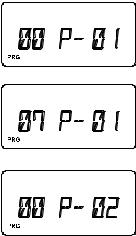
Programmed Playback
The Programmed Playback feature allows you to program a total of up to 64 tracks in any desired order. You may program the same track to play several times within a program sequence if desired.
Note: You cannot program tracks during playback. If a disc is playing press the  STOP button first to stop playback before beginning the programming steps below.
STOP button first to stop playback before beginning the programming steps below.
1.) Load the disc in the player and wait until the player has read the Table of Contents of the disc.
2.) Press the PROGRAM/CLOCK button on the remote control.
The PRG indicator, Program Memory “P- 01” and Track “00” will appear in the display .
3.) Then press the SKIP/TUNING + or – buttons to select the first track on the disc to be programmed.
(Example: Track 07).
4.) Press the PROGRAM/CLOCK button again to enter Track 07 in program memory #1.
The program memory number advances to “P- 02”.
5.) Repeat steps 3 and 4 selecting the desired Track number each time until you have entered up to 64 tracks in the CD program memory.
25
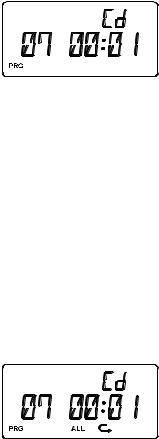
6.) Press the 


 PLAY/PAUSE button to begin programmed playback. The PRG indicator remains on.
PLAY/PAUSE button to begin programmed playback. The PRG indicator remains on.
The player will play all the tracks that you programmed in the desired sequence.
•After the last programmed track has played the player stops, but the programmed sequence remains in the memory.
•To play the programmed sequence again, press the PROGRAM/CLOCK button then the 


 PLAY/PAUSE button.
PLAY/PAUSE button.
•To cancel the programmed sequence from the memory press the 
 STOP button at programming mode.
STOP button at programming mode.
Programmed Repeat Playback
You can use the Programmed and Repeat Playback functions together to continuously repeat a programmed sequence.
First program up to 64 tracks as described above.
Then press the REPEAT button on the remote control twice.
Press the 

 PLAY/PAUSE button to begin Programmed Repeat Playback. The programmed sequence will be repeated continuously.
PLAY/PAUSE button to begin Programmed Repeat Playback. The programmed sequence will be repeated continuously.
26
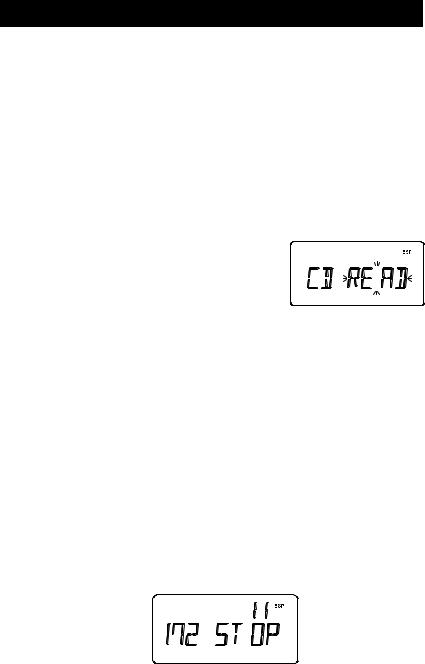
PLAYING MP3 & WINDOWS MEDIA FORMATTED AUDIO
CDs that contain compressed MP3 or Windows Media formatted audio (WMA) files can store approximately 10 times as much music as a normal CDs. It is possible to record up to 10 hours of music in MP3/WMA format on a single disc.
Audio files may be downloaded from the Internet onto your computer’s hard drive or ‘ripped’ from normal CDs. They are then compressed into MP3/WMA format files by software on your computer and recorded or ‘burned’ onto blank discs.
Typically when making your own MP3/WMA CDs you will organize the song titles into ‘Directories’, also called ‘Albums’, by artist, or by type of music.
NOTE: Because MP3/WMA CDs contain so much more information than normal CDs this CD player will take longer to ‘Read’ all of the information on an MP3/WMA disc.
You may see the flashing “READ” indicator for a minute or more before playback begins. This is normal and not an indication of any problem with your player.
Most of the normal CD operations described in this manual also apply to MP3/WMA CDs. However there are a few differences in MP3/WMA CD playback functions, and these are described on the following pages.
MP3/WMA CD “Reading” Time And Display Information
As mentioned above, because MP3/WMA CDs contain much more information than normal CDs it takes longer for the player to ‘Read’ an MP3/WMA disc and display the Table of Contents information.
After you load an MP3/WMA CD in the player the player will read each of the ‘Directories’ (or ‘Albums’) on the disc, one at a time, and display the Directory Number and the cumulative number of tracks in the directories that have already been read.
For example if we insert an MP3/WMA CD containing 11 ‘Directories’ (or ‘Albums’) and a total of 172 “files” or tracks, the display will show:
27
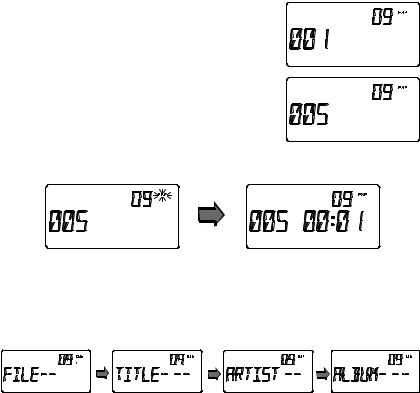
MP3/WMA CD Playback
The 

 PLAY/PAUSE, SKIP/TUNING +, SKIP/TUNING – and
PLAY/PAUSE, SKIP/TUNING +, SKIP/TUNING – and  STOP controls have the same functions for MP3/WMA CDs as they do for normal CDs.
STOP controls have the same functions for MP3/WMA CDs as they do for normal CDs.
To skip quickly from a track in one directory to a track in another directory, proceed as follows:
1.) Load your MP3/WMA CD in the player, wait until the reading process is completed.
2.) Example: Let’s assume that you want to skip to Directory # 09/Track # 005.
• Press the ALBUM/MEM.CH button repeatedly to select album “09”. The track will show “001”
• Press the SKIP/TUNING + button repeatedly until the display shows Track “005”.
•Press the 


 PLAY/PAUSE button to start playback.
PLAY/PAUSE button to start playback.
•Press and hold the ID3/FM ST./ESP button to scroll through the “ID3 text” information. If the information was properly inserted when the files were created, the display will show the song TITLE, ARTIST name, and ALBUM name.
•Press and hold the ID3/FM ST./ESP button again to return to Track and Play-time display.
28

MP3/WMA CD Repeat Playback (On Remote Control Only)
There are 3 Repeat Playback options with MP3/WMA CDs. In addition to the Repeat 1 Track and Repeat All Tracks options which are the same for normal CDs, you may also select Directory Repeat Mode to repeat all the tracks contained in a single Directory (Album).
•To repeat a single track on an MP3/WMA CD
Select the track to be repeated and start playback as usual. Then press the REPEAT button on the remote control once.
The  indicator appears and the selected track will be repeated continuously.
indicator appears and the selected track will be repeated continuously.
•To repeat all the tracks on an MP3/WMA CD
Begin playback as usual, then press the REPEAT button twice.
The ALL  indicators appear on the display and all the tracks on the disc will be repeated continuously.
indicators appear on the display and all the tracks on the disc will be repeated continuously.
•To repeat all the tracks in a single Directory (or Album)
Select the directory to be repeat playback as usual. Press the REPEAT button 3 times.
Both the  and ALBUM indicators appear in the display and all the tracks in the directory will be repeated continuously.
and ALBUM indicators appear in the display and all the tracks in the directory will be repeated continuously.
To cancel Repeat Playback, press the REPEAT button until the “ALL  ALBUM” indicators disappear.
ALBUM” indicators disappear.
29

MP3/WMA CD Intro Scan And Random Playback Modes
(On Remote Control Only)
These functions operate the same way for MP3/WMA CDs as they do for normal CDs.
Intro Scan
Load your MP3/WMA CD in the player, wait until the reading process is completed.
Press the INTRO button, the “INTRO” indicator appears in the display and begins Intro Scan playback. The player will play the first 10 seconds of each track on the disc.
Random Playback
Load your MP3/WMA CD in the player, wait until the reading process is completed.
Press the RANDOM button the “RNDM” indicator appears in the display.
The player will play all the tracks on the disc in Random order.
MP3/WMA ID3 Support/Iinformation Display
When you create a CD on your computer containing MP3/WMA audio files, the software you use to create the disc will normally allow you to input the name of the artist, the name of the album, and the titles of the individual songs. If the information is input properly when the disc is created, it will scroll across the bottom of the CD display during playback of the MP3/WMA CD.
30
