Page 1

English: QUICK START GUIDE ................................................ 2
Deutsch: SCHNELLSTARTANLEITUNG ....................................6
Français: GUIDE DE DÉMARRAGE RAPIDE ............................ 10
Español: GUÍA DE INICIO RÁPIDO .........................................15
Italiano: GUIDA DI AVVIO RAPIDO ....................................... 20
Page 2
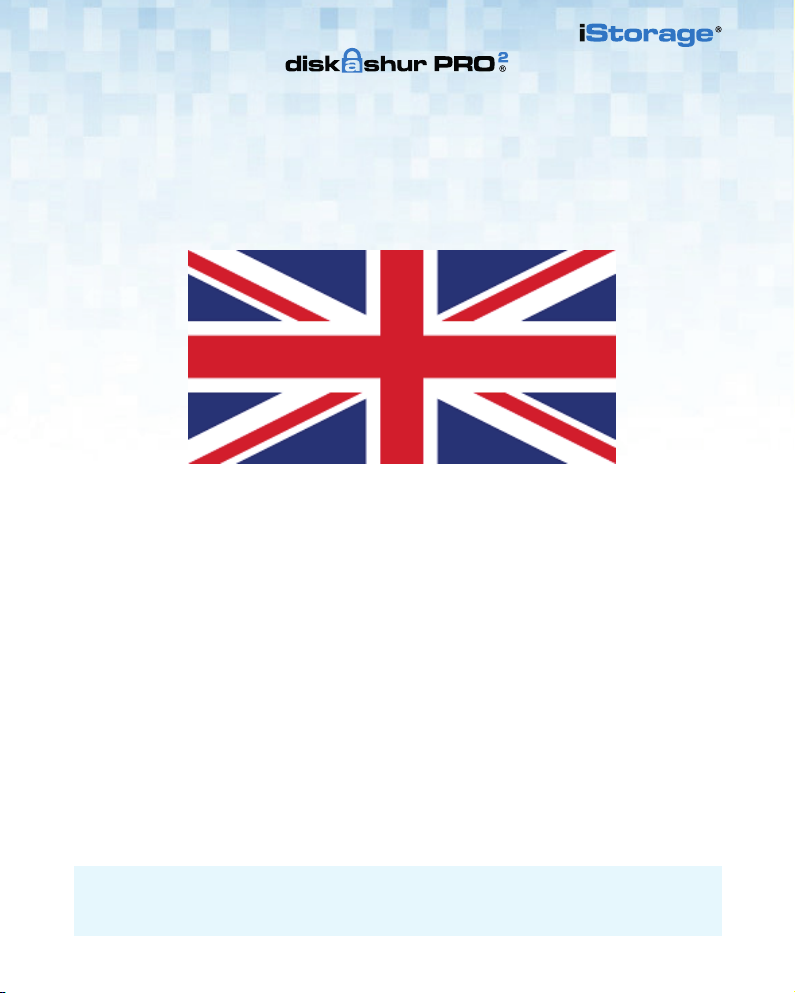
English
diskAshur PRO
2
Quick Start Guide
iStorage provides the following helpful resources:
• website: www.istorage-uk.com • email: support@istorage-uk.com • Telephone: +44 (0) 20 8991-6260
iStorage Technical Support Specialists are available from 9:00 a.m to 5:30 p.m GMT, Mon- Fri.
2 2
Page 3
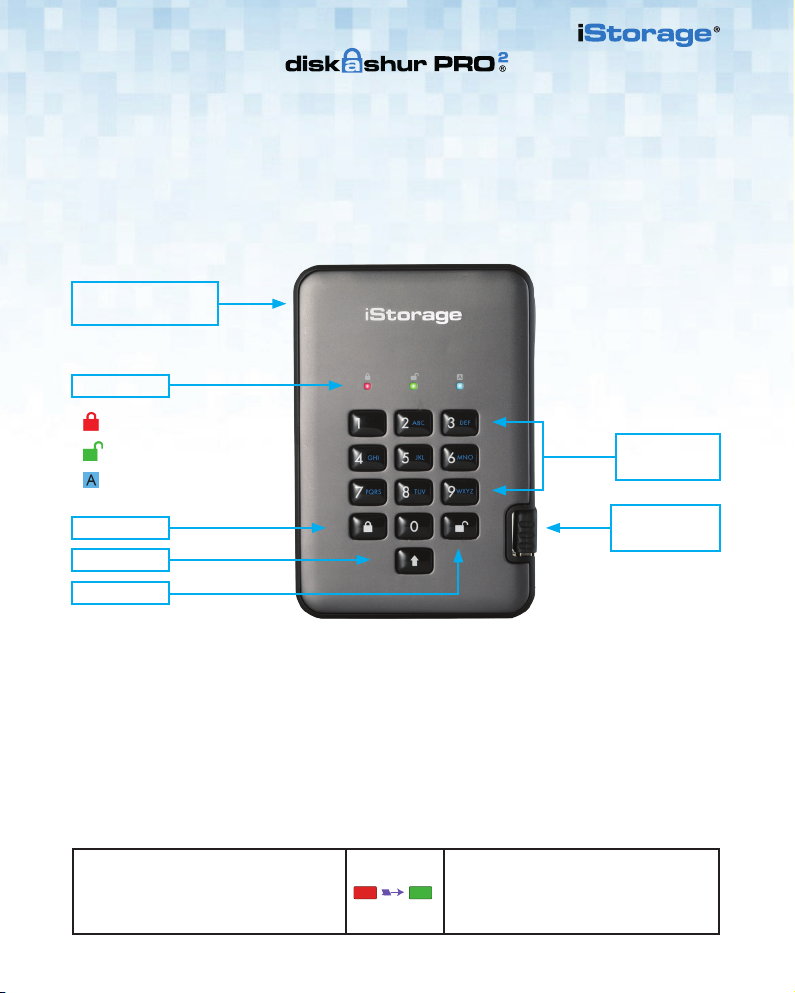
Quick Start Guide
Thank you for purchasing the iStorage diskAshur PRO2. Your diskAshur PRO2 is preformatted in NTFS and shipped
with a default Admin PIN of 11223344 and although it can be used straight out of the box with the default Admin
PIN, for security reasons, we highly recommend that a new Admin PIN be created immediately by following the
instructions under the heading ‘Changing the Admin PIN’.
DESK LOCK
SLOT CONNECTION
LED LIGHTS
- Standby State/Locked
- User Mode/Unlocked
- Admin Mode
Alphanumeric
Keypad
LOCK
Integrated
USB 3.1 Cable
SHIFT
UNLOCK
First Time Use
2
Your diskAshur PRO
you plug into a powered USB port. The LEDs will go through 3 test stages, blinking in sequence RED, GREEN and
BLUE, followed by two GREEN blinks and then to RED (Standby State) on a successful test. Any test failure will
force the diskAshur PRO2 to securely reset itself and automatically resume the self-test without affecting the security
characteristics or any data stored on the drive.
To unlock the diskAshur PRO2 for the first time with the default Admin PIN, insert the integrated USB 3.1 cable to a
powered USB port and follow the instructions in the table below.
1. In Standby State (solid RED LED), enter
the default Admin PIN ‘11223344’ and then
press the ‘UNLOCK’ button.
undergoes a rapid self-test to verify all security components are working properly each time
GREEN and BLUE LEDs will alternately blink
several times and then to a solid BLUE LED
changing to a blinking GREEN and finally to a
solid GREEN LED.
3
Page 4
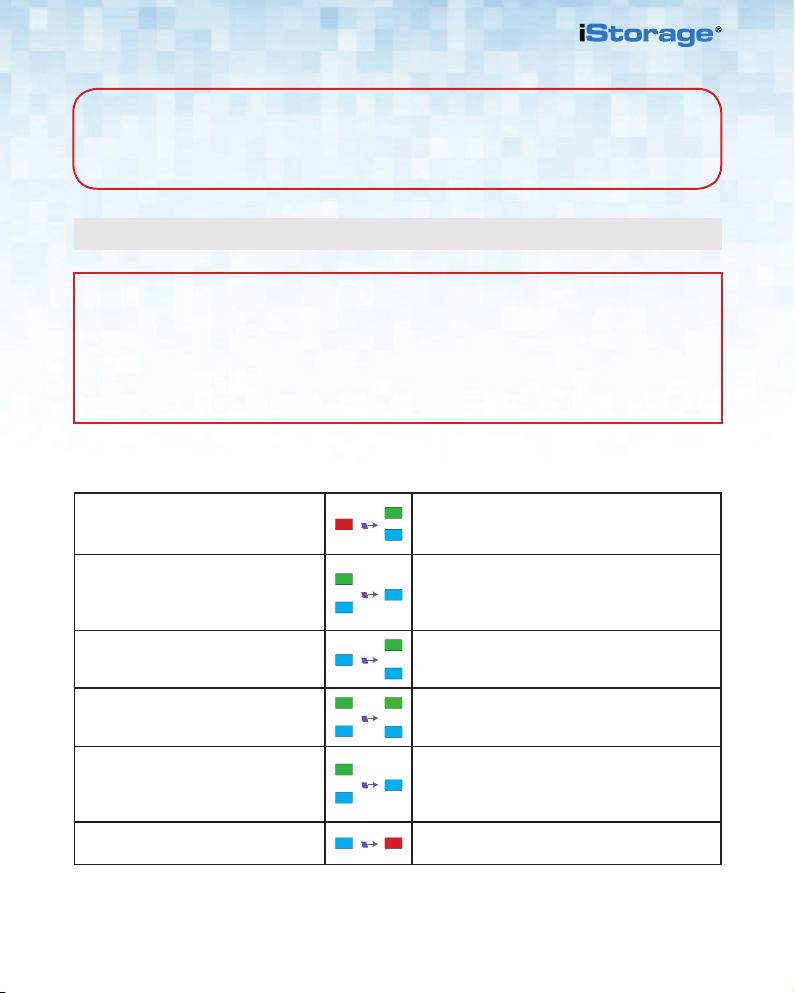
Note: Once the diskAshur PRO2 has been successfully unlocked, the GREEN LED will remain on
and in a solid state. It can be locked down immediately by pressing the ‘LOCK’ button once or by
(strongly recommended) clicking the ‘Safely Remove Hardware/Eject’ icon within your
operating system.
Changing the Admin PIN
PIN Requirement
• PINs must be a minimum length of 7 and maximum 15 digits.
• Cannot contain all sequenital numbers (2345678 or 9876543).
• Cannot contain all repeating numbers (1111111).
• The SHIFT key can be used for additional combinations (e.g. SHIFT+1 is a separate
value to just 1).
To change the Admin PIN to your own unique 7-15 digit PIN, follow the steps below.
1. In Standby State (solid RED LED),
press and hold down both the ‘UNLOCK
and number ’1’ buttons.
2. Enter your Admin PIN (default
‘11223344’) and press the ‘UNLOCK’
button.
3. In Admin mode (solid BLUE LED), press
and hold down ‘UNLOCK + 2’ buttons.
4. Enter your NEW Admin PIN and press
‘UNLOCK’ button.
5. Re-enter your NEW Admin PIN and
press ‘UNLOCK’ button.
6. To exit Admin Mode press the ‘LOCK’
button.
Solid RED LED will change to blinking GREEN and
BLUE LEDs
GREEN and BLUE LEDs blink rapidly together for
a few seconds then to a solid GREEN and finally a
solid BLUE LED indictaing the diskAshur PRO
‘Admin Mode’.
Solid BLUE LED will change to blinking GREEN and
solid BLUE LEDs.
Blinking GREEN and solid BLUE LEDs will switch to
a single GREEN LED blink and then back to blinking
GREEN and solid BLUE LEDs.
Blinking GREEN and solid BLUE LEDs change
to a rapidly blinking BLUE LED and finally to a
solid BLUE LEDindicating the Admin PIN has been
successfully changed.
Solid RED LED indicates the drive is locked and in
the standby state.
2
is in
4 4
Page 5
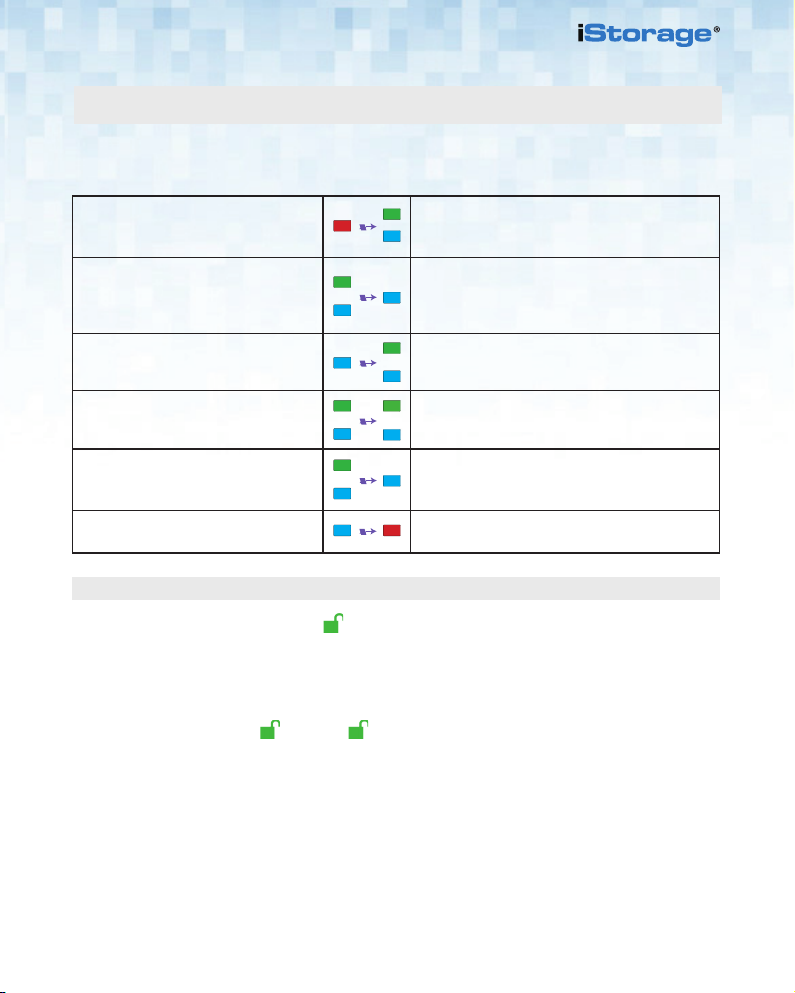
Adding a New User PIN in addition to the Admin PIN
In addition to the Admin PIN, the diskAshur PRO2 can be configured with an independent User PIN.
To create a new User PIN follow the steps below.
1. In Standby State (solid RED LED),
press and hold down both the ‘UNLOCK
and number ’1’ buttons.
2. Enter your Admin PIN (default
‘11223344’) and press the
‘UNLOCK’ button.
3. In Admin mode (solid BLUE LED), press
and hold down ‘UNLOCK + 3’ buttons.
4. Enter your NEW User PIN and press
‘UNLOCK’ button.
5. Re-enter your NEW User PIN and press
‘UNLOCK’ button.
6. To exit Admin Mode press the ‘LOCK’
button.
Solid RED LED will change to blinking GREEN and
BLUE LEDs.
GREEN and BLUE LEDs blink rapidly together for
a few seconds then to a solid GREEN and finally a
solid BLUE LED indictaing the diskAshur PRO
‘Admin Mode’.
Solid BLUE LED will change to blinking GREEN and
solid BLUE LEDs.
Blinking GREEN and solid BLUE LEDs will switch to
a single GREEN LED blink and then back to blinking
GREEN and solid BLUE LEDs.
GREEN LED rapidly blinks for a few seconds then
changes to a solid BLUE LED indicating the User PIN
has been successfully created.
Solid RED LED indicates the drive is locked and in
the standby state.
2
is in
Unlocking with either the Admin or User PIN
Unlock with Admin PIN ( PIN + )
1. To unlock the diskAshur PRO2 as Admin, enter your Admin PIN and then press the ‘UNLOCK’ button.
GREEN and BLUE LEDs will alternately blink several times and finally changing to a solid GREEN LED
indicating the drive is unlocked and ready to use as Admin.
Unlock with User PIN ( + PIN + )
2. To unlock the diskAshur PRO2 as the User, press the ‘UNLOCK’ button, all LEDs will blink on and off,
then enter your User PIN and press the ‘UNLOCK’ button again. GREEN and BLUE LEDs will alternately
blink several times and finally changing to a solid GREEN LED indicating the drive is unlocked and
ready to use as the User.
For more features and detailed instructions please refer to the user manual pre-loaded on your new diskAshur PRO2
and also available on our website.
5
Page 6
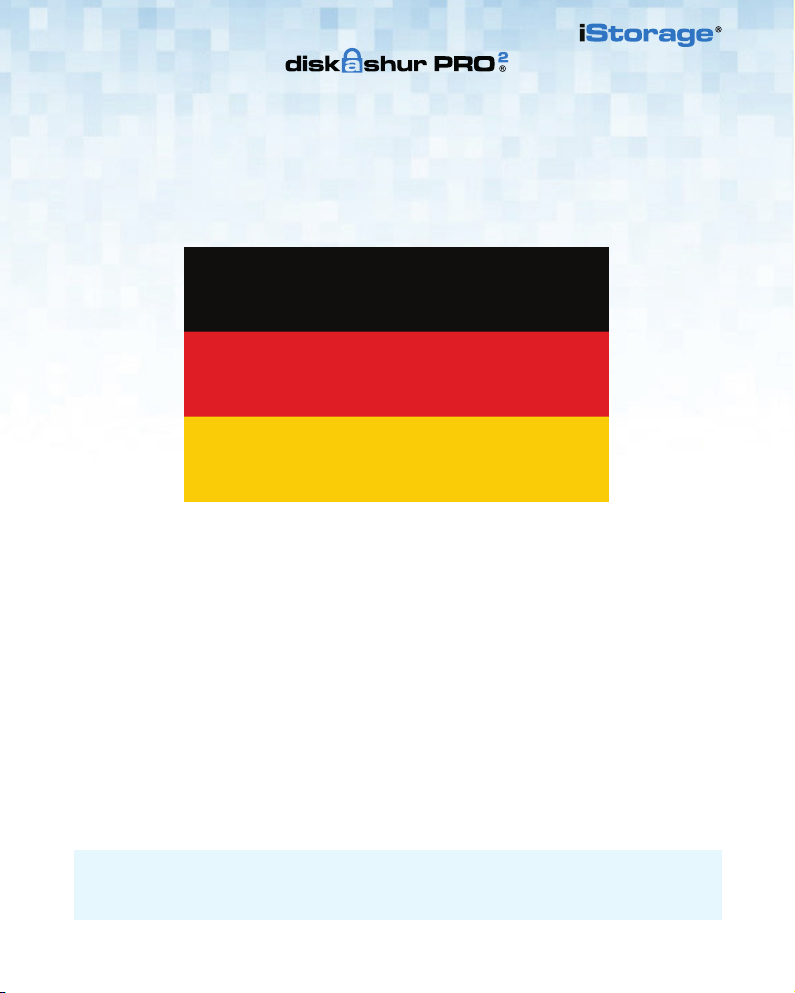
Deutsch
diskAshur PRO
SCHNELLSTARTANLEITUNG
2
iStorage bietet die folgenden nützlichen Ressourcen:
• website: www.istorage-uk.com • email: support@istorage-uk.com • Telefon: +44 (0) 20 8991-6260
Die Technical Support-Spezialisten von iStorage sind Montag bis Freitag von 9:00 bis 17:30 Uhr GMT erreichbar.
6 6
Page 7
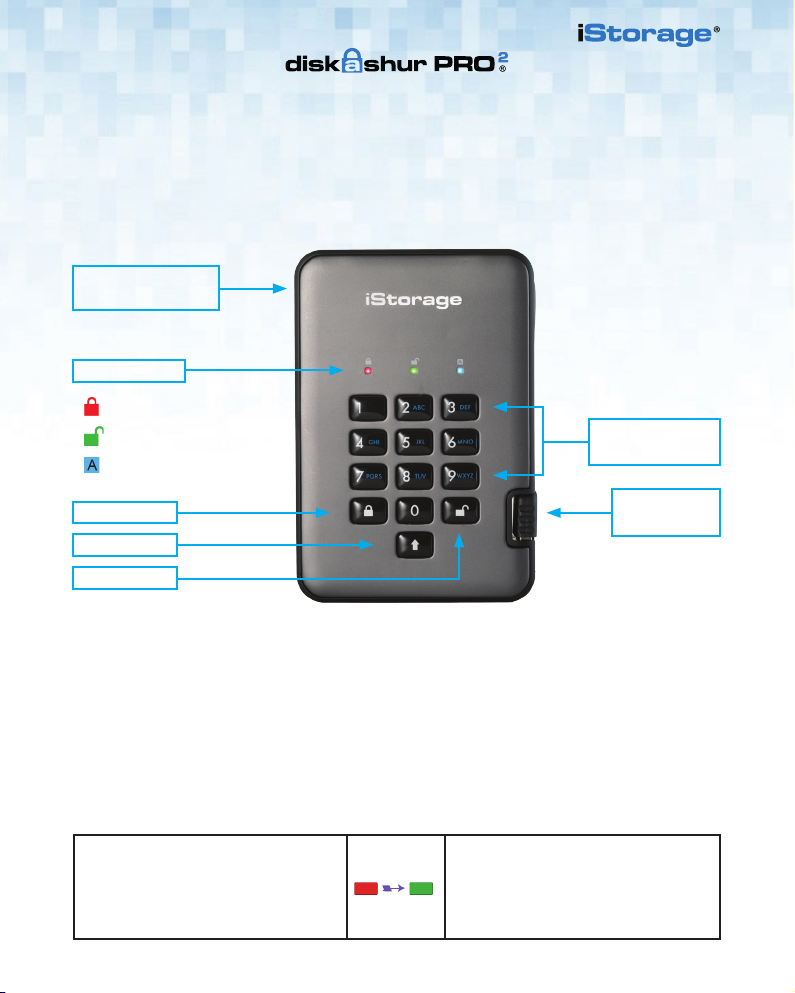
SCHNELLSTARTANLEITUNG
Vielen Dank, dass Sie sich für die iStorage diskAshur PRO2 entschieden haben. Ihre diskAshur PRO2 ist in NTFS
vorformatiert und wird mit der standardmäßigen Admin-PIN 11223344 ausgeliefert. Obwohl die Festplatte direkt
mit der standardmäßigen Admin-PIN verwendet werden kann, empfehlen wird aus Sicherheitsgründen dringend die
umgehende Erstellung einer neuen Admin-PIN. Befolgen Sie dabei die Anweisungen unter „Ändern der Admin-PIN“.
Anschluss für
Kensington-Schloss
ENTSPERREN
LED-ANZEIGEN
- Standby-Zustand/Gesperrt
- Benutzermodus/Entsperrt
- Admin-Modus
Alphanumerisches
Ziffernfeld
SPERREN
Integriertes
USB 3.1-Kabel
SHIFT-TASTE
ENTSPERREN
Erstmalige Verwendung
Ihre diskAshur PRO
ordnungsgemäß funktionieren, wenn Sie die Festplatte an einen mit Strom versorgten USB-Port anschließen. Die
LEDs durchlaufen 3 Testphasen. Sie leuchten bei einem erfolgreichen Test nacheinander ROT, GRÜN und BLAU,
dann zweimal GRÜN und dann ROT (Standby-Zustand). Ein fehlerhafter Test führt dazu, dass die diskAshur PRO2
sich sicher selbst zurücksetzt und den Selbsttest automatisch wieder aufnimmt, ohne die Sicherheitsmerkmale oder
die auf der Festplatte gespeicherten Daten zu beeinträchtigen.
Um die diskAshur PRO2 zum ersten Mal mit der standardmäßigen Admin-PIN zu entsperren, schließen Sie das
integrierte USB 3.1-Kabel an einen mit Strom versorgten USB-Port an, und befolgen Sie die Anweisungen in der
Tabelle unten.
1. Geben Sie im Standby-Zustand (ROTE
LED leuchtet) die standardmäßige Admin-PIN
11223344 ein, und drücken Sie dann die
Taste ENTSPERREN.
2
durchläuft einen schnellen Selbsttest, um zu prüfen, ob alle Sicherheitskomponenten
Die GRÜNE und BLAUE LED blinken
abwechselnd mehrere Male. Anschließend
sollte die Anzeige wie folgt sein: BLAUE LED
leuchtet, GRÜNE LED blinkt, GRÜNE LED
leuchtet.
7
Page 8

Hinweis: Nachdem die diskAshur PRO2 erfolgreich entsperrt wurde, leuchtet die GRÜNE LED
weiter. Die Festplatte kann umgehende gesperrt werden, indem Sie einmal die Taste SPERREN
drücken oder (dringend empfohlen) auf das Symbol „Hardware sicher entfernen/Auswerfen“
Ihres Betriebssystems klicken.
Ändern der Admin-PIN
PIN – Anforderungen
• PINs müssen mindestens 7 Ziffern und dürfen maximal 15 Ziffern aufweisen.
• Sie dürfen nicht nur aufeinanderfolgende Ziffern enthalten (2345678 oder 9876543).
• Sie dürfen nicht nur sequenzielle Ziffern enthalten (1111111).
• Die SHIFT-Taste kann für zusätzliche Kombinationen verwendet werden (z. B. SHIFT+1 ist ein
separater Wert zu 1).
Um die Admin-PIN in Ihre eigene einzigartige 7- bis 15-stellige PIN zu ändern, befolgen Sie die
Schritte unten.
1. Halten Sie im Standby-Zustand (ROTE
LED leuchtet) die Tasten „ENTSPERREN
und Zahl 1“ gedrückt.
2. Geben Sie die standardmäßige
Admin-PIN 11223344 ein, und drücken
Sie die Taste ENTSPERREN.
3. Halten Sie im Admin-Modus (BLAUE
LED leuchtet) die Tasten ENTSPERREN
und 2 gedrückt.
4. Geben Sie Ihre NEUE Admin-PIN ein,
und drücken Sie die Taste ENTSPERREN.
5. Geben Sie Ihre NEUE Admin-PIN erneut
ein, und drücken Sie die Taste
ENTSPERREN.
6. Um den Admin-Modus zu verlassen,
drücken Sie die Taste SPERREN.
Statt der ROT leuchtenden LED werden eine
blinkende GRÜNE und BLAUE LED angezeigt.
Die GRÜNE und BLAUE LED blinken einige
Sekunden schnell. Anschließend leuchtet die GRÜNE
LED und dann die BLAUE LED. Dies gibt an, dass
sich die diskAshur PRO
Statt der BLAU leuchtenden LED wird eine
blinkende GRÜNE LED und eine leuchtende BLAUE
LED angezeigt.
Statt der blinkenden GRÜNEN LED und der
leuchtenden BLAUEN LED wird einzelne blinkende
GRÜNE LED und dann wieder eine blinkende GRÜNE
LED und eine leuchtende BLAUE LED angezeigt.
Statt der blinkenden GRÜNEN und leuchtenden
BLAUEN LED wird eine schnell blinkende BLAUE
LED und dann eine leuchtende BLAUE LED
angezeigt. Dies gibt an, dass die Admin-PIN
erfolgreich geändert wurde.
Eine leuchtende ROTE LED gibt an, dass die
Festplatte gesperrt ist und sich im Standby-Zustand
befindet.
2
im Admin-Modus befindet.
8 8
Page 9

Hinzufügen einer neuen Benutzer-PIN zusätzlich zur Admin-PIN
Zusätzlich zur Admin-PIN kann die diskAshur PRO2 mit einer unabhängigen Benutzer-PIN konfiguriert
werden.
1. Halten Sie im Standby-Zustand (ROTE
LED leuchtet) die Tasten „ENTSPERREN
und Zahl 1“ gedrückt.
2. Geben Sie die Admin-PIN
(standardmäßig 11223344) ein, und
drücken Sie die Taste ENTSPERREN.
3. Halten Sie im Admin-Modus (BLAUE
LED leuchtet) die Tasten ENTSPERREN
und 3 gedrückt
4. Geben Sie Ihre NEUE Benutzer-PIN ein,
und drücken Sie die Taste ENTSPERREN.
5. Geben Sie Ihre NEUE Benutzer-PIN
erneut ein, und drücken Sie die Taste
ENTSPERREN.
6. Um den Admin-Modus zu verlassen,
drücken Sie die Taste SPERREN.
Entsperren mit der Admin- oder Benutzer-PIN
Entsperren mit der Admin-PIN ( PIN + )
1. Um die diskAshur PRO2 als Admin zu entsperren, geben Sie Ihre Admin-PIN ein, und drücken Sie die
Taste ENTSPERREN. Die GRÜNE und BLAUE LED blinken abwechselnd mehrere Male. Anschließend
leuchtet die GRÜNE LED. Dies gibt an, dass die Festplatte entsperrt ist und vom Admin verwendet
werden kann.
Statt der ROT leuchtenden LED werden eine
blinkende GRÜNE und BLAUE LED angezeigt.
Die GRÜNE und BLAUE LED blinken einige Sekunden schnell. Anschließend leuchtet die GRÜNE
LED und dann die BLAUE LED. Dies gibt an, dass
sich die diskAshur PRO
Statt der BLAU leuchtenden LED wird eine
blinkende GRÜNE LED und eine leuchtende BLAUE
LED angezeigt..
Statt der blinkenden GRÜNEN LED und der
leuchtenden BLAUEN LED wird einzelne blinkende
GRÜNE LED und dann wieder eine blinkende GRÜNE
LED und eine leuchtende BLAUE LED angezeigt.
Die GRÜNE LED-Anzeige blinkt schnell einige
Sekunden lang, gefolgt von einer dauerhaften
BLAUEN LED-Anzeige. Dies bedeutet, dass die
Benutzer-PIN erfolgreich erstellt wurde.
Eine leuchtende ROTE LED gibt an, dass die
Festplatte gesperrt ist und sich im Standby-Zustand
befindet.
2
im Admin-Modus befindet.
Entsperren mit Benutzer-PIN ( + PIN + )
2. Um die diskAshur PRO2 als Benutzer zu entsperren, drücken Sie die Taste ENTSPERREN. Alle LEDs
blinken. Geben Sie dann Ihre Benutzer-PIN ein, und drücken Sie die Taste ENTSPERREN erneut. Die
GRÜNE und BLAUE LED blinken abwechselnd mehrere Male. Anschließend leuchtet die GRÜNE LED.
Dies gibt an, dass die Festplatte entsperrt ist und vom Benutzer verwendet werden kann.
Weitere Funktionen und detaillierte Anweisungen finden Sie im Benutzerhandbuch der diskAshur PRO2 und auf
unserer Website.
9
Page 10

Français
diskAshur PRO
2
GUIDE DE DÉMARRAGE RAPIDE
iStorage fournit les ressources utiles suivantes :
• site web: www.istorage-uk.com • email: support@istorage-uk.com • Téléphone: +44 (0) 20 8991-6260
Les spécialistes de l’assistance technique d’iStorage sont disponibles de 9 h 00 à 17 h 30 GMT, du lundi au
vendredi.
10 10
Page 11

GUIDE DE DÉMARRAGE RAPIDE
Merci d’avoir acheté un diskAshur PRO2 d’iStorage. Le diskAshur PRO2 est préformaté NTFS et livré avec le code PIN
administrateur par défaut de 11223344. Même s’il est directement prêt à l’emploi avec le code PIN administrateur
par défaut, nous recommandons fortement, pour des raisons de sécurité, de créer immédiatement un nouveau code
PIN administrateur en suivant les instructions indiquées sous l’en-tête « Modifier le code PIN administrateur ».
Encoche
de sécurité
VOYANTS LED
- État de veille/Verrouillé
- Mode utilisateur/Déverrouillé
- Mode administrateur
Clavier
alphanumérique
VERROUILLER
Câble USB 3.1
intégré
SHIFT
DÉVERROUILLER
Première utilisation
Le diskAshur PRO
correctement à chaque fois que vous le connectez à un port USB alimenté. Les LED passent par 3 phases de test,
en clignotant d’abord en ROUGE, en VERT, puis en BLEU, suivi de deux clignotements en VERT, avant de passer au
ROUGE (état de veille) si le test est réussi. En cas d’échec du test, le diskAshur PRO2 se réinitialise en toute sécurité
et reprend automatiquement l’autotest sans modifier les caractéristiques de sécurité ni les données stockées sur le
disque.
Pour déverrouiller le diskAshur PRO2 pour la première fois avec le code PIN administrateur par défaut, connectez le
câble USB 3.1 à port USB alimenté et suivez les instructions indiquées dans le tableau ci-dessous.
1. En état de veille (LED rouge continue),
saisissez le code PIN administrateur par
défaut « 11223344 », puis appuyez sur le
bouton « UNLOCK » (DÉVERROUILLER)..
2
est soumis à un rapide autotest pour vérifier que tous les composants de sécurité fonctionnent
Les LED VERTE et BLEUE clignotent plusieurs
fois en alternance, puis la LED BLEUE devient
continue avant d’être remplacée par la LED
VERTE clignotante, puis continue.
11
Page 12

Remarque : une fois que vous avez correctement déverrouillé le diskAshur PRO2, la LED VERTE
reste allumée en continu. Vous pouvez le verrouiller immédiatement en appuyant une fois sur le
bouton « LOCK » (VERROUILLER) ou en cliquant sur l’icône « Safely Remove Hardware/Eject »
(Supprimer le périphérique en toute sécurité/Éjecter) (fortement recommandé) dans votre
système d’exploitation.
Modifier le code PIN administrateur
Exigences pour le code PIN
• Les codes PIN doivent comprendre entre 7 et 15 chiffres.
• Ils ne peuvent pas contenir de numéros séquentiels (2345678 ou 9876543).
• Ils ne peuvent pas contenir de numéros répétitifs (1111111).
• Vous pouvez utiliser la touche SHIFT pour saisir des combinaisons supplémentaires (par ex.
SHIFT+1 est une valeur différente de 1).
Pour remplacer le code PIN administrateur par votre propre code PIN unique de 7 à 15 chiffres, suivez
les étapes indiquées ci-dessous.
1. En état de veille (LED ROUGE continue),
appuyez sur les boutons
« DÉVERROUILLER + 1 » et
maintenez-les enfoncés.
2. Saisissez le code PIN administrateur par
défaut « 11223344 » et appuyez sur le
bouton « DÉVERROUILLER ».
3. En mode administrateur (LED BLEUE
continue), appuyez sur les boutons
« DÉVERROUILLER + 2 » et
maintenez-les enfoncés.
4. Saisissez votre NOUVEAU code PIN
administrateur et appuyez sur le bouton
« DÉVERROUILLER ».
5. Ressaisissez votre NOUVEAU code PIN
administrateur et appuyez sur le bouton
« DÉVERROUILLER ».
6. Pour quitter le mode administrateur, appuyez sur le bouton « VERROUILLER ».
La LED ROUGE continue est remplacée par des LED
VERTE et BLEUE clignotantes.
Les LED VERTE et BLEUE clignotent rapidement
simultanément pendant quelques secondes avant
d’être remplacées par la LED VERTE continue, puis
enfin par la LED BLEUE continue, indiquant que le
diskAshur PRO
La LED BLEUE continue est remplacée par les LED
VERTE clignotante et BLEUE continue.
Les LED VERTE clignotante et BLEUE continue sont
remplacées par un clignotement rapide de la LED
VERTE, puis reviennent aux LED VERTE clignotante
et BLEUE continue.
Les LED VERTE clignotante et BLEUE continue sont
remplacées par la LED BLEUE qui se met à clignoter
rapidement avant d’être continue, indiquant que le
code PIN administrateur a été correctement modifié.
La LED ROUGE continue indique que le disque est
verrouillé et en mode veille.
2
est en mode administrateur.
12 12
Page 13

Ajouter un nouveau code PIN utilisateur en plus du code
PIN administrateur
En plus du code PIN administrateur, il est également possible de configurer le diskAshur PRO2 avec un
code PIN utilisateur indépendant.
Pour créer un code PIN utilisateur, suivez les étapes indiquées ci-dessous.
1. En état de veille (LED ROUGE continue), appuyez sur les boutons
« DÉVERROUILLER + 1 » et
maintenez-les enfoncés.
2. Saisissez votre code PIN administrateur
(par défaut « 11223344 ») et appuyez sur
le bouton « DÉVERROUILLER ».
3. En mode administrateur (LED BLEUE
continue), appuyez sur les boutons
« DÉVERROUILLER + 3 » et
maintenez-les enfoncés.
4. Saisissez votre NOUVEAU code PIN
utilisateur et appuyez sur le bouton
« DÉVERROUILLER ».
5. Ressaisissez votre NOUVEAU code PIN
utilisateur et appuyez sur le bouton
« DÉVERROUILLER ».
6. Pour quitter le mode administrateur, appuyez sur le bouton « VERROUILLER ».
La LED ROUGE continue est remplacée par les LED
VERTE et BLEUE clignotantes.
Les LED VERTE et BLEUE clignotent rapidement
simultanément pendant quelques secondes avant
d’être remplacées par la LED VERTE continue, puis
enfin par la LED BLEUE continue, indiquant que le
diskAshur PRO
La LED BLEUE continue est remplacée par les LED
VERTE clignotante et BLEUE continue.
Les LED VERTE clignotante et BLEUE continue sont
remplacées par un clignotement rapide de la LED
VERTE, puis reviennent aux LED VERTE clignotante
et BLEUE continue.
La LED VERTE clignote rapidement pendant quelques
secondes, puis est remplacée par une LED BLEUE
continue, ce qui indique que le code PIN utilisateur
a bien été créé.
La LED ROUGE continue indique que le disque est
verrouillé et en mode veille.
2
est en mode administrateur.
13
Page 14
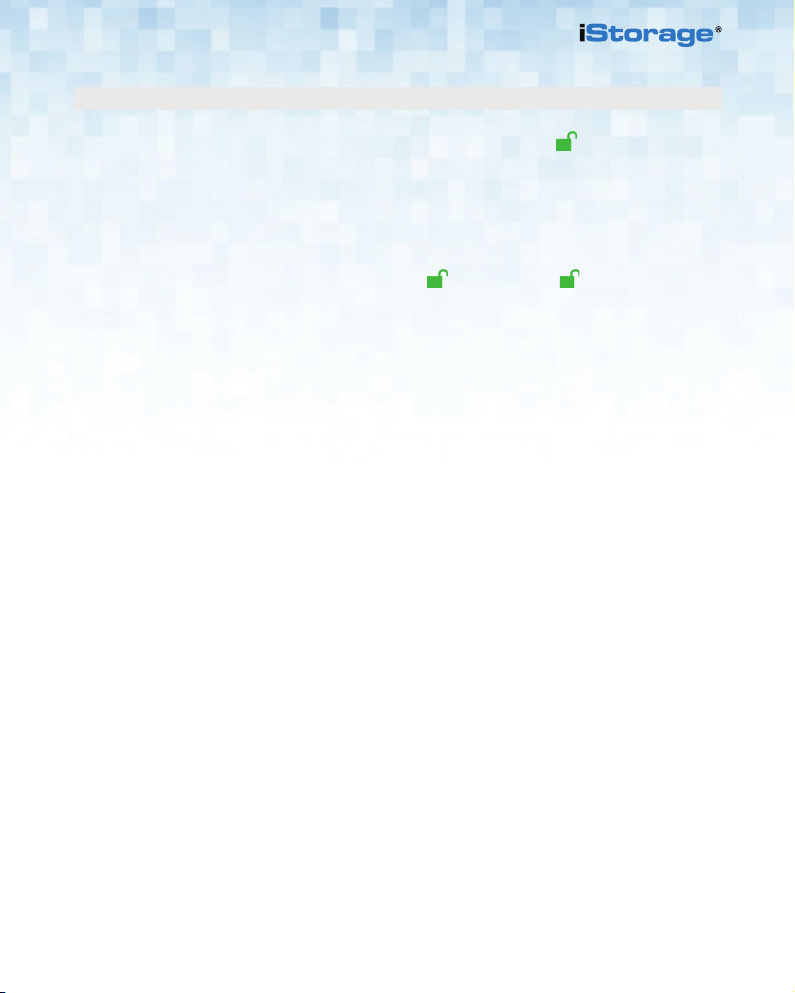
Déverrouiller avec le code PIN administrateur ou utilisateur
Déverrouiller avec le code PIN administrateur ( code PIN + )
1. Pour déverrouiller le diskAshur PRO2 en tant qu’administrateur, saisissez d’abord votre code PIN
administrateur, puis appuyez sur le bouton « DÉVERROUILLER ». Les LED VERTE et BLEUE clignotent
plusieurs fois en alternance, puis la LED VERTE s’allume en continu, indiquant que le disque est
déverrouillé et prêt à être utilisé en tant qu’administrateur.
Déverrouiller avec le code PIN utilisateur ( + code PIN + )
2. Pour déverrouiller le diskAshur PRO2 en tant qu’utilisateur, appuyez sur le bouton « DÉVERROUILLER » (toutes les LED se mettent à clignoter), puis saisissez votre code PIN utilisateur et appuyez à
nouveau sur le bouton « DÉVERROUILLER ». Les LED VERTE et BLEUE clignotent plusieurs fois en
alternance, puis la LED VERTE s’allume en continu, indiquant que le disque est déverrouillé et prêt à
l’emploi en tant qu’utilisateur.
Pour davantage de fonctionnalités et d’instructions détaillées, consultez le manuel d’utilisation préchargé sur votre
nouveau diskAshur PRO2, également disponible sur notre site Web.
14 14
Page 15

Español
diskAshur PRO
2
GUÍA DE INICIO RÁPIDO
iStorage ofrece estos útiles recursos:
• sitio web: www.istorage-uk.com • correo electrónico: support@istorage-uk.com
• teléfono: +44 (0) 20 8991-6260
Los especialistas en asistencia técnica de iStorage están disponibles de 9:00 a 17:00 GMT de lunes a viernes.
15
Page 16

GUÍA DE INICIO RÁPIDO
Gracias por adquirir una unidad diskAshur PRO2 de iStorage. La unidad diskAshur PRO2 se preformatea en NTFS y se
envía con el PIN de administrador predeterminado 11223344 y, aunque se puede utilizar directamente sin necesidad
de configuración con el PIN de administración predeterminado, por motivos de seguridad, le recomendamos
encarecidamente que cree de inmediato un nuevo PIN de administrador siguiendo las instrucciones de la sección
titulada “Modificación del PIN de administrador”.
Ranura de seguridad
INDICADORES LED
- Estado en espera/bloqueado
- Modo usuario/desbloqueado
- Modo administrador
Teclado
alfanumérico
BLOQUEO
Cable USB 3.1
integrado
SHIFT
DESBLOQUEO
Primer uso
Cada vez que se conecta a un puerto USB alimentado, el diskAshur PRO
para comprobar si todos los componentes de seguridad funcionan correctamente. Los indicadores LED pasan por 3
fases de prueba. Parpadean siguiendo la secuencia ROJO, VERDE y AZUL, seguida de dos parpadeos VERDES y, si
la prueba es satisfactoria, vuelven a ponerse de color ROJO (estado de espera). Cualquier error en la prueba forzará
el reinicio seguro de la unidad diskAshur PRO2 y la prueba automática se reanudará de forma automática sin que
ello afecte a las características security ni a los datos almacenados en la unidad.
Para desbloquear la unidad diskAshur PRO2 por primera vez con el PIN de administrador predeterminado, introduzca
el cable USB 3.1 en un puerto USB activo y siga las instrucciones de la siguiente tabla.
1. En estado de espera (LED ROJO fijo),
introduzca el PIN de administrador
predeterminado “11223344” y, a
continuación, pulse el botón de Desbloqueo
2
se somete a una rápida prueba automática
Los indicadores VERDE y AZUL parpadearán
de forma alterna varias veces y, a continuación, cambiarán a una luz AZUL FIJA, que,
a su vez, cambiará a una VERDE INTERMITENTE y, por último, a una VERDE FIJA
16 16
Page 17

Nota: Una vez desbloqueada correctamente la unidad diskAshur PRO2, el LED VERDE seguirá
encendido y fijo. Se puede bloquear inmediatamente pulsando el botón de bloqueo una vez o
(cosa que recomendamos encarecidamente) haciendo clic en el icono de extracción segura
del hardware/expulsión del sistema operativo.
Modificación del PIN de administrador
Requisitos del PIN
• Los PIN deben tener un mínimo de 7 dígitos y un máximo de 15.
• Los números que contengan no pueden ser todos secuenciales (2345678 o 9876543).
• No puede contener el mismo número repetido (1111111).
• Puede utilizar la tecla SHIFT para obtener más combinaciones (p. ej. SHIFT+1 es un valor
distinto de 1).
Para cambiar el PIN de administrador por su propio PIN único de 7 a 15 dígitos, siga los pasos que se
indican a continuación.
1. En el estado de espera (indicador
LED ROJO fijo), mantenga pulsados los
botones de Desbloqueo y número 1
2. Introduzca el PIN de administrador
predeterminado “11223344” y pulse el
botón de Desbloqueo
3. En el modo de administrador (indicador
LED AZUL fijo), mantenga pulsados los
botones de Desbloqueo y el del 2
4. Introduzca su NUEVO PIN de administrador y pulse el botón de Desbloqueo
5. Vuelva a introducir su NUEVO PIN
de administrador y pulse el botón de
Desbloqueo
6. Para salir del modo de administración,
pulse el botón de Desbloqueo.
El indicador LED ROJO fijo cambiará a los
indicadores VERDE y AZUL intermitentes.
Los indicadores LED VERDE y AZUL parpadearán
rápidamente al mismo tiempo durante unos segundos; de ahí se pasará a un VERDE fijo y, por último, a
uno AZUL fijo que indicará que la unidad diskAshur
2
PRO
está en modo de administrador.
El indicador LED AZUL fijo cambiará a los
indicadores VERDE intermitente y AZUL fijo.
Los indicadores LED de color VERDE intermitente y
AZUL fijo cambiarán a un solo parpadeo del
indicador LED VERDE y, después, a los indicadores
LED VERDE intermitente y AZUL fijo
Los indicadores LED de color VERDE intermitente y
AZUL fijo cambiarán al indicador LED AZUL con un
rápido parpadeo y, por último, a un LED AZUL fijo
que le indicará que se ha cambiado correctamente el
PIN de administración
El indicador LED de color ROJO fijo indica que la
unidad está bloqueada y en el estado de espera.
17
Page 18
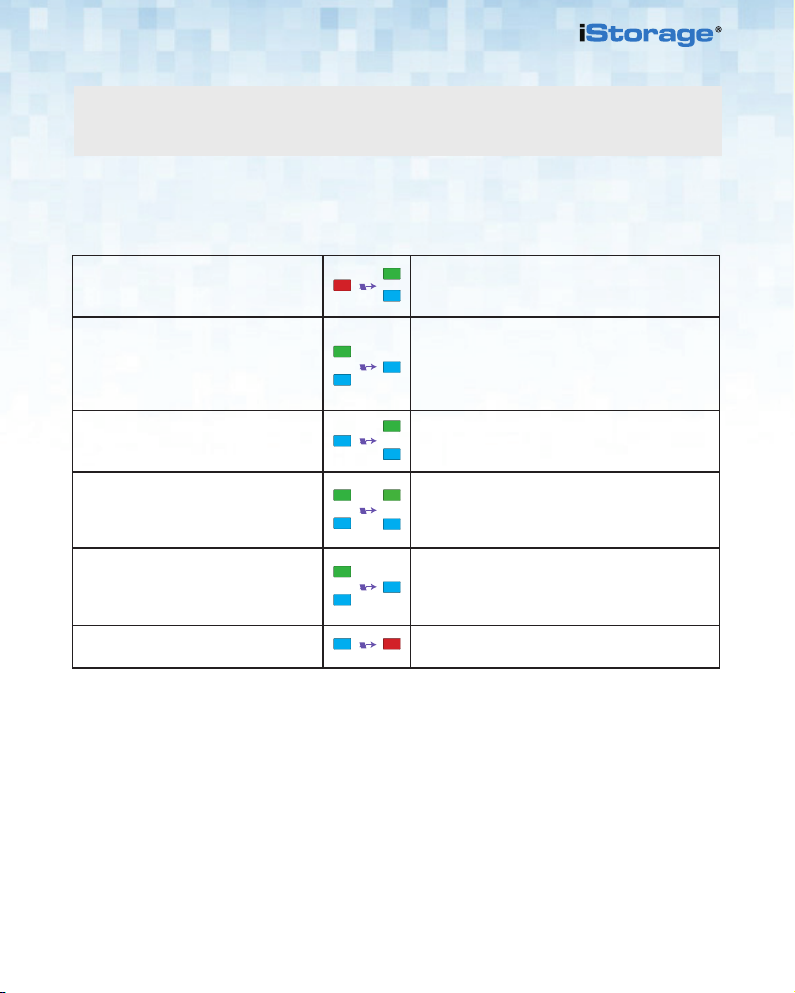
Adición de un nuevo PIN de usuario además del PIN
de administrador.
Además del PIN de administrador, la unidad diskAshur PRO2 se puede configurar con un PIN de
usuario independiente.
Para crear un nuevo PIN de usuario, siga los pasos que se indican a continuación.
1. En el estado de espera (indicador
LED ROJO fijo), mantenga pulsados los
botones de Desbloqueo y número 1
2. Introduzca el PIN de administrador
predeterminado “11223344” y pulse el
botón de Desbloqueo
3. En el modo de administrador (indicador
LED AZUL fijo), mantenga pulsados los
botones de Desbloqueo y el del 3
4. Introduzca su NUEVO PIN de usuario y
pulse el botón de Desbloqueo
5. Vuelva a introducir su NUEVO PIN de
usuario y pulse el botón de Desbloqueo
6. Para salir del modo de administración,
pulse el botón de Desbloqueo.
El indicador LED ROJO fijo cambiará a los
indicadores VERDE y AZUL intermitentes.
Los indicadores LED VERDE y AZUL parpadearán
rápidamente al mismo tiempo durante unos
segundos; de ahí se pasará a un VERDE fijo y, por
último, a uno AZUL fijo que indicará que la unidad
diskAshur PRO
El indicador LED AZUL fijo cambiará a los
indicadores VERDE intermitente y AZUL fijo.
Los indicadores LED de color VERDE intermitente y
AZUL fijo cambiarán a un solo parpadeo del
indicador LED VERDE y, después, a los indicadores
LED VERDE intermitente y AZUL fijo
El LED VERDE parpadeará rápidamente durante unos
segundos y luego cambiará a un LED AZUL fijo que
indica que el PIN de usuario se ha creado
correctamente.
El indicador LED de color ROJO fijo indica que la
unidad está bloqueada y en el estado de espera.
2
está en modo de administrador.
18 18
Page 19

Desbloqueo con el PIN de administrador o el de usuario
Desbloqueo con el PIN de administrador ( PIN + )
1. Para desbloquear la unidad diskAshur PRO2 como administrador, introduzca su PIN de administrador
y, a continuación, pulse el botón de desbloqueo Los indicadores VERDE y AZUL parpadearán de forma
alterna varias veces y, por último, cambiarán a una luz VERDE FIJA para indicarle que la unidad está
desbloqueada y lista para que la utilice como administrador.
Desbloqueo con el PIN de usuario ( + PIN + )
2. Para desbloquear la unidad diskAshur PRO2 como usuario, pulse el botón de desbloqueo (todos los
indicadores LED se encenderán y apagarán de forma intermitente) y, a continuación, introduzca su PIN
de usuario y vuelva a pulsar el botón de desbloqueo. Los indicadores VERDE y AZUL parpadearán de
forma alterna varias veces y, por último, cambiarán a una luz VERDE FIJA para indicarle que la unidad
está desbloqueada y lista para que la utilice como usuario.
Para obtener información sobre más características e instrucciones detalladas, consulte el manual de usuario
precargado en su nueva unidad diskAshur PRO2 y que también está disponible en nuestro sitio web.
19
Page 20

Italiano
diskAshur PRO
GUIDA DI AVVIO RAPIDO
2
iStorage mette a disposizione le seguenti utili risorse:
• Sito web: www.istorage-uk.com •e-mail: support@istorage-uk.com • Telefono: +44 (0) 20 8991-6260
Gli specialisti dell’assistenza tecnica di iStorage sono disponibili dalle 9:00 a.m alle 17:30 p.m GMT, dal lunedì al
venerdì.
20 20
Page 21

GUIDA DI AVVIO RAPIDO
Grazie per aver acquistato diskAshur PRO2 di iStorage. diskAshur PRO2 è preformattato in NTFS e spedito con un
PIN Admin predefinito 11223344. Anche se può essere usato da subito con questo PIN, per motivi di sicurezza è
fortemente consigliato crearne subito uno nuovo seguendo le istruzioni riportate in “Modifica del PIN Admin”.
Alloggiamento dispositivo
antifurto
SPIE LED
- Stato standby/Bloccato
- Modalità utente/Sbloccato
- Modalità Admin
Tastierino
alfanumerico
BLOCCA
Cavo USB 3.1
integrato
MAIUSC
SBLOCCA
Primo utilizzo
2
diskAshur PRO
mente ogni volta che viene inserito in una porta USB alimentata. I LED mostreranno un test in 3 fasi, lampeggiando
in sequenza in ROSSO, VERDE e BLU. Seguiranno poi due lampeggi VERDI prima di passare sul ROSSO (Stato
standby) se il test ha esito positivo. L’insuccesso di uno dei test forzerà diskAshur PRO2 a resettarsi in modo sicuro
e a riprendere automaticamente l’auto-test senza incidere sulle caratteristiche di sicurezza o su qualsiasi dato
memorizzato nell’unità.
Per sbloccare diskAshur PRO2 per la prima volta con il PIN Admin predefinito, inserire il cavo USB 3.1 integrato in
una porta USB alimentata e seguire le istruzioni riportate nella tabella seguente.
1. In Stato standby (LED ROSSO fisso), immettere il PIN Admin predefinito 11223344,
quindi premere il pulsante SBLOCCA
effettua un rapido autotest per verificare che tutti i componenti di sicurezza funzionino corretta-
I LED VERDE e BLU lampeggeranno
alternatamente diverse volte prima che si
accenda il LED BLU fisso, quindi il LED
VERDE lampeggerà e poi rimarrà acceso fisso
21
Page 22

Nota: Dopo aver sbloccato correttamente diskAshur PRO2, il LED VERDE rimarrà attivo e fisso. Può
essere sbloccato immediatamente premendo il pulsante BLOCCA una volta oppure (fortemente
consigliato) facendo clic sull’icona “Rimozione sicura dell’hardware ed espulsione supporti” nel
sistema operativo.
Cambiare il PIN Admin
Requisiti del PIN
• I PIN devono avere una lunghezza compresa tra 7 e 15 cifre.
• Non possono contenere tutti numeri in sequenza (2345678 o 9876543).
• Non possono contenere tutti numeri ripetuti (1111111).
• Il tasto MAIUSC può essere usato per altre combinazioni (ad es. MAIUSC+1 è un valore
diverso da 1).
Per cambiare il PIN Admin con uno proprio esclusivo di 7-15 cifre, seguire la procedura riportata sotto.
1. In Stato standby (LED ROSSO fisso),
premere e tenere premuto sia il pulsante
SBLOCCA che il pulsante 1
2. Immettere il PIN Admin predefinito
11223344 e premere il pulsante
SBLOCCA.
3. In modalità Admin (LED BLU fisso),
premere e tenere premuto i pulsanti
SBLOCCA + 2
4. Immettere il NUOVO PIN Admin e
premere il pulsante SBLOCCA
5. Reimmettere il NUOVO PIN Admin e
premere il pulsante SBLOCCA
6. Per uscire dalla modalità Admin
premere il pulsante BLOCCA
Il LED ROSSO fisso cambierà nei LED VERDE e BLU
lampeggianti
I LED VERDE e BLU lampeggiano rapidamente
assieme per alcuni secondi, quindi si accenderà il
LED VERDE fisso e infine il LED BLU fisso a
segnalare che diskAshur PRO
Il LED BLU fisso cambierà prima nel LED VERDE
lampeggiante e quindi di nuovo nel LED BLU fisso.
I LED VERDE lampeggiante e BLU fisso passeranno
al lampeggio del solo LED VERDE, quindi torneranno
ad essere LED VERDE lampeggiante e BLU fisso
I LED VERDE lampeggiante e BLU fisso cambieranno
in un LED BLU a lampeggio rapido e infine in un
LED BLU fisso a indicare che il PIN Admin è stato
cambiato correttamente
Il LED ROSSO fisso indica che l’unità è bloccata e in
stato standby
2
è in Modalità Admin
22 22
Page 23

Aggiunta di un nuovo PIN utente oltre a quello Admin
Oltre al PIN Admin, diskAshur PRO2 può essere configurato con un PIN utente indipendente.
Per creare un nuovo PIN utente, seguire la procedura indicata sotto.
1. In Stato standby (LED ROSSO fisso),
premere e tenere premuto sia il pulsante
SBLOCCA che il pulsante 1
2. Immettere il PIN Admin
(predefinito 11223344) e premere il
pulsante SBLOCCA
3. In modalità Admin (LED BLU fisso),
premere e tenere premuto i pulsanti
SBLOCCA + 3
4. Immettere il NUOVO PIN utente e
premere il pulsante SBLOCCA
5. Reimmettere il NUOVO PIN utente e
premere il pulsante SBLOCCA
6. Per uscire dalla modalità Admin
premere il pulsante BLOCCA
Sbloccaggio con il PIN Admin o utente
Sbloccare con il PIN Admin ( PIN + )
1. Per sbloccare diskAshur PRO2 come Admin, immettere il proprio PIN Admin e premere il pulsante
SBLOCCA. I LED VERDE e BLU lampeggeranno alternatamente diverse volte prima di passare al LED
VERDE fisso per segnalare che l’unità è sbloccata e pronta per l’uso come Admin.
Il LED ROSSO fisso cambierà nei LED VERDE e BLU
lampeggianti
I LED VERDE e BLU lampeggiano rapidamente
assieme per alcuni secondi, quindi si accende il LED
VERDE fisso e infine il LED BLU fisso a segnalare
che diskAshur PRO
Il LED BLU fisso cambierà prima nel LED VERDE
lampeggiante e quindi di nuovo nel LED BLU fisso
I LED VERDE lampeggiante e BLU fisso passeranno
al lampeggio del solo LED VERDE, quindi torneranno
ad essere LED VERDE lampeggiante e BLU fisso
Il LED VERDE lampeggia rapidamente per alcuni
secondi prima di passare al LED BLU fisso per
segnalare che la creazione del PIN utente è riuscita.
Il LED ROSSO fisso indica che l’unità è bloccata e in
stato standby
2
è in Modalità Admin
Sbloccare con il PIN utente ( + PIN + )
2. Per sbloccare diskAshur PRO2 come Utente, premere il pulsante SBLOCCA, tutti i LED si accenderanno e spegneranno, quindi immettere il proprio PIN utente e premere nuovamente il pulsante
SBLOCCA. I LED VERDE e BLU lampeggeranno alternatamente diverse volte prima di passare al LED
VERDE fisso per segnalare che l’unità è sbloccata e pronta per l’uso come Utente.
Per maggiori funzioni e istruzioni dettagliate, fare riferimento al manuale utente precaricato nel nuovo
diskAshur PRO2 e disponibile anche sul nostro sito Web.
23
Page 24

iStorage Limited, iStorage House, 13 Alperton Lane, Perivale, Middlesex, UB6 8DH, England
Telephone: +44 (0) 20 8991 6260 - Website: www.istorage-uk.com - Email: info@istorage-uk.com
