Page 1

User’s Manual
Page 2

Copyright © iStorage, Inc 2009. All rights reserved.
Windows is a registered trademark of Microsoft Corporation.
All other trademarks and copyrights referred to are the property of their
respective owners.
Distribution of substantively modified versions of this document is prohibited
without the explicit permission of the copyright holder.
Distribution of the work or derivative work in any standard (paper) book form for
commercial purposes is prohibited unless prior permission is obtained from the
copyright holder.
DOCUMENTATION IS PROVIDED AS IS AND ALL EXPRESS OR IMPLIED
CONDITIONS, REPRESENTATIONS AND WARRANTIES, INCLUDING ANY
IMPLIED WARRANTY OF MERCHANTABILITY, FITNESS FOR A PARTICULAR
PURPOSE OR NON-INFRINGEMENT,ARE DISCLAIMED, EXCEPT TO THE
EXTENT THAT SUCH DISCLAIMERS ARE HELD TO BE LEGALLYINVALID
Page 3

Table of Contents
About the iStorage diskGenie Secure Drive
4
Package contents
4
iStorage diskGenie button panel
5
iStorage diskGenie - Getting Started
6
Before you begin
6
Connecting the iStorage diskGenie
6
Connecting the iStorage diskGenie with USB Y-Cable
7
How do I use the iStorage diskGenie the first time?
7
What if I forget the User Password?
7
Using the iStorage diskGenie
8
Entering the Standby Mode
8
Entering the User Mode
8
Exiting the User Mode
8
Entering the Admin Mode
9
Exiting the Admin Mode
9
Password Management
10
Changing the Admin Password
10
Adding a new User Password
11
Deleting the User Passwords
11
Changing the User Password
11
iStorage diskGenie Brute Force Protection
12
What is Brute Force Attack?
12
How does the iStorage diskGenie protect against brute force attack?
12
Completely resetting the iStorage diskGenie
13
Initializing and formatting the iStorage diskGenie after a complete reset
13
Hibernating, Suspending, or Logging off from the Operating System
15
Troubleshooting
16
Technical Support
18
Warranty and RMA information
18
Page 4

foruse.FortheMac
1
4 5 6
7 8 9
About the iStorage diskGenie
Secure Drive
Looking for an effortless way to secure
your data? The iStorage diskGenie
Secure Drive is the ultimate portable hard
drive and secure storage system. With an
easy-to-use keypad design and software
free setup, the iStorage diskGenie Secure
Drive enables you to access the drive
with your own unique pin. Featuring AES
256 bit hardware encryption, the iStorage
diskGenie provides seamless real-time
encryption, keeping your data safe even
if the hard drive is removed from its
enclosure.
Package contents
• iStorage diskGenie drive with
integrated USB cable
• Travel pouch
• USB Y-cable
• Quick Start Guide
Quick Start Guide
Y
our
iStora ge Disk Geni eis
preformattedin
NTFS for W
indows®andisready
OS
pleasereferto thedirectionson thereverseto reformatyourdriv eto acompatibleformat
.
Toac cess the
iStorageDiskGenieplug yourdriveintoapowered
USB
port,enterthedefault PIN
numberof
123456
andpress
.
Theindi
cato
rli
ght
will
changefrom
REDtoGREENindi
catingthed
riveisunlock
edandcanbeaccessed
.
Changing the A DMI N PI N nu m ber t o yo ur ow n u niqu e PI N n umb er
Y
ouarethe“administrator”ofthisdrive.Thefirstthingyouwillwantto doischangethe
A
dministrator
PIN
numberfromthedefault12 3456to aunique,secure
PIN
numberthatyou
willr
emember
.
To
changethe
Admi nP IN
numberfollowth einstructionsbel ow
:
1. To
enterAdminMode,firstplug thedriveint o the
USB
portand waituntilthe
LED
light
turns
RED.
2. Next,
press andhold 0+for5secondsuntilthe
LED
light flashes
RED.
3. Enterthe
Admin P IN
number(defaultis123456)andpress.The
LED light will
turn
BLUE
indicatingyouareinAdminMode
.
4. While in A dmin M
ode,pressand hold9+u ntilthe
LED
light flashes
BLUE.
5. Enterthenew
PIN
number(minimum6digit s)andpress.The
LEDl ight will
flash
GREEN
3timesifsuccessful
.
6. Re-
enterthe new
PIN
numberand press
. TheLED
lightwillstaysolid
GREEN
for2
secondsindicatingyou hav esucc essfullychangedthe
Admin P IN.
7. To
exit adminmodean dbeginusingyouriSto rageDiskGeniedrive,pressthe
CANCEL
buttonuntilthe
LED turns R ED.
Nowenteryournew
PIN
numberand press
.
R
emembertosaveyourpassword inasafeplace
.If
lostorforgotten,thereisno wayto accesst hedrive
.
2 3
abc def
1 ghi jkl mno
pqrs tuv wxyz
cance
l
0
If
youarehavingdifficultypleaserefer tothecompleteuser’smanualwhichisloadedonyouriStorage
DiskGeniedriveandisalsoavailableatiStorage’s
websiteat:
www.iStorage.com.uk
2
1
Cancelbutton
2
button
3
3
LED Indicator light
www.istorage-uk.com
4
Page 5
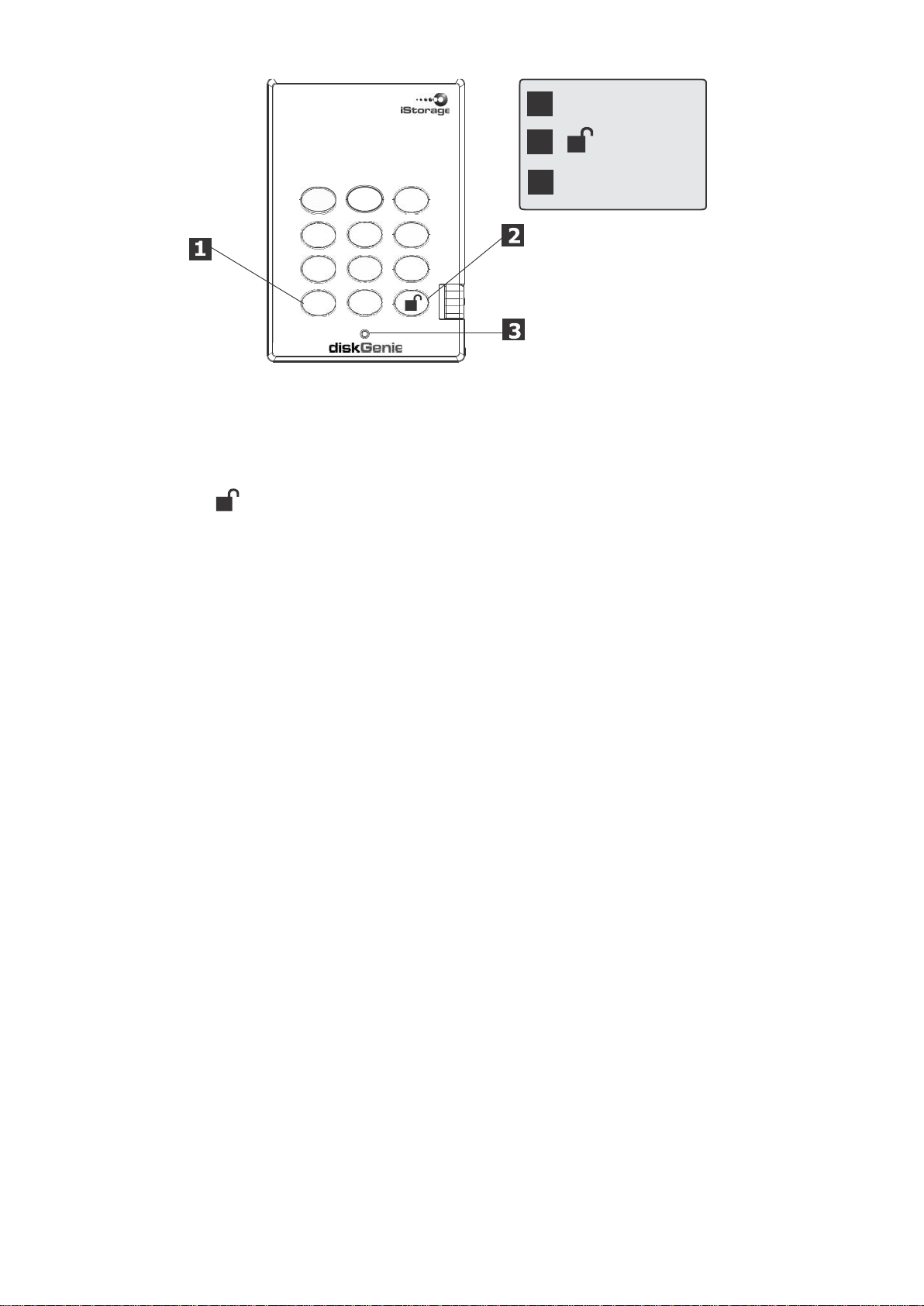
www.istorage-uk.com
5
4
7
586
9
iStorage diskGenie button panel
1
gh
i
pqrs
cancel
2
ab
c
jkl
t
uv
0
3
def
m
no
wx y
z
1
Cancel button
2
button
3
Indicator light
The “Cancel” button can be used to:
• Cancel current operation
• Return to the previous step when you knowingly entered a wrong
password
• Exit the Admin Mode
The button can be used to access the iStorage diskGenie and it can also be
used as an OK acknowledgement in the following operations:
• Entering a password
• Confirming a new password
The indicator light displays the following colors to indicate the various modes of
operation:
• Red: Standby Mode
• Blue: Admin Mode
• Green: User Mode
The indicator light has other display methods to indicate different status of the
iStorage diskGenie. Details are provided later in this chapter.
Page 6

www.istorage-uk.com
iStorage diskGenie - Getting Started
Before you begin
Be sure to review the following information before you begin to use the iStorage
diskGenie.
Attention: Use only the included cables with your iStorage diskGenie. You
might damage the drive if you use a cable not included with the iStorage
diskGenie.
The iStorage diskGenie is designed for portable use without an AC power
adapter and in most cases will be able to power on a single USB port. In
the event that the iStorage diskGenie is unable to power on a single USB
connection, use the included USB Y-cable.
Connecting the iStorage diskGenie
1. Attach theintegrated USB cable of the iStorage diskGenie drive to an available
USBport on yourcomputer, asshown below.
2. TheiStorage diskGenie indicatorlight should glowred.
If the Indicatorlight
does not power, use the
includedUSBY-cable.
Refer to directions on the
following page
6
Page 7

www.istorage-uk.com
7
ConnectingtheiStorage diskGeniewithUSBY-Cable
If the indicator light does not power on a single USB connection, use the included
USB Y-cable.
1. Attach theiStoragediskGenie’sintegrated USBcable to the female connectorof
theUSB Y-cable.
2. Connectthetwo male USBconnectors to twoavailable
USBports on your computer.
3. TheiStorage diskGenie indicatorlight should glowred.
How do I use the iStorage diskGenie the first time?
You can use it in one of the following ways:
• Enter the Admin Mode with 123456 (default administratorpassword),
and then you are able to change the Admin Password or create a User
Password.
• Directlyenterthe Secure User Mode with 123456 (defaultAdmin Password)
to use the iStorage diskGenie.
What if I forget the User Password?
Use your Admin Password to enter Admin Mode, and then create another User
Password in Admin Mode.
Page 8

www.istorage-uk.com
8
Using the iStorage diskGenie
Entering
and
exiting
the
Standby Mode,
Admin
Mode,
and User Mode
Entering the Standby Mode
The Standby Mode is the default working mode of the iStorage diskGenie and is
the gateway to other working modes.
To enter the Standby Mode, attach the iStoragediskGenieto your computer.The drive
automaticallygoes into Standby Mode andthe indicatorlight turns red.Inthis mode,
theiStorage diskGenieis locked. It cannot be recognizedbyMyComputer and it
does not provide either the regular functionsortheencryption function.However,it
enables youtoenter andswitch between theAdminMode and theUser Mode.
Attention: To switchbetweentheAdmin Mode and the User Mode, you are
requiredto switch to the Standby Mode first, and then you can enter the
mode of your choice.
Entering the User Mode
To enter the User Mode, do the following:
1. Attachthe Secure Hard Drive to your computer.It enters the Standby Mode.
2. Enter the User Password or theAdmin Password (the default Admin Password
is 123456) and press . The indicator light turns green indicating that the drive
is in the User Mode. If the indicator light flashes red, you need to re-enter the
correctpassword.
Exiting the User Mode
To exit the User Mode, double-click the Safely Remove Hardware icon from
the Microsoft®Windows®desktop,and then remove the iStoragediskGenie from
your computer.
Attach the iStorage diskGenieto your computer again and the indicator light turns
red.This indicates that you are in the Standby Mode.
Page 9

www.istorage-uk.com
9
Entering the Admin Mode
Note:The iStorage diskGeniecannotbe recognizedbythe operating system in the
Admin Mode.
To enter the Admin Mode, do the following:
1. Attachthe USB cable to an available USB port on your computer. The iStorage
diskGenie goes into the Standby Mode, and the indicator light turns red.
2. Press and hold + 0 for five seconds until the indicator lightflashesred.This
indicates that you can enter the Admin Password.
3. Enter theAdminPassword and press . The default Admin Password is
123456.The iStoragediskGenie is inAdminMode when the indicator light has
changedto blue.
Exiting the Admin Mode
To exit the Admin Mode, press the “Cancel” button in theAdminMode until the
indicator light turns red. This indicates that you are in the Standby Mode.
Note: If the indicatorlightflashes red for a few seconds, indicatingthe
iStoragediskGenie has returned to the Standby Mode, go back to Step 2.
This is due to one of the following conditions:
• You entered an incorrectAdmin Password in Step 3.
• No activity was detected within two minutes in theAdmin Mode.
Page 10

www.istorage-uk.com
10
Password Management
This section providesinformation about managing your password in the Admin
Mode and User Mode.
Changing the Admin Password
You can change the Admin Password by doing the following:
1. EnterAdmin Mode (refer to page 9 for details).
2. Press and hold + 9 until the indicator light flashes blue.
3. Enter the new password and press (The Passwordmustbe a minimum of
6 digits and a maximum of 16 digits). The indicator light flashes green three
times. See note below.
4. Re-enter the new Admin Password and press .The indicatorlightstays
solid green for two seconds and the Admin Password is changed successfully.
Note: If the indicatorlightflashes red three times, this indicates that the
passwordis less than 6 digits or more than 16 digits. Enter a
passwordthatcontains6 – 16 digits after the indicatorlight flashes
blue intermittently.
1. Iftheindicator light flashes redintermittentlyand thenblue intermittently,
goback tostep 3. Thisisdue to one of thefollowing conditions:
• You waited longer than 10seconds before entering a password.
• Thenew password was entered incorrectly.
2. Ifnoactivityis detected within two minutes in theAdmin Mode, the
iStoragediskGenie will returntothe Standby Mode.
Page 11

www.istorage-uk.com
11
Adding a new User Password
You can add a new User Password by doing the following:
1. Enter theAdminMode (refer to page 9 for details).
2. Press and hold + 1 until the indicator light flashes blue intermittently.
3. Enter a User Password and press (a minimum of 6 digits and a maximum
of 16 digits) The indicatorlightflashesgreenthree times.
4. Re-enter the new User Password and press . If the indicator light stays
solid green for two seconds, the User Password was added successfully.
Deleting the User Passwords
You can delete all User Passwords by doing the following:
1. Enter theAdminMode (refer to page 9 for details).
2. Press and hold 7 + 8 + for five seconds until the indicator light flashes blue
intermittently. After the indicator light flashes green three times and then blue
intermittently.
3. Press and hold 7 + 8 + a second time for five seconds until the indicator
light goes on solid green for two seconds and then back to solid blue, this
indicates that the User Passwords were deleted successfully.
Changing the User Password
You can change the User Password by doing the following:
1. Enter User Mode (refer to page 8 for details).
2. Press and hold + 1 until the indicator light flashes red.
3. Enter your old password and press . The indicator light will turn green,
then change to flashing blue.
4. Enter the new password and press (The Password must be a minimum of
6 digits and a maximum of 16 digits). The indicator light will flash green three
times.
5. Re-enter the new User Password and press . The indicator light stays solid
green for two seconds and the User Password is changed successfully.
Page 12

www.istorage-uk.com
12
iStorage diskGenie Brute Force Protection
What is Brute Force Attack?
In cryptanalysis, a brute force attack is a method of defeating a cryptographic
scheme by systematically trying a large number of possibilities; for example, a
large number of the possible keys in a key space in order to decrypt a message.
In most schemes, the theoretical possibility of a brute force attack is recognized,
but it is set up in such a way that it would be computationally infeasible to carry
out. Accordingly, one definition of “breaking” a cryptographic scheme is to find a
method faster than a brute force attack.
How does the iStorage diskGenie protect against
brute force attack?
1. With the drive locked and in the standby state the LED is red solid
2. After six tries to enter the correct user or admin password the keypad will
not respond and LED will turn off. The drive will need to be unplugged from
the USB port and repluged. This will be repeated for each six unsuccessful
attempts.
3. If the user, unsuccessfully tries to unlock the drive on his 50th try the keypad
will lock and the LED will begin blinking quickly. Even if unplugging and
replugging the drive will remain locked with the LED blinking quickly
4. Here are the steps to allow the user to unlock the keypad for 50 more
attempts to unlock his drive.
a. Unplug the device from the computer
b. Push and hold the number five key and plug-in the drive
c. The LED will be blinking alternating red and green fast
d. Enter the code 5278879
e. The keypad will unlock and will be in the standby state with the LED
solid red, this will allow only 50 more attempts
g. After a total of 100 Attempts the drive will remain locked with the LED
flashing red quickly. You must now go through the reset process and
reformat the drive to be able to use the drive again. (see page 8)
Page 13

www.istorage-uk.com
13
Completely resetting the iStorage diskGenie
If you forget all the User Passwords or Admin Passwords, you can perform a
completereset to remove all the User Passwords, and restore the Admin Password
to the default 123456.
Attention: Completely resetting the iStorage diskGenie will erase all
the data on the drive. You will need to partition and format the iStorage
diskGenie with disk management applications.
To perform a complete reset of the drive, do the following:
1. Press and hold the “Cancel” button while you attach the iStorage diskGenie
to an available USB port on your computer. The indicator light will flash blue
and red alternately.
Note: If no activity is detected for 30 seconds in this step, the iStorage
diskGenie will go into the Standby Mode.
2. Press and hold “Cancel” + + 2 for 10 seconds until the indicator light
turns solid green for two seconds. You have successfully reset the iStorage
diskGenie.
Initializing and formatting the iStorage diskGenie
after a complete reset
Acomplete reset of the iStorage diskGenie will erase all information and partition
settings. You will need to initializeand format the iStorage diskGenie.
To initialize your iStorage diskGenie, do the following:
1. After a complete reset, attach the iStorage diskGenie to the computer.
2. Wait 5 seconds for the computer to renumerate the device.
3. Enter the default User Password 123456 and press to enter the User
Mode.
4. Right-click My Computer, and then click Manage from the Windows desktop.
Page 14

www.istorage-uk.com
14
5. In the Computer Manage window, click Disk Management. In the Disk
Management window, the iStorage diskGenie is recognized as an unknown
device that is uninitialized and unallocated.
6. Do the following to make the drive recognized as a basic drive.
• If the Initialize and Convert Disk Wizard window opens, click Cancel,
then initialize the disk manually using the following steps.
a. Right-click Unknown Disk, and then select Initialize Disk.
b. In the Initialize Disk window, click OK.
7. Right-click in the blank area under the Unallocated section, and then select
New Partition. The Welcome to the New Partition Wizard window opens.
8. Click Next.
9. Select Primary partition and click Next.
10. If you need only one partition, accept the default partition size and click Next.
11. Click Next.
12. Create a volume label, select Perform a quick format, and then click Next.
13. Click Finish.
14. Wait until the format process is complete. The iStorage diskGenie will be
recognized and it is available for use.
Page 15

www.istorage-uk.com
15
Hibernating, Suspending, or Logging off from the
Operating System
Be sure to save and close all the files on your iStorage diskGenie before
hibernating, suspending, or logging off from the Windows operating system.
It is recommended that you log off the iStorage diskGeniemanually before
hibernating, suspending, or logging off from your system.
To log off the iStorage diskGenie, double-click Safely Remove Hardware on the
Windowsdesktopand remove the iStorage diskGenie from your computer.
Attention: To ensure the data integrity of your iStorage diskGenie, be sure
to lock or log off your iStorage diskGenie if you are:
• away from your computer
• using the switching user function by sharing a computer with others
Page 16

www.istorage-uk.com
16
Troubleshooting
This section containstroubleshooting information for the iStoragediskGenie. If
you encounter any of the following problems when using the iStorage diskGenie,
refer to the corresponding answers.
Q: How do I use the iStorage diskGeniethe first time?
A: You can use it in one of the following ways:
• Enter the Admin Mode with 123456 (default administrator password),
and then you are able to change the Admin Password or create a User
Password
• Directlyenterthe Secure User Mode with 123456 (defaultAdmin Password)
to use the iStorage diskGenie
Q: What can I do if I forget the User Password?
A: Use your Admin Password to enter Admin Mode, and then create another
User Password in Admin Mode.
Q: What can I do if I forget the Admin Password?
A: There is no other way to retrieve the Admin Password except a complete reset
of the iStorage diskGenie. After a complete reset, all data will be lost and you will
need to initialize, allocate and format the iStorage diskGenie manually. Then you
will be able to use the default Admin Password 123456.
Q: Why did the operating system not recognize the iStorage diskGenie after
I enter the User Mode and completely reset the computer?
A: You need to initialize, allocate and format the iStorage diskGenie manually.
For more information, refer to Initializing and formatting the Hard Drive after a
complete reset in this manual.
Q: Can I initialize and format the iStorage diskGenie with Windows user
account?
A: No, this is a Windows limitation, you must use the Admin account to initialize
and format the iStorage diskGenie.
Page 17

www.istorage-uk.com
17
Q: How do I use the iStorage diskGenie without a password?
A: As a full disk encryption product, the iStorage diskGenie can never be used
without a password.
Q: What encryption algorithm is used in this product?
A: The iStorage diskGenie uses AES 256-bit algorithm.
Q: Why could I not change my User Password which has the same digits as
the Admin password?
A: You can change it only in the Admin Mode. In the User Mode, the User
Password which has the same digits is created in the Admin Mode cannot be
changed or deleted.
Q: Why could I not initialize, partition or format the iStorage diskGenie?
A: Ensure that you have administrator privileges. You can use only the
administrator account to initialize, partition or format the iStorage diskGenie in
the Admin Mode.
Page 18

www.istorage-uk.com
18
Technical Support
iStorage provides the following helpful resources for you:
1. iStorage’s Website (http://www.istorage-uk.com)
This gives you the ability to check for up-to-date information.
2. E-mail us at support@istorage-uk.com
3. Or call the Technical Support Department at +44 (0) 20 8991-6260.
iStorage’s Technical Support Specialists are available from 9:00 a.m. to
5:30 p.m., GMT, Monday through Friday.
Warranty and RMA information
One Year Warranty:
iStorage offers a 1-year warranty on
workmanship under normal use. The warranty period is effective from the date of purchase either
directly from iStorage or an authorized reseller.
Disclaimer and terms of the warranties:
THE WARRANTY BECOMES EFFECTIVE ON THE DATE OF PURCHASE AND MUST BE VERIFIED WITH YOUR
SALES RECEIPT OR INVOICE DISPLAYING THE DATE OF PRODUCT PURCHASE.
ISTORAGE WILL, AT NOADDITIONAL CHARGE, REPAIROR REPLACE DEFECTIVEPARTSW ITH NEW PARTS OR
SERVICEABLE USE
AND PRODUCTS REPLACED UNDER THIS WARRANTY WILL BECOME THE PROPERTY OF ISTORAGE.
D PARTS THAT ARE EQUIVALENT TO NEW IN PERFORMANCE. ALL EXCHANGED PARTS
the iStorage diskGenie against defects in materials and
THIS WARRANTY DOES NOT EXTEND TO ANY PRODUCT NOT PURCHASED DIRECTLY FROM ISTORAGE OR
AN AUTHORIzED RESELLER OR TO ANY PRODUCT THAT HAS BEEN DAMAGED OR RENDERED DEFECTIVE:
1. AS A RESULT OF ACCIDENT, MISUSE, NEGLECT, ABUSE OR FAILURE AND/OR INABILITY TO FOLLOW
THE W RITTEN INSTRUCTIONS PROVIDED IN THIS INSTRUCTION GUIDE: 2. BY THE USE OF PARTS NOT
MANUFACTURED OR SOLD BY IST
OF SERVICE, ALTERNATION OR REPAIR BY ANYONE OTHER THAN ISTORAGE AND SHALL BE VOID. THIS
WARRANTY DOES NOT COVER NORMAL WEAR AND TEAR.
NO OTHER WARRANTY, EITHER EXPRESS OR IMPLIED, INCLUDING ANY WARRANTY OR MERCHANTABILITY
AND FITNESS FOR A PARTICULAR PURPOSE, HAS BEEN OR WILL BE MADE BY OR ON BEHALF OF ISTORAGE
OR BY OPERATION OF LAW WITH RESPECT TO THE PRODUCT OR ITS INSTALLATION, USE, OPERATION,
REPLACEMENT OR REPAIR.
ISTORAGE SHALL NOT BE LIABLE BY VIRTUE OF THIS WARRANTY, OR O
SPECIAL OR CONSEQUENTIAL DAMAGE INCLUDING ANY LOSS OF DATA RESULTING FROM THE USE OR
OPERATION OF THE PRODUCT, WHETHER OR NOT ISTORAGE WAS APPRISED OF THE POSSIBILITY OF
SUCH DAMAGES.
ORAGE; 3. BY MODIFICATION OF THE PRODUCT; OR 4. AS A RESULT
THERWISE, FOR ANY INCIDENTAL,
Page 19

© iStorage, 2009. All rights reserved.
iStorage Limited, iStorage House,
13 Alperton Lane, Perivale,
Middlesex, UB6 8DH
www.istorage-uk.com
