Page 1

PRO SSD
®
FIPS
140-2
User
Guide
Remember to save your PIN in a safe
place. If lost or forgotten, there is no way
to access the drive.
If you are having difculty please refer
to the complete user’s manual which
is loaded on your diskAshur PRO SSD
drive and is also available at iStorage’s
website:
www.istorage-uk.com/support
Page 2

Table of Contents
About the diskAshur PRO SSD 4
Package contents 4
diskAshur PRO SSD - Connections 5
Before you begin 5
Connecting diskAshur PRO SSD 5
Connecting with the USB Y-Cable 6
diskAshur PRO SSD Keypad Panel 7
First Time Use 7
Locking the Drive 8
Unlocking the Drive 8
Admin Mode 8
Changing the Admin PIN 8
Adding a new User PIN 9
Deleting the User PINs 9
Changing the User PIN 9
Setting the Unattended Auto Lock Feature 10
diskAshur PRO SSD Brute Force Protection 11
Setting a Self-Destruct PIN 12
Performing a Complete Re-Set 12
Initializing and formatting the diskAshur PRO SSD after a reset 13
Hibernating or Logging off from the OS 14
diskAshur PRO SSD Setup for Mac OS 15
Troubleshooting 16
Technical Support 18
Warranty and RMA information 18
Page 3
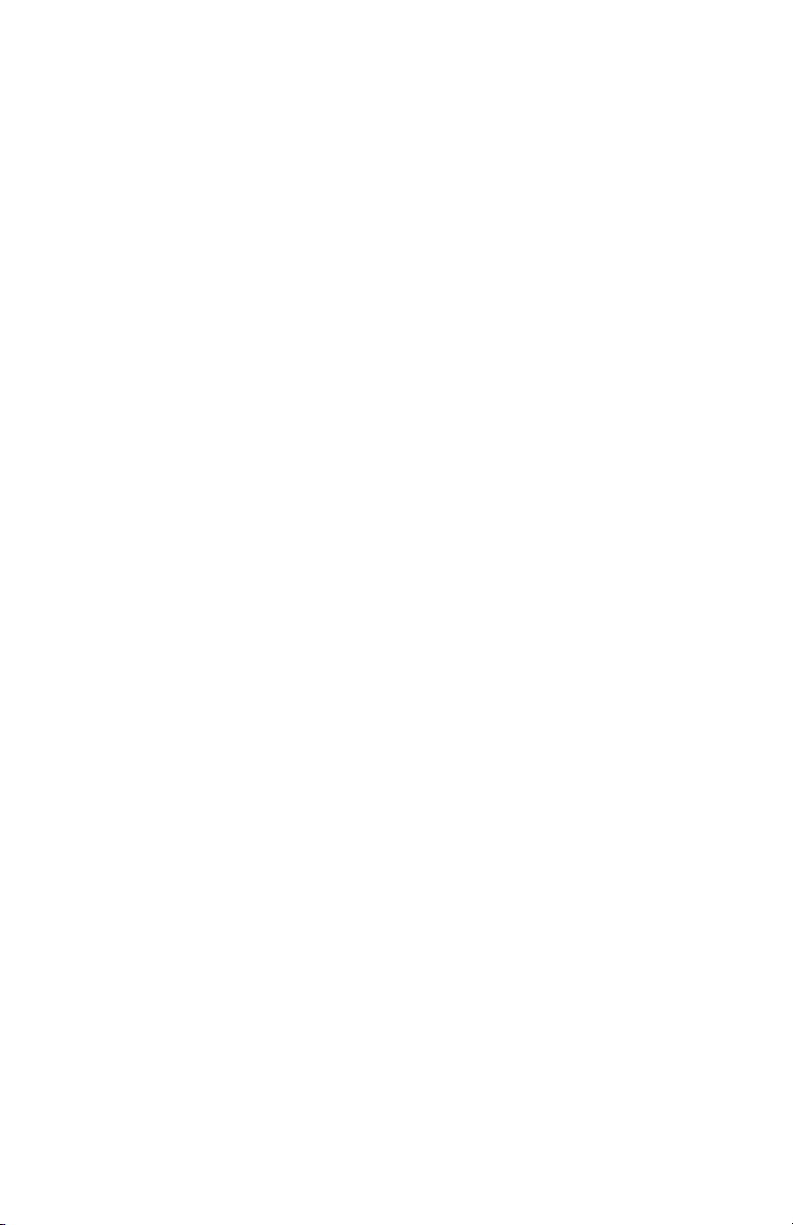
Copyright © iStorage Limited, Inc 2014. All rights reserved.
Windows is a registered trademark of Microsoft Corporation.
All other trademarks and copyrights referred to are the property of their
respective owners.
Distribution of modied versions of this document is prohibited without
the explicit permission of the copyright holder.
Distribution of the work or derivative work in any standard (paper) book
form for commercial purposes is prohibited unless prior permission is
obtained from the copyright holder.
DOCUMENTATION IS PROVIDED AS IS AND ALL EXPRESS OR
IMPLIED CONDITIONS, REPRESENTATIONS AND WARRANTIES,
INCLUDING ANY IMPLIED WARRANTY OF MERCHANTABILITY,
FITNESS FOR A PARTICULAR PURPOSE OR NON-INFRINGEMENT,
ARE DISCLAIMED, EXCEPT TO THE EXTENT THAT SUCH
DISCLAIMERS ARE HELD TO BE LEGALLY INVALID
Page 4
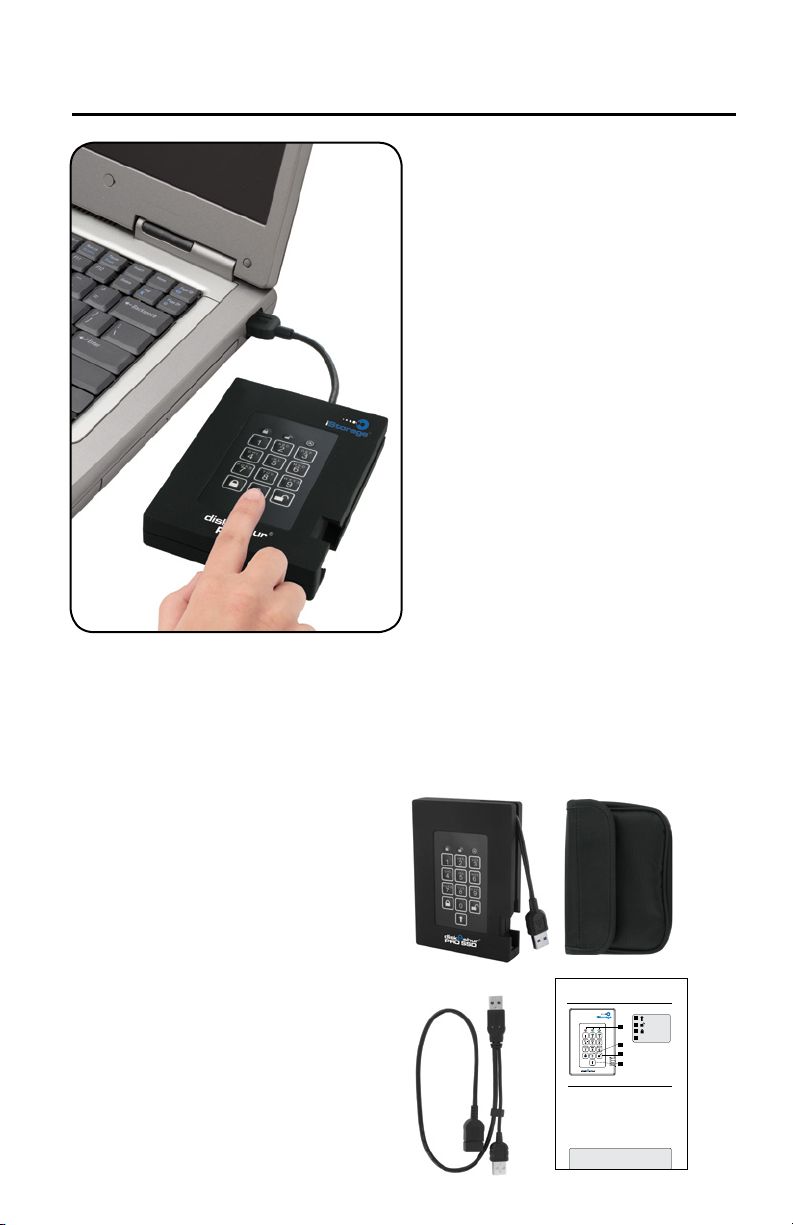
About the diskAshur PRO SSD
Looking for the highest level of
security for your data while utilizing
the fastest USB 3.0 speeds?
Look no further than the
diskAshur PRO SSD certied and
tested to NIST FIPS 140-2 Level
2 requirements and with ultra-fast
data transfer.
Sporting an easy-to-use keypad
design that is impervious to dust
and grit, with a software free setup
and operation, the diskAshur PRO
SSD enables you to access the
drive simply and easily with your
own unique PIN. And with a super
fast integrated USB 3.0 cable, you
can access your data faster than
ever before.
Package contents
• diskAshur PRO SSD drive
with integrated USB 3.0 cable
• Travel pouch
• USB Y-cable
• Quick Start Guide
diskAshur PRO FIPS
Quick Start Guide
SHIFT button
1
UNLOCK button
2
4
LOCK button
3
LED Indicator lights
4
3
When you rst plug in the
diskAshur PRO, the unit will do
a self-test to verify all security
2
components are working properly.
The LEDs will go through 3 test
stages RED, GREEN, and BLUE.
1
This will be followed by three
®
GREEN ashes on a successful
PRO
test. Any test failure will leave the
unit in an interoperable state with
First Time Use
Before the drive can be used, the Admin PIN MUST be set. The LED will display Solid
BLUE and Solid GREEN to indicate the diskAshur PRO is waiting for a PIN to be set.
To Set-up the Admin PIN:
1. Press UNLOCK + 9. The LED will change to Solid BLUE and Blinking GREEN.
2. Enter the new Admin PIN and press UNLOCK key. If accepted the GREEN LED
3. Re-enter the Admin PIN and press the UNLOCK key. If accepted the GREEN
4. LED will then turn BLUE and remain in Admin mode for 30 seconds or if the
5. The Admin PIN is now set and will allow access to the drive or the Admin features.
6. To UNLOCK the drive, exit Admin by pressing the LOCK button. Then enter the
the RED LED ashing.
will ash for 3 short blinks, then return to Solid BLUE and Blinking GREEN.
LED will be Solid for 3 seconds.
LOCK key is pressed, will return the drive to a standby state.
new PIN and press UNLOCK.
*Note: PINs must be a minimum length of 7 maximum 16 digits.
Cannot contain all consecutive numbers (2345678 or 9876543)
Cannot contain all same number (1111111)
The SHIFT key can be used for additional combinations.
SHIFT + 1 are a separate value than just 1.
4
Page 5
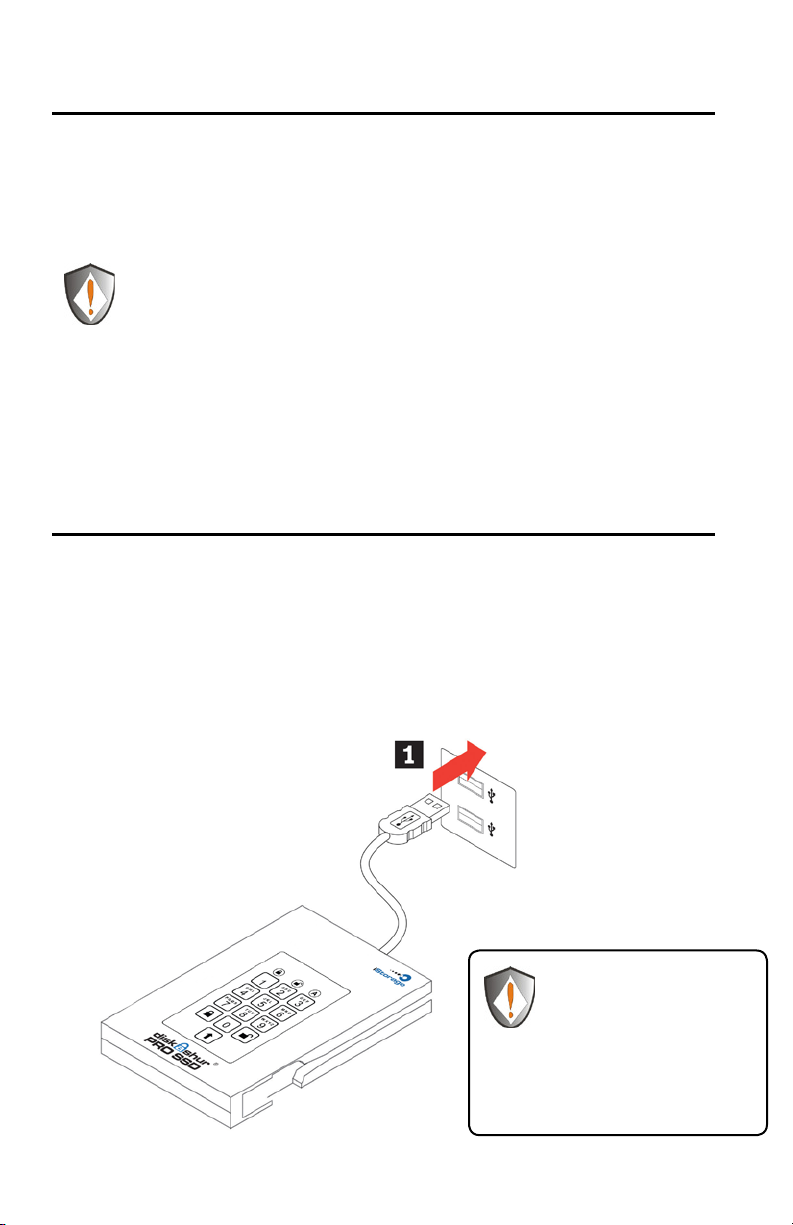
diskAshur PRO SSD - Connections
Before you begin
Be sure to review the following information before you begin to use
diskAshur PRO SSD.
Attention: Use only the included cables with your diskAshur PRO
SSD. You might damage the drive if you use a cable not included
with the diskAshur PRO SSD.
diskAshur PRO SSD is designed for portable use without an AC power
adapter and in most cases will be able to power on a single USB port. In
the event that diskAshur PRO SSD is unable to power on a single USB
connection, use the included USB Y-cable. The diskAshur PRO SSD is
not self-powered and requires connection to a USB port to perform all
operations
Connecting diskAshur PRO SSD
1. Attach the integrated USB cable of the diskAshur PRO SSD to an
available USB port on your computer, as shown below.
NOTE: While diskAshur PRO SSD will work with any USB port, for the
fastest speeds connect to a USB 3.0 port on your computer.
2. At least one of the diskAshur PRO SSD LEDs should turn on,
indicating that it is receiving power.
If none of the LEDs turn
on or the drive locks when
writing to the disk, use the
included USB Y-cable.
Refer to directions on the
following page
5
Page 6
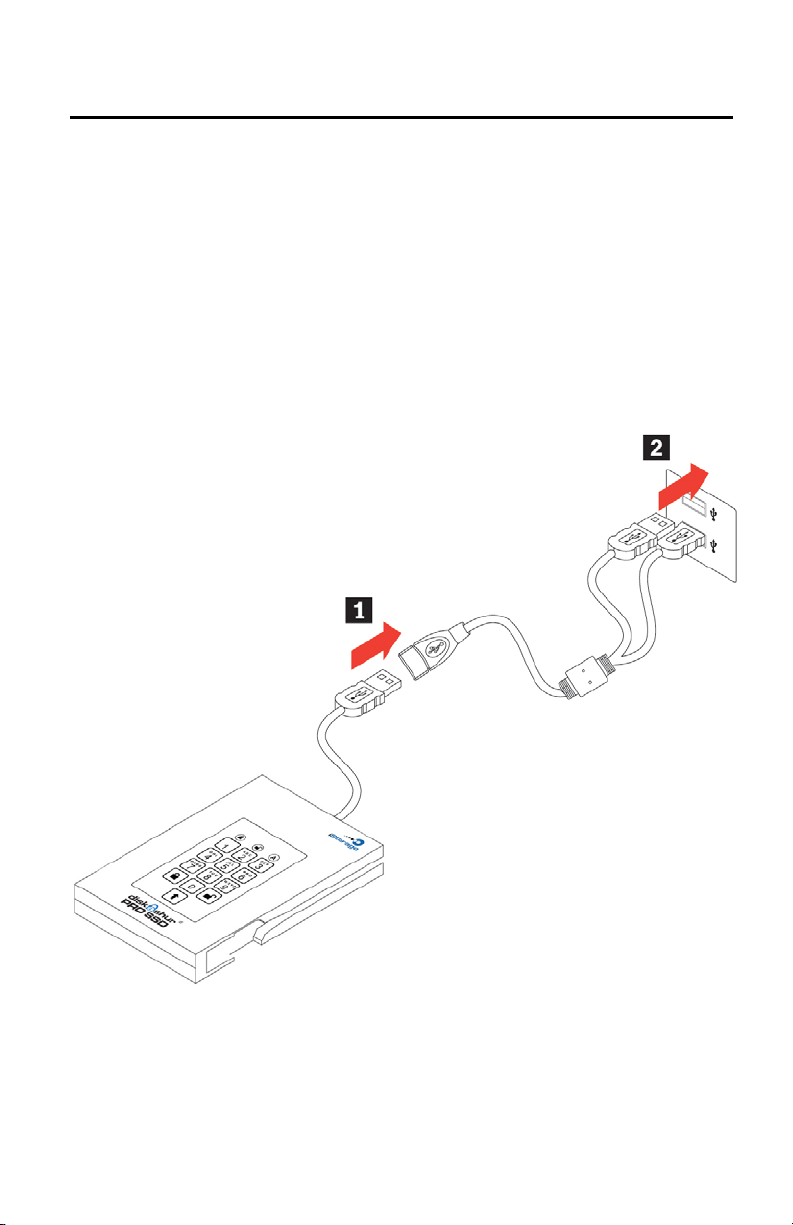
Connecting with the USB Y-Cable
If none of the diskAshur PRO SSD LEDs power on a single USB
connection, use the included USB Y-cable.
1. Attach diskAshur PRO SSD’s integrated USB cable to the female
connector of the USB Y-cable.
2. Connect the two male USB connectors to two available USB ports on
your computer.
3. At least one of the diskAshur PRO SSD’s LEDs should turn on,
indicating that the diskAshur PRO SSD is powered.
6
Page 7

diskAshur PRO SSD Keypad Panel
TM
SHIFT button
UNLOCK button
LOCK button
LED Indicator lights
PRO SSD
1
2
4
3
4
When you rst plug in the FIPS
3
2
1
®
diskAshur PRO SSD, the unit will
do a self-test to verify all security
components are working properly.
The LEDs will go through 3 test
stages RED, GREEN, and BLUE.
This will be followed by three
GREEN ashes on a successful
test. Any test failure will leave the
unit in an interoperable state with
the RED LED ashing.
First Time Use
Before diskAshur PRO SSD can be used, the Admin PIN MUST be set. The LED will
display Solid BLUE and Solid GREEN to indicate diskAshur PRO SSD is waiting for a
PIN to be set.
To Set-up the Admin PIN:
1. Press UNLOCK + 9. The LED will change to Solid BLUE and Blinking GREEN.
2. Enter the new Admin PIN and press UNLOCK key. If accepted the GREEN LED
will ash for 3 short blinks, then return to Solid BLUE and Blinking GREEN.
3. Re-enter the Admin PIN and press the UNLOCK key. If accepted the GREEN
LED will be Solid for 3 seconds.
4. LED will then turn BLUE and remain in Admin mode for 30 seconds or if the
LOCK key is pressed, will return the drive to a standby state.
5. The Admin PIN is now set and will allow access to the drive or the Admin features.
6. To UNLOCK the drive, exit Admin by pressing the LOCK button. Then enter the
new PIN and press UNLOCK.
7. Requirements for Admin, User and Self-Destruct PINs:
PINs must be a minimum length of 7 maximum 16 digits.
Cannot contain all consecutive numbers (2345678 or 9876543)
Cannot contain all same number (1111111)
The SHIFT key can be used for additional combinations.
SHIFT + 1 are a separate value than just 1.
7
Page 8

Locking the Drive
To lock the drive, press the LOCK button.
If data is still being written to the drive, diskAshur PRO SSD will wait until all data has been
written to the drive and then it will lock automatically.
Note: The diskAshur PRO SSD will not be recognized by the operating system in the standby
state.
Unlocking the Drive
To unlock the drive:
Enter either a User PIN or Admin PIN and press the UNLOCK button.
Note: The diskAshur PRO SSD cannot be recognized by the operating system in the standby
state.
Admin Mode
To enter the Admin Mode, do the following:
1. Attach the USB cable to an available USB port on your computer.
The diskAshur PRO SSD goes into the Standby Mode after the self-check, and the LED
turns RED.
2. Press and hold UNLOCK + 0 for ve seconds until the LED ashes RED.
This indicates that you can enter the Admin PIN.
3. Enter the Admin PIN and press the UNLOCK button.
4. The drive is in Admin Mode when the LED has changed to BLUE.
Changing the Admin PIN
You can change the Admin PIN by doing the following:
1. Enter Admin Mode (UNLOCK + 0 for ve seconds. Enter Admin PIN and press UNLOCK).
2. Press and hold UNLOCK + 9 until the LED turns to Solid BLUE and Blinking GREEN.
3. Enter the new PIN and press UNLOCK (The PIN must be a minimum of 7 digits and a
maximum of 16 digits). The LED ashes GREEN three times, then returns to Solid BLUE
and Blinking GREEN.
4. Re-enter the new Admin PIN and press UNLOCK. The LED stays solid GREEN for
two seconds and then solid BLUE indicating that the Admin PIN has been changed
successfully.
8
Page 9

Adding a new User PIN
1. Enter the Admin Mode (UNLOCK + 0 for ve seconds. Enter Admin PIN and press UNLOCK).
2. Press and hold UNLOCK + 1 until the LED turns to Solid BLUE and Blinking GREEN.
3. Enter a User PIN and press UNLOCK (a minimum of 7 digits and a maximum of 16 digits).
The LED ashes GREEN three times, then returns to Solid BLUE and Blinking GREEN.
4. Re-enter the new User PIN and press UNLOCK. If the LED stays solid GREEN for two
seconds and then solid BLUE, the User PIN was successfully added.
Deleting the User PINs
You can delete ALL User PINs by doing the following:
1. Enter the Admin Mode (UNLOCK + 0 for ve seconds. Enter Admin PIN and press UNLOCK).
2. Press and hold 7 + 8 + UNLOCK for ve seconds until the LED ashes GREEN three
times and then changes to BLUE / RED alternating.
3. Press and hold 7 + 8 + UNLOCK a second time for ve seconds until the LED goes on
solid GREEN for two seconds and then back to solid BLUE, this indicates that the User
PINs were deleted successfully.
Changing the User PIN
You can change the User PIN by doing the following:
1. Unlock the drive by inputting your User PIN and pressing the UNLOCK button.
2. Press and hold UNLOCK + 1 until the LED ashes RED.
3. Enter your current PIN and press UNLOCK.
The LED will be Solid BLUE and Solid GREEN.
4. Enter the new PIN and press UNLOCK (The PIN must be a minimum of 7 digits and
a maximum of 16 digits). The LED will ash GREEN three times, then returns to Solid
BLUE and Blinking GREEN.
5. Re-enter the new User PIN and press UNLOCK. The LED stays solid GREEN
indicating that the User PIN has been changed successfully.
9
Page 10

Setting the Unattended Auto Lock Feature
To protect against unauthorized access if the drive is unlocked and unattended,
diskAshur PRO SSD can be set to automatically lock after a pre-set amount of time. In
its default state, the diskAshur PRO SSD Unattended Auto Lock feature is turned off. The
Unattended Auto Lock can be set to activate after 5, 10 or 20 minutes.
To set the Unattended Auto Lock please uses the following steps:
1. Enter the Admin mode by pressing and holding UNLOCK + 0 for ve seconds until
the LED ashes RED. This indicates that you can enter the Admin PIN.
2. Enter the Admin PIN and press UNLOCK. The drive is in Admin Mode when the LED
has changed to solid BLUE.
3. Once in Admin mode, press UNLOCK + 6. The LED should start ashing RED and
BLUE intermittently.
4. Press one of the numbers below that corresponds to amount of time you would like
the drive to lock after no activity:
1=5 minutes
2=10 minutes
3=20 minutes
0=OFF
The Default is OFF for this feature.
5. After you have input the number, the LED should ash GREEN 3 times to indicate
that you have successfully set the Unattended Auto Lock feature.
10
Page 11

diskAshur PRO SSD Brute Force
What is Brute Force Attack?
A brute force attack is a method of defeating a cryptographic scheme by systematically
trying a large number of possibilities; for example, a large number of the possible keys in
a key space in order to decrypt a message. In most schemes, the theoretical possibility
of a brute force attack is recognized, but it is set up in such a way that it would be
computationally infeasible to carry out.
Accordingly, one denition of “breaking” a cryptographic scheme is to nd a method faster
than a brute force attack.
Brute Force Feature
After FIVE tries entering the incorrect user or admin PIN attempts, the keypad will not
respond and LED will turn off. The drive will need to be unplugged from the USB port and
re-plugged.
If the user, unsuccessfully tries to UNLOCK the drive on the 10th try the keypad will lock
and the LED will begin blinking RED quickly. Even after unplugging and re-plugging in the
unit, the drive will remain locked and the LED will continue to blink rapidly.
Here are the steps to allow the user to unlock the keypad for 10 more attempts to
unlock this drive.
1. Unplug the device from the computer
2. Push and hold the number ve key and plug-in the drive
3. The LED will be blinking alternating RED and GREEN rapidly
4. Enter the PIN 5278879 and press UNLOCK.
5. The keypad will unlock and will be in the standby state with the LED solid RED, this will
allow only 10 more attempts
6. After a total of 20 Attempts the drive will remain locked with the LED ashing RED
quickly. You must now go through the reset process and reformat the drive to be able
to use the drive again.
11
Page 12

Setting a Self-Destruct PIN
1. Enter the Admin mode by pressing and holding UNLOCK + 0 for ve seconds until
the LED ashes RED. This indicates that you can enter the Admin PIN.
2. Enter the Admin PIN and press UNLOCK. The drive is in Admin Mode when the LED
has changed to BLUE.
3. Once in Admin mode, press UNLOCK + 3. LED will be alternating BLUE / RED.
4. Input in the PIN that you would like to use as the Self Destruct PIN and press
UNLOCK.
5. If the Self Destruct PIN is accepted the LED ashes GREEN.
6. Immediately re-enter the new PIN and press UNLOCK. If the LED stays solid
GREEN for two seconds and then goes to solid BLUE, the Self Destruct PIN was
added successfully.
To delete the Self Destruct PIN, you will need to delete all of the User PINs.
Disconnect and re-connect the drive, then refer to the instructions on the previous
page - Deleting User PINs.
The self-destruct feature allows you to set a PIN which can be used to perform a
crypto-erase on the entire drive. When used, self-destruct PIN will delete ALL data,
Admin/User PINs and then unlock the drive. Activating this feature will cause the
Self-Destruct PIN to become the new Admin PIN and the diskAshur PRO SSD will
need to be partitioned and formatted before any new data can be added to the drive.
Once the Self-Destruct PIN is set, the feature can be activated by plugging the drive
into a USB port, entering the self-destruct PIN and then press the unlock button.
Performing a Complete Re-Set
To perform a complete reset of the drive, do the following:
1. Press and hold the LOCK button while you attach the diskAshur PRO SSD to an
available USB port on your computer. The LED will ash RED, GREEN and BLUE
alternately.
2. Release the LOCK button.
3. Press and hold LOCK + UNLOCK + 2 for 10 seconds until the LED turns Solid
GREEN for two seconds, followed by Solid BLUE and Solid GREEN. You have
successfully reset the diskAshur PRO SSD.
12
Page 13

Initializing and formatting the
diskAshur PRO SSD after a complete reset
A complete reset of the diskAshur PRO SSD will erase all information and partition
settings. You will need to initialize and format the diskAshur PRO SSD.
To initialize your diskAshur PRO SSD, do the following:
1. After a complete reset, attach the diskAshur PRO SSD to the computer.
2. Press UNLOCK + 9. The LED will change to Solid BLUE / Blinking GREEN.
3. Enter the new Admin PIN and press UNLOCK key. If accepted the LED will
ash 3 short blinks of the GREEN LED, then return to Solid BLUE and Blinking
GREEN.
4. Re-enter the Admin PIN and press the UNLOCK key. If accepted the GREEN
LED will be Solid for 3 seconds.
5. LED will then turn BLUE and remain in Admin mode for 30 seconds or if the
LOCK key is pressed, will return the drive to a standby state.
6. The Admin PIN is now set and will allow access to the drive or the Admin
features.
7. To UNLOCK the drive, enter the new PIN and press UNLOCK.
8. Windows 7 and earlier: Right-click My Computer, and then click Manage from
the Windows desktop.
Windows 8: Right click left corner of desktop and select Disk Management.
9. In the Computer Manage window, click Disk Management. In the Disk
Management window, the diskAshur PRO SSD is recognized as an unknown
device that is uninitialized and unallocated.
10. Do the following to make the drive recognized as a basic drive.
• If the Initialize and Convert Disk Wizard window opens, click Cancel, then
initialize the disk manually using the following steps.
a. Right-click Unknown Disk, and then select Initialize Disk.
b. In the Initialize Disk window, click OK.
11. Right-click in the blank area under the Unallocated section, and then select New
Partition. The Welcome to the New Partition Wizard window opens.
12. Click Next.
13. Select Primary partition and click Next.
14. If you need only one partition, accept the default partition size and click Next.
15. Click Next.
16. Create a volume label, select Perform a quick format, and then click Next.
17. Click Finish.
18. Wait until the format process is complete. The diskAshur PRO SSD will be
recognized and it is available for use.
13
Page 14

Hibernating, Suspending, or Logging
off from the Operating System
Be sure to save and close all the les on your diskAshur PRO SSD before
hibernating, suspending, or logging off from the Windows operating
system.
It is recommended that you lock the diskAshur PRO SSD manually before
hibernating, suspending, or logging off from your system.
To log off the diskAshur PRO SSD, double-click Safely Remove Hardware
on the Windows desktop and remove the diskAshur PRO SSD from your
computer.
Attention: To ensure the data integrity of your
diskAshur PRO SSD, be sure to lock or log off diskAshur PRO
SSD if you are:
• away from your computer
• using the switching user function by sharing a computer with
others
14
Page 15

diskAshur PRO SSD Setup for Mac OS
®
Your diskAshur PRO SSD is preformatted in NTFS for Windows. To
reformat the drive to a Mac compatible format please read the below.
Once the drive is unlocked, open Disk Utility from Applications/Utilities/
Disk Utilities.
To format the diskAshur PRO SSD:
1. Select diskAshur PRO SSD from the list of drives and volumes.
Each drive in the list will display its capacity, manufacturer, and
product name, such as 232.9 diskAshur PRO SSD.
2. Click the ‘Erase’ tab.
3. Enter a name for the drive. The default name is Untitled. The drive’s
name will eventually appear on the desktop.
4. Select a volume format to use. The Volume Format dropdown
menu lists the available drive formats that the Mac supports. The
recommended format type is ‘Mac OS Extended (Journaled).’
5. Click the ‘Erase’ button. Disk Utility will unmount the volume from the
desktop, erase it, and then remount it on the desktop.
15
Page 16

Troubleshooting
This section contains troubleshooting information for diskAshur PRO SSD.
If you encounter any of the following problems when using
diskAshur PRO SSD, refer to the corresponding answers.
Q: What can I do if I forget the User PIN?
A: Use your Admin PIN to enter Admin Mode, and then create another
User PIN in Admin Mode.
Q: What can I do if I forget the Admin PIN?
A: There is no other way to retrieve the Admin PIN except a complete
reset of diskAshur PRO SSD. After a complete reset, all data will be lost
and you will need to initialize, allocate and format diskAshur PRO SSD
manually.
Q: Why did the operating system not recognize the diskAshur PRO
SSD after I enter the User Mode and completely reset the computer?
A: You need to initialize, allocate and format the diskAshur PRO SSD
manually. For more information, refer to Initializing and formatting the
diskAshur PRO SSD after a complete reset in this manual.
Q: How do I use the diskAshur PRO SSD without a PIN?
A: As a full disk encryption product, the diskAshur PRO SSD can never
be used without a PIN.
Q: What encryption algorithm is used in this product?
A: The diskAshur PRO SSD uses AES 256-bit algorithm.
Q: Why could I not initialize, partition or format
diskAshur PRO SSD?
A: Ensure that you have administrator privileges. You will need Admin
privileges to use the Disk Management Utility.
Q: The LED is blinking RED and I can’t enter a code. Why?
A: Somebody has tried to access the drive and the code has been
entered 10 times incorrectly (see Brute Force section of this manual).
16
Page 17

Q: Why do the LEDs blink Blue, Red and Green after I plug the drive in?
A: When you rst plug the drive in, it does a self-test on the encryption
components of the drive. If any component fails the test, the LED will stop
on RED and the drive will not function.
Q: What is FIPS 140-2?
A: This is a government standard to accredit cryptographic modules. The
government regulates certain industries that collect, store and/or transfer
sensitive data to use security that meets this standard. For a general
explanation: http://en.wikipedia.org/wiki/FIPS_140-2
Q: What kind of speed can be expected out of this drive?
A: USB speed will be affected by a variety of factors (USB type – 1, 2 or
3, Host controller, Driver version, hard drive read/write speeds, Operating
System). On average, if using a USB 3.0 port, speeds should be from
80+ MB/s for a newer rotating drive and 250+ MB/s for a newer SSD
version. If you are experiencing lower than expected speeds, check to
make sure you have the latest host controller driver available. If you are
getting considerably less, make sure that you are plugged into a USB 3
port. USB 3 ports use a blue center contact.
Q: Is there any way to recover my data if I forget the PIN?
A: If an Admin PIN has been previously set, the Admin PIN can be used
to unlock the drive and recover the data. If you forget the PIN and do not
have an Admin PIN, the drive can be re-set so it can be used again, but
the data cannot be recovered.
Q: Why does the LED indicate an error when I try to change the PIN?
A: PIN requirements for this drive must meet a minimum security
level. There are several combinations that are not allowed, such as, all
repeating numbers, sequential number going up or down. The PIN must
also be a minimum of 7 digits and cannot be longer than 16 digits.
Q: What are the ECCN and HST codes used for shipping this device
outside the US?
A: ECCN: 5A992A and HTS code 8473.50.3000
17
Page 18

Technical Support
iStorage provides the following helpful resources for you:
1. iStorage’s Website (http://www.istorage-uk.com)
This gives you the ability to check for up-to-date information
2. E-mail us at support@istorage-uk.com
3. Or call the Technical Support Department +44 (0)20 8991 6265
iStorage’s Technical Support Specialists are available from 9:00
a.m. to 5:30 p.m., Greenwich Mean Time Monday through Friday
Warranty and RMA information
Two Year Limited Warranty:
iStorage offers a 2-year limited warranty on the diskAshur PRO SSD against defects in
materials and workmanship under normal use. The warranty period is effective from the
date of purchase either directly from iStorage or an authorized reseller.
Disclaimer and terms of the warranties:
THE WARRANTY BECOMES EFFECTIVE ON THE DATE OF PURCHASE AND MUST BE VERIFIED
WITH YOUR SALES RECEIPT OR INVOICE DISPLAYING THE DATE OF PRODUCT PURCHASE.
ISTORAGE LIMITED WILL, AT NO ADDITIONAL CHARGE, REPAIR OR REPLACE DEFECTIVE
PARTS WITH NEW PARTS OR SERVICEABLE USED PARTS THAT ARE EQUIVALENT TO NEW
IN PERFORMANCE. ALL EXCHANGED PARTS AND PRODUCTS REPLACED UNDER THIS
WARRANTY WILL BECOME THE PROPERTY OF ISTORAGE.
THIS WARRANTY DOES NOT EXTEND TO ANY PRODUCT NOT PURCHASED DIRECTLY FROM
ISTORAGE OR AN AUTHORIZED RESELLER OR TO ANY PRODUCT THAT HAS BEEN DAMAGED
OR RENDERED DEFECTIVE: 1. AS A RESULT OF ACCIDENT, MISUSE, NEGLECT, ABUSE
OR FAILURE AND/OR INABILITY TO FOLLOW THE WRITTEN INSTRUCTIONS PROVIDED IN
THIS INSTRUCTION GUIDE: 2. BY THE USE OF PARTS NOT MANUFACTURED OR SOLD
BY ISTORAGE; 3. BY MODIFICATION OF THE PRODUCT; OR 4. AS A RESULT OF SERVICE,
ALTERNATION OR REPAIR BY ANYONE OTHER THAN ISTORAGE AND SHALL BE VOID. THIS
WARRANTY DOES NOT COVER NORMAL WEAR AND TEAR.
NO OTHER WARRANTY, EITHER EXPRESS OR IMPLIED, INCLUDING ANY WARRANTY OR
MERCHANTABILITY AND FITNESS FOR A PARTICULAR PURPOSE, HAS BEEN OR WILL BE
MADE BY OR ON BEHALF OF ISTORAGE OR BY OPERATION OF LAW WITH RESPECT TO THE
PRODUCT OR ITS INSTALLATION, USE, OPERATION, REPLACEMENT OR REPAIR.
ISTORAGE SHALL NOT BE LIABLE BY VIRTUE OF THIS WARRANTY, OR OTHERWISE, FOR
ANY INCIDENTAL, SPECIAL OR CONSEQUENTIAL DAMAGE INCLUDING ANY LOSS OF
DATA RESULTING FROM THE USE OR OPERATION OF THE PRODUCT, WHETHER OR NOT
ISTORAGE WAS APPRISED OF THE POSSIBILITY OF SUCH DAMAGES.
18
Page 19

© iStorage Limited, Inc. 2014. All rights reserved.
iStorage Limited, iStorage House,
13 Alperton Lane, Perivale, Middlesex, UB6 8DH
+44 (0)20 8991 6260 www.istorage-uk.com
