Page 1
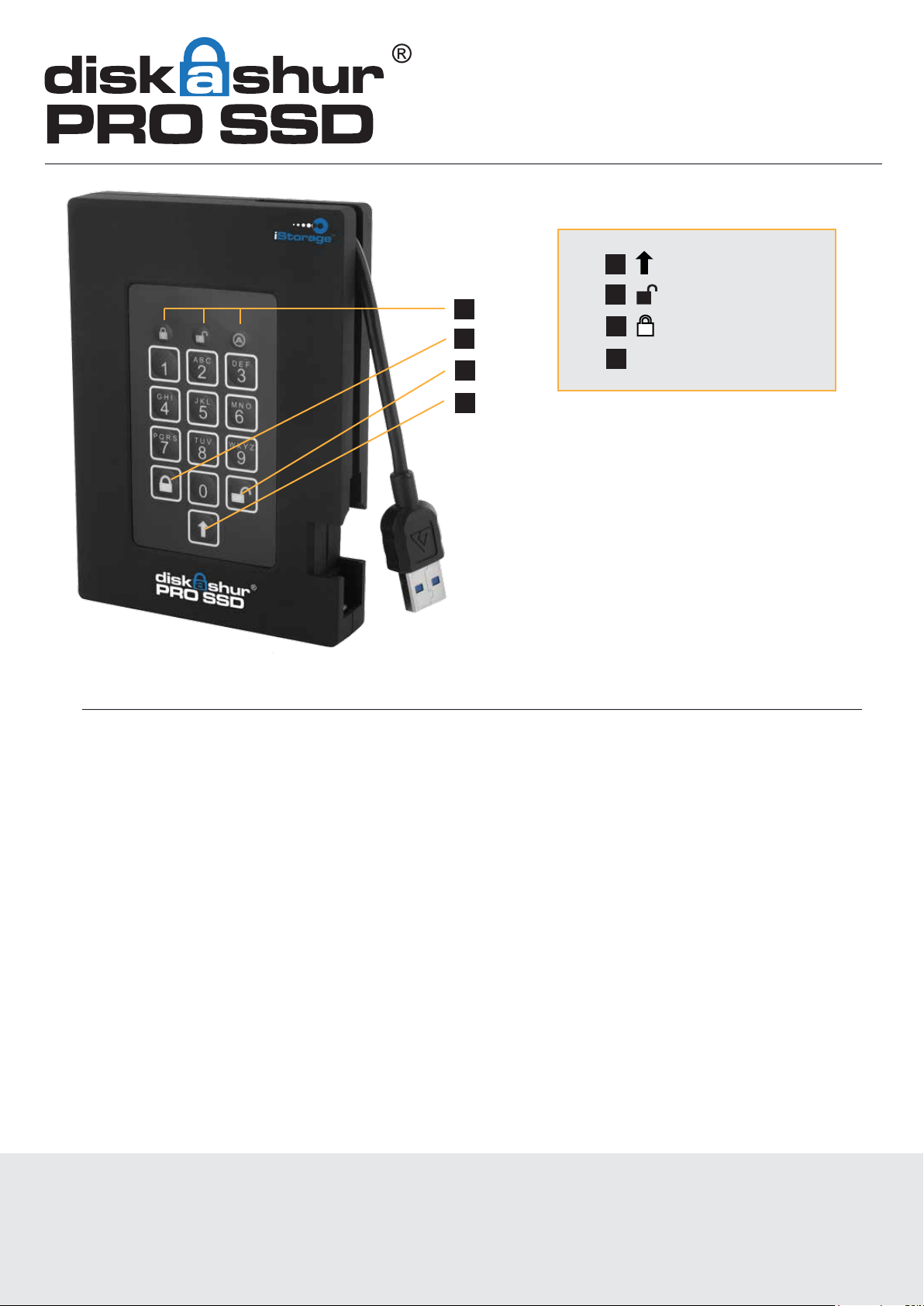
QUICK START GUIDE
First Time Use
1
2
4
3
2
3
4
SHIFT button
UNLOCK button
LOCK button
LED Indicator lights
1
When you first plug in the diskAshur PRO SSD®,
the unit will do a self-test to verify all security
components are working properly.
The LEDs will go through 3 test stages RED,
GREEN, and BLUE. This will be followed by
three GREEN flashes on a successful test.
Any test failure will leave the diskAshur PRO
® in an inoperable state with the RED LED
SSD
flashing.
Before the drive can be used, the Admin PIN MUST be set.
The LED will display solid BLUE and solid GREEN to indicate the diskAshur PRO SSD
to be set.
To Set-up the Admin PIN:
1. Press UNLOCK + 9. The LED will change to solid BLUE and blinking GREEN.
2. Enter the new Admin PIN and press UNLOCK key. If accepted the GREEN LED will flash for 3
short blinks, then return to solid BLUE and blinking GREEN.
3. Re-enter the Admin PIN and press the UNLOCK key. If accepted the GREEN LED will be solid
for 3 seconds.
4. LED will then turn BLUE and remain in Admin mode for 30 seconds or if the LOCK key is
pressed, will return the drive to a standby state.
5. The Admin PIN is now set and will allow access to the drive or the Admin features.
6. To UNLOCK the drive, exit Admin mode by pressing the LOCK button. Then enter the new PIN and
press UNLOCK.
® is waiting for a PIN
*Note: PINs must be a minimum length of 7 and maximum 16 digits.
Cannot contain all sequential numbers (2345678 or 9876543)
Cannot contain all repeating numbers (1111111)
The SHIFT key can be used for additional combinations.
(e.g. SHIFT+1 is a separate value than just 1)
Page 2

QUICK START GUIDE
Locking the drive
To lock the drive, press the LOCK button.
If data is still being written to the drive, diskAshur PRO SSD® will wait until all data has been written to
the drive and then it will lock automatically.
Note: The diskAshur PRO SSD® will not be recognised by the operating system in the standby state.
Unlocking the drive
To unlock the drive, enter either a User PIN or Admin PIN and press the UNLOCK button.
Adding a new User PIN in addition to the Admin PIN
1. Enter the Admin Mode (UNLOCK + 0 for five seconds. Enter Admin PIN and press UNLOCK)
2. Press and hold UNLOCK + 1 until the LED turns to solid BLUE and blinking GREEN.
3. Enter a User PIN and press UNLOCK (a minimum of 7 digits and a maximum of 16 digits).
4. The LED flashes GREEN three times, then returns to solid BLUE and blinking GREEN.
5. Re-enter the new User PIN and press UNLOCK.
If the LED stays solid GREEN for two seconds and then solid BLUE, the User PIN was
successfully added.
Performing a Complete Re-Set
To perform a complete reset of the drive which will delete the encryption key and all data,
do the following:
1. Press and hold the LOCK button while you attach the diskAshur PRO SSD
on your computer.
The LED will flash RED, GREEN and BLUE alternately.
2. Press and hold LOCK + UNLOCK + 2 for 10 seconds until the LED turns solid GREEN for two seconds,
followed by solid BLUE and solid GREEN.
® to an available USB port
You have successfully reset the diskAshur PRO SSD
®.
