Page 1
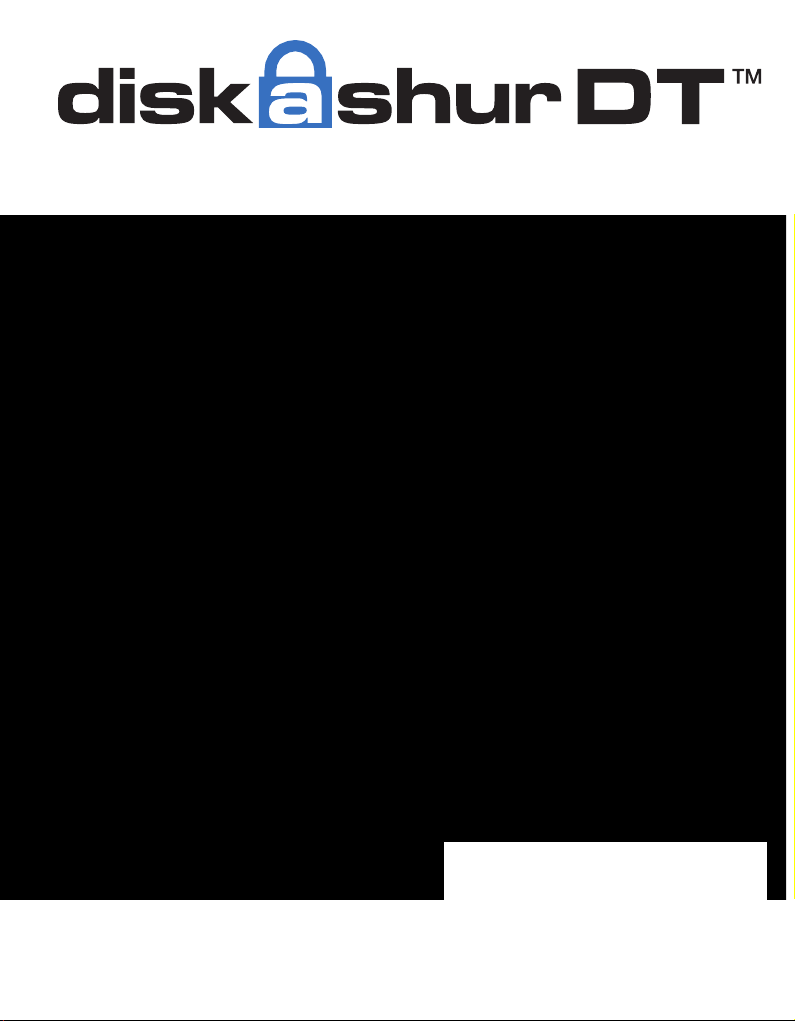
User’s Manual
Page 2
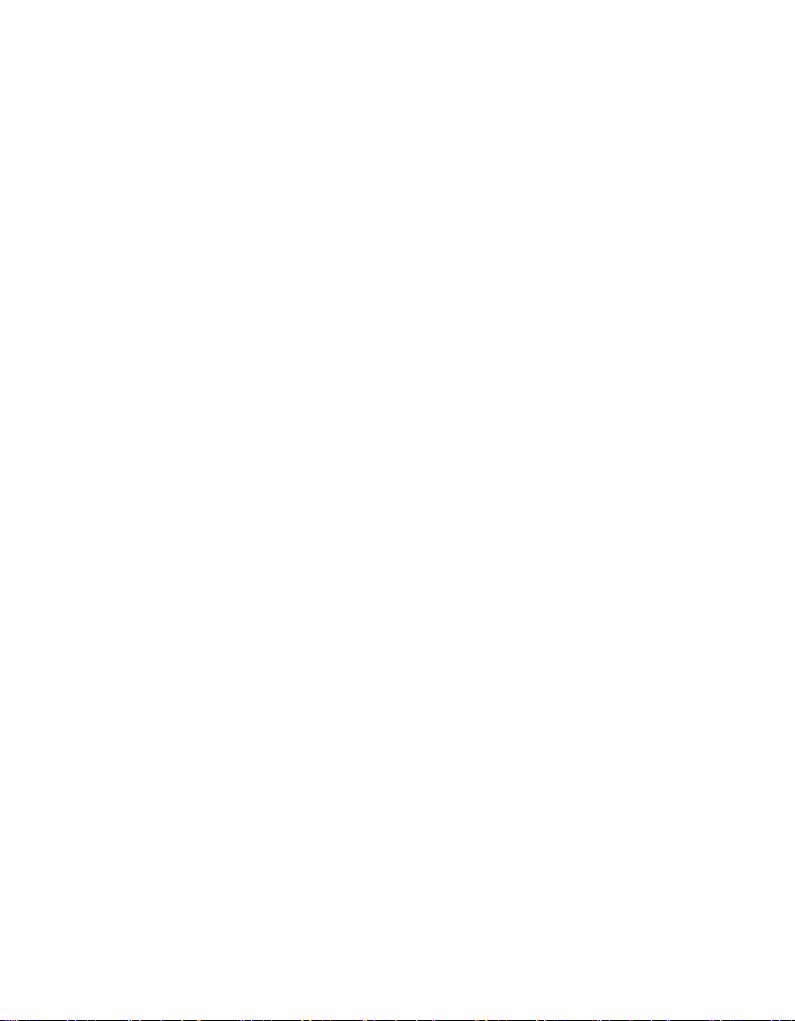
Table of Contents
About the diskAshur Desktop Drive 4
Package contents 4
diskAshur DT button panel 5
diskAshur DT - Getting Started 6
Before you begin 6
Connecting the diskAshur DT 6
How do I use the diskAshur DT the rst time? 7
What if I forget the User Password? 7
Using the diskAshur DT 8
Entering the Standby Mode 8
Entering the User Mode 8
Exiting the User Mode 8
Entering the Admin Mode 9
Exiting the Admin Mode 9
Password Management 10
Changing the Admin Password 10
Adding a new User Password 11
Deleting the User Passwords 11
Changing the User Password 11
Setting the Unattended Auto Lock Feature 12
diskAshur DT Brute Force Protection 13
What is Brute Force Attack? 13
How does the diskAshur DT protect against brute force attack? 13
Setting a Self Destruct Password 14
Completely resetting the diskAshur DT 15
Initializing and formatting the diskAshur DT after a complete reset 15
Page 3

Hibernating, Suspending, or Logging off 17
Troubleshooting 18
Technical Support 20
Warranty and RMA information 20
Copyright © iStorage, Inc 2011. All rights reserved.
Windows is a registered trademark of Microsoft Corporation.
All other trademarks and copyrights referred to are the property of their
respective owners.
Distribution of modied versions of this document is prohibited without the explicit
permission of the copyright holder.
Distribution of the work or derivative work in any standard (paper) book form for
commercial purposes is prohibited unless prior permission is obtained from the
copyright holder.
DOCUMENTATION IS PROVIDED AS IS AND ALL EXPRESS OR IMPLIED
CONDITIONS, REPRESENTATIONS AND WARRANTIES, INCLUDING ANY
IMPLIED WARRANTY OF MERCHANTABILITY, FITNESS FOR A PARTICULAR
PURPOSE OR NON-INFRINGEMENT, ARE DISCLAIMED, EXCEPT TO THE
EXTENT THAT SUCH DISCLAIMERS ARE HELD TO BE LEGALLY INVALID
Page 4
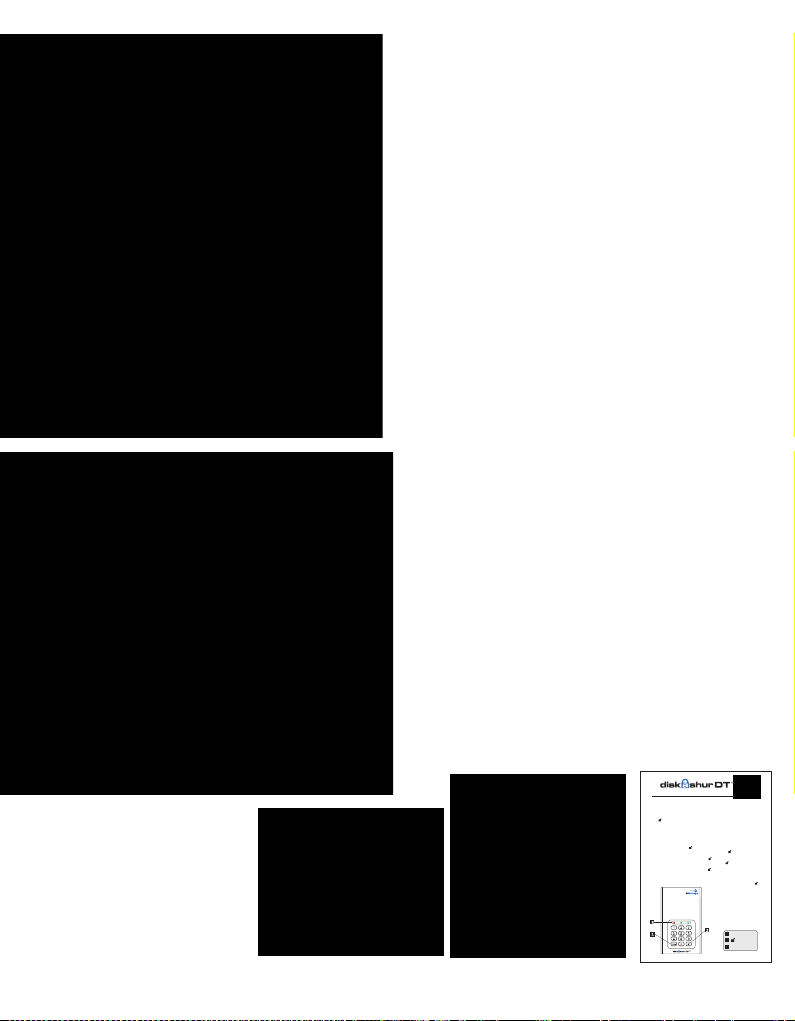
About the diskAshur
Quick Start Guide
3
1
2
Cancel button
button
LED Indicator light
Remember to save your password in a
safe place. If lost or forgotten, there is
no way to access the drive.
If you are having difculty please refer
to the complete user’s manual which is
loaded on your DiskAshur drive and is
also available at IStorage’s website at:
www.istorage-uk.com/support
Your DiskAs hur DT i s p refo rmat ted in NTF S fo r Wi ndo ws
®
and is re ady for us e. F or t he Mac OS
please ref er to t he dire ctio ns on t he reve rse to refo rmat yo ur d riv e to a c omp atib le f orm at.To
access the Di skAs hur DT conn ect the dri ve to a pow er outl et v ia the A C Ad apte r an d a USB po rt
using the USB 3.0 ca ble (thi s c able is als o co mpa tibl e wi th USB 2.0 ).
Once c onne c t ed t u r n th e powe r swit c h on t h e ba c k of t h e dr i v e to t he O N posi t i on, t h e LO C K
indi c a tor l i ght o n the t op o f the u n it s h o uld s h ow R E D . En t e r th e defa u l t PI N numb e r of 1 2 3456 a nd
pres s . The U N LOCK i ndic a t or l i g ht w i l l tu r n GRE E N ind i c atin g the d r ive i s unl o c ked a n d ca n be
acce s s ed.
Changing the ADMIN PIN number to your own unique PIN number
You a r e th e “adm i n istr a t or” o f thi s driv e . The rst t h ing y o u wi l l wan t to d o is c h a nge t h e Adm inis t r ator
PIN n u mber f rom t h e de f a ult 1 2 3456 t o a u n ique , secu r e PIN n umbe r that y ou w i l l re m e mber.
To change the Admin PIN number follow the instructions below:
To ent er Adm in Mod e, co nne ct the d riv e t o a U S B por t. The UN LO CK ind ica tor l igh t w ill be R ED.1.
Next, press and hold 0 + for 5 second s unti l the U NLOCK i ndicato r ligh t ashe s RED.2.
Enter the Admin PIN number (default is 123456) and press . The ADMIN (A) 3.
indicator light will turn BLUE indicating you are in Admin Mode.
While in Admin Mode, press and hold 9 + until the ADMIN (A) light ashes BLUE.4.
Enter the new PIN number (minimum 6 digits) and press . The UNLOCK indicator 5.
light will ash GREEN 3 times if successful.
Re-enter the new PIN number and press . The UNLOCK indicator light will stay 6.
solid GREEN for 2 seconds then the ADMIN (A) indicator light will become solid BLUE
indicating you have successfully changed the Admin PIN.
To exit Admi n Mo de a nd begi n u sing you r D iskA shur dr ive, pr ess the CAN CEL b utt on 7.
until the LOC K in dic ator lig ht turn s R ED. Now ent er y our new PIN nu mber and pr ess .
Desktop Drive
Looking for an effortless way to secure
your data? Look no further than the
diskAshur DT.
With an easy-to-use keypad design
and software free setup, the diskAshur
DT enables you to access the drive
with your own unique pin. Featuring
256 bit hardware encryption and a
super-fast USB 3.0 connection, the
diskAshur DT provides seamless realtime encryption, keeping your data
safe 24/7.
Package contents
diskAshur DT •
AC Adapter•
USB 3.0 data cable •
(backwards compatible
with USB 2.0)
Quick Start Guide•
www.istorage-uk.com
4
Page 5
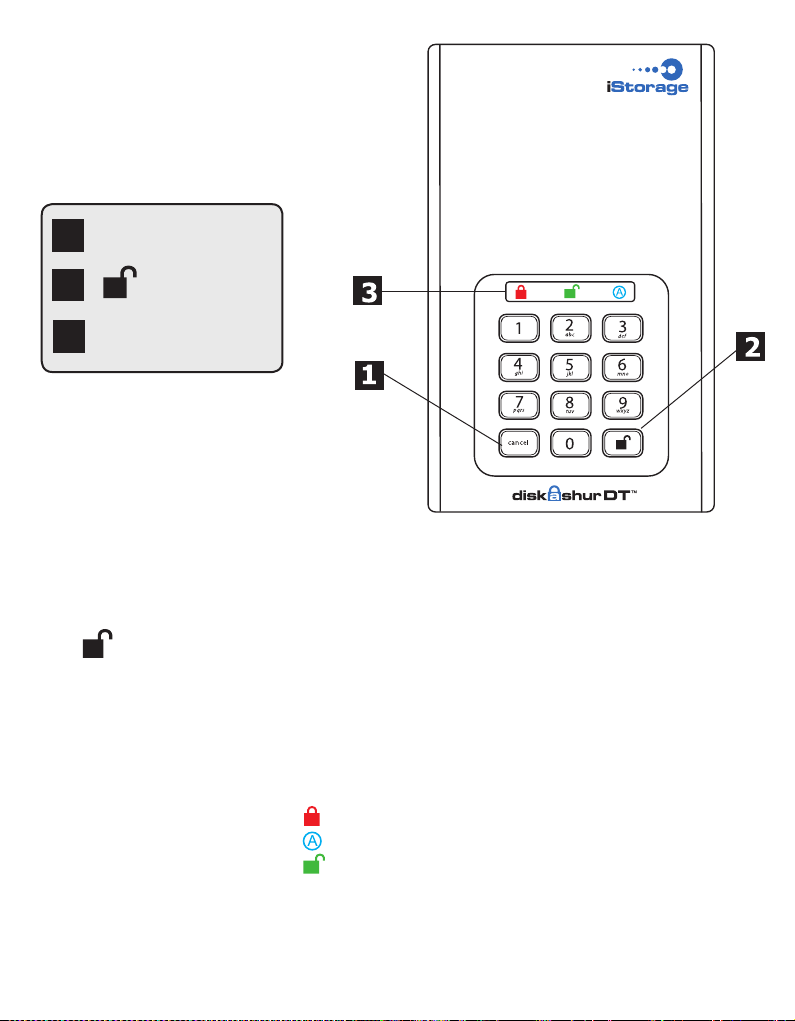
diskAshur DT
Button Panel
Cancel button
1
2
3
The “Cancel” button can be used to:
The button can be used to access the diskAshur DT and it can also be used
as an OK acknowledgement in the following operations:
The indicator light displays the following colors to indicate the various modes of
operation:
button
Indicator lights
Cancel current operation•
Return to the previous step when you knowingly entered a wrong •
password
Exit the Admin Mode•
Entering a password•
Conrming a new password•
RED: Standby Mode•
BLUE: Admin Mode•
GREEN: User Mode•
The indicator light has other display methods to indicate different status of the
diskAshur DT. Details are provided later in this chapter.
www.istorage-uk.com
5
Page 6
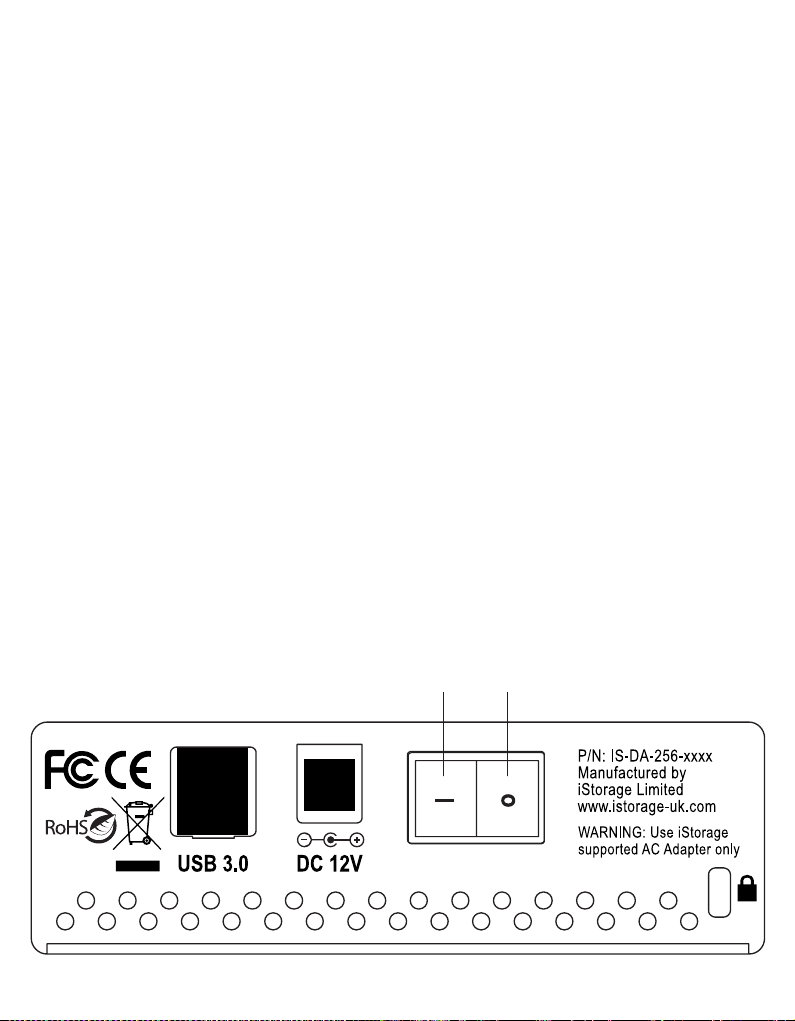
diskAshur DT - Getting Started
Before you begin
Be sure to review the following information before you begin to use the
diskAshur DT.
Attention: Use only the included cables with your diskAshur DT.
You might damage the drive if you use a cable not included with the
diskAshur DT.
Connecting the diskAshur DT
Ensure that the power switch on the back of the diskAshur DT is in the OFF 1.
position.
Connect the diskAshur DT to a power outlet using the included AC Adapter.2.
Attach the USB cable to the diskAshur DT drive and to an available USB port on 3.
your computer.
Turn the power switch on the back of the diskAshur DT to the ON position.4.
The LOCK indicator light should turn RED, indicating that the drive is now ready 5.
to use.
On Off
|
www.istorage-uk.com
O
6
Page 7
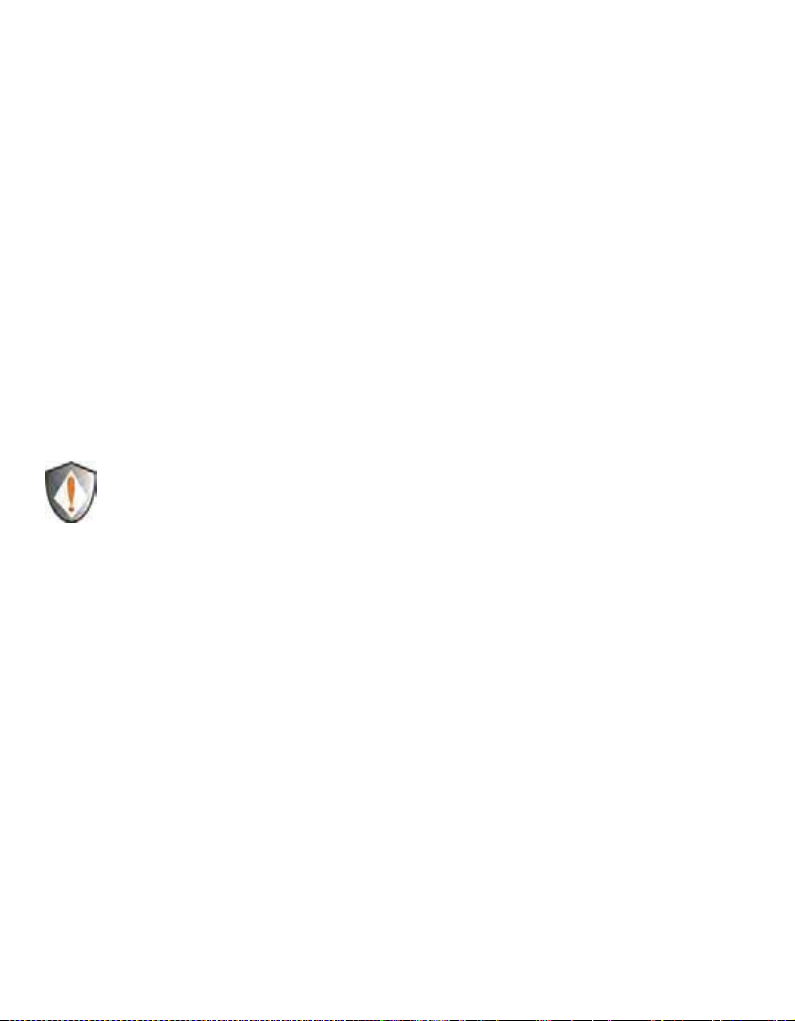
How do I use the diskAshur DT the first time?
You can use it in one of the following ways:
Enter the Admin Mode with • 123456 (default administrator password),
and then you are able to change the Admin Password or create a User
Password.
Directly enter the Secure User Mode with • 123456 (default Admin Password)
to use the diskAshur DT.
What if I forget the User Password?
Use your Admin Password to enter Admin Mode, and then create another User
Password in Admin Mode.
NOTE: If you forget or lose your ADMIN password there is no way to
access the drive. Even an IStorage employee will be unable to help you
access your data. In the event that this happens, the only way to use
the drive is to do a complete reset, which will reset the encryption key
making all data on the drive unrecoverable and restore the to the default
Admin Password 123456
See the Chapter “Completely Resetting your diskAshur DT” for
instructions.
.
www.istorage-uk.com
7
Page 8

Using the diskAshur DT
Entering and exiting the Standby Mode, Admin
Mode, and User Mode
Entering the Standby Mode
The Standby Mode is the default mode of the diskAshur DT and is the gateway to
other operations.
To enter the Standby Mode, attach the diskAshur DT to your computer. The drive
automatically goes into Standby Mode and the LOCK indicator light turns RED. In this
mode, the diskAshur DT is locked. It cannot be recognized by My Computer and it
does not provide either the regular functions or the encryption function. However, it
enables you to enter and switch between the Admin Mode and the User Mode.
Attention: To switch between the Admin Mode and the User Mode, you are
required to switch to the Standby Mode rst, and then you can enter the
mode of your choice.
Entering the User Mode
To enter the User Mode, do the following:
Attach the drive to your computer and to a power outlet using the AC Adapter. 1.
Turn the power switch to the ON position. The drive will be in Standby Mode.
Enter the User Password or the Admin Password (the default Admin Password 2.
is 123456) and press . The UNLOCK indicator light turns GREEN indicating
that the drive is in the User Mode. If the LOCK indicator light ashes RED, you
need to re-enter the correct password.
Exiting the User Mode
To exit the User Mode, press the “Cancel” button on the diskAshur DT keypad. If
there is no activity for 5 seconds the drive will lock and go into Standby mode.
Alternately, you can turn your diskAshur DT OFF at the power switch on the back of
the unit. Once you turn the diskAshur DT ON again, the LOCK indicator light will be
RED, indicating that you are in the Standby Mode.
www.istorage-uk.com
8
Page 9
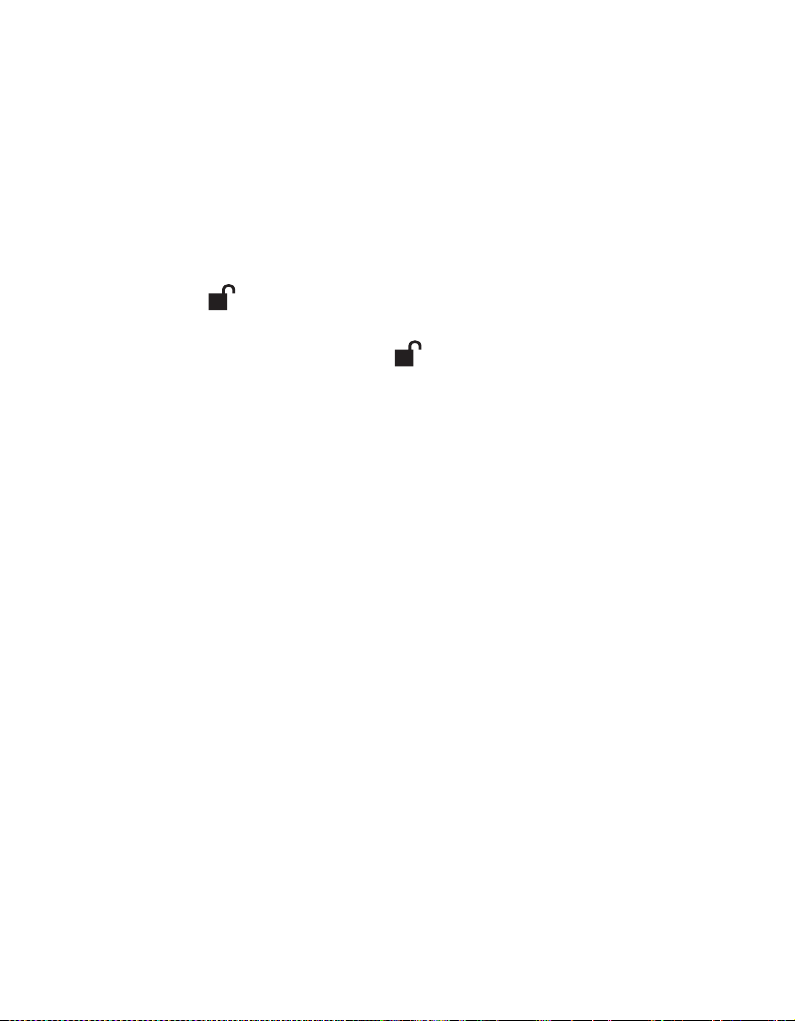
Entering the Admin Mode
Note: The diskAshur DT cannot be recognized by the operating system in the
Admin Mode.
To enter the Admin Mode, do the following:
Attach the USB cable to an available USB port on your computer and turn the 1.
diskAshur DT ON. The diskAshur DT goes into the Standby Mode, and the
LOCK indicator light turns RED.
Press and hold + 0 for ve seconds until the LOCK indicator light ashes 2.
RED. This indicates that you can enter the Admin Password.
Enter the Admin Password and press . The default Admin Password is 3.
123456. The drive is in Admin Mode when the ADMIN (A) indicator light has
changed to BLUE.
Note: If the LOCK indicator light ashes RED for a few seconds, indicating
the diskAshur DT has returned to the Standby Mode, go back to Step 2.
This is due to one of the following conditions:
You entered an incorrect Admin Password in Step 3.•
No activity was detected within 10 seconds in the Admin Mode.•
Exiting the Admin Mode
To exit the User Mode, press the “Cancel” button on the diskAshur DT keypad. If
there is no activity for 5 seconds the drive will lock and go into Standby mode.
Alternately, you can turn your diskAshur DT OFF at the power switch on the back of
the unit. Once you turn the diskAshur DT ON again, the LOCK indicator light will be
RED, indicating that you are in the Standby Mode.
www.istorage-uk.com
9
Page 10

Password Management
This section provides information about managing your password in the Admin
Mode and User Mode.
Changing the Admin Password
You can change the Admin Password by doing the following:
Enter Admin Mode (refer to page 9 for details).1.
Press and hold + 9 until the ADMIN (A) indicator light ashes BLUE.2.
Enter the new password and press (The Password must be a minimum 3.
of 6 digits and a maximum of 16 digits). The UNLOCK indicator light ashes
GREEN three times. See note below.
Re-enter the new Admin Password and press . The UNLOCK indicator light 4.
will be solid GREEN for two seconds and then the ADMIN (A) indicator light
will become solid BLUE indicating that the Admin Password has been changed
successfully.
Note: If the LOCK indicator light ashes RED three times, this indicates
that the password is less than 6 digits or more than 16 digits. Enter a
password that contains 6 – 16 digits after the ADMIN (A) indicator light
ashes BLUE intermittently.
If the LOCK indicator light ashes RED intermittently and then the 1.
ADMIN (A) BLUE intermittently, go back to step 3. This is due to one
of the following conditions:
You waited longer than 10 seconds before entering a password.•
The new password was entered incorrectly.•
If no activity is detected within two minutes in the Admin Mode, the 2.
diskAshur DT will return to the Standby Mode.
www.istorage-uk.com
10
Page 11

Adding a new User Password
You can add a new User Password by doing the following:
Enter the Admin Mode (refer to page 9 for details).1.
Press and hold + 1 until the ADMIN (A) indicator light ashes BLUE intermittently.2.
Enter a User Password and press (a minimum of 6 digits and a maximum 3.
of 16 digits). The UNLOCK indicator light will ash GREEN three times.
Immediately re-enter the new User Password and press . If the UNLOCK 4.
indicator light goes GREEN for two seconds and then the ADMIN (A) indicator
light goes to solid BLUE, the User Password was added successfully.
Deleting the User Passwords
You can delete all User Passwords by doing the following:
Enter the Admin Mode (refer to page 9 for details).1.
Press and hold 7 + 8 + for ve seconds until the ADMIN (A) indicator light 2.
ashes BLUE intermittently. After the UNLOCK indicator light will ash GREEN
three times and then the ADMIN (A) indicator light will ash BLUE intermittently.
Press and hold 7 + 8 + a second time for ve seconds until the UNLOCK 3.
indicator light goes solid GREEN for two seconds. Then the ADMIN (A)
indicator light will go back to solid BLUE. This indicates that the User
Passwords were deleted successfully.
Changing the User Password
You can change the User Password by doing the following:
Enter User Mode (refer to page 8 for details).1.
Press and hold + 1 until the LOCK indicator light ashes RED.2.
Enter your old password and press . The UNLOCK indicator light will turn 3.
GREEN, then the ADMIN (A) indicator light will change to ashing BLUE.
Enter the new password and press (The Password must be a minimum 4.
of 6 digits and a maximum of 16 digits). The UNLOCK indicator light will ash
GREEN three times.
Immediately re-enter the new User Password and press . The UNLOCK 5.
indicator light will stay solid GREEN indicating that the User Password has
been changed successfully.
www.istorage-uk.com
11
Page 12

Setting the Unattended Auto Lock Feature
To protect against unauthorized access if the drive is unlocked and unattended, the
diskAshur DT can be set to automatically lock after a pre-set amount of time.
In its default state, the diskAshur Unattended Auto Lock feature is turned off.
The Unattended Auto Lock can be set to activate after 5, 10 or 20 minutes.
To set the Unattended Auto Lock please use the following steps:
Enter the Admin mode by pressing and holding + 0 for ve seconds until 1.
the LOCK indicator light ashes RED. This indicates that you can enter the
Admin Password.
Enter the Admin Password and press . The drive is in Admin Mode when the 2.
ADMIN (A) indicator light has changed to BLUE.
Once in Admin mode, press + 6. The LOCK and ADMIN (A) indicator lights 3.
should start ashing RED and BLUE intermittently.
Press one of the numbers below that corresponds to amount of time you would 4.
like the drive to lock after no activity:
Auto Lock Timeout Table:
1 = 5 min
2 = 10 min
3 = 20 min
0 = OFF
The default is 0 (OFF)
After you have input the number, the UNLOCK indicator light should ash 5.
GREEN 3 times to indicate that you have successfully set the Unattended Auto
Lock feature.
www.istorage-uk.com
12
Page 13

diskAshur DT Brute Force Protection
What is Brute Force Attack?
A brute force attack is a method of defeating a cryptographic scheme by systematically
trying a large number of possibilities; for example, a large number of the possible
keys in a key space in order to decrypt a message. In most schemes, the theoretical
possibility of a brute force attack is recognized, but it is set up in such a way that
it would be computationally infeasible to carry out. Accordingly, one definition of
“breaking” a cryptographic scheme is to find a method faster than a brute force attack.
How does the diskAshur DT protect against brute
force attack?
With the drive locked and in the standby state the LOCK indicator light will be
1.
solid RED.
After six tries to enter the correct user or admin password the keypad will 2.
not respond and LOCK indicator light will turn off. The drive will need to be
unplugged from the USB port and replugged. This will be repeated for each six
unsuccessful attempts.
If the user unsuccessfully tries to unlock the drive on his 10th try the keypad
3.
will lock and the LOCK indicator light will begin blinking quickly. Even after
unplugging and replugging in the unit, the drive will remain locked and the
indicator light will continue to blink rapidly.
Here are the steps to allow the user to unlock the keypad for 10 more attempts 4.
to unlock his drive.
a. Unplug the device from the computer
b. Push and hold the number five key and plug-in the drive
c. The LOCK and UNLOCK indicator lights will flash rapidly between RED and GREEN.
d. Enter the code 5278879
e. The keypad will unlock. The LOCK indicator light will be solid RED indicating
that the drive is in the standby state. This will allow only 10 more attempts
g. After a total of 20 attempts the drive will lock. The LOCK indicator light will flash
RED quickly. You must now go through the reset process and reformat the drive to
be able to use the drive again. (see page 15)
www.istorage-uk.com
13
Page 14

Setting a Self Destruct Password
The diskAshur DT has the ability to set a password that will reset the encryption
key if needed. By resetting the encryption key all data on the drive will be lost and
cannot be recovered.
After initiating the Self Destruct sequence, the PIN used to initiate the self
destruct sequence will become the default Admin password. The drive
will need to be initialized and reformatted. For directions see page 15.
To set a Self Destruct password please use the following steps:
Enter the Admin mode by pressing and holding + 0 for five seconds until
1.
the LOCK indicator light flashes RED. This indicates that you can enter the
Admin Password.
Enter the Admin Password and press . The drive is in Admin Mode when the 2.
ADMIN (A) indicator light has changed to BLUE.
Once in Admin mode, press + 3. The LOCK and ADMIN (A) indicator lights 3.
should start flashing RED and BLUE intermittently.
Input in the PIN that you would like to use as the Self Destruct password and 4.
press .
Note: The PIN must be a minimum of 6 digits in the length (16 max) and
cannot match any Admin or User codes already used by the drive.
In the future, a User or Admin code can not be set to the same number
as used by the Self Destruct password.
The diskAshur DT will then check against known PINs to make sure that it is 5.
not already in use. If in use the LOCK indicator light will flash RED 3 times and
the drive will go into Standby mode. If this happens please re-enter the Admin
mode (step 1) and repeat the process with a new code.
If the Self Destruct password is accepted the UNLOCK indicator light flashes 6.
GREEN three times.
Immediately re-enter the new PIN and press . If the UNLOCK indicator 7.
light stays solid GREEN for two seconds and then the ADMIN (A) indicator
light goes to solid BLUE, the Self Destruct PIN was added successfully.
To delete the Self Destruct password, you will need to delete all of the User 8.
Passwords. Please refer to the instructions on page 11 - Deleting User Passwords.
www.istorage-uk.com
14
Page 15

Completely resetting the diskAshur DT
If you forget all the User Passwords or Admin Passwords, you can perform a
complete reset to remove all the User Passwords, and restore the Admin Password
to the default 123456.
Attention: Completely resetting the diskAshur DT will reset the encryption
key, in effect making all the data on the drive unrecoverable. You will
need to partition and format the diskAshur DT with disk management
applications.
To perform a complete reset of the drive, do the following:
1.
Connect the diskAshur DT to an available USB port. Turn on the power
switch on the back of the drive while holding the “Cancel” button.
The ADMIN (A) and LOCK indicator lights will flash BLUE and RED alternately
Note: If no activity is detected for 30 seconds in this step, the diskAshur DT
will go into the Standby Mode.
Press and hold 2. “Cancel” + + 2 for 10 seconds until the LOCK and ADMIN
(A) indicator lights flash RED and BLUE intermittently, and then stop on a
solid color. The indicator light will then turn solid GREEN for two seconds,
followed by the LOCK indicator light turning solid RED. You have successfully
reset the diskAshur DT.
Initializing and formatting the diskAshur DT after
a complete reset
A complete reset of the diskAshur DT will erase all information and partition
settings. You will need to initialize and format the diskAshur DT.
To initialize your diskAshur DT, do the following:
After a complete reset, attach the diskAshur DT to the computer.1.
Wait 5 seconds for the computer to recognize the device.2.
Enter the default User Password 3. 123456 and press to enter the User
Mode.
Right-click 4. My Computer, and then click Manage from the Windows desktop.
www.istorage-uk.com
15
Page 16

In the Computer Manage window, click 5. Disk Management. In the Disk
Management window, the diskAshur DT is recognized as an unknown device
that is uninitialized and unallocated.
Do the following to make the drive recognized as a basic drive.6.
If the Initialize and Convert Disk Wizard window opens, click • Cancel,
then initialize the disk manually using the following steps.
a. Right-click Unknown Disk, and then select Initialize Disk.
b. In the Initialize Disk window, click OK.
Right-click in the blank area under the Unallocated section, and then select 7.
New Partition. The Welcome to the New Partition Wizard window opens.
Click 8. Next.
Select Primary partition and click 9. Next.
If you need only one partition, accept the default partition size and click 10. Next.
Click 11. Next.
Create a volume label, select Perform a quick format, and then click 12. Next.
Click 13. Finish.
Wait until the format process is complete. The diskAshur DT will be 14.
recognized and it is available for use.
www.istorage-uk.com
16
Page 17
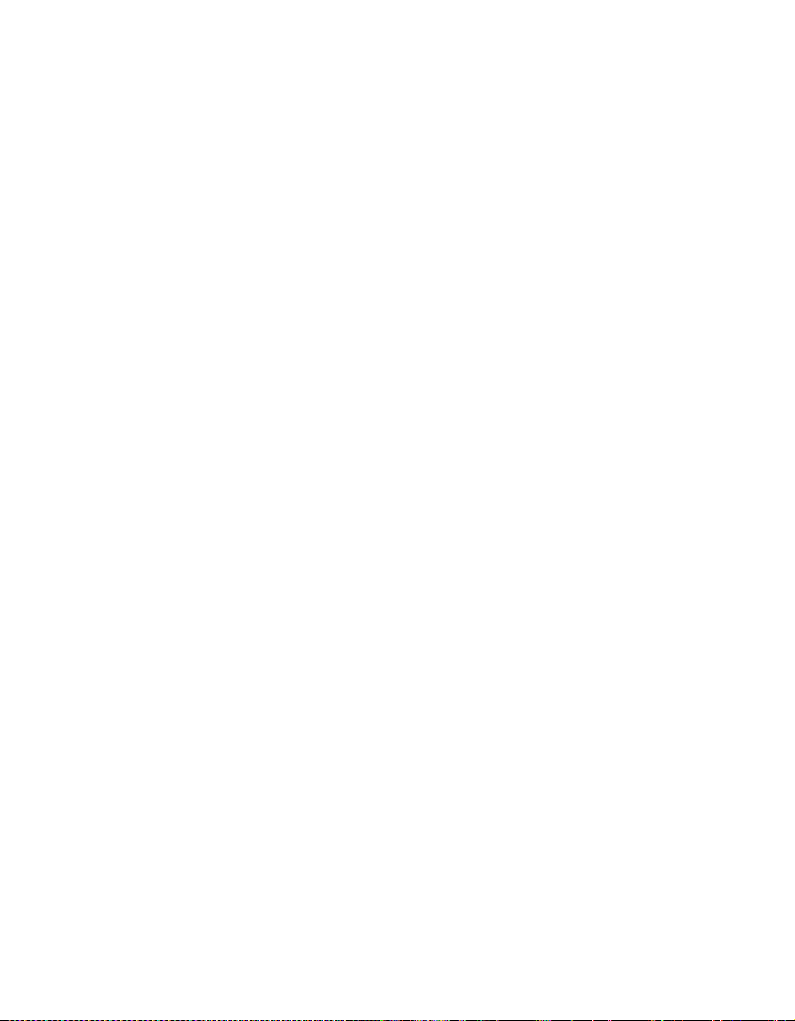
Hibernating, Suspending, or Logging off
from the Operating System
Be sure to save and close all the les on your diskAshur DT before hibernating,
suspending, or logging off from the Windows operating system.
It is recommended that you log off the diskAshur DT manually before
hibernating, suspending, or logging off from your system.
To log off the diskAshur DT, double-click Safely Remove Hardware on the Windows
desktop and remove the diskAshur DT from your computer.
Attention: To ensure the data integrity of your diskAshur DT, be sure to lock
or log off your diskAshur DT if you are:
away from your computer•
using the switching user function by sharing a computer with others•
www.istorage-uk.com
17
Page 18
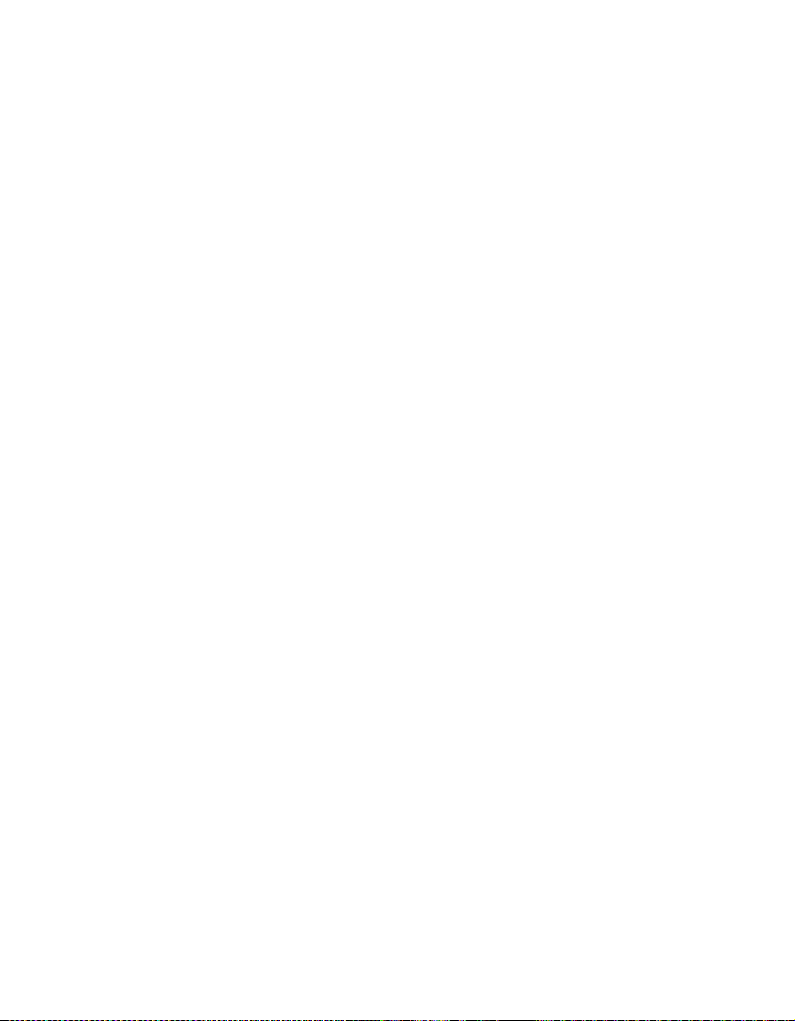
Troubleshooting
This section contains troubleshooting information for the diskAshur DT. If
you encounter any of the following problems when using the diskAshur DT, refer to
the corresponding answers.
Q: How do I use the diskAshur DT the rst time?
A: You can use it in one of the following ways:
Enter the Admin Mode with • 123456 (default administrator password),
and then you are able to change the Admin Password or create a User
Password
Directly enter the Secure User Mode with • 123456 (default Admin Password)
to use the diskAshur DT
Q: I enter the drive with the default password but am not able to change the
code. Why?
A: You are entering the drive using the Admin password. This code can only be
changed from the Admin mode.
Q: What can I do if I forget the User Password?
A: Use your Admin Password to enter Admin Mode, and then create another
User Password in Admin Mode.
Q: What can I do if I forget the Admin Password?
A: There is no other way to retrieve the Admin Password except a complete reset
of the diskAshur DT. After a complete reset, all data will be lost and you will need
to initialize, allocate and format the diskAshur DT manually. Then you will be able
to use the default Admin Password 123456.
www.istorage-uk.com
18
Page 19

Q: Why did the operating system not recognize the diskAshur DT after I
enter the User Mode and completely reset the computer?
A: You need to initialize, allocate and format the diskAshur DT manually. For
more information, refer to Initializing and formatting the Hard Drive after a
complete reset in this manual.
Q: How do I use the diskAshur DT without a password?
A: As a full disk encryption product, the diskAshur DT can never be used
without a password.
Q: What encryption algorithm is used in this product?
A: Depending on your model the diskAshur DT uses either AES 128-bit or 256-bit
algorithm.
Q: Why could I not initialize, partition or format the diskAshur DT?
A: Ensure that your user account has administrator privileges. Only accounts
with Administrator privileges have access to Disk Management and the
permissions to format and partition drives.
www.istorage-uk.com
19
Page 20
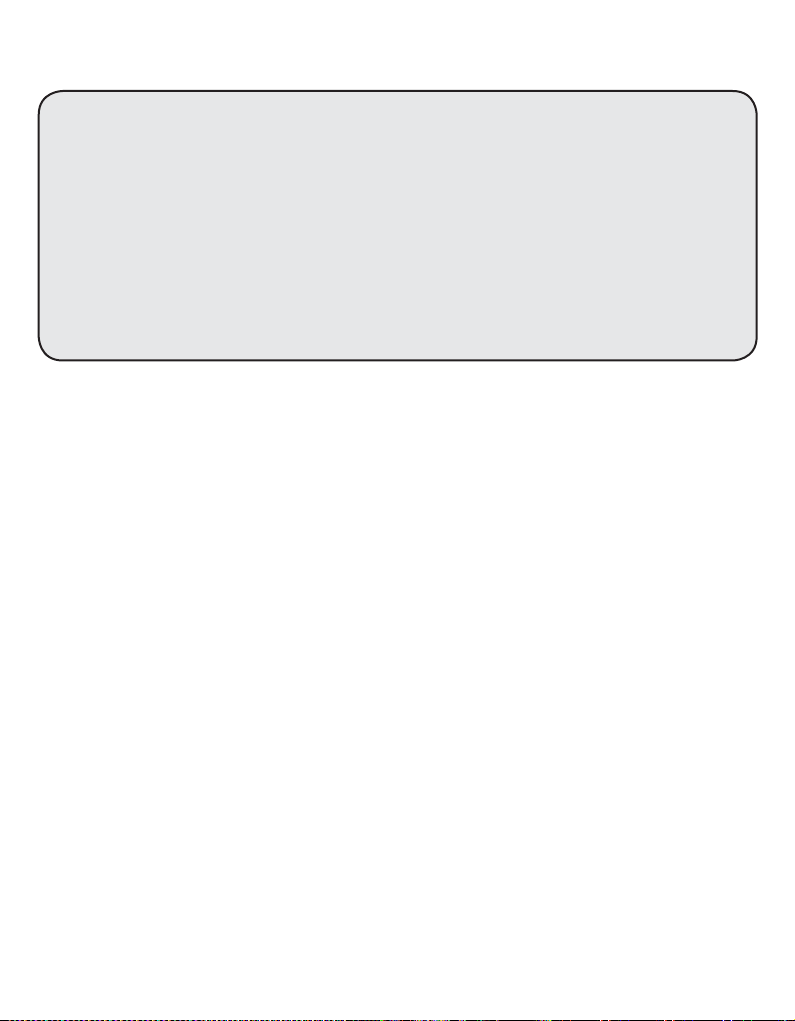
Technical Support
iStorage provides the following helpful resources for you:
1. iStorage’s Website (http://www.istorage-uk.com)
This gives you the ability to check for up-to-date information.
2. E-mail us at support@istorage-uk.com
3. Or call the Technical Support Department at +44 (0) 20 8991-6260.
iStorage’s Technical Support Specialists are available from 8:00 a.m. to
5:00 p.m., GMT, Monday through Friday.
Warranty and RMA information
Three Year Limited Warranty:
iStorage offers a 3-year limited warranty on the diskAshur DT against defects in materials and
workmanship under normal use. The warranty period is effective from the date of purchase either
directly from IStorage or an authorized reseller.
Disclaimer and terms of the warranties:
THE WARRANTY BECOMES EFFECTIVE ON THE DATE OF PURCHASE AND MUST BE VERIFIED WITH
YOUR SALES RECEIPT OR INVOICE DISPLAYING THE DATE OF PRODUCT PURCHASE.
ISTORAGE WILL, AT NO ADDITIONAL CHARGE, REPAIR OR REPLACE DEFECTIVE PARTS WITH NEW
PARTS OR SERVICEABLE USED PARTS THAT ARE EQUIVALENT TO NEW IN PERFORMANCE. ALL
EXCHANGED PARTS AND PRODUCTS REPLACED UNDER THIS WARRANTY WILL BECOME THE
PROPERTY OF ISTORAGE.
THIS WARRANTY DOES NOT EXTEND TO ANY PRODUCT NOT PURCHASED DIRECTLY FROM ISTORAGE
OR AN AUTHORIZED RESELLER OR TO ANY PRODUCT THAT HAS BEEN DAMAGED OR RENDERED
DEFECTIVE: 1. AS A RESULT OF ACCIDENT, MISUSE, NEGLECT, ABUSE OR FAILURE AND/OR INABILITY
TO FOLLOW THE WRITTEN INSTRUCTIONS PROVIDED IN THIS INSTRUCTION GUIDE: 2. BY THE USE OF
PARTS NOT MANUFACTURED OR SOLD BY
AS A RESULT OF SERVICE, ALTERNATION OR REPAIR BY ANYONE OTHER THAN ISTORAGE AND SHALL
BE VOID. THIS WARRANTY DOES NOT COVER NORMAL WEAR AND TEAR.
NO OTHER WARRANTY, EITHER EXPRESS OR IMPLIED, INCLUDING ANY WARRANTY OR
MERCHANTABILITY AND FITNESS FOR A PARTICULAR PURPOSE, HAS BEEN OR WILL BE MADE BY
OR ON BEHALF OF ISTORAGE OR BY OPERATION OF LAW WITH RESPECT TO THE PRODUCT OR ITS
INSTALLATION, USE, OPERATION, REPLACEMENT OR REPAIR.
ISTORAGE SHALL NOT BE LIABLE BY VIRTUE OF THIS WARRANTY, OR OTHERWISE, FOR ANY
INCIDENTAL, SPECIAL OR CONSEQUENTIAL DAMAGE INCLUDING ANY LOSS OF DATA RESULTING
FROM THE USE OR OPERATION OF THE PRODUCT, WHETHER OR NOT ISTORAGE WAS APPRISED OF
THE POSSIBILITY OF SUCH DAMAGES.
ISTORAGE; 3. BY MODIFICATION OF THE PRODUCT; OR 4.
www.istorage-uk.com
20
Page 21

© iStorage, 2011. All rights reserved.
iStorage Limited, iStorage House, 13 Alperton Lane
Perivale, Middlesex. UB6 8DH
England
www.istorage-uk.com
