Page 1
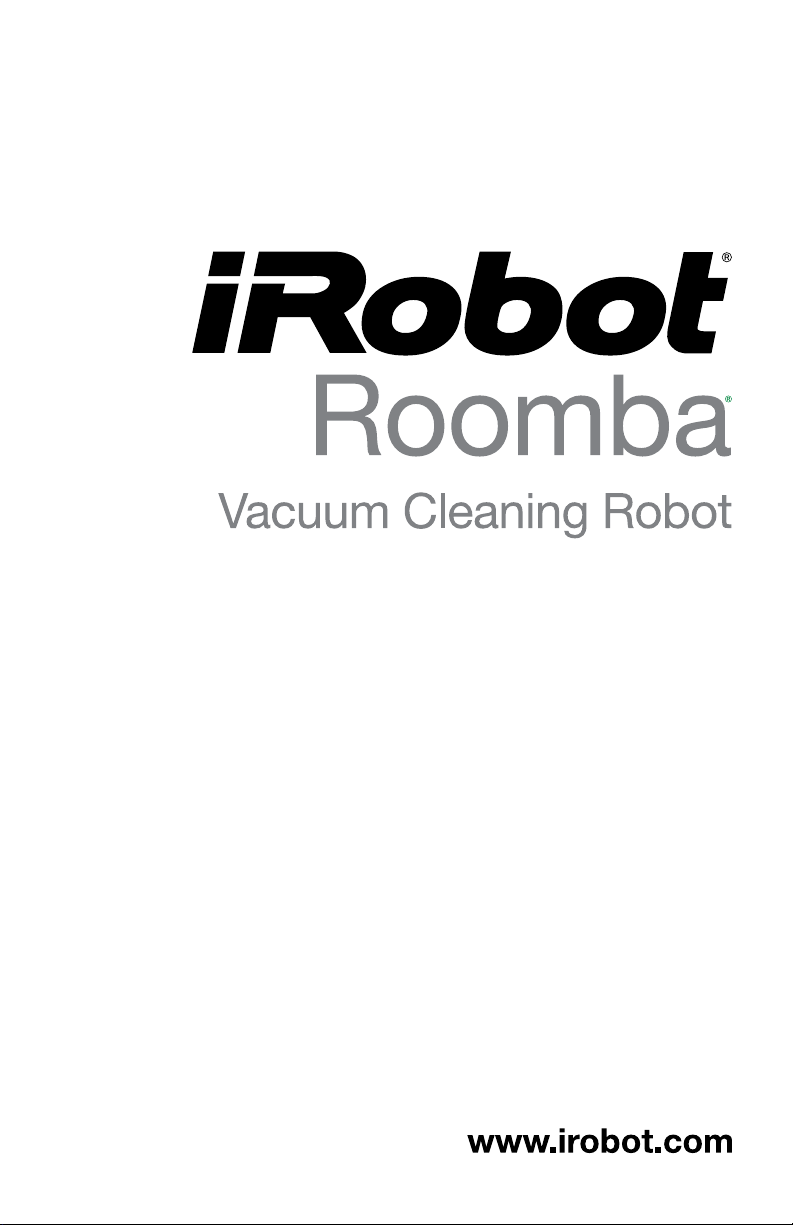
500/600 Series Owner's Manual
Page 2
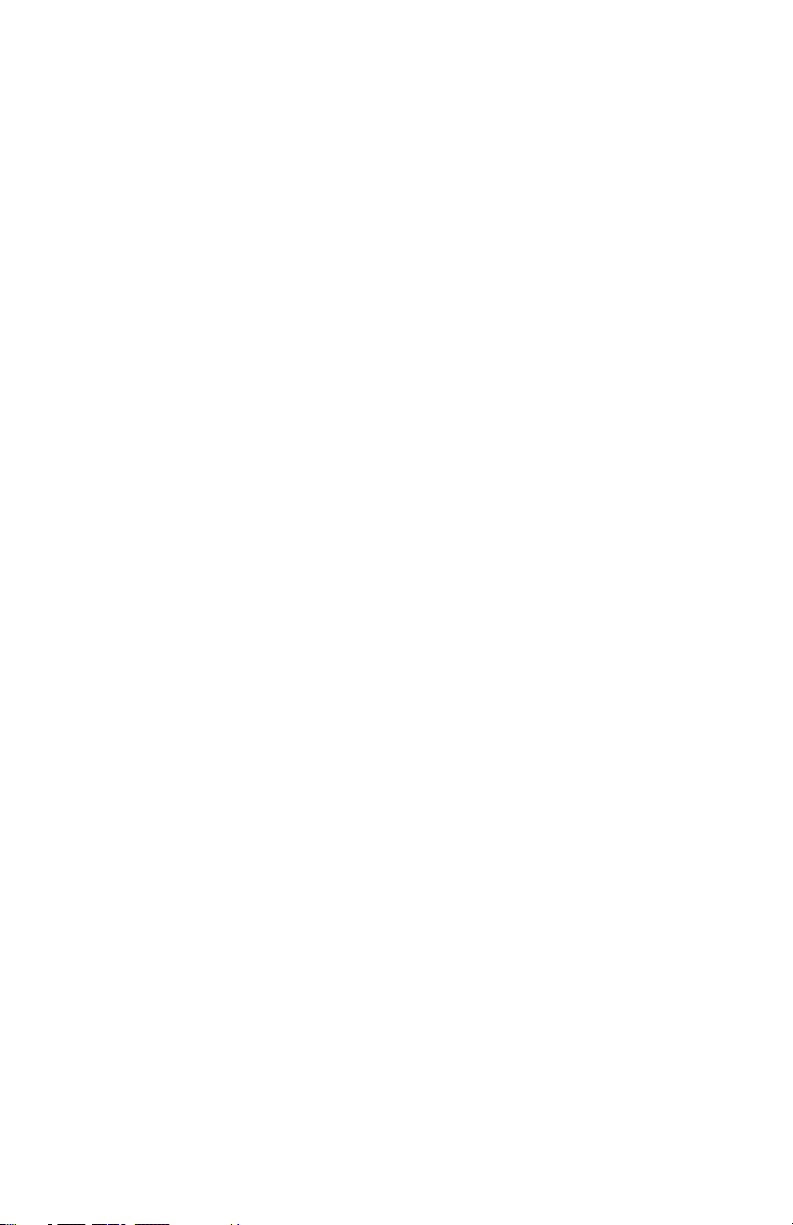
Page 3
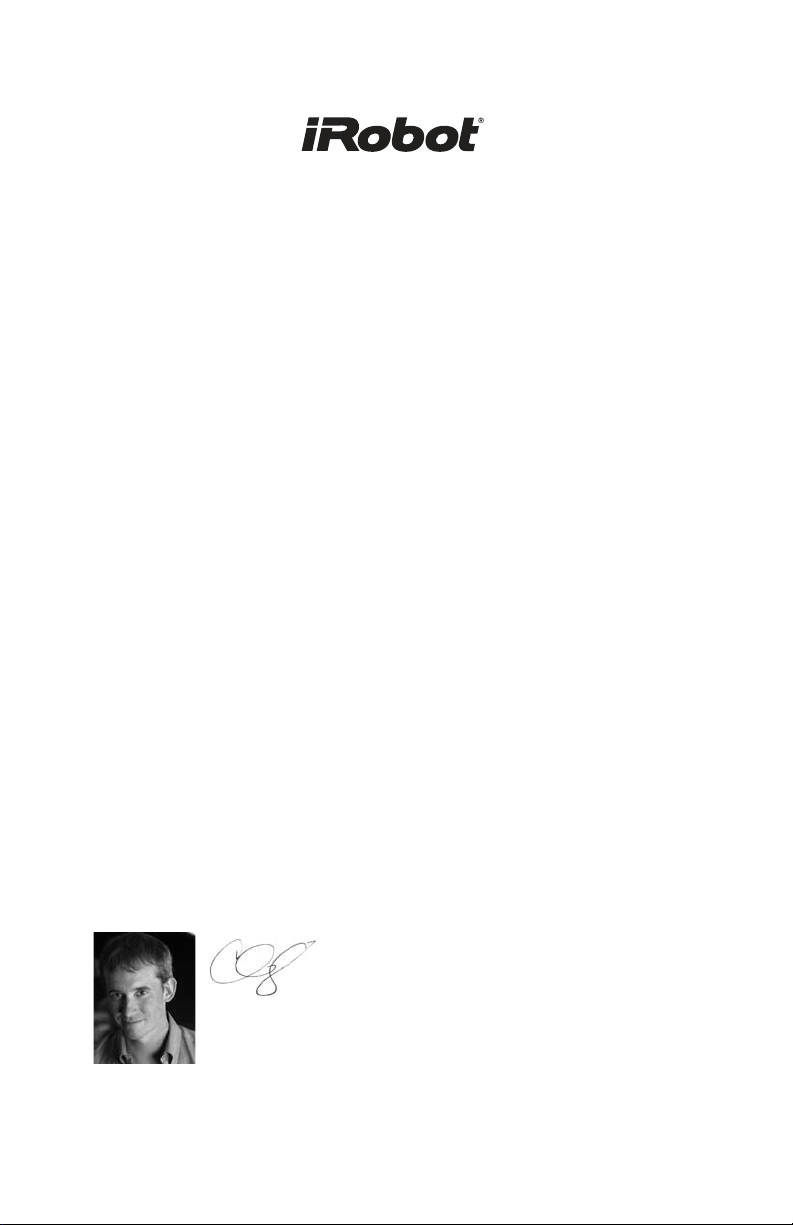
Dear iRobot Roomba Owner,
Thank you for purchasing an iRobot Roomba vacuum cleaning
robot. You’ve joined the millions of people who clean with robots -
the smarter way to get it done.
Please take a few moments to read this manual and get acquainted
with your Roomba, to get the best performance from your robot.
If you have any questions, visit our website at www.irobot.com for
more information.
Register your robot to instantly activate your warranty and enjoy
these exclusive benefits:
• Take advantage of iRobot’s award-winning customer service
Get support tailored to your specific robot, including answers
to questions, maintenance tips, video demos, live chat and
more.
• Get product updates and other valuable information
Be among the first to find out about new robots, exclusive
discounts and special promotions.
When you register, you can also tell us about your experience
with your Roomba; iRobot listens to our customers and makes
enhancements to our robots based on your valued feedback. We’d
love to hear from you!
Register your robot right now at www.irobot.com/register.
On behalf of the entire team, thank you for choosing iRobot; we
appreciate your business, feedback and loyalty.
Here’s to robots that make a difference!
Yours for less chores and more life,
Colin Angle
Chairman, CEO and Co-Founder
iRobot Corporation
P.S. Don’t miss out on your exclusive benefits! Register your
Roomba online right now at www.irobot.com/register.
Page 4
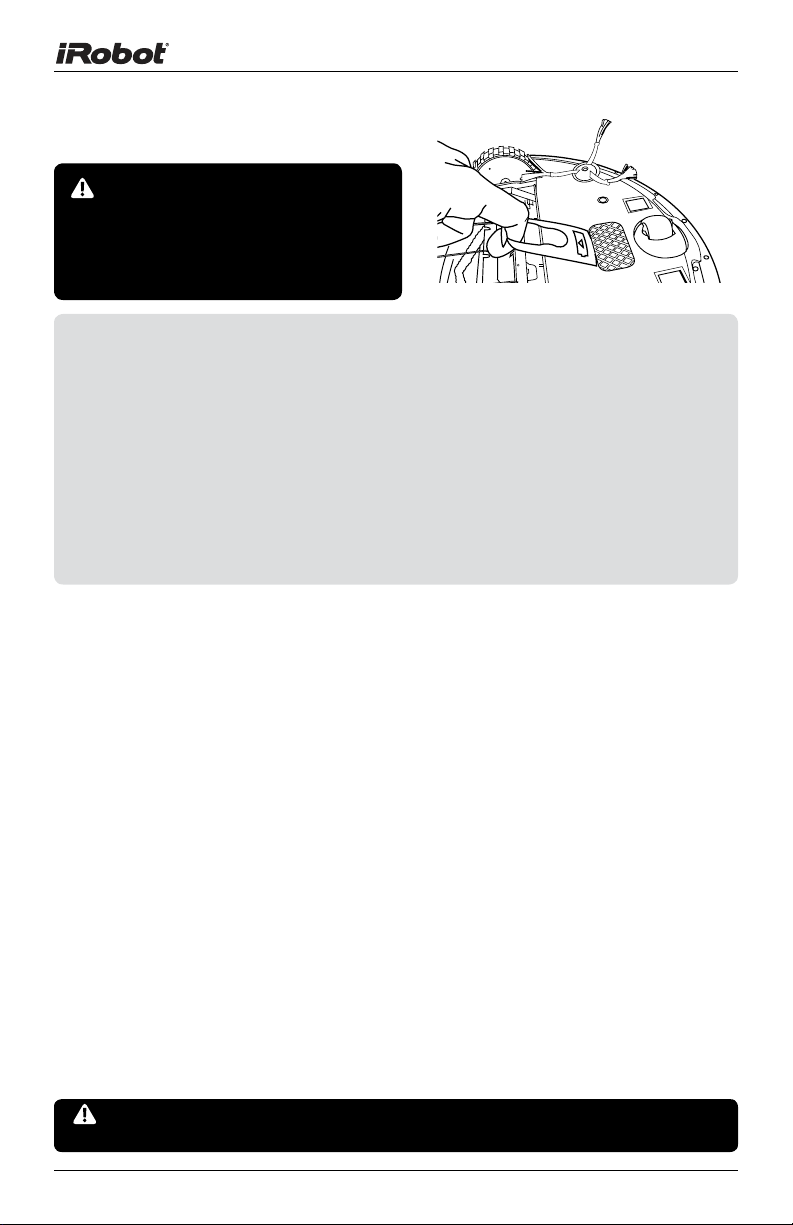
Important Tips
Before using Roomba the first
time, you need to activate Roomba
by removing the battery pull tab.
Charge Roomba overnight before
first time use.
Turning Roomba on and off
• To turn Roomba ON, press CLEAN once. You will hear a
beep and the CLEAN button will light.
• To start a cleaning cycle, press CLEAN again. Roomba will
start a cleaning cycle.
• To pause Roomba, press CLEAN while Roomba is cleaning.
• To resume the cleaning cycle, press CLEAN again.
• To turn Roomba OFF, press and hold the CLEAN button
until Roomba’s lights turn OFF.
For Best Performance
• Remove and clean Roomba’s brushes after every use.
• Empty Roomba’s bin and clean its lter after every use.
• Use a Virtual Wall® (optional accessory) to keep Roomba cleaning where
you want it.
• Use your Roomba frequently.
Battery Life
To extend Roomba’s battery life and keep Roomba cleaning at peak
performance:
• Always keep Roomba plugged in when not in use.
• Recharge Roomba as soon as possible. Waiting several days to
recharge Roomba can damage the battery.
• For storage off the power supply, remove the battery from Roomba and
store in a cool, dry place.
• Blue or black batteries should be stored after Roomba has been
used.
• Yellow batteries should be stored after being fully charged.
Roomba contains electronic parts. DO NOT submerge Roomba or spray it
with water. Clean with a dry cloth only.
Remove battery pull tab
4 iRobot Roomba 500 Series
Page 5
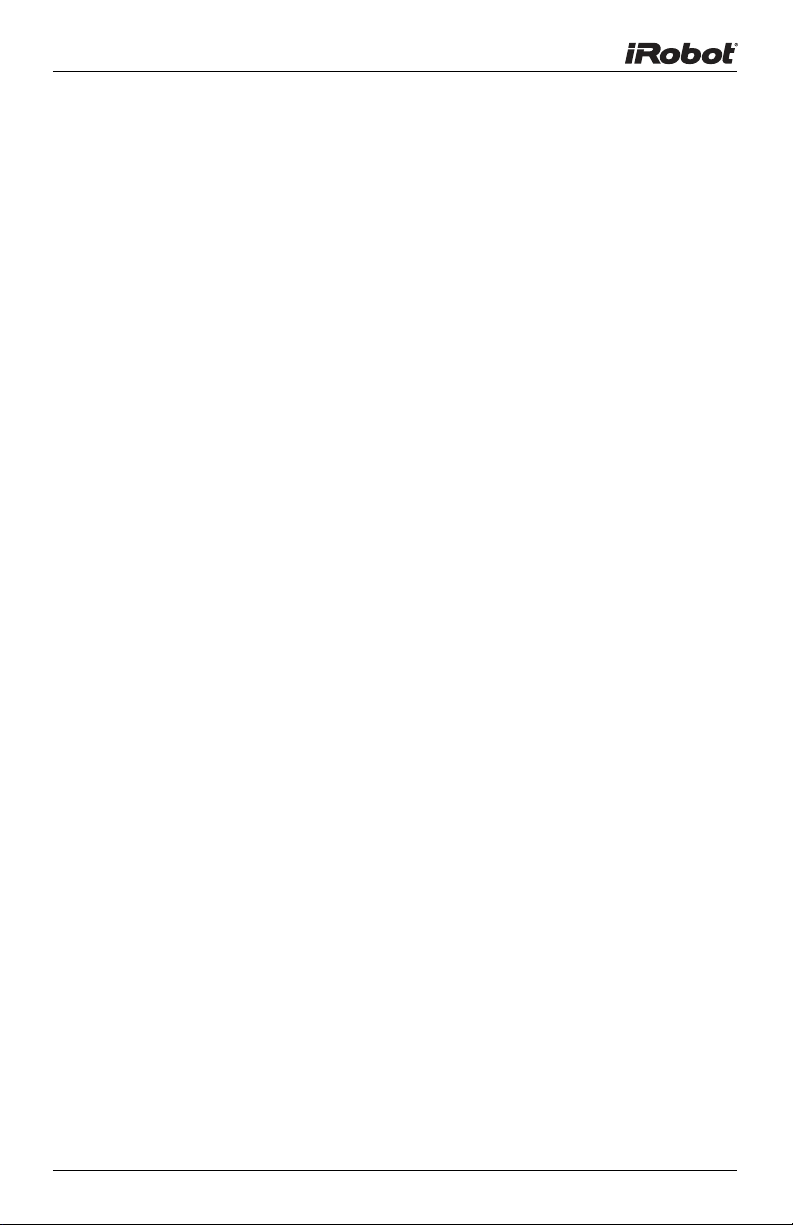
Table of Contents
iRobot Roomba Anatomy .............................................6
Cleaning Pattern ...........................................................7
Cleaning Modes ............................................................8
Cleaning System ...........................................................9
Cleaning Bins ..............................................................10
Battery Storage and Charging ............................. 11-12
Optional Accessories .................................................13
®
Virtual Wall
Virtual Wall
Home Base
Wiresless Command Center .................................18
..................................................... 13-14
®
Lighthouses™ .............................. 15-16
®
..........................................................17
Remote Control .....................................................19
Scheduling Roomba (selected models) .................. 20-21
Regular Maintenance ........................................... 22-24
Language Selection Mode (selected models) ................25
Troubleshooting .................................................... 26-27
Replaceable Modules ........................................... 28-32
Frequently Asked Questions ......................................33
Important Safety Instructions ....................................34
iRobot Customer Care ...............................................35
For more detailed information, visit: www.irobot.com 5
Page 6
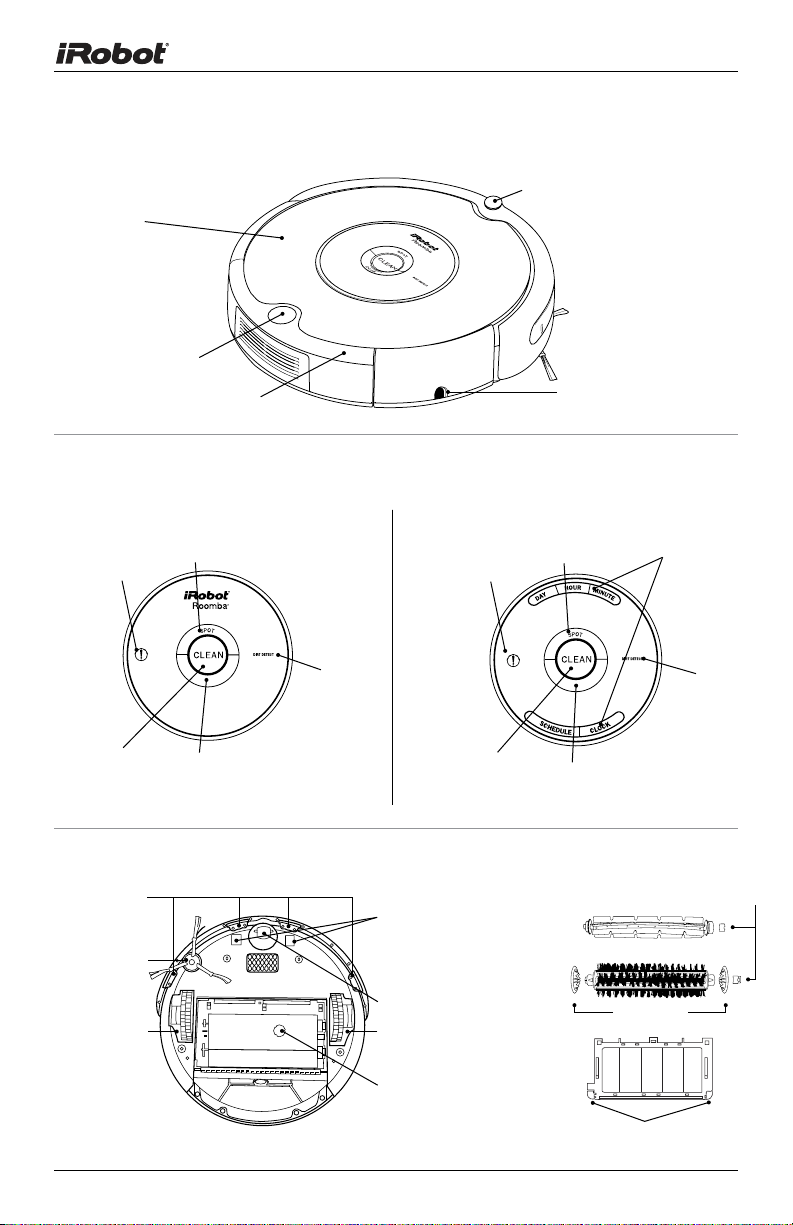
iRobot Roomba Anatomy
Infrared Sensor
Faceplate
Bin Release Button
Bin
Buttons and Lights
(Models 500 - 549) (Models 550 and above)
Power Supply Socket
Troubleshooting
Light
CLEAN/Power
Button
Cliff Sensor
Openings
Edge-Cleaning
Side Brush
Right Wheel
Module
SPOT Button
Dirt Detect
SPOT/DOCK Button
(varies by model)
Troubleshooting
™
CLEAN/Power
Button
Bottom View
Contact Points
for Home Base
(selected
models)
Removable
Caster Wheel
Left Wheel
Module
Dirt Detect
Sensor
™
Light
SPOT Button
DOCK Button (models 550-599)
MAX Button (models 600+)
Flexible
Brush
Main
Brush
Brush
Guard
Brush Guard Release Tabs
Scheduling
Interface
Dirt Detect
Brush
Bearings
End Caps
™
6 iRobot Roomba 500 Series
Page 7
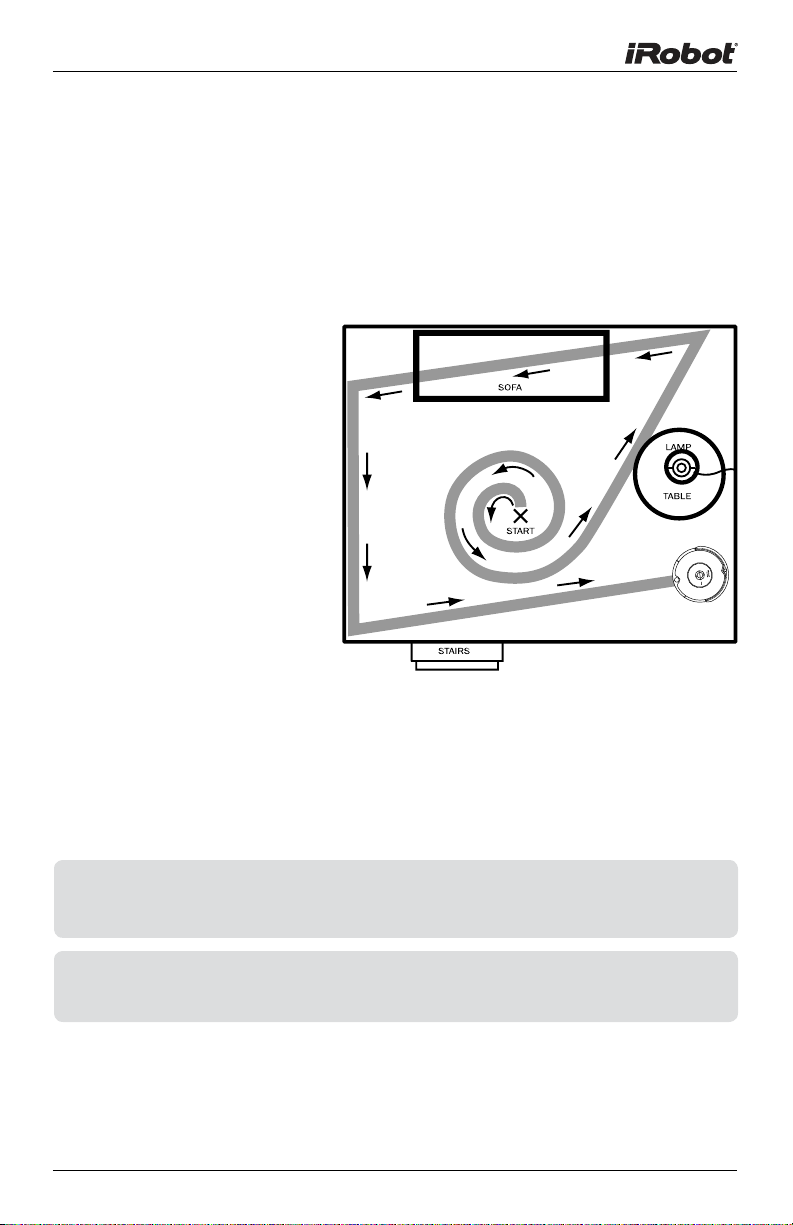
Cleaning Pattern
Roomba is a robot that cleans floors differently than the way most people
clean their floors. Roomba uses its robot intelligence to efficiently clean
the whole floor, under and around furniture and along walls.
Roomba calculates the optimal cleaning path as it cleans and determines
when to use its various cleaning behaviors:
Spiraling: Roomba uses
a spiral motion to clean a
concentrated area.
Wall Following: Roomba
uses this technique to
clean the full perimeter
of the room and navigate
around furniture and
obstacles.
Room Crossing: Roomba
crisscrosses the room
to ensure full cleaning
coverage.
Dirt Detection (selected
models): When Roomba
senses dirt, the blue Dirt
Detect™ light is lit and
Roomba cleans more
intensely in that area.
TIP: Roomba takes approximately 25 minutes to clean an average room and
will pass over the same area of the floor multiple times to ensure total
floor coverage.
TIP: For most efcient cleaning, clear your oor of clutter and use a Virtual
Wall to confine Roomba to one room.
For more detailed information, visit: www.irobot.com 7
Page 8
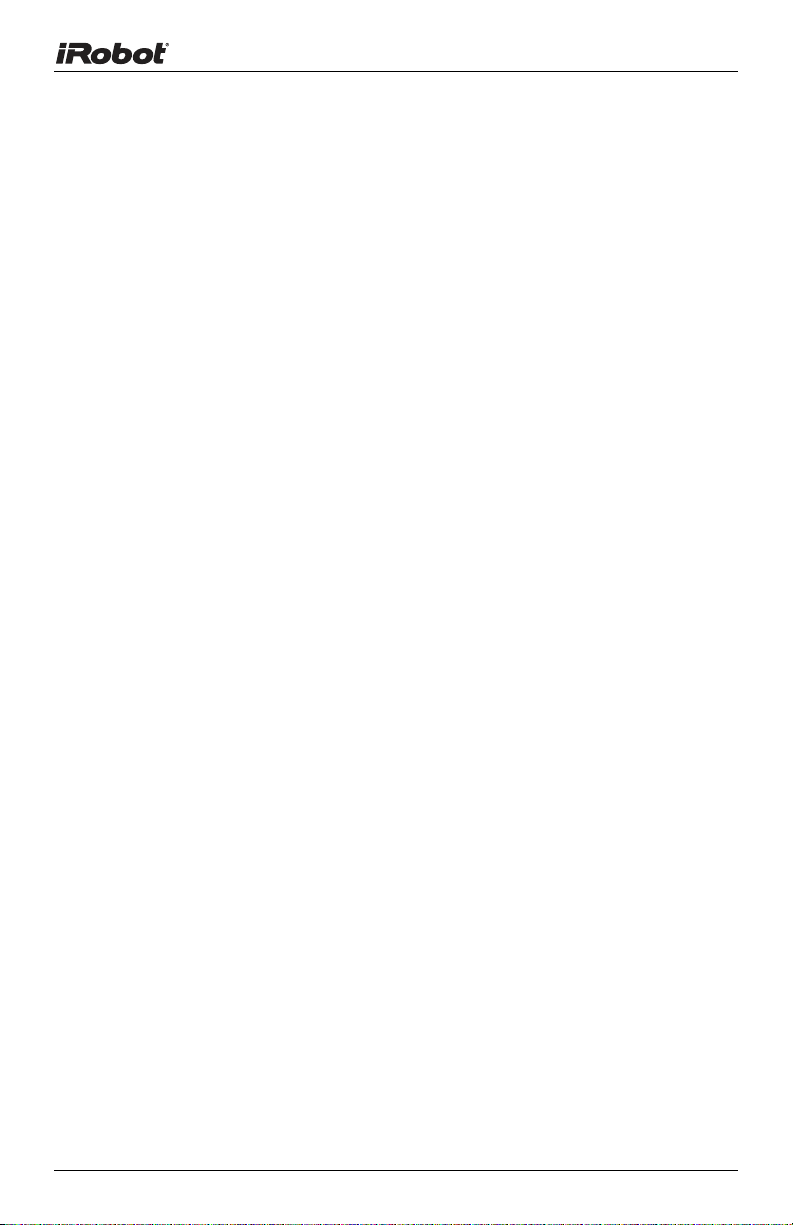
Cleaning Modes
Roomba will clean based on the cleaning mode you select. Roomba has
three cleaning modes.
Clean Mode (all models)
Roomba automatically calculates the room size and adjusts its cleaning
time appropriately.
Spot Mode (all models)
Roomba will spiral approximately three feet in diameter and then spiral
back to where it started, intensely cleaning a localized area.
Scheduled Cleaning Mode (Models 550 and above)
When a future cleaning time is programmed, Roomba enters Scheduled
Cleaning Mode. When scheduled to clean, Roomba will occasionally flash
its next cleaning time to remind you of its schedule. At the specified time,
Roomba leaves its Home Base, cleans, and then returns to the Home
Base to recharge when it’s done.
8 iRobot Roomba 500 Series
Page 9
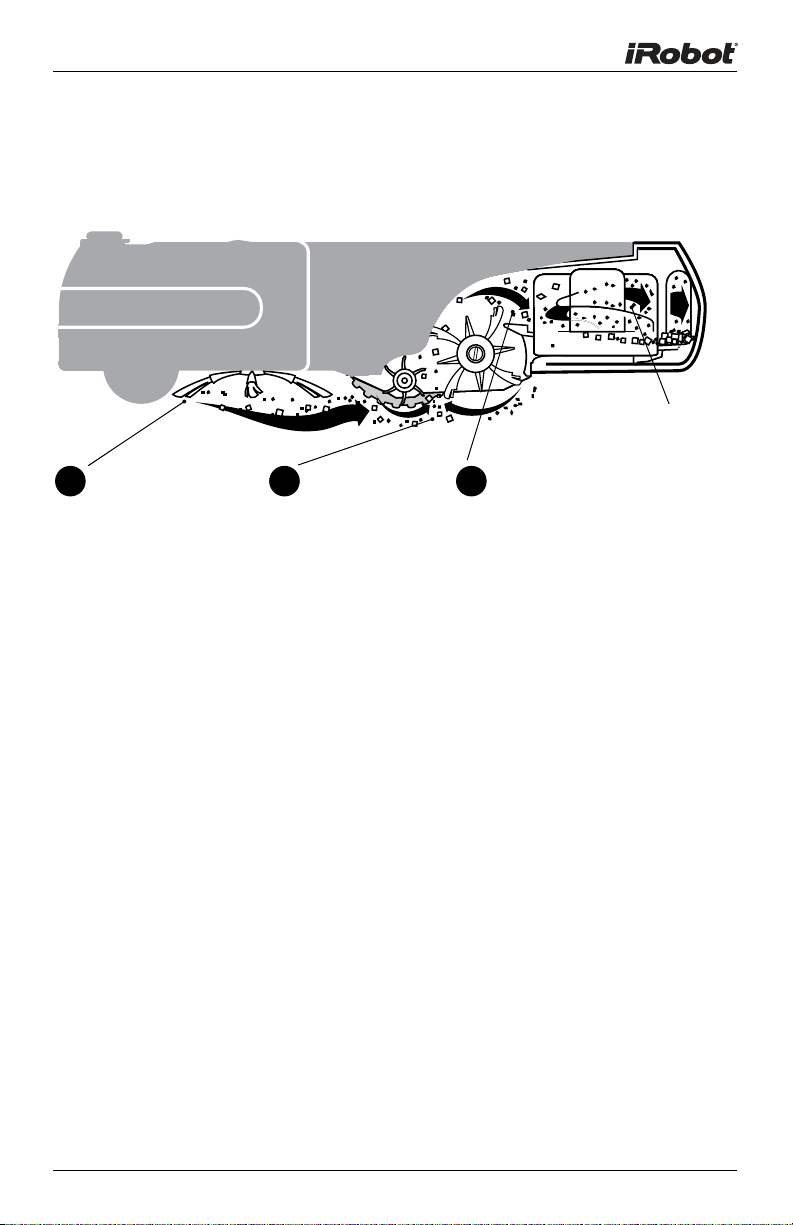
Cleaning System
Roomba features a patented three-stage cleaning system.
Filter
Side brush
1
sweeps along
edge of walls and
into corners.
Two counter-
2
rotating brushes
scoop up dirt,
hair, and debris
into the bin.
Powerful vacuum picks up the
3
remaining fine particles, dirt, and
hair. The filter traps dust and
small particles.
Floor Surfaces
Roomba works on wood, carpet, tile, vinyl, and linoleum, and adjusts
automatically to different floor types.
Roomba automatically senses stairs and other cliffs. Roomba might
stall when confronting rounded edges and might slide over particularly
slippery surfaces. Extremely dark-colored floors may contribute to
Roomba’s cliff sensors working less effectively.
Anti-Tangle system
Roomba won’t get stuck on cords, carpet fringe or tassels. When Roomba
senses it has picked up a cord or tassel, it will automatically stop its main
brushes or side brush and try to escape. Roomba may make a clicking
noise when anti-tangle is activated.
For more detailed information, visit: www.irobot.com 9
Page 10
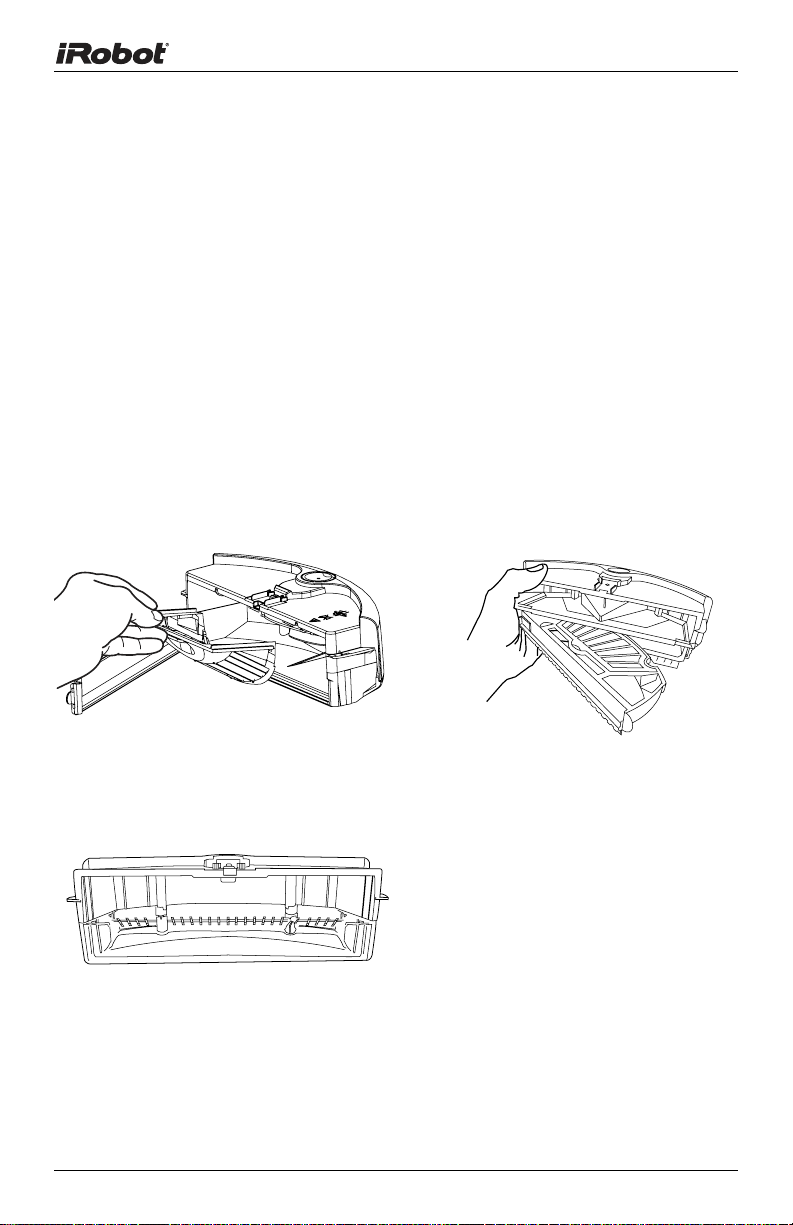
Cleaning Bins
Roomba is compatible with three interchangeable cleaning bins.
Aero-Vac
The Aero-Vac or Original vacuum cleaning bin should be used for
everyday cleaning. The dual action, counter-rotating brushes pick up
debris, while the vacuum sucks up the dirt and dust.
High-Capacity Sweeper Bin (optional accessory for all models)
The high-capacity sweeper bin can hold more debris than the vacuum
cleaning bin. Use this bin when cleaning larger-than-usual amounts of dirt
and dust, or when cleaning bigger pieces of debris.
TM
or Original Vacuum Cleaning Bin
Aero-VacTM Vacuum Cleaning Bin
High-Capacity Sweeper Bin
10 iRobot Roomba 500 Series
Original Vacuum Cleaning Bin
Page 11
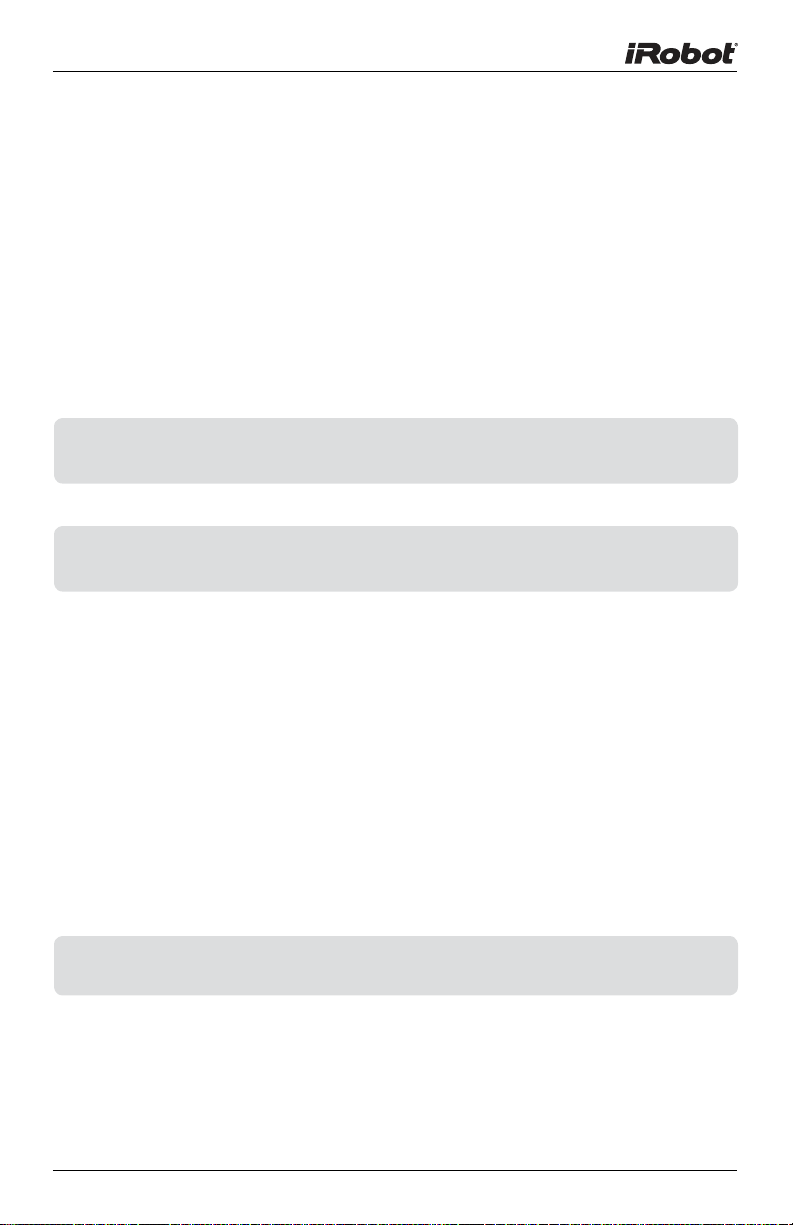
Battery Storage and Charging
Roomba is powered by a rechargeable battery. Roomba’s battery can last
for hundreds of cleaning cycles if cared for properly.
Battery Life
To extend the battery life, iRobot recommends always storing Roomba
plugged in. For more details on how to maintain Roomba’s battery life,
visit www.irobot.com/support.
TIP: Recharge Roomba as soon as possible. Waiting several days to recharge
Roomba can damage the battery.
TIP: For storage off the power supply, remove the battery from Roomba and
store in a cool, dry place.
Cleaning Time
You should fully charge Roomba’s battery before each cleaning cycle.
When fully charged, Roomba’s battery will last for at least one full clean
cycle.
16-Hour Refresh Charge
If Roomba has been left off the power supply or Home Base for an
extended period, Roomba will initiate a special 16-hour charge cycle. This
extensive charge refreshes Roomba’s battery and extends the battery
life. While charging, Roomba’s “Clean” button will pulse quickly. Note: For
best results, do not interrupt this Refresh Charge.
TIP: For best performance, charge Roomba’s battery overnight before using
Roomba for the first time.
For more detailed information, visit: www.irobot.com 11
Page 12

Charging Roomba
Charge Roomba in one of two ways:
Or
Using the Home Base Using the Power Supply Only
TIP: When Roomba is on the Home Base, always make sure that the Home
Base power light is on.
Charging Lights
Roomba uses the CLEAN button light to indicate that it is charging. Use
this chart to determine the status of the battery.
CLEAN/Power
Button
12 iRobot Roomba 500 Series
CLEAN button light Battery status
Solid red Battery empty
Amber pulse Charging
Solid green Fully charged
Quick amber pulse 16-hour refresh charge
Page 13
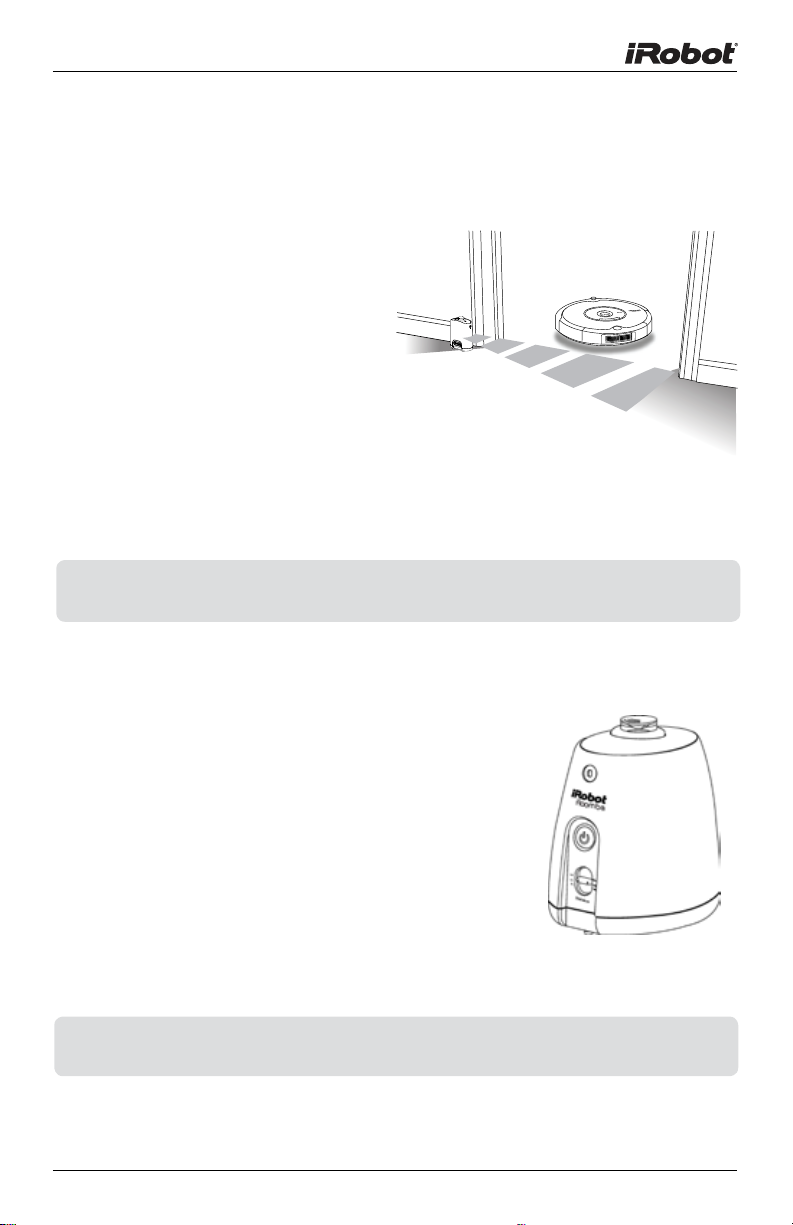
Virtual Wall
®
(optional accessory for selected models)
Virtual Walls create an invisible barrier
that Roomba will not cross. This invisible
barrier can be used to confine Roomba
to a particular room or area, and
prevent it from getting too close
to electrical or computer cords,
delicate objects on the floor, etc.
The Virtual Walls can be set to block an opening
up to seven feet long. Note that the width of the Virtual Wall’s
beam also increases as its length increases, creating a cone-shaped
area which Roomba cannot pass. The Virtual Wall also creates a halo of
protection around itself, preventing Roomba from getting too close.
TIP: For best performance, place the Virtual Wall on the outside of the
doorway you wish to block.
Original Virtual Wall
The Virtual Wall requires 2 “D” batteries and
automatically shuts off after 135 minutes. If the
power light blinks green, the batteries will soon
need replacement. Use the slider bar to adjust
the length of the barrier. A higher range will drain
the battery faster.
TIP: Point the iRobot logo towards the opening you would like to block.
For more detailed information, visit: www.irobot.com 13
Page 14

OFF
AUTO
Virtual Wall
®
(continued)
Compact Manual Virtual Wall
A Manual Virtual Wall must be turned on
by hand at the beginning of the cleaning
cycle to activate the barrier. A Manual
Virtual Wall and its power light will shut
off after 135 minutes. When battery
levels are low, the Virtual Wall power light will
blink slowly to indicate that it needs new batteries.
TIP: Point the arrows on top of the Virtual Wall towards the opening you would
like to block.
Compact Auto Virtual Wall
When an Auto Virtual Wall is set to “Auto”
mode, the power light blinks repeatedly
to indicate it is on. When battery levels
are low, the Virtual Wall blinks repeatedly
twice to indicate that it needs new batteries.
To save battery power, switch the Auto
Virtual Wall to “Off.” When in “Auto” mode, the
batteries should last approximately six months.
TIP: Point the arrows on top of the Virtual Wall towards the opening you would
like to block.
Compact Virtual Wall Battery Installation
To open the battery compartment, simply apply pressure on both iRobot
logos located on either side of the Virtual Wall and pull the bottom out,
separating the pieces.
Two “C” Alkaline Batteries
Battery
Compartment
14 iRobot Roomba 500 Series
(not included)
Page 15

Lighthouse
Virtual Wall
0-3”
4-7”
8”+
Distance
0-1.5m
1.5-3m
3m+
Virtual Wall® Lighthouses™
(optional accessory for selected models)
Virtual Wall Lighthouses turn on and off automatically as Roomba is
turned on and off. When they are on, a light illuminates on the top of the
Virtual Wall Lighthouse. A Virtual Wall Lighthouse can be used in two
modes, either in Lighthouse mode or Virtual Wall mode, set by the Mode
Selector.
Power Light
Mode Selector
Two “C” Alkaline
Range Selector
Batteries
(not included)
Lighthouse Mode
In Lighthouse mode, the Virtual Wall Lighthouse helps Roomba navigate
around your home and allows Roomba to clean room-to-room. Roomba
will clean the room it starts in, navigate to the next room, and then clean
the second room. When Roomba has completed cleaning, it will use the
Lighthouse to navigate back to the Home Base for recharging.
Lighthouse
Home
Base
Start
Roomba
here
With two Virtual Wall
Lighthouses in lighthouse
mode, Roomba will clean
Room 1 for approximately
25 minutes, then clean
Rooms 2 and 3 for 25
minutes each, and then
return to the Home Base.
Room 1
Room 2
Lighthouse
Room 3
TIP: When in Lighthouse mode, do not manually move Roomba from room to
room while it is cleaning.
For more detailed information, visit: www.irobot.com 15
Page 16

Distance
Virtual Wall® Lighthouses™
(continued)
In Lighthouse mode, place the Virtual Wall Lighthouse in the doorway
between two rooms with the iRobot logo facing forward.
Place Lighthouse
in the center of
the door frame
Virtual Wall Mode
In Virtual Wall mode, the Lighthouse creates an invisible barrier that
Roomba will not cross. It automatically turns off when Roomba turns off.
In Virtual Wall mode, place the Virtual Wall Lighthouse in the center of
the door frame. It blocks an opening up to seven feet or longer in three
increments: 0-3 ft., 4-7 ft., 7+ ft. Use the range selector to adjust the
length of the barrier. A longer range will drain the battery faster.
Range
Selector
TIP: Avoid placing Virtual Wall Lighthouses too close to each other, the
Home Base, or furniture that could block the beams. Doing so could
prevent Roomba from recognizing the Lighthouses and navigating to the
next room.
TIP: To conserve battery life, remove the batteries if you are not planning to
use the Virtual Wall Lighthouse when cleaning. When battery levels are
low, the Virtual Wall Lighthouse power light will ash repeatedly.
16 iRobot Roomba 500 Series
Page 17

®
Home Base
(optional accessory for selected models)
Always keep the Home base plugged in.
Original Home Base
When Roomba is on the Home Base, the power and
docked lights are green to indicate Roomba is charging.
Compact Home Base
When the Home Base is plugged in, the power light
blinks to indicate that it is connected to the power
source. When Roomba connects to the Home Base, the
power light is solid to indicate that Roomba successfully
connected to the Home Base. When Roomba is
charging, Roomba’s “Clean” button pulses amber as
described in the “Battery Storage and Charging” section
of this manual. The “Clean” button is a solid green when
Roomba is completely charged.
Home Base Location
You should position the Home Base on a hard level surface and in an
area where Roomba has a clear path to return at the end of a cleaning
cycle. Locate the Home Base against a wall or other immovable object to
prevent it from sliding during docking. If Roomba is unable to dock on its
first attempt, it will try again until it docks successfully.
Home
Base
Chair
TIP: Do not place the Home Base within 4 feet of a stairwell.
For more detailed information, visit: www.irobot.com 17
Table
Stairs
Area Rug
Page 18

...
. . .
Wireless Command Center
(optional accessory for selected models)
The Wireless Command Center lets you conveniently control Roomba’s
functions. You can use it to turn Roomba on and off, schedule Roomba to
clean, and steer Roomba around your room.
Troubleshooting
SPOT
CLEAN
. . .
Light
Battery
Indicator
Roomba spirals approximately three feet in diameter and then spirals
back to where it started, intensely cleaning a local area.
Roomba automatically calculates the room size and adjusts its
cleaning time appropriately.
Models
570-599
Models
600+
Roomba attempts to dock on the Home Base, if present.
Roomba enters Max mode and cleans as long as the
battery allows.
Pairing Roomba with the Wireless Command Center
Wireless Command Centers are set up to control only one Roomba. To pair
a Wireless Command Center with a Roomba, you need four “AA” batteries
(not included).
1
Make sure Roomba’s battery is fully charged.
2
Unplug the power supply or remove Roomba from its Home Base.
3
Install three “AA” batteries into the Command Center.
4
Hold down the left drive button while installing the fourth battery.
5
Continue holding the button for 3 seconds or until the days of the
week lights flash in a sequence from right to left (Saturday to Sunday).
6
Install the battery door and place the Command Center on top of
Roomba.
7
Press and hold the DAY and MINUTE buttons on the Command Center
for 2 seconds. The lights on the Command Center will flash to indicate
the pairing has completed, and Roomba will make a two-tone beep.
8
When the Command Center is powered on from now on, the lights will
flash in sequence from left to right until Roomba is under control.
18 iRobot Roomba 500 Series
Page 19

. . .
Remote Control
(optional accessory for selected models)
SPOT
Button
CLEAN/Power
Button
The Remote Control lets you conveniently control Roomba’s functions.
You can use it to turn Roomba on and off and steer it around your
room without bending down. It also gives you remote access to these
commands:
SPOT
CLEAN
. . .
Roomba spirals approximately three
feet in diameter and then spirals back
to where it started, intensely cleaning a
local area.
Roomba automatically calculates the
room size and adjusts its cleaning time
appropriately.
Models 500-519 Roomba enters Spot
Models 520-599 Roomba attempts to
Models 600+ Roomba enters Max
Directional
Buttons
. . .
mode.
dock on the Home
Base, if present.
mode and cleans as
long as the battery
allows.
Button
Before using your remote for the first time, install 2 AA batteries (not
included).
TIP: Check that there is a direct line of sight from the Remote Control to
Roomba and that the remote is pointed at Roomba.
The Remote Control, Virtual Walls and Home Base operate using an invisible
infrared beam. If they are all used in the same area, Roomba may see
multiple infrared signals and will not operate. The Remote WILL NOT work
when Roomba is near Virtual Walls.
For more detailed information, visit: www.irobot.com 19
Page 20

Scheduling Roomba
(Models 550 and above)
Setting the Time
You must set the time before scheduling Roomba to clean.
1
Press and hold CLOCK.
While holding CLOCK, use the DAY, HOUR,
2
and MINUTE buttons to set the correct time.
3
Release CLOCK. Roomba will beep to
indicate that the time has been set.
Setting a Schedule
You can schedule Roomba to clean once per day, up to seven times
per week. You must set the time before setting a schedule.
To set a schedule:
1
Press and hold SCHEDULE.
While holding SCHEDULE, use the DAY,
2
HOUR, and MINUTE buttons to set the
schedule.
3
Release SCHEDULE. Roomba will beep to
indicate that the schedule has been set.
Viewing and Deleting Schedules
To view Roomba’s scheduled cleaning times:
1
Press and hold SCHEDULE.
While holding SCHEDULE, press the DAY
2
button to cycle through Roomba’s scheduled
cleaning times.
3
Release SCHEDULE.
20 iRobot Roomba 500 Series
Page 21

To Delete a Schedule
1
Press and hold SCHEDULE.
While holding SCHEDULE, press the DAY
2
button to cycle through Roomba’s scheduled
cleaning times.
3
When Roomba is displaying the scheduled
cleaning time you’d like to delete, press and
hold DAY to delete the scheduled cleaning
time.
4
Release SCHEDULE.
To Change a Schedule
1
Press and hold SCHEDULE.
While holding SCHEDULE, press the DAY
2
button to cycle through Roomba’s scheduled
cleaning times.
3
When Roomba is displaying the scheduled
cleaning time you’d like to change, press the
HOUR and MINUTE buttons to change the
scheduled cleaning time.
4
Release SCHEDULE. Roomba will beep to
confirm that the schedule has been changed.
TIP: Roomba’s clock can be viewed in either the 12 hour (AM/PM) format or
the 24 hour format. To toggle between the two views, press and hold the
DAY and MINUTE buttons simultaneously for 3 seconds until Roomba
beeps and the clock briefly illuminates, indicating the clock format has
been switched. Roomba’s clock will switch back to the default 12 hour
(AM/PM) format when Roomba’s battery is disconnected or significantly
discharged.
For more detailed information, visit: www.irobot.com 21
Page 22

Regular Maintenance
To keep Roomba running at peak performance, it is recommended that
you perform the following maintenance regularly:
1
Remove and empty Roomba’s bin after each use
Press button and
pull to remove bin.
2
Clean Roomba’s filter
Aero-Vac Vacuum Bin
A. Push down and remove to clean filter*
Empty bin
*Replace filter every 2 months
Visit www.irobot.com/support for information on keeping Roomba running at peak
performance.
TIP: Bin emptying and brush cleaning should be done after every cleaning cycle.
Regularly pull out and clean Roomba’s front wheel.
TIP: If you notice Roomba picking up less debris from your floor, empty the bin
and clean the brushes.
Original Vacuum Bin
A. Clean or replace filter*
Empty bin
B. Clean filter compartment
22 iRobot Roomba 500 Series
Page 23

3
Clean Roomba’s brushes
B.
A. Remove brush guard by lifting both
yellow tabs.
TIP: When maintaining Roomba, look for the yellow parts. These parts are
designed to be removed and cleaned every time you empty Roomba’s bin.
Remove and clean Roomba’s
brushes.
Brush Caps
Brush
Bearings
C. Remove and clean hair and dirt from
Roomba’s yellow brush bearings.
Bearings
E. Use the included cleaning tool to
easily remove hair from Roomba’s
bristle brush by pulling it over the
brush.
D. Remove and clean Roomba’s brush
caps.
Alignment Feature
Excessive build up of hair can permanently damage Roomba.
Remove brushes and inspect brush bearings regularly.
Do not attempt to run Roomba without the bearings. If you
misplace Roomba’s brush bearings, contact iRobot Customer Care
for replacement bearings.
For more detailed information, visit: www.irobot.com 23
Page 24

Clean Roomba’s front wheel
1
Pull firmly on Roomba’s front
Wheel
wheel to remove it from the
robot.
2
Remove debris from inside the
front wheel cavity.
3
Remove the front wheel from
its housing and clear any hair
wrapped around the axle. Push
firmly on the wheel axle to
remove it completely from the
wheel.
4
Wipe the wheel clean.
5
Re-install the wheel into the housing, and the module into the robot.
Front wheels clogged with hair and debris could result in floor
damage.
Axle
Housing
Clean Roomba’s cliff sensors
1
Wipe all four cliff sensors with a clean, dry cloth.
Cliff Sensor
Openings
24 iRobot Roomba 500 Series
Page 25

Language Selection Mode
(selected models)
Roomba 500 Series can provide troubleshooting messages in English,
French, German, Spanish, Italian, Dutch, Danish, Swedish, Norwegian,
Finnish, Polish, Russian, Portuguese, Japanese, Korean and Chinese.
Roomba’s default language is English.
Setting the Language
1
Turn OFF Roomba. (Press and hold
CLEAN until Roomba’s lights turn off.)
Press and hold CLEAN until Roomba beeps
2
and says the currently selected language.
3
Release CLEAN. Roomba is now in Language
Selection Mode.
4
Press CLEAN repeatedly until you hear the
desired language.
5
Press and hold CLEAN to turn OFF Roomba
and confirm the language choice.
For more detailed information, visit: www.irobot.com 25
Page 26

Troubleshooting
Roomba will tell you something is wrong with a two-tone “uh-oh” sound
followed by a series of beeps or a narrated voice. The troubleshooting
light will also blink. Refer to the chart below to resolve Roomba’s problem.
If the problem is not resolved, visit www.irobot.com/support.
Tip : To repeat Roomba's error message, press the "clean" button.
Runtime Errors
Roomba
beeps...
1 beep Error 1 ...
2 beeps
5 beeps Error 5 ...
6 beeps Error 6 ...
7 beeps
8 beeps
9 beeps
Or Roomba says…. Likely cause What to do
Error 2 ...
Error 7 ...
Error 9 ...
Error 10 ...
Roomba is stuck with a
wheel hanging down or
Roomba is stuck.
Roomba’s main
brushes cannot turn.
Roomba’s side wheel is
stuck.
Roomba’s cliff sensors
are dirty or Roomba is
stuck hanging over a cliff.
Roomba’s side wheel is
stuck.
Roomba’s front wheel
is stuck or Roomba is
stuck.
Roomba’s bumper is
compressed or the
bumper sensor is dirty.
Roomba’s side wheel
is stuck or its bumper
is not registering
obstacles.
Ensure Roomba’s wheels
are firmly on the floor. Start
Roomba in a new location.
Remove and clean
Roomba’s brushes.
Clean hair and debris from
Roomba’s side wheels. Push
them in and out and confirm
that they both turn freely.
Start Roomba in a new
location.
Wipe Roomba’s cliff sensors
with a dry cloth. Start
Roomba in a new location.
Clean Roomba’s side wheels
of hair and debris. Push
them in and out and confirm
that they both turn freely.
Start Roomba in a new
location.
Remove and clean hair and
debris from Roomba’s front
wheel. Start Roomba in a
new location.
Briskly tap Roomba’s
bumper 10-20 times to
dislodge any debris that
may be trapped under the
bumper.
If Roomba is circling in
place, clean Roomba’s
side wheels of hair and
debris. Push them in and
out and confirm that they
both turn. If not circling in
place, Roomba may be in
an extremely large room.
Use a Virtual Wall to create a
smaller cleaning area.
26 iRobot Roomba 500 Series
Page 27

Runtime Errors (continued)
Roomba
beeps...
11 beeps
12 beeps
Roomba says…. Likely cause What to do
Roomba’s bumper is not
registering obstacles.
Roomba may be stuck in
one place.
A cliff sensor is dirty or
broken.
Please charge
Roomba.
Please inspect and
clean Roomba’s cliff
sensors.
Please inspect and
clean Roomba’s
wheels.
Please remove and
clean Roomba’s
brushes.
Roomba’s battery is
discharged.
Roomba’s cliff sensors
are dirty.
Roomba’s side wheel is
stuck.
Roomba’s main
brushes cannot turn.
Charging Errors (while charging)
Roomba
blinks...
1 blink -
2 blinks
3 blinks Err3
5 blinks Err5
6 blinks
7 blinks
Roomba
displays...
(models 550+)
Err2
Err6
Err7
Roomba
says….
Charging
Error 1.
Charging
Error 2.
Charging
Error 3.
Charging
Error 5.
Charging
Error 6.
Charging
Error 7.
Likely cause What to do
Roomba’s battery is not
connected.
Roomba has a
charging error.
Roomba has a
charging error.
Roomba has a
charging error.
Roomba’s battery is too
warm.
Roomba’s battery is
not cooling.
Tap Roomba’s bumper to confirm
it is working properly. If this error
occurs when Roomba is circling,
clean wheels of hair and debris.
If Roomba is in an extremely
large room, use a Virtual Wall to
create a smaller cleaning area.
Inspect and clean Roomba’s cliff
sensors.
Plug Roomba into the power
supply or place on the Home
base to charge.
Wipe cliff sensors with a dry
cloth. Ensure Roomba is starting
with all wheels firmly on the floor.
Clean wheels of hair and debris.
Push them in and out and
confirm that they turn freely.
Ensure Roomba is starting with
all wheels firmly on the floor.
Remove and clean Roomba’s
brushes.
Confirm that Roomba’s
battery pull-tab is removed.
Remove the bottom cover of
Roomba to remove and reinstall Roomba’s battery.
Let Roomba cool down for
at least one hour and try
charging again.
Reset Roomba’s software
(refer to tip below) and try
charging again.
Reset Roomba’s software
(refer to tip below) and try
charging again.
Let Roomba cool down for
at least one hour and try
charging again.
Let Roomba cool down for
at least one hour and try
charging again.
TIP: To reset Roomba’s software, simultaneously hold down the two
buttons above and below CLEAN for 10 seconds. This will clear
all scheduled cleaning times, reset the clock and may resolve
some software issues.
For more detailed information, visit: www.irobot.com 27
Page 28

Replaceable Modules
Roomba has a number of modules that can be replaced, including its
drive wheels, side brush, main cleaning head, vacuum bin, caster wheel,
and battery.
To access Roomba’s replaceable modules, remove the bottom cover of
Roomba by removing the four screws that hold down the bottom cover
and the screw that holds the spinning side brush.
Bottom cover
Cleaning head module
Left side wheel module
Bin module
Front caster wheel
Side brush with screw
Caster housing
Battery
Right side wheel module
Side brush module
Chassis
28 iRobot Roomba 500 Series
Replaceable faceplate
Page 29

Faceplate Removal
(models 500 and above)
Follow these instructions to remove and install Roomba’s faceplate.
1
Remove Roomba’s bin.
2
Remove Roomba’s faceplate by pulling up from the bin. The
faceplate is secured in several places.
For more detailed information, visit: www.irobot.com 29
Page 30

3
Install Roomba’s faceplate by inserting the tabs into the appropriate
slots, and then pushing down firmly on the inside and outsides edges
of the faceplate.
4
Reinsert Roomba’s bin.
30 iRobot Roomba 500 Series
Page 31

Battery Removal
(models 500 and above)
Follow these instructions to remove and reinstall Roomba’s battery.
1
Remove Roomba’s side brush screw.
2
Remove Roomba’s side brush.
For more detailed information, visit: www.irobot.com 31
Page 32

3
Unscrew the four screws shown below and remove Roomba’s bottom
cover.
4
Remove Roomba’s battery.
5
Reinstall Roomba’s battery with the iRobot logo facing up.
6
Replace Roomba’s bottom cover and the four screws.
7
Replace Roomba’s side brush and the side brush screw.
32 iRobot Roomba 500 Series
Page 33

Frequently Asked Questions
Why does Roomba’s Side Brush occasionally spin backwards?
When caught on items such as carpet tassels or wires, the Side Brush
may spin slowly or briefly spin backwards to free itself. This may also
occur on thick or high-pile carpets. If this behavior should occur on hard
floor surfaces or when no tassels or wires are present, the Side Brush
should be cleaned. Using a small Philips head screwdriver, rst remove
the screw from the center of the Side Brush. Next remove the Side Brush
and thoroughly clean any hair or debris that is wrapped around the shaft.
Then reinstall the Side Brush and Side Brush screw.
Why does Roomba occasionally make a thumping sound?
When Roomba’s brushes encounter items such as carpet tassels or wires,
the brushes will briefly reverse direction to get free. This action causes
a thumping sound that can be heard approximately once per second
until the brushes are free from obstruction. If Roomba makes a thumping
sound when no tassels or wires are present, the main brushes should be
cleaned.
Why doesn’t Roomba slow down as it approaches certain
obstacles?
Roomba uses its Light Touch Bumper technology to identify walls and
other obstacles, allowing it to slow down and gently touch the obstacle
with its bumper before changing direction. Roomba may be less effective
at sensing and slowing down for extremely dark or black surfaces, or for
objects that are less than two inches wide.
TIP: For additional assistance, visit www.irobot.com/support.
For more detailed information, visit: www.irobot.com 33
Page 34

Important Safety Instructions
CAUTION: DO NOT EXPOSE THE ELECTRONICS OF ROOMBA,
ITS BATTERY, OR THE POWER SUPPLY. THERE ARE NO USERSERVICEABLE PARTS INSIDE. REFER SERVICING TO QUALIFIED
SERVICE PERSONNEL. PLEASE ENSURE VOLTAGE RATING FOR
ENCLOSED POWER SUPPLY MATCHES STANDARD OUTLET VOLTAGE.
Always exercise caution when operating your Roomba. To reduce the risk
of injury or damage, keep these safety precautions in mind when setting
up, using and maintaining Roomba:
GENERAL SAFETY INSTRUCTIONS
• Read all safety and operating instructions before operating Roomba.
• Retain the safety and operating instructions for future reference.
• Heed all warnings on Roomba, battery, power supply and in owner’s manual.
• Follow all operating and use instructions.
• Refer all non-routine servicing to iRobot.
ROOMBA USE RESTRICTIONS
• Roomba is for indoor use only.
• Roomba is not a toy. Do not sit or stand on this device. Small children and pets should be
supervised when Roomba is cleaning.
• Clean with a dry cloth only. Do not pour or spray water onto Roomba.
• Do not use this device to pick up anything that is burning or smoking.
• Do not use this device to pick up spills of bleach, paint, or other chemicals, or anything
wet.
• Before using this device, pick up objects like clothing, loose papers, pull cords for blinds
or curtains, power cords, and any fragile objects. If the device passes over a power cord
and drags it, there is a chance an object could tumble off a table or shelf.
• If the room to be cleaned contains a balcony, a physical barrier should be used to prevent
access to the balcony and ensure safe operation.
• Always remove the battery before long-term storage or transportation.
• This appliance is not intended for use by persons (including children) with reduced
physical, sensory or mental capabilities, or lack of experience and knowledge, unless they
have been given supervision or instruction concerning use of the appliance by a person
responsible for their safety.
• Children should be supervised to ensure they do not play with the appliance.
ROOMBA BATTERY AND CHARGING
• Charge using a standard outlet only. Product may not be used with any type of power
converter. Use of other power converters will immediately void the warranty.
• Use only the power supply supplied by the manufacturer to charge this device.
• Do not use a power supply with a damaged cord or plug.
• Charge indoors only.
• Roomba’s power supply may be protected with a surge protector in the event of severe
electrical storms.
• Never handle the power supply with wet hands.
• Always disconnect Roomba from the power supply before cleaning.
• Please ensure voltage rating for enclosed power supply matches standard outlet voltage.
34 iRobot Roomba 500 Series
Page 35

iRobot Customer Care USA
If you have questions or comments about Roomba, please contact iRobot
before contacting a retailer.
Please visit our web site at www.irobot.com for support tips, frequently
asked questions, or information about accessories and other iRobot
products. We would like to hear from you.
Should you still need assistance:
• Visit the iRobot support web site at www.irobot.com/support
• Call our customer care representatives at 877.855.8593
iRobot Customer Care Hours:
• Monday – Friday 9AM – 7PM Eastern Time
• Saturday 9AM – 6PM Eastern Time
iRobot Customer Care International
To contact an international partner near you for sales and technical
support, visit www.irobot.com/international.
For more detailed information, visit: www.irobot.com 35
Page 36

Get iRobot accessories at:
store.irobot.com
© 2009-2010 iRobot Corporation, 8 Crosby Drive, Bedford, MA 01730. All rights reserved.
iRobot, Roomba, Virtual Wall and Home Base are registered trademarks of iRobot Corporation. Dirt Detect and
Lighthouse are trademarks of iRobot Corporation. [00152.0110.v1]
U.S. Pat. Nos. D556,961 | 6,594,844 | 6,690,134 | 6,809,490 | 6,883,201 | 6,956,348 | 7,155,308 | 7,173,391
| 7,196,487 | 7,288,912 | 7,332,890 | 7,388,343 | 7,389,156 | 7,429,843 | 7,430,455 | 7,441,298 | 7,441,298 |
7,448,113. Additional patents pending.
