Page 1
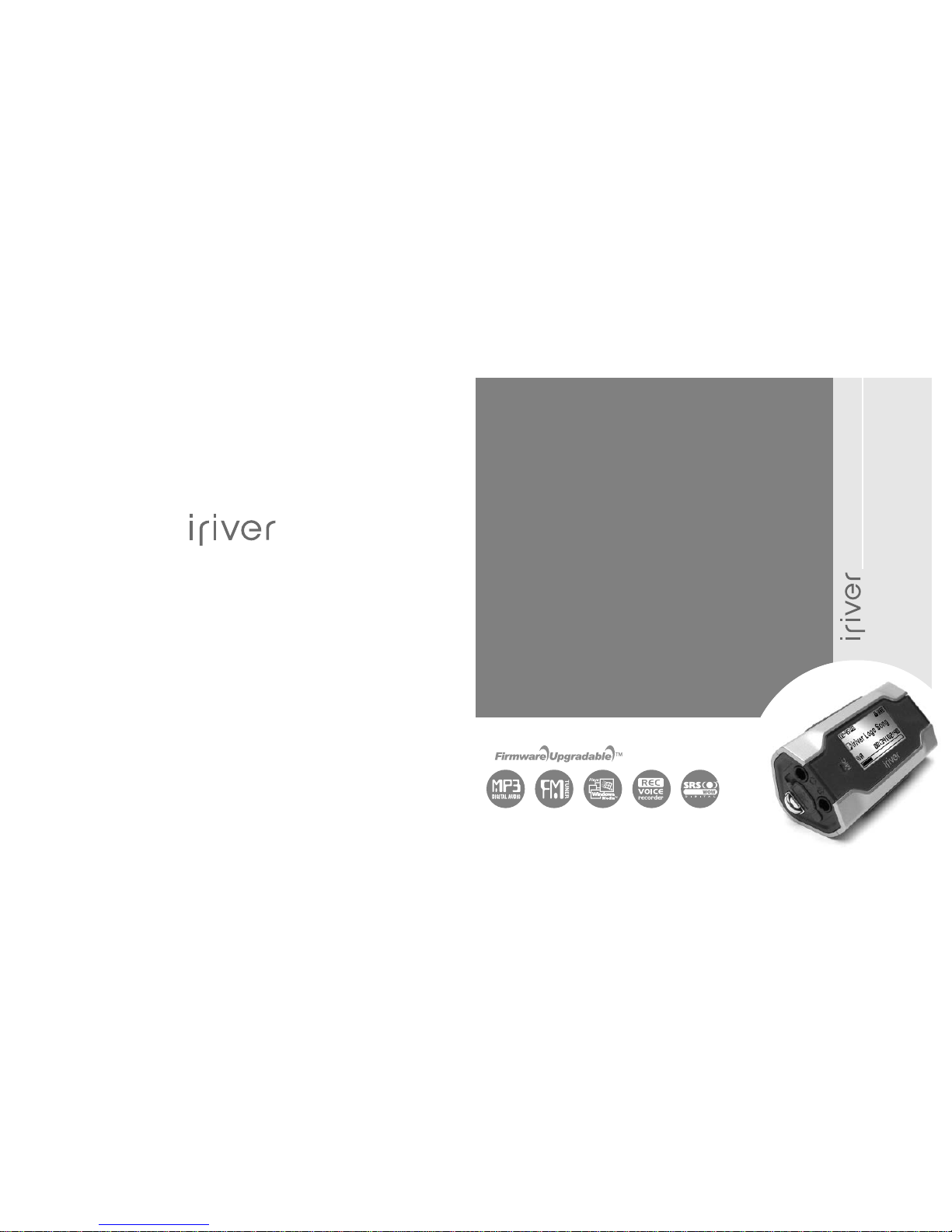
Instruction Manual
T30
Thank you for your purchase.
Please read this manual carefully
before using your new player.
www.iriver.com
T30
http://www.iriver.com
Page 2
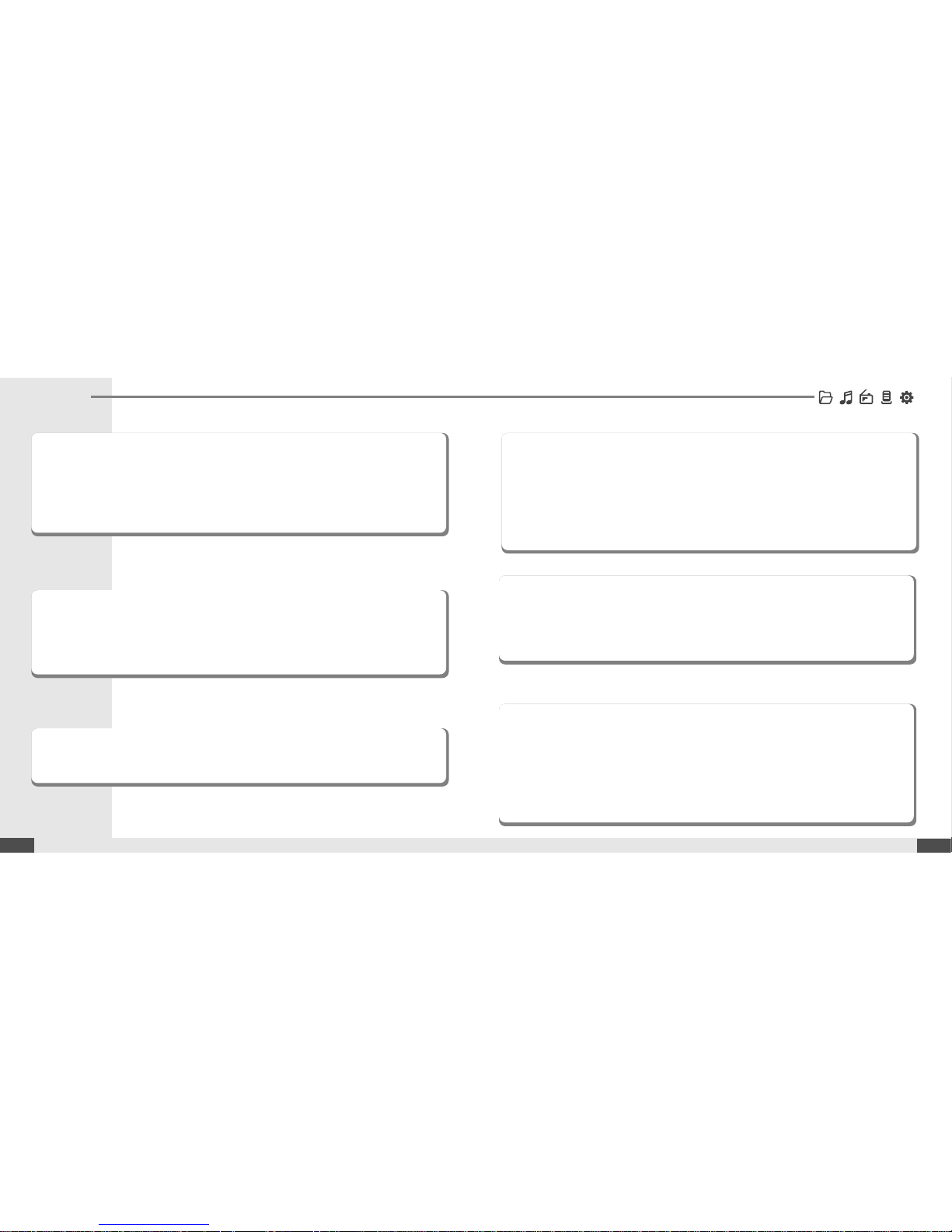
Contents
Before using the product
Welcome
....................................................................................................
03
Homepage
.................................................................................................
03
Copyrights/Certification/Trademarks/Limited Liability
.....................
04
Safety Instructions
...................................................................................
05
Chapter 1 I Getting started
Components
.............................................................................................
09
Location of Controls
................................................................................
10
Connection/Installation
...........................................................................
12
Chapter 4 I Useful features
Menu Configuration
.................................................................................
43
Menu Operation
........................................................................................
44
Customizing the function settings
........................................................
46
Chapter 5 I Customer Support
Firmware Upgrade
...................................................................................
65
Troubleshooting
.......................................................................................
66
Specification
.............................................................................................
67
Safety Information
...................................................................................
68
FCC Certification
......................................................................................
69
Chapter 2 I Quick start
Basic Usage
..............................................................................................
17
Chapter 3 I Basic operation
MUSIC
........................................................................................................
21
BROWSER
................................................................................................
31
*FM RADIO
................................................................................................
32
RECORDING
.............................................................................................
37
* Only for models including FM Radio function
z
z
Some features might not be available in every region.
02
01
Page 3
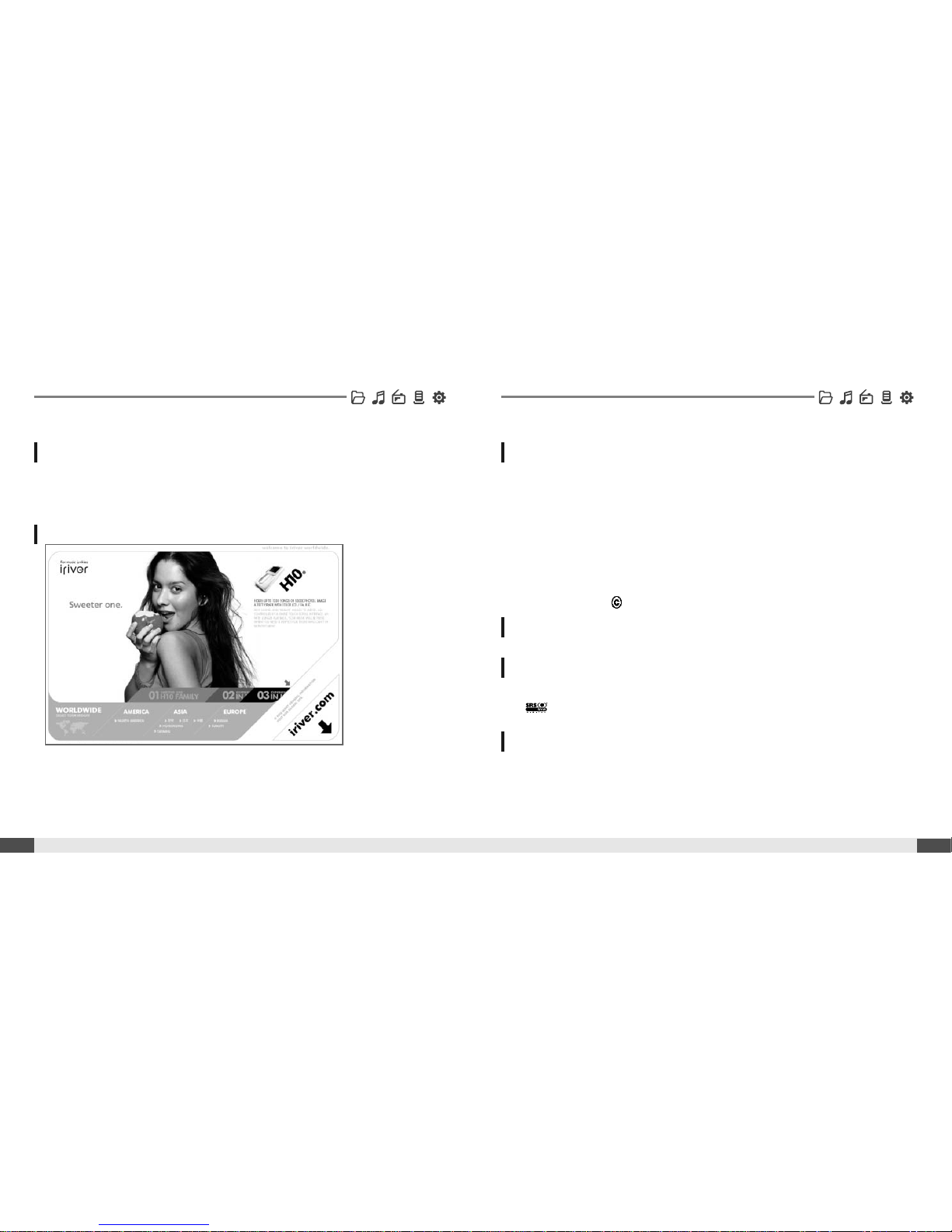
04
Before using the product
Welcome
03
Before using the product
Obtain information about your player, look for updates, and find answers to
questions at our web site.
z
z
iriver website address is www.iriver.com.
z
z
The site provides product information and customer support.
z
z
Use the firmware (system software) upgrade function of our products from the site to
continuously improve the product performance.
Thank you for your iriver purchase.
The T30 comes complete with a long list of advanced features. It is important that you read the
manual to ensure that you get the most out of your new player.
z
z
iriver Limited has all the rights of the patent, trademark, literary property and intellectual
property related to this manual. You may not reproduce any part of this manual unless
authorized by iriver Limited. You can be punished by using any part of this manual
illegally.
z
z
The software, audio and video which have an intellectual property are protected by
copyright and international laws. It is user’s responsibilities when he/she reproduce or
distribute the contents created by this product.
z
z
The companies, institutions, products, people and events used in examples are not real
data. We don’t have any intension to be related with any companies, institutions,
products, people and events through this manual and should not draw inferences.
User’s are responsible for observing the copyrights and intellectual properties.
1999~2005 iriver Limited, All rights reserved
CE, FCC, MIC
z
z
Neither the Manufacturer, importers nor dealers is responsible for any accidental
damage including bodily injury or any damage resulting from misuse or unsuitable
operation by you.
z
z
The information on this manual is prepared with the current player specifications.
The manufacturer, iriver Limited, is adding new features to the product and may
persistently apply new technologies hereafter. All standards may be changed at any
time without notice.
Thank you for your iriver purchase
http://www.iriver.com
Copyrights
Limited Liability
Trademarks
Certification
Copyrights/Certification/Trademarks/LimitedLiability
z
z
Windows 2000, Windows XP and Windows Media Player are the registered trademarks
of Microsoft Corp.
z
z
is a trademark of SRS Labs, Inc.
WOW technology is incorporated under license from SRS Labs, Inc.
Page 4

Product
Safety Instructions
06
Before using the product
Product
Safety Instructions
05
Before using the product
Do not clean using chemicals or detergents.
Doing so may damage the surface or paint.
Do not disassemble or modify. Keep out of direct sunlight and extreme heat
and cold.
Do not use excessive force on the buttons or
attempt to disassemble the device.
Avoid contact with water and other liquids
and dry immediately with a soft cloth should
contact occur.
Avoid impacting the player against other
objects when it is in your pocket or backpack.
Keep the player away from strong magnets.
Keep away from harsh environments including
humid, dusty, and smoky areas.
Do not drop or subject the device to impact.
For your safety, please read before use. For your safety, please read before use.
Do not use headphones/earphones while cycling,
driving, or operating any motorized vehicle. It is
dangerous and is illegal in some areas.
Do not use headphone / earphones at high
volume. Hearing experts advise against
listening to continuous, loud and extended play.
External impact, lightning, power shorts or other
events may damage the data stored in the
product. The user is solely responsible for data
backup and the company will not be liable for
loss of stored data under any circumstances.
Page 5
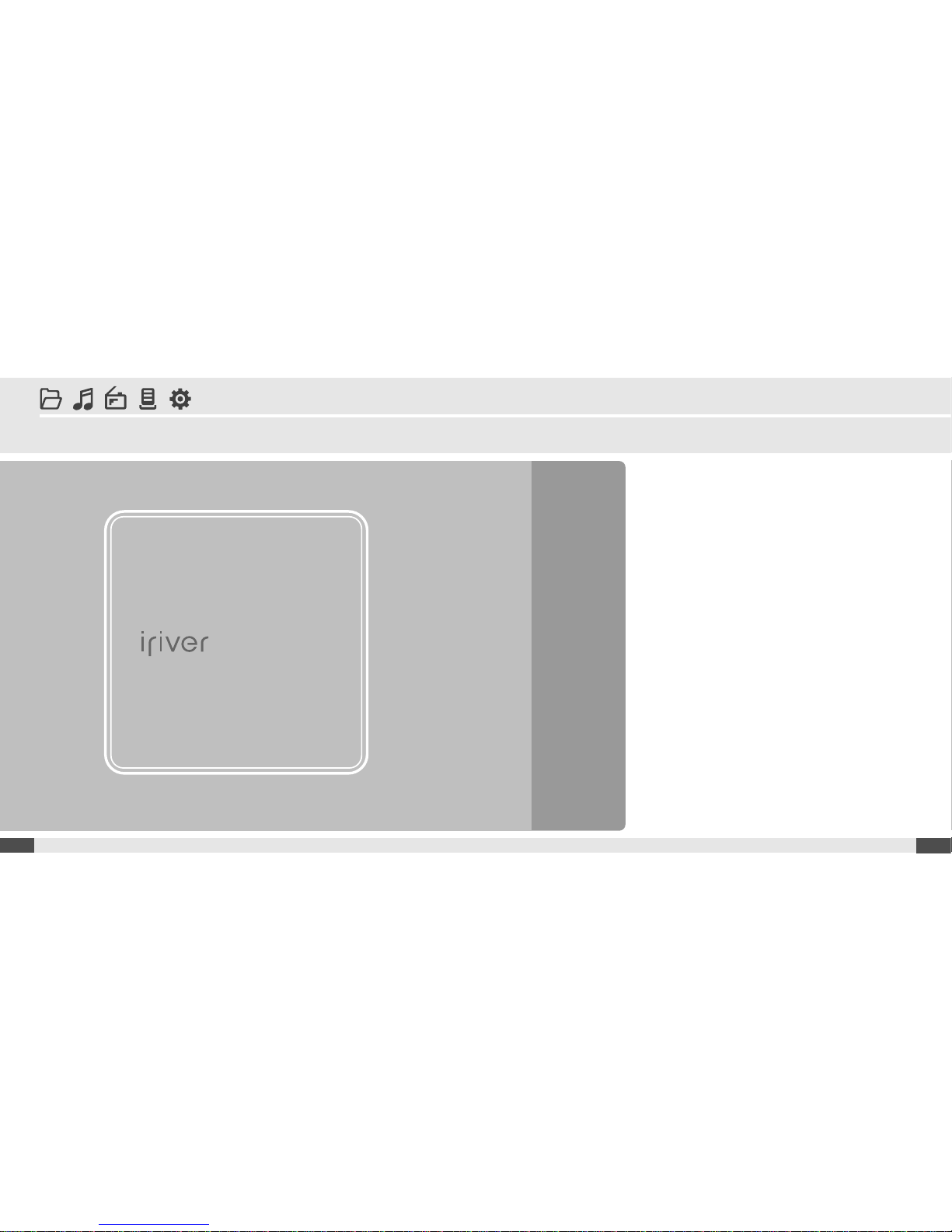
08
Getting started
Components
.........................................
09
Locating the controls
.............................
10
Product
.................................................................
10
LCD Screen display
..........................................................
11
Connection/Installation
.........................
12
Connecting to the PC
..........................................
12
Connecting the earphones
..................................
13
Replacing the battery
..........................................
13
WMP 10 installation
.............................................
14
1
Chapter
www.iriver.com
07
Page 6
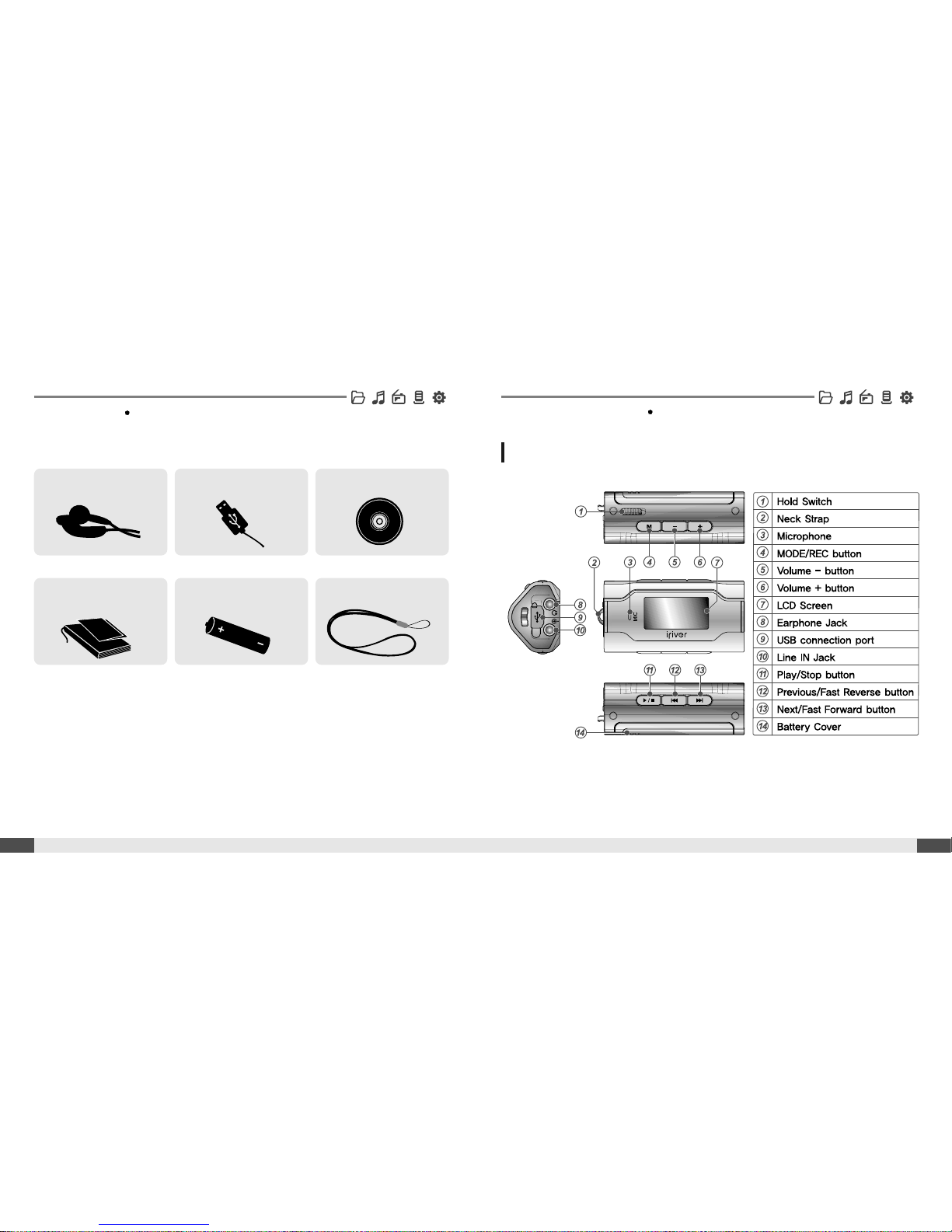
Components
09
Getting started
10
Locating the controls
Getting started
Product
Earphone Installation CDUSB cable
User Manual/ Warranty
card/Quick Start Guide
Neck strap for carryingBattery(AAA Type, 1EA)
Accessories subject to change without notice and may vary from image shown.
Your player may differ sightly from that shown in the illustrations.
Page 7
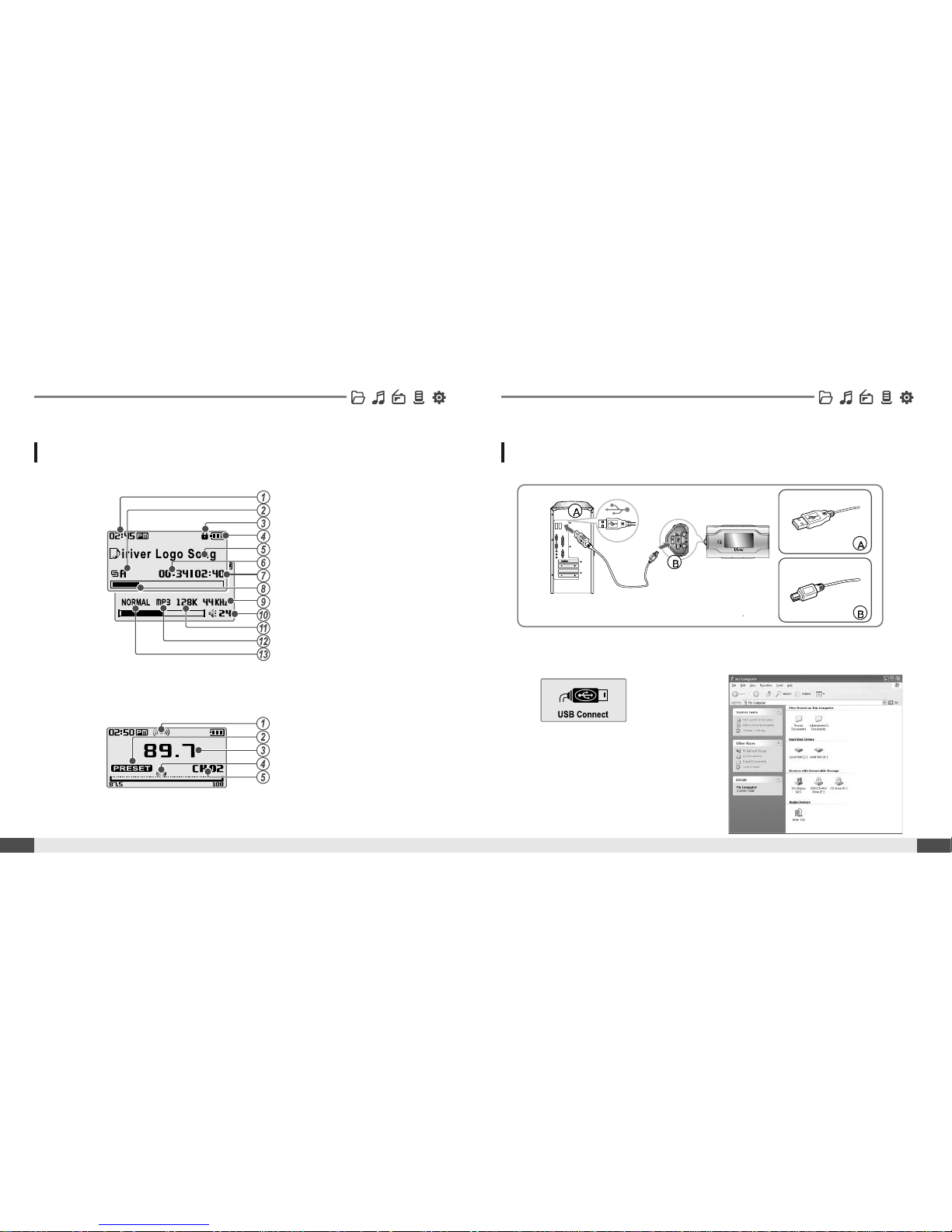
12
Connecting to the PC
Connection/Installation
Getting started
Locating the controls
11
Getting started
Time
Play mode
Hold
Battery indicator
Title name
Playing time
Total playing time of selected song
Progress bar
Sampling rate
Volume level
Bit rate
File Type
EQ
Stereo indicator
Preset indicator
Frequency
Frequency Bar
Channel Number
1. Connect the USB cable (provided) to the USB port on the player and to your PC.
3. Once installed, open Windows Explorer
and an additional device should be listed
called “iriver T30”.
LCD Screen display
1. MUSIC Mode
2. * FM RADIO Mode
2. Turn on the player, “USB Connect”
icon will appear on the LCD screen of
the player.
USB port on the PC
USB port on the T30
USB cable
* Only for models including FM Radio function
Page 8
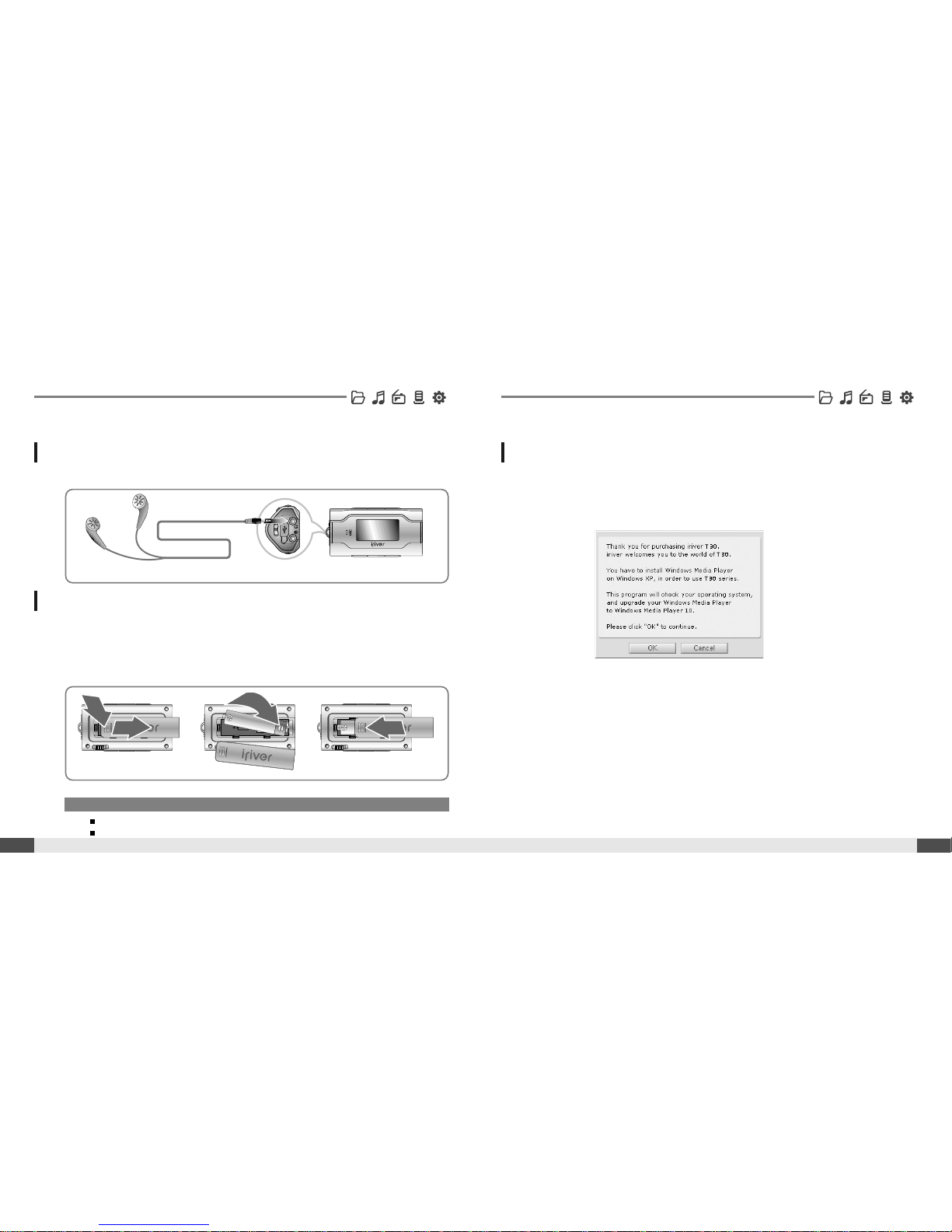
14
Connecting the earphones
Connection/Installation
Note
To avoid corrosion, remove the battery if the player is not to be used for a long time.
When corrosion occurs, wipe the battery compartment immediately with a dry cloth and insert a new battery.
Getting started
1. Connect the earphones jack to the earphone socket on the player.
1. Open the battery cover.
2. Insert the battery. (AAA 1.5V type x 1ea)
Be sure to match the + and - ends of the battery with the diagram inside the battery
compartment.
3. Close the battery cover.
Replacing the battery
Connection/Installation
13
Getting started
WMP 10 installation
1. The program installation process will start automatically after inserting the
Installation CD to the PC's CD-ROM drive.
Click the [OK ] button and follow the on screen instructions which appear as each
window.
Page 9
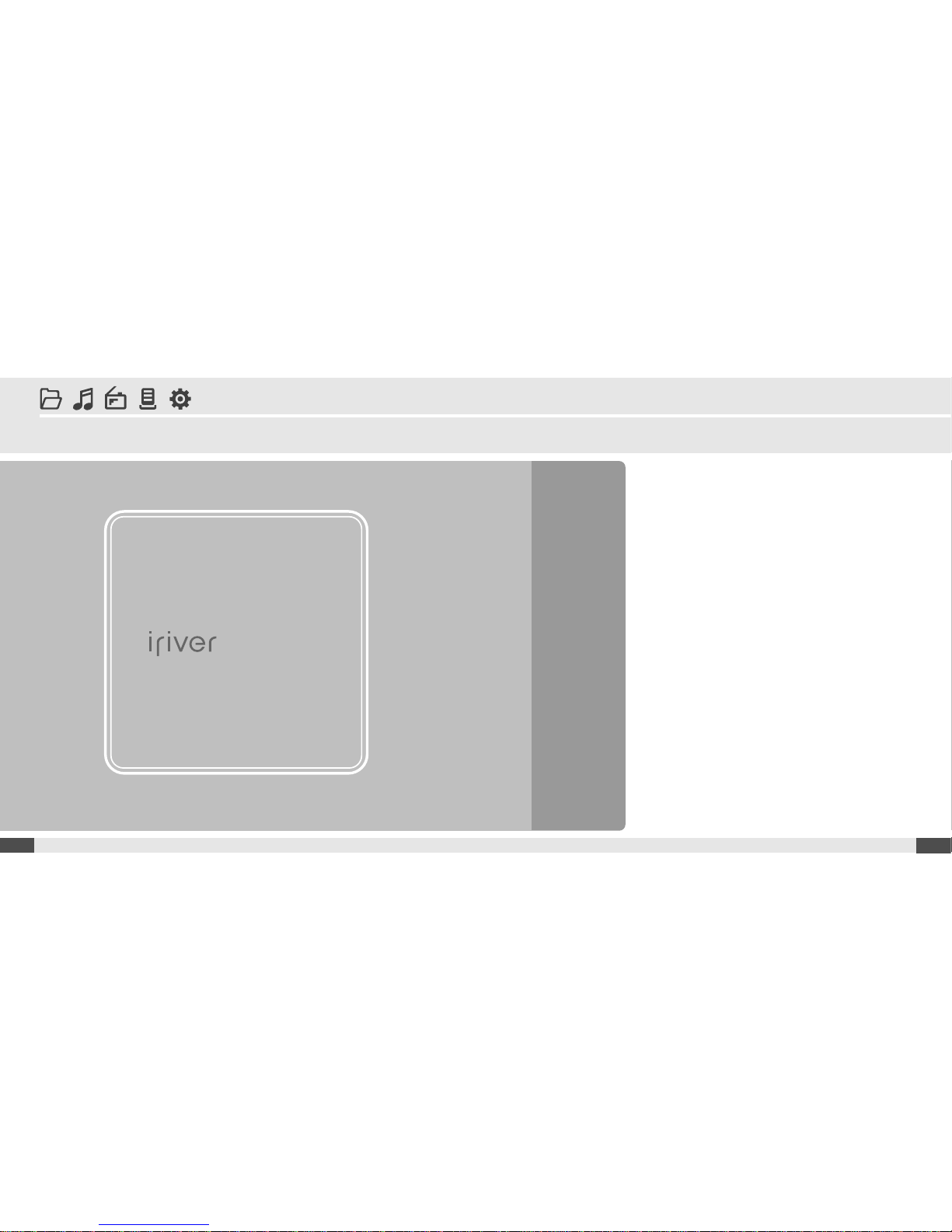
16
Quick start
2
Chapter
www.iriver.com
Basic Usage
.......................................
17
Turning on/off the player
.................................
17
Playing a music file
..........................................
17
Selecting a music file
.......................................
18
Adjusting the volume
.......................................
18
Selecting the function mode
...........................
19
15
Page 10
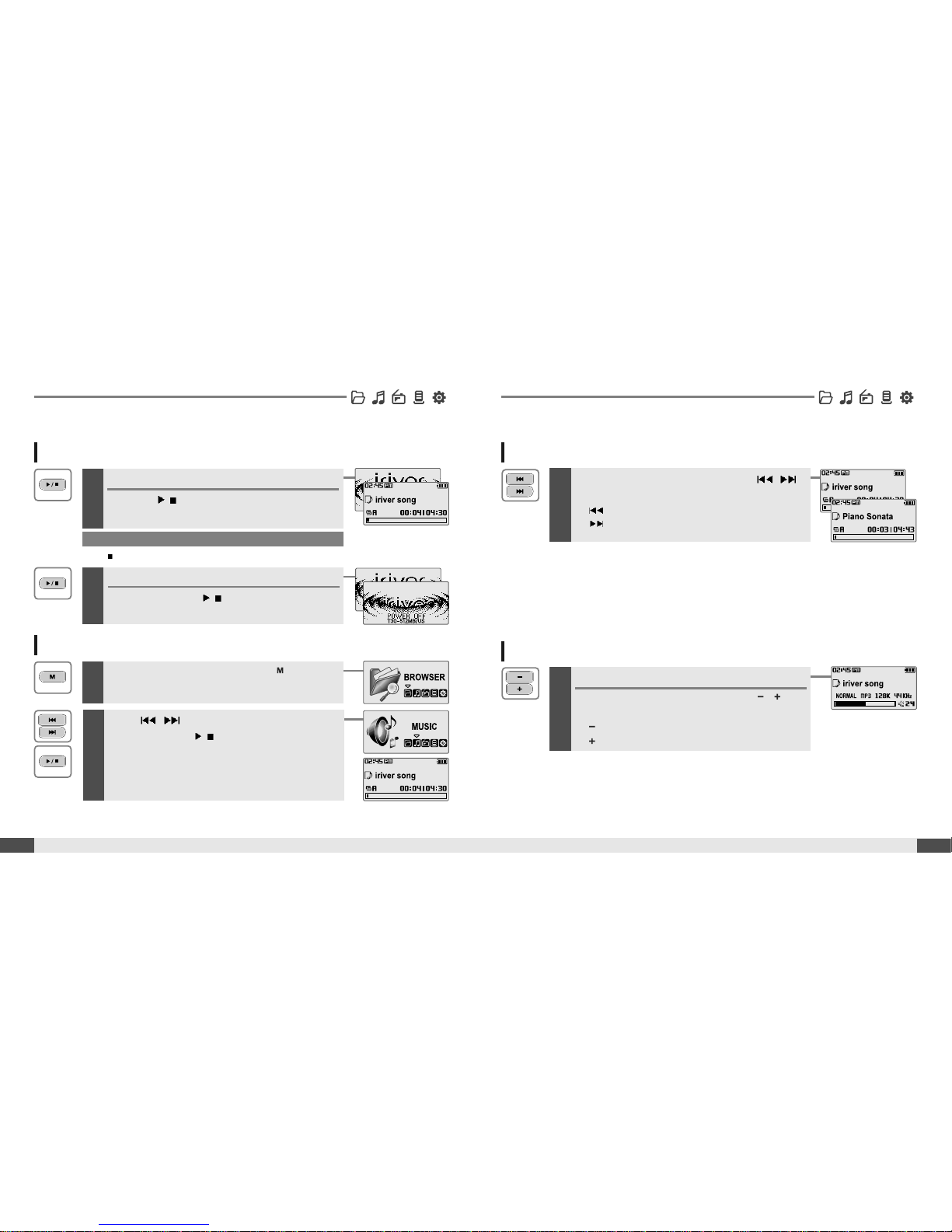
18
Adjusting the volume
1
Basic Usage
Quick start
Turning on/off the player
1
Note
If the player does not power ON, please replace your battery.
17
Quick start
Adjusting the volume
During the music file playback, press ,
button to adjust volume level.
: Decrease volume level.
: Increase volume level.
Turning on the player
Press the/button to turn on the player.
Previous function mode will be displayed.
Basic Usage
2
Turning off the player
Press and hold the/button.
Turns off the player.
Playing a music file
1
When powered on, press and hold button to
display the function mode screen.
2
Press , button to choose the [MUSIC]
mode then press
/
button.
Previous music file will resume playback.
Selecting a music file
1
During the music file playback, press ,
button to choose the desired music file.
: to select previous music file
:toselectnextmusicfile
Page 11

3
Chapter
20
Basic operation
MUSIC
..................................................
21
Playing a music file
..............................................
21
Selecting a music file
..........................................
23
Changing playback mode
...................................
24
A-B Repeat
............................................................
25
Changing the sound EQ
......................................
26
Download Music & Playlists
...............................
27
Deleting a file on the player
................................
29
BROWSER
............................................
31
BROWSER
............................................................
31
*FM RADIO
...........................................
32
Listening to FM radio
...........................................
32
Searching for a frequency - Manual Scan
.........
33
Searching for a frequency - Auto Scan
..............
33
Saving for a frequency - Manually
......................
34
Saving for a frequency - Automatically
.............
35
Selecting preset memory
....................................
35
Deleting a channel
...............................................
36
RECORDING
.........................................
37
To record *FM station
..........................................
37
Recording voice
...................................................
38
Recording from line-in
.........................................
39
Note for recording
................................................
40
To play a recorded file
.........................................
40
Basic Usage
19
Quick start
<Only for models including
FM Radio function>
Note
Selecting the function mode
1
When powered on, press and hold button to
display the function mode screen.
Press
, button to choose the desired
function mode.
2
Press/button to enter.
Press button to cancel.
* Only for models including FM Radio function
Page 12
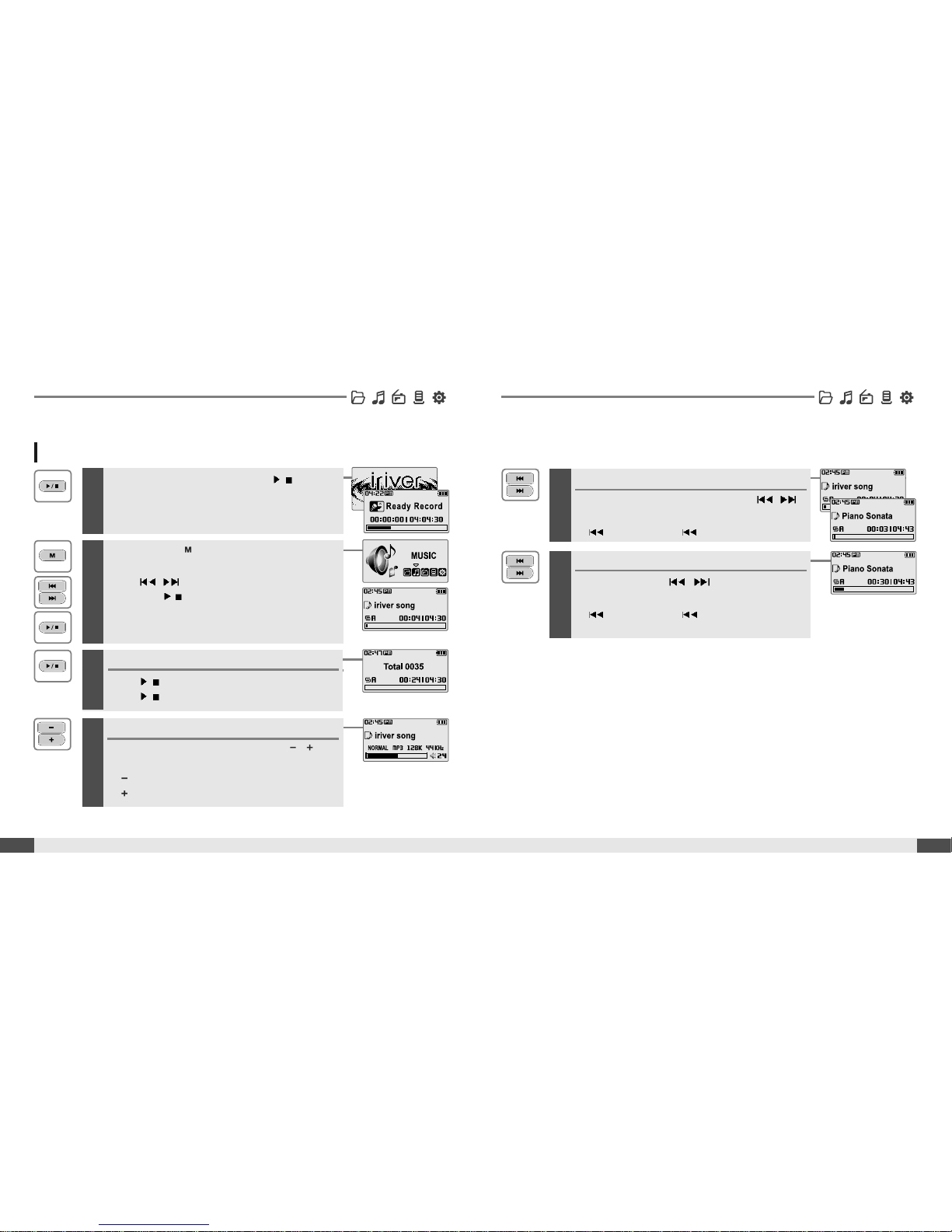
5
Skipping to previous/next file
During the music file playback, press ,
button to skip to the previous/next file
: previous file :nextfile
6
Fast searching
Press and hold the , button for fastforward or fast-reverse playback.
: fast-rewind : fast-forward
Release the button for normal playback.
Release HOLD switch, then press/button to
turn on the player.
Previous function mode will be displayed.
22
MUSIC
Basic operation
Playing a music file
1
MUSIC
21
Basic operation
2
Press and hold button to display the
function mode screen.
Press
, button to select [MUSIC] mode,
then press
/
button to enter.
Previous music file will resume playback.
3
Stop music playback
Press/button to stop music playback.
Press
/
button again to continue playing.
4
Adjusting the volume
During the music file playback, press ,
button to adjust volume level.
: Decrease volume level.
: Increase volume level.
Page 13

24
MUSIC
Basic operation
Selecting a music file
MUSIC
23
Basic operation
2
Use the , ,/, buttons to, select a
music file.
:tomoveup : to move down
/
: to enter the folder : to exit the folder
To exit file list screen, press button.
1
Press and hold button to display the function
mode screen.
Press
, button to select [BROWSER]
mode, then press
/
button to enter.
The music file list screen will be displayed.
3
Press/button to start playback.
Playback Mode can be changed in the [SETTINGS - Sound - Play
Mode Select]. (Refer to page 47)
Changing playback mode
1
Press and hold button to display the function
mode screen.
Press
, button to select [SETTINGS]
mode, then press
/
buttontoenter.
The [SETTINGS] screen will be displayed.
2
Press , button to choose the [SOUND],
then press
/
button.
The [SOUND] sub-menu screen will be displayed.
3
Press , button to choose the [Play Mode
Select], then press
/
button.
The [Play Mode Select] screen will be displayed.
4
Press , button to select desired
playback mode, then press
/
button.
The playback mode is changed to the selected
mode.
Page 14

26
MUSIC
Basic operation
MUSIC
25
Basic operation
Note
The following the icons displayed to indicate playback mode.
Repeat
playback
Shuffle
playback
Shuffle
playback
repeatedly.
Normal
playback
Play all files in the player, then stop.
Play all files in the current folder, then stop.
Play a single file repeatedly.
Play all files in the player repeatedly.
Play all files in the current folder repeatedly.
Randomly play all files in the player, then stop.
Randomly play all files in the current folder, then stop.
Randomly play all files in the player repeatedly.
Randomly play all files in the current folder repeatedly.
Press button while playing to select the
beginning (A) point.
A-B Repeat
1
2
Press button again to select the end (B)
point.
Play a selected interval repeatedly.
To cancel interval repeat, press the button.
Changing the sound EQ
1
Press and hold button to display the function
mode screen.
Press
, button to select [SETTINGS]
mode, then press
/
buttontoenter.
The [SETTINGS] screen will be displayed.
2
Press , button to choose the [Sound],
then press
/
button.
The [SOUND] sub-menu screen will be displayed.
3
Press , button to choose the [EQ
Select], then press
/
button.
The [EQ Select] screen will be displayed.
4
Press , button to select desired sound
EQ, then press
/
button.
The sound is changed to the selected EQ setting.
Note
YoucanselectoneofthefollowingEQtypes:
NORMAL, CLASSIC, LIVE, POP, ROCK, JAZZ, U BASS, METAL, DANCE, PARTY, SRS, USER EQ
The sound EQ can be changed in the [SETTINGS - Sound - EQ select].
(Refer to page 47)
Page 15

MUSIC
27
Basic operation
28
MUSIC
Basic operation
Get the latest version of Windows Media Player
In order to copy music & playlists to your player, you must use Windows Media Player 10.
The installation CD-ROM should include the proper version of Windows Media Player.
Windows Media Player 10 can also be found online at : www.microsoft.com/windowsmedia/download/
Please note, purchased music can only be copied to this player using Windows XP and the latest version of Windows Media Player.
Download Music & Playlists
1. Connect the USB cable to the USB port on the player and to your PC.
2. Open Windows Media Player.
a. Click Start -All Programs -Accessories -
Entertainment -Windows Media Player.
b. Click “Library ” from the menu button near
the top of the screen..
Most of your music should be listed in this library.
If not, check Windows Media Player help for more
information about the library.
3. Locate a Song or Playlist in the Library
and Right-Click on it.
Select "Add to -Sync List".
A “Sync list ” will appear on the right side
of windows Media Player listing all the
Songs & Playlists to be added to your
player.
4. Click the "Sync" menu button.
On the right side the Sync screen
choose the T30 from the dropdown list.
5. Click Start Sync to transfer the songs or
playlists on to the T30 player.
When complete, copied songs will
appear in the "Synchronized to Device"
list on the left side of Windows Media
Player and in the specified folder on the
rightsideofthescreen.
Repeat for all the songs or playlists you would like to add to your player.
Disconnect the player from your computer and enjoy your music!
If you prefer to Auto Sync, please select "Auto Sync" in the menu of Set Up Sync.
You can Auto Sync music and playlists.
USB port on the PC
USB port on the T30
USB cable
Page 16

30
MUSIC
Basic operation
MUSIC
29
Basic operation
Note
You can not delete a folder at all.
Deleting a file on the player
1
Press and hold button to display the function
mode screen.
Press
, button to select [SETTINGS]
mode, then press
/
button to enter.
The [SETTINGS] screen will be displayed.
2
Press , button to choose the
[Advanced], then press
/
button.
The [Advanced] sub-menu screen will be displayed.
3
Press , button to choose the [Delete File],
then press
/
button.
The [DELETE file] list screen will be displayed.
4
Select a file to delete by using the , ,
/
, button, then press/button.
:tomoveup :tomovedown
/
: to enter the folder : to exit the folder
5
Press , button to choose the [Yes], then
press
/
button.
File is deleted on the player.
Note
While in a music file playback, delete functions are not available.
Th File can be deleted in the [SETTINGS - Advanced - Delete File].
(Refer to page 61)
Page 17

32
BROWSER
1
Press and hold button to display the
function mode Screen.
Press
, button to select [BROWSER]
mode, then press
/
buttontoenter.
*FMRADIO
Basic operation
BROWSER
31
Basic operation
2
File list screen is displayed on the LCD screen.
1
Press and hold button to display the function
mode Screen.
Press the
, button to select [FM RADIO],
then press the
/
button to confirm.
The previous station is displayed.
Listening to FM radio
Note
In areas where the signal is weak, some channels may be unavailable,
or reception may be poor.
2
Press the , button to select your desired
station.
3
To change STEREO/MONO
Press the button to display FM Radio
function Slection screen.
Press the
, button to select [STEREO
ON or STEREO OFF], then press the
/
button
to confirm.
The station is changed to stereo or mono.
* Only for models including FM Radio function
Page 18

34
Searching for a FM radio frequency - Manual Scan
1
If PRESET is displayed, first press the/button to
exit PRESET mode.
Press the , button to select your desired
station.
Note
While in Preset mode, auto scan functions are not available.
Basic operation
33
Basic operation
Searching for a FM radio frequency - Auto Scan
1
If PRESET is displayed, first press the/button to
exit PRESET mode.
To automatically locate a station press and hold
the
, button.
The player will quickly scan through each frequency
and stop at the next station that can tuned in.
Note
Up to 20 stations can be saved.
Saving an FM Radio frequency - Manually
1
If PRESET is displayed, first press the/button to
exit PRESET mode.
Press the , button to select your desired
station.
3
Select channel number by using the ,
button, then press/buttontosave.
:Saved :notused
To exit the Save Channel screen, press the
button.
2
Press the button to display FM Radio
function Slection screen.
Press the
, button to select [SAVE
CHANNEL], then press the
/
button.
The Save Channel screen is displayed.
*FMRADIO
* Only for models including FM Radio function
*FMRADIO
* Only for models including FM Radio function
Page 19

Saving an FM Radio frequency - Automatically
Basic operation
Basic operation
36
35
Note
When the player does not have any preset stations, EMPTY will be
displayed at Preset mode, then fade out.
1
Press the button to display FM Radio function
Slection screen.
Press the
, button to select [AUTO
SAVE].
Press the
/
button to to automatically select
stations and save them in sequential order.
Selecting preset memory
1
If PRESET is not displayed, first press the/button
to enter PRESET mode.
Press the , button to select your desired
channel.
Deleting a channel
1
If PRESET is not displayed, first press the/button
to enter PRESET mode.
Press the button to display FM Radio
function Slection screen.
3
Select channel number by using the ,
button, then press/button to delete.
:Saved :notused
To exit the Delete Channel screen, press the
button.
2
Press the , button to select [DELETE
CHANNEL], then press the
/
button.
The Delete Channel screen is displayed.
*FMRADIO
* Only for models including FM Radio function
*FMRADIO
* Only for models including FM Radio function
Page 20

Press the button to display FM Radio
function Slection screen.
Press the
, button to select
[RECORDING], then press the
/
button.
The station will be recorded.
1
2
Pausing station recording
Press/button to pause the recording process.
Press/button again to restart recording.
3
Press the button again to stop recording.
The recorded file is saved.
38
To record *FM station
RECORDING
Basic operation
RECORDING
37
Basic operation
Note
The recorded file is saved as TUNERMMDD_XXX.MP3 in the RECORD folder.
(MM : Month, DD : day, XXX : sequential number)
Volume can not be controlled while recording.
You can adjust recording quality at the SETTINGS-RECORDING-FM SETTING. (Refer to page 53)
Press and hold the button to display
function mode screen.
Select the [RECORDING] by using the
,
button, then press/button.
The recording select screen is displayed.
Recording voice
1
Note
The recorded file is saved as VOICEMMDD_XXX.MP3 in the VOICE folder.
(MM : Month, DD : day, XXX : sequential number)
Volume can not be controlled while recording.
You can adjust recording quality at the SETTINGS-RECORDING-VOICE SETTING. (Refer to page 53)
3
Press the button to begin recording.
Press/button to pause the recording process.
Press/button again to restart recording.
3
Press the button to stop recording.
The recorded file is saved and then the recording
standby screen is displayed.
Select the [VOICE] by using the , button,
then press
/
button.
The recording standby screen is displayed.
2
* Only for models including FM Radio function
Page 21

40
Listening to music
Basic operation
RECORDING
39
Basic operation
Press and hold the button to display function
mode screen.
Select the [RECORDING] by using the
,
button, then press/button.
The recording select screen is displayed.
Recording from Line-In
1
Note
The recorded file is saved as AUDIOMMDD_XXX.MP3 in the RECORD folder.
(MM : Month, DD : day, XXX : sequential number)
Volume can not be controlled while recording.
You can adjust recording quality at the SETTINGS-RECORDING-LINE-IN SETTING. (Refer to page 54)
3
Press the button to begin recording.
Press/button to pause the recording process.
Press/button again to restart recording.
3
Press the button to stop recording.
The recorded file is saved and then the recording
standby screen is displayed.
Select the [Line-In] by using the , button,
then press
/
button.
The recording standby screen is displayed.
2
Note for recording
The recording will be stop if
- the amount of recorded data exceeds the memory capacity of the player.
- the battery is low.
1
Press and hold the button to display function
mode screen.
Select the [BROWSER] by using the
,
button, then press/button.
2
Select a recorded file in the [RECORD] or
[VOICE] folder by using the
, ,,
/
button, then press/button.
The selected file will begin playing back.
:tomoveup :tomovedown
/
: to enter the folder : to exit the folder
To play a recorded file
-
While Recording standby mode, press
/
button to play recorded file.
Previous recorded file will begin playing back.
Page 22

4
Chapter
42
Useful features
Menu configuration
............................
43
Menu operation
.................................
44
Enter Settings Menu
.........................................
44
Enter Sub Menu
................................................
44
Set the menu functions
....................................
45
Exit sub menu
...................................................
45
Customizing the function settings
.......
46
Sound
................................................................
46
Display
...............................................................
49
Recording
..........................................................
53
Timer
..................................................................
56
Advanced
..........................................................
59
www.iriver.com
41
Page 23

44
EnterSettingsMenu
Menu operation
Useful features
Menu configuration
43
Useful features
Enter Sub Menu
1
Press and hold the button to display the
Mode screen.
Press the
, button to select [SETTINGS]
mode.
2
Press the/button to display the Settings
screen.
Press the
, button to move the Settings
menu.
1
Press the button to enter the sub menu
screen.
SRS Setting
User EQ
EQ Select
Play Mode Select
Rec. Play Mode
Power Off Timer
Sleep Timer
Date & Time
Alarm/*FM Rec.
Set Alarm
*FM Rec. Reserve
Resume
System Info.
Scan Speed
Playback Speed
Study Mode
Delete File
Load Default
Format
*FM Setting
Voice Setting
Voice Detect
Line-In Setting
Line-In Volume
Track Separation
Backlight Timer
Scroll Speed
Tag Info.
Language
Battery Select
Name
LCD Contrast
Functions are subject to change with different firmware versions.
Users can configure their own settings.
* Only for models including FM Radio function
Page 24

Select sub-menu using by , button, then
press the
/
button to enter sub-menu setting
screen.
46
Customizing the function settings (Menu)
Useful features
Set the menu functions
1
Menu operation
45
Useful features
3
You can set, cancel or change sub menu setting
by pressing the
, ,/button .
Exit sub menu
1
Pressthe buttontoexitsubmenu.
Sound
1. SRS Setting
Sets the 3D sound effect. SRS, FOCUS, TruBass, and
Boost are available.
SRS : Adjust the SRS value.
FOCUS : Adjust the sound resolution value.
TRUBASS : Adjust the TruBass value.
BOOST : Adjust the sound boost value.
Use proper boost value depends on t he earphones or
headphone characteristics.
2. User EQ
You can adjust the sound to your preference.
There are 5 band frequency steps, set from <-15dB> ~ <+15dB>
by 1dB increments.
Page 25

48
Listening to music
Useful features
Listening to music
47
Useful features
Sound
3. EQ Select
Select the EQ sound.
You can select one of the following EQ types:
NORMAL, CLASSIC, LIVE, POP, ROCK, JAZZ, U BASS,
METAL, DANCE, PARTY, SRS, USER EQ
4. Play Mode Select
Select the play mode.
Sound
5. Rec. Play Mode
Select the play mode of recorded a file.
Page 26

50
Customizing the function settings (Menu)
Useful features
Customizing the function settings (Menu)
49
Useful features
Display
1. Backlight
You can adjust the time that the Backlight stays on.
The Backlight can be set to:
<ALWAYS ON>, <5 SEC>, <10 SEC>, <30 SEC>, <1 MIN>,
<5 MIN> or <10 MIN>.
2. Scroll Speed
Select scroll type and speed of the current title playback
information.
The scroll type can be set to:
<VERTICAL> or <HORIZONTAL>.
The scroll speed can be set to:
<SLOW>, <NORMAL> or <FAST>.
Display
4. Language
Select the language to display the file name and ID3 tag
information.
Support 40 languages.
3. Tag Info.
While playing, you can display the information of music
file by using ID3 Tag.
You can set <ON> or <OFF> .
Off : Display track with file name
z
z
File name will be displayed by default for songs with no ID3
information
Page 27

52
Customizing the function settings (Menu)
Useful features
Customizing the function settings (Menu)
51
Useful features
3
To delete the character, press and hold
button.
To scroll between English and your preferred
language, press and hold button.
4
Press and hold button to save and exit.
Display
Display
6. Name
Youcaninputyournameorcustomtext.
5. Battery Select
Select the current battery.
You can set <RECHARGEABLE> or <ALKALINE>.
The player will manage the battery indicator icon to better match
the usage level.
7. LCD Contrast
Adjust the LCD screen contrast.
The LCD contrast can be adjusted from <-5> to <+5>.
1
Select the character by using , button
and press
/
button to input the character.
2
To move the cursor in the name window, use
, button.
Page 28

54
Customizing the function settings (Menu)
Useful features
Customizing the function settings (Menu)
53
Useful features
2. Voice Setting
You can set recording quality (<HIGH>, <MIDDLE> or
<LOW>) when recording voice.
Recording
1. *FM Setting
You can set recording quality (<HIGH>, <MIDDLE> or
<LOW>) when recording FM.
Recording
3. Voice Detect
The voice recording mode will automatically pause
during silence. This is useful for recording over a long
period of time to save memory.
LEVEL : Set the relative level of sound needed to activate the
recorder. (<OFF>, <01>, <02>, <03>, <04> or <05>)
TIME(SEC) : Set the number of seconds of silence to record
before pausing.(<OFF>, <01>, <02>, <03>, <05> or <10>)
4. Line-In Setting
You can set recording quality (<HIGH>, <MIDDLE> or
<LOW>) when recording from external device.
* Only for models including FM Radio function
Page 29

56
Listening to music
Useful features
Customizing the function settings (Menu)
55
Useful features
Recording
5. Line-In Volume
You can control volume for recording from voice.
<0> to <31> levels are available.
6. Track Seperation
While recording from external device, you can adjust the
track separation time to save each track as an individual
file if there is no sound part between the tracks.
If you use the Track Separation function with connecting external
devices such as CD or tape, each track will be save to an
individual file.
Timer
2. Sleep Timer
Automatically turns the power off after a fixed time.
Time range can be set from <OFF>, <5 MIN>, <10 MIN>,
<20 MIN>, <30 MIN>, <60MIN>, <120 MIN> or <180 MIN>.
OFF : Sleep timer function does not activate.
1. Power Off Timer
Automatically turns the power off at the stop mode.
Time range can be set from <1 MIN>, <2 MIN>, <3 MIN>,
<5 MIN>, <10 MIN>, <20 MIN>, <30 MIN> or <60 MIN>.
Page 30

58
Customizing the function settings (Menu)
Useful features
Customizing the function settings (Menu)
57
Useful features
Timer
3. Date & Time
Set the current date and time.
Press the , button to adjust the date/time.
Press the
/
button to accept the changes.
4. Alarm/*FM Rec.
OFF : The Alarm and FM Record functions are disabled and the
player will not power on at either indicated time.
ALARM : At the time indicated in the "Set Alarm" setting the player
will power on and begin music playback.
*FM RECORDING : At the time indicated in the "FM Rec.
Reserve" setting the player will power on and begin
recording from the selected radio station.
Timer
5. Set Alarm
Set the alarm time.
Press the , button to adjust the alarm settings.
Press the
/
button to accept the changes.
6. *FM Rec. Reserve
Set the time and station to be recorded.
* Only for models including FM Radio function
* Only for models including FM Radio function
Page 31

60
Customizing the function settings (Menu)
Useful features
Customizing the function settings (Menu)
59
Useful features
Advanced
2. System Info.
You can check the firmware version information, free
space memory and total number of tracks.
1. Resume
ON : Playback will resume from the previous location in
a song when the player is stopped or powered off.
OFF : Playback begins from the first track after the player
is stopped or powered off.
Advanced
3. Scan Speed
Adjust the speed of FF/RW(fast-forward/fast-rewind).
The Scan Speed can be set from <1X>, <2X>, <4X> or <6X>.
4. Playback Speed
Adjust the speed of playback.
The Playback Speed can be set from <-5 > to <+5>.
Page 32

62
Customizing the function settings (Menu)
Useful features
Customizing the function settings (Menu)
61
Useful features
Advanced
5. Study Mode
While playing, press and hold , button will skip
the current track set time ahead.
Time range can be set from <OFF>, <3 SEC>, <10 SEC>, <20
SEC>, <30 SEC>, <60 SEC>, <120 SEC> or <180 SEC>.
OFF : Study Mode function does not activate.
6. Delete File
While playback is stopped, you can delete a file on the
player. (Refer to 29 page)
When in Delete file screen, press the/button after slecting a
file to delete it.
YES : Delete selected a file.
NO : Cancel the delete function.
Advanced
7. Load Default
Reset menus to the original factory settings.
When the Load Default is done, the player will be rebooted
automatically.
8. Format
Memory is formatted and all saved files are deleted.
Before formatting can begin, you must backup all data stored on
the player.
Care must be taken as formatted files can not be recovered.
When the Format is done, the player will be rebooted
automatically.
Page 33

64
Customer Support
5
Chapter
www.iriver.com
Firmware Upgrade
...............................
65
T roubleshooting
....................................
66
Specification
.........................................
67
Safety Information
................................
68
FCC Certification
...................................
69
63
Page 34

66
Customer Support
Shouldany problem persist after you have checked these symptoms,consultyour iriver
dealeror contact support at www.iriver.com.
T roubleshooting
Firmware Upgrade
Firmware Upgrade
65
Customer Support
Note
Beforeupgrading the firmware, check the condition of the battery.Thefirmware upgrade may fail due to
batterypower shortage.
Donot turn the player off until the upgrade iscompleted.
Whenthe upgrade is completed, the firmware file(T30_MTP.HEX) will be deleted automatically.
Download the latest firmware upgrade file from www.iriver.com/
support.
1
Unzip the firmware file (T30_MTP.HEX) and copy the file to iriver
T30:\ data folder on the player.
Disconnect the USB cable .
2
After the player is disconnected from the computer, firmware
upgrade will automatically begin.
3
Check whether the HOLD switch on the player is ON (Switch to
OFF position)
Check the condition of the battery. Insert a fresh battery.
Check whether VOLUME is set to "0".
Firmly connect the earphones.
Check whether the plug is dirty. Clean the plug with a dry and soft
cloth.
Corrupted MP3 or WMA files may make a static noise and the
sound may cut off. Listen to your files on the PC to see if they are
corrupted.
Check out SETTINGS Display Language and confirm whether
the right language has been selected.(Refer to page 50)
Adjust the position of the player and earphones.
Turn off the power of other electric devices near the player.
The Earphone cord functions as the antenna, they must be
plugged in for best reception.
Check the condition of the battery.
Check the connection between your computer and the player to
ensure that the cable is secure.
Check whether the player’s memory is full.
T30 supports up to 700 music files and 700 folders.
No Power.
No sound or distortion
during playback.
Characters in LCD
are corrupted.
Poor *FM Reception.
Failed download of
MP3 file
The title saved in T30
are not played.
Trouble
Solution
Page 35

68
Customer Support
Specifications
67
Customer Support
Memory Capacity
Model No.
256 MB*
T30 256MB
512 MB*
T30 512MB
1GB*
T30 1GB
* 1 MB = 1,000,000 Bytes / 1 GB = 1,000 MB = 1,000,000,000 Bytes
Not all memory available for storage. Memory is not expandable.
** Only for models including FM Radio function
For Safety
On headphones and earphones
Avoiddroppingorimpactingtheplayer.
The player is designed to operate while walking or running, but dropping or excessively
impacting the player may be cause damage.
Avoid contacting the player with water.
Damage to the internal parts of the player may occur if the player comes into contact with
water. If your player gets wet, dry the outside with a soft cloth as soon as possible.
Do not leave the player in a location near heat sources, or in a place subject to direct
sunlight, excessive dust or sand, moisture, rain, mechanical shock, unleveled surface, or in a
car with its windows closed.
Remove the battery if player is unused for long periods of time.
Battery left in the player for a long time can corrode and damage the device.
All data stored on this device may be erased by a excessive impact, a thunder or an
electricity failure, etc. on the device.
The manufacturer does not warrant and will not be held responsible in any way for damages or
loss of data, including loss of data stored on this device, resulting from a excessive impact, a
thunder or an electricity failure, You will be responsible for safe-guarding all data stored on this
device.
Road Safety
Do not use headphones/earphones while driving, cycling, or operating any motorized vehicle.
It may create a traffic hazard and is illegal in some areas. It can also be potentially dangerous
to play your headset at high volume while walking, especially at pedestrian crossings. You
should exercise extreme caution or discontinue use in potentially hazardous situations.
Preventing hearing damage
Avoid using headphones/earphones at high volume. Hearing experts advise against
continuously loud and extended play. If you experience a ringing in your ears, reduce volume
or discontinue use.
Consideration for others
Keep the volume at a moderate level. This will allow you to hear outside sound and to be
considerate of the people around you.
Safety Information
Specifications
20 Hz ~ 20 KHz
(L)15 mW + (R)15 mW (16 Ohm) max. Volume
90 dB(MP3)
Stereo (Left/Right)
87.5 MHz ~ 108 MHz
60 dB
Headphone/Earphone-Cord Antenna
MPEG 1/2/2.5 Layer 3, WMA, OGG, ASF
MP3/WMA : 8Kbps~320Kbps, OGG : Q1~Q10
ID3 VI, ID3 V2.2.0, ID3 V2.3.0, ID 3 V2.4.0
256 MB 512 MB 1 GB
Approx. 18 hours Approx.36 hours Approx.72 hours
60 (W) x 30.4 (D) x 22.1 (H) mm
27 g (Battery excluded)
Full Graphic 4 Line with Backlight
40 languages
AAA Type Alkaline battery 1EA
-5
~40
Approx. 20 hours (128 kbps, MP3, Vol 20, Backlight
off, EQ Normal, Alkaline AAA 1000mAh)
Category
Audio
FM Tuner**
File Playback
Recording
General
Item
Frequency range
Headphone Output
S/N ratio
Number of Channel
FM Frequency range
S/N ratio
Antenna
File Type
Bit Rate
Tag Info
Max. Recording time
(@32kbps)
Dimension
Weight
LCD
Language
Battery
Operational Temperature
Max. Playtime
Page 36

FCC Certification
69
Customer Support
THIS DEVICE COMPLIES WITH PART 15 OF THE FCC RULES. OPERATION IS
SUBJECT TO THE FOLLOWING TWO CONDITIONS:
(1) THIS DEVICE MAY NOT CAUSE HARMFUL INTERFERENCE, AND
(2) THIS DEVICE MUST ACCEPT ANY INTERFERENCE, RECEIVED, INCLUDING
INTERFERENCE THAT MAY CAUSE UNDESIRED OPERATION.
Note : This equipment has been tested and found to comply with the limits for a Class B digital
device, pursuant to part 15 of the FCC Rules. These limits are designed to provide
reasonable protection against harmful interference in a residential installation.
This equipment generates, uses and can radiate radio frequency energy and, if not
installed and used in accordance with the instructions, may cause harmful interference to
radio communications. However, there is no guarantee that interference will not occur in a
particular installation. If this equipment does cause harmful interference to radio or
television reception, which can be determined by turning the equipment off and on, the
user is encouraged to try to correct the interference by one or more of the following
measures :
- Reorient or relocate the receiving antenna.
- Increase the separation between the equipment and receiver.
- Connect the equipment into an outlet on a circuit different from that to which
the receiver is connected.
- Consult the dealer or an experienced radio/TV technician for help.
NOTE: THE MANUFACTURER IS NOT RESPONSIBLE FOR ANY RADIO OR TV
INTERFERENCE CAUSED BY UNAUTHORIZED MODIFICATIONS TO THIS
EQUIPMENT. SUCH MODIFICATIONS COULD VOID THE USER'S AUTHORITY
TO OPERATE THE EQUIPMENT.
70
Memo
Page 37

Memo
Memo
