Page 1
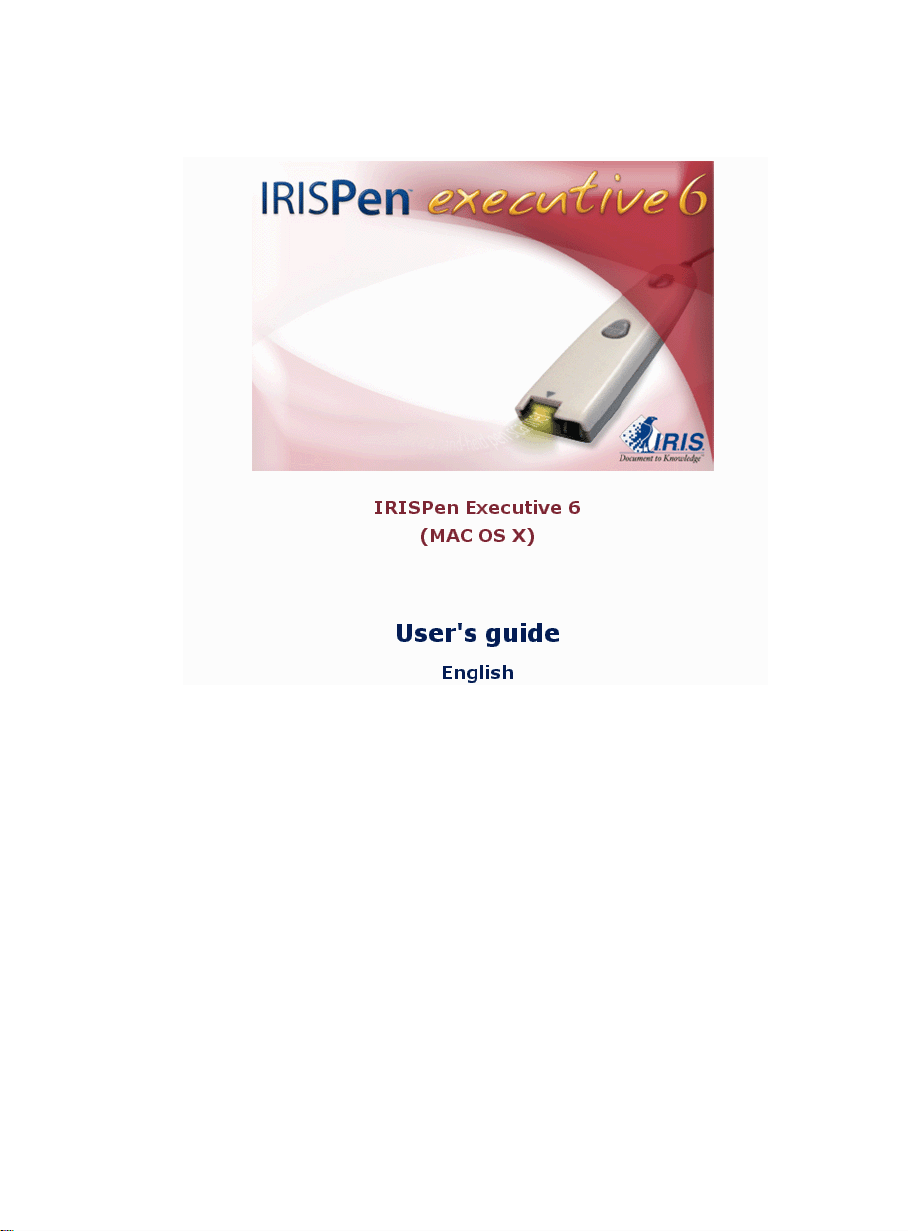
Page 2
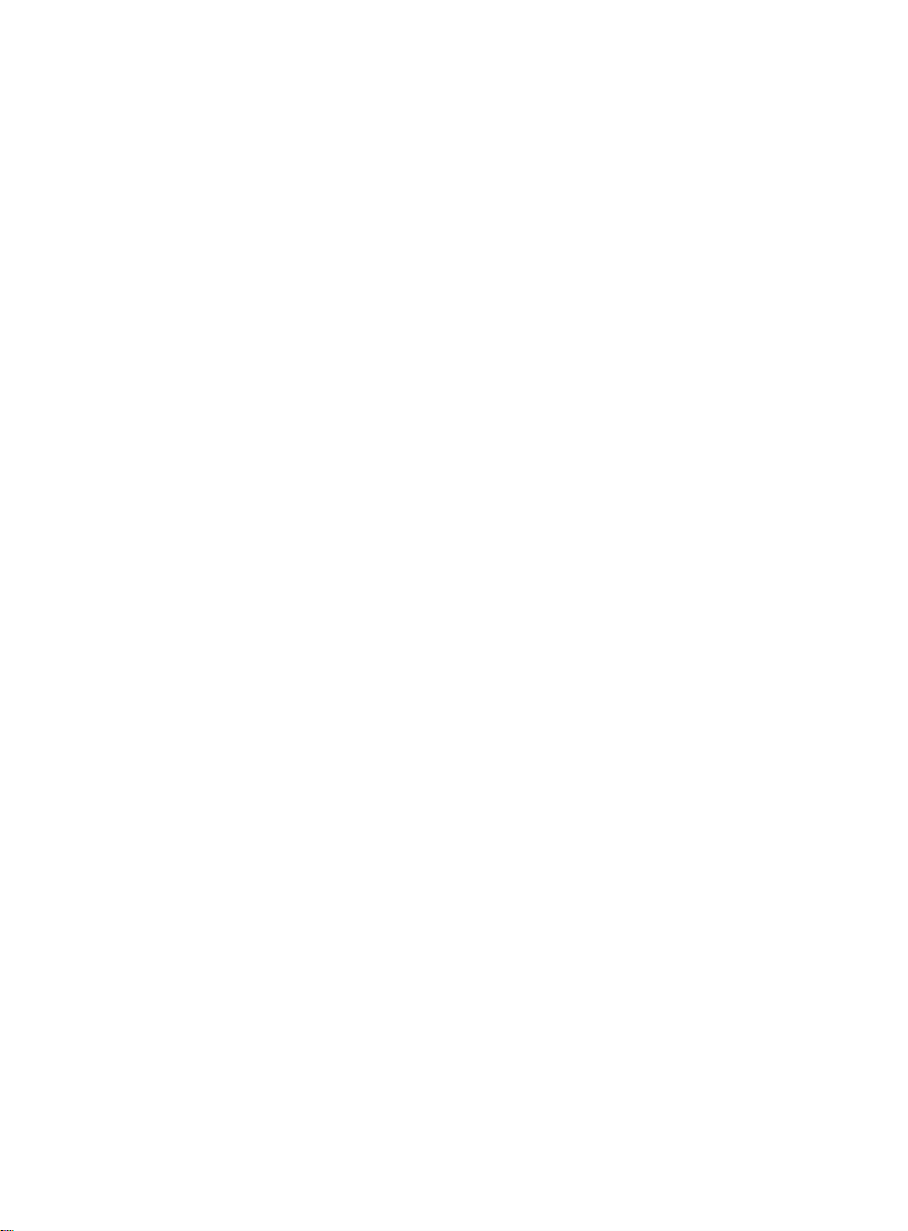
Page 3
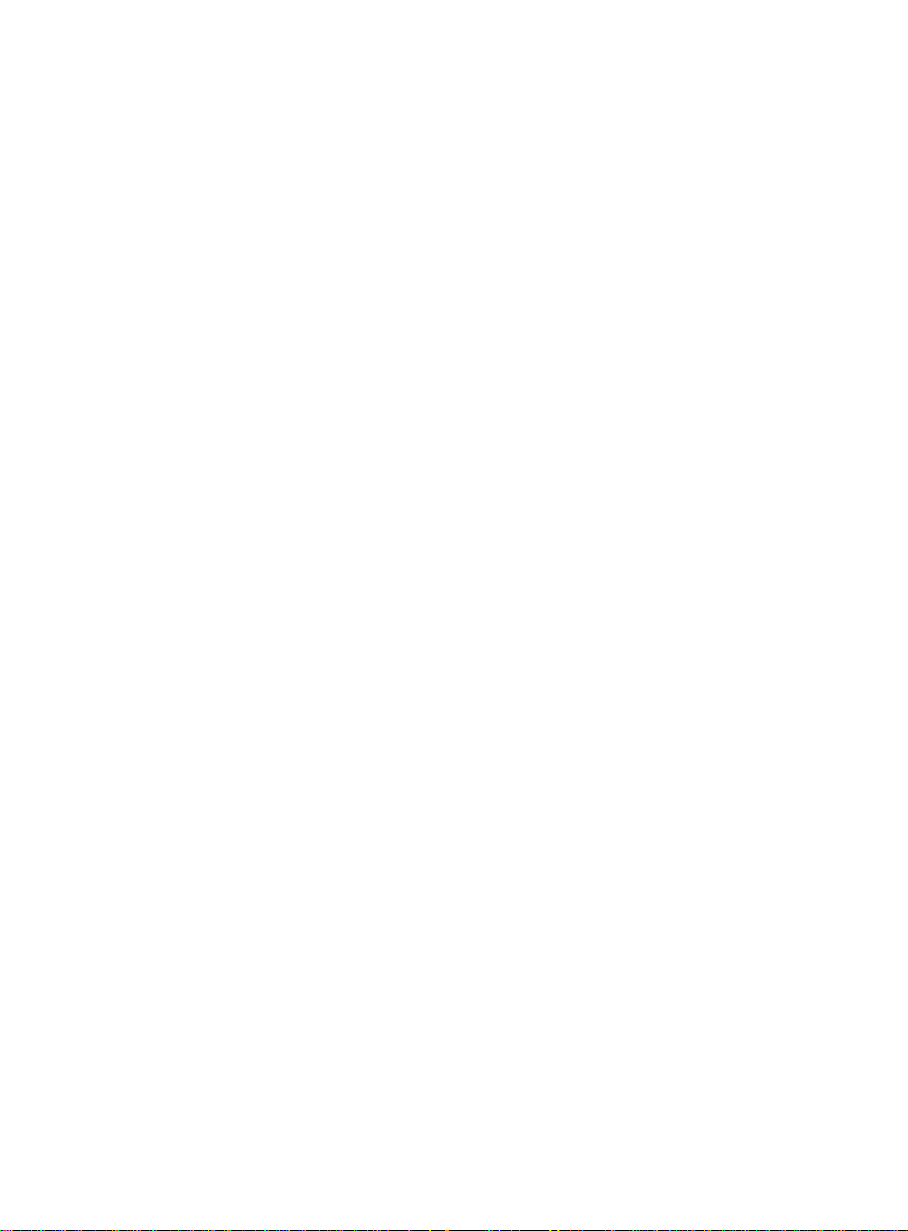
Table of Contents
Copyrights......................................................................................................... 1
Chapter 1 Introducing the IRISPen.....................................................3
What is the IRISPen? ...................................................................................3
How does it work?........................................................................................5
The steps to follow.......................................................................................8
Chapter 2 Installation.........................................................................11
System requirements..................................................................................11
Installing the IRISPen for Mac OS X.........................................................11
How to get product support? ......................................................................12
How to register?.........................................................................................13
Chapter 3 Starting up ......................................................................... 15
The application windows............................................................................15
Calibrating the pen scanner........................................................................17
Chapter 4 Basic parameters...............................................................19
Selecting the reading mode ........................................................................19
Selecting the language................................................................................22
Choosing the output target..........................................................................24
Programming the pen buttons (single and double click).............................26
Setting the text alignment...........................................................................28
Defining the output character set................................................................30
Fine-tuning the barcode reading.................................................................32
iii
Page 4
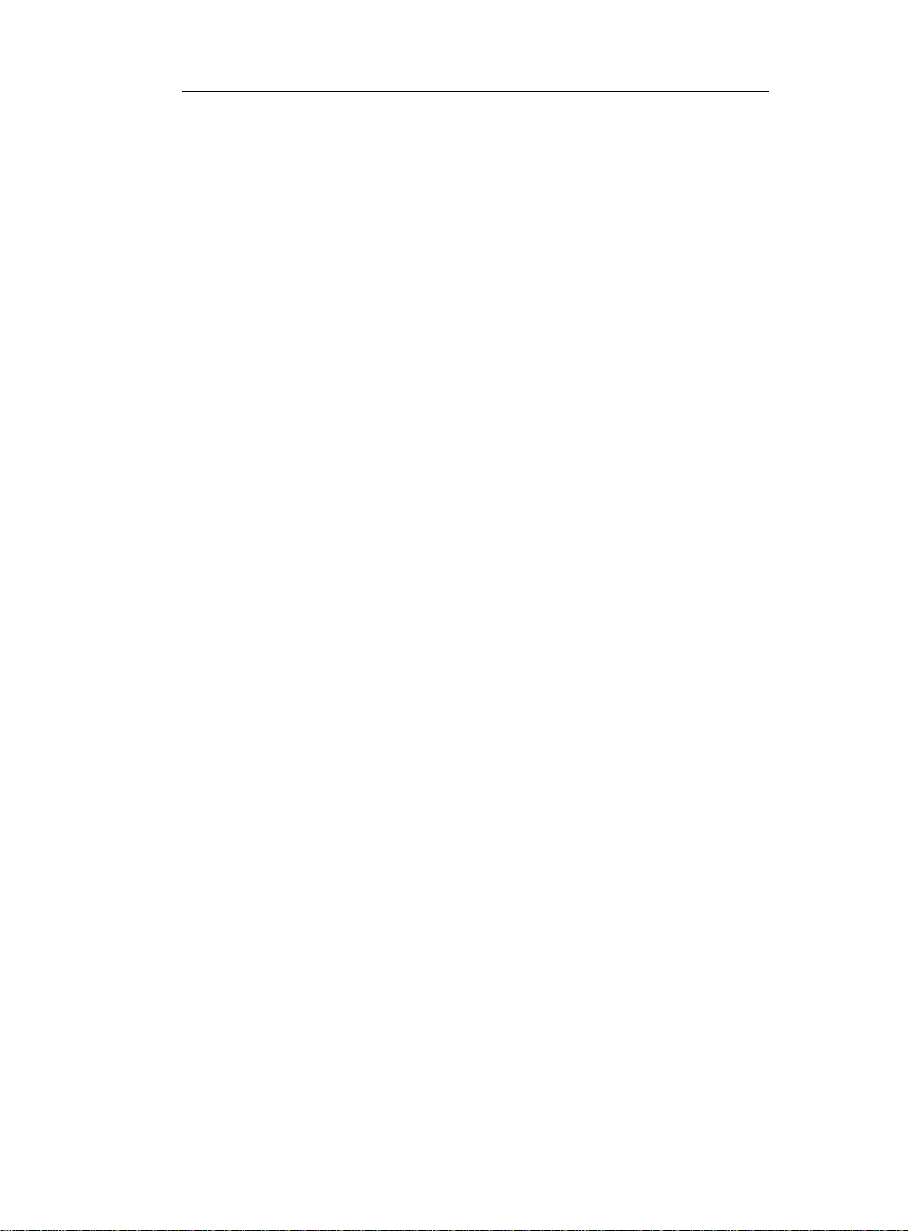
IRISPen Executive 6 - User's guide
Enabling speech synthesis..........................................................................34
Adjusting the image....................................................................................35
Chapter 5 Additional options.............................................................39
Ending sound..............................................................................................39
Left-handed scanning.................................................................................40
Vertical text (optional)...............................................................................41
Negative image...........................................................................................42
Multiple lines .............................................................................................43
Small print..................................................................................................44
Unknown symbol .......................................................................................45
Character conversion.................................................................................. 45
Table frame conversion..............................................................................47
Chapter 6 Saving settings....................................................................49
Save/open/restore settings..........................................................................49
Index.....................................................................................................51
iv
Page 5
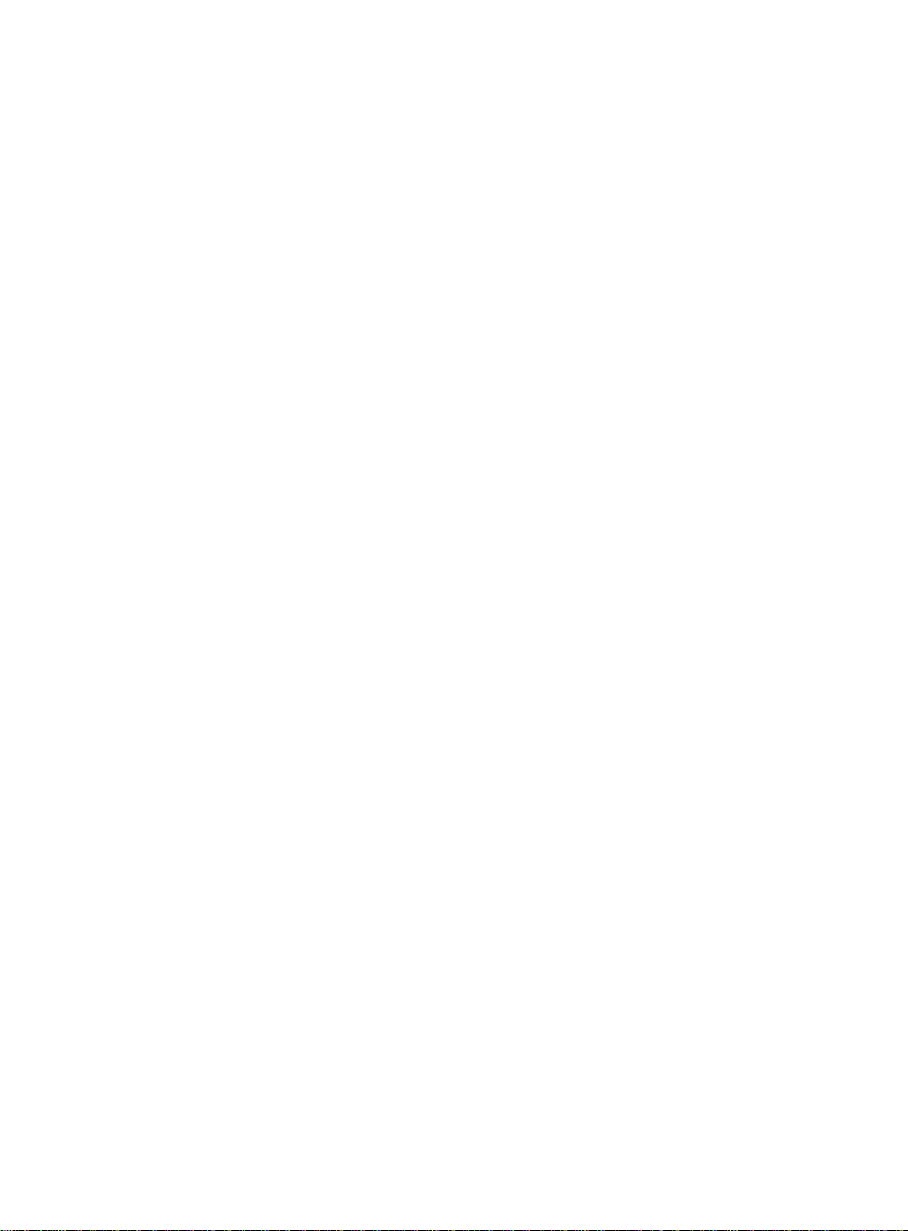
Copyrights
Copyrights ©1993-2007 I.R.I.S. All Rights Reserved.
The IRISPen Mini, the IRISPen Express, the IRISPen Executive, the IRISPen
Translator software were designed and developed by I.R.I.S. OCR ("Optical
Character Recognition") and Linguistic technology by I.R.I.S.
I.R.I.S. detains the copyrights of the IRISPen Mini software, the IRISPen
Express software, the IRISPen Executive software, the IRISPen Translator
software, Read & Speak, the PBR ("Pen Bar Code Reading") technology, the
PCR ("Pen Character Recognition") technology, the PHR ("Pen Handprinting
Recognition") technology, the linguistic technology, the on-line help system
and this manual.
The I.R.I.S. logo, IRISPen, PBR, PCR, I.R.I.S. Linguistic Technology and
Read & Speak are trademarks of I.R.I.S.
All other products mentioned in this user's guide are trademarks or registered
trademarks of their respective owners.
CE and FCC conformity
The IRISPen was tested to comply with the EEC standards (EMC Directive
89/336/EEC amended by 92/31/EEC & 93/68/EC) as well as the FCC
Standards for Home or Office Use (47 CFR Part 15 regulation & ANSI
C63.4).
1
Page 6
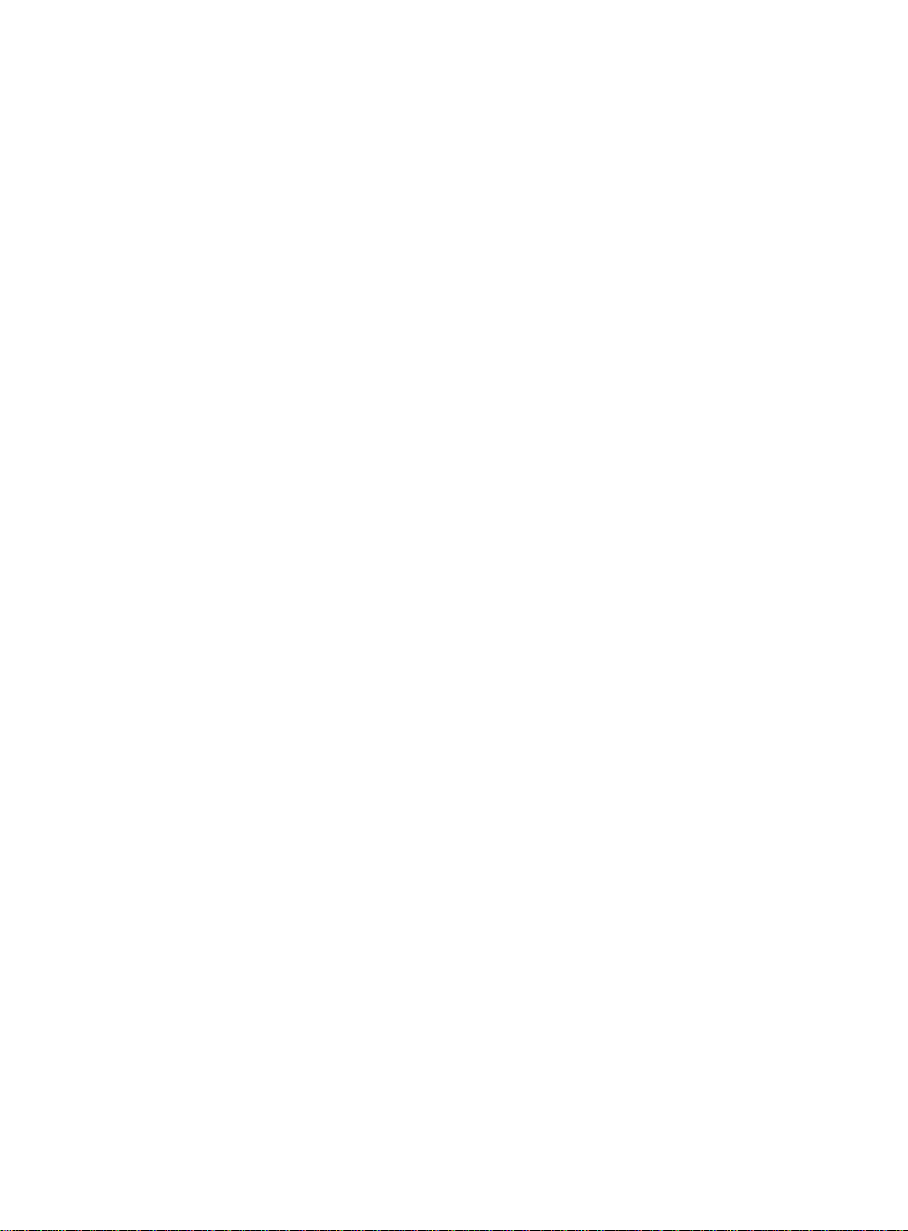
Page 7
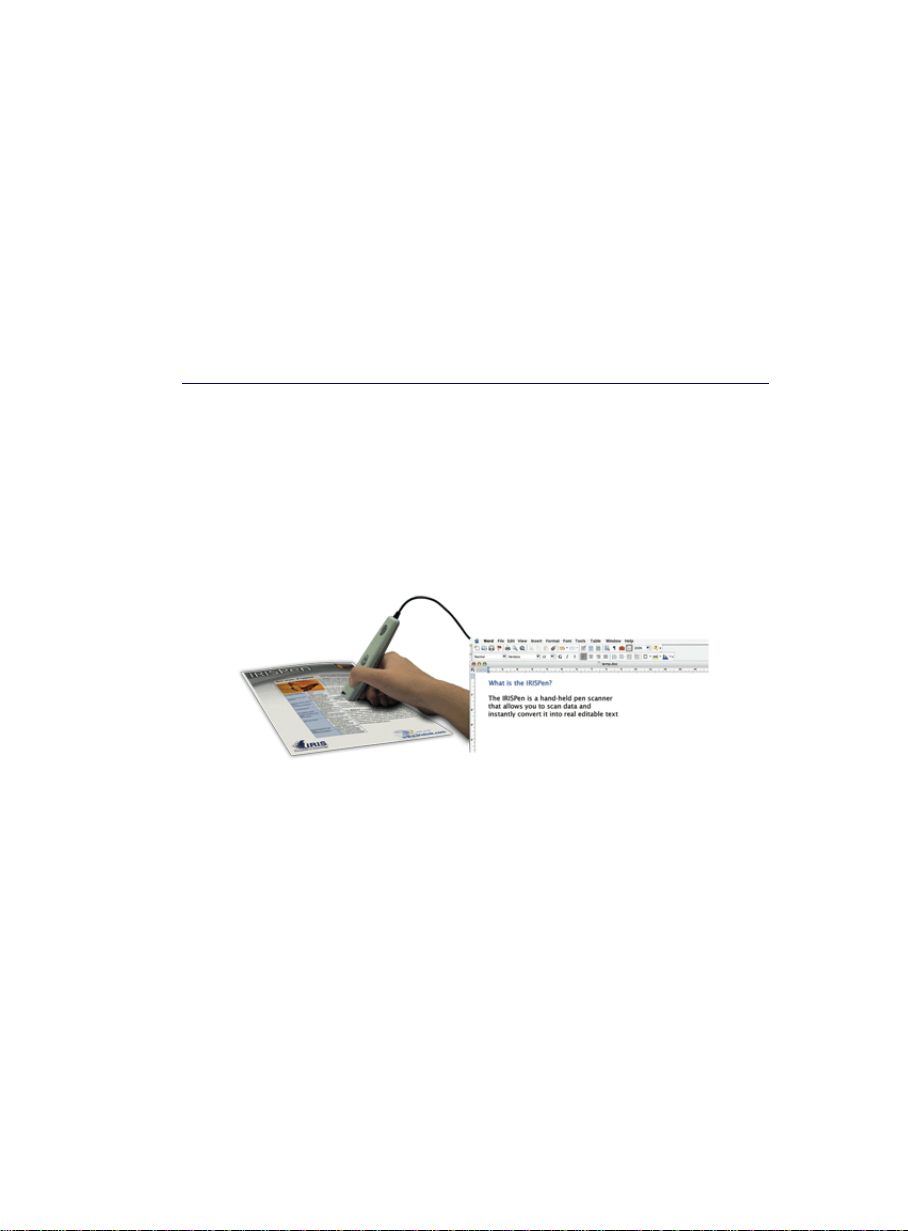
CHAPTER 1
NTRODUCING THE IRISPEN
I
WHAT IS THE IRISPEN?
The IRISPen is a hand-held pen scanner and software that allows
you to scan data and instantly convert it into real editable text
with the OCR (Optical Character Recognition) technology of
I.R.I.S. The result is directly available in any Windows or Mac
application.
Major applications
You will use the IRISPen to scan and enter into your active
application any of the following:
- notes and short entries like addresses, phone numbers, etc.,
- figures and tables from checks, invoices, bank statements, etc.,
- excerpts of texts from books, magazines, newspapers, etc.,
- small graphics like signatures, logos, handwritten notes, etc.
Depending on the IRISPen version used, you will also able to read
3
Page 8
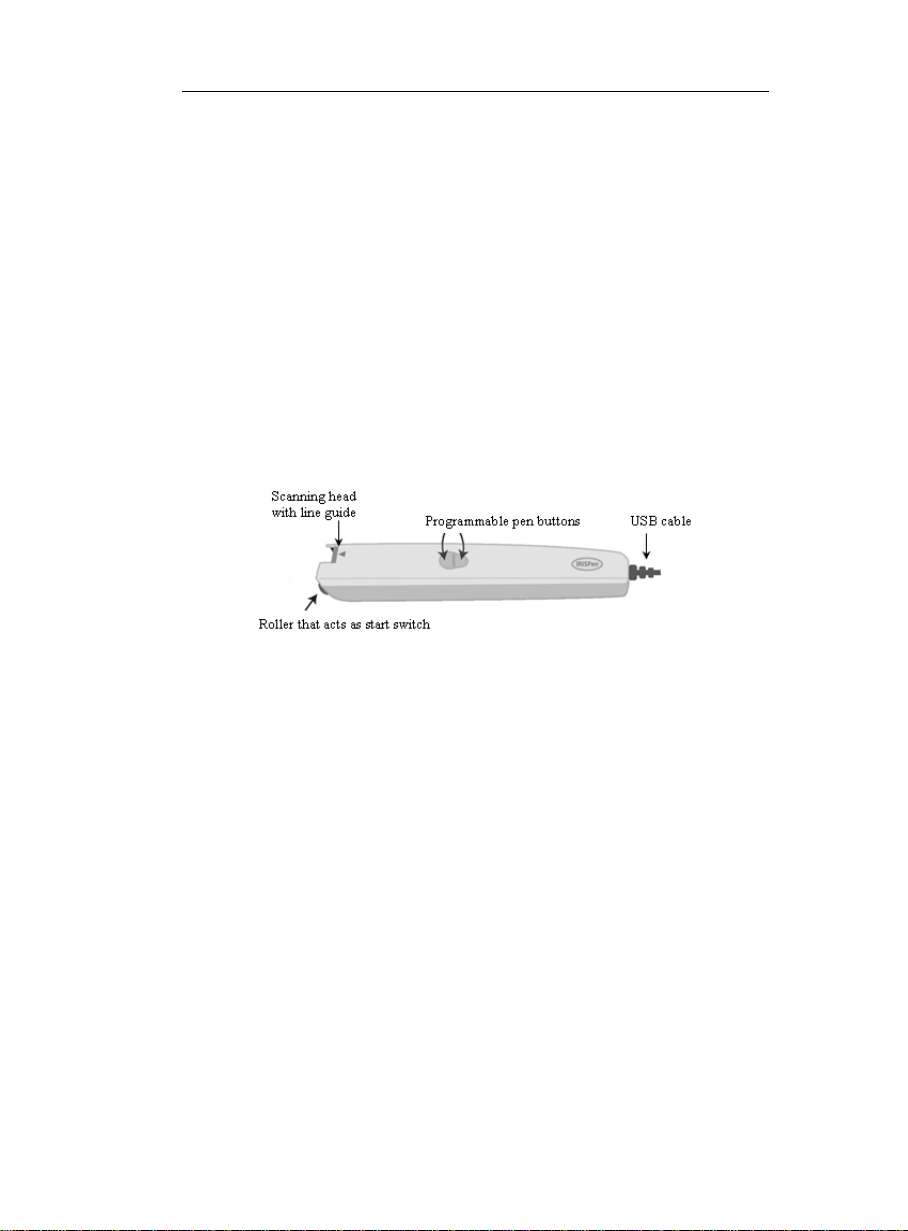
IRISPen Executive 6 - User's guide
barcodes, handprinting, dot matrix text, scan multiple lines at a
time, or even read out or translate the scanned lines.
The IRISPen series
Here is the IRISPen series. Each version offers a different range of
functionalities.
- IRISPen Mini (+ Asian version)
- IRISPen Express (+ Asian version)*
- IRISPen Executive (+ Asian version)*
- IRISPen Translator
(*) Available for Windows and for Mac OS X.
The pen scanner
The IRISPen is a pen scanner that has the size and shape of a
highlighter. It connects to your computer's USB port and does not
require any external power supply. The IRISPen is equipped with a
scanning head and a line guide, a roller, and two programmable
buttons.
The line guide is used to properly position the pen on the line to be
captured.
The roller enables to easily roll the pen onto the paper and acts as a
start switch.
The two pen buttons are programmable.
When you press the IRISPen onto a piece of paper, you turn it on,
and when you lift the IRISPen away, the scanning ends. A green
beam lights up the text area as you scan it.
4
Page 9
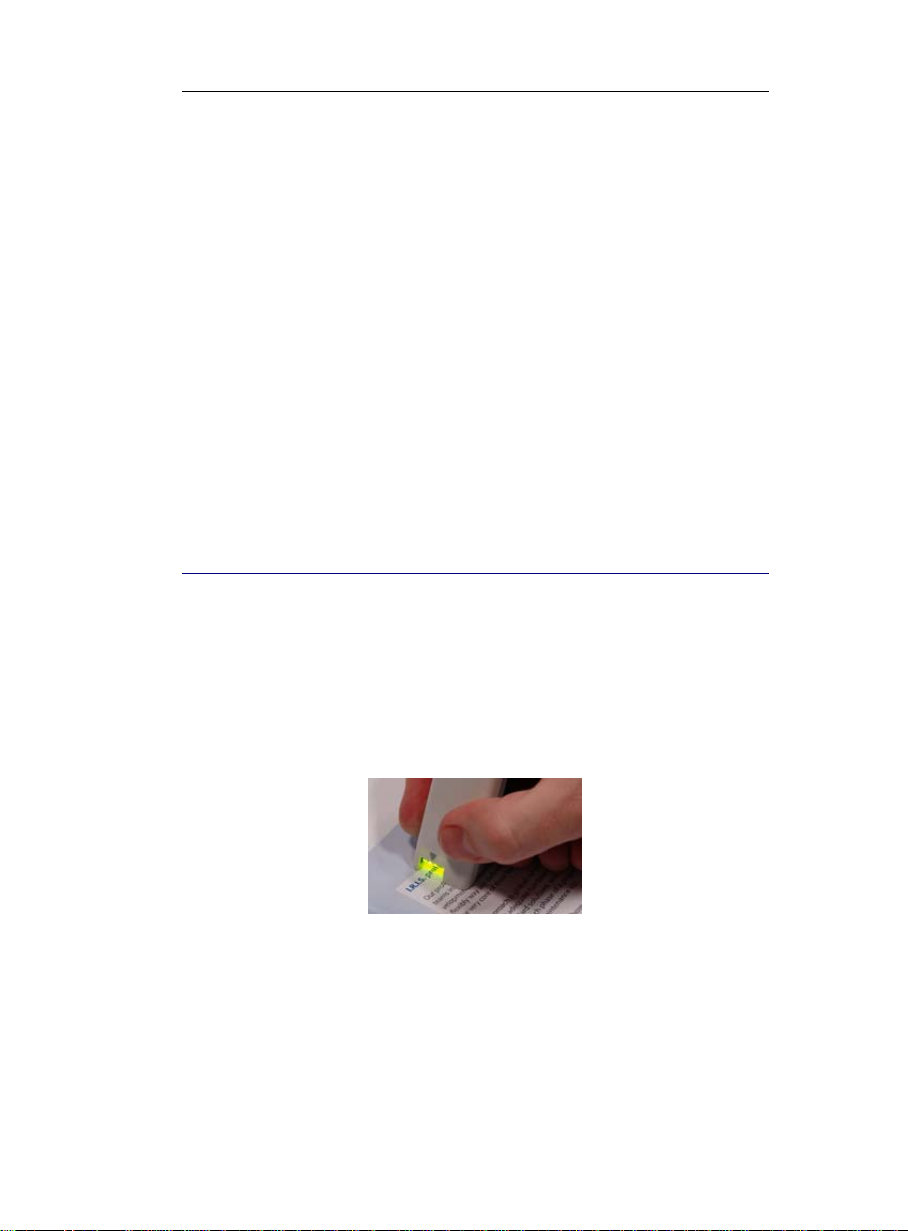
CHAPTER 1- INTRODUCING THE IRISPEN
The OCR technology
The IRISPen integrates the latest OCR (Optical Character
Recognition) engine developed by I.R.I.S. It is able to recognize
lines of text with top accuracy in up to 125 languages . All
American and European languages are supported, including
Central-European languages. Greek, Turkish, the Cyrillic
("Russian") and the Baltic languages and Hebrew are also
supported. Optionally, the IRISPen reads Asian documents in
Japanese, Simplified Chinese, Traditional Chinese and Korean.
The IRISPen reads virtually any font, in a wide variety of styles
and point sizes (from 8 to 20 points), as well as special characters,
reading marks, special symbols, and formatting elements such as
vertical lines separating table cells.
HOW DOES IT WORK?
The IRISPen functions as a camera that sends an image to the
computer. The image is recognized by the recognition routines. The
"read" data is inserted in the target application.
To scan the data with the IRISPen, you must simply slide the pen
scanner over the line of text or area.
Operate as follows:
• Hold the IRISPen like a pencil and place it a few millimeters
before the first characters or data to be recognized. The pen
scanner must be positioned so that the text line to be read is right
5
Page 10
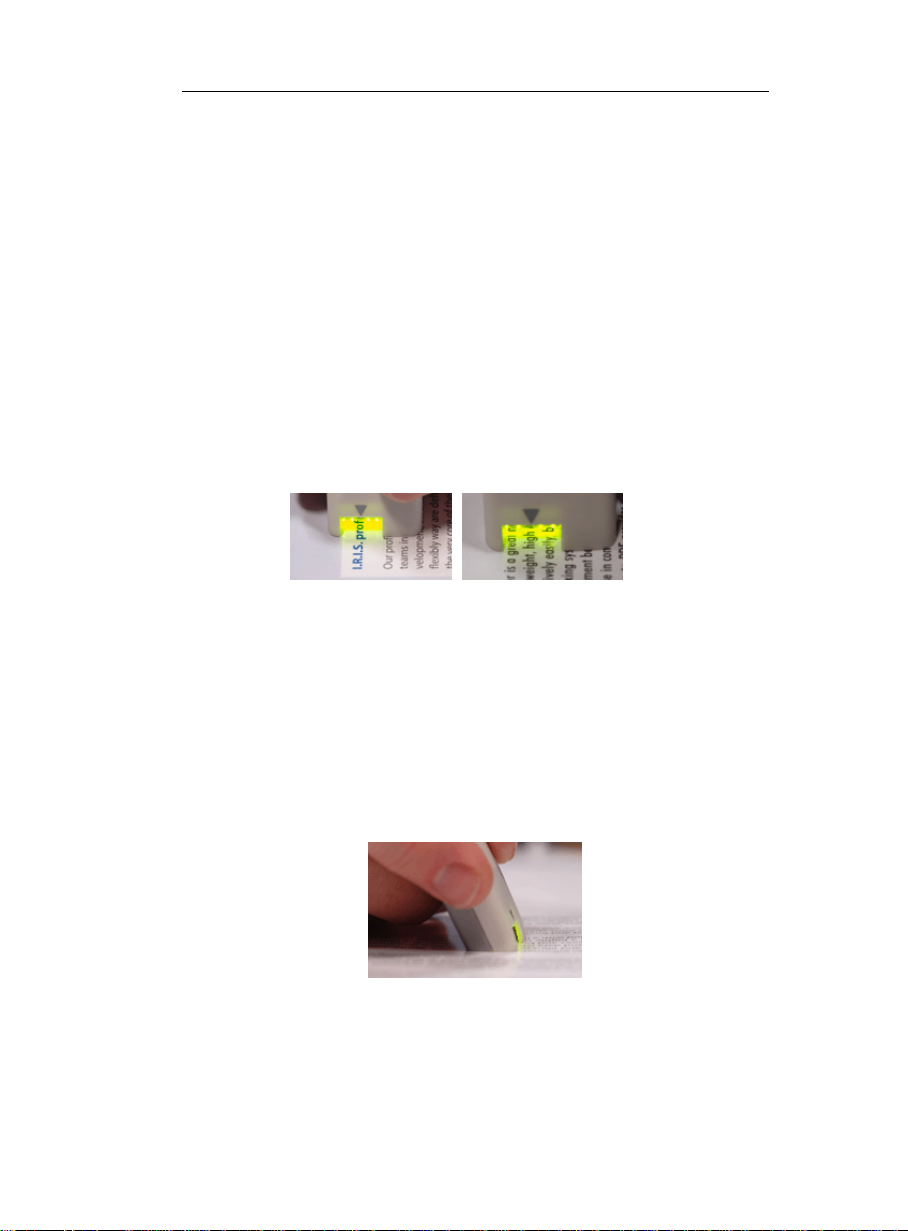
IRISPen Executive 6 - User's guide
in the center of the scanning head, directly under the guide
line.
! Yellow is the IRISPen's invisible color. It cannot be picked up
by the scanner. Do not scan any data printed in yellow.
Also see: Additional options: Left-handed scanning, Vertical
text (optional), Negative image.
Warning:
The pen scanning band is 0.41" (10.5mm.) high and covers in
many cases several lines of text. As the pen only picks the
"central" line within the scanning band, position the line to be
scanned properly.
• Press the pen onto the paper and roll it over the text line at a
steady rate. Once pressed, the start switch is activated and the
data is illuminated by a green light.
Warning:
Make sure you hold the pen at the correct angle, otherwise the
data may not be scanned properly.
6
Correct position
Page 11
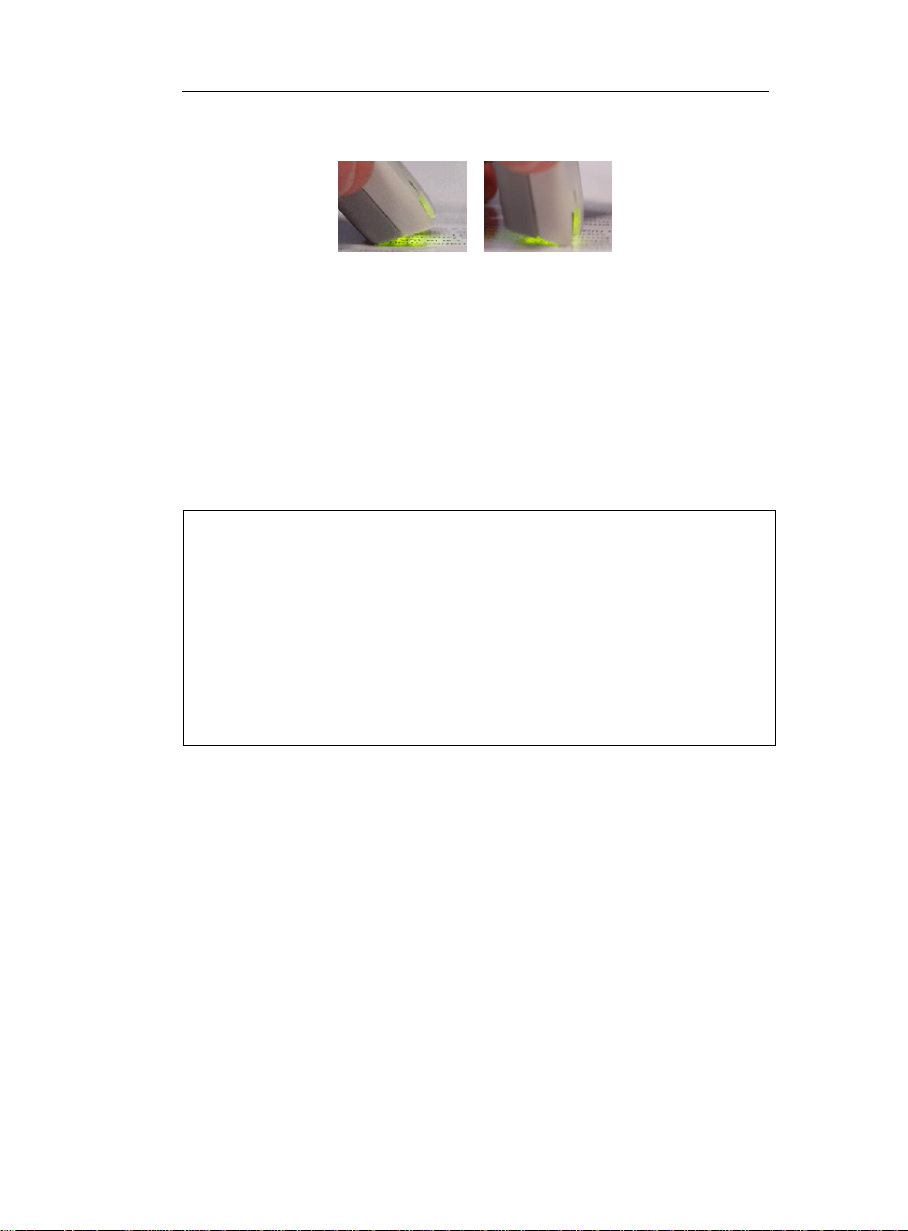
CHAPTER 1- INTRODUCING THE IRISPEN
Incorrect positions
• Once you have reached the end of the line, lift the IRISPen.
Make sure you lift it after the last character of the line.
! Do not scan a line longer than 12" (30.5 cm). The scanning
stops as soon as this line length is exceeded.
• Operate exactly the same way for the next line.
Also see: Additional options: Multiple lines.
Tip:
Check the image you generate
Use the Scan window (see: Starting up: The application windows) to check
the quality of the images you produce and improve your scanning skills.
Tip:
Train yourself with the testsheets
We recommend you use the testsheets provided with your IRISPen to
experiment and get acquainted with the pen scanner. The testsheets are
available as printed matter as well as in PDF format for possible reprint (the
testsheet.pdf file is automatically installed in the installation folder).
7
Page 12
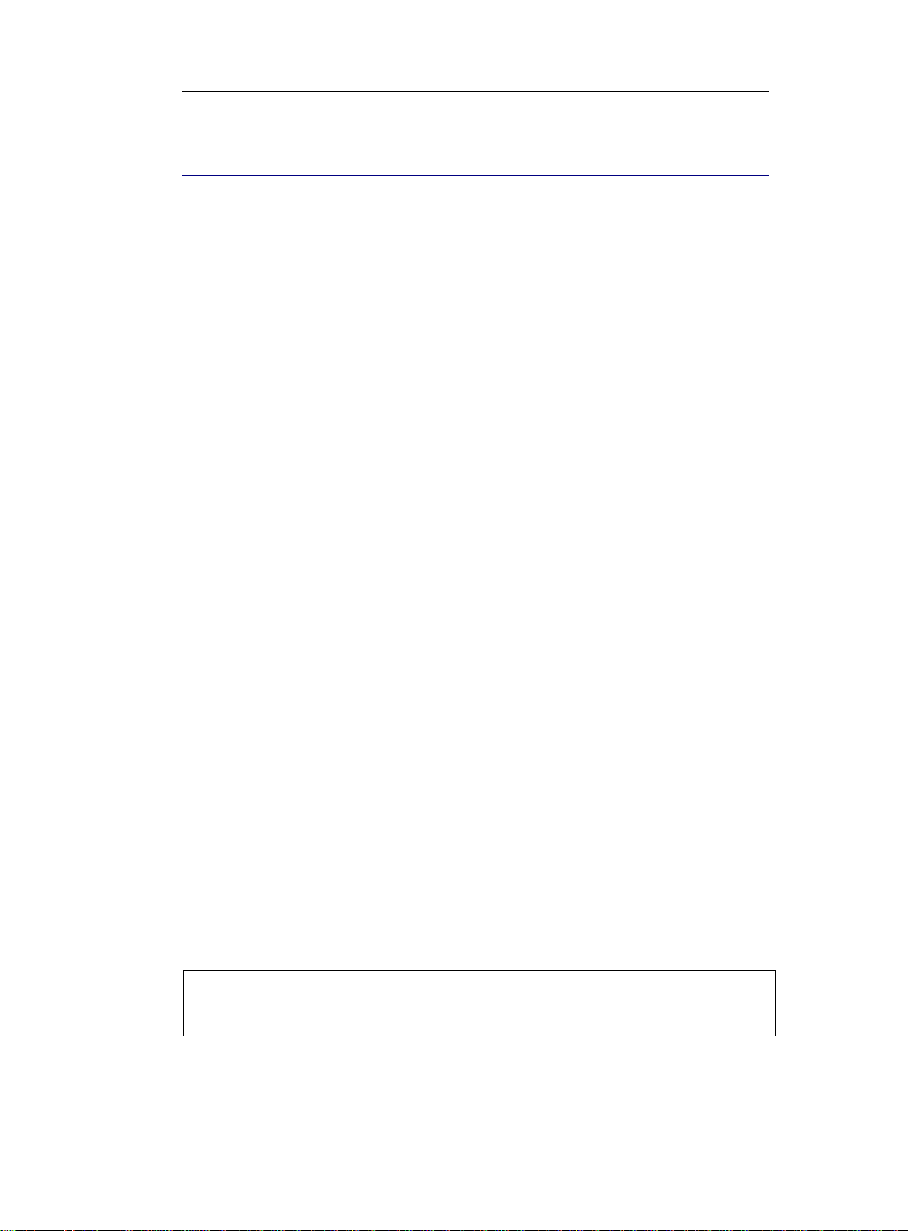
IRISPen Executive 6 - User's guide
THE STEPS TO FOLLOW...
Here are the main guidelines to follow for using your IRISPen.
Detailed instructions are provided later in this manual . Use the
Table of Contents and the Index at the end of the manual to find the
needed information.
1. Define your settings in the IRISPen application
Before you start using the IRISPen, you must tune the software.
Depending on the type of data you intend to read - text, barcodes,
dot matrix text, etc. - and in which language, you must select the
appropriate basic settings and if necessary, fine-tune these settings
via the frequent commands.
See: Basic parameters.
2. Open the target application and position your cursor
Choose the application in which you want to insert the read data:
open your target document, spreadsheet, database, etc. Place your
cursor at the position where you want to insert the data.
You can choose the way the data must be transferred in the active
application: either direct transfer or via the clipboard. See: Basic
parameters, Choosing the output target.
3. Take the original document and scan the data to be picked up
Get back to the document, magazine, etc. containing the data to be
transferred and scan the data with the pen scanner: simply slide
your pen over the text lines, images, etc. Scrupulously follow the
instructions given under: Introducing the IRISPen, How does it
work?. After each scan, the data instantly appears in the target
application.
Important tip:
Check the scanning quality
Check the quality of your first scans before you actually start with definitive
8
Page 13
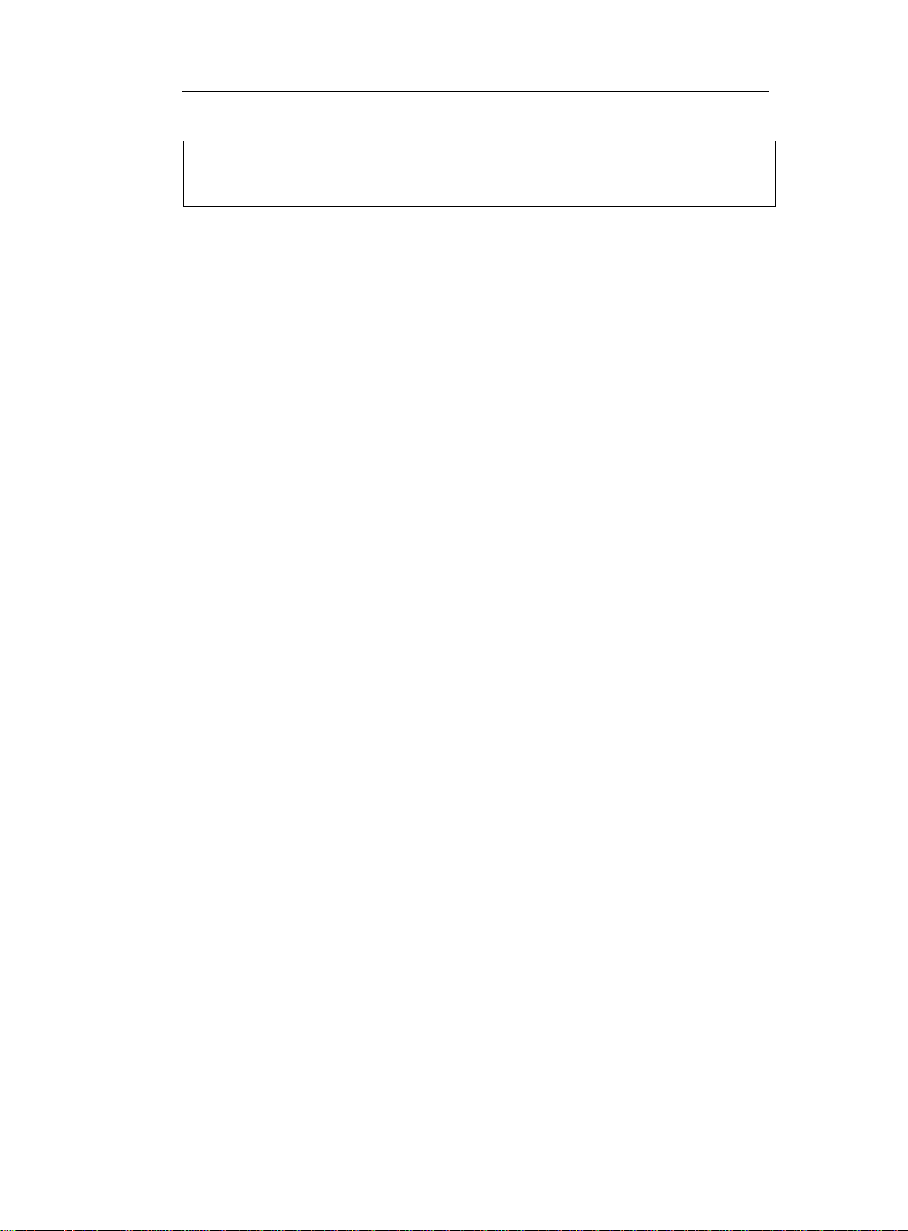
CHAPTER 1- INTRODUCING THE IRISPEN
scanning. Use the Scan window (see: Starting up: The application windows)
to judge the image quality and the recognition results. If necessary, operate
some image adjustments via the Palette window.
9
Page 14
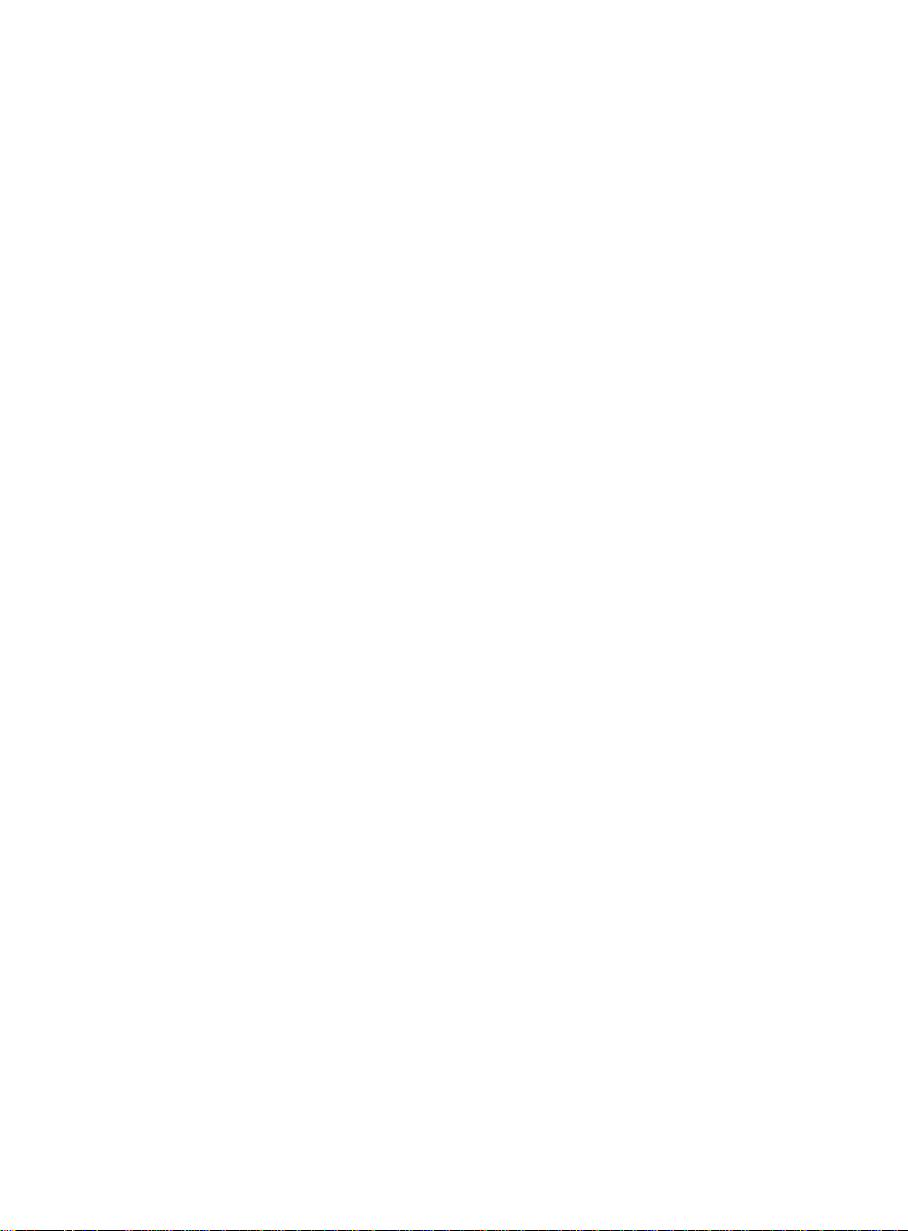
Page 15
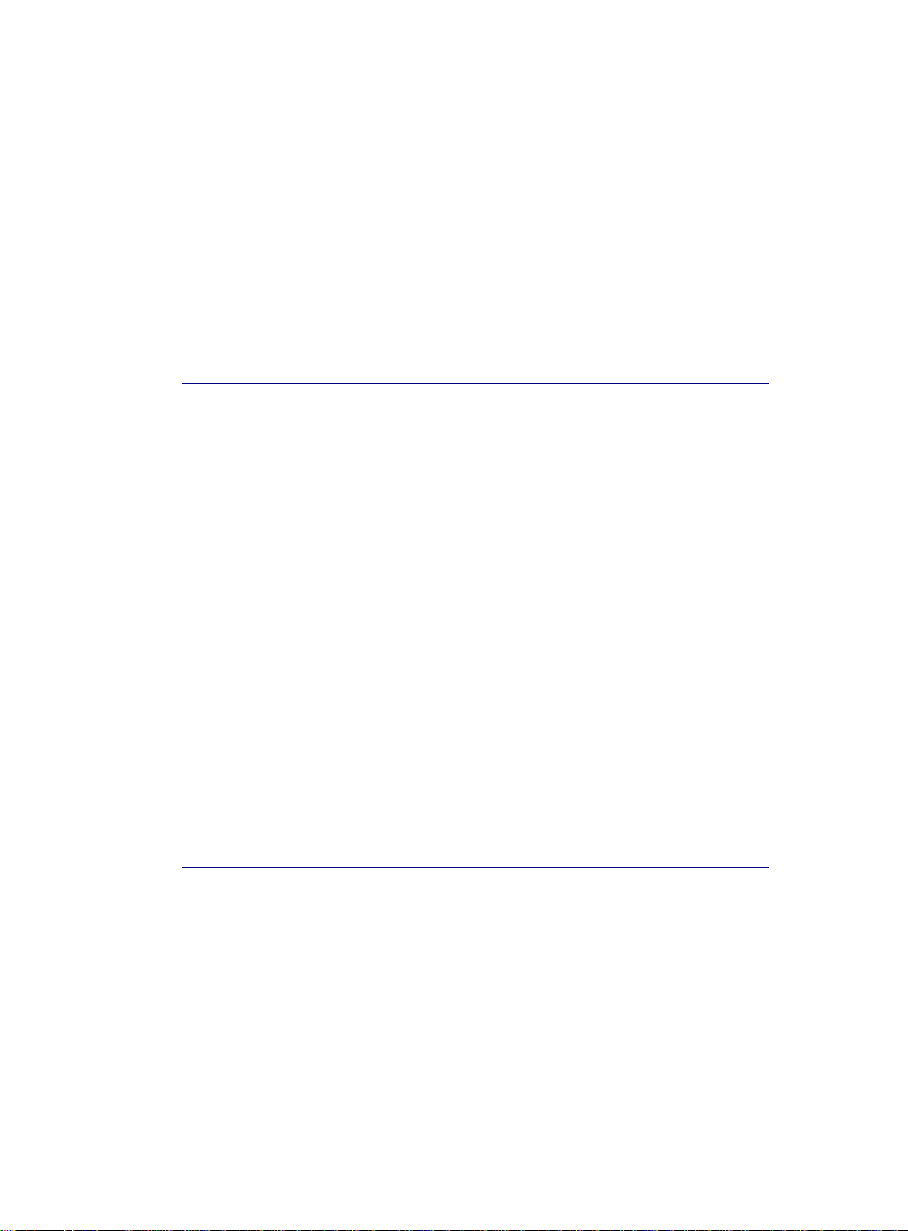
CHAPTER 2
NSTALLATION
I
SYSTEM REQUIREMENTS
Here is the minimal system configuration required to use the
IRISPen for Mac OS X:
• A MAC OS computer with either a PowerPC (minimum G3)- or
an Intel processor.
• The operating system MAC OS X version 10.3.9 (PowerPC
chip), or version 10.4.3 ("Tiger - Mac OS X on Intel") (Intel
chip).
• 150 MB of free hard disk space.
• A free USB port. The IRISPen requires a USB port that provides
sufficient power: USB ports on the computer and USB "hubs" do
fine. USB connections on keyboards do not.
INSTALLING THE IRISPEN FOR MAC OS X
The IRISPen package contains the pen scanner itself and a selfrunning CD-ROM containing the IRISPen software. You must
install the IRISPen software before you connect the pen scanner.
11
Page 16
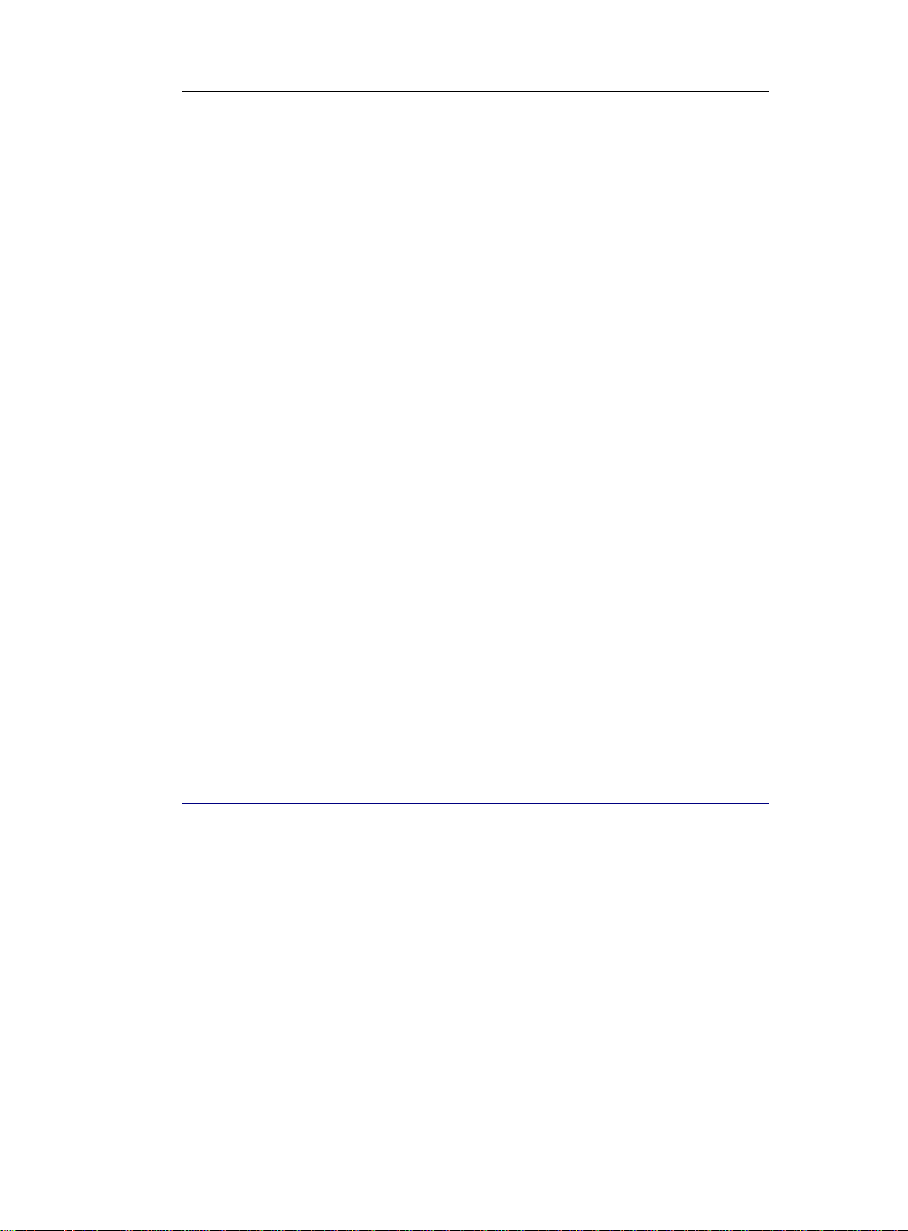
IRISPen Executive 6 - User's guide
To install the IRISPen:
• First start your computer and log on as administrator or make
sure you have the necessary administration rights.
• Insert the CD-ROM in your CD-ROM drive.
• Double-click on the CD-ROM icon from the desktop. The
IRISPen window appears.
• Double-click on the IRISPen Installer icon to run the
installation. Then fill in your name and password and follow the
on-screen instructions.
• Accept the license agreement by clicking on Continue (scroll
down to activate the button).
• Click on Install.
• Before restarting your computer, plug the pen scanner into a free
USB port of your computer.
• Restart your computer. The installation is complete. You can
now connect your pen scanner to a free USB port of your
computer.
HOW TO GET PRODUCT SUPPORT?
If you have registered your product, you are entitled to free product
support. Contact I.R.I.S.:
Europe
- Hotline: 32-10-45 13 64 (working hours)
- Fax: 32-10-45 34 43
- support@irislink.com
12
Page 17
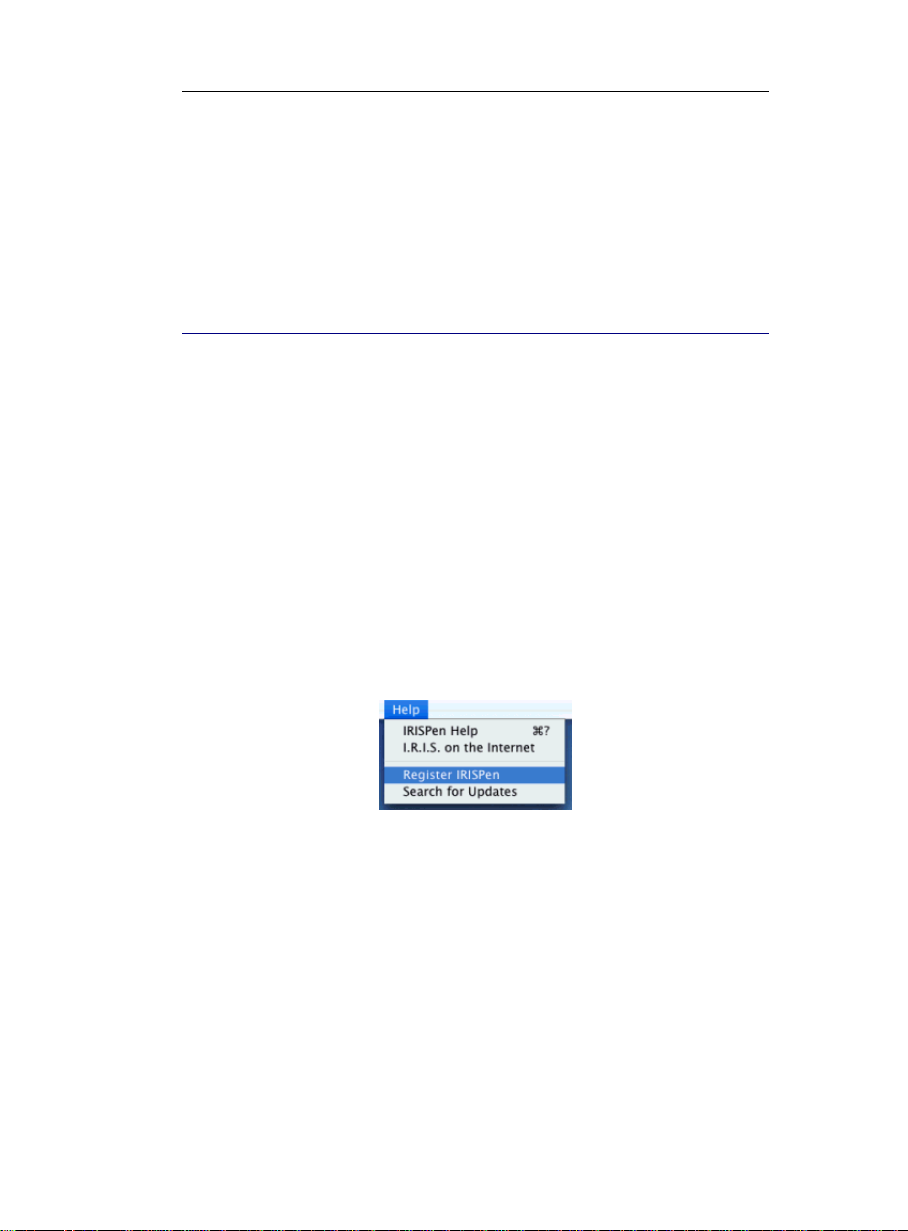
CHAPTER 2 - INSTALLATION
USA
- Hotline 1-561-921-0847 / 800-447-4744 (working hours)
- Fax: 1-561-921-0854
- support@irisusa.com
HOW TO REGISTER?
Don't forget to register your IRISPen! By doing so, you will:
- be kept informed of future product developments and related
I.R.I.S. products,
- be entitled to free product support
- be entitled to special offers on I.R.I.S. products
How to register?
Registration form
You can directly access the registration form on the I.R.I.S. Web
site: http://www.irislink.com/register. Select Register IRISPen
from the Help menu to get direct access to the Web site.
Telephone
Or register by phone:
- Europe: 32-10-45 13 64
- USA: 1-561-921-0847 / 800-447-4744
13
Page 18
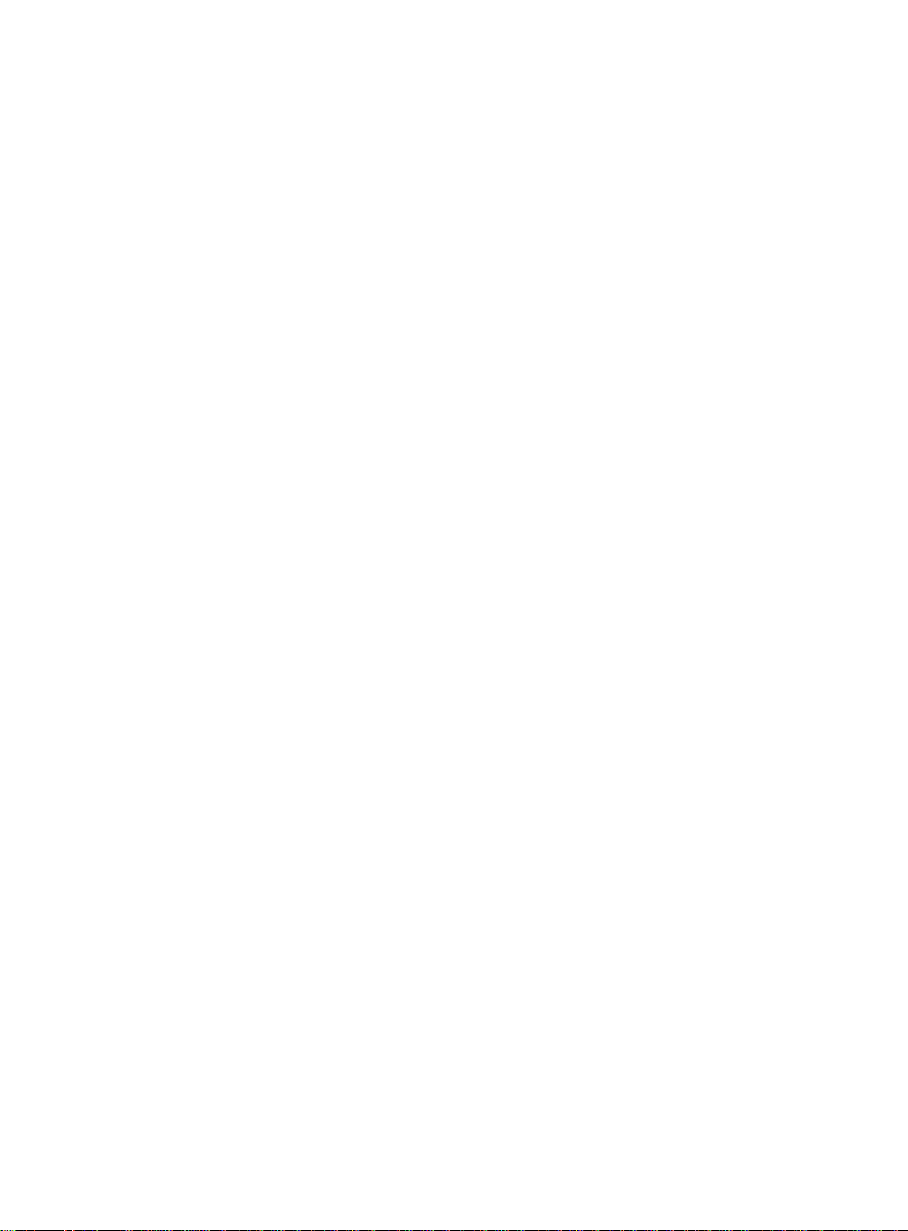
Page 19

CHAPTER 3
TARTING UP
S
THE APPLICATION WINDOWS
The IRISPen Palette
The IRISPen Palette appears above the dock, on the left side. It
comprises a series of buttons that give access to all basic
parameters.
A tooltip appears when you hold the mouse cursor over each of its
button.
The IRISPen Palette can be hidden using the closing button on the
top corner or using the Hide Palette option from the View menu.
To reopen it, select Show Palette from the View menu. You can
also easily drag the palette to another position on your screen.
15
Page 20

IRISPen Executive 6 - User's guide
The Scan window
The Scan window appears above the dock. It allows you to see the
image you generate with your pen. You can use it to check the
quality of the scanning. By default, the image produced is a
grayscale image. You can display a black&white version of the
image by deselecting the option Grayscale Image from the View
menu.
The window contains a Status bar that gives information to the
user. The Status bar also shows:
- the reading mode that has been chosen for the reading,
- the language chosen,
- the recognition results whenever data is being scanned.
You can close or hide the window. To reopen it, you will simply
click on the Scan window button in the IRISPen Palette, or select
Show Scan Window from the View menu. You can also easily drag
the window to another position on your screen.
How to change the user interface language?
The language of the application windows directly depends on the
language chosen for your operating system. If you want to change
the language of your interface, change the language of the operating
system.
16
Page 21

CHAPTER 3 - STARTING UP
CALIBRATING THE PEN SCANNER
Before you start using the IRISPen, you must calibrate the pen
scanner. If you don't calibrate the scanner, the image quality will be
low and the recognition results may be mediocre.
You are automatically prompted to calibrate the pen scanner when
running the software for the first time. All you need to do is push
your pen on a white piece of paper for a few seconds. The
software indicates when the calibration is complete.
Caution:
If the ambient light changes - imagine you get from natural to
artificial lighting or conversely, imagine you move to a much
lighter or darker place, or even move to a completely different
environment, etc., you may need to re-execute the calibration of
your pen scanner.
Tip:
Check the scanning quality
You can always check the scanning quality in the Scan window (see:
Starting up: The application windows). If the image quality appears
degraded, please re-execute the calibration of your pen scanner.
To re-execute the calibration:
• Select Calibrate from the Options menu, then push again your
pen on a white piece of paper for a few seconds. The software
indicates when the calibration is complete.
17
Page 22

IRISPen Executive 6 - User's guide
18
Page 23

CHAPTER 4
ASIC PARAMETERS
B
SELECTING THE READING MODE
Before you start using the IRISPen, you must select the appropriate
reading mode. The reading mode determines the nature of the data
to be scanned and read with your pen.
To select the Reading mode:
• Click on
select Reading Mode from the Settings menu, and select the
appropriate reading mode:
Text (default value)
To read machine-printed text in a certain language. This includes alphanumeric characters, punctuation marks, numeric data, etc. The set of characters used by the software directly depends on the language chosen for the reading. However, you can freely customize this character set (see: Basic parameters, Defining the output character set). If you intend to read numeric data only, you should set the
reading mode to Numeric (click on
Select the reading mode in the IRISPen Palette or
List of available
19
Page 24

IRISPen Executive 6 - User's guide
languages in the IRISPen Palette or select Languages from the
Settings menu, and select Numeric. By doing so, you will limit
the set of used characters to numeric symbols only and eliminate
any possible confusion between figures and letters like "5" and
"S", ""9" and "g", "8" and "B", etc.
Bar Codes
To read bar codes. Select this option to read barcodes
exclusively. The resulting character string will directly appear in
the target application.
If you want to read barcodes alongside other data, you must set
the bar code reading as secondary reading mode (click on
Lists all supported barcodes in the IRISPen Palette and select
the option Read Bar Codes, or select Bar Codes , then Read
Bar Codes from the Settings menu). This allows you to read
text, numeric data or handprinting, as well as barcodes without
having to change your settings.
You can also fine-tune the barcode reading according to your
needs (see: Basic parameters, Fine-tuning the barcode reading).
Image
To produce a grayscale image of small graphics such as
signatures, mathematical formulae, logos, small pictures, etc.
The image will be automatically sent to your clipboard before it
can be pasted in a chosen application.
If you want to produce a black&white image of your small
graphic and view it as such in the IRISPen Sca n window, your
must deselect the option Grayscale Image from the View menu
(Grayscale Image is the default option). The black&white
version of the scanned image will be automatically displayed in
the Scan window.
• If you select the Text reading mode, specify the type of text to
be read. Select Text Type from the Settings menu, then select
the appropriate type:
20
Page 25

CHAPTER 4 - BASIC PARAMETERS
Automatic (default value)
To read "normal" text in any printing quality: typeset,
typewritten, laser printed, inkjet printed, letter quality dot matrix
printed texts and draft dot matrix printing. The IRISPen detects
the font mode automatically.
Dot Matrix
To read draft dot matrix text exclusively, i.e. to read the socalled "Draft" or "9 pin" dot matrix text, which is made up of
isolated, separate dots.
Spaced Handprinting:
To read spaced handprinting, i.e. if there is a clear space between
the characters.
Contiguous Handprinting:
To read contiguous handprinting, i.e. if the space between
characters is reduced (some characters may occasionally touch
each other) and if the zones covered by a single character may
overlap.
• If you have selected the Handprinting type, you are prompted to
indicate a Rejection level for the reading.
You can actually have an influence over the number of rejected
characters that will appear in the reading result. If the rejection
threshold is increased, characters will be rejected quicker if the
software is unsure. There will thus be less possible errors but
21
Page 26

IRISPen Executive 6 - User's guide
more rejected characters in the reading result. If the rejection
threshold is decreased, there will be less rejected characters in
the result, but the level of possible errors will be higher. For
applications where extreme accuracy is essential, you should set
a high rejection level.
To adjust the rejection level, use the up and down arrows on the
right.
SELECTING THE LANGUAGE
You must indicate the language in which the data is to be read. The
character subset used by the IRISPen will be selected accordingly
so as to optimize the reading.
Advanced option
Of course, you can further customize the character set which is
normally used to read the chosen language in order to make it fit
your particular needs. See: Basic parameters, Defining the output
character subset.
Mixed alphabets
You can activate a mixed alphabet of Greek or Cyrillic and Western
characters. This is useful if Western words pop up in Greek of
Cyrillic texts (this is often the case with proper names, brand
names, etc.). The IRISPen will automatically switch languages
whenever needed.
22
Page 27

To select the language:
CHAPTER 4 - BASIC PARAMETERS
• Click on
Lists of available languages in the IRISPen Palette
or select Languages from the Settings menu, and select the
language in which the data is to be read in the list of available
languages.
The top part of the list gathers the languages that were selected
recently.
Click on Other to access the whole list of available languages.
Either browse through the list or simply press the first letter of
the needed language. Click OK to confirm your choice.
• If you want to activate a mixed alphabet, select the required
language pair, e.g.: Greek-English, Byelorussian-English, etc.
Click OK to confirm your choice.
• If you choose an Asian language, also indicate the text flow by
enabling the option Vertical Text under the Options menu in
the toolbar. See: Additional options, Vertical text.
23
Page 28

IRISPen Executive 6 - User's guide
CHOOSING THE OUTPUT TARGET
You can choose the way the read data is being inserted in your
active application: either via "keyboard emulation", which sends the
data directly into the active application, or via the clipboard, which
requires a manual Paste or CTRL+V command.
You can also determine some other elements such as the font and
the size of the inserted data.
To choose the output target:
• Click on
select Output Target from the Settings menu.
• Select the required method:
Keyboard Emulation
If this option is selected, the read data is directly inserted at the
cursor location in the target application.
Scanning multiple lines
You can scan multiple lines at the same time (this is particularly
useful if you want to recapture whole excerpts of text from
books, magazines, etc.) and have them read automatically. When
using keyboard emulation, the various lines of text will be
buffered by the software, then released with the click on a pen
button.
To scan multiple lines, tick the option Multiple Lines from the
Settings menu.
Clipboard (default value)
If this option is selected, the read data is first copied to the
Choose the output target in the IRISPen Palette or
24
Page 29

CHAPTER 4 - BASIC PARAMETERS
clipboard before it is pasted (automatically or not, see below) in
the active application. If the data is pasted automatically (default
value, see below), this method is quicker than Keyboard
Emulation.
If the data is not pasted automatically (see below), this allows
e.g. to change the cursor location in the active application before
the data is inserted.
Scanning multiple lines
You can scan multiple lines at the same time and send them to
the clipboard. In this case, you will operate exactly as for single
lines: scan then paste the data manually in the active application.
To scan multiple lines, tick the option Multiple Lines from the
Settings menu.
• If you have selected Clipboard as output target, you have access
to the following advanced options via the button Choose the
output target in the IRISPen Palette or the command Options
from the Settings menu. Select the required options and values,
then click on OK to confirm.
Include font and size
You can determine the font and the size of the data to be inserted
in the active application. Tick the button Include font and size
and select the required font and size via the arrows on the right.
Paste automatically (default value)
If this option is selected, the software automatically pastes the
data that has been sent to the clipboard in the active application.
25
Page 30

IRISPen Executive 6 - User's guide
Otherwise, you must paste the data manually with the Paste or
CTRL+V command.
PROGRAMMING THE PEN BUTTONS (SINGLE AN D
DOUBLE CLICK
Your pen scanner is equipped with two buttons. The simple and
double click of each pen button can be programmed so as to
execute an operation in the target application. By simpl y
pressing the pen buttons, you will thus be able to execute key
sequences, add characters, switch from one reading mode to
another, etc. without having to touch your keyboard.
The buttons programming is particularly useful, for example, when
entering data into a database: you can program the <Tab> command
to get to the next field and program the <Home><Cursor Down> to
move the cursor to the next row. When entering amounts in a
spreadsheet, you can program the keying of the currency ("$", etc.).
In your word processor, you will program the <Enter> key to make
a carriage return and start a new paragraph, etc. These are only a
few examples...
)
You can program the single and double clicks of each button, four
operations can be programmed in total.
To program the pen buttons:
• Click on
or select Pen buttons from the Settings menu.
By default, the buttons are programmed as follows:
Left button:
26
Program the pen buttons in the IRISPen Palette
Page 31

CHAPTER 4 - BASIC PARAMETERS
- single click: <Return>
- double click: <Tab>
Right button:
- single click: <Return>
- double click: <Tab>
• Select the button to be programmed (left or right), then select the
operation to be executed with a single click and/or double click
(use the arrows on the right). Click OK to confirm and close the
window.
Frequent operations are proposed. The User String option can
be used to program custom operations.
None
This corresponds to a "null" operation. A single or double click will
not trigger off any action.
This option is usually used to deactivate a programmed operation.
Key sequence
This allows you to program your own key sequences, i.e.: any other
keyboard command, the addition of characters, or any combination of
all. To enter your key sequence, tick Key Sequence, click on Set, then
introduce the commands and/or characters in the proposed field and
click OK to confirm.
27
Page 32

IRISPen Executive 6 - User's guide
Switch reading mode
This allows you to program the switch to the next reading mode in the
list of reading modes available. See: Basic parameters, Selecting the
reading mode. If the current reading mode is Text, this will make you
switch to the Bar Codes reading mode. If the current reading mode is
Bar Codes, this will make you switch to the Image reading mode.
Remember that the reading mode is always specified in the Status
window.
User String
This allows you to program the addition of a character string. To enter
your key sequence, tick User String, then introduce the character
string in the proposed field and click OK to confirm.
SETTING THE TEXT ALIGNMENT
With the Text Alignment feature, you can indicate how the
scanned lines must be delimited. Where should the reading actually
start if a word has been cropped during scanning? How should
hyphens be interpreted when occurring at the end of a line? Should
prefixes or suffixes be added before and/or after the read data?
To set the text alignment:
• Click on
Set the text Alignment in the IRISPen Palette or
select Alignment from the Settings menu.
28
Page 33

CHAPTER 4 - BASIC PARAMETERS
• Indicate how the scanned area must be isolated and what the
output should be:
- keep all scanned characters
- keep all characters before the last space
- keep all characters after the first space
- keep all characters between the first and the last space
Ignore rejected characters in first and last position
If characters are not properly scanned or read at the beginning or
at the end of a line (these are by default represented by a tilde,
i.e. the "~" symbol), you can ignore them for the output. This
option is particularly useful when the word spacing is reduced or
when you scan text from columns (like in magazines, etc.): if
you start scanning slightly on the previous word/column and end
scanning on the next one, the unwanted parts can be deleted.
Select this option if you want to ignore the rejected characters at
the beginning and at the end of the scan. If characters are
rejected within the lines, these will be kept for the output.
Also see: Additional options, Unknown Symbol.
Restore paragraph
You must indicate how to interpret hyphens occurring at the end
of a line. If you scan the lines "The new presi-" and "dent waved
from the balcony", the hyphen must obviously be dropped so as
29
Page 34

IRISPen Executive 6 - User's guide
to recompose the word "president" in the output: "The new
president waved from the balcony".
Select this option if you want to delete end hyphens.
Note: If hyphens are deleted, the suffixes (see below) will
automatically be deleted so that the words can be properly
recomposed.
Prefix
You can have the IRISPen execute operations automatically in
the target application, either before or after the output result.
To insert a prefix, select it from the drop-down list or select User
String to introduce a character string in the proposed field, then
click OK to confirm.
The default prefix is: <None>.
Suffix
You can have the IRISPen execute operations automatically in
the target application, either before or after the output result.
To insert a suffix, select it from the drop-down list or select User
String and introduce a character string in the proposed field,
then click OK to confirm.
The default ending code is: <Space>. If you insert data into a
database, you can select the <Tab> suffix to automatically
position the cursor in the next field.
DEFINING THE OUTPUT CHARACTER SET
The subset of characters used by the IRISPen to read data is set
according to the Reading Mode and the Language chosen for the
reading. As you can imagine, the set of characters used for reading
numeric data differs from the one used for reading text: the first one
mainly contains figures, while the second one also contains letters.
30
Page 35

CHAPTER 4 - BASIC PARAMETERS
Similarly, the subset used for reading English differs from the one
used for reading French (think of the "é", "è", "û", etc. that do not
exist in English), etc.
By using a specific subset of characters, the software eliminates the
chances of recognition errors. For example, if you select the reading
mode Numeric, you limit the set of recognized characters to
numeric symbols only. By doing so, no confusion can possibly
made "5" and "S", ""9" and "g", "8" and "B", etc. as the software
automatically interprets the characters as figures.
You can also by yourself go one step forward and customize any of
the proposed subsets of characters by creating character subsets
that exclusively contain the symbols you want to recognize. As an
example, if you want to read amounts given in dollars exclusively,
select the reading mode Numeric, then limit the character set to
figures, punctuation and the only "$" sign, and eliminate all other
unnecessary symbols.
Handprinting: If you select the Handprinting reading mode, the
character subset proposed by default is limited to: numbers (0-9)
and capital letters (A-Z). This set of characters cannot possibly be
extended.
To customize a character subset:
• Click on
Define the output character subset in the IRISPen
Palette or select Output Subset from the Settings menu.
The subset of characters proposed by default for the selected data
type is enabled.
31
Page 36

IRISPen Executive 6 - User's guide
• To add/remove groups of characters to/from the default subset,
select or deselect the proposed selections, then click OK to
confirm.
All: Select all characters of the subset defined according to the
chosen reading mode and language.
A-Z: Select all upper-case letters from A to Z
a-z: Select all lower-case letters from A to Z
0-9: Select all numbers between 0 and 9
Character string: Type in any character to be added to the
subset.
FINE-TUNING THE BARCODE READING
The IRISPen allows you to fine-tune the barcode reading. You can
limit the reading to specific barcodes and even make the software
automatically verify and erase their check digits.
Tip:
Read Bar Codes
The Read Bar Codes option is used to set the bar codes reading as secondary
reading mode and thus read barcodes as well as other data. This allows you to
read text, numeric data or handprinting, as well as barcodes without having to
change your settings.
32
Page 37

To fine-tune the barcode reading:
CHAPTER 4 - BASIC PARAMETERS
• Click on
Lists all supported barcodes in the IRISPen
Palette or select Bar Codes from the Settings menu.
• If needed, tick the option Verify and Erase Check Digit to
enable the verification of the bar codes check character(s) and
have it stripped out from the recognition results.
• Select/deselect the bar code types according to the bar codes you
wish to read. You can limit the reading to the following bar
codes:
- EAN-JAN 8
- EAN-JAN 13
- UCP-A
- Codabar
- Interleaved 2 of 5
- Code 39
- Code 39 Extended
- Code 93
- Code 128
33
Page 38

IRISPen Executive 6 - User's guide
ENABLING SPEECH SYNTHESIS
Thanks to the speech synthesis, you can make the IRISPen speak
out the recognized data for you*. Just scan some data and the
computer reads it out for you!
(*) The speech synthesis feature is available in English.
Practically, you will no longer need to look up to the screen to
verify your recognition results. Think how useful this will be when
encoding new data, entering data into your bookkeeping, etc. The
IRISPen will also be a valued tool when learning a foreign
language: the computer will pronounce all new words for you, etc.
At any moment in time, you can also have the software repeat the
pronounced lines. The IRISPen will always repeat the last utterance.
Tip:
Speech synthesis applies to all legible data
Speech synthesis not only applies to text but to all legible data such as
handprinting, numeric data, and barcodes. You can thus activate the speech to
get an auditive feedback of any type of data.
Tip:
Do not enable the speech feature unless you really intend to use it. The
recognition actually slows down as you wait for the recognized data to be
read aloud.
Tip:
If you intend to read whole sentences, do not forget to select the scanning
mode Multiple lines. This will ensure a natural prosody and a good
intonation.
To activate the speech synthesis:
• Make sure that English has been selected as recognition
language. See: Basic parameters, Selecting the language.
34
Page 39

CHAPTER 4 - BASIC PARAMETERS
• If you intend to read whole sentences, select the scanning mode
Multiple lines. This will ensure a natural prosody, a good
intonation, and the insertion of pauses. See: Additional options,
Multiple lines.
• Click on
Enable Speech in the IRISPen Palette or select
Speech from the Options menu. As soon as data is being
scanned, it is spoken out by your computer.
If the beep sound was enabled, it is automatically disabled and
replaced by the speech.
• To repeat the speech:
Select the command Repeat Speech from the Options menu.
The IRISPen will directly repeat the last pronounced utterance
for you.
ADJUSTING THE IMAGE
The image adjustment features enable to optimize the image
generated with the pen for the recognition process. These options
will be particularly useful if you scan very bad quality documents,
documents with colored background, or low-contrast documents
where the background virtually has the same color as the text.
After each adjustment, the scanned image is directly adapted and
the recognition re-executed.
Tip:
Remember that yellow is the IRISPen's invisible color. Do not try to make
the IRISPen pick up any data printed in yellow.
35
Page 40

IRISPen Executive 6 - User's guide
To adjust the scanned image:
• Click on
Adjust the Image in the IRISPen Palette or select
Adjust Image from the Options menu.
Adjust the settings as follows. The resulting image is directly
dislayed in the Scan window.
Smoothen image
The Smoothen image option renders the images more
homogeneous by "flattening", smoothening out relative
differences in intensity. As a result, a sharper contrast is created
between the text and the background.
The option is activated by default. It is recommended to leave it
activated at all times.
Brightness
Brightness means the black-and-white threshold of the image.
36
Page 41

CHAPTER 4 - BASIC PARAMETERS
Automatic brightness is set by default. You should leave this
default setting for all normal documents.
Manual
When dealing with bad quality documents, changing manually
the brightness level may level the quality of the black&white
image and so improve the text recognition.
To set the brightness manually, click Manual, then slide the
indicator to the left (lighten) or to the right (darken). When you
darken the image, more pixels become black in the black-andwhite image; when you lighten the image, less pixels become
black.
Despeckle
The option Despeckle makes it possible to remove small spots
from the images. By default, the option is turned off.
To activate the despeckling, slide the indicator to the right. You
can remove dots from 1 to 20 pixels.
! Caution:
Be careful not to erase spots that are too big, otherwise you may
start erasing the dots on the letter "i", portions of dot matrix
letters, etc.
37
Page 42

Page 43

CHAPTER 5
DDITIONAL OPTIONS
A
ENDING SOUND
The Sound option enables to activate a beep sound during the
scanning: you will hear a beep sound when the pen scanner stops
scanning and when the recognized data is being sent to the target
application or clipboard.
To activate the beep sound:
• Select Sound from the Options menu.
You can choose a sound within a wide range of possible sounds.
Select the sound that you prefer.
The option None is used to deactivate the ending sound.
39
Page 44

IRISPen Executive 6 - User's guide
LEFT-HANDED SCANNING
By default, the pen scanner is set to operate from left to right, but
you can adapt the scanning direction and scan from right to left.
You will follow this scanning direction if you are left-handed. You
will also operate this way if you intend to read right-to-left text like
e.g. in Hebrew.
To scan from right to left:
• Select the option Left-handed Scanning under the Options
menu.
• Take the pen scanner in your left hand and turn it the other way
around so as to lean it to the left. Position it at the right end of
the text line and slide it over the line from right to left. Make
sure you hold the pen with the right angle. See: Introducing the
IRISPen, How does it work?
To scan right-to-left text (right-handed users):
• Simply take the pen scanner in your left hand and turn it the
other way around so as to lean it to the left. Position it at the
right end of the text line and slide it over the line from right to
left. Make sure you hold the pen with the right angle. See:
Introducing the IRISPen, How does it work?
To scan right-to-left text if you are left-handed:
• Operate exactly the same way as if you were right-handed (see
above).
40
Page 45

CHAPTER 5 - ADDITIONAL OPTIONS
Note: If you select Hebrew as recognition language, the option
Left-handed Scanning will be grayed out.
VERTICAL TEXT (OPTIONAL)
If you intend to read some Asian vertical text, you must tell the
software that the text flow is vertical rather than horizontal. The
new text flow will be indicated in the Status window.
To scan vertical text:
• Select the required Asian language (see: Basic parameters,
Selecting the language), then select the option Vertical Text
under the Options menu.
• Rotate your document 90° counterclockwise and slide the pen
scanner over the text line from left to right. Use your pen
appropriately, see: Introducing the IRISPen, How does it
work?.
The Scan window remains horizontal but the image is rotated.
41
Page 46

IRISPen Executive 6 - User's guide
NEGATIVE IMAGE
With the IRISPen, you can scan negative images, i.e. light text or
graphics on a dark background. The image produced by scanning is
automatically inverted by the software and displayed in the Scan
window: the black pixels will become white, and the white pixels
will become black. The recognition is carried out on the inverted
image.
To scan negative images:
• Select the option Negative Image under the Options menu.
Your IRISPen is ready to scan the negative images.
• Operate as for any other type of printed data: just slide the pen
scanner over the text line. See: Introducing the IRISPen, How
does it work?
42
Page 47

CHAPTER 5 - ADDITIONAL OPTIONS
MULTIPLE LINES
You can scan multiple lines at the same time, i.e. within the same
scan. This is particularly useful if you want to capture whole
excerpts of text from books, magazines, etc.
The various lines of text will be buffered, then released with the
click on a pen button.
To read multiple lines:
• Select the option Multiple Lines from the Settings menu.
• Scan the various lines one by one. Make sure that each line is
positioned directly in front of the pen's guide line.
Important:
The pen scanning band is 0.41" (10.5mm.) high and covers in
many cases several lines of text. This does not mean that all
these lines are being read. Only one line, the central one, is
picked and recognized by the pen. You must thus scan each line
separately and make sure it is positioned right in the center of the
scanning head.
43
Page 48

IRISPen Executive 6 - User's guide
• At the end of your scan, click any pen button to trigger the
output process.
SMALL PRINT
The IRISPen scanning band is 0.41" (10.5mm.) high. It can thus
read characters having point sizes of 8 to 20.
If you have to read data printed in a font size smaller than 10 point,
you must activate the Small print option. This will help you get
optimized results with the IRISPen.
To read small text:
• Select the option Small print from the Settings menu.
• Operate as for any other type of printed data: just slide the pen
scanner over the text line. See: Introducing the IRISPen, How
does it work?
Warning:
Do not use the Small print option to read text above 10 points. This would
decrease the recognition accuracy and would slow down the operation
substantially.
44
Page 49

CHAPTER 5 - ADDITIONAL OPTIONS
UNKNOWN SYMBOL
If characters are not properly recognized by the IRISPen, they are
by default represented by a tilde, i.e. a "~" symbol, in the
recognition result. If you wish to, you can choose another symbol.
You can select a different symbol than the default tilde.
To define the symbol for unknown characters:
• Select the option Unknown Symbol from the Settings menu.
• Replace the symbol in the required field, then click OK to
confirm.
CHARACTER CONVERSION
Once you have recognized some data with the IRISPen, you can
have this data converted by some other data before it is inserted in
your active application. This is particularly interesting if you want
45
Page 50

IRISPen Executive 6 - User's guide
to use specific terms or symbols that were not present on the
original document. For example, you can replace the currency
"USD" that appears on the original document by the corresponding
symbol "$" in your active application. You can replace an
abbreviation by its full name, you can erase data, e.g. replace "$" by
nothing so that "$2.99" becomes "2.99", etc.
You can convert a recognized character or character string by:
other characters, keyboard commands or any combination of
all.
To define character and string conversions:
• Select the option Character Conversion from the Settings
menu.
• To introduce a new character conversion, type in the character to
be replaced in the first field and click on Add. In the second
field, select the required keyboard command from the list. If you
wish to make the conversion to another character or a whole user
string, select User String from the list, then type in the
character/user string in the proposed field.
Click OK to confirm.
46
Page 51

CHAPTER 5 - ADDITIONAL OPTIONS
Once string conversions have been defined, you can edit or
remove them. You can also browse the list of existing
conversions by clicking on the down arrow of the Convert field.
TABLE FRAME CONVERSION
The IRISPen is able to detect and convert vertical lines separating
data as e.g. table columns. By default, the software replaces vertical
lines by the <Tab> command. This means that each time it
encounters a vertical line during scanning, it executes a tabulation
in your target application. If your target application is a spreadsheet,
the <Tab> moves your cursor to the next cell and the various bits of
data are inserted in separate cells.
Various keyboard commands are proposed for the conversion, but
you will also be able to replace vertical lines by characters or any
combination of characters and commands.
Tip:
How to recompose a whole table?
If on top of the default <Tab> command, you add the line suffix <Home &
Down Arrow> (see: Basic parameters, Setting the text alignment), your
cursor will be relocated on the next row after each scanned line. By doing so,
you will be able to recompose a whole table.
47
Page 52

IRISPen Executive 6 - User's guide
To define the table frame conversion:
• Select Table Frame Conversion from the Settings menu, then
select the required keyboard command.
By default, the command <Tab> is selected.
Select User String to introduce your own table frame
conversion, then click OK to confirm. You can execute any
other keyboard command, add characters, or any combination of
all.
Tip:
If your table does not contain vertical bars, the easiest procedure is to quickly
add them on the original document with a pen and a ruler.
Tip:
If your table does not contain vertical bars, remember that you can always
replace scanned characters by a cursor command. To insert, e.g. "2.55$
5.99$" in a worksheet, you can replace the symbol "$" by the cursor
command <Tab> to place the individual figures in separate cells. See: Basic
parameters, Character conversion.
48
Page 53

CHAPTER 6
AVING SETTINGS
S
SAVE/OPEN/RESTORE SETTINGS
When you launch the IRISPen for the first time, options are selected
by default (e.g.: reading mode: Text, language: English, etc.).
These selected options form the so-called "factory settings".
You will of course change these default settings to make the
IRISPen perfectly fit your particular needs. Once your own settings
have been defined, you can save them as default or even save them
in a specific file. At any moment in time, you can always come
back to the original factory settings.
The following options are available from the Settings menu:
Save As Default
Select this option if you want to save your current settings as the
default settings. When quitting and reopening the IRISPen, the
application will open again with these default settings.
Open Default
Select this option if you want to reopen the settings that were
previously saved as the default settings.
49
Page 54

IRISPen Executive 6 - User's guide
Save...
You can save your custom settings in a file, rather than save them as
the default settings. You can save as many custom settings as you
wish. At any moment in time, you will be able to reopen any of
them.
When quitting and reopening the IRISPen, the application will open
again with the default settings.
Open...
This option offers to reopen any of the custom settings saved in a
file.
Restore Factory Settings
At any moment in time, you can restore the factory settings, i.e. the
default settings as they were set when running the IRISPen for the
first time. If you want to keep the factory settings as default
settings, click Save As Default.
50
Page 55

INDEX
A
alignment....................................28
application window.....................15
asian languages...........................41
B
barcodes......................................19
beep sound..................................39
brightness....................................35
C
calibration...................................17
character conversion...................45
character subset...........................30
check the scanning........................5
correct position of the pen ............5
dot matrix...................................19
F
factory settings ...........................49
H
handprinting ...............................19
handwriting.................................19
holding the pen.............................5
I
image..........................................19
image adjustment........................35
invisible color...............................5
IRISPen ........................................3
IRISPen Palette...........................15
K
customize settings.......................49
D
despeckle ....................................35
keyboard emulation....................24
L
language ..................................... 22
51
Page 56

IRISPen Executive 6 - User's guide
left-handed users.........................40
N
negative image............................42
P
Palette.........................................15
pen buttons..................................26
pen scanner...................................3
pen scanner calibration...............17
product registration.....................13
product support...........................12
programming pen buttons...........26
R
reading options ...........................19
registration..................................13
scan...............................................5
scan from right to left.................40
Scan window..............................15
scanning........................................5
scanning band...............................5
settings (customize)....................49
settings (restore).........................49
settings (save).............................49
sliding the pen ..............................5
small print...................................44
smoothening...............................35
support........................................12
system requirements...................11
T
rejected characters ......................45
replacing characters....................45
replacing vertical lines................47
restore settings............................49
restore to factory settings............49
S
save settings................................49
52
table frame conversion................47
target...........................................24
target application..........................8
technical support.........................12
text..............................................19
text alignment.............................28
train to scan ..................................5
Page 57

Index
U
unknown characters....................45
unknown symbol.........................45
use the IRISPen ........................5, 8
user interface language...............15
Y
yellow...........................................5
53
Page 58

54
