Page 1

User Guide
Page 2

IRISCompressorTM Pro – User Guide
Table of Contents
Introduction ........................................................................ 1
IMPORTANT NOTES ......................................................................... 1
Legal Notices ..................................................................... 3
Installation and Setup ................................................................. 5
System Requirements ......................................................... 5
Installation .......................................................................... 5
Activation ........................................................................... 8
Automatic Update .............................................................. 9
Registration ...................................................................... 10
Uninstall ........................................................................... 11
Using IRISCompressor Pro ...................................................... 13
IRISCompressor Pro Interface ......................................... 14
IRISCompressor Options ................................................. 19
iii
Page 3

IRISCompressor
TM
Pro – User Guide
INTRODUCTION
IRISCompressor is a handy compression tool that allows you to
convert your image and PDF files into compressed PDF or XPS
files in just a few mouse clicks.
The PDF and XPS files IRISCompressor generates are fully textsearchable, thanks to I.R.I.S.' OCR technology (Optical Character
Recognition).
Depending on your needs, you can use IRISCompressor either via
its interface or directly by right-clicking files.
IMPORTANT NOTES
IRISCompressor Pro can process multiple image and PDF files at a
time. The total number of pages combined may not surpass 25. The
OCR can be done in the languages you select during installation
(maximum 5).
In case you need to compress larger input files or entire batches of
files, we can recommend other I.R.I.S. products such as Readiris
and IRISDocument Server. These products also support a vast
number of OCR languages. Visit the I.R.I.S. website
http://www.irislink.com for more information.
The information and procedures provided in this documentation are
based on the Windows 7 operating system.
1
Page 4

IRISCompressor
TM
Pro – User Guide
LEGAL NOTICES
ICOMP_Pro-dgi/pko-25012012-04
Copyrights
Copyrights ©2011-2012 I.R.I.S. All Rights Reserved.
I.R.I.S. owns the copyrights to the IRISCompressor software and to
this publication.
The information contained in this document is the property of
I.R.I.S. Its content is subject to change without notice and does not
represent a commitment on the part of I.R.I.S. The software
described in this document is furnished under a license agreement
which states the terms for use of this product. The software may be
used or copied only in accordance with the terms of that agreement.
No part of this publication may be reproduced, transmitted, stored
in a retrieval system, or translated into another language without the
prior written consent of I.R.I.S.
Trademarks
The I.R.I.S. logo and IRISCompressor are trademarks of I.R.I.S.
OCR ("Optical Character Recognition"), IDR ("Intelligent
Document Recognition") and iHQC ("intelligent High Quality
Compression) technology by I.R.I.S.
All other products mentioned in this publication are trademarks or
registered trademarks of their respective owners.
iHQCTM patent-protected. US Patent No. 8,068,684.
3
Page 5

IRISCompressor
TM
Pro – User Guide
INSTALLATION AND SETUP
SYSTEM REQUIREMENTS
This is the minimal system configuration required to use
IRISCompressor:
A Pentium-based PC.
128 MB RAM.
115 MB free disk space.
Microsoft Windows XP, Windows Vista, Windows 7 Operating
System.
INSTALLATION
Before you start the installer:
Check if you need the 32-bit or 64-bit version; go to the Windows
Control Panel, and click System. Then check your System type.
5
Page 6

Installation and Setup
To install IRISCompressor:
ESD version: download the installer to your computer.
Double-click the installer to start it.
Select the Setup language and click OK.
ATTENTION IRISCompressor Pro: the language you select
here will be selected automatically as OCR language in the next
steps of the installation.
Then, click Next and follow the on-screen instructions.
Select I accept the terms in this license agreement and click
Next.
Enter a User Name and Organization (optional).
6
Page 7

IRISCompressor
TM
Pro – User Guide
IRISCompressor Pro: Select the languages in which you want
IRISCompressor to recognize documents, and click Install.
You can select up to 5 languages. The language you selected as
installation language was selected automatically, but this can be
changed if necessary.
Select the destination folder where IRISCompressor will be
installed, and click Install.
Click Finish to complete the installation.
IRISCompressor Pro: In case you want to install other OCR
languages than the ones you selected, uninstall IRISCompressor,
then re-install it and select the other languages of your choice.
It is not recommended to have more than one version of
IRISCompressor installed at the same time. In case you want to
upgrade to a superior version, always uninstall your current version
first before installing the superior version. See the topic Uninstall
for more information.
7
Page 8

Installation and Setup
ACTIVATION
Once you have installed IRISCompressor you need to activate it.
Unactivated copies of IRISCompressor are only available for use
for ten days.
To activate IRISCompressor:
Right-click a file you want to compress, and click
IRISCompressor > Compress here in the menu that appears.
You are prompted to activate IRISCompressor. Choose Yes to
do so.
Fill in your activation key in the Activation key field.
If you downloaded an ESD version of IRISCompressor
(Electronic Software Delivery), the activation key was sent to
you by e-mail.
If you purchased a regular version you find the activation key
inside the product box.
8
Page 9
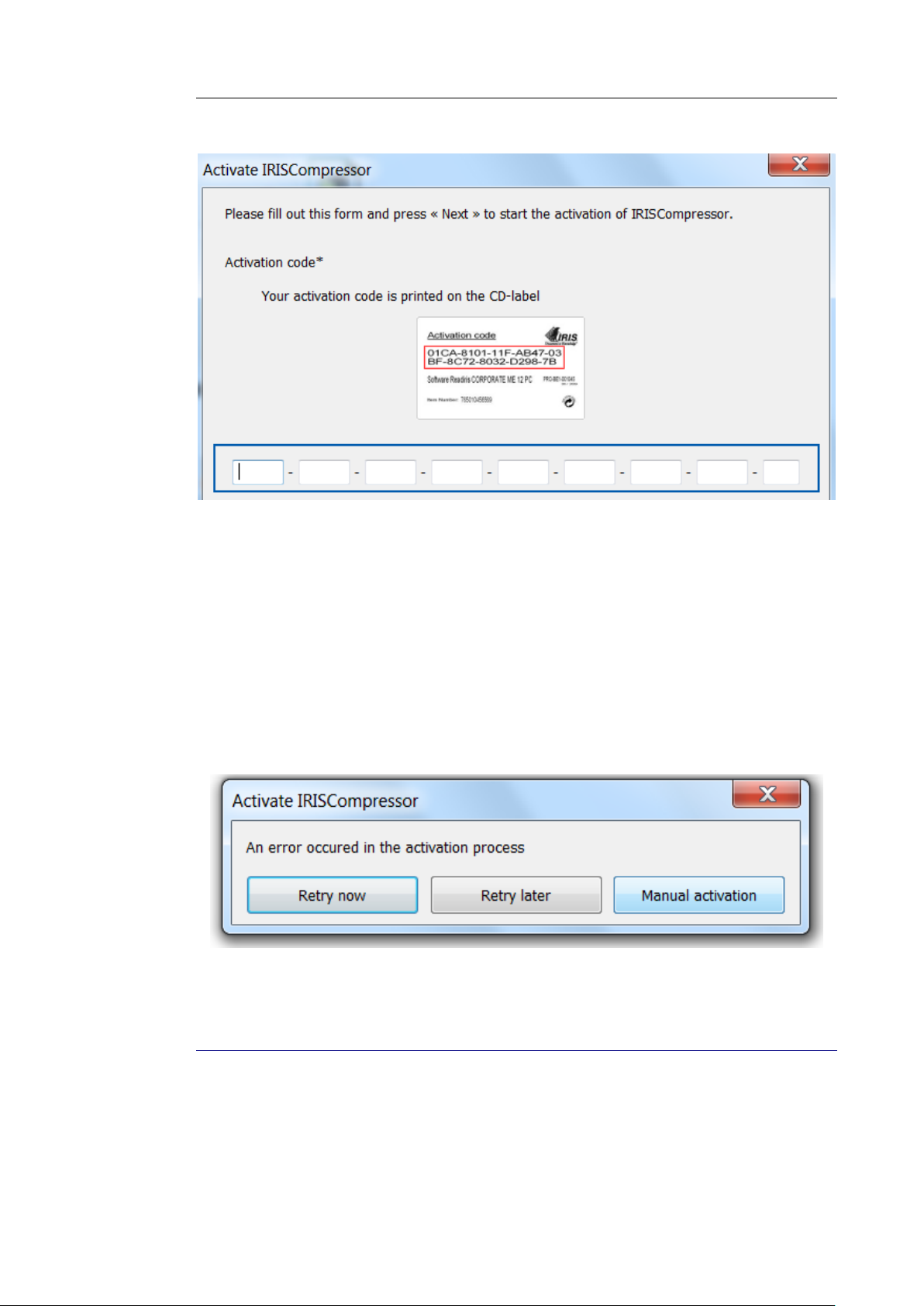
IRISCompressor
TM
Pro – User Guide
Then click Next and follow the on-screen instructions.
Note that an internet connection is required to complete the
activation.
In case you do not have an internet connection on this machine
but still want to do the activation, then click Next anyway. A new
dialog box appears. Select Manual Activation and follow the
instructions described there.
AUTOMATIC UPDATE
Each time a new update is available you will be prompted to install
it. Click Download and Install to do so.
9
Page 10

REGISTRATION
Installation and Setup
When you launch IRISCompressor for the first time, you are
prompted to register. Registering your copy of IRISCompressor
offers such benefits as product updates, product support, discounts
on new products, and so on.
To register:
Fill out the registration form, then click Register now.
10
Page 11

IRISCompressor
TM
Pro – User Guide
In case you want to register at a later time, click Cancel for now.
You can register IRISCompressor afterwards by clicking the
Register command in the IRISCompressor interface.
Note: the Register command is only available when you activated
IRISCompressor first.
UNINSTALL
To uninstall IRISCompressor:
Close IRISCompressor.
Go to Windows Control Panel.
Click Programs and Features.
Then select IRISCompressor from the list and click Uninstall.
11
Page 12

IRISCompressor
TM
Pro – User Guide
USING IRISCOMPRESSOR PRO
With IRISCompressor Pro you can compress your image and PDF
files in 2 ways: either via the interface or by right-clicking files.
The IRISCompressor Pro interface
The interface allows to import your files, arrange them in the
order of your choice, and compress them using all possible output
settings.
See the section IRISCompressor Pro Interface for more
information.
Right-clicking files
Simply right-click the files you want to compress and:
Click Compress here to compress your files in the same
location as the original.
Your files are converted to compressed PDF files by default.
Note: if you convert regular PDF files into compressed PDF files, the
original files are replaced by the compressed versions.
Click Compress to favorite folder to compress the files to a
specific folder. The default folder is your Documents
(C:\Users\"YourUser"\Documents).
13
Page 13

Using IRISCompressor Pro
JPEG
JP2K (JPEG2000)
BMP
TIFF
PDF*
GIF
PNG
To change the default settings: right-click a file, point to
IRISCompressor and select Options. See the section
IRISCompressor Options for more information.
Important note: Adobe Reader is recommended to open
compressed PDF files on a mobile OS (e.g. on an iPad or Android
tablet)
Supported image file types
IRISCompressor is able to compress the following image file types:
*Attention: PDF files are compressed best when they contain
images. PDF files that only contain text will hardly be reduced in
size.
IRISCOMPRESSOR PRO INTERFACE
Use the IRISCompressor interface to import your image and PDF
files, arrange them in the order of your choice, and select the
output settings.
To access the IRISCompressor interface:
From the Windows Start menu, go to All Programs > IRIS >
IRISCompressor.
14
Page 14

IRISCompressor
TM
Pro – User Guide
Click IRISCompressor to open the interface.
OR
Right-click a file you want to compress, and click
IRISCompressor > Open with IRISCompressor.
Step 1: Importing image and PDF files
Click Import and select your files.
OR
Drag and drop your image and PDF files in the interface.
Tip: you can also drag e-mail attachments to the interface.
15
Page 15

Using IRISCompressor Pro
Attention: IRISCompressor can compress maximum 25 pages at
a time. So, make sure the total number of pages contained in your
different files does not exceed 25. For your information: 1 image
corresponds to 1 page. If you try to compress documents that
contain more than 25 pages, only the first 25 will be processed.
Step 2: Rearranging the files
The order in which the files are displayed in the interface is the
order in which they are converted into PDF or XPS files. This is
important when compressing a series of files into 1 single output
file.
To change the order of files, select one file and:
Click the Move up or Move down arrows.
OR
Press Page Up or Page Down on your keyboard.
To delete files from the interface, simply select them and click the
Delete icon or press Delete on your keyboard.
Step 3: Selecting the OCR settings
The OCR option is selected by default. This feature creates fully
text-searchable output files. In case you only want to compress your
files, clear this option.
16
Page 16
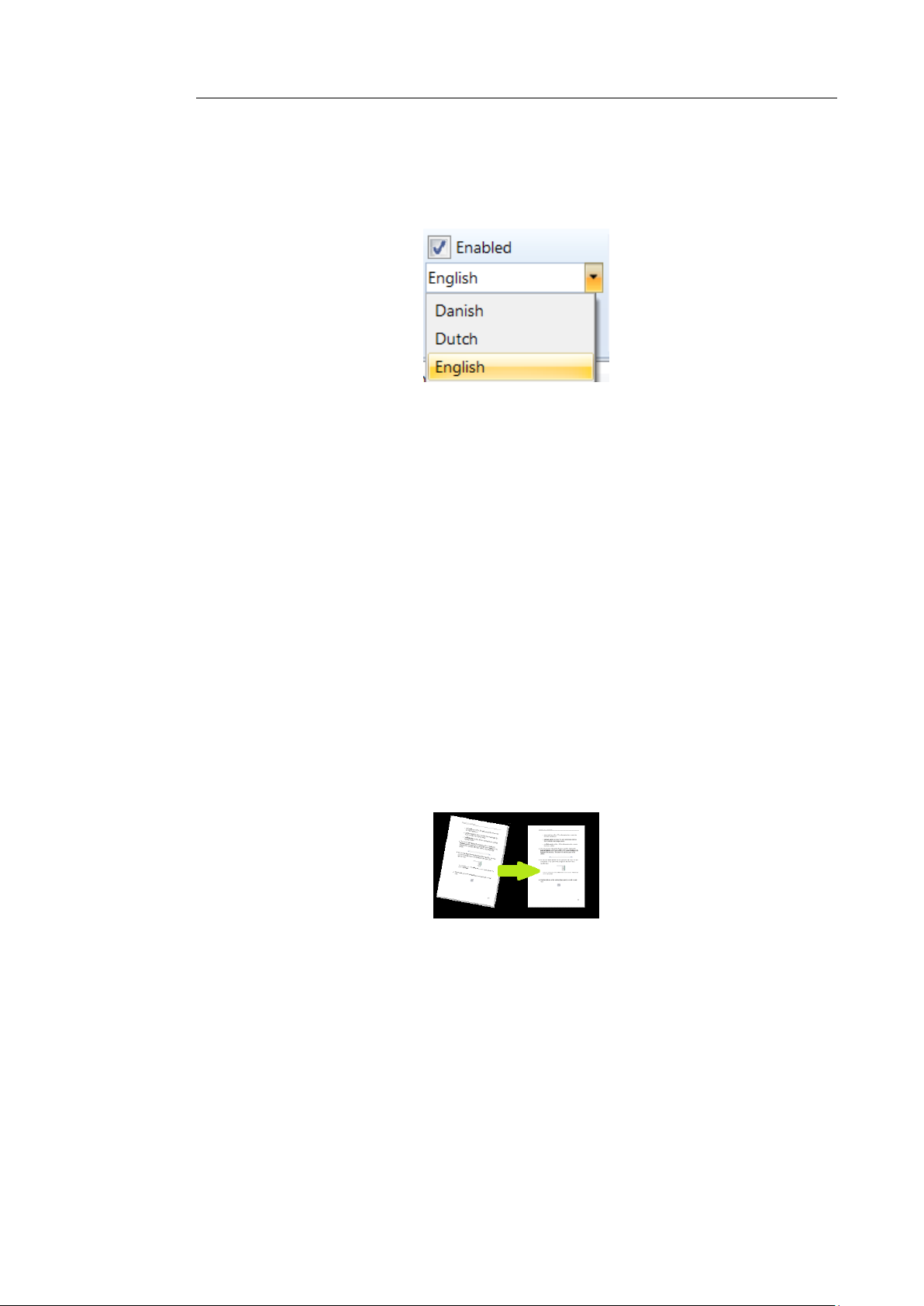
IRISCompressor
TM
Pro – User Guide
The OCR language is set to the language you selected during
installation. Click the language icon to select a different language.
Note: other languages are only available if you selected them during
installation. In case no other languages are available or you need
different languages, remove and reinstall IRISCompressor and
select other OCR languages. You can install a maximum of 5
languages.
Note: make sure the OCR language you select corresponds to the
language of your files. Selecting the wrong language will lead to
unsatisfactory OCR results.
Step 4: Selecting Advanced options
Select Auto Deskew in case you are processing images that are
not entirely straight - or "skewed". The Auto Deskew option
straightens your images.
Note: the skew angle may not exceed 10 degrees.
Select Auto Orientation in case you are processing a
combination of images with vertical text and images with
horizontal text. The Auto Orientation option rotates all images
to the same direction.
17
Page 17
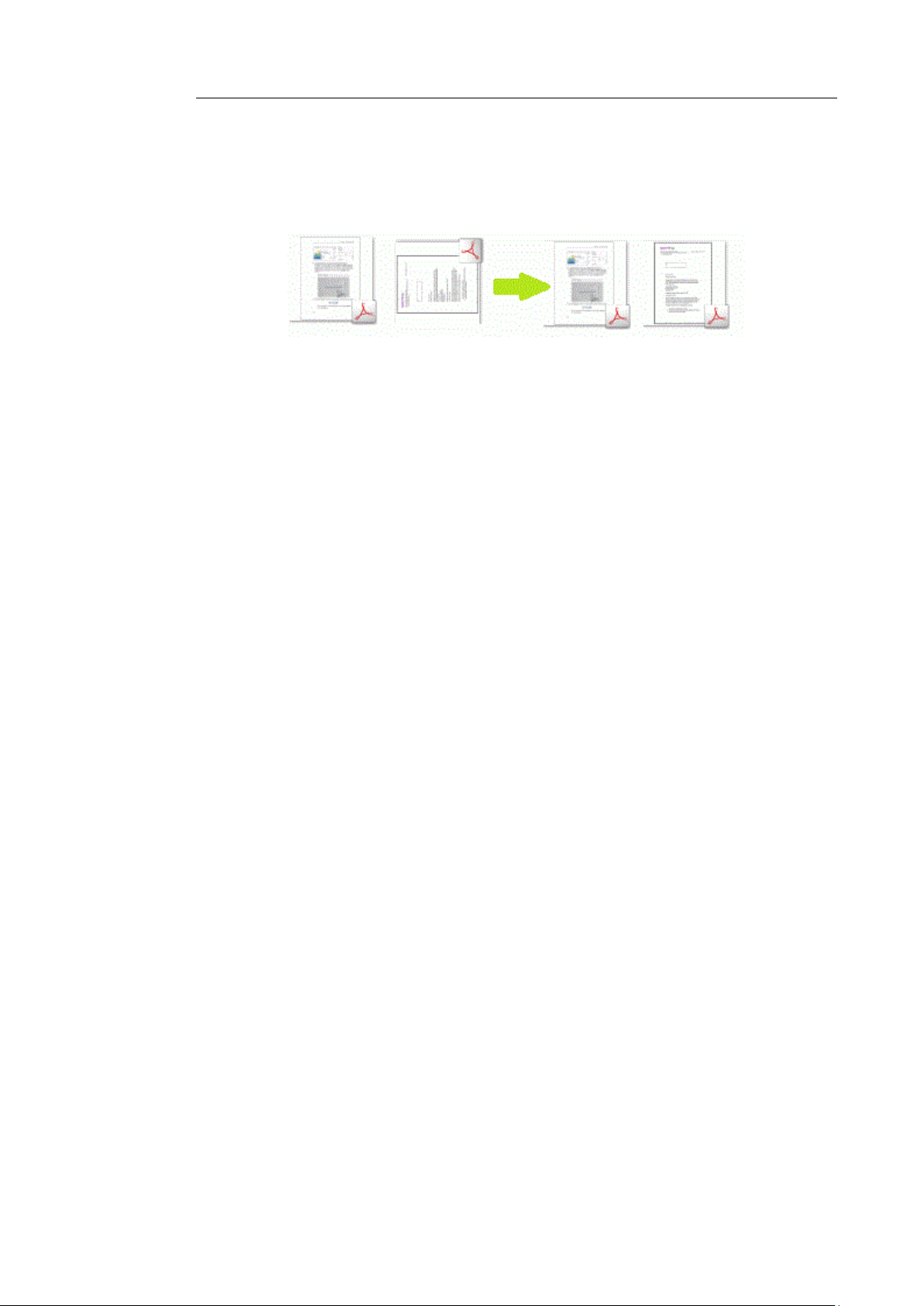
Using IRISCompressor Pro
Note: the images must contain text in order for IRISCompressor
to do the orientation.
Select Create one file per file in case you want to generate a
separate output file for each input file.
Step 5: Select the output format Select PDF to generate compressed PDF output files.
Important note: Adobe Reader is recommended to open
compressed PDF files on a mobile OS (e.g. on an iPad or
Android tablet)
Select XPS to generate compressed XPS output files.
Then name the output file and save in the location of your
choice.
The default name is the name of the first image.
Note: IRISCompressor by default compresses all images in the
interface into 1 single output file, unless you selected the option
Create one file per file. In that case you have to name each
output file.
Notes:
The OCR settings and Advanced options you select in the interface
are saved automatically. Next time you use IRISCompressor it will
apply the same settings.
18
Page 18
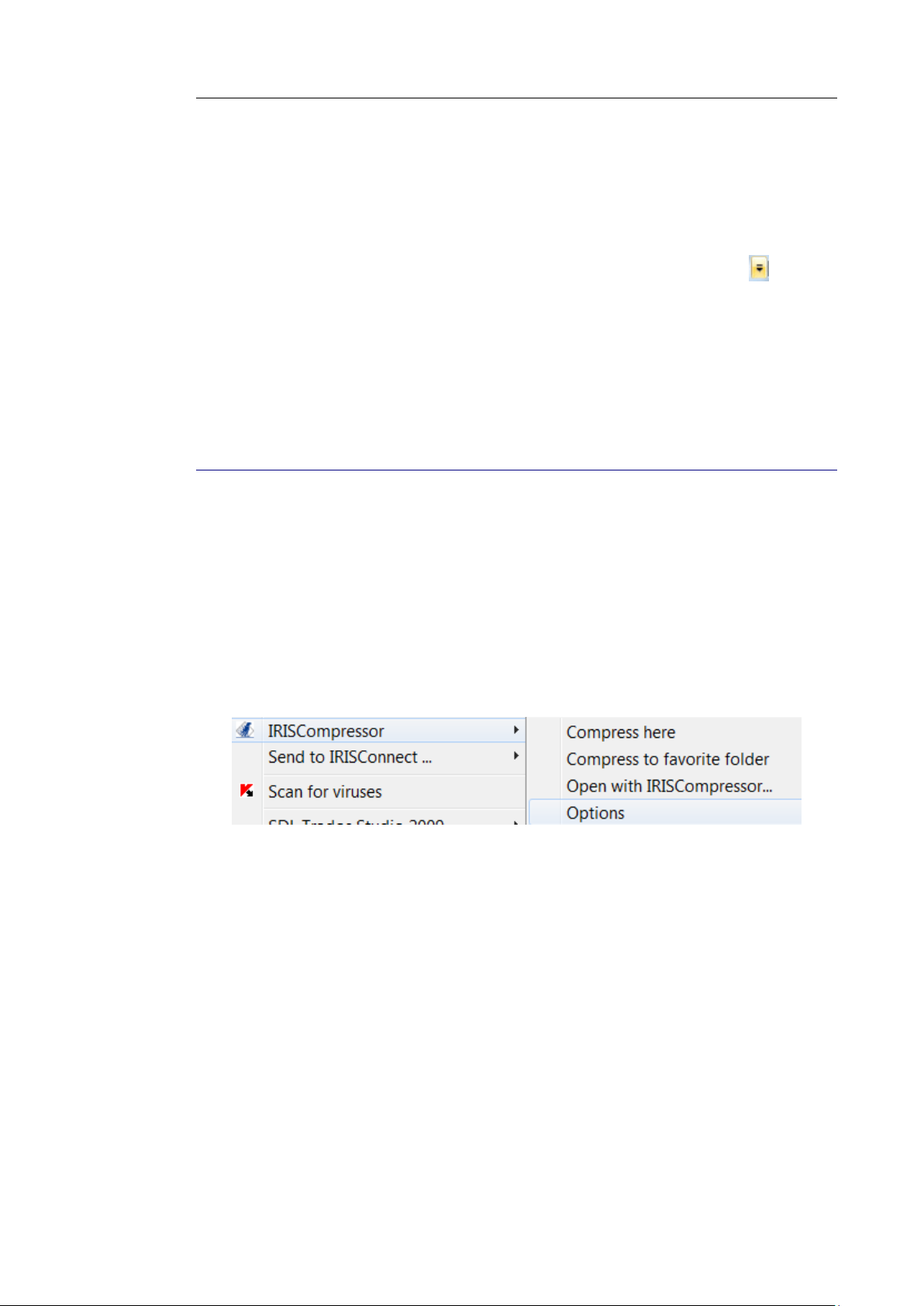
IRISCompressor
TM
Pro – User Guide
The options you select in the IRISCompressor interface do not
affect the ones you select in the Options menu, and vice versa.
Note that you can customize the Quick Access toolbar in the
IRISCompressor interface. To do so, click the down arrow next
to the IRISCompressor icon in the upper left corner. Then select
Customize Quick Access Toolbar. You can also right-click any
button in the interface and add it to the Quick Access toolbar.
IRISCOMPRESSOR OPTIONS
To access the IRISCompressor Options:
Right-click a file, point to IRISCompressor and click Options.
Note: the options you select in the Options menu do not affect
the ones you select in the IRISCompressor interface, and vice
versa.
19
Page 19
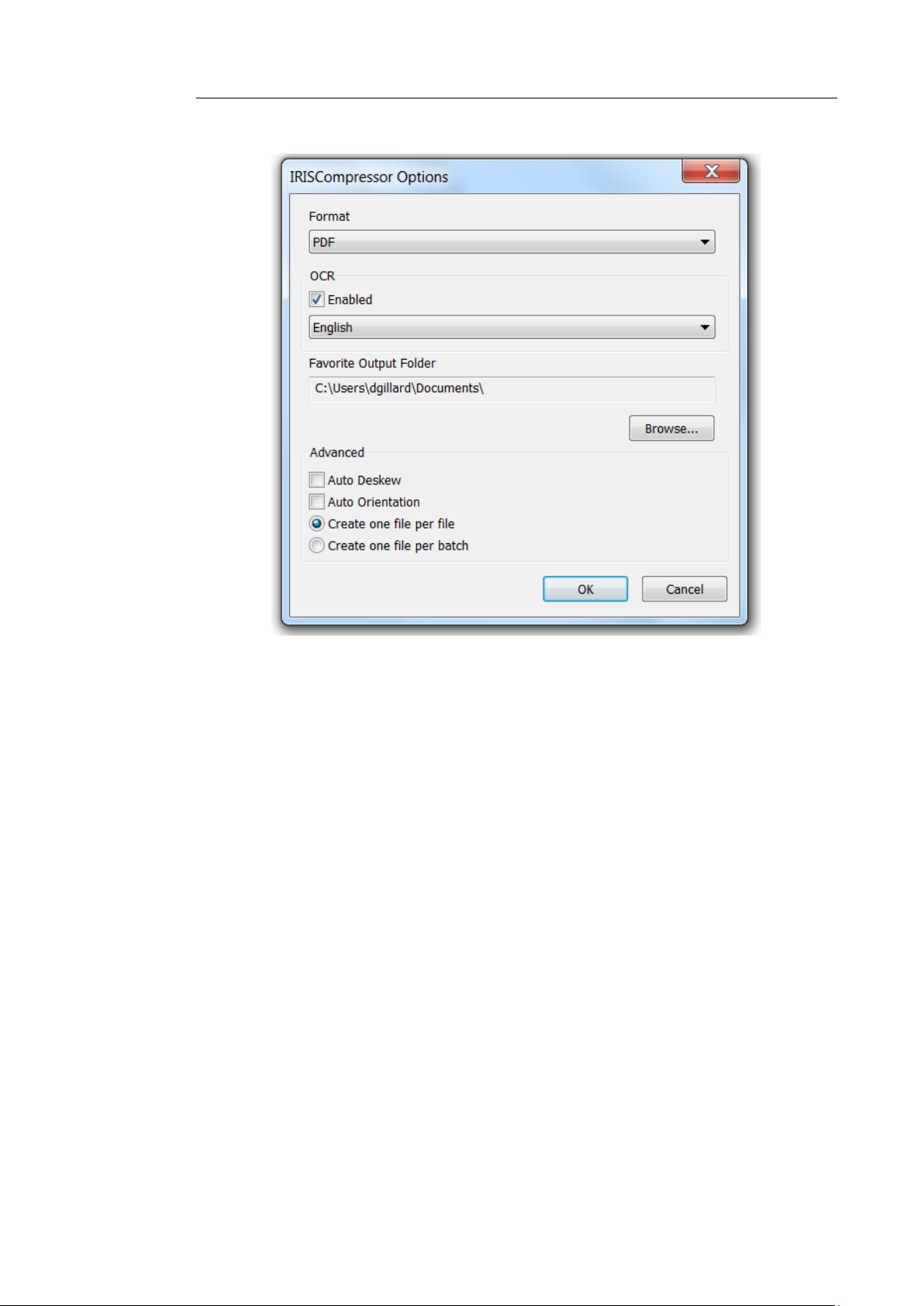
Using IRISCompressor Pro
Format Select the output format you want to generate: PDF or XPS. Important note: Adobe Reader is recommended to open
compressed PDF files on a mobile OS (e.g. on an iPad or Android
tablet)
OCR
Select Enabled in case you want IRISCompressor to recognize
the text in your images. IRISCompressor will then generate textsearchable output files. If OCR is disabled, IRISCompressor just
compresses your images without recognizing the text.
Select the required OCR language from the list.
20
Page 20
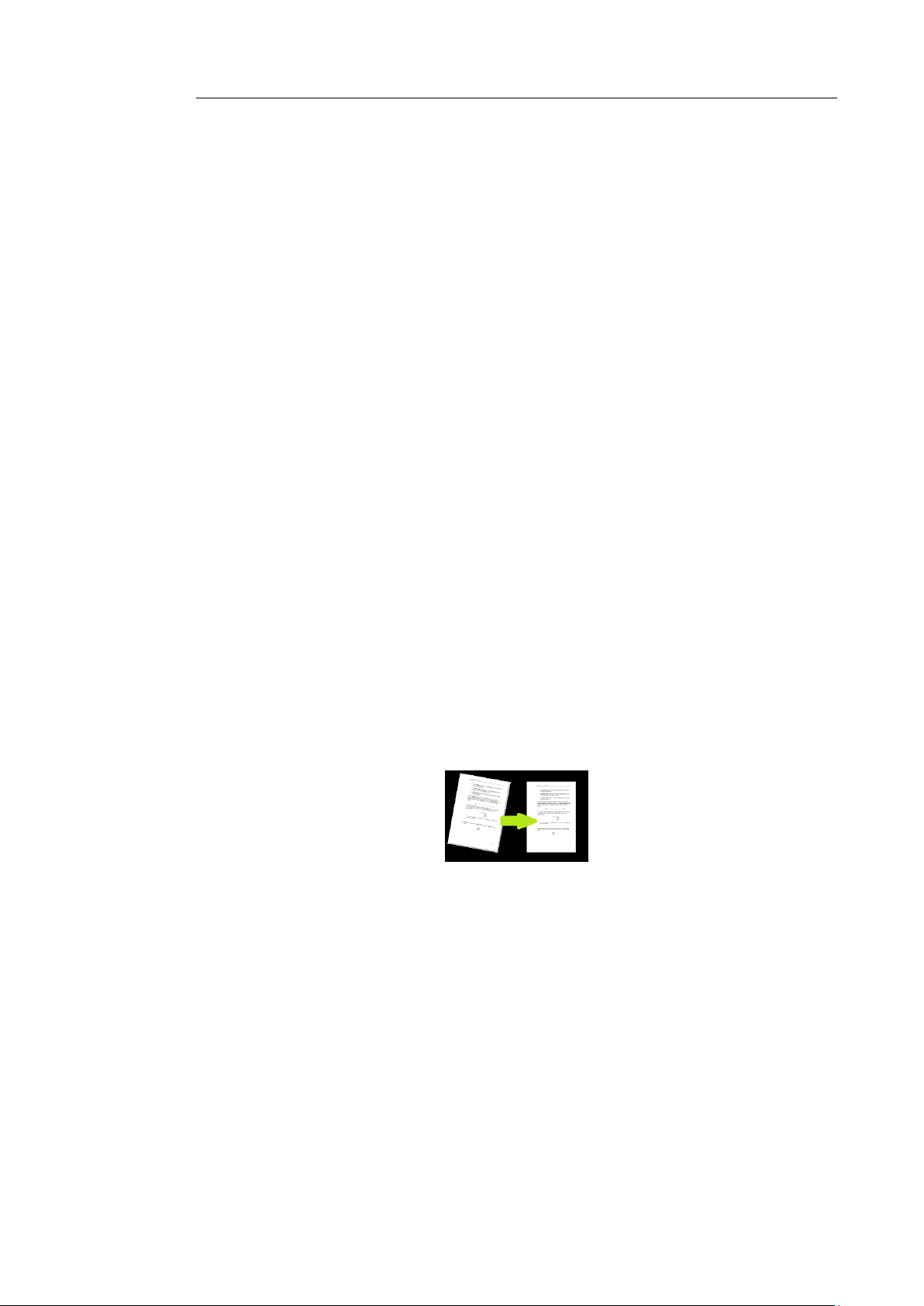
IRISCompressor
TM
Pro – User Guide
Note: the languages that are available here are the ones you
selected during installation. In case only 1 language is available
or you need different languages, uninstall IRISCompressor,
reinstall it and select other OCR languages. You can install a
maximum of 5 languages.
Note: make sure the OCR language you select corresponds to the
language of your files. Selecting a wrong OCR language will lead
to unsatisfactory OCR results.
Favorite Output Folder
The Favorite Output Folder is the folder where IRISCompressor
generates the compressed output files. By default, this folder is
C:\Users\"YourUser"\Documents. Click the browse button to
change it.
Advanced options
Select Auto Deskew in case you are processing images that are
not entirely straight - or "skewed". The Auto Deskew option
straightens your images.
Note: the skew angle may not exceed 10 degrees.
Select Auto Orientation in case you are processing a
combination of images with vertical text and images with
horizontal text. The Auto Orientation option rotates all images
to the same direction.
Note: the images must contain text in order for IRISCompressor
to do the orientation.
21
Page 21
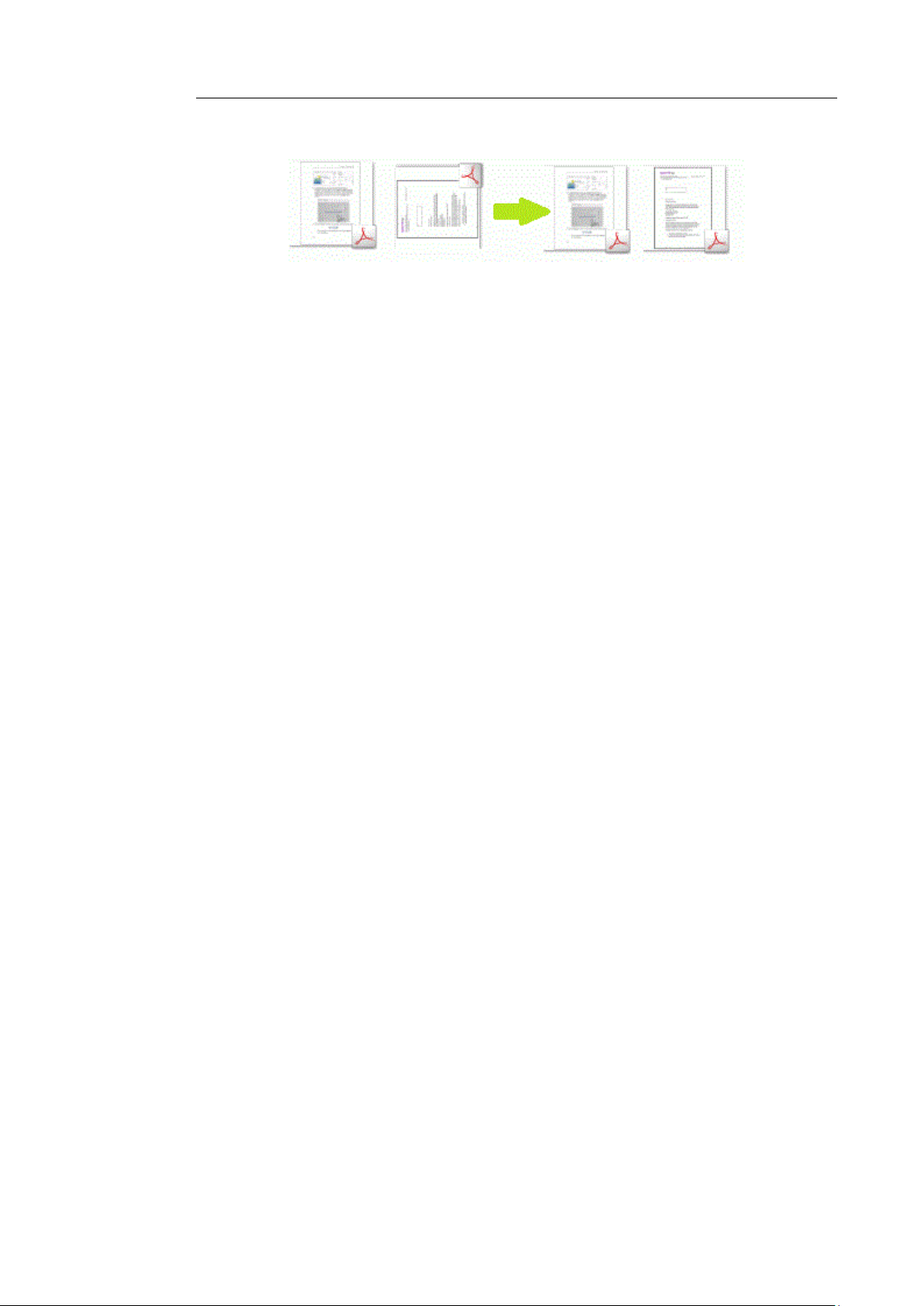
Using IRISCompressor Pro
Select Create one file per file in case you want to generate a
separate output file for each input file.
Select Create one file per batch in case you want to combine all
your input files in one single output file.
Note: IRISCompressor can process a maximum of 25 pages at a
time. So, make sure the total number of pages contained in your
different files does not exceed 25. For your information: 1 image
corresponds to 1 page. If you try to compress documents that
contain more than 25 pages, only the first 25 will be processed.
Note: the settings you select in the IRISCompressor Options
menu are saved automatically. Next time you use IRISCompressor
by right-clicking a file it will apply the same settings.
22
