Page 1

User Guide
Page 2
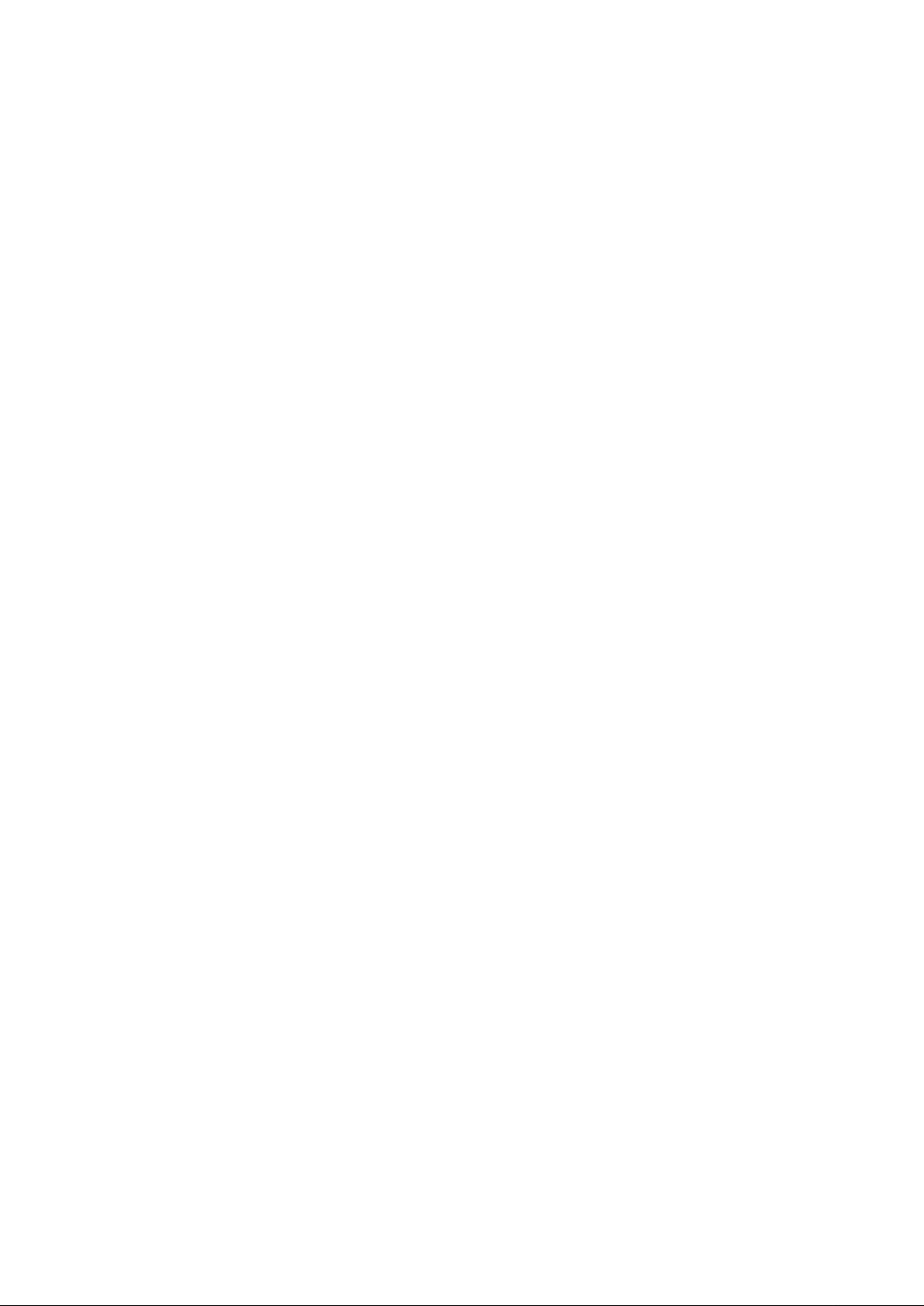
Legal Notices
ICOMP_Pro-dgi/pko-24012012-01
Copyrights
Copyrights ©2011-2012 I.R.I.S. All Rights Reserved.
I.R.I.S. owns the copyrights to the IRISCompressor software and to
this publication.
The information contained in this document is the property of
I.R.I.S. Its content is subject to change without notice and does not
represent a commitment on the part of I.R.I.S. The software
described in this document is furnished under a license agreement
which states the terms for use of this product. The software may be
used or copied only in accordance with the terms of that agreement.
No part of this publication may be reproduced, transmitted, stored
in a retrieval system, or translated into another language without the
prior written consent of I.R.I.S.
Trademarks
The I.R.I.S. logo and IRISCompressor are trademarks of I.R.I.S.
OCR ("Optical Character Recognition"), IDR ("Intelligent
Document Recognition") and iHQC ("intelligent High Quality
Compression) technology by I.R.I.S.
All other products mentioned in this publication are trademarks or
registered trademarks of their respective owners.
iHQCTM patent-protected. US Patent No. 8,068,684 B2.
1
Page 3
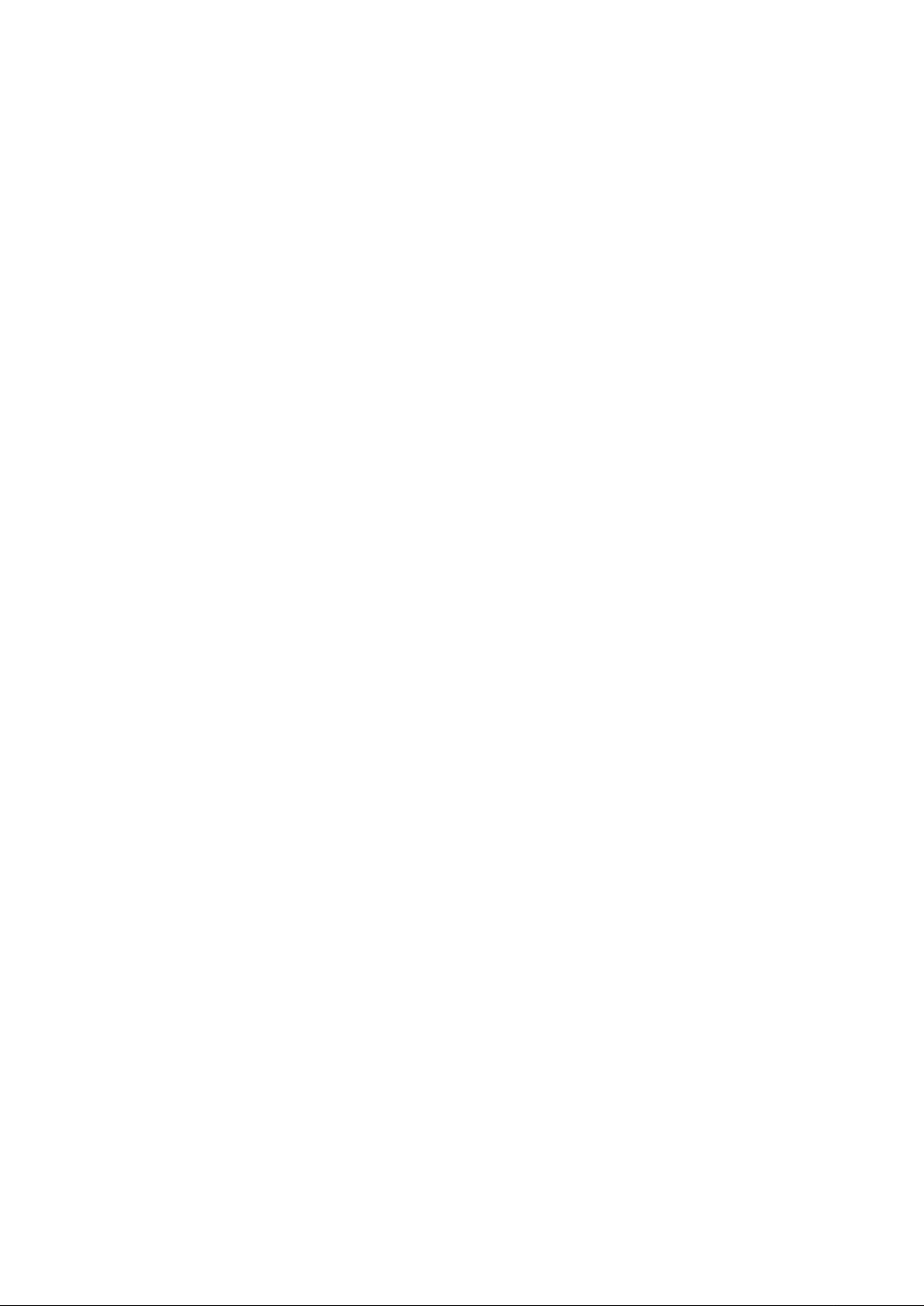
INTRODUCTION
IRISCompressor Pro is a handy compression tool that allows you to
convert your image and PDF files into compressed PDF files in just
a few mouse clicks.
The PDF files IRISCompressor generates are fully text-searchable,
thanks to I.R.I.S.' OCR technology (Optical Character Recognition).
IMPORTANT NOTES
IRISCompressor Pro can process multiple image and PDF files at a
time. The total number of pages combined may not surpass 25. The
OCR can be done in a maximum of 5 languages (but not
simultaneously).
In case you need to compress larger input files or entire batches of
files, we can recommend other I.R.I.S. products such as Readiris
Pro and Readiris Corporate. These products also support a vast
number of OCR languages. Visit the I.R.I.S. website
http://www.irislink.com for more information.
3
Page 4

png
jpeg
jp2k
(JPEG2000)
raw
bmp
tiff
gif
icns
pict
pdf (image)
adobe
photoshop
microsoft ico
xbitmap
microsoft cur
truevision tga
apple macpaint
ilm openexr
radiance
adobe pdf*
USING IRISCOMPRESSOR
To access IRISCompressor:
Click the icon in the Dock.
Supported image files
IRISCompressor is able to compress the following image file types:
*Attention: PDF files are compressed best when they contain images.
PDF files that only contain text will hardly be reduced in size.
5
Page 5

Step 1: Add documents to IRISCompressor
Either drag-and-drop your files to the IRISCompressor interface.
Tip: you can also drag files to the IRISCompressor icon in the Dock.
Or click Add documents and select the documents you want to
compress.
Attention: IRISCompressor can compress maximum 25 pages at a
time. So, make sure the total number of pages contained in your
different files does not exceed 25. For your information: 1 image
corresponds to 1 page. If you try to compress documents that
contain more than 25 pages, only the first 25 will be processed.
Step 2: Rearrange the documents
The documents you add can be rearranged in the order of your
choice. Just select them and drag them to a different position.
Note that, by default, all documents inside the interface are
compressed into a single output file. The documents are processed
from left to right. This means the document at the top left corner
6
Page 6

will be the first page(s) in your output file. The document in the
bottom right corner will be the last.
Tip: use the slider to zoom in and out on the document thumbnails.
In case you want to generate a separate output file for each input
file, select the option 1 file per file.
To delete files from the interface, select them and press Backspace
on your keyboard.
Step 3: Select the OCR settings
The OCR option is selected by default. This feature creates fully
text-searchable output files. In case you only want to compress your
files, clear this option.
The OCR language is set to the language of your operating system.
To select a different language, click the language list and select
another language from the list. You can activate a maximum of 5
languages.
7
Page 7

Note: make sure the OCR language you select corresponds to the
language of your files. Selecting the wrong language will lead to
unsatisfactory OCR results.
Step 4: Select Advanced Settings
Select Auto Deskew in case you are processing images that are
not entirely straight - or "skewed". The Auto Deskew option
straightens your images.
Note: the skew angle may not exceed 10 degrees.
Select Auto Orientation in case you want IRISCompressor to
rotate all your documents in the same direction.
Note: the images must contain text in order for
IRISCompressor to do the orientation.
8
Page 8

Step 5: Compress your documents
Click Compress to compress your documents.
Name your output document and select the location.
Important note: Adobe Reader is recommended to open
compressed PDF files on a mobile OS (e.g. on an iPad or Android
tablet).
9
