Page 1
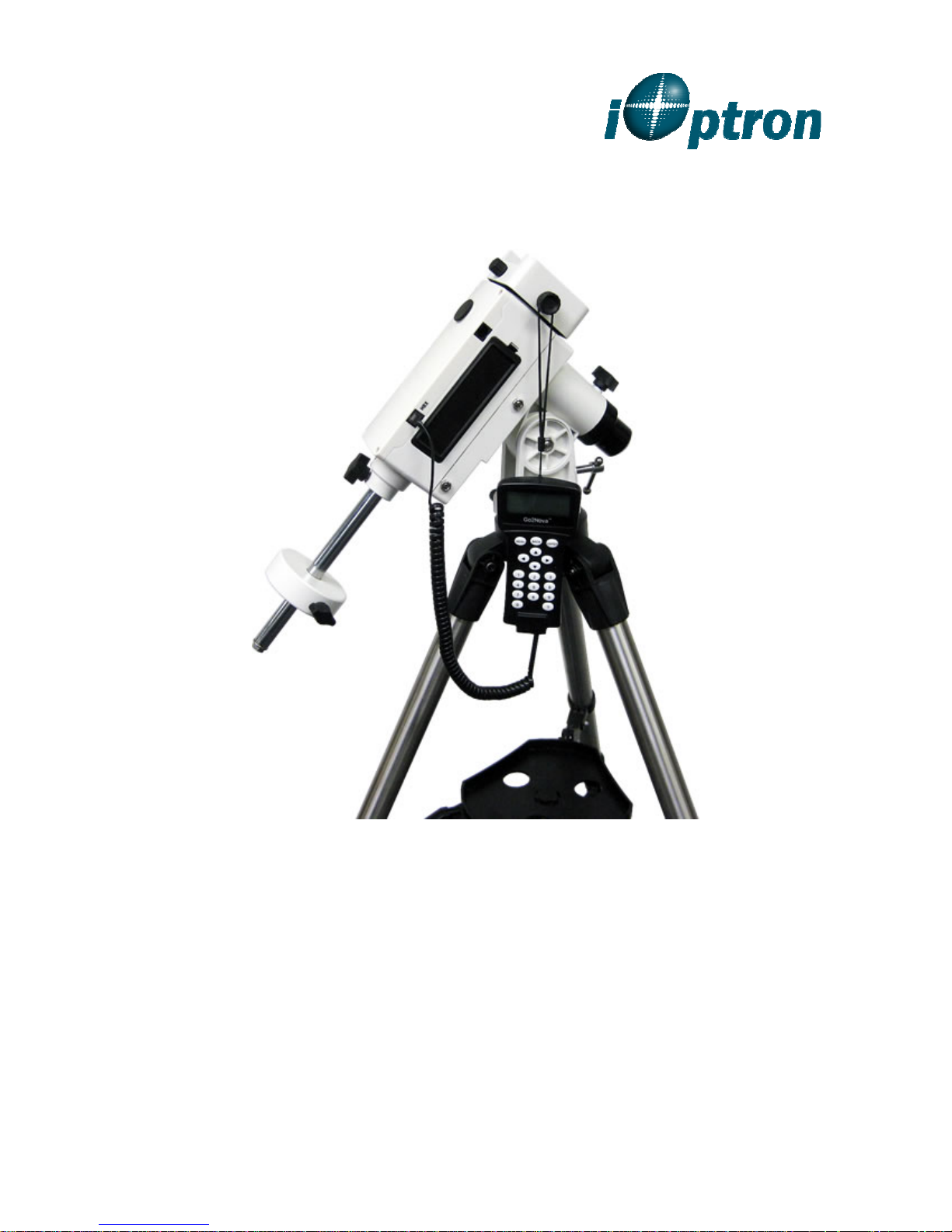
®
iOptron SmartEQ
Portable German Equatorial GOTO Mount
Instruction Manual
Product 3200
TM
Pro+
Page 2
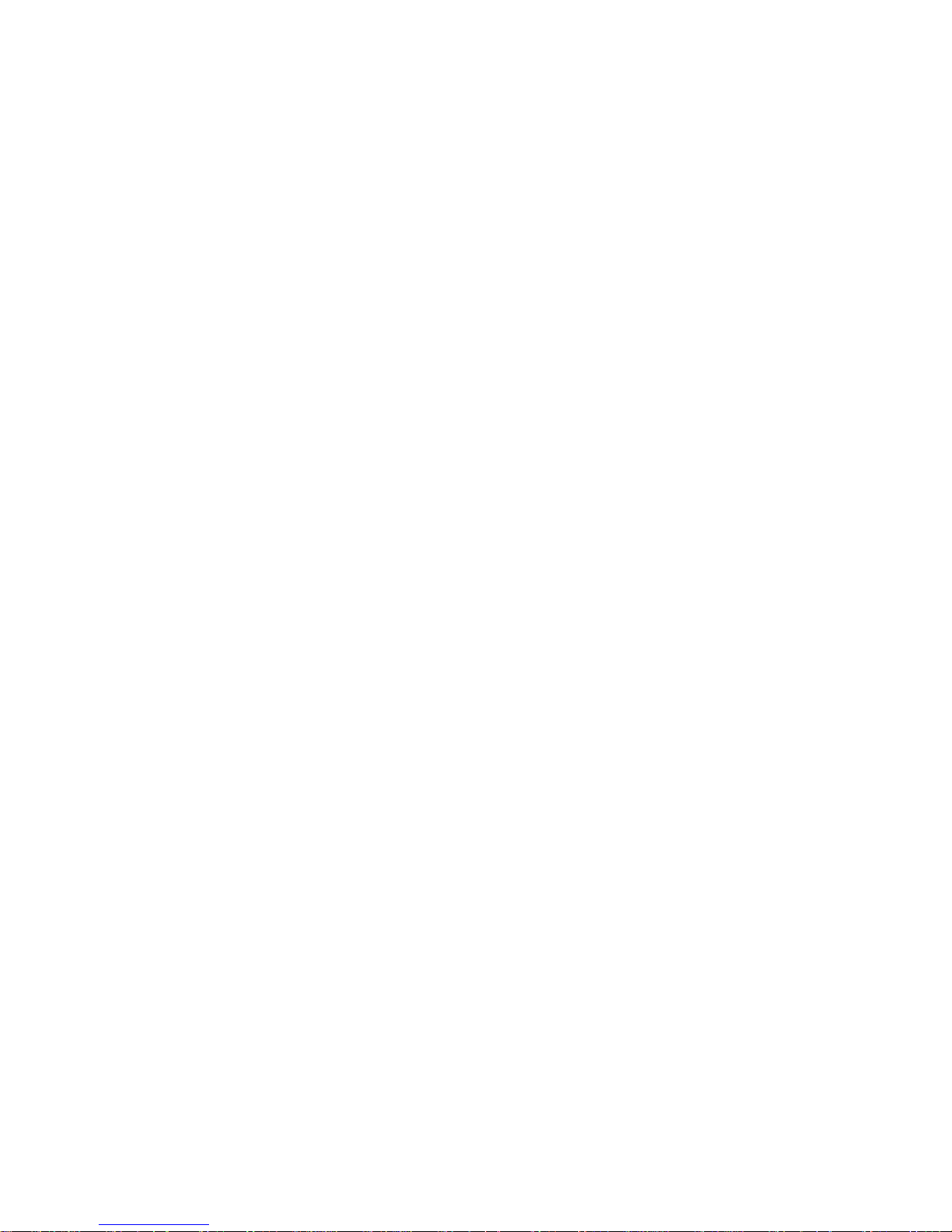
Table of Content
Table of Content ............................................................................................................................... 2
1. SmartEQTM Mount Overview ......................................................................................................... 4
2. SmartEQTM Pro+ Terms ................................................................................................................ 5
2.1. Parts List ................................................................................................................................ 5
2.2. Go2Nova® 8408 Hand Controller ........................................................................................... 6
2.2.1. Key Description ................................................................................................................ 6
2.2.2. The LCD Screen .............................................................................................................. 7
2.2.3. Check the Battery ............................................................................................................ 8
3. SmartEQTM Pro+ Mount Assembly ................................................................................................ 9
4. Getting Started ............................................................................................................................ 16
4.1. Setup the Mount and Polar Alignment .................................................................................. 16
4.2. Manual Operation of the Mount ............................................................................................ 16
4.3. Initial Star Alignment ............................................................................................................ 16
4.4. Go to the Moon and Other Stars .......................................................................................... 1 6
4.5. Star Identifying Function ....................................................................................................... 16
4.6. GOTO and Tracking Position Memorization ......................................................................... 17
4.7. Turn Off the Mount ............................................................................................................... 17
5. Complete Functions of Go2Nova® 8408 Hand Controller ........................................................... 18
5.1. Slew to an Object ................................................................................................................. 18
5.1.1. Solar System ................................................................................................................. 18
5.1.2. Deep Sky Objects .......................................................................................................... 18
5.1.3. Stars: ............................................................................................................................. 18
5.1.4. Comets .......................................................................................................................... 18
5.1.5. Asteroids ........................................................................................................................ 18
5.1.6. Constellations ................................................................................................................ 18
5.1.7. Customer Objects .......................................................................................................... 19
5.1.8. Customer R.A. DEC ....................................................................................................... 19
5.2. Sync to Target ...................................................................................................................... 19
5.3. Alignment ............................................................................................................................. 19
5.3.1. Pole Star Position .......................................................................................................... 19
5.3.2. One Star Alignment ....................................................................................................... 19
5.3.3. Two Star Polar Align ...................................................................................................... 19
5.3.4. Three Star Align ............................................................................................................. 20
5.3.5. Polar Iterate Align .......................................................................................................... 20
5.3.6. Solar System Align ........................................................................................................ 20
5.3.7. Display Model Error ....................................................................................................... 20
5.3.8. Clear Alignment Data ..................................................................................................... 20
5.4. Settings ................................................................................................................................ 21
5.4.1. Set Time and Site .......................................................................................................... 21
5.4.2. Set Beep ........................................................................................................................ 21
5.4.3. Set Display..................................................................................................................... 21
5.4.4. Set Guiding Rate ........................................................................................................... 21
5.4.5. Set Tracking Rate .......................................................................................................... 22
5.4.6. Meridian Treatment ........................................................................................................ 22
5.4.7. Set Altitude Limit ............................................................................................................ 22
5.4.8. Set Eyepiece Light ......................................................................................................... 22
5.4.9. Language ....................................................................................................................... 22
5.5. Edit User Objects ................................................................................................................. 22
2
Page 3

5.5.1. Enter a New Comet ....................................................................................................... 22
5.5.2. Enter Other Objects or Observation List ........................................................................ 23
5.6. Firmware Information ........................................................................................................... 24
5.7. Zero Position ........................................................................................................................ 24
5.7.1. Goto Zero Position ......................................................................................................... 24
5.7.2. Set Zero Position ........................................................................................................... 24
6. Maintenance and Servicing ......................................................................................................... 25
6.1. Maintenance ......................................................................................................................... 25
6.2. iOptron Customer Service .................................................................................................... 25
6.3. Product End of Life Disposal Instructions ............................................................................. 25
6.4. Battery Replacement and Disposal Instructions ................................................................... 25
Appendix A. Technical Specifications ............................................................................................. 26
Appendix B. Go2Nova® 8408 HC MENU STRUCTURE ................................................................. 27
Appendix C. Firmware Upgrade ...................................................................................................... 29
Appendix D. Computer Control an SmartEQ Pro+ Mount ............................................................... 30
Appendix E. Go2Nova® Star List .................................................................................................... 31
Appendix D. Polar Scope Adjustment ............................................................................................. 37
IOPTRON ONE YEAR TELESCOPE, MOUNT, AND CONTROLLER WARRANTY ..................... 38
WARNING!
NEVER USE A TELESCOPE TO LOOK AT THE SUN WITHOUT A PROPER FILTER!
Looking at or near the Sun will cause instant and irreversible damage to your eye.
Children should always have adult supervision while observing.
Rev.2.0
iOptron reserves the rights to revise this instruction without notice. Actual color/contents/design may differ from those described in this instruction.
3
Page 4
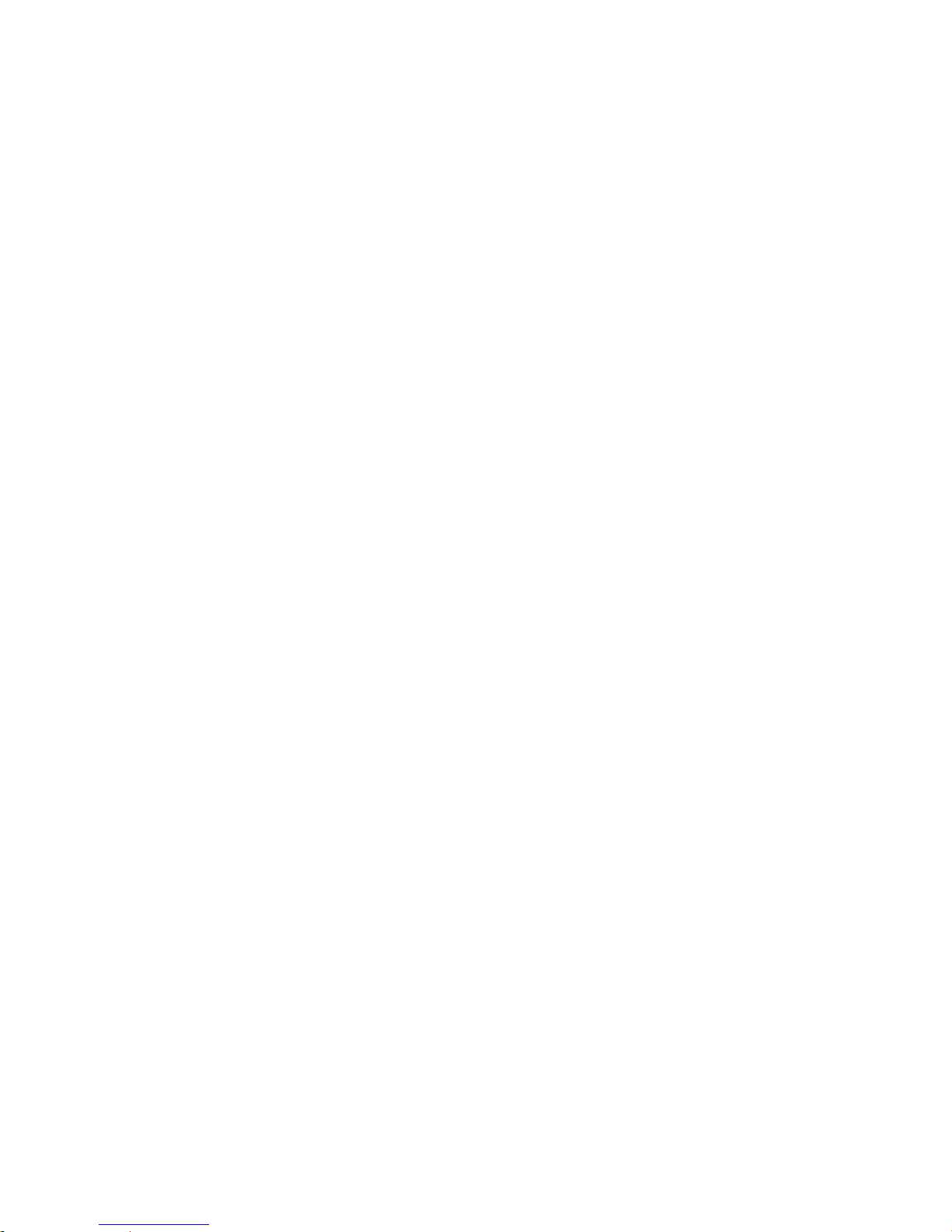
1. SmartEQTM Mount Overview
Born out of the popular iOptron CubeTM and iEQTM mounts, the SmartEQTM mount is the ultimate
Grab N’ Go German equatorial GOTO mount fitting into almost everyone’s budget. It is ideal for visual
observation and wide field astrophotography. The compact design and light weight make traveling with the
mount easy.
SmartEQ
next generation GOTO technology from iOptron. The Go2Nova
LCD screen, with which you can easily set up your telescope and select where you want to navigate.
SmartEQ
the mount performance. It also equipped with an ST-4 compatible guiding port for those who wants to
autoguide the mount. An iOptron AccuAligning
The mount can be controlled by most popular astronomical software.
SmartEQ
connection, making it useful for beginners as well as hobbyists with multiple tubes.
Features:
Specialized Grab N’ Go mount ideal for visual observer and wide field astro-photographer
Portable, compact, and sturdy German equatorial mount that is easy to travel with
Payload: 11 lbs (5 kg) (excluding counterweight)
Mount weight: 6.2 lbs (2.8 kg)
Dual-axis servomotor with optical encoder
Resolution: 0.5 arc second
Go2Nova
Over 150,000 celestial objects for easy surfing
Drive motor with 9-speed setting for precise slewing
AccuAlign
Low power consumption (8 AA batteries for 16 hours consecutive tracking)
Retractable counterweight shaft
Vixen-type dovetail saddle
Standard 1.25 inch heavy-duty stainless steel tripod
Serial port on hand controller for firmware upgrade and computer controller (optional #8412 serial
cable is needed)
Metal worms and ring gears
ST-4 guiding port
BrightStar Polar Alignment procedure
Optional 1.5A AC/DC adapter (#8417-15)
Optional StarFi WI-FI adapter (#8434)
TM
mount is a fully computerized mount with a database of 150,000 objects. It offers the
TM
Pro+ mount has metal ring gears (aluminum alloy) and worm shafts (brass) to enhance
TM
Polar Scope is also equipped for better polar alignment.
TM
Pro+ mount is universally compatible with any tubes using a Vixen-style dovetail
®
8408 controller with Advanced GOTONOVA® GoTo Technology
TM
bright field polar scope
®
Hand Controller is intuitive with a large
4
Page 5

2. SmartEQTM Pro+ Terms
2.1. Parts List1
A SmartEQTM Pro+ mount contains:
TM
SmartEQ
Go2Nova
1.25-inch stainless steel tripod with accessory tray
One 1 kg (2.2 lbs) counterweight
One hand controller cable
Installed polar scope
OPTIONAL PARTS
AC/DC adapter (#8417-15, #8417)
StarFi WI-FI adapter (#8434)
RS232-RJ9 serial cable (#8412)
Additional 1 kg (2.2 lbs) counterweight (#3106-02)
Hard carrying case (#3280)
ONLINE CONTENTS (www.iOptron.com)
Pro+ telescope mount
®
8408 hand controller
Quick Start Guide
This manual
Accessories
Firmware upgrade (check online for latest version)
ASCOM driver
Reviews and feedback from other customers
1
US market only. Actual contents and accessories may change by time.
5
Page 6
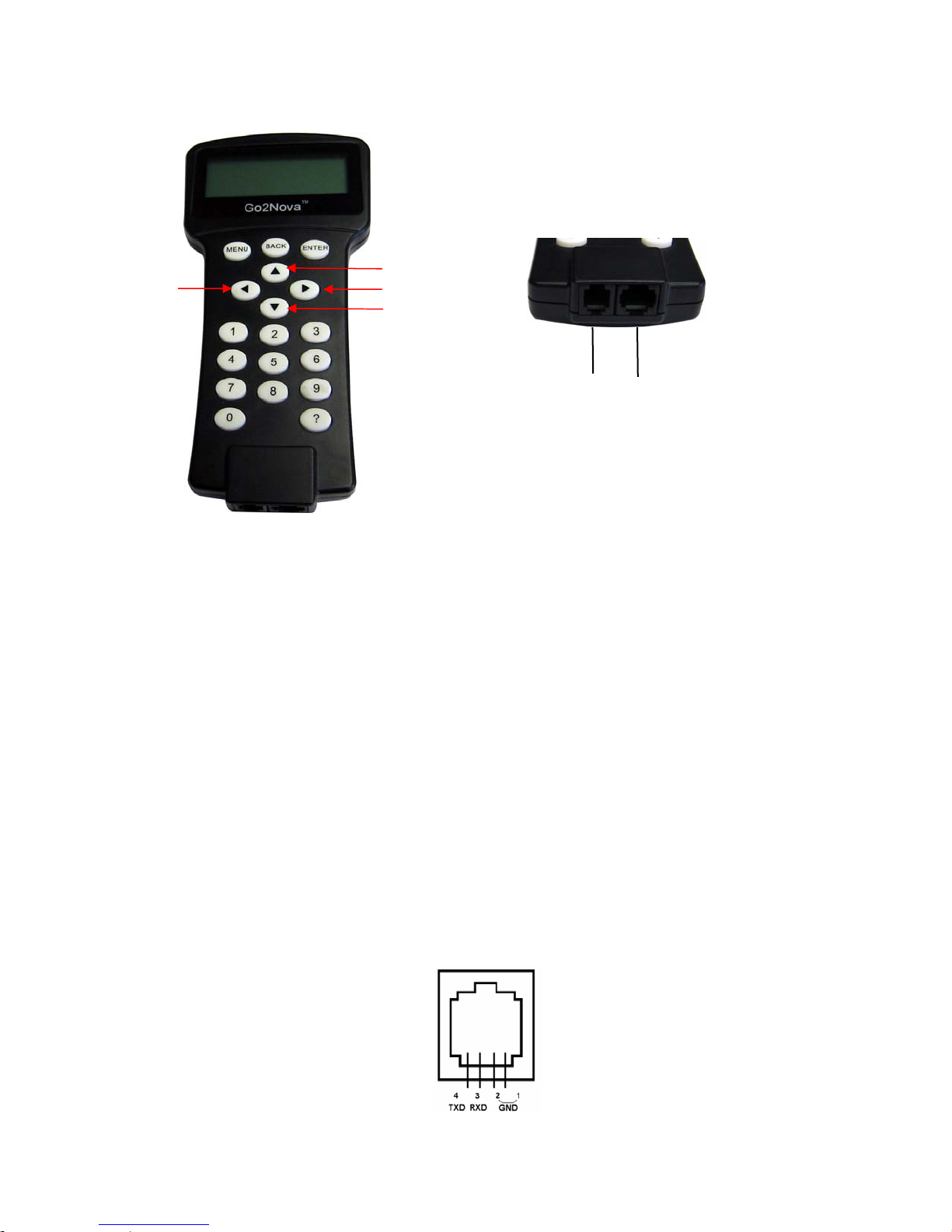
2.2. Go2Nova® 8408 Hand Controller
DEC+
RA+
RA-
DEC-
Serial
Port
HBX
Port
Figure 1. Go2Nova 8408 hand controller
®
The Go2Nova
the SmartEQ
TM
Pro+ mount. It has a 4 line, 21 character large LCD screen, function keys, direction keys
8408 hand controller (HC) shown in Figure 1 is the standard controllers that used for
and number keys on the front; and a HBX port (6-pin) and a serial port (4-pin) at the bottom.
2.2.1. Key Description
MENU Key: Press “MENU” to enter the Main Menu.
BACK Key: Move back to the previous screen, or end/cancel current operation, such as slewing.
ENTER Key: Confirm an input, go to the next menu, select a choice, or slew the telescope to a
selected object.
Arrow (▲▼◄►) Keys: The arrow keys are used to control the movement of DEC and R.A. axes.
Press and hold ▲(DEC+),▼(DEC-) buttons to move a telescope along the DEC direction,
◄(R.A.+), ►(R.A.-) to move a telescope along the RA direction. They are also used to browse the
menu or move the cursor while in the menu. Holding an arrow key for a fast scrolling.
Number Keys: Input numerical values. Also used to adjust slewing speeds (1: 1X; 2: 2X; 3: 8X; 4:
16X; 5: 64X; 6: 128X; 7: 256X; 8: 512X; 9: MAX)
? Key: Identify and display nearby bright stars or objects where the telescope points to.
0 Key: Stop the mount during GOTO. Also toggling between start and stop tracking.
HBX (Handbox) port: connect the HC to the SmartEQ mount using 6 pin RJ11 plug.
Serial port: connect the HC to a Computer via a RS232 to 4 pin 4 wire (4P4C) RJ-9 cable (iOptron
item #8412). The pin out of the serial port is shown in Figure 2.
Figure 2. Serial port pin out on an 8408 hand controller
6
Page 7

2.2.2. The LCD Screen
ount Status
p
The 8408 HC has a large 4-line, 21-character per line LCD screen. The user interface is simple and
easy to learn. When the mount first turned on, an initial information screen will be displayed as shown in
Figure 3, after company logo and mount type are displayed. It will tell you if motors are at Zero Position,
current date and time.
Figure 3. 8408 Initial Information Screen
The LCD screen will switch to the information screen, as indicated in Figure 4, during operation.
Target Name
Right Ascension
Azimuth
M
Slew Speed
Current Time
Magnitude
Declination
Altitude
N/S Hemis
here
Figure 4. 8408 HC LCD Information Screen
1. Target Name/Mount Position: displays the name of the target that telescope is currently pointed to or
the current mount position.
An object name, such as “Mercury” or “Andromeda Galaxy”: Name of the Star or celestial object
that the mount is currently slewing to, GOTO or tracking;
User Position: The mount is point to a user defined position, which could be a real sky object or
just simply due to press an arrow key.
2. Magnitude: the magnitude of the current celestial object
3. Right Ascension: Right Ascension of the telescope, or R.A.
4. Declination: Declination of the telescope, or DEC.
5. Azimuth: Azimuth of the telescope (north is 0º, east 90º, south 180º, and west 270º).
6. Altitude: Altitude of the telescope (degrees vertical from the local horizon - zenith is 90º).
7. Mount Status: Display current operation status of the mount.
Stop: mount is not moving;
Slew: mount is moving with an arrow key is pressed;
GoTo: mount is slewing to a celestial object using “Select and Slew”;
8. Slew speed: It has 9 speeds: 1X, 2X, 8X, 16X, 64X, 128X, 256X, 512X, MAX (~4º/sec, depends on
power source).
9. Current Time: display local time in a format of HH:MM:SS.
7
Page 8
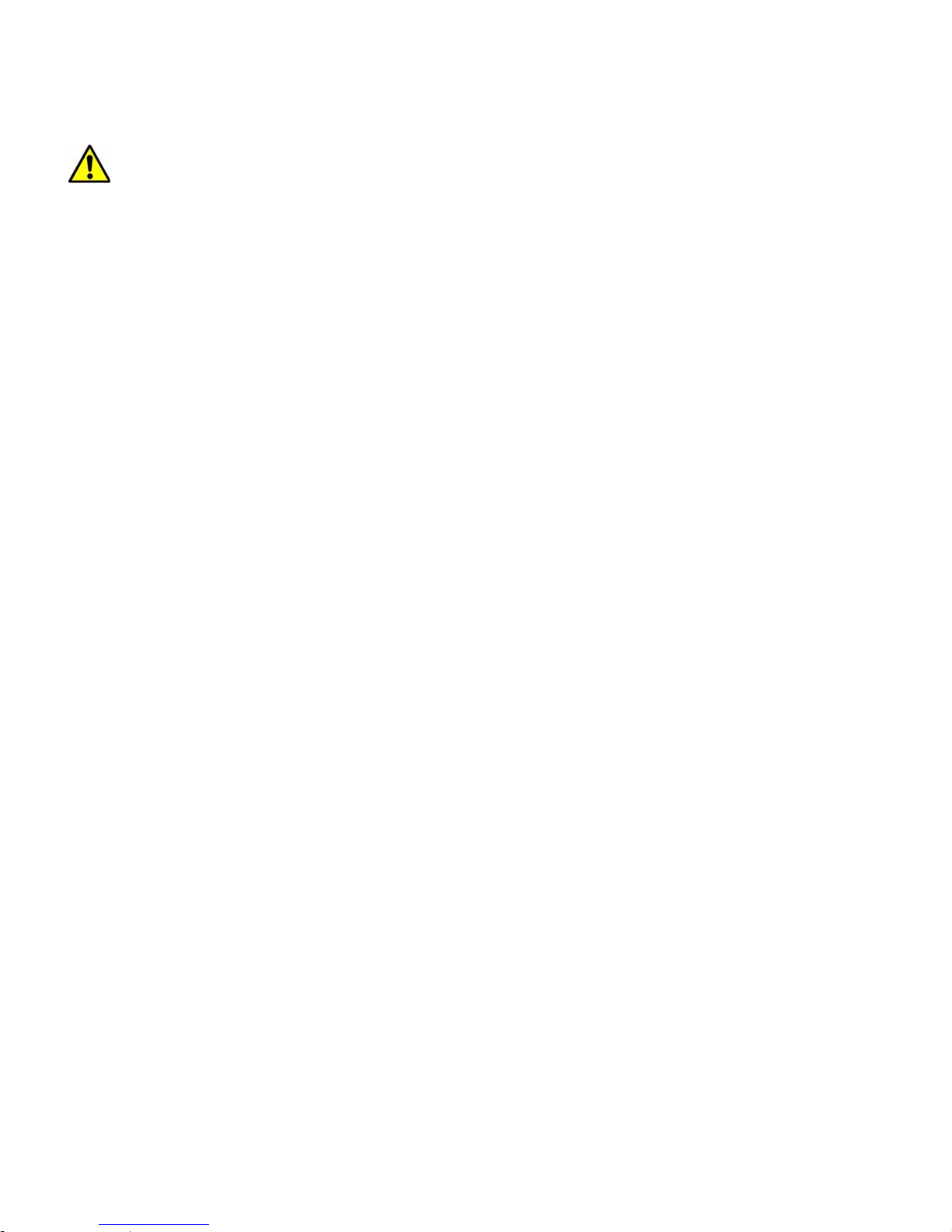
2.2.3. Check the Battery
The hand controller has a real time clock (RTC) which should display the correct time every time the
mount is turned on. If the time is incorrect, please check the battery inside the hand controller and
replace it if needed. The battery is a 3V, CR1220 button battery.
8
Page 9

3. SmartEQTM Pro+ Mount Assembly
w
)
NOTE: The SmartEQTM Pro+ mount is a precision astronomical instrument. It is highly recommended
that you read the entire manual and become familiar with the nomenclature and function of all
components before starting the assembly.
STEP 1. Setup Tripod
Expand the tripod legs. Put the Accessory Tray onto the Tripod Support Bracket. Slightly push down
Accessory Tray while turn it, until the tray is locked into the Tripod Support Bracket. (Figure 5). Adjust the
tripod height by unlocking and re-locking the tripod leg screws (not shown) to a desired height. Position the
tripod so that the Alignment Peg faces north, if you are in Northern Hemisphere (Figure 6).
Accessory tray
Alignment peg
Tripod support
bracket
Lock point
Figure 5. Install tripod support bracket
Figure 6. Alignment peg position
The Alignment Peg may be moved to the opposite position if used at latitude lower than 20º to avoid
counterweights hit the tripod leg.
STEP 2. Attach the Mount Head
Remove the Latitude Adjustment Screw from its Storage Position (the bottom threaded hole) by
unscrewing it all the way out (Figure 7). Retract the Azimuth Adjustment Knobs to allow enough clearance
for the Alignment Peg seating in the house. Tighten the Azimuth Lock to secure the mount (Figure 8).
Lat. adj. scre
Azimuth lock
Azi. adj. knob (X2
Figure 7. Remove Latitude Adjustment Screw
STEP 3. Adjust Latitude
This step requires you to know the latitude of your current location. It can be easily found on the
Internet, with your GPS navigator or a GPS capable cell phone. You will have to change this latitude setting
every time you significantly change your night sky viewing location. This setting directly affects the mount’s
tracking and GOTO accuracy.
Figure 8. Install mount onto the tripod
9
Page 10
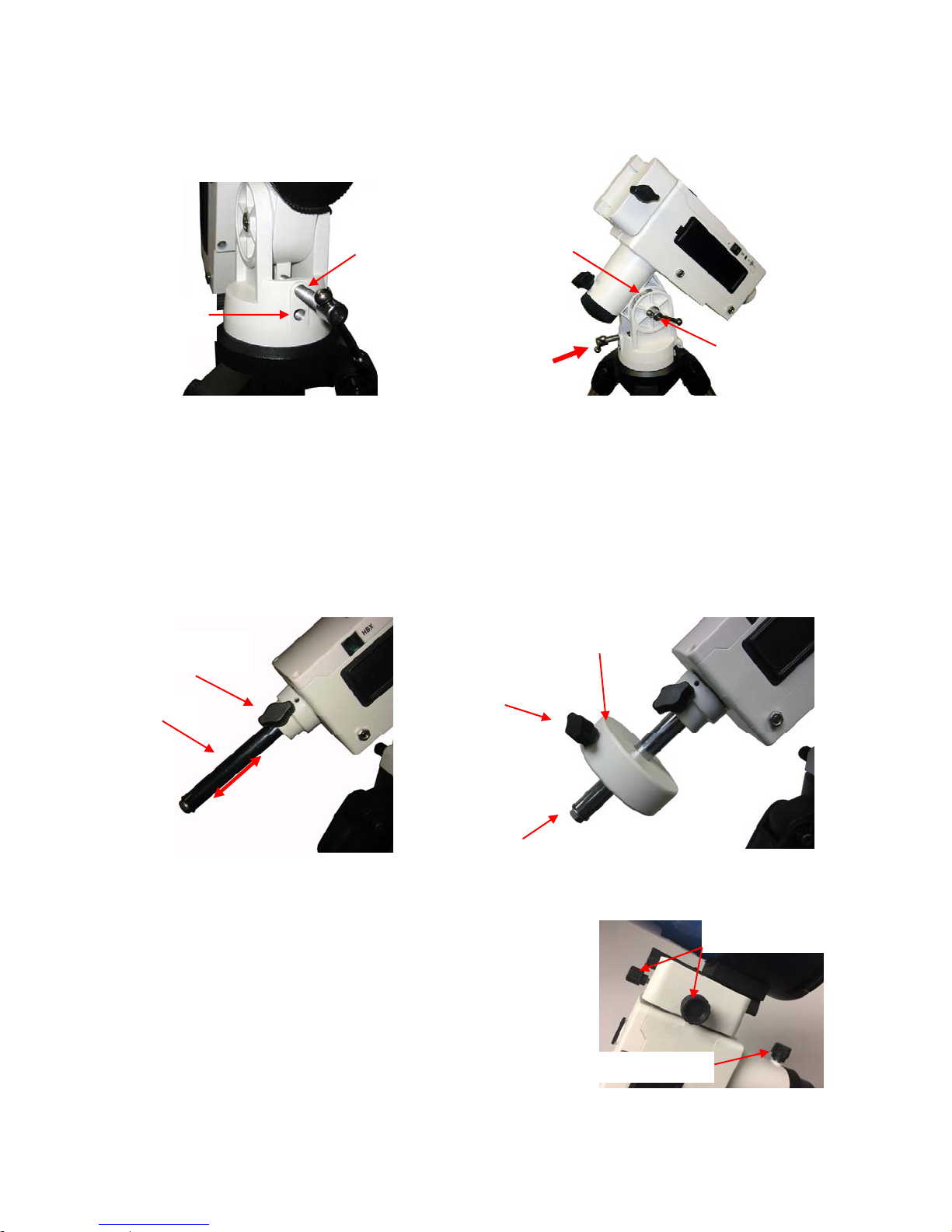
Thread in the Latitude Adjustment Screw into the Adjustment Position (the upper threaded hole), a
g
w
w
threaded hole above the Storage Position (Figure 9). Loosen the Latitude Clutch Screw and tune the
Latitude Adjustment Screw to raise the mount altitude (latitude) to your current latitude as indicated on the
Latitude Dial, as shown in Figure 10.
Adjustment
position
Storage
position
Figure 9. Move latitude adjustment screw
Latitude dial
Latitude
clutch
Figure 10. Adjust mount latitude
STEP 4. Install Counterweight (CW)
The mount comes with one 1 kg (2.2 lbs) counterweight. However, because of its unique design, no
CW is needed if the payload is less than 4 lbs. The mount and installed batteries will provide balancing
weight needed. If a payload is greater than 8.8 lbs (4 kg, this value may vary depends on the scope
diameter), additional CW is needed. The Counterweight Shaft is stored inside the mount head. If a CW is
needed, release the CW Shaft Locking Screw to pull out the shaft (Figure 11). Mount a CW onto the shaft
and tighten the CW Locking Screw to hold the CW in place. Tighten the CW Safety Screw (Figure 12).
CW shaft
screw
lockin
Counterweight
CW locking
scre
CW safety
scre
Retractable
CW shaft
Figure 11. Release CW shaft
STEP 5. Attach and Balance an OTA
After attaching an OTA and accessories to the
mount, balance the mount in both R.A. and DEC to ensure
minimum stress on the mount.
CAUTION: The telescope may swing when the R.A. or
DEC clutch is released. Always hold on to the OTA
before you release the clutch to prevent it from
swinging. It can cause personal injury or damage to
the equipment.
Figure 12. Install CW
DEC clutch screws
R.A. clutch screw
Figure 13. R.A. and DEC clutches
10
Page 11
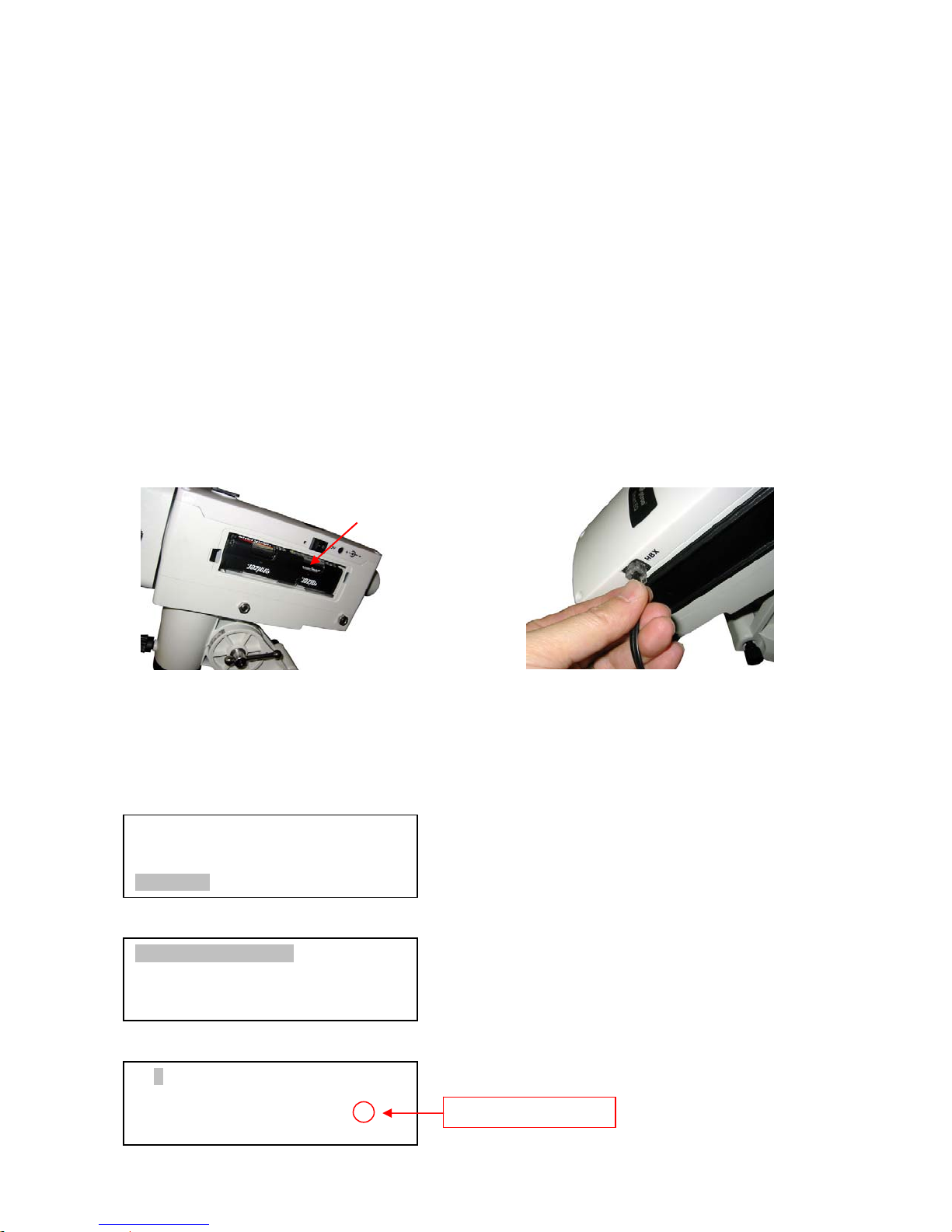
Balance the mount in R.A. axis
)
Release the R.A. Clutch and rotate the R.A. axis to place the DEC axis in the horizontal position.
The OTA can be on either side. If the DEC axis stays in the horizontal position, it means the R.A. axis is
balanced. Otherwise, you may adjust the length of CW shaft, or install and adjust CW position to balance
the mount in R.A. axis. Remember to install the CW Safety Lock and tighten the CW Locking Screw, if a
CW is installed.
Balance the mount in DEC. axis
While the mount is at horizontal position, release the DEC Clutch screws. If the OTA does not rotate
along the DEC axis, it is OK. Otherwise move the scope back or forth to balance the OTA. Tighten the DEC
Clutch again.
STEP 6. Install Batteries and Connect Cables
There are two battery compartments that each can hold 4 AA batteries (Figure 14). Lift the battery
cover. Carefully pull out the battery holder from the compartment. Be sure not to accidentally disconnect the
wires. Insert 4 AA batteries into each holder. Replace the holder back into the battery compartment and
replace the lid. Plug hand controller into the HBX port on the mount (Figure 15). Turn on power and use
four Arrow keys (▲▼◄►) to rotate the mount Up, Down, Left, and Right. Use the NUMBER key to change
the slew rate from the slowest (1 for 1X) to the fastest (9 for MAX).
Battery holder (X2
Figure 14. Battery holder
STEP 7. Setup Hand Controller
You need manually enter the time and site information before the mount can precisely go to an
object. To set up the controller, turn the mount power ON. Press MENU=> “Settings”:
Select and Slew
Sync. to Target
Alignment
Settings
Press ENTER and select “Set Time and Site”
Set Time and Site
Set Beep
Set Display
Set Guiding Rate
Press ENTER. A time and site information screen will be displayed:
2013-04-01 12:01:36
UTC -300 Minute(s)
W071d08m50s DST: N
N42d30m32s Northern
Daylight Saving Time
11
Figure 15. Connect control cable
Page 12
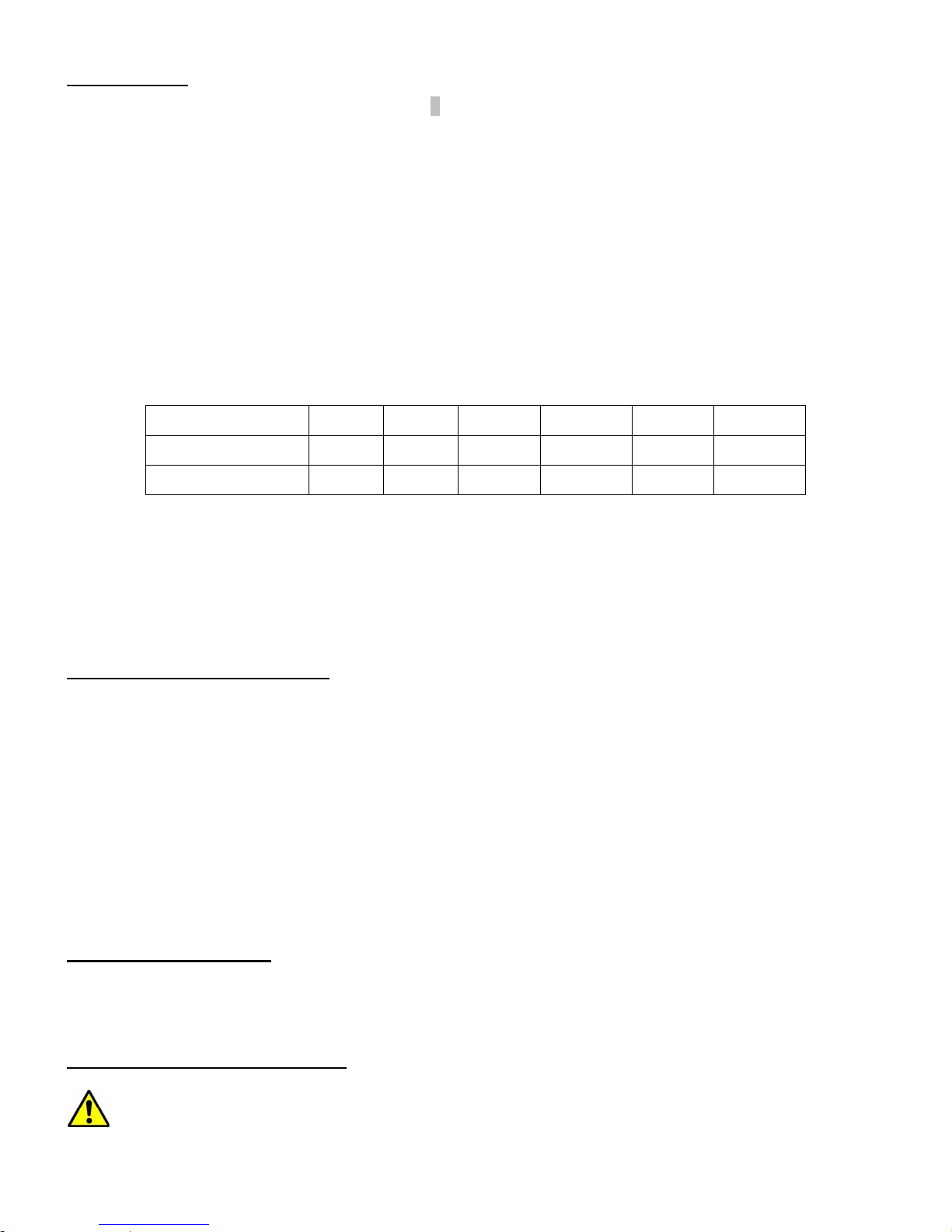
Set Local Time
Use the ◄ or ► key to move the cursor _ and use the number keys or ▲ or ▼ button to change the
numbers of the date and time. The time is in 24 hour format.
In order to make the Hand Controller reflect your correct local time, time zone information, or UTC
(Coordinated Universal Time), has to be entered. Press the ► key to move the cursor to the second line
“UTC -300 Minute(s)” . Add or subtract 60 minutes per time zone). For example:
Boston is “UTC -300 minutes”
Los Angeles is “UTC -480 minutes”
Rome is “UTC +60 minutes”
Beijing is “UTC +480 minutes”
Sydney is “UTC +600 minutes”
Use the number keys or ▲ or ▼ button to change the numbers. Use the ▲ or ▼ button to toggle
between “+” and “-“ for UTC offset.
All the time zones in North America are “UTC –”, as shown in the following table, so ensure the
display shows “UTC -” instead of “UTC +” if in North or South America.
Time Zone Hawaii Alaska Pacific Mountain Central Eastern
Hour behind UT -10 -9 -8 -7 -6 -5
Enter UTC -600 -540 -480 -420 -360 -300
When the time information entered is correct, press ENTER and go back to the previous screen.
Note that fractional time zones can be entered.
Do not manually add or subtract an hour from displayed time to reflect Daylight Saving Time (DST).
Only select “Y” after DST begins.
For other parts of the world you can find your “time zone” information from internet.
Set Observation Site Coordinate
The third and fourth lines display the longitude and latitude coordinates, respectively. “W/E” means
western/eastern hemisphere; “N/S” means northern/southern hemisphere; “d” means degree; “m” means
minute; and “s” means second.
Press ◄ or ► key to move the cursor and using ▲ or ▼ key to toggle between “W” and “E”, “N” and
“S”, using number key to change the numbers. It is always a good idea to do your home work to get the
GPS coordinates before traveling to a new observation site.
The site coordinates information can be found from your smart phone, GPS receiver or via the
internet. Site information in decimal format can be converted into d:m:s format by multiplying the decimal
numbers by 60. For example, N47.53 can be changed to N47º31'48”: 47.53º = 47º +0.53º,
0.53º=0.53x60'=31.8', 0.8'=0.8x60"=48". Therefore, 47.53º=47º31'48" or 47d31m48s.
Set Daylight Saving Time
Keep moving the cursor by pressing ► key after setting the coordinate until it moves on DST
section. Change the DST to “N” or “Y” accordingly.
Check the Hand Controller Battery
The hand controller has a real time clock (RTC) which keeps the correct time every time the mount
is turned on. If the time is off too much, please check the battery inside the hand controller and
replace it if required. The battery is a 3V, CR1220 button battery.
12
Page 13

STEP 8. Polar Alignment
r
In order for an equatorial mount to track properly, it has to be accurately polar aligned. The
TM
SmartEQ
Pro+ had a built-in AccuAlignTM polar scope. You can do a fast and accurate polar axis
alignment with iOptron’s Quick Polar Alignment procedure.
Polar axis
(R.A. axis)
Latitude dial
Polar scope cover
Latitude adj. screw
Polar axis cove
Latitude clutch
Azi. adj. knob
Figure 16. Align mount to the celestial pole
As indicated in Figure 17, the Polar Scope reticle has been divided into 12 hours along the angular
direction with 10 minute tics. There are 6 concentric circles in 2 groups of 3 marked from 36’ to 44’ and 60’
to 70’, respectively. The 36’ to 44’ concentric circles are used for polar alignment in the Northern
Hemisphere using Polaris, while the 60’ to 70’ circles are used for polar alignment in Southern Hemisphere
using Sigma Octantis.
Quick Polar Alignment
(1) Set the mount face North with your latitude. Connect the hand controller and power the mount on.
(2) Take off the Polar Axis Cover and Polar Scope Cover. Release CW shaft locking screw to release
the CW shaft from the mount body, if no CW is used.
(3) Look through the polar scope to make sure that the DEC axle is not blocking the polar scope view.
If you can’t see through the polar scope, press the UP or DOWN button to rotate the DEC axle
until the opening on the DEC axle is aligned with polar scope path. Press the number key to
change the speed.
(4) Press MENU=> “Settings”=> “Set Eyepiece Light” to adjust the LED brightness to a comfort
level. Adjust polar scope eyepiece to bring the polar scope dial (Figure 17) in focus. The polar
scope had been adjusted in factory for normal eye sight so when the polar scope dial is focused,
Figure 17. Polar Scope
13
Page 14

on should be able to see the star cleared as well. If one cannot have both focused at the same
time, please see Appendix for Polar Scope adjustment.
(5) Slightly release R.A. Clutch Screw. Press the LFTT or RIGHT button on the hand controller to
rotate the polar scope to align the 12 o’clock position of the dial on the top, as shown in Figure 17.
(6) Make sure that the time and site information of the hand controller is correct. Press MENU =>
“Alignment”=> “Pole Star Position” to display the current Polaris position. For example, on June
22, 2014, 20:19:42 in Boston, US (alt N42º30’32” and long W71º08’50”), UTC -300 minutes,
DST:Y, the Polaris Position is 0h45.8m and 40.4m,.as shown in Figure 18a.
(7) Look through the polar scope to find the Polaris. Using Azimuth Adjustment Knob and Latitude
Adjustment Screw to adjust the mount in altitude and azimuth directions and put the Polaris in the
same position on the Polar Scope Dial as indicated on the HC LCD. In this case, the Polaris will be
located at a radius of 40.4’ and an angle of 0 hour 45.8 minute, as shown in Figure 18b.
(a) (b)
Figure 18. Polaris Position shown on HC (a) and where to put on polar scope dial (b)
NOTE: If you are located in southern hemisphere, Sigma Octantis will be chosen for Polar
Alignment. For example, on May 20, 2010, 20:00:00 in Sydney, Australia (Lat S33º51’36” and Long
E151º12’40”), 600 min ahead of UT, the Sigma Octantis Position is 1hr21.8m and 64.4m.
BrightStar Polar Alignment/Polar Iterate Align
BrightStar Polar Alignment allows you to polar align the mount even if you cannot view the
Celestial Pole.
(1) Level the SmartEQ pro+ mount and set it at Zero Position. Make sure the telescope is parallel to
the pole axis (R.A. axis) of the mount. If a finder scope is used, adjust it to be parallel to the
telescope optical axis. Turn the mount power on.
(2) Pressing MENU=>Alignment=>Polar Iterate Align. The HC will display the azimuth and altitude
position of several bright stars near meridian. Select one that is visible with high altitude as
Alignment Star A. Follow the HC instruction to move the Star A to the center of the eyepiece with
the combination of Latitude Adjustment Knob and “◄” or “►” button. Press ENTER to confirm.
Next, select a bright star that is close to the horizon as the Alignment Star B. Center it using the
Azimuth Adjustment Knob and “◄” or “►” button (The “▲” and “▼” buttons are not used here).
Press ENTER to confirm.
(3) The telescope will now slew back to Star A to repeat above steps. The iteration can be stopped
when it is determined that the alignment error is at the minimum. Press BACK button to exit
alignment procedure.
NOTE: The movement of the alignment star in your eyepiece may not be perpendicular but crossed,
depends on its location in the sky.
14
Page 15

STEP 9. Return Mount to Zero Position
After polar alignment and balancing OTA, return the mount to Zero Position before performing Star
Alignment. The Zero Position is the position with the CW shaft pointing toward the ground, OTA at the
highest position with its axis parallel to the polar axis and the OTA pointing to the Celestial Pole.
Loosen the DEC and R.A. Clutches to adjust the mount to the Zero Position by align three marks
located on DEC unit, R.A. unit and mount, respectively. Tighten the screws after adjustment.
Figure 19. Zero Position
Make sure the hand controller is also at the zero position by press MENU=> “Zero Position”=> “Set
Zero Position.” The mount has the capability to memorize the RA and DEC positions even the power is
interrupted. Therefore, the power on position may not be the zero position in most cases. Check the
Zero Position by using MENU=> “Zero Position”=> “Goto Zero Position” before each session.
15
Page 16

4. Getting Started
In order to experience the full GOTO capability of GOTONOVA® technology it is very important to set
up the mount correctly before observation.
4.1. Setup the Mount and Polar Alignment
Assemble your SmartEQTM Pro+ mount. Mount an OTA and accessories, and carefully balance the
mount around the polar axis. Polar align you mount using either Quick Polar Alignment or BrightStar
Polar Alignment Procedure. Power the mount on and double check the time and site information.
Always check if the mount is at the Zero Position when the mount is powered on, i.e. with the
counterweight shaft pointing to ground, OTA at the highest position with its axis parallel to the polar axis and
the telescope pointing to the Celestial Pole. Press MENU => “Zero Position” => “Goto Zero Position” to
check it. If the mount is not at the Zero Position, press MENU => “Zero Position” => “Set Zero Position.”
Release the RA and DEC locking knobs to manually return the mount to Zero Position, or use the hand
controller to slew the mount to Zero Position. Press ENTER to confirm the zero position.
4.2. Manual Operation of the Mount
You may observe astronomical objects using the arrow keys of a Go2Nova® hand controller.
Flip the I/O switch on the telescope mount to turn on the mount and the mount will start to tracking
automatically. Use ►,◄,▼ or ▲ buttons to point the telescope to the desired object. Use the number keys
to change the slewing speed. You may press 0 button to stop/start tracking when the hand controller is
displaying the tracking object.
4.3. Initial Star Alignment
Perform a simple one star alignment/synchronization after set up the hand controller to correct any
pointing discrepancy of the Zero Position and to improve the GOTO accuracy.
To perform One Star Align, press MENU=>“Alignment”=>“One Star Align”=>ENTER. The screen
will display a list of bright objects for you to select from. Select an object using ▲ or ▼ key. Then press
ENTER. After the mount slews to the target, use the arrow keys to center it in your eyepiece. Then press
ENTER. (More align details in 5.4)
An alternate way is to perform “Sync to Target.” Press MENU=>“Select and Slew”=>ENTER.
Browse over the catalogs and select an object. Press ENTER. After the mount slews to the star, press
MENU=>“Sync. To Target”, follow the on-screen instruction to center the star and press ENTER. You may
need to use the number keys to change the slewing speed to make the centering procedure easier.
4.4. Go to the Moon and Other Stars
After performing these set-ups the mount is ready to GOTO and track objects. One of the most
common objects is the Moon.
To slew to the Moon press MENU=>“Select and Slew”=>“Solar System”=> “Moon”=>ENTER. The
telescope will automatically slew to the Moon and lock on it. It will automatically begin to track once it locks
on. If the Moon is not centered in your eyepiece, use the arrow keys to center the Moon. You may use
“Sync to Target” to improve the tracking.
You may also select other bright celestial objects to start with, such as Jupiter or Saturn.
4.5. Star Identifying Function
The 8408 hand controller has a star identifying function. After Polar Alignment and Set Up Time
and Site, slew the telescope to an bright star, manually or using GOTO. Press ? (Help) button to identify
the star name telescope is pointing to, as well as nearby bright stars if there are any.
16
Page 17

4.6. GOTO and Tracking Position Memorization
The SmartEQ Pro+ mount can memorize its R.A. and DEC positions if the mount loses its power by
accident, even during high speed slewing. Just do a Select and Slew to the same star after the power is
back. The mount will continue to track the star.
4.7. Turn Off the Mount
When you have finished your observation, just simply turn the mount power off and disassemble the
mount and tripod.
17
Page 18

5. Complete Functions of Go2Nova® 8408 Hand Controller
5.1. Slew to an Object
Press MENU => “Select and Slew.” Select an object that you would like to observe and press the
ENTER key.
®
The Go2Nova
objects. Use the ► or ◄ buttons to move the cursor. Use the number buttons to enter the number, or the ▼
or ▲ buttons to change the individual number. Hold on a button to fast scroll through the list. The “
indicates the object is above the horizon, and a cross mark “
catalogs those stars below the horizon will not display on the hand controller.
5.1.1. Solar System
There are 9 objects in the Solar system catalog.
5.1.2. Deep Sky Objects
This menu includes objects outside our Solar system such as galaxies, star clusters, quasars, and
nebulae.
Named Objects: consists of 60 deep sky objects with their common names. A list of named deep
sky objects is included in Appendix E.
Messier Catalog: consists of all 110 Messier objects.
8408 hand controller for SmartEQ Pro+ mount has a database of over 150,000
” means it is below the horizon. In some
”
NGC Catalog: consists of 7,840 objects in NGC catalog.
IC Catalog: consists of 5,386 objects in IC catalog.
UGC Catalog: consists of 12,921 objects.
Caldwell Catalog: consists of 109 objects.
Abell Catalog: consists of 4076 objects.
Herschel Catalog: consists of 400 objects.
5.1.3. Stars:
Named Stars: consists of 259 stars with their common names. They are listed alphabetically. A
list is included in Appendix E.
Double/Multi Stars: consists of 208 double/multi stars. A list is attached in Appendix E.
Hipparcos Catalog: the new HIP catalog consists of 120,404 records (2008).
5.1.4. Comets
This catalog contains 15 comets.
5.1.5. Asteroids
This catalog contains 116 asteroids.
5.1.6. Constellations
This catalog consists of 88 modern constellations with their names. They are listed alphabetically. A
list is attached in Appendix E.
18
Page 19

5.1.7. Customer Objects
It can store up to 60 used entered objects, including comets.
5.1.8. Customer R.A. DEC
Here you can go to a target by entering its R.A. and DEC numbers.
5.2. Sync to Target
This operation will match the telescope's current coordinates to Target Right Ascension and
Declination. Follow the screen to perform the sync. Using this function will re-calibrate the computer to the
selected object. This operation is most useful to find a faint star or nebula near a bright star.
You can change the slewing speed to make the centering procedure easier. Simply press a number
key (1 through 9) to change the speed. The default slew speed is 64X.
“Sync to Target” will improve the local goto accuracy around the synced star.
5.3. Alignment
This function is used for aligning the telescope to the celestial pole and to create a sky model to
calibrate the mount’s GOTONOVA
The hand controller provides two polar alignment methods. The “Two Star Polar Align” is used to
refine the polar alignment using the AccuAlign
®
functionality.
TM
polar scope and Quick Polar Alignment. The “Polar
Iterate Align” uses a set of 2 bright stars for polar alignment providing a viable polar alignment approach for
those who can’t see the pole.
The system provides three alignment methods to calibrate the mount’s GOTO function: “Solar
System Align”, “One Star Align”, and “Three Star Align”. The mount has to be at Zero Position before
performing any alignment.
5.3.1. Pole Star Position
This function displays the position of the Pole Star for Quick Polar Alignment using the iOptron®
AccuAlign
TM
polar scope. In the Northern Hemisphere the position of Polaris is displayed, while in the
Southern Hemisphere the position of Sigma Octantis is shown.
5.3.2. One Star Alignment
Press MENU => “Alignment” => “One Star Align”. A list of alignment stars that are above the
horizon is computed based on your local time and location. With the mount in the Zero Position, use the▲
and ▼ buttons to select a star and press ENTER. Center the target in your eyepiece using the arrow keys.
Press ENTER when finished. If your mount is set up correctly and polar aligned, one star alignment should
be sufficient for good GoTo accuracy. To increase the pointing accuracy over the sky, you may choose to
do a three star alignment.
5.3.3. Two Star Polar Align
Two Star Polar Align can improve the accuracy of the mount’s polar alignment. Press MENU =>
“Alignment” => “Two Star Polar Align.” A list of alignment stars that are above the horizon is computed
based on your local time and location. With the mount at the Zero Position, use the ▲ and ▼ buttons to
select the first alignment star and press ENTER. Center the target in your eyepiece using the arrow keys
19
Page 20

after the mount slews to it. Press ENTER when finished. The hand controller will prompt you to choose a
second star. After centering the second star, the two-star alignment is finished.
After the two-star alignment, the altitude and azimuth errors will be displayed. This number can be
used to fine tune the Quick Polar Alignment.
For example, if the screen shows 7.5" low and 4.3" east, it means that THE MOUNT axis is pointing
low and to the east of the Celestial Pole.
5.3.4. Three Star Align
The three-star alignment will further determine the cone error between the OTA and mount axis. The
system will use these data to calculate the goto model. If the cone error is big enough, it is suggested to
shim the OTA in DEC to minimize it.
Press MENU => “Alignment” => “Three Star Align.” A list of alignment stars that are above the
horizon is computed based on your local time and location. With the mount at the Zero Position, use the▲
and ▼ buttons to select the first alignment star and press ENTER. Center the target in your eyepiece using
the arrow keys. Press ENTER when finished. The hand controller will prompt you to choose a second star.
Select third star after the mount aligned to the second star.
The system will display the pointing and cone errors after the three star alignment accepted. The
system will update the pointing model accordingly.
5.3.5. Polar Iterate Align
This alignment method allows you to polar align the mount even if you cannot view the Celestial
Pole. Press the MENU => “Alignment” => “Polar Iterate Align”. The HC will display a list of bright
alignment stars near the meridian as Alignment Star A. Follow the HC instructions to move Alignment Star A
to the center of the eyepiece using a combination of the Latitude Adjustment Knob and the “◄” and “►”
buttons. Press ENTER to confirm the settings. Next, select a bright star that is close to the horizon as
Alignment Star B. Center it using the Azimuth Adjustment Knobs and the “◄” and “►” buttons (the “
and “
▼”
buttons will not function). Press ENTER to confirm the settings.
▲”
The telescope will now slew back to Alignment Star A to repeat the above steps. The iteration can
be stopped when it is determined that the alignment error has been minimized. Press the BACK button to
exit the alignment procedure.
NOTE: It is highly recommended to use an eyepiece with illuminated crosshairs for accurate
centering.
NOTE: The movement of the alignment star in your eyepiece may not be perpendicular depending
on its location in the sky.
5.3.6. Solar System Align
This function uses a planet or the moon as an alignment object. Press MENU => “Alignment” =>
“Solar System Align” for a list of available alignment objects.
5.3.7. Display Model Error
This will display linear RA error, linear DEC error, polar misalignment, non-perpendicular between
OTA and DEC, and non-perpendicular between HA and DEC.
5.3.8. Clear Alignment Data
This will clear all alignment data created during one star, two star or three star alignment process. If
you are control the mount using a planetarium software via ASCOM, and the software has its own alignment
function, please clear the alignment data.
20
Page 21

5.4. Settings
g
5.4.1. Set Time and Site
Refer to STEP 7 in Section 3.
5.4.2. Set Beep
The Hand Controller allows a user to turn off the beep partially, or even go to a silent mode. To
change this setting press MENU => “Settings” => “Set Beep”,
Set Up Time and Site
Set Beep
Set Display
Set Guiding Rate
Select one of three available modes:
"Always On” – a beep will be heard on each button operation or mount movement;
“On but Keyboard” – a beep will be heard only when the mount is slewing to the object or there is a
warning message;
“Always Off” – all sounds will be turned off, including the SUN warning message.
5.4.3. Set Display
Press MENU => “Settings” => “Set Display,”
Set Up Time and Site
Set Beep
Set Display
Set Guidin
Rate
Use the arrow keys to adjust LCD display contrast (LCD contrast), LCD backlight intensity (LCD
light), and keypad’s backlight intensity (Key light).
5.4.4. Set Guiding Rate
This is an advanced function for autoguiding when a guiding camera is utilized via a Guide Port.
Before autoguiding, align the polar axis carefully. Select an appropriate guiding speed. The latest firmware
allows you to set the R.A. and DEC guiding speed differently. The R.A. guiding speed can be set between
±0.01X to ±0.90X sidereal rate. The DEC guiding speed can be set between ±0.10X to ±0.99X sidereal rate.
Follow the instructions of your autoguiding software for detailed guiding operation.
The guide port wiring is shown in Figure 20, which has the same pin-out as that from Celestron /
Starlight Xpress / Orion Mount / Orion Autoguider/ QHY5 autoguider.
If you have an autoguider which has a pin-out the same as the ST-I from SBIG, such as Meade/
Losmandy/ Takahashi/ Vixen, make sure a proper guiding cable is used. Refer to your guiding camera and
guiding software for detailed operation.
Figure 20. Guide port pin-out
21
Page 22

WARNING: DO NOT plug your ST-4 guiding camera cable into the HBX port. It may damage
the mount or guiding camera electronics.
5.4.5. Set Tracking Rate
You can set up the mount tracking rate by selecting “Set Tracking Rate”. Then the user can select
“Sidereal Rate”, “Lunar Rate”, “Solar Rate”, “King Rate”, and “User Defined Speed”. The “User defined
speed” can be adjusted from 0.9900X to 1.0100X of sidereal.
The “King Rate”, developed by Edward S. King, corrects the tracking rate of a telescope to account
for atmospheric refraction. This is more useful for unguided tracking.
5.4.6. Meridian Treatment
This function tells the mount what to do when it tracks past the meridian. You can tell the mount if it
needs a meridian flip and when to do it.
“Set Position Limit” will tell the mount when to stop tracking or to do a meridian flip. The limit
can be set at from 0° to 10° (40 minutes) pass meridian.
“Set Behavior” will determine if the mount will stop tracking or perform a meridian flip at the set
position limit.
5.4.7. Set Altitude Limit
This function allows the mount to keep tracking an object even if it is below the horizon but can still
be seen, for example from an elevated observation site, such as a hill. The range can be set from -89° to
+89°. The default limit is 00°. Be careful when setting this limit. It may cause mount goto problems.
5.4.8. Set Eyepiece Light
Use this function to adjust polar scope LED brightness.
5.4.9. Language
Select one of supported menu languages.
5.5. Edit User Objects
Besides various star lists available in the hand controller, you can add, edit or delete your own userdefined objects. This is especially useful for newly found comets. You can also add your favorite
observation object into the user object list for easy sky surfing. Up to 60 comets and other user objects can
be stored.
5.5.1. Enter a New Comet
Press MENU => “Edit User Objects” to set user objects.
User Defined Comet
Other Objects
Select “User Defined Comet” to add/browse/delete the user-defined comet list. Find the orbit
parameters of a comet in the SkyMap format. For example, the C/2012 ISON has an orbit parameter:
22
Page 23

No. Name Year M Day q e ω Ω I H G
C/2012 S1 ISON 2013 11 28.7960 0.0125050 1.0000030 345.5088 295.7379 61.8570 6.0 4.0
Select “Add a New Comet” to add a new one:
Add a New Comet
Browse Comets
Delete a Comet
Clear All Comets
The hand controller will display the parameter entry screen:
Date: 2000-01-00.0000
q: 0.000000 e: 0.000000
ω: 000.0000 Ω: 000.0000
i: 000.0000
Enter the parameters using the arrow buttons and number keys. Press ENTER and a confirmation
screen will be displayed. Press ENTER again to store the object under the assigned user object number, or
press BACK button to cancel.
5.5.2. Enter Other Objects or Observation List
Press MENU => “Edit User Objects” to set user objects.
User Defined Comet
Other Objects
Select “Other Objects” to enter you own object:
Add a New Object
Browse Objects
Delete an Object
Clear All Objects
Select “Add a New Object”. A screen will be displayed asking you to Enter R.A. and DEC
coordinates:
Enter R.A. and DEC
R.A.: 00h00m00s
DEC: +00d00m00s
You may enter the R.A. and DEC coordinates of the object you want to store, and press ENTER to
confirm.
A more useful application of this function is to store your favorite viewing objects before heading to
the field. When the “Enter R.A. and DEC” screen appears, press the MENU button. It brings up the
catalogs that you can select the object from. Follow the screen instructions to add your favorite objects.
Press BACK button to go back one level.
Press the BACK button to go back to the object entry submenu. You may review the records or
delete those that are no longer wanted. Press the BACK button to finish the operation. Now you can slew to
your favorite stars from “Custom Objects” catalog using “Select and Slew.”
23
Page 24

5.6. Firmware Information
This option will display the mount type, firmware version information for the hand controller (HC) and
main board, i.e. RA and DEC board which should be the same.
5.7. Zero Position
5.7.1. Goto Zero Position
This moves your telescope to its Zero Position. This is the reference point for alignment and GoTo
functions.
5.7.2. Set Zero Position
This set the Zero Position for the firmware.
The Zero Position reference will be an undefined value before the first time power on the mount,
after firmware upgrade, or HC battery replacement. You can use this function to set the zero position
reference.
Press the ENTER after moving the mount to Zero Position either manually or with the hand
controller.
24
Page 25

6. Maintenance and Servicing
6.1. Maintenance
The SmartEQTM Pro+ mount is designed to be maintenance free. Do not overload the mount. Do not
drop the mount, this will damage the mount or degrade the GOTO tracking accuracy permanently. Use a
wet cloth to clean the mount and hand controller. Do not use solvent.
If your mount is not to be used for an extended period, dismount the OTAs and counterweight(s).
6.2. iOptron Customer Service
If you have any question concerning your SmartEQTM Pro+ mount, contact iOptron Customer
Service Department. Customer Service hours are 9:00 AM to 5:00 PM, Eastern Time, Monday through
Friday. In the unlikely event that the mount requires factory servicing or repairing, write or call iOptron
Customer Service Department first to receive an RMA# before returning the mount to the factory. Please
provide details as to the nature of the problem as well as your name, address, e-mail address, purchase
info and daytime telephone number. We have found that most problems can be resolved by e-mails or
telephone calls. So please contact iOptron first to avoid returning the mount for repair.
It is strongly suggested that to send technical questions to support@ioptron.com
1.781.569.0200 in the U.S.
6.3. Product End of Life Disposal Instructions
This electronic product is subject to disposal and recycling regulations that vary by
country and region. It is your responsibility to recycle your electronic equipment per your local
environmental laws and regulations to ensure that it will be recycled in a manner that protects
human health and the environment. To find out where you can drop off your waste equipment
for recycling, please contact your local waste recycle/disposal service or the product
representative.
6.4. Battery Replacement and Disposal Instructions
Battery Disposal- Batteries contain chemicals that, if released, may affect the
environment and human health. Batteries should be collected separately for recycling, and
recycled at a local hazardous material disposal location adhering to your country and local
government regulations. To find out where you can drop off your waste battery for recycling,
please contact your local waste disposal service or the product representative.
. You may also call
25
Page 26

Appendix A. Technical Specifications
Mount German Equatorial Mount
Payload 11 lbs (5kg), exclude counterweight
Mount weight 6.2 lbs (2.8kg)
Latitude adjustment range 0º ~ 65º
Azimuth adjustment range ± 10º
Right Ascension worm wheel Φ60mm, 120 teeth
Declination worm wheel Φ60mm, 120 teeth
Right Ascension axis shaft Φ25mm steel
Declination axis shaft Φ25mm steel
Right Ascension bearing Φ42mm
Declination bearing Φ42mm
Motor drive DC servo with optical encoder
Resolution 0.5 arc seconds
Hand Controller Go2Nova® 8408 with 150,000 objects database
Tracking Automatic
Speed
Counterweight shaft Φ16mm
Counterweight 1kg (2.2lbs)
Dovetail VIXEN
Tripod 1.25” Stainless Steel (5.7lbs or 2.6kg)
Polar Scope
Power consumption 0.1A(Tracking), 0.3A(GOTO)
Power requirement DEC 9 ~12V, 1 amp
Battery 8AA (not included)
Serial port Yes (on hand controller)
Autoguide port ST-4 compatible
Firmware upgrade Yes
PC computer control Yes (ASCOM)
Warranty One year limited
1×,2×,8×,16×,64×,128×,256×,512×,MAX(~4º/sec)
TM
AccuAlign
bright field illuminated
Standard
26
Page 27

Appendix B. Go2Nova® 8408 HC MENU STRUCTURE
MENU
Select and Slew
Solar System
Mercury
Neptune
Deep Sky Objec t s
Named Ob ject
Venus
Mars
Jupiter
Saturn
Uranus
Moon
Sun
Stars
Comets
Asteroids
Constellations
Customer Objects
Customer R.A. and DEC
Messier Catalog
NGC Catalo g
IC Catalog
UGC Catalo g
Cald well Catalo g
Abell Catalog
Hersc hel Catalo g
Named Stars
Binary Stars
Hipparcos Catalog
Sync. To Target
27
Page 28

Alignment
Settings
Pole Star Position
One Star Alignment
Two Star Po lar Align
Three Star Alignment
Po lar Iterate Align
Solar System Align
Display Model Error
Clear Alignment Data
Set Time and Site
Set Beep
Set Display
Set Guiding Rate
Set Tracking Rate
Meridian Treatment
Set Altitude Limit
Set Eyepiece Light
Language
Edit User Objects
User D ef ined Comets
Other Objects
Firmware Information
Zero Position
Goto Zero Position
Set Zero Position
28
Page 29

Appendix C. Firmware Upgrade
The firmware of a Go2Nova® 8408 hand controller and main control board can be upgraded by the
customer. Please check iOptron’s website, http://www.iOptron.com, under Support > Firmware/Software
for details.
29
Page 30

Appendix D. Computer Control an SmartEQ Pro+ Mount
The SmartEQ Pro+ mount can be controlled by a SmartPhone, a tablet or a computer. It is supported by two
types of computer connections:
Connect to a computer via RS232 serial port. A RS232-RJ9 cable (#8412) is needed. You may
also need an optional RS232 to USB adapter (such as iOptron part #8435) if your computer does
not have a serial port, like most of the laptops on the market today. Follow the adapter
instructions to install the adapter driver.
The mount can be controlled via ASCOM protocol (Windows OS). Please use iOptron
ASCOM/Commander 5.4 or lateror.
The mount can be controlled directly by some software in a Mac OS, such as Sky Safari. Please
select a correct mount type, such as “iOptron CEM/EQ Pro/AZ Mount Pro
TM
Connect wirelessly via StarFi
(Windows OS), SmartPhone/tablet (iOS) and Mac OS wirelessly with supported software, such
as Sky Safari. Please select Scope Type as “iOptron CEM/EQ Pro/AZ Mount Pro
software.
To control the mount via ASCOM protocol, you need:
1. Download and install the latest ASCOM Platform, from http://www.ascom-standards.org/
sure your PC meets the software requirement. For 6.1 SP1, Windows XP users should install
.NET Framework 4 (not the Client Profile). Windows Vista and Windows 7 users should install
.NET Framework 4.5.2. Windows 8 or users do not need install any additional components.
2. Download and install the latest iOptron Aommander/ASCOM drive for from iOptron website.
3. Planetarium software that supports ASCOM protocol. Follow software instructions to select the
iOptron Telescope.
Wi-Fi adapter. The mount can be controlled via ASCOM protocol
”.
” in supported
. Make
Please refer to iOptron website, www.iOptron.com
detail.
, under Support > iOptron ASCOM Driver for more
30
Page 31

Appendix E. Go2Nova® Star List
Messier Catalog
This table is licensed under the GNU Free Documentation License. It uses material from the Wikipedia
article List of Messier objects
31
Page 32

Named Star List
A
A
1 Acamar 50 Alrescha 99 Deneb el Okab 148 Lalande 21185
2 Achernar 51 Alshain 100 Deneb Kaitos 149 Lesath
3 Achird 52 Altair 101 Denebakrab 150 Mahasim
4 Acrab 53 Altais 102 Denebola 151 Maia
5 Acrux A 54 Alterf 103 Dschubba 152 Marfik
6 Acrux B 55 Aludra 104 Dubhe 153 Marfikent
7 Acubens 56 Alula Australis 105 Edasich 154 Markab
8 Adhafera 57 Alula Borealis 106 El Rehla 155 Markeb
9 Adhara 58 Alya 107 Electra 156 Matar
10 Adid Australis 59 Ancha 108 Elnath 157 Mebsuta
11 Ahadi 60 Ank aa 109 Eltanin 158 Megrez
12 Al Dhanab 61 Antares 110 Enif 159 Meissa
13 Al Dhibain Prior 62 Apollyon 111 Errai 160 Mekbuda
14 Al Kab 63 Arcturus 112 Fomalhaut 161 Menkalinan
15 Al Nair 64 Arkab Prior 113 Furud 162 Menkar
16 Al Nair al Baten 65 Arneb 114 Gacrux 163 Menkent
17 Al Niyat(Sigma) 66 Ascella 115 Gatria 164 Menkib
18 Al Niyat(Tau) 67
19 Albaldah 68
20 Albali 69 Aspidiske 118 Gienah Cygni 167 Mesartim
21 Albireo 70 Atik 119 Girtab 168 Miaplacidus
22 Alchiba 71 Atlas 120 Gliese 1 169 Mimosa
23 Alcor 72 Atria 121 Gomeisa 170 Mintaka
24 Alcyone 73 Avior 122 Graffias(Zeta) 171 Mira
25 Aldebaran 74 Azha 123 Groombridge 1830 172 Mirach
26 Alderamin 75 Barnard's Star 124 Gruid 173 Mirfak
27 Alfirk 76 Baten Kaitos 125 Grumium 174 Mirzam
28 Algenib 77 Beid 126 Hadar 175 Mizar
29 Algenubi 78 Bellatrix 127 Hamal 176 Mu Velorum
30 Algieba 79 Beta Hydri 128 Han 177 Muhlifain
31 Algiedi Secunda 80 Betelgeus e 129 Hatsya 178 Muphrid
32 Algol 81 Betria 130 Head of Hydrus 179 Muscida
33 Algorab 82 Biham 131 Homam 180 Naos
34 Alhakim 83 Birdun 132 Iritjinga(Cen) 181 Nashira
35 Alhena 84 Canopus 133 Izar 182 Navi
36 Alioth 85 Capella 134 Kakkab Su-gub Gud-Elim 183 Nekkar
37 Alkaid 86 Caph 135 Kapteyn's Star 184 Nihal
38 Alkalurops 87 Castor A 136 Kaus Australis 185 Nunki
39 Alkes 88 Castor B 137 Kaus Borealis 186 Nusakan
40 Almaaz 89 Cebalrai 138 Kaus Media 187 Palida
41 Almach 90 Chara 139 Keid 188 Peacock
42 Alnasl 91 Chertan 140 Kekouan 189 Phact
43 Alnilam 92 Choo 141 Kitalpha 190 Phecda
44 Alnitak 93 Cor Caroli 142 Koc hab 191 Pherkad
45 Alpha Muscae 94 Cursa 143 Koo She 192 Polaris
46 Alpha Tucanae 95 Dabih 144 Kornephoros 193 Pollux
47 Alphard 96 Deltotum 145 Kraz 194 Porrima
48 Alphecca 97 Deneb 146 Kurhah 195 Procyon
49 Alpheratz 98 Deneb Algedi 147 Lacaille 9352 196 Propus
sellus Austral 116 Giaus ar 165 Merak
sellus Boreali 117 Gienah Corvi 166 Merope
32
Page 33

197 Proxima Centauri 213 Sadalbari 229 Sulafat 245 Vindemiatrix
198 Rasalas 214 Sadalmelik 230 Syrma 246 Vrischika
199 Rasalgethi 215 Sadalsuud 231 Talitha 247 Wasat
200 Rasalhague 216 Sadr 232 Tania Australis 248 Wazn
201 Rastaban 217 Saiph 233 Tania Borealis 249 Wei
202 Regor 218 Sargas 234 Tarazed 250 Wezen
203 Regulus 219 Scheat 235 Taygeta 251 Yed Posterior
204 Rigel 220 Schedar 236 Tejat Posterior 252 Yed Prior
205 Rigel Kentaurus A 221 Seginus 237 Thuban 253 Zaniah
206 Rigel Kentaurus B 222 Shaula 238 Thusia 254 Zaurak
207 Ruchbah 223 Sheliak 239 Tien Kwan 255 Zavijava
208 Rukbat 224 Sheratan 240 Turais 256 Zeta Persei
209 Rukh 225 Sirius 241 Unukalhai 257 Zosma
210 Rutilicus 226 Skat 242 Vasat-ul-cemre 258 Zubenelgenubi
211 Sabik 227 Spica 243 Vathorz Posterior 259 Zubeneschamali
212 Sadachbia 228 Suhail 244 Vega
33
Page 34

A
A
A
A
A
A
A
A
A
A
AraA
A
A
A
A
A
A
A
Modern Constellations
No.
1
2
3
4
5
6
7
8
9
10
11
12
13
14
15
16
17
18
19
20
21
22
23
24
25
26
27
28
29
30
31
32
33
34
35
36
37
38
39
40
41
42
43
44
Constellation Abbreviation
ndromeda
ntlia
pus
quarius
quila
ries
uriga
Boötes Boo
Caelum Cae
Camelopardalis Cam
Cancer Cnc
Canes Venatici CVn
Canis Major CMa
Canis Minor CMi
Capricornus Cap
Carina Car
Cassiopeia Cas
Centaurus Cen
Cepheus Cep
Cetus Cet
Chamaeleon Cha
Circinus Cir
Columba Col
Coma Berenices Com
Corona Australis Cr
Corona Borealis CrB
Corvus Crv
Crater Crt
Crux Cru
Cygnus Cyg
Delphinus Del
Dorado Dor
Draco Dra
Equuleus Equ
Eridanus Eri
Fornax For
Gemini Gem
Grus Gru
Hercules Her
Horologium Hor
Hydra Hya
Hydrus Hyi
Indus Ind
nd
nt
ps
qr
ql
ra
ri
ur
No.
45
46
47
48
49
50
51
52
53
54
55
56
57
58
59
60
61
62
63
64
65
66
67
68
69
70
71
72
73
74
75
76
77
78
79
80
81
82
83
84
85
86
87
88
Constellation Abbreviation
Lacerta Lac
Leo Leo
Leo Minor LMi
Lepus Lep
Libra Lib
Lupus Lup
Lynx Lyn
Lyra Lyr
Mensa Men
Microscopium Mic
Monoceros Mon
Musca Mus
Norma Nor
Octans Oct
Ophiuchus Oph
Orion Ori
Pavo Pav
Pegasus Peg
Perseus Per
Phoenix Phe
Pictor Pic
Pisces Psc
Piscis Austrinus Ps
Puppis Pup
Pyxis Pyx
Reticulum Ret
Sagitta Sge
Sagittarius Sgr
Scorpius Sco
Sculptor Scl
Scutum Sct
Serpens Ser
Sextans Sex
Taurus Tau
Telescopium Tel
Triangulum Tri
Triangulum Australe Tr
Tucana Tuc
Ursa Major UMa
Ursa Minor UMi
Vela Vel
Virgo Vir
Volans Vol
Vulpecula Vul
Page 35

ID No. OBJECT NGC # Messier# IC#A(Abell) U(UGC) ID No. OBJECT NGC # Messier# IC#A(Abell) U(UGC)
1 Andromeda Galaxy 224 31 31 Hind's Variable Nebula 1555
2 Barnards Galaxy 6822 32 Hubble's Variable Nebula 2261
3 Beehive Cluster 2632 44 33 Integral Sign Galaxy 3697
4 Blackeye Galaxy 4926 64 34 Jewel Box Cluster 4755
5 Blinking Planetary Nebula 6826 35 Keyhole Nebula 3372
6 Blue Flash Nebula 6905 36 Lagoon Nebula 6523 8
7 Blue Planetary 3918 37 Little Gem 6445
8 Blue Snowball Nebula 7662 38 Little Gem Nebula 6818
9 Box Nebula 6309 39 Little Ghost Nebula 6369
10 Bubble Nebula 7635 40 North American Nebula 7000
11 Bipolar Nebula 6302 41 Omega Nebula 6618 17
12 Butterfly Cluster 6405 6 42 Orion Nebula 1976 42
13 California Nebula 1499 43 Owl Nebula 3587 97
14 Cat's Eye Nebula 6543 44 Pelican Nebula 5070
15 Cocoon Nebula 5146 45 Phantom Streak Nebula 6741
16 Cone Nebula 2264 46 Pinwheel Galaxy 598 33
17 Cork Nebula 650-51 76 47 Pleiades 45
18 Crab Nebula 1952 1 48 Ring Nebula 6720 57
19 Crescent Nebula 6888 49 Ring Tail Galaxy 4038
20 Draco Dwarf 10822
50 Rosette Nebula 2237
21 Duck Nebula 2359
51 Saturn Nebula 7009
22 Dumbbell Nebula 6853 27
52 Sextans B Dwarf
5373
23 Eagle Nebula 16
53 Small Magellanic Cloud 292
24 Eight-Burst Nebula 3132
54 Sombrero Galaxy 4594
104
25 Eskimo Nebula 2392
55 Spindle Galaxy 3115
26 Flaming Star Nebula 405
56 Tank Track Nebula 2024
27 Ghost of Jupiter 3242
57 Trifid Nebula 6514
20
28 Great Cluster 6205 13
58 Ursa Minor Dwarf
9749
29 Helix Nebula 7293
59 Whirlpool Galaxy 5194
51
30 Hercules Galaxy Cluster 2151
60 Wild Duck Cluster 6705
11
Deep Sky Object List
Page 36

Double/MultiStar List
1 RigelKentaurus A 53 HIP 95771 105 HIP 40167 157 HIP 28790
2 Rigel 54 HIP 30867 106 HIP 40817 158 HIP 4675
3 Gacrux 55 HIP 35363 107 HIP 81292 159 HIP 31676
4 Sargas 56 HIP 94761 108 HIP 80197 160 HIP 10176
5 Castor A 57 HIP 21683 109 HIP 88060 161 HIP 25950
6 Mizar 58 HIP 8497 110 HIP 42637 162 HIP 117931
7 Almach 59 HIP 26199 111 HIP 21039 163 HIP 81914
8 Algieba 60 HIP 104521 112 HIP 100965 164 HIP 21242
9 Aludra 61 HIP 116389 113 HIP 25768 165 HIP 86831
10 Iritjinga(Cen) 62 HIP 17797 114 HIP 93717 166 HIP 115272
11 Zubenelgenubi 63 HIP 21036 115 HIP 79980 167 HIP 46657
12 Alcyone 64 HIP 107310 116 HIP 12086 168 HIP 41404
13 Cor Caroli 65 HIP 72659 117 HIP 90968 169 HIP 29388
14 Acamar 66 HIP 21029 118 HIP 22531 170 HIP 49321
15 Adhafera 67 HIP 42726 119 HIP 34065 171 HIP 84054
16 Rasalgethi 68 HIP 18255 120 HIP 79607 172 HIP 39035
17 Meissa 69 HIP 9153 121 HIP 109786 173 HIP 25303
18 Graffias(Zeta) 70 HIP 88267 122 HIP 56280 174 HIP 52520
19 Alya 71 HIP 85829 123 HIP 51561 175 HIP 95398
20 HIP 48002 72 HIP 43937 124 HIP 107930 176 UCAC4 277-135548
21 HIP 95947 73 HIP 71762 125 HIP 97966 177 HIP 32609
22 HIP 20894 74 HIP 80047 126 HIP 117218 178 HIP 101765
23 HIP 74395 75 HIP 58484 127 HIP 82676 179 HIP 24825
24 HIP 27072 76 HIP 25142 128 HIP 111546 180 HIP 31158
25 HIP 26549 77 HIP 54204 129 HIP 29151 181 HIP 3885
26 HIP 85667 78 HIP 76669 130 HIP 107253 182 HIP 93371
27 HIP 74376 79 HIP 99770 131 HIP 88136 183 HIP 36345
28 HIP 34481 80 HIP 101027 132 HIP 81702 184 HIP 108364
29 HIP 53253 81 HIP 74911 133 HIP 97423 185 HIP 50939
30 HIP 99675 82 HIP 35210 134 HIP 30444 186 HIP 76603
31 HIP 63003 83 HIP 26235 135 HIP 66400 187 HIP 32269
32 HIP 43103 84 HIP 40321 136 HIP 17579 188 HIP 42516
33 HIP 110991 85 HIP 70327 137 HIP 35785 189 HIP 62807
34 HIP 20635 86 HIP 26221 138 HIP 81641 190 UCAC4 226-128246
35 HIP 88601 87 HIP 80473 139 HIP 7751 191 HIP 94913
36 HIP 2484 88 HIP 78105 140 HIP 21148 192 HIP 94336
37 HIP 91971 89 HIP 79043 141 HIP 9021 193 HIP 107299
38 HIP 79374 90 HIP 61418 142 HIP 97816 194 HIP 59984
39 HIP 102532 91 HIP 91919 143 HIP 88818 195 HIP 16411
40 HIP 52154 92 HIP 41639 144 HIP 36817 196 HIP 23287
41 HIP 37229 93 HIP 104214 145 HIP 25695 197 HIP 105637
42 HIP 30419 94 HIP 23734 146 HIP 98819 198 HIP 108925
43 HIP 108917 95 HIP 60189 147 HIP 61910 199 HIP 103814
44 HIP 53417 96 HIP 66821 148 HIP 111643 200 HIP 58112
45 HIP 65271 97 HIP 14043 149 HIP 80399 201 HIP 109354
46 HIP 67669 98 HIP 5737 150 HIP 83478 202 HIP 43822
47 HIP 105319 99 HIP 84626 151 HIP 101123 203 HIP 21986
48 HIP 80582 100 HIP 60904 152 HIP 28271 204 HIP 17470
49 HIP 8832 101 HIP 58684 153 HIP 64246 205 HIP 35960
50 HIP 69483 102 HIP 5131 154 HIP 96895 206 HIP 42936
51 HIP 92946 103 HIP 115126 155 HIP 35564 207 HIP 19272
52 HIP 86614 104 HIP 62572 156 HIP 37843 208 HIP 76143
Page 37

Appendix D. Polar Scope Adjustment
Reticle Adj.
Screws
Eyepiece
Objective Lens
Locking Ring
If you are suspecting that the polar scope may be misaligned to the mount R.A. axis, you may
check it by putting a star in the center of the polar scope reticle cross hairs and rotating mount’s R.A.
axis. If the star stays in the center of cross hairs, the polar scope is aligned to the mount’s R.A. axis.
In the event the polar scope optical axis needs to be adjusted, you can do this procedure at night
while pointing at Polaris. However, it is probably easier to do it during the daytime using a distant point,
such as a flag pole or top of a building a couple of hundreds away, as your target. Please remove the
telescope and the counterweight. Release the counterweight shaft and adjust the DEC axle to unblock
the polar scope view. Aim the mount to the object. Use the Latitude Adjustment Screw and Azimuth
Adjustment Knob to center the object.
1. Release RA Clutch Screws. Rotate the
mount along the RA axis to the
Center the object
balance position, dovetail saddle on
Center the object
the right side. Lock the RA clutch
screws.
2. Loose latitude Locking Screws and
Rotate
Azimuth Locking Screws a little.
Rotate
Centering the object one the cross
hairs by adjust Latitude Adjust. screw
and Azi. Adjust. Knob.
3. Release the RA clutch again. Rotate
the mount 180º to bring the dovetail to
the left side. Retighten the RA clutch
screw. Bring the object half the
distance to the center by adjusting the
Rotate
Rotate
reticle adjustment set screws using a
hex key. Keep in mind that the image in
the finder is inverted. Loose one screw
first, then tighten the other screw(s). Only loose/tighten one screw at a time and a few turns each
time to avoid the reticle totally lost its position. It may take a few minutes to familiarize yourself
with the screws that move the polar scope in the appropriate direction. PLEASE do not over
tighten the setting screws.
4. Release the RA clutch and rotate the mount 180º to bring the dovetail back to the right side. If you
are lucky enough, the object will stay in center of the polar scope. Otherwise, repeat Steps 2 and
3 to further move the object to the center.
5. After few times, the object will stay in center when the mount is flipped from right to left.
Bring the object
Bring the object
half the distance
half the distance
to the center
to the center
x
xx
x
xx
Page 38

IOPTRON ONE YEAR TELESCOPE, MOUNT, AND CONTROLLER WARRANTY
A. iOptron warrants your telescope, mount, or controller to be free from defects in materials and workmanship for one year. iOptron will repair or
replace such product or part which, upon inspection by iOptron, is found to be defective in materials or workmanship. As a condition to the
obligation of iOptron to repair or replace such product, the product must be returned to iOptron together with proof-of-purchase satisfactory to
iOptron.
B. The Proper Return Merchant Authorization Number must be obtained from iOptron in advance of return. Call iOptron at 1.781.569.0200 to
receive the RMA number to be displayed on the outside of your shipping container.
All returns must be accompanied by a written statement stating the name, address, and daytime telephone number of the owner, together with a
brief description of any claimed defects. Parts or product for which replacement is made shall become the property of iOptron.
The customer shall be responsible for all costs of transportation and insurance, both to and from the factory of iOptron, and shall be required to
prepay such costs.
iOptron shall use reasonable efforts to repair or replace any telescope, mount, or controller covered by this warranty within thirty days of receipt.
In the event repair or replacement shall require more than thirty days, iOptron shall notify the customer accordingly. iOptron reserves the right to
replace any product which has been discontinued from its product line with a new product of comparable value and function.
This warranty shall be void and of no force of effect in the event a covered product has been modified in design or function, or subjected to
abuse, misuse, mishandling or unauthorized repair. Further, product malfunction or deterioration due to normal wear is not covered by this
warranty.
IOPTRON DISCLAIMS ANY WARRANTIES, EXPRESS OR IMPLIED, WHETHER OF MERCHANTABILITY OF FITNESS FOR A PARTICULAR
USE, EXCEPT AS EXPRESSLY SET FORTH HERE. THE SOLE OBLIGATION OF IOPTRON UNDER THIS LIMITED WARRANTY SHALL BE
TO REPAIR OR REPLACE THE COVERED PRODUCT, IN ACCORDANCE WITH THE TERMS SET FORTH HERE. IOPTRON EXPRESSLY
DISCLAIMS ANY LOST PROFITS, GENERAL, SPECIAL, INDIRECT OR CONSEQUENTIAL DAMAGES WHICH MAY RESULT FROM
BREACH OF ANY WARRANTY, OR ARISING OUT OF THE USE OR INABILITY TO USE ANY IOPTRON PRODUCT. ANY WARRANTIES
WHICH ARE IMPLIED AND WHICH CANNOT BE DISCLAIMED SHALL BE LIMITED IN DURATION TO A TERM OF ONE YEAR FROM THE
DATE OF ORIGINAL RETAIL PURCHASE.
Some states do not allow the exclusion or limitation of incidental or consequential damages or limitation on how long an implied warranty lasts,
so the above limitations and exclusions may not apply to you.
This warranty gives you specific legal rights, and you may also have other rights which vary from state to state.
iOptron reserves the right to modify or discontinue, without prior notice to you, any model or style telescope.
If warranty problems arise, or if you need assistance in using your telescope, mount, or controller contact:
NOTE: This warranty is valid to U.S.A. and Canadian customers who have purchased this product from an authorized iOptron dealer in the
U.S.A. or Canada or directly from iOptron. Warranty outside the U.S.A. and Canada is valid only to customers who purchased from an iOptron
Distributor or Authorized iOptron Dealer in the specific country. Please contact them for any warranty.
iOptron Corporation
Customer Service Department
6E Gill Street
Woburn, MA 01801
www.ioptron.com
support@ioptron.com
Tel. (781)569-0200
Fax. (781)935-2860
Monday-Friday 9AM-5PM EST
38
