Page 1
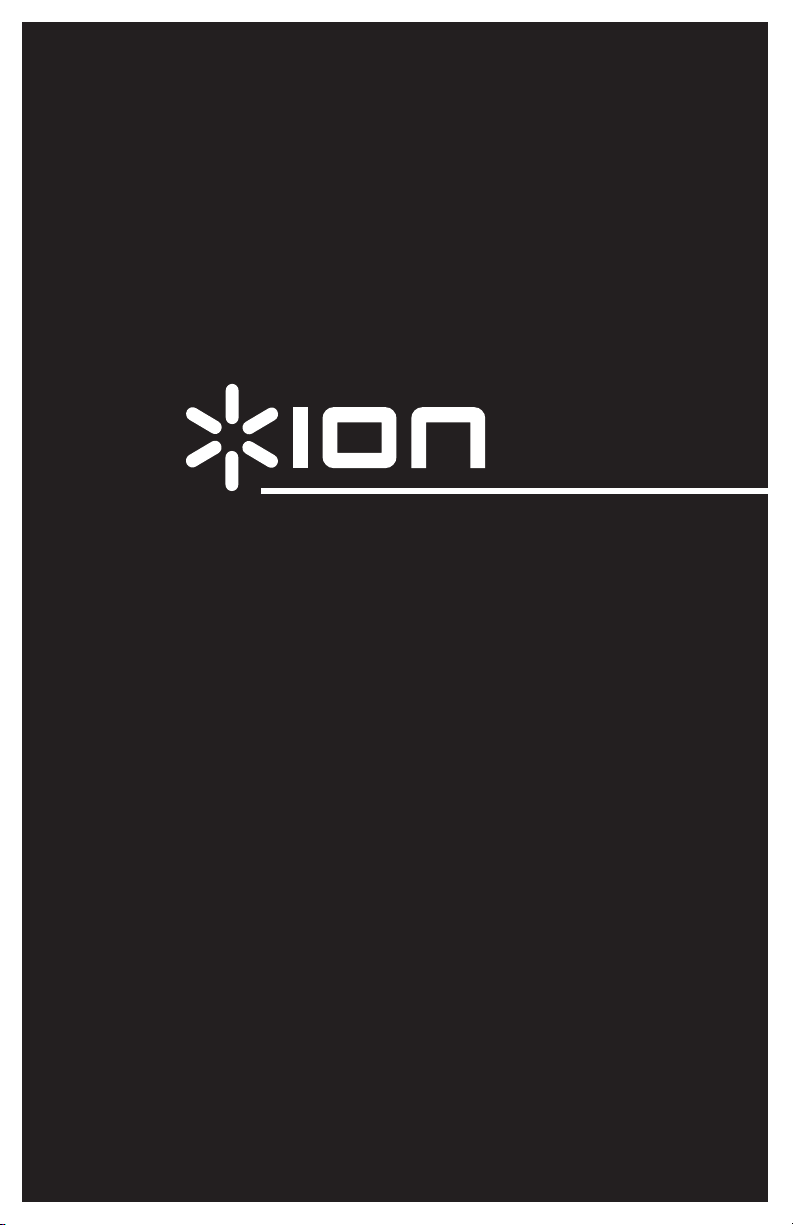
POWER PLAY LP
USB-POWERED VINYL-ARCHIVING TURNTABLE
QUICKSTART GUIDE
ENGLISH ( 1 – 2 )
MANUAL DE INICIO RÁPIDO
ESPAÑOL ( 3 – 4 )
GUIDE D’UTILISATION RAPIDE
FRANÇAIS ( 5 – 6 )
KURZANLEITUNG
DEUTSCH ( 7 – 8 )
MANUALE RAPIDO DI UTILIZZAZIONE
ITALIANO ( 9 – 10 )
SNELSTARTGIDS
NEDERLANDS ( 11 – 12 )
Page 2
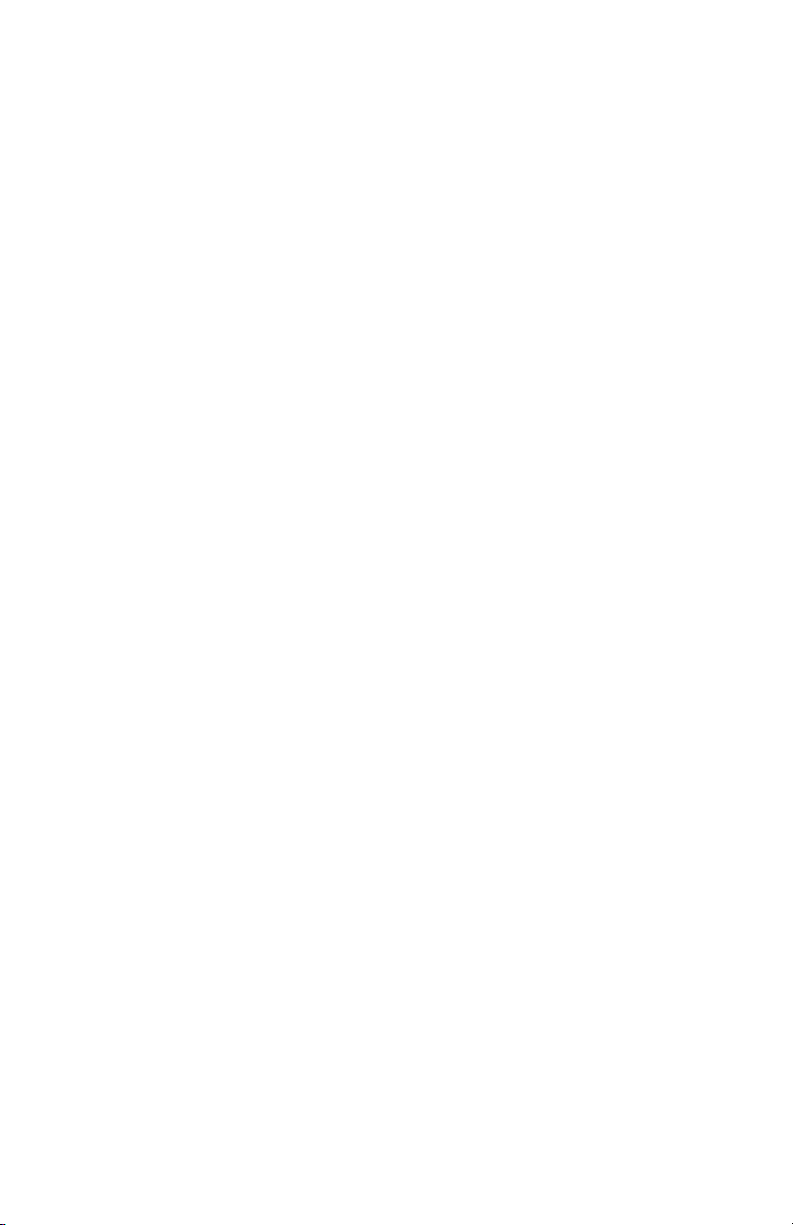
Page 3
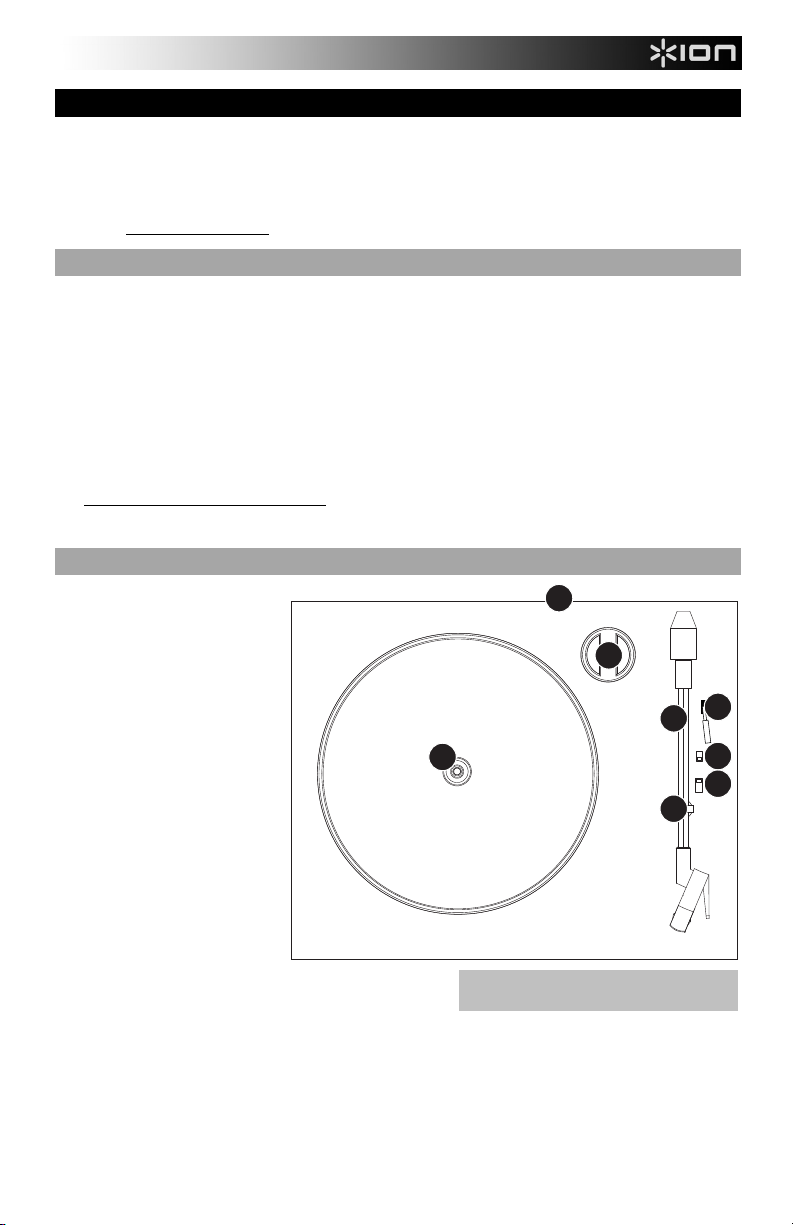
(
QUICKSTART GUIDE
o Make sure that the items listed below are included in the box:
o READ SAFETY INSTRUCTION BOOKLET BEFORE USING THE PRODUCT
o Go to http://www.ionaudio.com
INTRODUCTION
POWER PLAY LP connects directly to your computer to turn your treasured vinyl recordings into digital music. We have
included two software packages to aid you in converting your vinyl recordings. You should install one of the following
applications to take advantage of computer recording:
EZ Vinyl/Tape Converter (PC only) is the quickest and easiest way to turn your recordings into digital media. EZ
EZ Audio Converter (Mac only) is a basic converter application for Mac OS X and is ideal for novice users. Please refer
To install the software: simply insert the included CD into your computer and follow the on-screen instructions. After you finish
converting your vinyl, you can then burn to CD or load onto portable media devices.
Visit www.ionaudio.com/computer-optimization
* iTunes and iPod are trademarks of Apple, Inc., registered in the U.S.A. and other countries.
REAR PANEL FEATURES
1. USB Audio Output: Use the
2. Platter – Place your record here.
3. 45 RPM Adapter Holder – Holds
4. Tonearm – POWER PLAY LP
5. Arm Clip – This specially designed arm clip secures the tonearm while at rest or when not in use. The arm clip has been
6. Raise / Lower Lever – Raises and lowers the tonearm.
7. Autostop – This switch activates or deactivates autostop, which stops the platter once the record has reached the end.
8. 33 / 45 / 78 RPM Switch – This switch controls the RPM of the turntable platter.
POWER PLAY LP Turntable CD
USB Cable Quickstart Guide
45 RPM Adapter Safety Instructions & Warranty Information
for product registration.
Vinyl/Tape Converter conveniently saves your recordings in your iTunes* library. Novice users may find this application
preferable. We have included a handy Software Quickstart Guide with step-by-step instructions on software installation
and operation.
to the included Software Quickstart Guide for step-by-step instructions on software installation and operation.
for more information on optimizing your computer for audio.
included USB Cable to connect
your turntable to your computer.
The USB connection will provide
power to the turntable as well as
the audio from the turntable to
your computer. For transferring
your vinyl records to your
computer, we have provided two
different software packages on
the included CD. EZ Vinyl/Tape
Converter (PC) and EZ Audio
Converter (Mac) are the easiest
and quickest ways to transfer
your vinyl records and should be
used if you are a beginner.
the included 45 RPM adapter.
When not using the adapter,
please place it in this holder.
comes with a ready to use prebalanced tonearm and cartridge.
The tonearm can be raised and
lowered by hand, or by pressing
the raise / lower lever. Please note that the tonearm needs to be
moved away from resting position (on the arm clip) for the
turntable motor to activate. When the tonearm is placed back in
its resting position, the turntable motor will deactivate.
designed to remain in the up position while unlocked.
2
IMPORTANT: Remove the plastic cartridge cover
needle cover) before operating the turntable.
1
3
6
4
7
7
8
5
7
1
Page 4
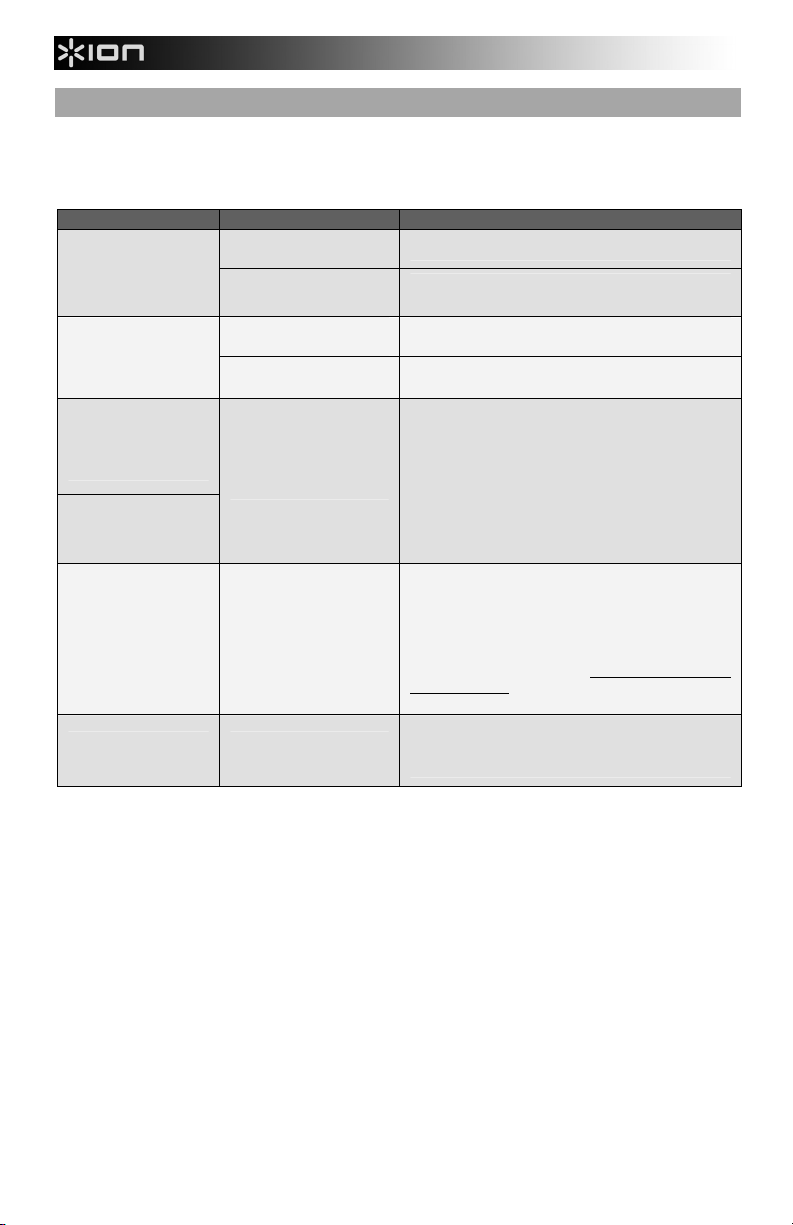
TROUBLESHOOTING
Refer to the following troubleshooting scenarios if you experience difficulty recording your vinyl
to your computer.
PROBLEM CAUSE SOLUTION
Needle is not on the
I am not hearing any
audio when I am
recording.
I am experiencing poor
sound quality.
I cannot hear my
recordings when I try to
play them from my
computer.
While the turntable is
connected, I cannot
listen to any music from
my computer.
When recording into my
computer on Windows
Vista, my recordings are
mono instead of stereo.
My music is playing at a
strange pitch.
record.
Turntable not powered.
Cartridge connection is not
secure.
Vinyl record is dirty or
scratched.
Computer audio output not
set correctly.
Recording input properties
in Vista not set to “stereo”.
Incorrect speed selected
on the turntable.
BEFORE RETURNING THE PRODUCT, please contact ION Audio or your retailer for
technical support. Contact information can be found in the Safety Instruction Booklet
included with this product.
Place the needle on the record.
Make sure that the turntable is connected to a
computer that is powered on.
Cartridge must be securely connected to the tonearm
whenever you are using the turntable.
Try dusting off and gently wiping the surface of the
record before playing it.
In Windows XP, go to Start X Control Panel X
Sounds and Audio Devices (on Windows XP) or Start
X Control Panel X Sound (on Windows Vista) and
make sure that your computer’s audio card is selected
as the Sound Playback device under the Audio tab.
In Vista, you may need to manually specify “stereo” for
the recording input.
Go to Start X Control Panel X Sound (in Classic
View). Then, click on the Recording tab and highlight
the Microphone input (USB Audio Codec). Click on
Properties to bring up the input settings. Next, click on
the Advanced tab and select “2 channel, 16 bit, 44100
Hz (CD quality)” in the Default Format pull-down
menu. Lastly, click Apply to accept the settings.
Make sure that you are playing your records at the
speed they were intended to be played. Select
between the different speeds (33, 45 or 78 RPM).
2
Page 5
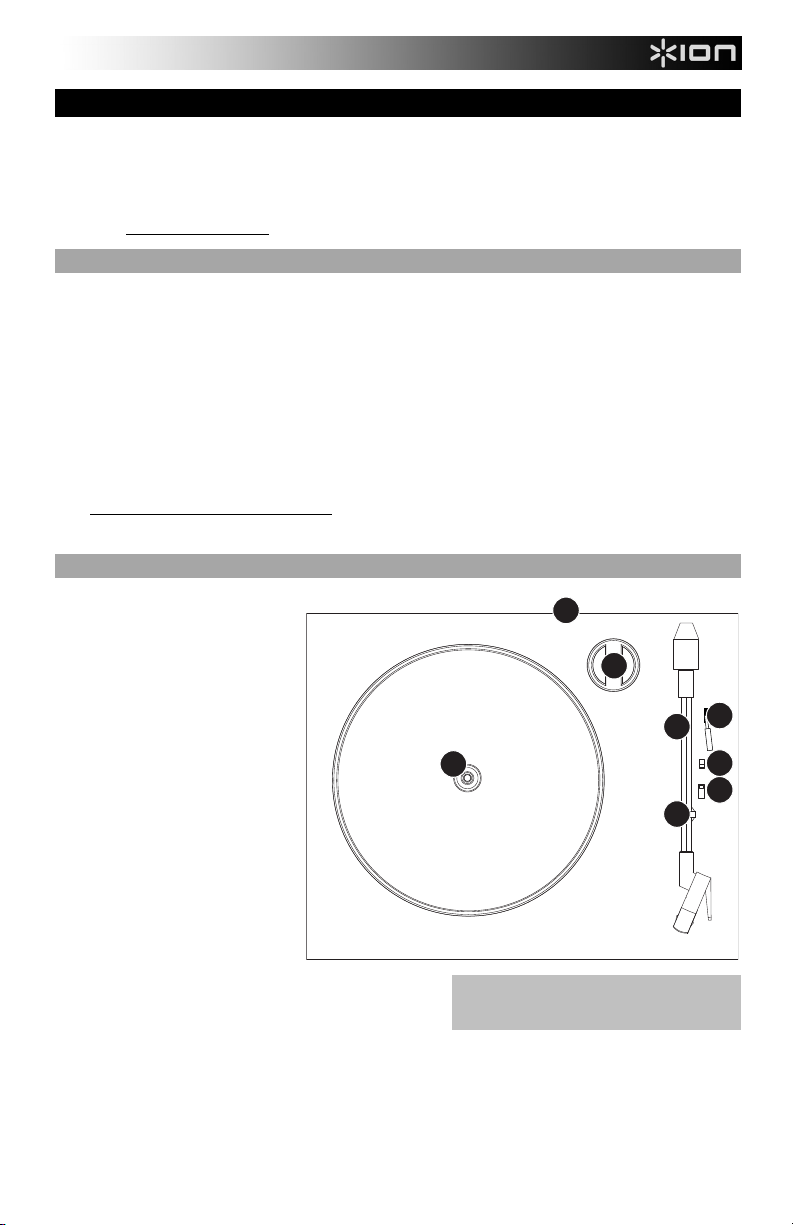
GUÍA DE INICIO RÁPIDO
o Asegúrese de que todos los elementos abajo indicados estén incluidos en la caja.
o LEA EL FOLLETO DE INSTRUCCIONES DE SEGURIDAD ANTES DE UTILIZAR EL PRODUCTO.
o Visite http://www.ionaudio.com
INTRODUCCIÓN
POWER PLAY LP se conecta directamente a su computadora para convertir sus valiosos vinilos en música digital. Hemos
incluido software EZ Vinyl Converter para ayudarle a convertir sus grabaciones de vinilo. Debe instalar una de las siguientes
aplicaciones para aprovechar la función de grabación de su computadora:
EZ Vinyl/Tape Converter (PC únicamente) es la forma más rápida y fácil de convertir las grabaciones en medios
EZ Audio Converter (Mac únicamente) es una aplicación de convertidor básica para Mac OS X, ideal para usuarios
Para instalar el software: inserte simplemente el CD incluido en la computadora y siga las instrucciones de la pantalla. Después
de terminar de convertir su vinilo, puede quemarlo en CD o cargarlo en dispositivos de medios portátiles.
Visite www.ionaudio.com/computer-optimization para más información sobre la optimización de su computadora para audio.
* iTunes e iPod son marcas registradas de Apple, Inc., registradas en EE.UU. y otros países.
CARACTERÍSTICAS DEL PANEL TRASERO
1. Salida de audio USB: Use el cable
2. Plato – Coloque aquí el disco.
3. Soporte del Adaptador de 45 RPM
4. Brazo de lectura – El POWER
5. Clip del brazo – Este clip diseñado especialmente fija el brazo mientras está en reposo o no se usa. El clip ha sido
6. Palanca de Subir / Bajar – Levanta y baja el brazo de lectura.
7. Autostop – Este interruptor activa o desactiva la función autostop, que detiene automáticamente el plato una vez que el
8. Conmutador de 33 / 45 / 78 RPM – Este conmutador controla las RPM del plato del giradiscos.
Giradiscos POWER PLAY LP CD
Cable USB Guía de inicio rápido
Adaptador para 45 RPM Folleto de información sobre la seguridad y la garantía
para registrar el producto.
digitales. Este software guarda convenientemente sus grabaciones en la biblioteca de iTunes*. Es posible que los
usuarios novicios prefieran esta aplicación. Incluimos una práctica Guía de inicio rápido con instrucciones paso a paso
sobre la instalación y la operación del software.
novicios. Consulte en la Guía de inicio rápido del software incluida las instrucciones detalladas sobre la instalación y la
operación del software.
USB incluido para conectar el
giradiscos a su computadora. Le
conexión USB suministrará
alimentación al giradiscos, además
del audio del mismo a su
computadora. Para transferir sus
discos de vinilo a la computadora,
proporcionamos dos paquetes de
software diferentes en el CD
incluido. EZ Vinyl/Tape Converter
(PC) y EZ Audio Converter (Mac)
representan la manera más rápida y
sencilla para transferir sus discos de
vinilo y los principiantes deben
usarlos.
– Sostiene el adaptador de 45 RPM
incluido. Cuando no use el
adaptador, póngalo en este soporte.
PLAY LP viene con un brazo de
lectura y una cápsula previamente
balanceados listos para usar. El
brazo de lectura se puede subir y
bajar a mano o presionando la palanca de subir / bajar. Tenga
en cuenta que es necesario sacar el brazo de lectura de la
posición de reposo (clip del brazo) para que se active el motor
del giradiscos. Cuando el brazo de lectura se coloca de nuevo
en su posición de reposo, el motor del giradiscos se desactiva.
diseñado para que permanezca hacia arriba mientras está desbloqueado.
disco llega al final
2
IMPORTANTE : Retire la cubierta plástica de la
cápsula (cubierta de la púa) antes de hacer
funcionar el giradiscos.
1
3
6
4
7
7
8
5
7
3
Page 6

SOLUCIÓN DE PROBLEMAS
Si experimenta dificultades al grabar sus vinilos en su computadora, consulte los siguientes
escenarios de solución de problemas.
PROBLEMA CAUSA SOLUCIÓN
La púa no está sobre
No oigo ningún audio
mientras grabo.
Experimento un sonido
de baja calidad.
No puedo oír mis
grabaciones cuando
trato de reproducirlas
desde la computadora.
Mientras el giradiscos
está conectado, no
puedo escuchar
ninguna música desde
mi computadora.
Cuando grabo en la
computadora bajo
Windows Vista, mis
grabaciones son mono
en lugar de estéreo.
La música se reproduce
con un pitch extraño.
el disco.
El giradiscos no está
encendido.
La conexión de la
cápsula no es firme.
El disco de vinilo
está sucio o rayado.
Salida de audio de la
computadora
configurada
incorrectamente.
Propiedades de
entrada de
grabación en Vista
no configuradas a
“stereo” (estéreo).
Velocidad incorrecta
seleccionada en el
giradiscos.
Coloque la púa sobre el disco.
Asegúrese de que el giradiscos esté conectado a una
computadora que está encendido.
La cápsula debe estar conectada firmemente al brazo toda
vez que use el giradiscos.
Pruebe desempolvando y limpiando suavemente la superficie
del disco antes de reproducirlo.
En Windows, vaya a Start X Control Panel X Sounds and
Audio Devices (Inicio > Panel de Control > Dispositivos de
sonido y audio) (en Windows XP) o Start X Control Panel X
Sound (Inicio > Panel de control > Sonido) (en Windows
Vista) y asegúrese de que la tarjeta de sonido de la
computadora esté seleccionada como dispositivo de
reproducción bajo la pestaña Audio.
En Vista, es posible que sea necesario especificar
manualmente “stereo” para la entrada de grabación.
Vaya a Start X Control Panel X Sound (Inicio > Panel de
Control > Sonido) (en la vista clásica). Luego, haga clic en la
pestaña Recording (Grabación) y resalte la entrada
Microphone (USB Audio Codec). Haga clic en Properties
(Propiedades) para activar la configuración de la entrada.
Luego, haga clic en la pestaña Advanced (Avanzadas) y
seleccione “2 channel, 16 bit, 44100 Hz (CD quality)” (2
canales, 16 bits, 44100 Hz (calidad de CD)) en el menú
desplegable Default Format (Formato por defecto).
Finalmente, haga clic en Apply (Aplicar) para aceptar los
valores de configuración.
Asegúrese de que esté reproduciendo sus discos a la
velocidad a la que están previstos. Seleccione entre las
velocidades diferentes (33, 45 o 78 RPM).
ANTES DE DEVOLVER EL PRODUCTO, comuníquese con ION Audio o con su
vendedor minorista para solicitar soporte técnico. La información de contacto se
encuentra en el folleto de instrucciones de seguridad incluido con este producto.
4
Page 7

GUIDE D’UTILISATION RAPIDE
o Veuillez vous assurer que les articles suivants sont dans la boîte.
POWER PLAY LP CD
Câble USB Guide d’utilisation rapide
Adaptateur 45 t/min Le livret des consignes de sécurité et des informations concernant la garantie
o VEUILLEZ LIRE LE LIVRET DES CONSIGNES DE SÉCURITÉ AVANT D'UTILISER LE PRODUIT.
o Allez à http://www.ionaudio.com
INTRODUCTION
POWER PLAY LP se branche directement à un ordinateur afin de transférer vos précieux vinyles au numérique. Deux logiciels
sont inclus afin de vous aider à faire la conversion des enregistrements de vos disques de vinyle. Vous devez installer une des
applications suivantes afin d’enregistrer sur ordinateur :
Le EZ Vinyl/Tape Converter (PC seulement) est la façon la plus rapide et la plus simple de convertir vos
enregistrements au média numérique. Le EZ Vinyl/Tape Converter permet de sauvegarder vos enregistrements dans
votre bibliothèque iTunes*. L'utilisateur débutant préférera peut-être cette application pour sa simplicité d'utilisation.
Nous avons inclus un guide d'utilisation simplifié avec des instructions détaillées sur l'installation et le fonctionnement du
logiciel.
Le EZ Audio Converter (Mac seulement) est un logiciel de conversion pour Mac OS X idéal pour l’utilisateur débutant.
Veuillez consulter le guide de démarrage rapide du logiciel pour les instructions étape par étape sur l’installation et
l’utilisation.
Installation du logiciel : Insérez simplement le CD dans le lecteur de votre ordinateur et suivez les instructions à l'écran. Lorsque
vous avez terminé la conversion du vinyle, vous le pouvez graver sur un CD ou le télécharger sur des lecteurs multimédia
portables.
Visitez le site www.ionaudio.com/computer-optimization afin d’obtenir plus d’information concernant l’optimisation de votre
ordinateur pour une meilleure qualité audio.
* ® iTunes et iPod sont des maques de commerce enregistrées de Apple, Inc., enregistrées aux États-Unis et dans d’autres pays.
CARACTÉRISTIQUES DU PANNEAU ARRIÈRE
1. Sortie audio USB – Branchez le
tourne-disque à votre ordinateur en utilisant
le câble USB fourni. La connexion USB
permet d’alimenter la platine tourne disque
et d’acheminer le signal audio de la platine à
votre ordinateur. La connexion USB permet
également la transmission de l’audio depuis
votre ordinateur aux sorties RCA du tournedisque. Pour transférer vos disques vinyle
sur votre ordinateur, nous vous avons fourni
deux progiciels différents sur le CD. Les
logiciels EZ Vinyl/Tape Converter (PC) et EZ
Audio Converter (Mac) sont la façon la plus
simple et la plus rapide de transférer des
disques de vinyle sur ordinateur et nous
vous recommandons de les utiliser si vous
êtes un utilisateur débutant.
2. Plateau – Veuillez placer le disque sur ce
plateau.
3. Emplacement de l’Adaptateur 45 tr/min –
Permet de ranger l’adaptateur pour disques
45 tr/min. Lorsqu’il n’est pas utilisé, veuillez
mettre l'adaptateur dans cet emplacement.
4. Bras de lecture – Le POWER PLAY LP est doté d’un bras de lecture
équilibré et d’une cartouche. Le bras de lecture peut être levé ou abaisser
manuellement ou en utilisant le levier. Veuillez noter que le bras de
lecture doit être déplacé du support (sur le serre-bras) afin que le moteur
de la table tournante soit activé. Lorsque le bras de lecture est à nouveau
sur le support, le moteur se désactive.
5. Serre-bras – Le serre-bras est conçu spécialement pour maintenir le bras de lecture en place. Le serre-bras est conçu
pour demeurer en position élevée lorsqu’il n’est pas verrouillé.
6. Levier – Permet de lever ou abaisser le bras de lecture.
7. Autostop – Ce commutateur active ou désactive la fonction autostop, qui permet d'arrêter le plateau une fois que
l’aiguille atteint la fin du disque
8. Sélecteur de vitesses de lecture 33/45/78 (t/min) – Ce sélecteur contrôle nombre de tours/minute du plateau du
tourne-disque.
pour enregistrer le produit.
5
1
3
2
IMPORTANT : Assurez-vous de
retirer le protège-cartouche en
plastique (protège-aiguille) avant de
faire fonctionner le tourne-disque.
6
4
7
7
8
5
7
Page 8

DÉPANNAGE
Veuillez consulter les scénarios suivants si vous avez des problèmes lors de l’enregistrement
de vos vinyles.
PROBLÈME CAUSE SOLUTION
Je n’entends pas de
signal audio lors de
l’enregistrement.
L’aiguille n’est pas
déposée sur le vinyle.
La table tournante n’est
pas branchée.
Déposez l’aiguille sur le vinyle.
Assurez-vous que le tourne-disque est branché à un
ordinateur qui est sous tension.
La cartouche n’est pas
Le son est de mauvaise
qualité.
Je n'entends pas mes
enregistrements lorsque
je les fais jouer sur mon
ordinateur.
Lorsque le tournedisque est branché, je
n'entends son
provenant de mon
ordinateur.
Lorsque je fais
l’enregistrement sur
mon ordinateur avec
Windows Vista, mes
enregistrements sont en
mono plutôt qu’en
stéréo.
La musique joue à une
vitesse étrange.
fixée correctement.
Le vinyle est peut-être sale
ou égratigné.
La sortie audio n’est de
l'ordinateur n'est pas réglé
correctement.
Les paramètres d'entrée
pour l'enregistrement ne
sont pas réglés à
« stéréo ».
La vitesse sélectionnée sur
le tourne-disque est
incorrecte.
La cartouche doit être fixée correctement au bras de
lecture.
Essayez de retirer toute poussière ou marque de doigts
en l’essuyant avant de le remettre sur la table
tournante.
Dans Windows, allez à Démarrer X Panneau de
configuration X Sons et périphériques audio (
Windows XP) ou Démarrer X Panneau de
configuration X Sons (Windows Vista) et assurezvous que la carte de son de votre ordinateur est
sélectionnée comme appareil de lecture par défaut
sous l’onglet Audio.
Dans Vista, il se peut que vous deviez régler
manuellement l'entrée d'enregistrement à « stéréo ».
Allez à Démarrer X Panneau de configuration X
Son (mode de visualisation classique). Cliquez ensuite
sur l'onglet Enregistrement et mettez l'entrée
Microphone en surbrillance (USB Audio Codec).
Cliquez sur Propriétés pour voir les paramètres
d'entrée. Cliquez ensuite sur l'onglet Avancé et
sélectionnez « 2 canaux, 16 bits, 44100 Hz (qualité
CD) » dans le menu déroulant Format par défaut.
Puis, cliquez sur Appliquez pour confirmer les
réglages.
Assurez-vous de faire jouer les disques à la vitesse
appropriée. Sélectionnez la vitesse appropriée (33, 45
ou 78 RPM).
AVANT DE RETOURNER CE PRODUIT, veuillez contacter ION Audio ou votre
détaillant pour du soutien technique. Toutes les coordonnées se trouvent dans
le livret des consignes de sécurité inclus avec de produit.
6
Page 9

KURZANLEITUNG
o Überprüfen SIe bitte, dass sich die in der unteren Abbildung aufgeführten Gegenstände in der Produktverpackung
befinden.
POWER PLAY LP CD
USB-Kabel Kurzanleitung
o LESEN SIE BITTE DIE SICHERHEITSHINWEISE, BEVOR SIE DAS PRODUKT VERWENDEN
o Registrieren Sie Ihr Produkt online auf http://www.ionaudio.com
EINFÜHRUNG
Wir haben zwei Softwarepakete beigefügt, die Sie beim Konvertieren Ihrer Vinylaufnahmen unterstützen sollen. Sie sollten eine
der folgenden Anwendungen installieren, um die Vorteile von Computeraufnahmen zu nutzen:
EZ Vinyl/Tape Converter (nur für PC) ist die schnellste und einfachste Lösung überhaupt, um Ihre Schallplatten in das
EZ Audio Converter (nur für Mac) ist ein grundlegendes Converter-Programm für Mac OS X und ideal für Neueinsteiger.
Um die Softwareprogramme zu installieren, legen Sie einfach die mitgelieferte CD in das Laufwerk Ihres Computers ein und
folgen den Bildschirmanweisungen. Nachdem Sie Ihre Schallplatten digitalisiert haben, können Sie aus den Titeln eine CD
brennen oder die Songs auf einen portablen MP3-Player laden.
Auf der Webseite www.ionaudio.com/computer-optimization befinden sich weitere Informationen zur Audio-Optimierung des
Computers.
* iTunes und iPod sind geschützte Warenzeichen von Apple, Inc., registriert in den U.S.A. und anderen Ländern.
ÜBERSICHT ÜBER DIE ZURÜCK
1. USB Audio Ausgang – Mit dem
2. Plattenteller – Hier Platte auflegen.
3. 45 RPM Adapter Ablage – Ablage für
4. Tonarm – Der POWER PLAY LP wird
5. Arm-Clip – Dieser speziell entworfene Arm-Clip sichert den Tonarmwährend Pausen und bei Nichtgebrauch. Der Arm-
6. Tonarmlift – Hebt und senkt den tonarm.
7. Autostop – Dieser Schalter aktiviert/deaktiviert die Funktion Autostop, welche den Plattenteller nach Ende der Platte
8. 33 / 45 / 78 RPM Schalter – Dieser Schalter steuert die Drehzahl des Plattentellers.
45 RPM Adapter Broschüre mit den Sicherheits- und Garantierichtlinien
.
digitale Format umzuwandeln. EZ Vinyl/Tape Converter speichert Ihre Aufnahmen für Sie direkt in Ihrer iTunes*
Bibliothek. Gerade Anwender, die zum ersten Mal Schallplatten digitalisieren lieben diese Software. Sie finden in einer
handlichen Kurzanleitung schrittweise Anleitungen zur Softwareinstallation und zur Bedienung des Programms.
Softwareinstallation und Betrieb sind Schritt für Schritt in der beigefügten Software-Kurzanleitung erklärt.
beiliegenden USB Kabel können Sie
diesen USB Port mit Ihrem Computer
verbinden. Die USB-Verbindung
versorgt den Plattenspieler mit Strom
und liefert Tonsignale vom
Plattenspieler an den Computer. Zur
Übertragung Ihrer Schallplatten auf den
Computer haben wir zwei Programme
beigelegt. EZ Vinyl/Tape Converter
(PC) bzw. EZ Audio Converter (Mac)
sind die einfachste und schnellste
Methode, um Ihre Vinyl-Aufnahmen zu
übertragen. Wenn Sie Neueinsteiger
sind, sollten Sie diese Programme
benutzen.
den beiliegenden 45 RPM Adapter.
Lagen Sie den Adapter hier ab, wenn
Sie ihn nicht verwenden.
mit einem betriebsfertigen,
ausbalanciertem Tonarm mit System
ausgeliefert. Der Tonarm lässt sich per Hand anheben und absenken
oder alternativ durch Drücken des Tonarmlifts betätigen. Beachten Sie
bitte, dass der Tonarm von der Ablage (siehe Arm-Clip) bewegt werden
muss, damit der Schallplattenmotor aktiviert wird. Wird der Tonarm
zurück auf seine Ablage gelegt, deaktiviert sich der Motor.
Clip wurde so entworfen, dass er in der aufrechten Stellung verbleibt solang er geöffnet ist.
anhält.
2
1
3
6
4
7
7
8
5
7
WICHTIG: Bitte entfernen Sie die
Nadelabdeckung aus Plastik, bevor Sie
den Plattenspieler verwenden.
7
Page 10

FEHLERHILFE
Sollten Sie bei der Verwendung Ihres USB Plattenspielers auf Probleme stoßen, können Sie die
folgende Fehlersuchtabelle verwenden, um eine Lösung zu finden.
PROBLEM URSACHE LÖSUNG
Nadel liegt nicht auf der
Ich höre bei der
Aufnahme kein
Audiosignal.
Schallplatte.
Plattenspieler hat kein
Strom.
Legen Sie die Nadel auf die Schallplatte auf.
Stellen Sie sicher, dass der Plattenspieler an einem
Computer, auf angeschlossen ist.
Das System sitzt nicht
Der Klang, den ich höre,
ist sehr schlecht.
Ich kann meine
Aufnahmen nicht hören,
wenn ich sie vom
Computer abspiele.
Wenn der Plattenspieler
angeschlossen ist, kann
ich keine Audiosignale
vom Computer hören.
Unter Windows Vista
sind meine Aufnahmen
nur in Mono anstatt in
Stereo.
Meine Musik wird in der
falschen Tonhöhe
abgespielt.
richtig.
Die Schallplatte ist
schmutzig oder verkratzt.
Der Audioausgang des
Computers ist nicht richtig
eingestellt.
Aufnahmeeinstellungen in
Vista stehen nicht auf
“Stereo”.
Falsche Geschwindigkeit
am Plattenspieler
ausgewählt.
Das Tonabnehmersystem muss fest am Tonarm sitzen,
wenn Sie den Plattenspieler verwenden.
Wischen Sie die Oberfläche der Schallplatte mit einem
antistatischen Tuch vorsichtig ab.
Gehen Sie in Windows auf Start X Systemsteuerung X
Sounds und Audiogeräte (Windows XP) oder Start X
Systemsteuerung X Sound (Windows Vista) und wählen
Sie die Soundkarte Ihres Computers als Wiedergabegerät
im Audio Tab.
In Vista müssen Sie möglicherweise für den
Aufnahmeeingang den Stereo-Mode manuell auswählen.
Gehen Sie auf Start X Systemsteuerung X Sound (in
der klassischen Ansicht). Klicken Sie dann auf den
Aufnahme Tab und wählen Sie den Mikrofon Eingang
(USB Audio Codec) an. Klicken Sie auf Eigenschaften..
Klicken Sie dann auf den Erweitert Tab und wählen Sie “2
Kanal, 16 Bit, 44100 Hz (CD Qualität)” im Standardformat
Aufklappmenü aus. Drücken Sie dann auf Übernehmen,
um die Änderung zu bestätigen.
Achten Sie darauf, dass die Schallplatten in der
vorgesehenen Geschwindigkeit abgespielt werden. Sie
können mit den 33 / 45 / 78 RPM Schalter zwischen zwei
Geschwindigkeiten wählen.
BEVOR SIE DIESES PROKT ZURÜCK SENDEN nehmen Sie bitte Kontakt mit ION Audio
oder Ihrem Fachhändler zur Behebung eines Problems auf. Die Kontaktinformationen
finden Sie in der Broschüre mit den Sicherheitshinweisen, die diesem Produkt beiliegt.
8
Page 11

GUIDA RAPIDA
o Assicurarsi che gli elementi elencati di seguito siano contenuti nella confezione.
o LEGGERE ATTENTAMENTE IL LIBRETTO DI ISTRUZIONI PRIMA DI UTILIZZARE IL PRODOTTO
o Recarsi alla pagina http://www.ionaudio.com per la registrazione del prodotto.
INTRODUZIONE
POWER PLAY LP si collega direttamente al computer per trasformare i vostri preziosi dischi in vinile in musica digitale. Per
aiutarvi nella conversione dei dischi in vinile, abbiamo incluso due pacchetti software. Sarà necessario installare una delle
seguenti applicazioni per sfruttare la registrazione su computer:
EZ Vinyl/Tape Converter (solo PC) è il modo più facile e veloce di trasformare le vostre registrazioni in media digitali.
EZ Audio Converter (solo Mac) è un applicativo base di conversione per Mac OS X ed è l’ideale per utenti principianti.
Per installare il software: inserire il CD in dotazione nel computer e seguire le istruzioni da schermo. Una volta terminato di
convertire il vinile, lo si può masterizzare su un CD o caricare su dispositivi media portatili.
Recarsi alla pagina www.ionaudio.com/computer-optimization per maggiori informazioni su come ottimizzare il computer per
l’audio.
* iTunes e iPod sono marchi di fabbrica di Apple, Inc., registrati negli Stati Uniti e in altri paesi.
CARATTERISTICHE PANNELLO POSTERIORE
1. Uscita audio USB – servirsi del
2. Piatto – Il disco va collocato qui.
3. Supporto Adattatore 45 Giri –
4. Braccio – Il POWER PLAY LP è
5. Ferma braccio – questo ferma braccio dal design speciale fissa il braccio quando è a riposo o quando non è in uso. Il
6. Levetta di Sollevamento / Abassamento – Alza e abbassa il braccio.
7. Autostop (arresto automatico) – Questo interruttore attiva o disattiva la funzione di arresto automatico, che ferma il
8. Interruttore 33 / 45 / 78 giri – questo interruttore controlla il numero di giri al minuto del piatto del giradischi.
Giradischi POWER PLAY LP CD
Cavo USB Guida rapida
Adattatore 45 giri Libretto di istruzioni di sicurezza e garanzia
EZ Vinyl/Tape Converter salva comodamente le vostre registrazioni nella libreria iTunes*. Questa è probabilmente
l’applicazione preferibile per gli utenti alle prime armi. Abbiamo allegato una comoda Guida Rapida con istruzioni passo
passo circa l’installazione e l’uso del software.
Fate riferimento alla comoda Guida Rapida allegata, recante le istruzioni passo passo circa l’installazione e l’uso del
software.
cavo USB in dotazione per collegare
il giradischi al computer. Il
collegamento USB assicura
l’alimentazione al giradischi oltre
all’audio dal giradischi al computer.
Per il trasferimento dei dischi in
vinile al computer, abbiamo previsto
due diversi pacchetti software nel
CD incluso. L’EZ Vinyl/Tape
Converter e l‘EZ Audio Converter
(Mac) sono il modo più semplice e
veloce di trasferire i vostri dischi in
vinile ed è preferibile che vengano
utilizzati dai principianti.
Regge l’incluso adattatore per 45
giri. Quando l'adattatore non è in
uso, può essere collocato a questo
livello.
dotato di un braccio e di una
cartuccia pre-bilanciati pronti per
l’uso. Il braccio può essere alzato e
abbassato a mano, oppure
premendo la levetta di sollevamento / abbassamento. Va notato
che il braccio deve essere allontanato dalla posizione di riposo (sul
ferma braccio) affinché il motore del giradischi si attivi. Quando il
braccio viene nuovamente collocato in posizione di riposo, il motore
si disattiva.
ferma braccio è stato progettato in modo che resti sollevato quando sbloccato.
piatto una volta che il disco è giunto alla fine.
2
IMPORTANTE: Rimuovere il cappuccio
della cartuccia (copripuntina) prima di
utilizzare il giradischi.
1
3
6
4
7
7
8
5
7
9
Page 12

RISOLUZIONE DI PROBLEMI
Fare riferimento ai seguenti casi di risoluzione di problemi nel caso in cui si avessero difficoltà a
registrare i vinili sul computer.
PROBLEMA CAUSA SOLUZIONE
La puntina non è sul disco. Appoggiare la puntina sul disco.
Non si sente l’audio
mentre registro.
Il giradischi non è
alimentato.
Assicurarsi che il giradischi sia collegato a un computer
che sia acceso.
Il collegamento della
Scarsa qualità sonora.
Non riesco a sentire le
mie registrazioni
quando provo a
riprodurle dal computer.
Quando il giradischi è
collegato non sento
alcuna musica dal mio
computer.
Quando registro sul mio
computer con Windows
Vista, le mie
registrazioni risultano
mono anziché stereo.
La mia musica suona in
una tonalità strana.
cartuccia non è ben fisso.
Il vinile è sporco o graffiato.
Uscita audio del computer
impostata male.
Le proprietà di ingresso di
registrazione in Vista non
sono impostate su “stereo”.
Sul giradischi è stata
selezionata la velocità
sbagliata.
La cartuccia va fissata saldamente al braccio ogni volta
che si utilizza il giradischi.
Provare a spolverare delicatamente con un panno la
superficie del disco prima di riprodurlo.
In Windows XP, recarsi su Start X Pannello di
controllo X Suoni e periferiche audio o Start X
Pannello di controllo X Suoni (su Windows Vista) e
assicurarsi che la scheda audio del computer sia
selezionata quale periferica di riproduzione audio sotto
la linguetta Audio.
In Vista, va specificato “stereo” per l’ingresso di
registrazione.
Recarsi su Start X Pannello di controllo X Suono (in
Visuale Classica). Quindi, cliccare sulla linguetta
Registrazione ed evidenziare l’ingresso Microfono
(USB Audio Codec). Cliccare su Proprietà per
richiamare le impostazioni di ingresso. Quindi, cliccare
sulla linguetta Avanzate e selezionare “2 canali, 16 bit,
44100 Hz (qualità CD)” nel menu a tendina Formato
predefinito. Infine, cliccare su Applica per accettare
le impostazioni.
Assicurarsi di riprodurre i dischi alla velocità per cui
sono stati creati. Scegliere tra le diverse velocità 33, 45
o 78 RPM (33, 45 o 78 giri).
PRIMA DI RESTITUIRE IL PRODOTTO, si prega di contattare ION Audio o il vostro
rivenditore per ottenere assistenza tecnica. Le informazioni di contatto sono reperibili nel
libretto di istruzioni di sicurezza in dotazione con questo prodotto.
10
Page 13

g
SNELSTARTGIDS
o Controleer of onderstaande onderdelen in de doos zitten.
o LEES DE VEILIGHEIDSINSTRUCTIES VOOR HET PRODUCT GEBRUIKT WORDT
o Bezoek http://www.ionaudio.com voor productregistratie.
INTRODUCTIE
POWER PLAY LP maakt rechtstreeks verbinding met uw computer naar uw vinyl opnames converteren naar een digitale
muziek. Er zijn twee softwarepakketten meegeleverd om u te helpen uw vinyl platen te converteren. Wanneer u wilt genieten
van de voordelen van opname naar een PC zou u echter één van de volgende toepassingen moeten installeren:
EZ Vinyl/Tape Converter (alleen voor PC) is de snelste en makkelijkste manier om uw opnamen om te zetten in digitale
EZ Audio Converter (alleen voor Mac) is een basistoepassing voor conversie voor Mac OS X en is ideaal voor
Om de software te installeren kunt u eenvoudig de meegeleverde CD in de hiervoor geschikte drive op uw computer invoeren
waarna u de instructies op het scherm volgt. Na conversie van uw platen kunt u de opnamen op CD branden of op draagbare
media-apparatuur laden.
Bezoek www.ionaudio.com/computer-optimization voor meer informatie over het optimaliseren van uw computer voor
geluidsfunctionaliteit.
* iTunes en iPod zijn handelsmerken van Apple, Inc., geregistreerd in de V.S. en andere landen.
OVERZICHT ACHTERPANEEL
1. USB Audio Output – Gebruik de
2. Plateau – Plaats uw plaat hier.
3. 45 RPM Adapterhouder – Voor de
4. Toonarm – De POWER PLAY LP wordt
5. Armklem – Deze speciaal ontworpen armklem zorgt ervoor dat de toonarm in positie blijft wanneer deze niet wordt
6. Hendel voor Optillen / Neerlaten – Tilt de toonarm op en laat deze neer.
7. Autostop – Deze schakelaar activeert of deactiveert het automatisch stoppen, waarbij de draaitafel stopt nadat de plaat
8. 33 / 45 / 78 RPM schakelaar – Deze schakelaar regelt het toerental (RPM) van het plateau van de draaitafel.
POWER PLAY LP draaita fel CD
USB Kabel Snelstartgids
45 TPM adapter Veiligheids- en garantie-informatie
media. EZ Vinyl/Tape Converter bewaart uw opnamen voor uw gemak in uw iTunes*-bibliotheek. Voor nieuwe gebruikers
geniet deze toepassing de voorkeur. We hebben een handige snelstartgids meegeleverd met stap voor stap instructies
voor installatie en werking van de software.
beginners. Raadpleeg de bijgesloten snelstartgids voor de software voor stap voor stapinstructies over installatie en
bediening van de software.
meegeleverde USB-kabel voor het
aansluiten van de draaitafel op uw
computer. De USB-aansluiting voorziet in
stroom naar de platenspeler en het
geluid van de platenspeler naar de
computer. Voor het overzetten van uw
vinyl platen naar uw computer worden
twee verschillende softwarepakketten
meegeleverd op de bijgeleverde CD. EZ
Vinyl/Tape Converter (PC) en EZ Audio
Converter (Mac) zijn de meest
gemakkelijke en snelle manier voor het
omzetten van vinyl platen voor
beginners.
meegeleverde 45 RPM-adapter.
Wanneer de adapter niet gebruikt wordt,
kan deze in de houder worden geplaatst.
geleverd met een direct bruikbare,
voorgebalanceerde toonarm met
patroon. Deze toonarm kan met de hand
of door indrukken van hendel voor optillen / neerlaten worden opgetild
en neergelaten. Vergeet niet dat de toonarm uit de rustpositie (op de
armklem) genomen dient te worden voordat de motor van de
draaitafel geactiveerd wordt. Wanneer de toonarm teruggeplaatst
wordt in rustpositie, wordt de motor van de draaitafel gedeactiveerd.
gebruikt. De klem is ontworpen om in opwaartse positie te blijven staan wanneer ontgrendeld.
helemaal is afgespeeld.
2
BELANGRIJK: Verwijder het plastic
elementkapje (naaldbescherming) voor
ebruik van de draaitafel.
1
11
3
6
4
7
7
8
5
7
Page 14

PROBLEEMOPLOSSING
Raadpleeg de volgende probleemoplossingen wanneer u moeilijkheden ondervindt bij het
opnemen van uw platen naar uw iPod of computer.
PROBLEEM OORZAAK OPLOSSING
Ik hoor geen geluid
wanneer ik aan het
opnemen ben.
Naald staat niet op de
plaat.
Draaitafel heeft geen
stroom.
Plaats de naald op de plaat.
Zorg ervoor dat de draaitafel is aangesloten op een
computer die is ingeschakeld.
Aansluiting van het
De geluidskwaliteit is
slecht.
Ik kan mijn opnamen
niet beluisteren
wanneer ik ze vanaf de
computer afspeel.
Wanneer de draaitafel
is aangesloten kan ik
niet naar het geluid van
de computer luisteren.
Bij het opnemen van
platen naar mijn
computer met Windows
Vista zijn de opnamen
mono in plaats van
stereo.
Mijn muziek speelt af op
een vreemde
toonhoogte.
element is niet in orde.
Vinyl plaat is vuil of
beschadigd.
Geluidsuitgang van de
computer is niet juist
ingesteld.
Ingangseigenschappen
voor opname onder Vista
zijn niet ingesteld op
“stereo”.
Onjuiste snelheid
geselecteerd op de
draaitafel.
Element dient stevig bevestigd te zijn aan de toonarm
wanneer de draaitafel in gebruik is.
Stof de plaat af en veeg het oppervlak voorzichtig
schoon voordat de plaat afgespeeld wordt.
In Windows gaat u naar Start X Configuratiescherm
X Geluiden en geluidsapparaten (in Windows XP) of
Start X Configuratiescherm X Geluid (in Windows
Vista) en u zorgt ervoor dat de geluidskaart van de
computer is geselecteerd als afspeelapparaat voor
geluid onder tab Geluid.
In Vista kan het nodig zijn handmatig “stereo” te
selecteren voor opnemen.
Ga naar Start X Configuratiescherm X Geluid (in
Klassieke weergave). Klik op tab Opnemen en kies
Microfoon-ingang (USB Audio Codec). Klik op
Eigenschappen om de ingangsinstellingen te laten
zien. Klik hierna op tab Geavanceerd en selecteer “2
kanalen, 16 bit, 44100 Hz (CD-kwaliteit)” in het
keuzemenu Standaard opmaak. Als laatste klikt u op
Toepassen om de instellingen te bevestigen.
Zorg ervoor dat u uw platen op dezelfde snelheid
afspeelt als die waarvoor deze bedoeld zijn. Selecteer
één van de snelheden door te drukken op 33, 45 of 78
RPM.
Voor technische ondersteuning wordt u verzocht VÓÓR RETOURNERING VAN HET
PRODUCT contact te zoeken met ION Audio of uw verkooppunt. Contactinformatie vindt
u in de Veiligheidsinstructies die bij het product geleverd worden.
12
Page 15

MANUAL VERSION 1.0
Page 16

www.ionaudio.com
