Page 1

PathfinderTM 280˚
User Guide English ( 3 – 10 )
Guía del usuario Español ( 11 – 18 )
Guide d’utilisation Français ( 19 – 26 )
Appendix English ( 27 )
Page 2
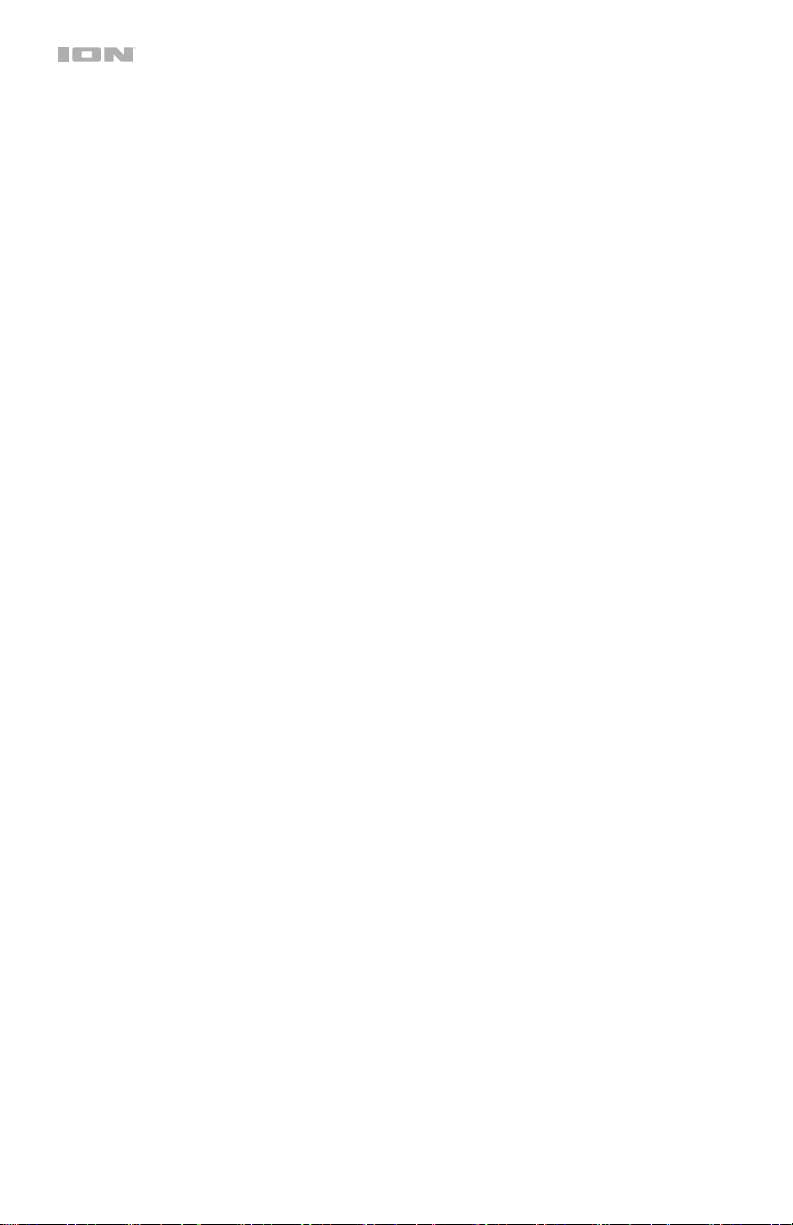
2
Page 3
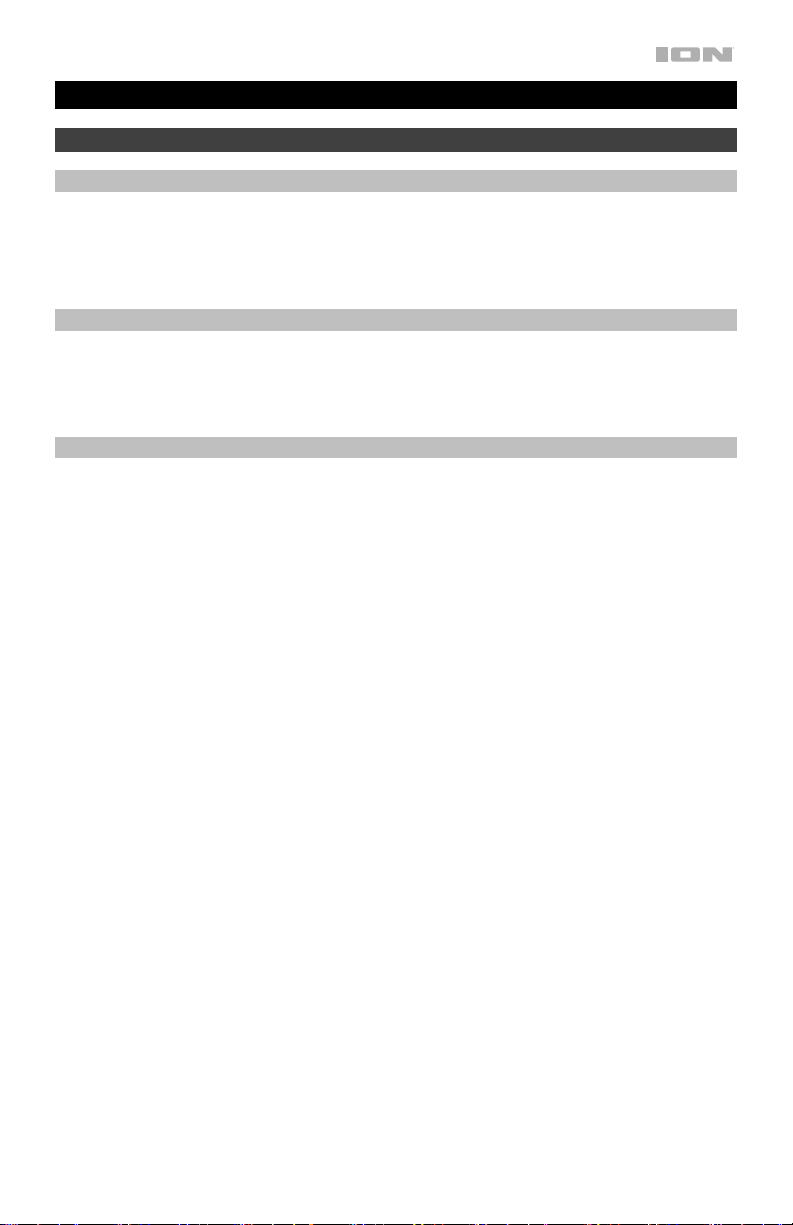
User Guide (English)
Introduction
Box Contents
Pathfinder
Power/Charging Cable
Quickstart Guide
Support
For the latest information about this product (documentation, technical specifications, system
requirements, compatibility information, etc.) and product registration, visit ionaudio.com.
For additional product support, visit ionaudio.com/support.
Use and Care
Though Pathfinder
the tips below to get the best performance from Pathfinder
• Bring Pathfinder
• Please do not place Pathfinder
• Please do not connect the power cable to Pathfinder
• WARNING: Keep any non-water-resistant devices (phones, music players, etc.) in a dry
TM
280˚
TM
280˚ is water-resistant and able to tolerate splashing water, please review
TM
280˚ indoors during extreme weather.
TM
280˚ in standing water.
TM
280˚:
TM
280˚ in a wet environment. Make
sure the power input, power cable, and power outlet are all completely dry before making
any connections.
place where they will not be affected by water and cause a risk of electric shock.
3
Page 4
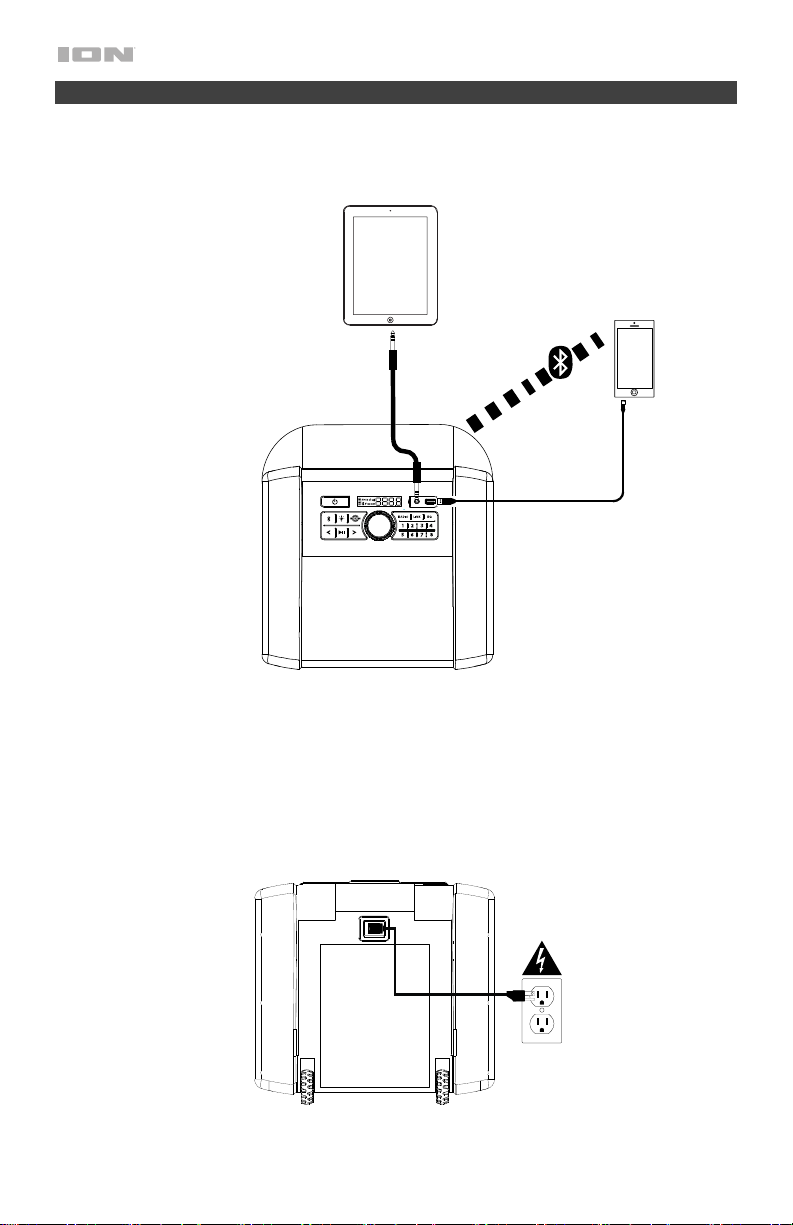
Setup
Items not listed under Introduction > Box Contents are sold separately.
Front
Panel
Rear
Panel
Tablet
Smartphone
Power
4
Page 5
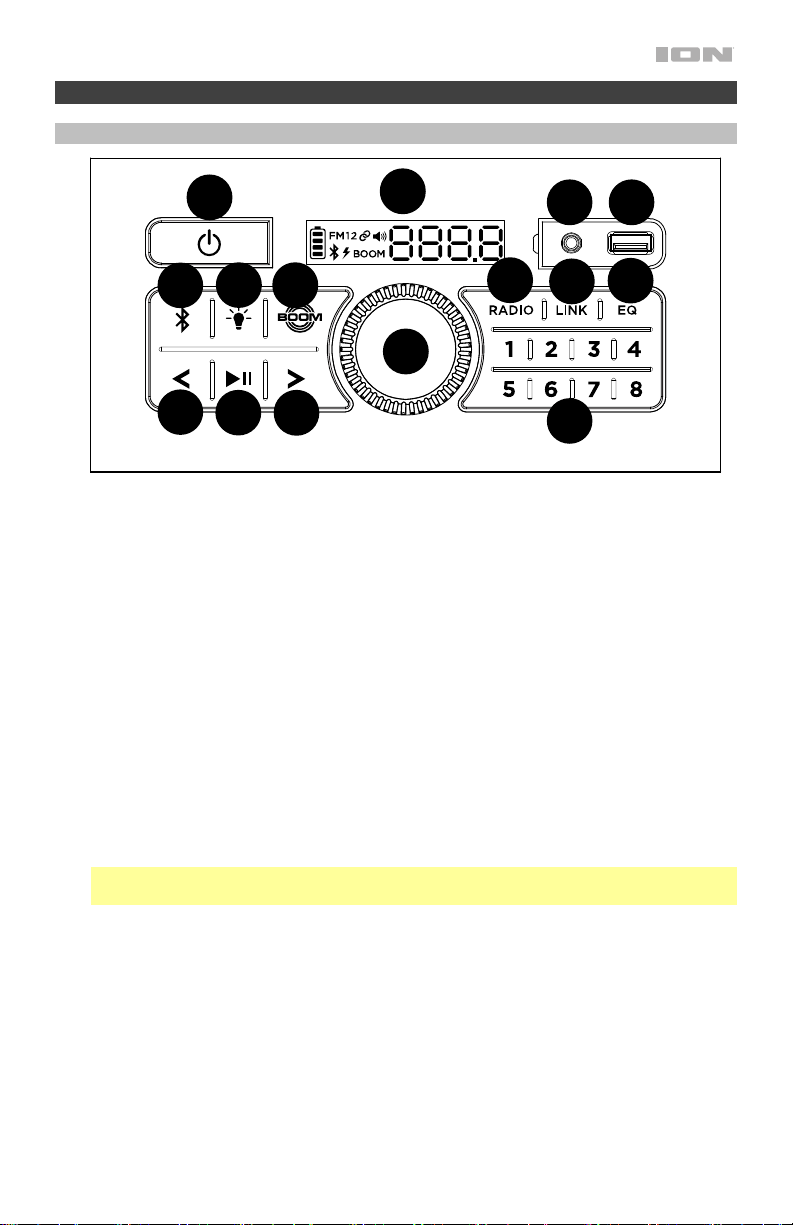
Features
Front Panel
12
8
13
10
14
11
1
2
1
1
1
3
1
4
15
1
5
1. Power On/Off Button: Press and hold this button to turn PathfinderTM 280˚ on/off. While
Pathfinder
charge the battery.
2. Bluetooth
disconnect a paired Bluetooth device.
3. Light Mode Button: Press this button to select how the lights on the front panel function:
• Color Cycle: The lights slowly glow and cycle through colors. Press and hold the light
• Beat Sync: The lights react to the beat of the music.
• Off: The lights turn off.
4. Boom Button
and activate a light show that pulses to the beat of the music. Press this button again to
deactivate this feature.
5. Previous Track Button: Press this button to tune in a radio station or go to the previous
track on a Bluetooth connected device. Press and hold in radio mode to seek.
6. Next Track Button: Press this button to tune in a radio station or go to the next track on
a Bluetooth connected device. Press and hold in radio mode to seek.
Note: With some apps, pressing the Previous Track button or Next Track button may
go to another playlist or music genre.
7. Play/Pause Button: Press to play or pause a track from a connected Bluetooth device.
8. Radio Button: Press this button to set the radio to FM1, FM2, or turn the radio off.
9. Radio Preset Buttons: Store a favorite radio station and quickly tune to a preset radio
station. There are 2 banks of 8 numeric positions each to store FM1 and FM2 band
presets. In Radio Mode, save the current station as a preset by pressing and holding a
numbered button. Press a numbered button to select a previously saved preset station.
10. Link Button: Press and hold this button to start stereo linking to another compatible
speaker. Press this button twice to disconnect the link to the other speaker. See Linking
Two Speakers for more details.
TM
280˚ is connected to a power source, it does not need to be powered on to
®
Button: Press and release this button to enter Bluetooth pairing mode or to
mode button to freeze the lights on one color. This is the default mode when
Pathfinder
TM
280˚ is first powered on.
TM
: Press this button to simultaneously enhance the bass EQ and volume
7
6
9
5
Page 6
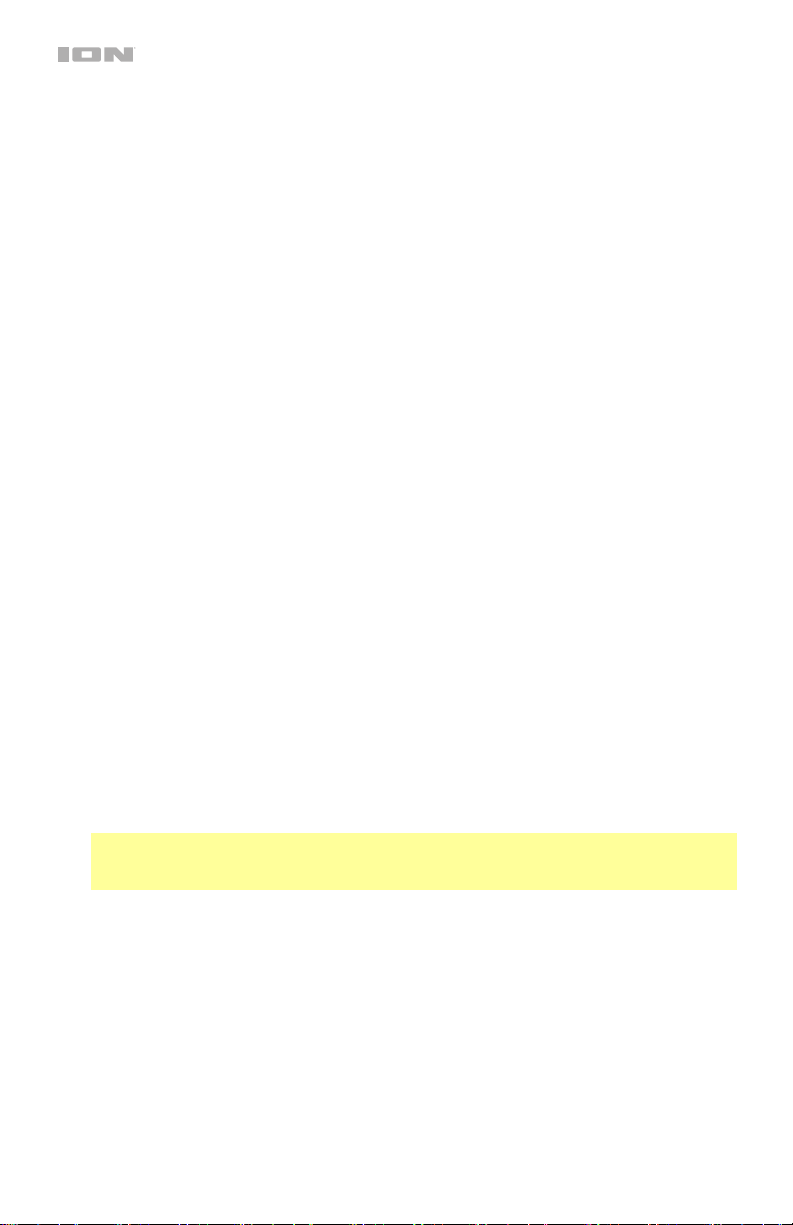
11. EQ Button: Press the EQ button until the display shows "HI" (high frequency) or "LO"
(low frequency). Turn the control knob left or right to decrease or increase the selected
frequency, and then press EQ to confirm.
See Bass and Treble Control for more details.
12. Display: Displays the current radio station, battery status, and Bluetooth status.
• Battery Status Icon:
o When the power cable is connected, movement of the battery segments shows
the battery is charging. When fully charged, all battery segments will be lit without
blinking.
o When the power cable is disconnected, the battery segment shows the level of
the battery.
o When the battery level is low, the bottom battery segment will blink.
o If a front panel button is not pressed within 60 seconds, the battery level indicator
will turn off (to save energy). The battery level indicator will reappear when any
button is pressed. Also, when the battery gets to the lowest battery icon segment,
the battery level indicator will turn back on.
• Lightning Bolt Icon:
o The charging indicator will illuminate when the power cable is connected to wall
power.
o When the unit is off and the power cable is connected, the charging indicator will
be lit for 5 seconds and then turn off to save energy. To check the charging
status, quickly press and release the Power button; the charging indicator will
illuminate for 5 seconds and then turn off.
o If the unit is powered off while the power cable is connected, the charging
indicator will illuminate for 5 seconds and then turn off to save energy.
• Bluetooth Icon: The Bluetooth icon will be lit solid when a device is paired to
Pathfinder
• Power Icon: The power icon will be lit when Pathfinder
power icon will not be lit when Pathfinder
TM
280˚.
TM
280˚ is powered off.
TM
280˚ is powered on. The
• Link Icon: The Link icon will be lit when stereo-linked to another speaker. The Link
icon will be off when a single speaker is used.
• Volume Icon: The Volume icon will be lit when the Main Volume is adjusted, and
turns off after 3 seconds of not being adjusted.
• Boom Icon: The Boom icon will be lit when the Boom function is activated.
13. Auxiliary Input: Open the rubber compartment cover to access the aux input and USB
port. This stereo 3.5 mm (1/8”) input can be used to connect a CD player, MP3 player, or
other audio source.
Note: When the rubber compartment cover is open, the unit will not be water resistant.
Make sure PathfinderTM 280˚ and connections are dry before charging. Never charge
when the unit is wet.
14. USB Charging Port (5V, 1A): Connect your device’s charge cable here to charge it. USB
charging only functions when the unit’s power is turned on.
15. Control Knob: This adjusts the speaker’s main mix volume, which includes the Auxiliary
Input, Radio, and the audio of a paired Bluetooth device. Turn this knob in EQ mode to
adjust the treble and bass frequencies.
6
Page 7
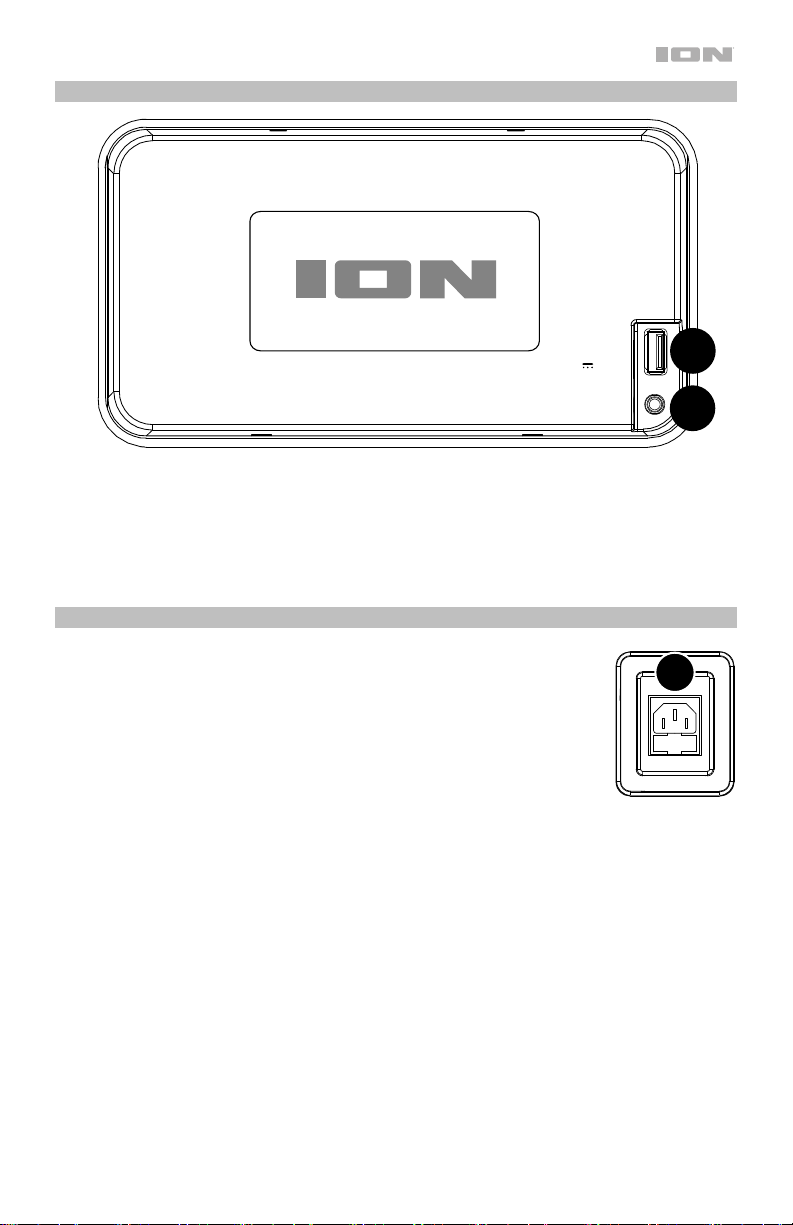
Top Panel
CHARGE
5V 2.2A
AUX
1. Fast Charging USB Port: Open the top compartment to access the USB port. Connect
your device’s charge cable here for a faster charge rate (5V, 2.2A). USB charging only
functions when the unit’s power is turned on.
nd
2. 2
Aux Input: Open the top compartment to access this Aux input. This stereo 3.5 mm
(1/8”) input can be used to connect a CD player, MP3 player, or other audio source.
1
2
Rear Panel
1. Power: Insert the included power cable here to charge the unit.
1
7
Page 8
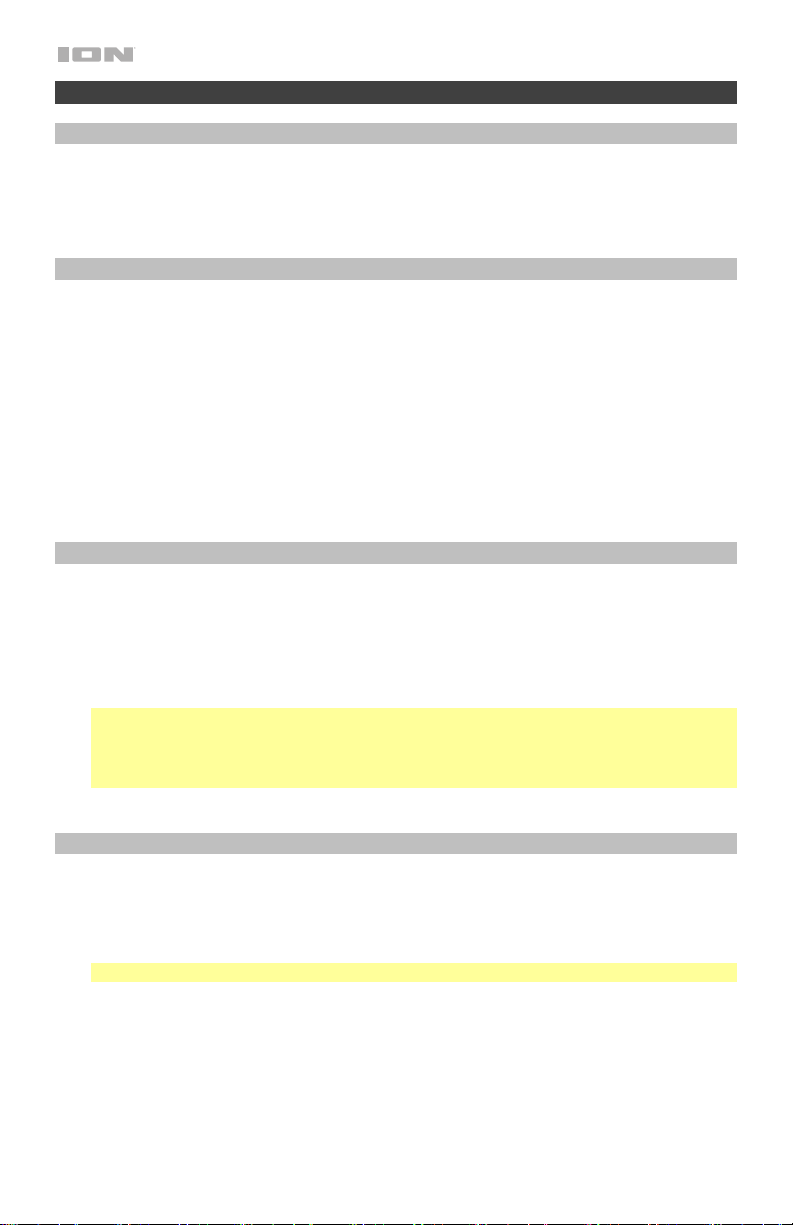
Operation
Light Mode
When Pathfinder
slowly fade from one color to the next. To pause on a certain color, press and hold the Light
button for 1 second. To enter Beat Sync mode and have the lights react to the beat of the
music, press and release the Light button. Press the Light button again to turn off the lights.
Bass and Treble Control
To adjust the EQ:
1. Press the EQ button. “HI” (high frequency) will appear on the display.
2. Turn the Control Knob to the left to decrease the high frequency.
3. Turn the Control Knob to the right to increase the high frequency.
4. Press the EQ button to confirm and adjust the low frequency.
5. “LO” (low frequency) will appear on the display.
6. Turn the Control Knob to the left to decrease the low frequency.
7. Turn the Control Knob to the right to increase the low frequency.
8. Press the EQ button to confirm.
Pairing a Bluetooth Device
1. Make sure the speaker is within range of your Bluetooth device (no more than 100 ft. /
30.5 m away).
2. Press the Bluetooth button on the speaker.
3. Navigate to your Bluetooth device’s setup screen. Then find and select Pathfinder 280˚.
Do not connect to Pathfinder 280_BLE; this is reserved exclusively for connecting to the
ION Sound XP™ app. If your Bluetooth device prompts for a pairing code, enter 0000.
Note: If you have previously connected to your Bluetooth device, Pathfinder™ 280˚ will
reconnect automatically.
Tip: Double-press the Bluetooth button to enable or disable the Bluetooth pairing voice
prompts.
To disconnect a paired Bluetooth device, press the Bluetooth button.
Linking Two Speakers
Note: Visit ionaudio.com for a list of compatible ION speakers to link to Pathfinder
1. Power on Pathfinder
2. Press and hold the Link button to enter Stereo Link mode. Once a link has been
established, the word LINK will appear in the display.
Note: It may take up to 1 minute to make the connection.
3. Then, repeat this process on the other compatible ION speaker.
4. To disconnect, double press the Link button on one of the two speakers.
™
280˚ is first turned on, the lights will be in Color Cycle mode and start to
TM
TM
280˚ and the other compatible ION speaker.
280˚.
8
Page 9
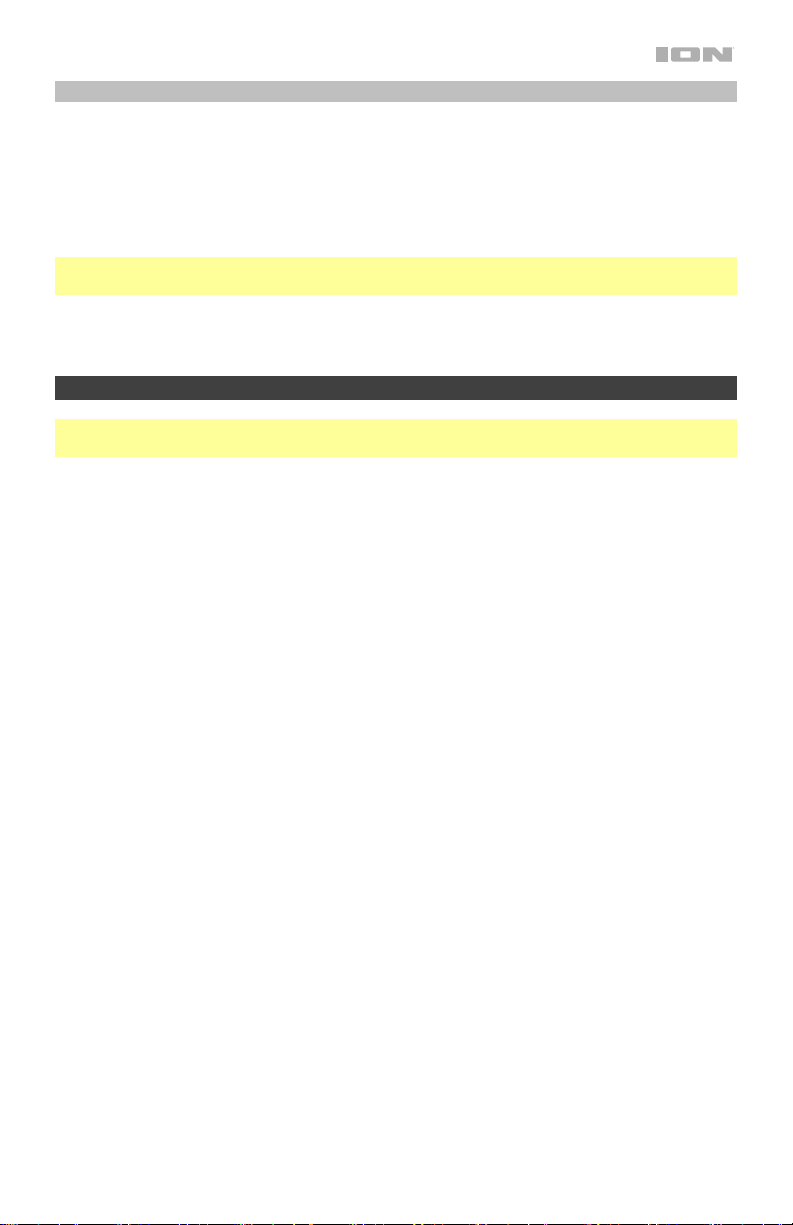
Using the Radio
1. Press the Radio button.
• First press selects FM1
• Second press selects FM2
• Third press turns off the radio
2. Select a radio station using the </> buttons.
Note: Pause playback from or disable Bluetooth entirely before using the radio to prevent both
audio signals from being active at the same time.
To save a preset station, press and hold one of the preset buttons 1-8.
To recall a preset station, press and release one of the preset buttons 1-8.
App Control
IMPORTANT: To ensure the best possible experience with the app, use the most current
Android OS or iOS on your device.
Follow these steps to download the free app on your device:
1. Open the Apple App Store or Google Play on your device. Then, search for the ION
Sound XP app.
2. Follow the on-screen instructions to download and install the app. Once downloaded,
the ION Sound XP app will appear on your device's home screen.
™
3. Connect your device to Pathfinder
Device to learn how to do this.
4. Open the ION Sound XP
TM
Bluetooth and Location Services.
5. Tap to select Add A Product on the screen. The app will scan and find Pathfinder
If you are having issues connecting, tap Help with setting up? for additional tips.
™
6. Select the Pathfinder
280 icon to go to the next screen, where you can use the app to
control various functions of the speaker such as:
• Radio: Play the radio, change stations, and edit presets.
• EQ: Adjust the speaker's equalization, and enable or disable Bass Boost.
• Volume: Adjust the speaker volume.
• Voice Prompts: Enable or disable the voice prompts.
• Support: Visit ionaudio.com, contact Technical Support, and view Warranty
information and Frequently Asked Questions.
280 via Bluetooth. See the Pairing with a Bluetooth
app. If prompted, allow the app to access your device's
™
280.
9
Page 10

Troubleshooting
If the unit is not charging: Make sure the power cable is properly connected to the power
input and the power outlet.
If the sound is distorted: Try lowering the volume control of your sound source.
If there is too much bass: Try adjusting the tone or EQ control on your sound source to lower
the bass level. This will allow you to play the music louder before clipping (distortion) occurs.
If you cannot connect your audio device to Pathfinder
• Have your audio device (e.g., smartphone or tablet) and Pathfinder
together as possible while trying to connect. Make sure both the audio device and
Pathfinder
TM
280˚ are unobstructed by walls, furniture, etc.
• Reset the Bluetooth connection on Pathfinder
any other audio device and restart the search process. If this does not work right away,
power off Pathfinder
for more information.
TM
280˚ and then power it back on. See Pairing a Bluetooth Device
• Reset the Bluetooth connection on your audio device by turning Bluetooth off and back
on. You can find this under the Bluetooth menu in the Settings for your phone or other
audio device.
If this does not work, and you have connected to Pathfinder
Pathfinder
device's Bluetooth menu, tap the "gear" or “i” icon located next to it and then select
Unpair or Forget. Turn Pathfinder
TM
280˚ in the list of available or previously connected devices in your audio
TM
280˚ off and back on and try pairing again once it
reappears in your available devices list.
Note: If PathfinderTM 280˚ has been paired to another audio device recently that is still
within range, you may need to repeat this process with that audio device to fully
disconnect.
If you experience audio dropouts while playing music from a Bluetooth device, this may
be happening because your unit is trying to link to another speaker. This can occur if you
power off a speaker that was linked to your unit or if you have just turned on your unit and it is
in Stereo-Link mode. To stop the audio dropouts, exit Stereo-Link mode by double-pressing
the Link button. Alternatively, you can wait for your unit to link to another speaker if there is
one within range.
If you would like to stop your speaker from automatically linking when you power it on,
make sure you double-press the Link button to exit Stereo-Link mode before you power it off.
TM
280˚ via Bluetooth:
TM
280˚ as close
TM
280˚ to disconnect PathfinderTM 280˚ from
TM
280˚ before, find
10
Page 11

Guía del usuario (Español)
Introducción
Contenido de la caja
Pathfinder
Cable de carga/energia
Guía de inicio rápido
Soporte
Para obtener la información más reciente acerca de este producto (documentación,
especificaciones técnicas, requisitos de sistema, información de compatibilidad, etc.) y
registrarlo, visite ionaudio.com.
Para obtener soporte adicional del producto, visite ionaudio.com/support.
Uso y cuidado a la intemperie
Aunque el Pathfinder
sugerencias que se incluyen a continuación para obtener el mejor rendimiento del Pathfinder
280˚:
• El Pathfinder
• Traiga a los Pathfinder
• No coloque el Pathfinder
• No conecte el cable de alimentación al Pathfinder
• ADVERTENCIA: Coloque los dispositivos no resistentes al agua (teléfonos, reproductores
TM
280˚
TM
280˚ es resistente al agua y capaz de tolerar salpicaduras, lea las
TM
280˚ sólo puede usarse en exteriores con tomas de corriente o cables de
TM
prolongación aptos para el uso en exteriores.
TM
280˚ bajo techo durante condiciones meteorológicas extremas.
TM
280˚ sobre agua estancada.
TM
280˚ en un ambiente húmedo.
Asegúrese de que la entrada para la entrada de alimentación, el cable de alimentación y la
toma de corriente estén completamente secos antes de realizar cualquier conexión.
de música, etc.) en un lugar seco donde no sean afectados por el agua y causen un riesgo
de electrocución.
11
Page 12

Instalación
Los elementos que no se enumeran en Introducción > Contenido de la caja se venden por
separado.
Panel
frontal
Tableta
Smartphone
Panel
trasero
12
Alimentación
Page 13

Características
Panel frontal
12
8
13
10
14
11
1
2
1
1
1
3
1
4
15
1
5
1. Botón de encendido/apagado: Mantenga pulsado este botón para encender o apagar el
PathfinderTM 280˚. Mientras el PathfinderTM 280˚ esté conectado a un suministro eléctrico, no es
necesario encenderlo para que cargue la batería.
2. Botón de Bluetooth: Presione y suelte este botón para ingresar al modo de emparejamiento
Bluetooth o para desconectar un dispositivo Bluetooth emparejado.
3. Botón de modo de luz: Pulse este botón para seleccionar el funcionamiento de las luces del
panel frontal:
• Ciclo de color: Las luces brillan suavemente y cambian de un color a otro. Mantenga
pulsado el botón de modo para congelar las luces en un color. Este es el modo
predeterminado la primera vez que se enciende el PathfinderTM 280˚.
• Sincronización con el rio: Las luces reaccionan al rio de la música.
• Apagadas: Las luces se apagan.
4. Botón BoomTM: Presionado este botón para deshabilitar / volver a habilitar la plataforma de
carga Qi. Presione este botón nuevamente para desactivar esta función.
5. Previous Track (Botón de pista anterior): Presione este botón para sintonizar una estación de
radio o ir a la pista anterior en un dispositivo conectado por Bluetooth. Mantenga pulsado en el
modo de radio para buscar.
6. Next Track (Botón de pista siguiente): Presione este botón para sintonizar una estación de
radio o ir a la siguiente pista en un dispositivo conectado por Bluetooth. Mantenga pulsado en
el modo de radio para buscar.
Nota: En algunas aplicaciones, pulsar los botones Previous Track (Pista anterior) o Next
Track (Pista siguiente) hará que vaya a otra lista de reproducción o género musical.
7. Botón de reproducir/pausa: Pulse para reproducir o hacer pausa en una pista de un
dispositivo Bluetooth conectado.
8. Botón de selector de radio: Pulse este botón a ajusta la radio a FM1, FM2, o la apaga.
9. Botónes de programa de radio: Memorice una emisora de radio favorita y sintonice
rápidamente una emisora preprogramada. Hay 2 bancos de 8 posiciones numéricas cada uno
para almacenar presets banda FM1 y FM2. En el modo de radio, guarde la estación actual
como presintonizada presionando y manteniendo presionado un botón numerado. Presione un
botón numerado para seleccionar una estación preestablecida previamente guardada.
10. Botón de Enlace
ION compatible. Presiona dos veces este botón para desconectar en el otro altavoz. Consulte
Enlace dos altavoces para más detalles.
Mantenga pulsado este botón para iniciar el enlace estéreo a otro altavoz
7
6
9
13
Page 14

11. Botón de EQ: Presione el botón EQ hasta que la pantalla muestre "HI" (alta frecuencia) o "LO"
(baja frecuencia). Gire el perilla de Control hacia la izquierda o hacia la derecha para disminuir
o aumentar la frecuencia seleccionada y luego presione EQ para confirmar. Consulte Control
de graves y agudos para más detalles.
12. Pantalla: Muestra la emisora de radio actual, el estado de la batería, el estado del Bluetooth y
el estado del enlace.
• Icono estado de la batería:
o Con el indicador de carga de la batería, cuando el cable de alimentación está
conectado, el movimiento de los segmentos de la batería muestra que se está
cargando. Una vez completamente cargada, todos los segmentos de la batería estarán
encendidos sin parpadear.
o Cuando se desconecta el cable de corriente, el segmento de la batería muestra en nivel
de la misma.
o Cuando el nivel de la batería sea bajo, parpadeará el segmento inferior de la batería.
o Si no se pulsa ningún botón del panel delantero en los siguientes 60 segundos, el
indicador de nivel de batería se apagará (para ahorrar energía). El indicador de nivel de
la batería volverá a aparecer cuando se pulse algún botón. Además, cuando la batería
llegue al segmento más bajo del icono de la batería, el indicador de nivel de la batería
volverá a encenderse.
• Icono del relámpago:
o El indicador de carga se encenderá cuando el cable de corriente esté conectado a una
toma de corriente de pared.
o Cuando la unidad se apaga y el cable del suministro eléctrico esté conectado, el
indicador de carga se encenderá durante 5 segundos y luego se apagará para ahorrar
energía. Para verificar el estado de carga, pulse y suelte rápidamente el botón de
encendido; el indicador de carga se encenderá durante 5 segundos y luego se
apagará.
o Si la unidad se apaga y el cable del suministro eléctrico está conectado, el indicador
de carga se enciende durante 5 segundos y luego se apaga para ahorrar energía.
• Icono de Bluetooth: El icono de Bluetooth se enciende con luz azul continua cuando hay
un dispositivo apareado al PathfinderTM 280˚.
• Icono de encendido: El icono de encendido se encenderá cuando el Pathfinder
TM
280˚ se
encienda. Este icono de encendido no se encenderá cuando PathfinderTM 280˚ está
apagado.
• Icono de enlace: El icono de enlace estará encendido cuando se haya concretado el
enlace estéreo con otro altavoz. El icono de enlace estará apagado cuando se utilice un
solo altavoz.
• Icono de volumen: El ícono de volumen se iluminará cuando se ajuste el volumen
Principal y se apagará después de 3 segundos de no ajustarse.
13. Entrada auxiliar: abra la cubierta compartimento de goma para acceder a la entrada auxiliar y
puerto USB. Esta entrada estéreo de 3.5 mm (1/8”) se puede usar para conectar un
reproductor de CD, reproductor de MP3 u otra fuente de audio.
Nota: Cuando la cubierta compartimento de goma está abierta, la unidad no será resistente al
agua. Asegúrese de que el PathfinderTM 280˚ y las conexiones estén secas antes de cargar.
Nunca cargue cuando la unidad esté mojada.
14. Puerto de carga USB: Conecte aquí el cable de carga de su dispositivo para cargarlo. La
carga por USB funciona solamente cuando la unidad está encendida.
15. Perilla de control: Ajusta el volumen de mezcla principal del altavoz, que incluye la entrada
auxiliar, la radio y el audio de un dispositivo Bluetooth emparejado. Gire esta perilla en el modo EQ
para ajustar las frecuencias de agudos y graves.
14
Page 15

Panel superior
CHARGE
5V 2.2A
AUX
1. Puerto USB de carga rápida: Abra el compartimento superior para acceder al puerto USB.
Conecte aquí el cable de carga de su dispositivo para obtener una velocidad de carga más
rápida (5 V, 2,2 A). La carga USB solo funciona cuando la unidad está encendida.
2. Segunda entrada auxiliar: Abra el compartimento superior para acceder a esta entrada auxiliar.
Esta entrada estéreo de 3,5 mm (1/8”) se puede utilizar para conectar un reproductor de CD,
MP3 u otra fuente de audio.
1
2
Panel trasero
1. Suministro eléctrico: Inserte aquí el cable de alimentación incluido
para cargar la unidad.
1
15
Page 16

Funcionamiento
Modo de luz
Cuando Pathfinder
Color y comenzarán a desvanecerse lentamente de un color a otro. Para hacer una pausa en
un determinado color, mantenga presionado el botón Light durante 1 segundo. Para ingresar
al modo Beat Sync y hacer que las luces reaccionen al ritmo de la música, presione y suelte
el botón Light. Presione el botón Light nuevamente para apagar las luces.
Control de graves y agudos
Para ajustar el EQ:
1. Presione el botón EQ. "HI" (alta frecuencia) aparecerá en la pantalla.
2. Gire el Perilla de control hacia la izquierda para disminuir la frecuencia alta.
3. Gire el Perilla de control hacia la derecha para aumentar la frecuencia alta.
4. Presione el botón EQ para confirmer y ajustar la baja frecuencia.
5. "LO" (baja frecuencia) aparecerá en la pantalla.
6. Gire el Perilla de control hacia la izquierda para disminuir la baja frecuencia.
7. Gire el Perilla de control hacia la derecha para aumentar la baja frecuencia.
8. Presione el botón EQ para confirmer.
Cómo aparear un dispositivo de Bluetooth
1. Asegúrese de que el altavoz se encuentre dentro del alcance de su dispositivo Bluetooth
(no más de 100 pies / 30,5 m de distancia).
2. Pulse el botón Bluetooth del altavoz.
3. Navegue a la pantalla de configuración de su dispositivo Bluetooth. Luego busque y
seleccione Pathfinder 280˚. No conecte al Pathfinder 280˚_BLE. Si su dispositivo
Bluetooth solicita un código de apareamiento, ingrese 0000.
Nota: Si ya lo había conectado a su dispositivo Bluetooth previamente, el PathfinderTM 280˚ se
reconectará.
Consejo: Pulse dos veces el botón Bluetooth para activar o desactivar los avisos de voz
relacionados con el apareamiento Bluetooth.
Para desconectar un dispositivo Bluetooth apareado, pulse el botón Bluetooth.
Enlace dos altavoces
Nota: Visite ionaudio.com para obtener una lista de altavoces ION compatibles para
vincularlos a PathfinderTM 280˚.
1. Encienda Pathfinder
2. Mantenga presionado el botón Link para ingresar al modo Stereo Link. Una vez que se
ha establecido un enlace, la palabra LINK aparecerá en la pantalla.
Nota: La conexión puede demorar hasta 1 minuto.
3. Luego, repita este proceso en el otro altavoz ION compatible.
4. Para desconectarse, presione dos veces el botón Link en uno de los dos altavoces.
TM
280˚ se enciende por primera vez, las luces estarán en modo ciclo de
TM
280˚ y el otro altavoz ION compatible.
16
Page 17

Usando la radio
1. Presione el botón de Radio.
• La primera presión selecciona FM1
• La segunda pulsación selecciona FM2
• La tercera presión apaga la radio
2. Seleccione una estación de radio con los botones </>.
Nota: Detenga la reproducción o deshabilite el Bluetooth por completo antes de utilizar la
radio para evitar que ambas señales de audio estén activas al mismo tiempo.
Para guardar una estación preestablecida, mantenga presionado uno de los botones
preestablecidos 1-8.
Para recuperar una estación presintonizada, presione y suelte uno de los botones
preestablecidos 1-8.
Control de aplicación
IMPORTANTE: Para asegurarse la mejor experiencia posible con la aplicación, utilice el
Android OS o IOS más actualizado en su dispositivo.
Siga los pasos indicados a continuación para descargar la aplicación a su dispositivo:
1. En su dispositivo, vaya a la tienda de aplicaciones respectiva de Apple o Google Play.
Luego busque la aplicación gratuita ION Sound XP.
2. Siga las instrucciones que aparecen en la pantalla para descargar e instalar la aplicación.
Una vez descargada, la aplicación ION Sound XP aparecerá en la pantalla de inicio de su
dispositivo.
TM
3. Conecte su dispositivo al altavoz Pathfinder
aparear un dispositivo de Bluetooth para saber cómo hacer esto.
4. Abra la aplicación ION Sound XP
TM
. Si se le pide elegir, permita a la aplicación acceder a
los servicios de Bluetooth y ubicación de su dispositivo.
5. Toque para seleccionar Add A Product en la pantalla. La aplicación escaneará y
encontrará Pathfinder
TM
280˚.
Si tiene problemas para conectarse, toque ¿Necesita ayuda para la configuración? para
obtener consejos adicionales.
6. Seleccione el icono Pathfinder
TM
280˚ para pasar a la próxima pantalla, en donde podrá
utilizar la aplicación para controlar diversas funciones del altavoz tales como:
• Radio: Reproducir la radio, cambiar estaciones y editar presets.
• Ecualización: Ajustar la ecualización del altavoz y activar o desactivar el refuerzo
de graves.
• Volumen: Ajustar el volumen del altavoz.
• Avisos de voz: Activar o desactivar los avisos de voz.
• Soporte: Visite ionaudio.com, contáctese con soporte técnico y obtenga
información sobre la garantía y preguntas frecuentes.
280˚ mediante Bluetooth. Consulte Cómo
17
Page 18

Solución de problemas
Si la unidad no se carga: Asegúrese de que el cable de alimentación esté conectado
correctamente a la entrada de corriente y a la toma de corriente.
Si el sonido está distorsionado: Pruebe bajando el control de volumen de su fuente de
sonido.
Si los graves son demasiado fuertes: Intente ajustando el control de tono o ecualización de
su Pathfinder
reproducir la música con más volumen antes de que se produzca el recorte (distorsión).
Si no puede conectar su dispositivo de audio al Pathfinder
• Mantenga su dispositivo de audio (por ej., teléfono inteligente [smartphone] o tableta) y el
Pathfinder
tanto el dispositivo de audio como el Pathfinder
muebles, etc.
• Reinicie la conexión Bluetooth del Pathfinder
de cualquier otro dispositivo de audio y reinicie el proceso de búsqueda. Si esto no
funciona en seguida, apague el Pathfinder
información, consulte Cómo aparear un dispositivo de Bluetooth.
• Reinicie la conexión Bluetooth de su dispositivo de audio apagando el Bluetooth y luego
volviendo a encenderlo. Puede encontrar esta opción dentro del menú Bluetooth en los
ajustes de su teléfono o dispositivo de audio.
Si esto no funciona y ya se había conectado al Pathfinder
Pathfinder
menú Bluetooth de su dispositivo de audio, toque el icono de engranaje o "i" ubicado
junto a él y luego seleccione Desaparear u Olvidar. Apague el Pathfinder
vuelva a encenderlo e intente aparearlo nuevamente una vez que vuelva a aparecer en su
lista de dispositivos disponibles.
Nota: Si PathfinderTM 280˚ ya ha sido recientemente apareado con otro dispositivo de
audio que aún se encuentre dentro del alcance, es posible que tenga que repetir este
proceso con ese dispositivo de audio para desconectarlo completamente.
Si experimenta cortes en el audio al reproducir música desde un dispositivo Bluetooth,
es posible que esto suceda debido a que su unidad está intentando enlazarse con otro
altavoz. Esto puede ocurrir si apaga un altavoz que estaba enlazado con su unidad o si acaba
de encender su unidad y la misma se encuentra en modo Stereo-Link. Para detener los cortes
de audio, salga del modo Stereo-Link pulsando dos veces el botón Link. Como alternativa,
puede esperar a que su unidad se enlace con otro altavoz si es que hay uno dentro del
alcance.
Si desea impedir que su unidad se enlace automáticamente cuando la enciende,
asegúrese de pulsar dos veces el botón Link para salir del modo Stereo-Link antes de
apagarlo.
TM
280˚ o fuente de sonido para reducir el nivel de graves. De esta forma podrá
TM
280˚ mediante Bluetooth:
TM
280˚ lo más cerca posible entre sí al realizar la conexión. Asegúrese que
TM
280˚ en la lista de dispositivos disponibles o previamente conectados en el
TM
280˚ no estén obstruidos por paredes,
TM
280˚ para desconectarlo PathfinderTM 280˚
TM
280˚ y luego vuelva a encenderlo. Para más
TM
280˚ anteriormente, busque
TM
280˚, luego
18
Page 19

Guide d'utilisation rapide (Français)
Présentation
Contenu de la boîte
Pathfinder
Câble d'alimentation
Guide d'utilisation rapide
Assistance
Pour les toutes dernières informations concernant la documentation, les spécifications techniques, la
configuration requise, la compatibilité et l’enregistrement du produit, veuillez visiter ionaudio.com.
Pour de l’assistance supplémentaire, veuillez visiter ionaudio.com/support.
Utilisation et entretien
Bien que l’enceinte PathfinderMC 280˚ soit résistante à l'eau et tolère les éclaboussures, les conseils
ci-dessous qui vous permettront de tirer le maximum de votre PathfinderTM 280˚ :
• L’enceinte Pathfinder
• Veuillez ne pas placer la Pathfinder
• Veuillez ne pas utiliser le câble d'alimentation avec la Pathfinder
• MISE EN GARDE : Gardez tout appareil non étanche (téléphones, lecteurs, etc.) dans un endroit
MC
280˚
MC
280˚ doit être rentrée à l'intérieur lors de conditions météorologiques
extrêmes.
MC
280˚ dans l'eau stagnante.
MC
280˚ lorsqu’elle se trouve dans
un environnement humide. Veuillez vous assurer que l’entrée d’alimentation, le câble
d'alimentation et la prise secteur soient tous complètement secs avant d’effectuer tout
raccordement.
sec à l’abri des éclaboussures et des risques de décharges électriques.
19
Page 20

Installer
Les éléments qui ne figurent pas dans la section Présentation > Contenu de la boîte sont vendus
séparément.
Panneau
avant
Panneau
arrière
Tablette
Téléphone
intelligent
Alimentation
20
Page 21

Caractéristiques
Panneau avant
12
8
13
10
14
11
1
2
1
1
1
3
1
4
15
1
5
1. Touche Marche / Arrêt : Maintenez cette touche enfoncé pour allumer / éteindre PathfinderMC
280˚. Bien que PathfinderMC 280˚ soit connecté à une source d'alimentation, il n'a pas besoin
d'être mis sous tension pour charger la batterie.
2. Touche Bluetooth : Enfoncer puis relâcher la touche Bluetooth permet de jumeler un appareil
Bluetooth ou puis relâcher la touche Bluetooth permet de déjumeler un appareil Bluetooth
connecté. Appuyer deux fois sur cette touche permet de désactiver (ou d’activer) les messages
vocaux.
3. Touche de mode d'éclairage : Appuyez sur cette touche pour sélectionner la façon dont les
lumières du panneau avant fonctionnent :
• Color Cycle : Les lumières brillent et défilent à travers toutes les couleurs. Maintenez la
touche du mode d’éclairage enfoncée afin que les lumières s’allument d’une seule couleur.
• Beat Sync : Les lumières se synchronisent au rythme de la musique.
• Off : Les lumières sont éteintes. C'est le mode par défaut lors de la mise sous tension initiale
de la Pathfinder
4. Touche Boom
fréquence.
5. Touche de piste précédente : Appuyez sur cette touche pour syntoniser une station de radio
ou passer à la piste précédente sur un appareil connecté Bluetooth. Appuyez et maintenez en
mode radio pour rechercher.
6. Touche de piste suivante : Appuyez sur ce touche pour syntoniser une station de radio ou
passer à la piste suivante sur un appareil connecté Bluetooth. Appuyez et maintenez en mode
radio pour rechercher.
Remarque : avec certaines applications, appuyez sur la touche Piste précédente ou Piste
suivante pour accéder à une autre liste de lecture ou à un autre genre de musique.
7. Lancer/interrompre la lecture : Appuyer sur cette touche permet de lancer la lecture ou
d’interrompre la lecture d’une piste sur un appareil Bluetooth connecté.
8. Sélecteur de bande radio : Appuyez sur cette touche permet de commuter entre la bande FM et
AM et d’éteindre la radio.
MC
6
7
MC
280˚.
: Appuyez sur cette touche permet d'augmenter la réponse en basse
9
21
Page 22

9. Touches de préréglage de la radio : Enregistrez une station de radio préférée et syntonisez
rapidement une station de radio préréglée. Il y a 2 banques de 8 positions numériques chacune
pour stocker les préréglages de bande FM1 et FM2. En mode radio, enregistrez la station
actuelle comme préréglage en appuyant sur une touche numérotée et en la maintenant
enfoncée. Appuyer sur une touche numérotée pour sélectionner une station préréglée
précédemment enregistrée.
10. Touche Link : Appuyez sur cette touche et maintenez-le enfoncé pour démarrer la liaison
stéréo avec un autre haut-parleur ION compatible. Appuyez deux fois sur ce touche pour
déconnecter le lien vers l'autre haut-parleur. Voir Liaison de deux enceintes pour plus de
détails.
11. Touche EQ : Appuyez sur la touche EQ jusqu'à ce que l'écran affiche "HI" (haute fréquence) ou
"LO" (basse fréquence). Tournez bouton de Controle à gauche ou à droite pour diminuer ou
augmenter la fréquence sélectionnée, puis appuyez sur EQ pour confirmer. Voir Contrôle des
Graves et des aigus pour plus de détails.
12. Écran : Cet écran affiche la station de radio actuelle, l'état de la batterie et l'état Bluetooth.
• Icône d'état de la batterie :
o Lorsque le câble d'alimentation est connecté, le mouvement des segments de batterie
indique que la batterie est en charge. Lorsqu'elle est complètement chargée, tous les
segments de batterie seront allumés sans clignoter.
o Lorsque le câble d'alimentation est débranché, le segment de batterie indique le niveau
de la batterie.
o Lorsque le niveau de la batterie est faible, le segment inférieur de la batterie clignote.
o Si une touche du panneau avant n'est pas enfoncé dans les 60 secondes, l'indicateur
de niveau de batterie s'éteint (pour économiser de l'énergie). L'indicateur de niveau de
batterie réapparaîtra lorsque vous appuyez sur n'importe quel bouton. De plus, lorsque
la batterie atteint le segment d'icône de batterie le plus bas, l'indicateur de niveau de
batterie se rallume.
• Icône représentant un éclair :
o L'indicateur de charge s'allume lorsque le câble d'alimentation est connecté à
l'alimentation murale.
o Lorsque l'appareil est éteint et que le câble d'alimentation est connecté, l'indicateur de
charge s'allume pendant 5 secondes, puis s'éteint pour économiser de l'énergie. Pour
vérifier l'état de charge, appuyez et relâchez rapidement la touche d'alimentation;
l'indicateur de charge s'allumera pendant 5 secondes, puis s'éteindra.
o Si l'appareil est mis hors tension alors que le câble d'alimentation est connecté,
l'indicateur de charge s'allumera pendant 5 secondes, puis s'éteindra pour économiser
de l'énergie.
• Icône de lien : l'icône de lien sera allumée lorsqu'elle est liée en stéréo à une autre
enceinte. L'icône de liaison sera désactivée lorsqu'un seul haut-parleur est utilisé.
• Icône de volume : L'icône de volume sera allumée lorsque le volume principal est ajusté
et s'éteint après 3 secondes d'inactivité.
13. Entrée auxiliaire : Ouvrez le capot compartiment en caoutchouc pour accéder au entrée
auxiliaire et port USB. Cette entrée stéréo 3,5 mm (1/8”) peut être utilisée pour connecter un
lecteur CD, un lecteur MP3 ou une autre source audio.
Remarque : Lorsque le couvercle compartiment en caoutchouc est ouvert, l'appareil ne sera
pas résistant à l'eau. Assurez-vous que le PathfinderMC 280˚ et les connexions sont secs avant
de le charger. Ne chargez jamais lorsque l'appareil est mouillé.
14. Port de chargement USB : Branchez le câble de rechargement de votre appareil à ce port
pour le recharger. Le rechargement de la batterie par la connexion USB fonctionne uniquement
lorsque l'appareil est sous tension.
15. Bouton de controle : Règle le volume du mixage principal de l’enceinte, qui comprend l’entrée
auxiliaire, la radio et l’audio d’un périphérique Bluetooth couplé. Tournez ce bouton en mode
EQ pour régler les fréquences aiguës et graves.
22
Page 23

Panneau supérieur
CHARGE
5V 2.2A
AUX
1. Port USB à chargement rapide : Ouvrez le compartiment supérieur pour accéder au
port USB. Branchez ici le câble de charge de votre appareil pour un taux de charge plus
rapide (5 V, 2,2 A). Le chargement USB ne fonctionne que lorsque l’appareil est sous
tension.
2. Entrée Aux : Ouvrez le compartiment supérieur pour accéder à cette entrée Aux. Cette
entrée stéréo 3,5 mm (1/8”) peut être utilisée pour connecter un lecteur CD, un lecteur
MP3 ou une autre source audio.
1
2
Panneau arrière
1. Alimentation : Insérez ici le câble d'alimentation fourni pour charger
l'unité.
1
23
Page 24

Opération
Mode lumière
Lorsque Pathfinder
de couleurs et commenceront à s'estomper lentement d'une couleur à l'autre. Pour faire une
pause sur une certaine couleur, maintenez la touche Light enfoncé pendant 1 seconde. Pour
entrer en mode Beat Sync et faire réagir les lumières au rythme de la musique, appuyez et
relâchez le bouton Light. Appuyez à nouveau sur la touche Light pour éteindre les lumières.
MC
280˚ est allumé pour la première fois, les lumières seront en mode Cycle
Contrôle des graves et des aigus
Pour régler le EQ:
1. Appuyez sur la touche EQ. «HI» (haute fréquence) apparaît sur l'affichage.
2. Tournez Bouton de controle vers la gauche pour diminuer la haute fréquence.
3. Tournez Bouton de controle vers la droite pour augmenter la haute fréquence.
4. Appuyez sur la touche EQ pour confirmer et ajustez la basse fréquence.
5. «LO» (basse fréquence) apparaît sur l'affichage.
6. Tournez Bouton de controle vers la gauche pour diminuer la basse fréquence.
7. Tournez Bouton de controle vers la droite pour augmenter la basse fréquence.
8. Appuyez sur la touche EQ pour confirmer.
Jumelage d'un appareil Bluetooth
1. Assurez-vous que l'enceinte est à portée de votre appareil Bluetooth (pas plus de 30,5 m).
2. Appuyez la touche Bluetooth sur l'enceinte.
3. Accédez à l'écran de configuration de votre appareil Bluetooth. Ensuite, recherchez et
sélectionnez Pathfinder 280˚. Ne branchez pas à Pathfinder 280_BLE. Si votre appareil
Bluetooth vous demande un code de jumelage, entrez 0000.
Remarque : Si vous vous êtes déjà connecté à votre appareil Bluetooth, PathfinderMC 280˚ se
reconnectera automatiquement.
Conseil : Appuyez deux fois sur la touche Bluetooth pour activer ou désactiver les invites
vocales de jumelage Bluetooth.
Pour déconnecter un appareil Bluetooth jumelé, appuyez sur la touche Bluetooth.
Liaison de deux enceintes
Remarque : visitez ionaudio.com pour obtenir la liste des enceintes ION compatibles à lier à
PathfinderTM 280˚.
1. Allumez le Pathfinder
2. Appuyer sur la touche Link et maintenez-le enfoncé pour passer en mode Stereo Link.
Une fois qu'un lien a été établi, le mot LINK apparaît à l'écran.
Remarque : l'établissement de la connexion peut prendre jusqu'à 1 minute.
3. Ensuite, répétez ce processus sur l'autre enceinte ION compatible.
4. Pour vous déconnecter, appuyez deux fois sur la touche Link sur l'une des deux
enceintes.
TM
280˚ et l'autre enceinte ION compatible.
24
Page 25

Utilisation de la radio
1. Appuyez sur la touche Radio.
• La première pression sélectionne FM1
• La deuxième pression sélectionne FM2
• Une troisième pression éteint la radio
2. Sélectionnez une station de radio à l'aide des touches </>.
Remarque : Interrompez la lecture ou désactivez complètement la fonction Bluetooth avant
d'utiliser la radio afin d'éviter que les deux signaux audio soient actifs en même temps.
Pour enregistrer une station préréglée, maintenez enfoncée l'une des touches de
préréglage 1-8.
Pour rappeler une station préréglée, appuyez et relâchez l'une des touches de préréglage
1-8.
Contrôle d’application
IMPORTANT : Afin de profiter de la meilleure expérience possible avec l’application, assurez-
vous d’avoir la toute dernière version Android OS ou iOS sur votre appareil.
Veuillez suivre les étapes ci-dessous afin de télécharger l’application sur votre appareil :
1. Accédez au Apple App Store ou à Google Play à partir de votre appareil. Recherchez
l’application ION Sound XP
2. Suivez ensuite les consignes à l'écran afin de la télécharger et de l'installer. Une fois
téléchargée, l’application ION Sound XP
appareil.
3. Connectez votre appareil à Pathfinder
Jumelage d'un appareil Bluetooth pour savoir comment procéder.
4. Ouvrez l'application ION Sound XP
accéder aux services Bluetooth et de localisation de votre appareil.
5. Appuyez sur pour et sélectionnez Add A Product sur l'écran. L'application va scanner et
trouver Pathfinder
MC
Si vous éprouvez des problèmes de connexion, appuyez sur « Help with setting up? »
afin d'obtenir des conseils supplémentaires.
6. Sélectionnez l'icône Pathfinder
utiliser l'application pour contrôler diverses fonctions de l’enceinte comme :
• Radio : Ce réglage permet d'écouter la radio, de changer la station et de modifier
les préréglages.
• Égalisation : Ce réglage permet d’ajuster l'égalisation de l’enceinte et d’activer et
de désactiver la fonction Bass Boost.
• Volume : Ce réglage permet d’ajuster le volume de l’enceinte.
• Messages vocaux : Ce réglage permet d’activer et de désactiver les messages
vocaux.
• Assistance technique : Ce réglage permet d’accéder à ionaudio.com, de
contacter l’assistance technique et de consulter les informations de garantie et les
questions fréquemment posées.
280˚.
MC
.
MC
s’affiche sur la fenêtre d’accueil de votre
MC
280˚ via Bluetooth. Veuillez consulter la section
MC
. Si vous y êtes invité, autorisez l'application à
MC
280˚ pour passer à la fenêtre suivante, où vous pouvez
25
Page 26

Dépannage
Si l’appareil ne se recharge pas : Veuillez vous assurer que le câble d’alimentation secteur
est correctement branché à l’entrée d’alimentation et à une prise secteur.
Lorsqu'il y a de la distorsion : Essayez de diminuer le volume sur l'appareil d'entrée audio ou
l'instrument de musique. Essayez également de diminuer le volume de la Pathfinder
Lorsqu'il y a trop de basses fréquences : Essayez de régler le niveau de tonalité et
d'égalisation de la Pathfinder
MC
280˚ ou de la source d'entrée audio afin de diminuer le niveau
des basses fréquences. Cela vous permettra d'augmenter le volume de la musique avant que
l'écrêtage se produise.
Si vous ne pouvez connecter votre appareil audio à la Pathfinder
MC
280˚ par connexion
Bluetooth :
• Veillez à ce que votre appareil audio (p. ex., téléphone intelligent ou tablette) et la
Pathfinder
MC
280˚ soient le plus près possible l’un de l’autre lors du jumelage. Veillez
également à ce qu’aucun obstacle ne se trouve entre l’appareil audio et la Pathfinder
280˚, comme des murs, des meubles, etc.
MC
• Réinitialisez la connexion Bluetooth sur la Pathfinder
connexion à la Pathfinder
MC
280˚ et recommencer le processus de recherche d’appareil.
Si cela ne fonctionne pas immédiatement, mettez la Pathfinder
280˚ afin de supprimer toute
MC
280˚ hors tension et de
nouveau sous tension. Veuillez consulter la section Jumelage d’un appareil Bluetooth
afin d’en savoir plus.
• Réinitialisez la connexion Bluetooth sur l’appareil audio en désactivant et réactivant la
connexion Bluetooth. Vous pouvez effectuer ceci à partir du menu Bluetooth dans les
réglages de votre téléphone intelligent ou autre appareil audio.
Si cela ne fonctionne pas et que vous avez déjà connecté votre appareil à la Pathfinder
280˚ auparavant, veuillez rechercher la Pathfinder
MC
280˚ dans la liste des appareils
disponibles ou précédemment connectés dans le menu Bluetooth de votre appareil
audio, puis appuyer sur l'icône engrenage ou « i » située à côté de « Oublier cet
appareil ». Mettez la Pathfinder
MC
280˚ hors tension et de nouveau sous tension et
réessayez de la jumeler une fois qu’elle apparaît dans la liste des appareils disponibles.
Remarque : Si la PathfinderMC 280˚ a été récemment jumelée à un autre appareil audio
qui est toujours dans son champ de portée, il se peut que vous deviez répéter ce
processus avec cet appareil audio afin de supprimer la connexion.
Si vous éprouvez des pertes audio lorsque vous écoutez de la musique à partir d’un
appareil Bluetooth, il se peut que la Pathfinder
MC
280˚ tente de se connecter à une autre
enceinte. Ceci peut se produire lorsque vous éteignez une enceinte reliée à la Pathfinder
280˚ ou lorsque vous venez tout juste d’allumer celle-ci et qu’elle est en mode Link. Pour
supprimer les pertes audio, quittez le mode Link en appuyant deux fois sur la touche Link.
Vous pouvez également attendre qu’elle se connecte à une autre enceinte s'il y en a une à sa
portée.
Si vous souhaitez éviter que l’enceinte tente de se connecter automatiquement lorsque
vous la mettez sous tension, assurez-vous d’appuyer deux fois sur la touche Link pour
quitter le mode Link avant de la mettre hors tension.
26
MC
280˚.
MC
MC
MC
Page 27

Appendix (English)
Technical Specifications
Output Power
Frequency Response
Speaker
Bluetooth Specifications Profile: A2DP, AVRCP
Water Resistance Class
Power Connection: IEC320 C13
Battery Type: 12V, 7Ah sealed lead acid battery
120 W (peak)
65 Hz – 16 kHz (-3 dB)
Tweeter: (3) 3” / 76.2 mm
Woofer: 8” / 203.2 mm
Module: Bluetooth 5.0
Range: Up to 100 feet / 30.5 meters
IPX5
Input Voltage: 100–240 V AC, 50/60 Hz
Battery life: Up to 100 hours
Recharge time: Up to 10 hours
Aux Input
Charge Port
Dimensions
(width x depth x height)
Weight
3.5 mm (1/8”) line-level
(1) Under rubber cover: 5V, 1A
(1) In waterproof compartment: 5V, 2.2A
14.8” x 10.6” x 17.6” / 376 x 270 x 446.5 mm
25.1 lbs. / 11.4 kg
Specifications are subject to change without notice. Bluetooth and wireless reception and range are
affected by walls, obstructions, and movement. For optimal performance, place the product in the center of
the room so it is unobstructed by walls, furniture, etc. Battery life may vary based on temperature, age, and
volume usage of product.
Trademarks & Licenses
ION Audio is a trademark of inMusic Brands, Inc., registered in the U.S. and other countries. App Store is a
trademark of Apple Inc., registered in the U.S. and other countries. Android and Google Play are registered
trademarks of Google Inc. The Bluetooth word mark and logos are owned by the Bluetooth SIG, Inc. and
any use of such marks by ION Audio is under license. All other product names, company names,
trademarks, or trade names are those of their respective owners.
27
Page 28

28
Page 29

ionaudio.com
Manual Version 1.0
