Page 1
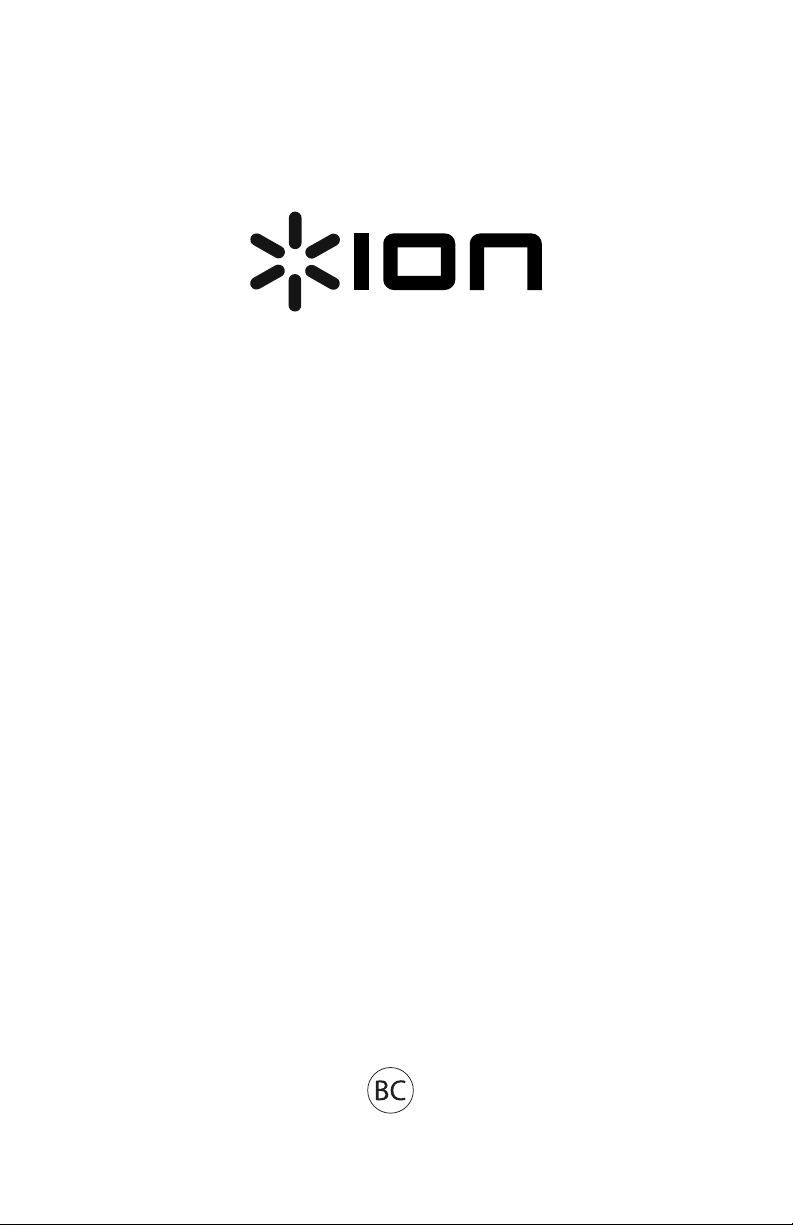
Block Rocker
iPA76C
Quickstart Guide English ( 2 – 6 )
Guía de inicio rápido Español ( 7 – 11 )
Guide d'utilisation rapide Français ( 12 – 16 )
Guida rapida Italiano ( 17 – 21 )
Schnellstart-Anleitung Deutsch ( 22 – 26 )
Snelstartgids Nederlands ( 27 – 31 )
Page 2
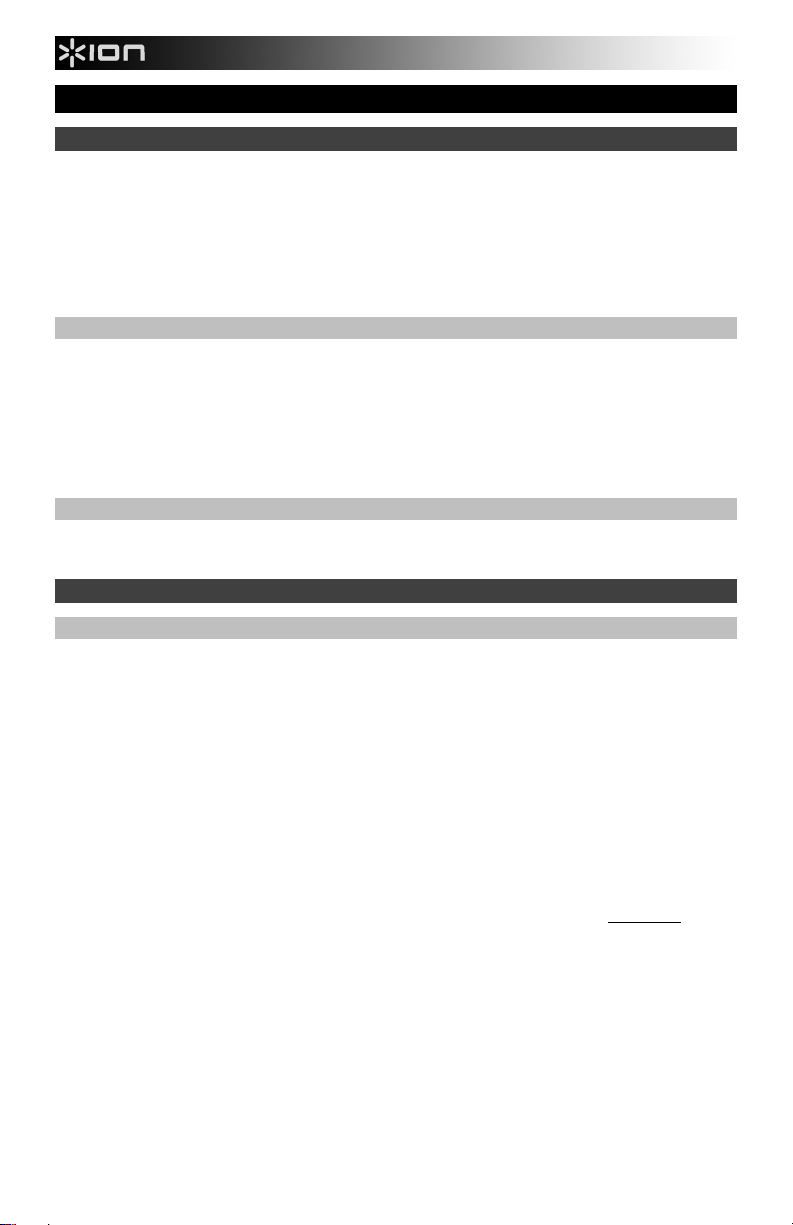
Quickstart Guide (English)
Introduction
1. Make sure all items listed in the Box Contents are included in the box.
2. READ THE SAFETY & WARRANTY MANUAL BEFORE USING THE PRODUCT.
3. MAKE SURE THE BATTERY IS COMPLETELY CHARGED PRIOR TO FIRST USE FOR MAXIMUM BATTERY
LIFE.
4. Study the connection diagram.
5. Ensure the Master Volume on Block Rocker is at zero.
6. Connect your devices.
7. Raise the volume to a comfortable level.
8. Return the Master Volume to zero when you are finished using Block Rocker.
Box Contents
Block Rocker
Microphone with mic cable
3.5mm (1/8”) to 3.5mm (1/8”) cable
Power Cable (standard IEC)
Quickstart Guide
Safety & Warranty Manual
Support
For the latest information about this product (system requirements, compatibility information, etc.) and product
registration, visit ionaudio.com.
Quick Setup
Rechargeable Batteries
Rechargeable lead-acid batteries are the same type used in automobiles. As with your car battery, how you use this battery
has a significant impact on its lifespan. With proper use and treatment, a lead-acid battery can last for years. Here are some
recommendations for getting the longest life from the internal battery.
General Usage
Storage
Repair
Disposal
Charge fully before use.
Charge fully before storing.
For best product longevity, do not store at exceedingly hot (greater than 90°F / 32°C) or exceedingly
cold (less than 32°F / 0°C) temperatures.
It is acceptable to leave your sound system plugged in. This will not overcharge the battery.
If you leave the battery level low and do not charge it for 6 months, it may permanently lose capacity.
If the battery fails to charge, check the fuse near the power cable input. If the fuse is not intact, please
replace it.
The battery can be replaced (details in the Technical Specifications).
For Warranty and Parts, contact the Parts Dept. at 401-658-3743 or by visiting ionaudio.com.
Bring the unit to a recycling center or dispose of in accordance with local ordinances.
2
Page 3
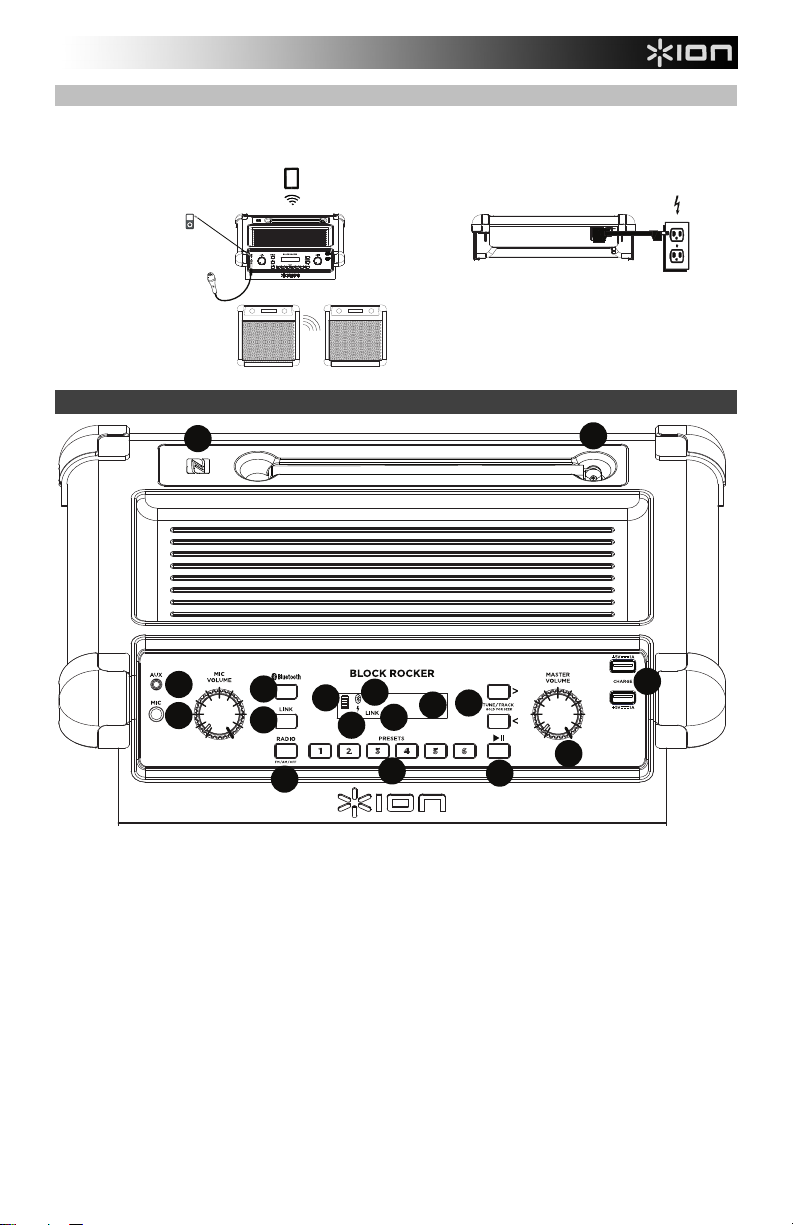
Connection Diagram
1
2
3
4
7
8
9
10
13
14
15
17
18
19
16
5
6
11
12
Items not listed under the Box Contents are sold separately.
TOP PANEL
MP3
PLAYER
MICROPHONE
LINKING TWO
BLOCK ROCKER
iPA76Cs
TABLET
REAR PANEL
Features
POWER
(for charging)
17
16
15
11
12
10
13
14
1. Microphone Input with Volume Control (1/4"): This mono input accepts a 1/4" input such as a microphone, guitar, or
2. Auxiliary input: This stereo 3.5mm (1/8”) input can be used to connect a CD player, MP3 player, or other audio source.
3. Bluetooth Button: Press this button to enter pairing mode. To stop pairing to a Bluetooth device, press and hold this
4. Link Button: Press this button on both speakers to link two Block Rockers together.
5. Bluetooth Icon: The Bluetooth icon will not be lit when Block Rocker is first powered on (unless it was previously
6. Link Icon: The Link icon will not be lit when Block Rocker is first powered on (unless it was previously linked to another
7. Master Volume Control: This adjusts the speaker’s main mix volume, which includes the Microphone Input, Auxiliary
8. AM/FM Presets: Store a favorite radio station and quickly tune to a preset radio station. There are 6 numeric positions
9. Radio Selector: This button sets the tuner to AM or FM or turns the radio off.
other musical instrument.
button for 3 seconds.
paired with a device). The Bluetooth icon will be lit solid when a device is paired to Block Rocker. The Bluetooth icon
will blink when in pairing mode.
Block Rocker). The Link icon will remain solid when linked. The Link icon will blink while linking. This can take up to 1
minute.
Input, Tuner, and the audio of a paired Bluetooth device.
for AM stations and 6 numeric positions for FM stations.
To add a preset:
A. Select either the AM or FM band and then use the Tuner buttons to select the desired radio station.
B. Press and hold a numeric preset button to assign the current station to that preset number. The display will show
“SAVE” to show the station has been saved. To use an added preset, tap a preset number once lightly to go to the
stored radio station.
3
Page 4
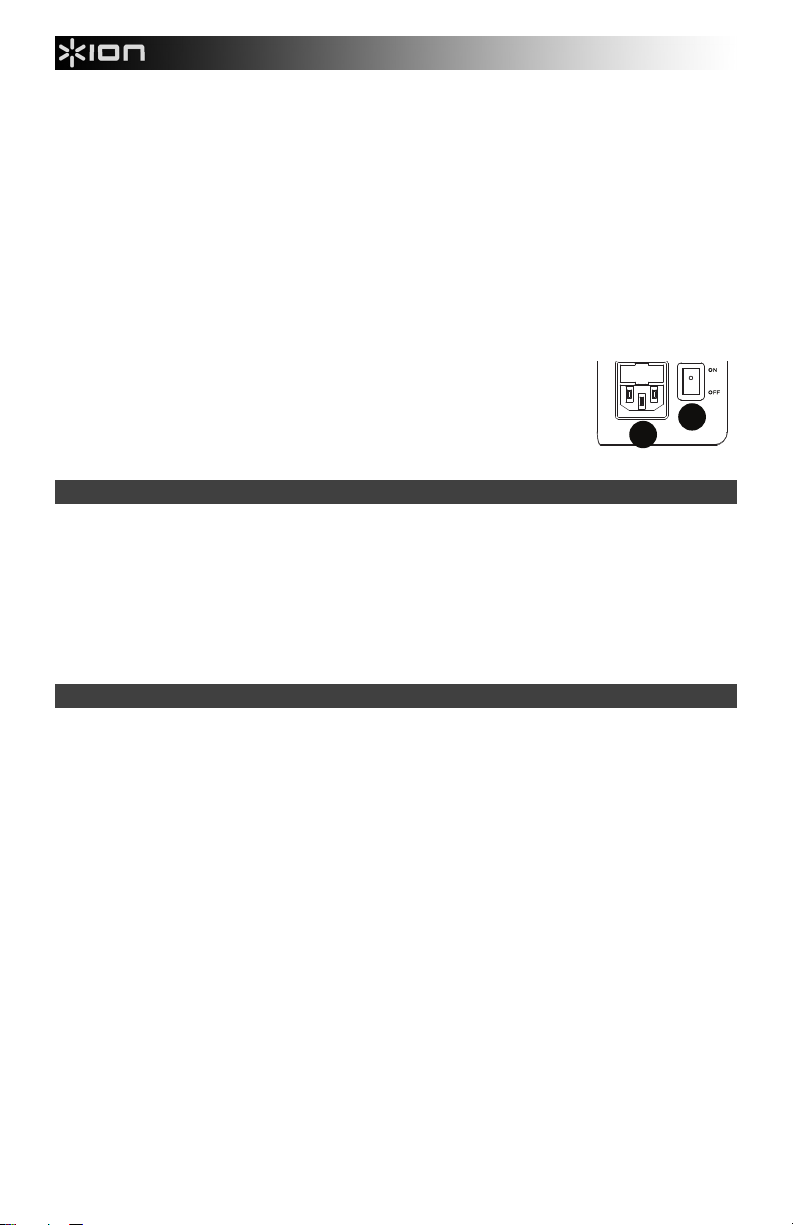
18
19
10. Display: Displays the current radio station, battery status, Bluetooth status, and link status.
11. Charging Indicator: With the battery charging indicator, when the power cable is connected, movement of the top
battery segment shows the battery is charging. When fully charged, all battery segments will be lit without blinking.
When the power cable is disconnected, the battery segment shows the level of the battery.
12. Lightning Bolt Icon: The lightning bolt icon will illuminate when the IEC power cable is connected to wall power. The
lightning bolt icon will slowly flash on the display when plugged into AC power and the unit is turned off. When unit is
turned on and connected to AC power, the lightning bolt icon will remain solid.
13. Tune/Track Buttons: Tap these buttons to tune in a radio station or go to the previous/next track on a Bluetooth
connected device. To "seek" (jump to the next available station), hold either button down for a few seconds until it
starts to seek a station. The unit will remember the last station it was on and start at that station when powered off and
on again.
14. Play/Pause: Press to play or pause a track from a connected Bluetooth device.
15. USB Charging Ports: Connect your device’s charge cable here to charge it. USB charging only functions when the
unit’s power is turned on. Each USB port is 5V, 1A.
Note: To charge smartphones and tablets faster, put the device’s screen to sleep.
16. Antenna: Adjust this FM antenna to get the best radio reception. Fold this down when not using the radio and when
moving the unit.
17. NFC (near-field communication): Touch and briefly hold your supported and enabled device to the NFC logo to pair the
device.
18. Power Cable Input (IEC): Insert the included power cable here to charge the unit. Note
that the Block Rocker can be used with the power cable while it simultaneously charges
the battery. The lightning bolt icon will slowly flash on the display when plugged into AC
power and the unit is turned off. When unit is turned on and connected to AC power,
the lightning bolt icon will remain solid.
19. Power ON/OFF Switch: Turns Block Rocker on or off. Please note that while Block
Rocker is connected to a power source, it does not need to be powered on to charge the
battery.
Pairing a Bluetooth Device
1. Turn on your Bluetooth device.
2. Power on Block Rocker. If you have previously connected to another Bluetooth device, Block Rocker will reconnect. To
disconnect pairing if the Bluetooth icon is lit solid, press and release the Bluetooth button.
3. Press and release the Bluetooth button to start pairing to your device. The Bluetooth icon will start flashing.
4. Navigate to your Bluetooth device’s setup screen, find “Block Rocker” and connect.
Note: If your Bluetooth device prompts for a pairing code, enter ‘0000’.
5. To disconnect pairing while the Bluetooth icon is lit solid, press and release the Bluetooth button. If the Bluetooth icon
is flashing, press and hold the Bluetooth button for 3 seconds to cancel pairing mode.
6. To connect to another Bluetooth device, repeat steps 3-4.
Note: Maximum range will be achieved when using devices with Bluetooth 4.0 or higher.
Pairing a Bluetooth Device Using NFC
NFC (near-field communication) allows data exchange from devices, such as pairing, by gently bumping them together. Check
in your device’s manual to see if this feature is supported.
To use NFC to pair with Block Rocker:
1. In order to use NFC, your device must be turned on and unlocked.
2. Enter your device’s Settings menu and check that NFC is turned On (one time step).
3. Power on Block Rocker.
4. Press and release the Bluetooth button on Block Rocker (only needed for the first time when NFC pairing with the
device).
5. Touch and briefly hold your device to the NFC logo.
6. Follow the pairing instructions that appear on your phone. If a passcode is required, enter ‘0000’.
7. To unpair, gently bump your device against the NFC logo located on Block Rocker’s top panel.
19
18
4
Page 5
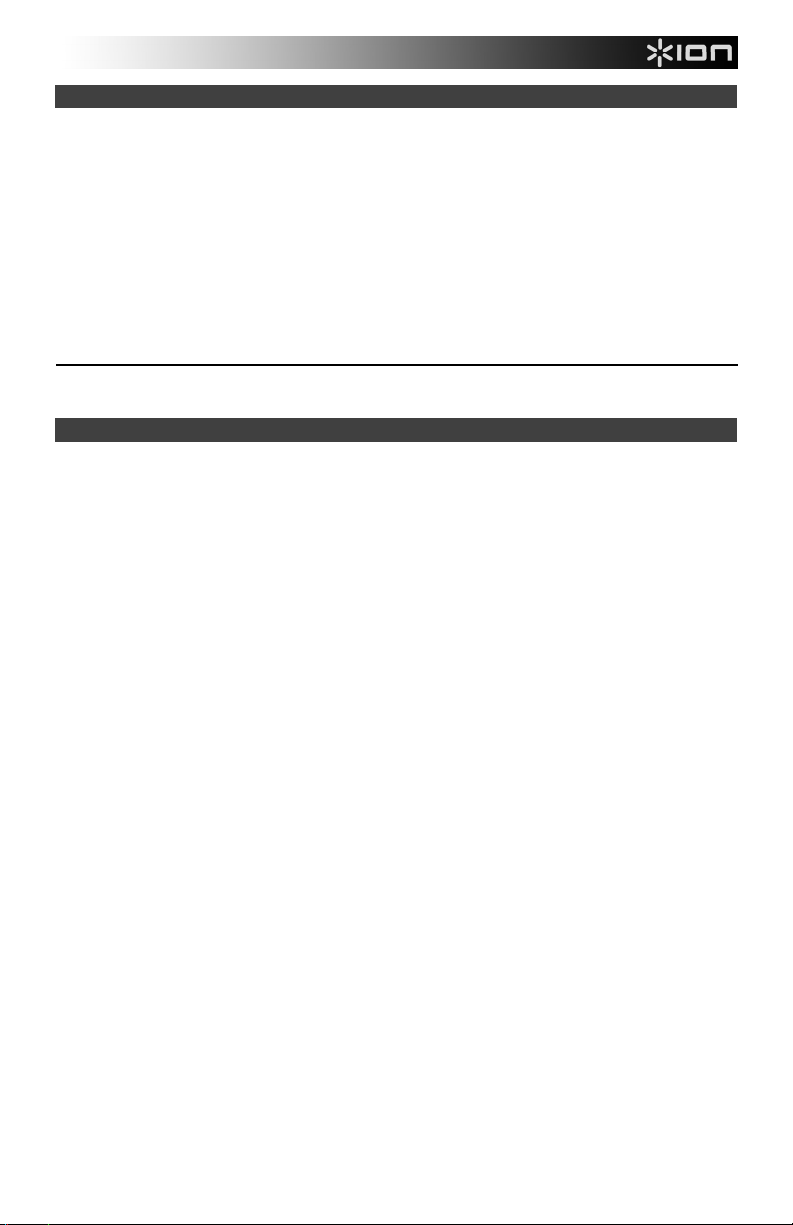
Link Feature
To link two Block Rockers together:
1. Power on each Block Rocker. Ensure both units show “Block Rocker iPA76C” on the rear panel and have the Link
button on the front panel.
2. If necessary, disconnect previous Bluetooth connections by holding down the Bluetooth button for 3 seconds.
3. Press and release the Link button on each Block Rocker. The Link icon will flash and a beeping sound will be heard. It
may take a minute or longer to link. When the Block Rockers are linked, the Link icon will be lit solid on both units.
When the Link icon is flashing, press and hold the Link button 3 seconds to cancel the linking process.
4. Press and release the Bluetooth button on the Block Rocker to be used as the master (left channel).
5. Navigate to your device’s Bluetooth setup screen, find Block Rocker Pair, and connect. This creates a stereo pair. The
unit with the Bluetooth icon is the left speaker, the unit without the Bluetooth icon is the right speaker. Ensure you are
within 100’ range of the left speaker and that the right speaker is within 30 feet of the left speaker. The speakers will relink automatically the next time they are both powered on.
6. To disconnect linking, hold the Link button on the master Block Rocker for 3 seconds.
To use the free Block Rocker app, navigate Google Play on your Android device or the App Store on your iOS device, and
search for ION Block Rocker. This app provides EQ, sound effects, and more!
Troubleshooting
If the sound is distorted: Try lowering the volume control of your sound source, musical instrument, or microphone. Also, try
to reduce the overall volume of Block Rocker using the Master Volume knob.
If there is too much bass: Try adjusting the tone or EQ control on your sound source to lower the bass level. This will allow
you to play the music louder before clipping (distortion) occurs. You can also control EQ using the free ION Block Rocker app
for iOS and Android.
If there is a high-pitched whistling noise when using microphones: This is probably feedback. Point the microphone away
from the speaker.
If there is poor AM reception: To adjust AM reception, move entire unit.
If you can’t hear the microphone over the music volume: Turn down the music volume from your source.
If you can’t play music from a flash drive: The USB ports are only for charging USB devices.
5
Page 6
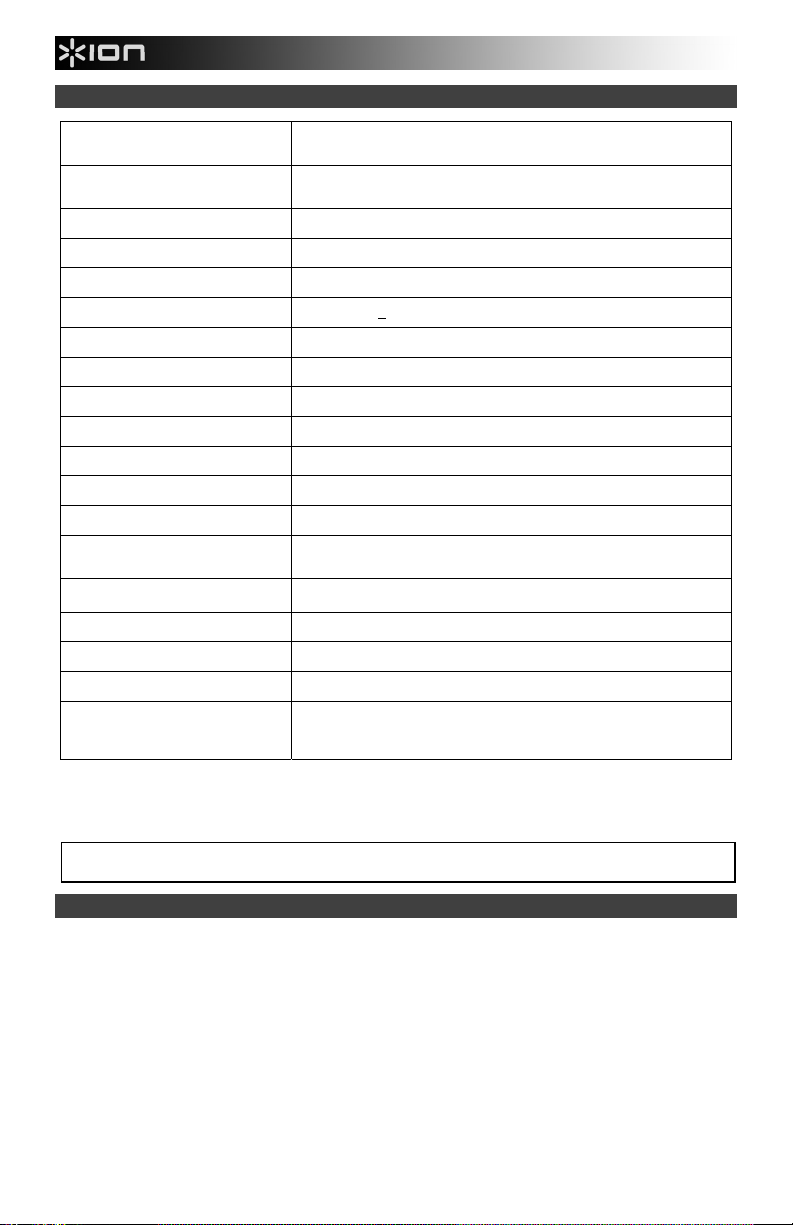
A
V
A
Technical Specifications
Dimensions
(Depth x Width x Height)
Weight
Tweeter
Woofer
Output Power
Frequency Response (Aux)
Supported Bluetooth Profile
Bluetooth Range
Link
Link Range
Microphone Type
Aux Input
Battery Type
Battery Dimensions
Battery Life
Power
Fuse Type
Charge Ports
Radio Frequency Range US: EUROPE: JAPAN:
Specifications are subject to change without notice.
* Bluetooth range is affected by walls, obstructions, and movement. For optimal performance, place the product in your room at line of sight, so it is
unaffected by walls, furniture, etc.
** Battery life may vary based on temperature, age, and volume usage of product.
For the electrostatic discharge (ESD) test of EN301 489-1/17, it was found that manual operation is needed to resume normal operation as intended after
the test.
Trademarks and Licenses
ION Audio is a trademark of ION Audio, LLC, registered in the U.S. and other countries.
The Bluetooth word mark and logos are owned by the Bluetooth SIG, Inc. and any use of such marks by ION Audio is under license.
iOS is a registered trademark of Cisco in the U.S. and other countries and is used under license.
The N Mark is a trademark or registered trademark of NFC Forum, Inc. in the United States and in other countries.
App Store is a service mark of Apple Inc., registered in the U.S. and other countries.
Android and Google Play are registered trademarks of Google Inc.
All other product or company names are trademarks or registered trademarks of their respective owners.
11" x 15" x 17.25"
279 mm x 381 mm x 438 mm
24.6 lbs.
11.16 kg
3” (76.2 mm) tweeter
8” (203.2 mm) woofer
50 W (peak)
65 Hz-20 kHz (+3 dB)
A2DP, AVRCP
Up to 30.5 m / 100'*
TrueWireless Stereo (TWS)
30’ (9.1 m) from left to right speaker
Dynamic microphone
3.5 mm (1/8”) line-level
12V 7.0Ah SL
5.9” x 2.6” x 3.7”
151 mm x 65 mm x 93.5 mm
Up to 75 hours **
Input voltage: 100-240V~ 50/60Hz, 50W
T1AL 250
USB; +5V, 1
AM 520 – 1710 kHz AM 522 – 1629 kHz AM 520 – 1710 kHz
FM 87.5 – 108 MHz FM 87.5 – 108 MHz FM 75.5 – 90.5 MHz
6
Page 7
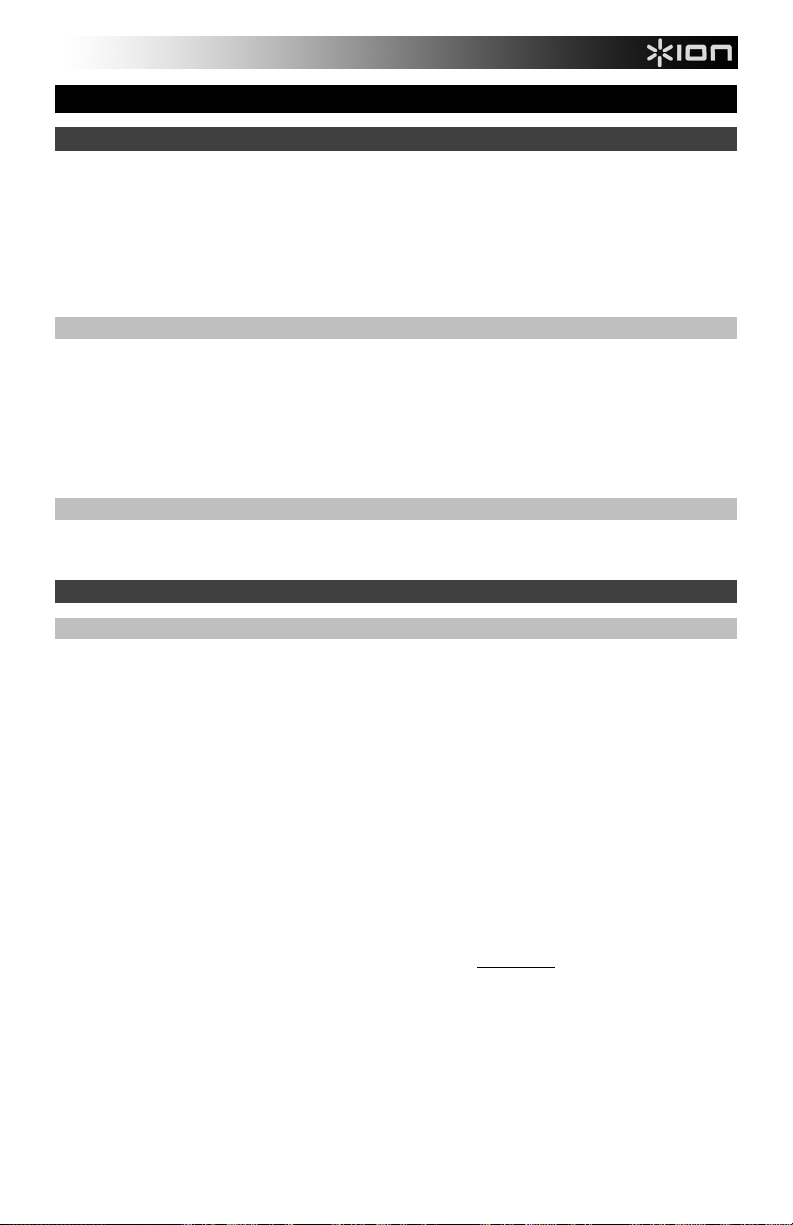
Guía de inicio rápido (Español)
Introducción
1. Asegúrese de que todos los artículos indicados en "Contenido de la caja" estén incluidos en ella.
2. LEA EL MANUAL SOBRE LA SEGURIDAD Y LA GARANTÍA ANTES DE UTILIZAR EL PRODUCTO.
3. PARA ASEGURAR UNA MÁXIMA VIDA ÚTIL DE LA BATERÍA, ASEGÚRESE DE QUE ESTÉ
COMPLETAMENTE CARGADA ANTES DE UTILIZARLA POR PRIMERA VEZ.
4. Estudie el diagrama de conexión.
5. Asegúrese de que el volumen maestro del Block Rocker esté en cero.
6. Conecte sus dispositivos.
7. Suba el volumen hasta un nivel confortable.
8. Regrese el volumen maestro a cero cuando termine de usar el Block Rocker.
Contenido de la caja
Block Rocker
Micrófono con cable de micrófono
Cable de 1/8 pulg. (3,5 mm) a 1/8 pulg. (3,5 mm)
Cable de corriente (IEC estándar)
Guía de inicio rápido
Manual sobre la seguridad y garantía
Soporte
Para obtener la información más reciente acerca de este producto (requisitos de sistema, información de
compatibilidad, etc.) y registrarlo, visite ionaudio.com.
Instalación rápida
Baterías recargables
Las baterías de plomo-ácido recargables son del mismo tipo que se usa en los automóviles. Como sucede con la
batería del auto, la manera en que use esta batería tiene gran influencia sobre la duración de su vida útil. Con un
uso y tratamiento correctos, una batería de plomo-ácido puede durar varios años. He aquí algunas
recomendaciones para prolongar la vida útil de la batería interna.
Uso General
Almacenamiento
Reparación
Disposición final
Cargar completamente antes de utilizar.
Cargar completamente antes de almacenar.
Para lograr la mayor longevidad del producto, no lo almacene a temperaturas muy altas
(superiores 90 °F / 32 °C) o muy frías (inferiores a 32 °F / 0°C).
Es aceptable dejar su sistema de sonido enchufado. No sobrecargará la batería.
Si deja que el nivel de la batería baje y no la carga durante 6 meses, puede perder
permanentemente su capacidad.
Si la batería no se carga, compruebe el fusible cerca de la entrada del cable de alimentación.
Si el fusible no está intacto, remplácelo.
La batería puede remplazarse (consulte los detalles en la sección Especificaciones técnicas).
Por la garantía y las piezas de repuesto, visitando ionaudio.com.
Lleve la unidad a un centro de reciclaje o deséchela de acuerdo a las ordenanzas locales.
7
Page 8
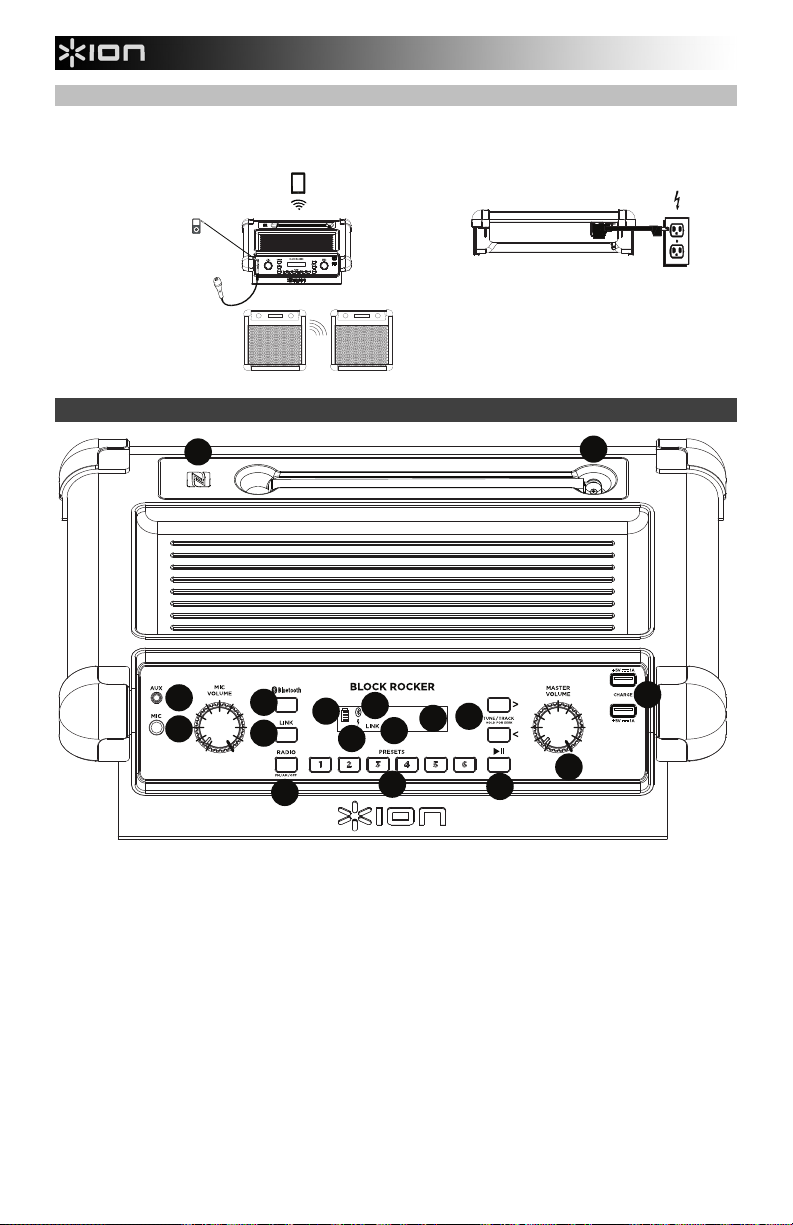
1
2
3
4
7
8
9
10
13
14
15
17
18
19
16
5
6
11
12
Diagrama de conexión
Los elementos que no se enumeran en Contenido de la caja se venden por separado.
PANEL SUPERIOR
MP3
REPRODUCTOR
MICRÓFONO
ENLACE DE DOS
BLOCK ROCKER
iPA76C
TABLETA
Características
PANEL TRASERO
SUMINISTRO ELÉCTRICO
(para carga)
17
16
15
11
12
10
13
14
1. Entrada para micrófono con control de volumen (1/4 pulg.): Esta entrada mono admite una entrada de 1/4" tal
2. Entrada auxiliar: Esta entrada de 3,5 mm (1/8 pulg.) estéreo se puede usar para conectar un reproductor de CD, MP3
3. Botón de Bluetooth: Pulse este botón para entrar al modo de apareamiento. Para detener el apareamiento de un
4. Botón de enlace (link): Pulse este botón en ambos altavoces para enlazar dos Block Rockers entre sí.
5. Icono de Bluetooth: Este icono de Bluetooth no se enciende cuando el Block Rocker se enciende por primera vez (a
6. Icono de enlace: El icono de enlace no se enciende cuando el Block Rocker se enciende por primera vez (a menos
7. Control de volumen maestro: Este control ajusta el volumen de la mezcla principal del altavoz, que incluye la entrada
como un micrófono, una guitarra u otro instrumento musical.
u otra fuente de audio.
dispositivo Bluetooth, mantenga pulsado este botón durante 3 segundos.
menos que hubiera sido apareado previamente con un dispositivo). El icono de Bluetooth se enciende con luz azul
continua cuando hay un dispositivo apareado al Block Rocker. El icono de Bluetooth parpadea cuando está en modo
de apareamiento.
que hubiera sido enlazado previamente con otro Block Rocker). El icono de enlace permanecerá encendido una vez
realizado el enlace. El icono de enlace parpadeará mientras se está enlazando. Este proceso puede demorar hasta 1
minuto.
de micrófono, la entrada auxiliar, el sintonizador y el audio de un dispositivo Bluetooth apareado.
8
Page 9
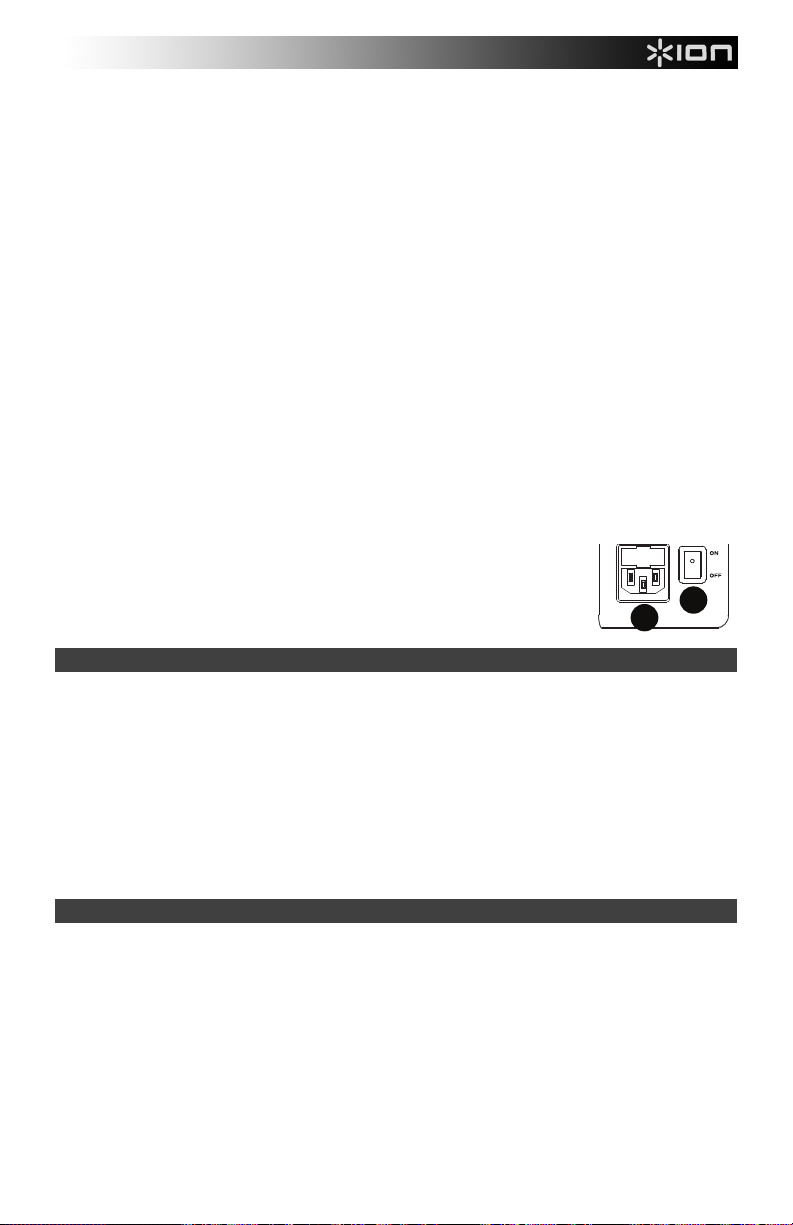
8. Emisoras de AM/FM preprogramadas: Memorice una emisora de radio favorita y sintonice rápidamente una emisora
18
19
preprogramada. Se dispone de 6 posiciones numéricas para emisoras de AM y 6 para emisoras de FM.
Para agregar una emisora preprogramada:
A. Seleccione ya sea la banda de AM o FM y luego use los botones del sintonizador para seleccionar la emisora de
radio deseada.
B. Pulse y retenga un botón numérico de preprogramación para asignar la emisora que está escuchando a ese
número. Aparecerá “SAVE” (Guardada) en la pantalla para mostrar que se guardó la emisora. Para usar una
emisora agregada, toque ligeramente una vez un número de preprogramación para ir a la emisora de radio
9. Selector de radio: Este botón ajusta la radio a AM o FM o la apaga.
10. Pantalla: Muestra la emisora de radio actual, el estado de la batería, el estado del Bluetooth y el estado del enlace.
11. Indicador de carga: Con el indicador de carga de la batería, cuando el cable de corriente está conectado, el
12. Icono del relámpago: El icono del relámpago se encenderá cuando el cable de corriente IEC esté conectado a una
13. Botones de sintonizador/pista: Toque ligeramente estos botones para sintonizar una emisora de radio o pasar a la
14. Reproducir/Pausa: Pulse para reproducir o hacer pausa en una pista de un dispositivo Bluetooth conectado.
15. Puertos de carga USB: Conecte aquí el cable de carga de su dispositivo para cargarlo. La carga por USB funciona
16. Antena: Ajuste esta antena de FM para obtener la mejor recepción de las emisoras de radio. Dóblela cuando no esté
17. NFC (comunicación de campo cercano): Toque y acerque brevemente su dispositivo habilitado y soportado al logo de
18. Entrada del cable de corriente (IEC): Inserte aquí el cable de alimentación incluido para
19. Interruptor de encendido/apagado: Se utiliza para encender y apagar el Block Rocker.
memorizada.
movimiento del segmento superior de la batería muestra que se está cargando. Una vez completamente cargada,
todos los segmentos de la batería estarán encendidos sin parpadear. Cuando se desconecta el cable de corriente, el
segmento de la batería muestra en nivel de la misma.
toma de corriente de pared. El icono del relámpago parpadeará lentamente en la pantalla cuando se conecte la unidad
a corriente alterna estando apagada. Cuando la unidad se enciende estando conectada a la corriente alterna, el icono
del relámpago permanecerá encendido.
pista anterior/siguiente de un dispositivo Bluetooth conectado. Para "buscar" (saltar a la siguiente emisora disponible),
mantenga pulsado cualquier botón durante unos segundos hasta que empieza a buscar la emisora. La unidad recuerda
la última emisora que estaba sintonizada y comienza en esa emisora cuando la apaga y enciende nuevamente.
solamente cuando la unidad está encendida. Cada puerto es de 5 V, 1 A.
Nota: Para cargar teléfonos inteligentes (smartphones) y tabletas más rápido, ponga la pantalla del dispositivo en
estado de reposo.
utilizando la radio o al trasladar la unidad.
NFC para aparearlo.
cargar la unidad. Tenga en cuenta que el Block Rocker puede funcionar con el cable de
corriente mientras se carga simultáneamente la batería. El indicador de carga del
relámpago se ilumina cuando el cable de corriente está conectado.
Tenga en cuenta que mientras el Block Rocker está conectado a un suministro eléctrico,
no es necesario encenderlo para que cargue la batería.
19
18
Apareamiento de un dispositivo Bluetooth
1. Encienda su dispositivo Bluetooth.
2. Encienda el BLOCK ROCKER. Si ya lo había conectado a otro dispositivo Bluetooth previamente, el Block Rocker se
reconectará. Para desconectar el apareamiento si el icono de Bluetooth está encendido permanentemente, mantenga
pulsado el botón de Bluetooth.
3. Mantenga pulsado el botón de Bluetooth para comenzar el apareamiento con su dispositivo. El icono de Bluetooth
comenzará a parpadear.
4. Navegue a la pantalla de configuración de su dispositivo Bluetooth, busque “Block Rocker” y conéctelo a él.
Nota: Si su dispositivo Bluetooth solicita un código de apareamiento, ingrese ‘0000’.
5. Para desconectar el apareamiento cuando el icono de Bluetooth esté encendido permanentemente, mantenga pulsado
el botón de Bluetooth. Si el icono de Bluetooth está parpadeando, mantenga pulsado el botón de Bluetooth durante 3
segundos para cancelar el modo de apareamiento.
6. Para conectarse a otro dispositivo Bluetooth, repita los pasos 3 y 4.
Nota: El alcance máximo se logra cuando se utilizan dispositivos con Bluetooth 4.0 o superior.
Cómo aparear un dispositivo Bluetooth usando NFC
La tecnología NFC (comunicación de campo cercano) permite el intercambio de datos entre dispositivos, tal como el
apareamiento, juntándolos suavemente. Compruebe en el manual de su dispositivo si se soporta esta característica.
Cómo usar NFC para aparearse con el Block Rocker:
1. A fin de usar NFC, su dispositivo debe estar encendido y desbloqueado.
2. Abra el menú Settings
realiza una vez).
3. Encienda el BLOCK ROCKER.
4. Pulse y suelte el botón de Bluetooth del Block Rocker (esto solo es necesario la primera vez que aparee el dispositivo
mediante NFC).
5. Toque y acerque brevemente su dispositivo del logo de NFC.
6. Siga las instrucciones de apareamiento que aparecen en su teléfono. Si se requiere una contraseña, ingrese ‘0000’.
7. Para desaparear, toque suavemente con su dispositivo el logo de NFC ubicado en el panel superior del Block Rocker.
(Configuración) de su dispositivo y verifique que NFC esté On (Activado) (este paso solo se
9
Page 10
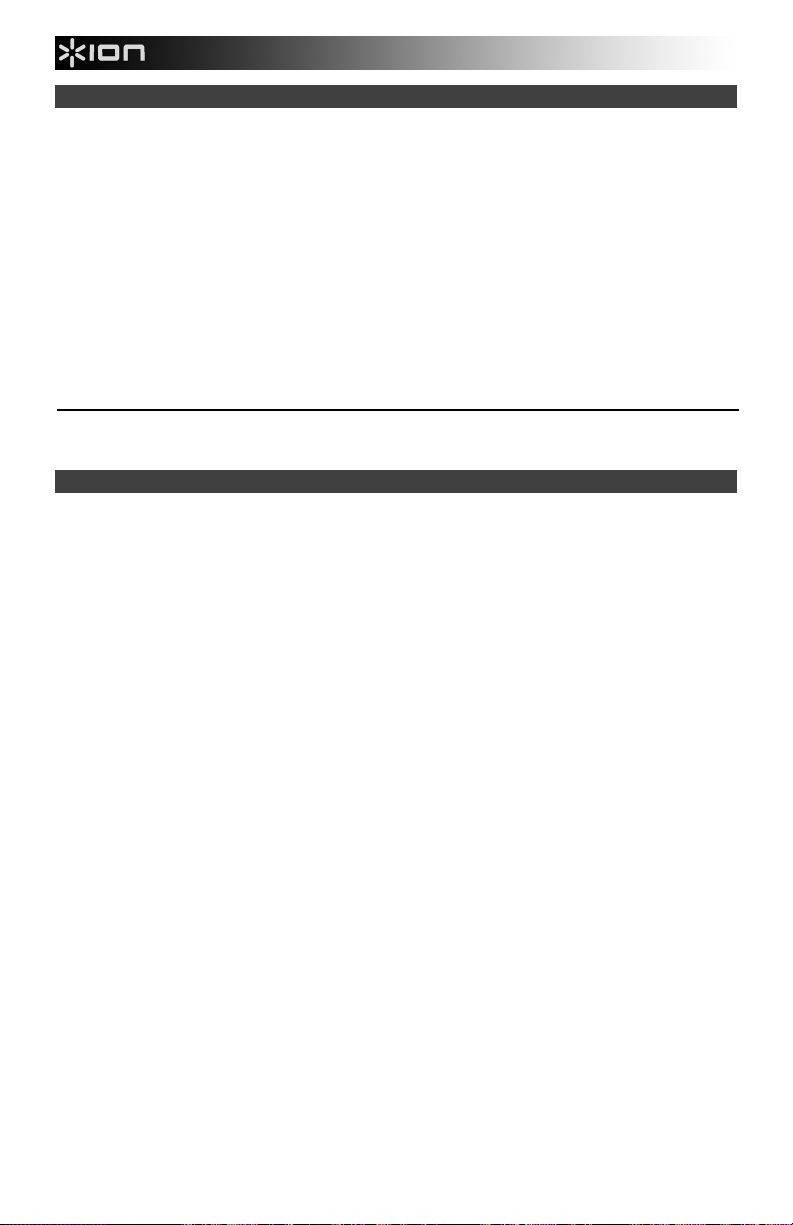
Función de enlace
Cómo enlazar dos Block Rockers entre sí:
1. Encienda ambos Block Rockers. Asegúrese de que figure “Block Rocker iPA76C” en los paneles traseros de ambas
unidades y que tengan el botón de enlace en el panel frontal.
2. De ser necesario, desconecte las conexiones Bluetooth previas manteniendo pulsado el botón Bluetooth durante 3
segundos.
3. Pulse y suelte el botón Link (Enlace) de cada Block Rocker. El icono de enlace parpadeará y escuchará un tono de
pitido. El enlace puede demorar un minuto o más. Una vez que los Block Rockers estén enlazados, el icono de enlace
quedará permanentemente encendido en ambas unidades. Cuando el icono de Bluetooth esté parpadeando,
mantenga pulsado el botón de enlace durante 3 segundos para cancelar el proceso de enlace.
4. Pulse y suelte el botón Bluetooth del Block Rocker que será utilizado como maestro (canal izquierdo).
5. Navegue a la pantalla de configuración de Bluetooth de su dispositivo, busque Bluetooth Speaker Pair y conéctelo a
él. Esto crea un par estéreo. La unidad con el icono de Bluetooth es el altavoz izquierdo y la unidad sin el icono de
Bluetooth es el altavoz derecho. Asegúrese de estar a menos de 30 metros (100 pies) del altavoz izquierdo y que el
altavoz derecho esté a menos de 10 metros (30 pies) del altavoz izquierdo. Los altavoces vuelven a enlazarse
automáticamente la próxima vez que se enciendan.
6. Para desconectar el enlace, mantenga pulsado el botón Link del Block Rocker maestro durante 3 segundos.
Para utilizar la aplicación gratuita Block Rocker, abra Google Play en su dispositivo Android o App Store en su dispositivo iOS
y busque ION Block Rocker. ¡Esta aplicación le permite ecualizar, agregar efectos de sonido y más!
Solución de problemas
Si el sonido está distorsionado: Pruebe bajando el control de volumen de su fuente de sonido, instrumento musical o
micrófono. Pruebe también reduciendo el volumen general del Block Rocker utilizando la perilla de volumen maestro.
Si los graves son demasiado fuertes: Intente ajustando el control de tono o ecualización de su fuente de sonido para
reducir el nivel de graves. De esta forma podrá reproducir la música con más volumen antes de que se produzca el recorte
(distorsión). También puede controlar la ecualización mediante la aplicación gratuita ION Block Rocker para iOS y Android.
Hay un silbido agudo cuando se utilizan micrófonos: Probablemente sea realimentación. Apunte el micrófono apartándolo
del altavoz.
Si hay recepción pobre de AM: Para ajustar la recepción de AM, mueva la unidad completa.
Si no puede oír el micrófono por arriba del volumen de la música: Disminuya el volumen de la música en su fuente.
Si no logra reproducir música desde una unidad flash: Los puertos USB son solo para cargar dispositivos USB.
10
Page 11

Especificaciones técnicas
)
)
A
V
V
A
Dimensiones
(Profundidad x Ancho x Alto)
Peso
Tweeter:
Woofer:
Potencia de salida
Respuesta en frecuencia (Aux):
Perfil de Bluetooth soportado
Alcance de Bluetooth
Enlace
Alcance del enlace
Tipo de micrófono
Entrada auxiliar
Tipo de batería
Dimensiones de la batería
Vida útil de la batería
Suministro eléctrico
Tipo de fusible
Puertos de carga
Gama de frecuencias de radio EE.UU.: Europa: Japón:
Especificaciones sujetas a cambio sin previo aviso.
* El alcance de Bluetooth se ve afectado por paredes, obstrucciones y movimiento. Para lograr un rendimiento óptimo, coloque el producto en la sala
en donde pueda verlo de manera que no esté obstaculizado por paredes, muebles, etc.
** La vida útil de la batería puede variar en func ión de la temperatura, la antigüedad y el volumen al que se usa el producto.
Para la prueba de descarga electrostática (ESD) de EN301 489-1/17, se encontró que se requiere la operación manual para resumir el funcionamiento
normal como se pretendía luego de la prueba.
279 mm x 381 mm x 438 mm
11 x 15 x 17.25 pulg.
11,16 kg
24,6 lb
Tweeter de 76 mm (3 pulg.
Woofer de 203 mm (8 pulg.
50 W (pico)
65 Hz - 20 kHz (+3 dB)
A2DP, AVRCP
Hasta 35 m / 100 pies *
TrueWireless Stereo (TWS)
9,1 m (30 pies)desde el altavoz izquierdo hasta el derecho
Micrófono dinámico
3,5 mm (1/8 pulg.) de nivel de línea
12 V 5,0 Ah SL
151 mm x 65 mm x 93,5 mm
5,9 x 2,6 x 3,7 pulg.
Hasta 75 horas **
oltaje de entrada: 100-240 V ~ 50/60 Hz, 50 W
T1AL 250
USB; +5 V, 1
AM 520 – 1710 kHz AM 522 – 1629 kHz AM 520 – 1710 kHz
FM 87,5 – 108 MHz FM 87,5 – 108 MHz FM 75,5 – 90,5 MHz
11
Page 12

Guide d'utilisation rapide (Français)
Présentation
1. Veuillez vous assurer que tous les articles énumérés dans le contenu de la boîte de ce guide sont inclus dans la
boîte.
2. VEUILLEZ LIRE LE LIVRET DES CONSIGNES DE SÉCURITÉ ET DES INFORMATIONS SUR LA GARANTIE
AVANT D'UTILISER LE PRODUIT.
3. VEUILLEZ VOUS ASSURER D'AVOIR COMPLÈTEMENT CHARGÉ LA BATTERIE AVANT LA PREMIÈRE
UTILISATION AFIN D’AUGMENTER SA DURÉE DE VIE.
4. Veuillez examiner le schéma de connexion.
5. Veuillez vous assurer que le bouton Master Volume du Block Rocker est à zéro.
6. Raccordez tous vos appareils.
7. Réglez le volume à un niveau confortable.
8. Lorsque vous avez terminé d’utiliser le Block Rocker, remettez le bouton Master Volume à zéro.
Contenu de la boîte
Block Rocker
Microphone avec câble
Câble 3,5 mm (1/8 po) à 3,5 mm (1/8 po)
Câble d'alimentation (CEI)
Guide d'utilisation rapide
Consignes de sécurité et informations concernant la garantie
Assistance technique
Pour les toutes dernières informations concernant ce produit (configuration système, compatibilité, etc.), veuillez
visiter le site ionaudio.com.
Installation
Batteries rechargeables
Les batteries d'accumulateurs au plomb rechargeables sont du même type que les batteries utilisées dans les
automobiles. Comme pour la batterie de votre automobile, la manière dont vous l’utilisez a un impact direct sur sa
durée de vie. Cependant, avec une bonne utilisation, la batterie au plomb peut avoir une durée de vie de plusieurs
années. Voici quelques recommandations pour prolonger au maximum la durée de vie de la batterie interne.
Utilisation
générale
Entreposage
Réparation
Élimination
Chargez complètement la batterie avant utilisation.
Chargez complètement la batterie avant d’entreposer l’enceinte.
Pour optimiser la longévité du produit, ne pas entreposer dans des températures extrêmement
chaudes (supérieur à 32 °C (90 °F)) ou extrêmement froides (moins de 0 °C (32 °F)).
Il n’y a aucun problème à laisser l’enceinte branchée. Cela ne surchargera pas la batterie.
Si vous laissez le niveau de charge de la batterie s’affaiblir sans la recharger pendant 6 mois,
elle risque de perdre sa capacité de charge de façon permanente.
Si la batterie ne parvient plus à se recharger, vérifiez le fusible situé près de l'entrée du câble
d'alimentation. Si le fusible n'est pas intact, veuillez le remplacer.
La batterie peut être remplacée (veuillez consulter la section Spécifications techniques).
Pour toutes questions concernant la garantie et les pièces de rechange, veuillez communiquer
avec le service de pièces de rechange en visitant ionaudio.com.
Apportez l’appareil dans un centre de recyclage ou disposez selon les règlements de votre
municipalité.
12
Page 13

Schéma de connexion
X
1
2
3
4
7
8
9
10
13
14
15
17
18
19
16
5
6
11
12
Les articles qui ne figurent pas dans l’encadré Contenu de la boîte sont vendus séparément.
PANNEAU SUPÉRIEUR
LECTEUR MP3
MICROPHONE
CONNEXION DE DEU
BLOCK ROCKER iPA76Cs
TABLETTE
PANNEAU ARRIÈRE
ALIMENTATION
(rechargement de la
Caractéristiques
batterie)
17
16
15
11
10
13
12
14
1. Entrée microphone 6,35 mm avec commande de volume : Cette entrée mono 6,35 mm permet de brancher un
microphone, une guitare, ou autres instruments de musique.
2. Entrée auxiliaire : Cette entrée stéréo 3,5 mm permet de brancher un lecteur de disques compacts, lecteur MP3 ou
3. Touche Bluetooth : Cette touche permet de passer au mode jumelage. Pour arrêter le processus de jumelage d’un
4. Touche Link : Appuyez sur cette touche sur les deux enceintes Block Rockers afin de les relier ensemble.
5. Icône Bluetooth : L’icône Bluetooth ne sera pas allumée lorsque l’enceinte Block Rocker est d'abord mise sous
6. Icône Link : L’icône Link ne sera pas allumée lorsque l’enceinte Block Rocker est d'abord mise sous tension (à moins
7. Volume général (Master) : Ce bouton permet de régler le volume du mix général de l’enceinte qui comprend l'entrée
8. Préréglages AM/FM : Mémorisez une station de radio préférée et syntonisez rapidement une station de radio
autres sources audio.
périphérique Bluetooth, maintenez cette touche enfoncée pendant 3 secondes.
tension (à moins qu'elle n’ait été jumelée avec un périphérique auparavant). L’icône Bluetooth s’allume lorsqu'un
périphérique est jumelé à l’enceinte Block Rocker. L'icône Bluetooth clignote durant le processus de jumelage.
qu'elle n’ait été connectée avec une autre enceinte Block Rocker auparavant). L'icône Link demeure allumée
lorsqu’une autre enceinte est connectée. L'icône Link clignote durant le processus de connexion. Cela peut prendre
jusqu’à une minute.
microphone, l’entrée auxiliaire, le syntoniseur et l'audio provenant d'un périphérique Bluetooth jumelé.
programmée. Il y a 6 positions numériques pour les stations AM et 6 positions numériques pour les stations FM.
Pour mémoriser une station :
A. Sélectionnez la bande AM ou la bande FM, puis utilisez les touches Tuner afin de syntoniser la fréquence de la
station désirée.
B. Enfoncez et maintenez une des touches de préréglage afin d’assigner la station à ce numéro de préréglage.
L'écran affiche « SAVE » afin d’indiquer que la station a été mémorisée. Pour utiliser un préréglage, tapez un
numéro de préréglage une fois légèrement pour syntoniser la station mémorisée.
13
Page 14

18
19
9. Sélecteur de bande radio : Ce sélecteur permet de syntoniser la bande AM ou FM et permet d’éteindre la radio.
10. Écran : Affiche la station radio en cours, l’état de charge de la batterie, l’état Bluetooth et l’état de la connexion Link.
11. Indicateur de charge : Lorsque le câble d'alimentation est branché, le mouvement du segment supérieur de la batterie
de l'indicateur de charge indique que la batterie est en charge. Lorsque complètement chargée, tous les segments de
la batterie s'allument sans clignoter. Lorsque le câble d'alimentation est débranché, le segment de l'indicateur de
charge indique le niveau de charge.
12. Icône éclair : L’icône éclair s'allume lorsque le câble d’alimentation CEI est branché à une prise secteur. L’icône éclair
clignote lentement à l’écran lorsque le câble d’alimentation est branché à une prise secteur et que l’enceinte est hors
tension. L’icône éclair demeure allumée lorsque le câble d’alimentation est branché à une prise secteur et que
l’enceinte est sous tension.
13. Touches de syntonisation/pistes : Ces touches permettent de syntoniser une station de radio ou de passer à la piste
précédente/suivante sur un périphérique Bluetooth connecté. Pour balayer la bande (passer à la prochaine station),
maintenez une de ces touches enfoncée quelques secondes, jusqu’à ce qu'il commence à rechercher la prochaine
station disponible. L’appareil mémorise la dernière station syntonisée et s’ouvre sur cette station lorsqu’il est remis
sous tension.
14. Lancer/interrompre la lecture : Appuyez sur cette touche pour lancer la lecture ou interrompre une piste sur un
périphérique Bluetooth connecté.
15. Ports de rechargement USB : Branchez le câble de rechargement de votre périphérique à cette prise pour le
recharger. Le rechargement de la batterie par la connexion USB fonctionne uniquement lorsque l’appareil est allumé.
Chaque port USB est de 5 V, 1 A.
Remarque : Pour recharger plus rapidement vos smartphones et tablettes, mettez l'écran de votre périphérique en
veille.
16. Antenne : Ajustez cette antenne FM afin d’obtenir la meilleure réception radio. Repliez celle-ci lorsque vous n'utilisez
pas la radio ou que vous déplacez l'appareil.
17. NFC (communication en champ proche (CCP)) : Touchez brièvement le logo CCP avec le périphérique équipé de la
technologie CCP afin de le jumeler à l’appareil.
18. Entrée d'alimentation (CEI) : Branchez le câble d'alimentation inclus à cette entrée pour recharger l’appareil. Veuillez
noter que l’enceinte Block Rocker peut être utilisée lorsque la
batterie se recharge. L’icône éclair s'allume lorsque le câble d’alimentation CEI est
branché à une prise secteur.
19. Interrupteur d’alimentation : Cet interrupteur met l’enceinte Block Rocker sous et hors
tension. Veuillez noter que lorsque l’enceinte Block Rocker est branchée à une source
d’alimentation, la batterie se recharge sans que l’enceinte ait besoin d'être mise sous
tension.
Jumelage d'un périphérique Bluetooth
1. Veuillez mettre votre périphérique Bluetooth sous tension.
2. Mettez l’enceinte Block Rocker sous tension. Si vous avez précédemment jumelé un autre périphérique Bluetooth,
l'enceinte Block Rocker se reconnectera à cet appareil. Pour supprimer la connexion lorsque l'icône Bluetooth est
allumée, enfoncez puis relâchez la touche Bluetooth.
3. Enfoncez puis relâchez la touche Bluetooth pour jumeler l’enceinte à votre périphérique. L’icône Bluetooth devrait
clignoter.
4. Accédez à l'écran de configuration de votre périphérique Bluetooth, recherchez « Block Rocker » et lancez le jumelage.
Remarque : Si votre périphérique Bluetooth vous demande d’entrer un code de jumelage, entrez « 0000 ».
5. Pour supprimer la connexion lorsque l'icône Bluetooth est allumée, enfoncez puis relâchez la touche Bluetooth. Si
l’icône Bluetooth clignote, maintenez la touche Bluetooth enfoncée pendant 3 secondes afin d’annuler le processus de
jumelage.
6. Pour jumeler un autre périphérique Bluetooth, répétez les étapes 3 et 4.
Remarque : La plage maximale peut être atteinte avec l’utilisation d’appareils dotés de Bluetooth 4.0 ou de versions
ultérieures.
Jumelage Bluetooth à l’aide de la technologie CCP
La communication en champ proche (CCP) permet l'échange de données entre appareils, tel que le jumelage, en effleurant les
appareils l’un contre l’autre. Vérifiez le guide d’utilisation de votre périphérique afin de déterminer si cette fonctionnalité est
prise en charge.
Jumelage de l'enceinte Block Rocker à l’aide de la technologie CCP :
1. Afin d'utiliser la fonctionnalité CCP, le périphérique doit être activé et son écran déverrouillé.
2. Entrez dans le menu Réglages de votre périphérique et vérifiez que la fonction CCP est activée (à faire uniquement lors
du premier jumelage).
3. Mettez l’enceinte Block Rocker sous tension.
4. Enfoncez puis relâchez la touche Bluetooth pour jumeler l’enceinte Block Rocker (à faire uniquement lors du premier
jumelage CCP avec votre périphérique).
5. Touchez brièvement le logo CCP avec votre périphérique.
6. Suivez les instructions de jumelage qui s'affichent sur votre périphérique. Si votre appareil vous demande d’entrer un
mot de passe, entrez « 0000 ».
7. Pour supprimer la connexion, effleurez le périphérique contre le logo CCP situé sur le panneau supérieur de l’enceinte
Block Rocker.
19
18
14
Page 15

Fonction Link
Pour relier deux enceintes Block Rocker :
1. Mettez les enceintes Block Rocker sous tension. Veuillez vous assurer que « Block Rocker iPA76C » est inscrit sur le
panneau arrière des deux enceintes et que la touche Link se trouve sur le panneau avant.
2. Si nécessaire, supprimez les connexions Bluetooth existantes en maintenant la touche Bluetooth enfoncée pendant 3
secondes.
3. Enfoncez puis relâchez la touche Link sur chacune des enceintes Block Rocker. L'icône Link clignotera et un signal
sonore se fera entendre. Ceci peut prendre une minute ou un peu plus. Lorsque les enceintes sont connectées, les
icônes Link s’allument. Lorsque l’icône Link clignote, maintenez la touche Link enfoncée pendant 3 secondes afin
d’annuler le processus de connexion.
4. Appuyez puis relâchez la touche Bluetooth sur l’enceinte Block Rocker que vous désirez mettre en mode « maître »
(canal gauche).
5. Accédez à l'écran de configuration de votre périphérique Bluetooth, recherchez « Block Rocker Pair » et lancez le
processus de connexion. Ceci permet de créer une paire d’enceintes stéréo. L'appareil avec l'icône Bluetooth est
l'enceinte gauche, l'appareil sans l'icône Bluetooth est l'enceinte droite. Veuillez vous assurer de demeurer à moins de
30 m de l'enceinte gauche et de placer l'enceinte droite à moins de 9 mètres de l'enceinte gauche. Les enceintes
seront connectées automatiquement la prochaine fois qu'ils seront tous les deux mises sous tension.
6. Pour supprimer la connexion, maintenez la touche Link de l’enceinte Block Rocker « maître » pendant 3 secondes.
Pour utiliser l'application gratuite Block Rocker, accédez à Google Play à partir de votre appareil Android, ou à l’App Store à
partir de votre appareil iOS, et recherchez « ION Block Rocker ». Cette application permet de modifier les réglages
d’égalisation, d’ajouter des effets, et bien plus !
Dépannage
Lorsqu’il y a de la distorsion : Essayez de diminuer le volume du périphérique audio, de l’instrument de musique ou du
microphone. Essayez également de réduire le volume général de l’enceinte Block Rocker.
Lorsqu’il y a trop de basses fréquences : Essayez de régler le niveau de tonalité et d’égalisation sur le périphérique audio
afin de diminuer le niveau des basses fréquences. Cela vous permettra d'augmenter le volume de la musique avant que
l'écrêtage se produise. Vous pouvez également modifier les réglages d’égalisation en utilisant l'application gratuite ION Block
Rocker pour iOS et Android.
Lorsqu’il y a un sifflement aigu lors de l’utilisation des microphones : Ceci est probablement causé par la rétroaction
(effet Larsen). Pointez le microphone dans la direction opposée de l’enceinte.
Lorsqu’il y a une mauvaise réception AM : Pour ajuster la réception AM, déplacez l'appareil.
Lorsque vous ne pouvez entendre le microphone à cause du volume trop élevé de la musique : Diminuez le volume sur
le périphérique audio.
Si vous ne parvenez pas à lire le matériel sur la clé USB : Les ports USB servent uniquement à recharger les périphériques
USB.
15
Page 16

j
V
)
A
V
A
Spécifications techniques
Dimensions
(profondeur x largeur x hauteur)
Poids
Haut-parleur des aigus
Haut-parleur des graves
Puissance de sortie
Réponse en fréquence (auxiliaire)
Profils Bluetooth pris en charge
Portée Bluetooth
Link
Portée Link
Type de microphone
Entrée auxiliaire
Type de batterie
Dimensions de la batterie
Autonomie de la batterie
Alimentation
Type de fusible
Port de rechargement
Plage de fréquence radio États-Unis : Europe : Japon :
Toutes les spécifications sont susceptibles d'être modifiées sans préavis.
* La portée Bluetooth est affectée par les murs, les obstacles et le mouvement. Pour une performance optimale, placez le produit en visibilité directe afin
qu'il n’y ait aucune obstruction créée par des murs, des meubles, etc.
** La durée de vie de la batterie peut être affectée par la température, l’âge du produit, ainsi que le niveau du volume d’utilisation.
Pour l'essai de décharge électrostatique (ESD) de la norme EN301 489-1/17, il a été constaté qu’une manipulation manuelle
est nécessaire pour retrouver un fonctionnement normal après l'essai.
279 mm x 381 mm x 438 mm
11 po x 15 po x 17,25 po
11,16 kg
24,6 lb
Haut-parleur des aigus de 76 mm (3 po)
Haut-parleur d’extrêmes graves de 203 mm (8 po)
50 W (crête)
65 Hz-20 kHz (+3 dB)
A2DP, AVRCP
usqu'à 30,5 m (100 pi)
éritable stéréo sans fil (TrueWireless Stereo (TWS)
9 m (30 pi) entre l’enceinte gauche et l'enceinte droite
Microphone électrodynamique
Niveau ligne 3,5 mm (1/8 po)
12V 7,0 Ah SL
151 mm x 65 mm x 93,5 mm
5,9 po x 2,6 po x 3,7 po
Jusqu'à 75 heures **
Tension d'entrée : 100-240 V~ 50/60 Hz, 50 W
T1AL 250
USB ; +5 V, 1
AM 520 – 1710 kHz AM 522 – 1629 kHz AM 520 – 1710 kHz
FM 87,5 – 108 MHz FM 87,5 – 108 MHz FM 75,5 – 90,5 MHz
16
Page 17

Guida rapida (Italiano)
Introduzione
1. Assicurarsi che tutti gli elementi elencati nel paragrafo “Contenuti della confezione” siano contenuti nella
confezione stessa.
2. LEGGERE ATTENTAMENTE IL LIBRETTO DI SICUREZZA E GARANZIA PRIMA DI UTILIZZARE IL
PRODOTTO.
3. PER GARANTIRE LA MASSIMA DURATA DELLA BATTERIA, ASSICURARSI DI AVERLA CARICATA
COMPLETAMENTE PRIMA DEL PRIMO UTILIZZO.
4. Studiare lo schema dei collegamenti.
5. Assicurarsi che il Volume Master del Block Rocker sia su zero.
6. Collegare i dispositivi.
7. Alzare il volume fino al livello desiderato.
8. Una volta finito di utilizzare il Block Rocker, riportare il Volume Master a zero.
Contenuti della confezione
Block Rocker
Microfono con cavo
Cavo da 3,5mm (1/8”) a 3,5mm (1/8”)
Cavo di alimentazione (standard IEC)
Guida rapida
Istruzioni di sicurezza e garanzia
Assistenza
Per le ultime informazioni in merito a questo prodotto (requisiti di sistema, informazioni sulla compatibilità, ecc.) e
per la registrazione del prodotto, recarsi alla pagina ionaudio.com.
Configurazione rapida
Batterie ricaricabili
Le batterie ricaricabili al piombo-acido sono dello stesso tipo di quelle utilizzate nelle automobili. Come nel caso
della batteria dell'automobile, il modo in cui si utilizza la batteria ha un notevole impatto sulla sua durata Con un
utilizzo adeguato, una batteria al piombo-acido può durare per anni. Ecco alcune raccomandazioni per garantire la
massima durata dalla batteria interna:
Utilizzo generico
Come riporre
l’apparecchio
Riparazioni
Come eliminare
l’apparecchio
Caricare a fondo il prodotto prima dell'uso.
Caricare a fondo il prodotto prima di riporlo.
Per la massima longevità del prodotto, evitare di riporlo a temperature eccessivamente elevate
(superiori a 90°F/32°C) o eccessivamente fredde (meno di 32°F/0°C).
L'impianto audio può essere lasciato collegato. Così facendo la batteria non si sovraccarica.
Se si lascia il livello della batteria basso e non la si ricarica per 6 mesi, potrebbe perdere
capacità in via permanente.
Se la batteria non si carica, verificare le condizioni del fusibile presso l'ingresso del cavo di
alimentazione. Se il fusibile non è intatto, sostituirlo.
La batteria può a sua volta essere sostituita (maggiori dettagli al paragrafo Specifiche
Tecniche).
Per informazioni in merito a Garanzia e parti di ricambio, contattare il dipartimento parti di
ricambio alla pagina ionaudio.com.
Recarsi con l’apparecchio presso un centro di riciclaggio oppure eliminarlo in conformità con
le normative locali.
17
Page 18

1
2
3
4
7
8
9
10
13
14
15
17
18
19
16
5
6
11
12
Schema dei collegamenti
Elementi non elencati sotto Contenuti della confezione sono venduti separatamente.
PANNELLO SUPERIORE
LETTORE
MP3
MICROFONO
COLLEGAMENTO
DI DUE BLOCK
ROCKER iPA76Cs
TABLET
Caratteristiche
PANNELLO POSTERIORE
ALIMENTAZIONE
(per la ricarica)
17
16
15
11
12
10
13
14
1. Ingresso microfono con controllo del volume (1/4"): questo ingresso mono accetta ingressi da 1/4" quali un
2. Ingresso ausiliario: questo ingresso stereo da 3,5mm (1/8”) può essere utilizzato per collegare un lettore CD o altre
3. Tasto Bluetooth: premere questo tasto per entrare in modalità di collegamento. Per interrompere il collegamento di un
4. Tasto Link: premere questo tasto su entrambi gli altoparlanti per collegare due Block Rocker.
5. Icona Bluetooth: l'icona Bluetooth non è accesa quando il Block Rocker viene acceso la prima volta (a meno che
6. Icona Link: l'icona Link non è accesa quando il Block Rocker viene acceso la prima volta (a meno che quest'ultimo
7. Comando volume Master: questo comando regola il volume principale di mix dell'altoparlante, che comprende
microfono, una chitarra o un altro strumento musicale.
fonti audio.
dispositivo Bluetooth, tenere premuto questo tasto per 3 secondi.
quest'ultimo non fosse accoppiato in precedenza con un dispositivo). Quando un dispositivo è collegato al Block
Rocker, l'icona Bluetooth è illuminata in maniera fissa. In modalità di collegamento, l'icona Bluetooth lampeggia.
non fosse collegato in precedenza a un altro Block Rocker). Quando collegato, l'icona Link rimane accesa in maniera
fissa. Durante il collegamento, lampeggia. Questa operazione può richiedere fino a 1 minuto.
l'ingresso microfono, l'ingresso ausiliario (aux), il sintonizzatore e l'audio di un dispositivo Bluetooth collegato.
18
Page 19

8. Preset AM/FM: consente di memorizzare la stazione radio preferita e si sintonizza rapidamente su una stazione radio
18
19
predefinita. Sono presenti 6 posizioni numeriche per stazioni AM e 6 posizioni per stazioni FM.
Per aggiungere un preset:
A. Selezionare la banda AM o FM e quindi servirsi dei tasti del sintonizzatore Tuner per selezionare la stazione
radio desiderata.
B. Tenere premuto un tasto numerico preset per assegnare la stazione corrente a tale numero di preset. A display
compare “SAVE” per mostrare che la stazione è stata salvata. Per utilizzare un preset aggiunto, selezionare
9. Selettore radio: questo interruttore imposta il sintonizzatore su AM o FM o spegne la radio.
10. Display: mostra la stazione radio corrente, lo stato della batteria, lo stato del Bluetooth e quello del collegamento.
11. Indicatori di carica: quando il cavo di alimentazione è collegato, il movimento del segmento superiore della batteria a
12. Icona a fulmine: l'icona a fulmine si illumina quando il cavo di alimentazione IEC è collegato a una presa a parete.
13. Tasti Tune/Track (sintonia/traccia): toccare questi tasti per sintonizzare una stazione radio o per passare alla traccia
14. Play/Pause: premere questo tasto per riprodurre o mettere in pausa una traccia da un dispositivo Bluetooth collegato.
15. Porte di carica USB: collegare a questo livello il cavo di ricarica del dispositivo per ricaricarlo. La carica tramite USB
16. Antenna: regolare questa antenna FM per ottenere la migliore ricezione radio. Piegare l'antenna quando non si utilizza
17. NFC (comunicazione in prossimità): toccare e tenere brevemente premuto il dispositivo abilitato contro il logo NFC per
18. Ingresso cavo di alimentazione (IEC): per caricare l’apparecchio, inserire a questo livello
19. Interruttore ON/OFF (accensione/spegnimento): accende o spegne il Block Rocker. Va
leggermente un numero di preset una volta per recarsi alla stazione radio memorizzata.
livello dell'indicatore di carica mostra che la batteria si sta caricando. Una volta completata la ricarica, tutti i segmenti
della batteria saranno accesi senza lampeggiare. Quando il cavo di alimentazione è scollegato, i segmenti della batteria
mostrano il livello di carica.
L'icona a fulmine lampeggia lentamente a display quando l'apparecchio è collegato all'alimentazione CA ed è
spento. Se l'apparecchio è acceso e collegato all'alimentazione CA, l'icona a fulmine rimane fissa.
precedente/successiva su un dispositivo Bluetooth collegato. Per effettuare la "scansione" (passare alla stazione
disponibile successiva), tenere premuto uno di questi tasti per alcuni secondi fino a quando non inizia a cercare una
stazione. L'apparecchio ricorderà l'ultima stazione selezionata e ripartirà da tale stazione in caso di spegnimento e
riaccensione.
funziona unicamente quando l'apparecchio è acceso. Ciascuna porta USB è da 5V, 1A.
Nota bene: per caricare smartphone e tablet più in fretta, mettere lo schermo del dispositivo in stand-by.
la radio e quando si sposta l'apparecchio.
collegare il dispositivo.
il cavo di alimentazione in dotazione. Il Block Rocker può essere utilizzato con il cavo di
alimentazione caricando contemporaneamente le batterie. L'indicatore di carica a fulmine
si illumina quando il cavo di alimentazione è collegato.
notato che quando il Block Rocker è collegato ad una fonte di alimentazione, non deve
essere necessariamente acceso per caricare la batteria.
19
18
Allineamento di un dispositivo Bluetooth
1. Accendere il dispositivo Bluetooth.
2. Accendere il Block Rocker. Se in precedenza è stato collegato a un altro dispositivo Bluetooth, il Block Rocker vi si
ricollegherà. Per annullare il collegamento, se l'icona Bluetooth è accesa in maniera fissa, premere e rilasciare il tasto
Bluetooth.
3. Premere e rilasciare il tasto Bluetooth per avviare il collegamento del dispositivo. L'icona Bluetooth inizia a
lampeggiare.
4. Navigare nella schermata di configurazione del dispositivo Bluetooth, trovare “Block Rocker” e collegarlo.
Nota bene: se il dispositivo Bluetooth richiede un codice, digitare ‘0000’.
5. Per annullare il collegamento, quando l'icona Bluetooth è accesa in maniera fissa, premere e rilasciare il tasto
Bluetooth. Se l'icona Blutooth è lampeggiante, tenere premuto il tasto Bluetooth per 3 secondi per annullare la modalità
di collegamento.
6. Per collegarlo ad un altro dispositivo Bluetooth, ripetere i passaggi 3-4.
Nota bene: la portata massima si ottiene servendosi di dispositivi dotati di Bluetooth 4.0 o superiore.
Accoppiamento di un dispositivo Bluetooth servendosi dell'NFC
L'NFC (comunicazione in prossimità) consente lo scambio di dati tra dispositivi, come nell'accoppiamento, mettendoli
delicatamente insieme. Verificare nel manuale del proprio dispositivo se questa funzione è supportata.
Per utilizzare l'NFC per l'accoppiamento con il Block Rocker:
1. Per utilizzare l'NFC, il dispositivo deve essere acceso e sbloccato.
2. Entrare nel menu Settings del dispositivo e verificare che NFC sia acceso (On) (questo passaggio andrà effettuato una
sola volta).
3. Accendere il Block Rocker.
4. Premere e rilasciare il tasto Bluetooth sul Block Rocker (solo necessario la prima volta durante il collegamento NFC con
il dispositivo).
5. Toccare e mantenere brevemente il dispositivo contro il logo NFC.
6. Seguire le istruzioni di accoppiamento che compaiono sul telefono. Se viene richiesta una password, digitare ‘0000’.
7. Spingere delicatamente il dispositivo contro il logo NFC situato sul pannello superiore del Block Rocker.
19
Page 20

Funzione di collegamento Link
Per collegare due Block Rocker:
1. Accendere ciascun Block Rocker. Assicurarsi che su entrambi gli apparecchi compaia “Block Rocker iPA76C” sul
pannello posteriore e che entrambi presentino il tasto Link su quello anteriore.
2. Se necessario, scollegare i precedenti collegamenti Bluetooth tenendo premuto il tasto Bluetooth per 3 secondi.
3. Tenere premuto e rilasciare il tasto Link su ciascun Block Rocker. L'icona Link lampeggia e di sente un "bip". Il
collegamento può richiedere un minuto o più. Quando i Block Rocker sono collegati, l'icona Link sarà accesa in
maniera fissa in entrambi gli apparecchi. Se l'icona Link è lampeggiante, tenere premuto il tasto Link per 3 secondi per
annullare il collegamento.
4. Premere e rilasciare il tasto Bluetooth sul Block Rocker da usare come master (canale sinistro).
5. Navigare fino alla schermata di configurazione del dispositivo Bluetooth, trovare “Block Rocker Pair” e collegare. In
questo modo viene creata una coppia stereo. L'apparecchio con l'icona Bluetooth è l'altoparlante sinistro, quello senza
icona Bluetooth è quello destro. Assicurarsi di trovarsi entro 30 metri dall'altoparlante sinistro e che l'altoparlante
destro sia entro 10 metri da quello sinistro. La prossima volta in cui entrambi saranno accesi gli altoparlanti si
collegheranno nuovamente automaticamente.
6. Per scollegare il collegamento, tenere premuto il tasto Link sul Block Rocker master per 3 secondi.
Per utilizzare l'app gratuita Block Rocker, recarsi su Google Play sul proprio dispositivo Android o sull'App Store del proprio
dispositivo iOS e cercare ION Block Rocker. Questa app offre EQ, effetti audio e molto altro!
Risoluzione di problemi
Il suono è distorto: provare ad abbassare il volume della propria fonte audio, dello strumento musicale o del microfono.
Inoltre, provare a ridurre il volume complessivo del Block Rocker utilizzando la manopola Volume Master.
Eccessivi bassi: provare a regolare la tonalità o il comando EQ a livello della fonte audio per abbassare il livello dei bassi. Ciò
permetterà di suonare la musica più forte prima che salti (che si verifichi distorsione). Si può inoltre controllare l'EQ utilizzando
l'app gratuita ION Block Rocker per iOS e Android.
Quando si utilizzano i microfoni si verifica un fischio ad alto pitch: si tratta probabilmente di ritorno. Puntare il microfono
lontano dall'altoparlante.
C'è una scarsa ricezione AM: per regolare la ricezione AM, spostare l'intero apparecchio.
Se non si sente il microfono al di sopra della musica: abbassare il volume della musica dalla fonte.
Impossibile riprodurre musica da un drive flash: le porte USB sono intese unicamente per la ricarica di dispositivi USB.
20
Page 21

Specifiche tecniche
)
)
A
A
Dimensioni
(profondità x larghezza x altezza)
Peso
Tweeter
Woofer
Potenza di uscita
Risposta di frequenza (Aux)
Profilo Bluetooth supportato
Portata Bluetooth
Link
Portata Link
Tipo di microfono
Ingresso Aux
Tipo di batteria
Dimensioni della batteria
Durata della batteria
Alimentazione
Tipo di fusibile
Porte di ricarica
Gamma di frequenza radio Stati Uniti: Europa: Giappone:
Le specifiche tecniche possono variare senza preavviso.
* La portata del Bluetooth è influenzata da pareti, ostacoli e movimento. Per ottenere prestazioni ottimali, collocare il prodotto nella stanza con linea
d'aria libera in modo che non sia ostacolato da pareti, mobili, ecc.
** La durata della batteria varia a second a della temperatura, dell’età e del volume di utilizzo del prodotto.
In base al test relativo alle scariche elettrostatiche (ESD) di cui alla nor ma EN301 489-1/17, è stato riscontrato che occorre un'operazione manuale per far
riprendere il funzionamento normale come previsto dopo il test.
279 mm x 381 mm x 438 mm
11" x 15" x 17,25"
11,16 kg
24,6 lbs.
Tweeter da 76 mm (3”
Woofer da 203 mm (8”
50 W (picco)
65 Hz-20 kHz (+3 dB)
A2DP, AVRCP
Fino a 30,5 m / 100' *
TrueWireless Stereo (TWS)
9,1 m (30’)dall'altoparlante di sinistra a quello di destra
Microfono dinamico
3,5 mm (1/8”) livello di linea
12V 7.0Ah SL
151 mm x 65 mm x 93,5 mm
5,9” x 2,6” x 3,7”
Fino a 75 ore **
Tensione di ingresso: 100-240V~ 50/60Hz, 50W
T1AL 250V
USB; +5V, 1
AM 520 – 1710 kHz AM 522 – 1629 kHz AM 520 – 1710 kHz
FM 87,5 – 108 MHz FM 87,5 – 108 MHz FM 75,5 – 90,5 MHz
21
Page 22

Schnellstart-Anleitung (Deutsch)
Einführung
1. Stellen Sie sicher, dass alle im Lieferumfang aufgelisteten Teile in der Verpackung enthalten sind.
2. LESEN SIE DIE SICHERHEITSHINWEISE & GARANTIEINFORMATIONEN BEVOR SIE DAS PRODUKT
VERWENDEN.
3. STELLEN SIE SICHER, DASS DER AKKU VOR DER ERSTEN VERWENDUNG VOLLSTÄNDIG
AUFGELADEN IST, UM EINE MAXIMALE AKKULEBENSDAUER ZU ERZIELEN.
4. Werfen Sie einen Blick auf die Anschlussübersicht.
5. Stellen Sie sicher, dass die Gesamtlautstärke des Block Rocker auf Null steht.
6. Anschluss Ihres Geräts.
7. Erhöhen Sie die Lautstärke auf ein angenehmes Niveau.
8. Bringen Sie die Gesamtlautstärke wieder auf Null, wenn Sie den Block Rocker nicht verwenden.
Lieferumfang
Block Rocker
Mikrofon mit Mikrofonkabel
3,5 mm (1/8") auf 3,5 mm (1/8") Kabel
Netzkabel (IEC-Norm)
Schnellstart-Anleitung
Sicherheitshinweise und Garantieinformationen
Kundendienst
Für die neuesten Informationen zu diesem Produkt (Systemanforderungen, Informationen zur Kompatibilität etc.) und
für die Produktregistrierung besuchen Sie ionaudio.com.
Schnelles Einrichten
Aufladbare Akkus
Aufladbare Blei-Säure-Akkus des gleichen Typs werden auch in Automobilen eingesetzt. Ganz wie bei Ihrer
Autobatterie hat die Art und Weise wie Sie diesen Akku verwenden eine wesentliche Auswirkung auf seine
Lebensdauer. Bei sachgemäßer Verwendung und Behandlung kann ein Blei-Säure-Akku viele Jahre halten. Hier sind
einige Empfehlungen, um die maximale Lebensdauer für die interne Batterie zu erzielen.
Allgemeine
Verwendung
Lagerung
Reparatur
Entsorgung
Laden Sie das Gerät vor der Verwendung vollständig auf.
Laden Sie es vollständig auf, bevor Sie es verstauen.
Um eine optimale Langlebigkeit des Produkts zu garantieren, bewahren Sie es nicht in extrem
heißen (über 90°F / 32°C) oder extrem kalten (unter 32°F / 0°C) Temperaturen auf.
Sie können Ihr Sound-System angesteckt lassen. Der Akku wird dabei nicht überladen.
Wenn Ihr Akku einen niedrigen Ladestand hat und Sie ihn 6 Monate lang nicht aufladen, kann
er dauerhaft an Kapazität verlieren.
Wenn sich der Akku nicht aufladen lässt, überprüfen Sie die Sicherung in der Nähe des
Netzkabelanschlusses. Ist die Sicherung nicht intakt, ersetzen Sie sie bitte.
Der Akku kann ersetzt werden (Details in den Technischen Daten).
Für Garantie und Ersatzteile besuchen Sie ionaudio.com.
Bringen Sie das Gerät in ein Recyclingzentrum oder entsorgen Sie es entsprechend lokaler
Verordnungen.
22
Page 23

Anschlussdiagramm
V
1
2
3
4
7
8
9
10
13
14
15
17
18
19
16
5
6
11
12
Teile, die nicht im Lieferumfang angegeben sind, sind separat erhältlich.
OBERSEITE
MP3-
PLAYER
MIKROFON
ERBINDUNG
ZWEIER BLOCK
ROCKER iPA76C
TABLET
RÜCKSEITE
Funktionen
STROM
(Zum Aufladen)
17
11
12
10
13
16
14
1. Mikrofoneingang mit Lautstärkeregler (1/4"): Der Mono-Eingang nimmt einen 1/4"-Eingang an, wie zum Beispiel ein
2. Aux-Eingang: Dieser 3,5mm-Stereoeingang (1/8”) kann dazu verwendet werden, einen CD-Player, MP3-Player oder
3. Bluetooth-Taste: Drücken Sie diese Taste, um in den Koppel-Modus zu gelangen. Um die Kopplung zu einem
4. Link-Taste: Drücken Sie diese Taste auf beiden Lautsprechern, um zwei Block Rocker miteinander zu verlinken.
5. Bluetooth-Symbol: Das Bluetooth-Symbol leuchtet nicht, wenn der Block Rocker zum ersten Mal eingeschaltet wird
6. Link-Symbol: Das Link- Symbol leuchtet nicht, wenn der Block Rocker zum ersten Mal eingeschaltet wird (es sei denn,
7. Gesamtlautstärkeregler: Regelt die Gesamtlautstärke des Lautsprechers. Dies inkludiert den Instrument-/Mikrofon-
Mikrofon, eine Gitarre oder ein anderes Musikinstrument.
eine andere Audioquelle anzuschließen.
Bluetooth-Gerät abzubrechen, halten Sie diese Taste 3 Sekunden lang gedrückt.
(es sei denn, er wurde zuvor mit einem Gerät gekoppelt). Das Bluetooth-Symbol leuchtet, wenn ein Gerät mit dem
Block Rocker gekoppelt ist. Im Koppel-Modus wird das Bluetooth-Symbol blinken.
er wurde zuvor mit einem Gerät gekoppelt). Das Link-Symbol wird durchgehend leuchten, wenn das Gerät verbunden
wurde. Das Link-Symbol blinkt, während eine Verbindung hergestellt wird. Dies kann bis zu 1 Minute dauern.
Eingang, den AUX-Eingang, den Tuner und das Audiosignal eines gekoppelten Bluetooth-Geräts.
23
15
Page 24

18
19
8. AM/FM-Presets: Speichern Sie Ihren Lieblings-Radiosender und schalten Sie schnell auf einen voreingestellten
Preset-Radiosender. Es gibt 6 numerische Positionen für AM-Sender und 6 numerische Positionen für FM-Sender.
So fügen Sie ein Preset hinzu:
A. Wählen Sie entweder das AM- oder FM-Band und betätigen dann die Tuner-Tasten, um den gewünschten
Radiosender auszuwählen.
B. Halten Sie eine numerische Preset-Taste gedrückt, um den aktuellen Sender dieser Preset-Nummer zuzuweisen.
Auf dem Display erscheint "GESPEICHERT", um anzuzeigen, dass der Sender gespeichert wurde. Um ein
hinzugefügtes Preset zu verwenden, tippen Sie einmal vorsichtig auf die Preset-Nummer, um zum gespeicherten
9. Radiowahlschalter: Diese Taste stellt den Tuner auf AM oder FM oder schaltet das Radio aus.
10. Display: Zeigt den aktuellen Radiosender, Akkuladestatus, Bluetooth-Status und Verbindungsstatus.
11. Ladeanzeigen: Wenn das Netzkabel angeschlossen ist, zeigt die Akkuladeanzeige eine Bewegung am oberen
12. Blitzsymbol: Das Blitzsymbol leuchtet auf, wenn das IEC-Netzkabel an eine Steckdose angesteckt ist. Das Blitzsymbol
13. Tune/Track-Tasten: Tippen Sie auf diese Tasten, um einen Radiosender einzustellen oder zum vorherigen/nächsten
14. Wiedergabe/Pause: Drücken Sie diese Taste, um einen Track eines angeschlossenen Bluetooth-Geräts zu spielen
15. USB-Ladeanschluss: Schließen Sie das Ladekabel Ihres Geräts hier an, um es aufzuladen. Das Laden via USB
16. Antenne: Justieren Sie diese FM-Antenne, um den besten Radioempfang zu erzielen. Legen Sie die Antenne um,
17. NFC (kabellose Nahbereichskommunikation): Berühren und halten Sie Ihr unterstütztes und NFC-fähiges Gerät kurz an
18. Stromkabeleingang (IEC): Schließen Sie das mitgelieferte Stromkabel hier an, um das
19. Ein-/Ausschalter: Schaltet den Block Rocker ein oder aus. Bitte beachten Sie: Während
Koppeln eines Bluetooth-Geräts
1. Schalten Sie Ihr Bluetooth-Gerät ein.
2. Schalten Sie den Block Rocker ein. Wenn Sie bereits ein anderes Bluetooth-Gerät angeschlossen haben, wird sich
3. Drücken Sie die Bluetooth-Taste, um mit dem Herstellen einer Verbindung zu Ihrem Gerät zu beginnen. Das Bluetooth-
4. Navigieren Sie zum Setup-Bildschirm Ihres Bluetooth-Geräts, wählen Sie “Block Rocker” und stellen Sie eine
5. Drücken Sie kurz die Bluetooth-Taste, um die Verbindung zu trennen, wenn das Bluetooth-Symbol leuchtet. Wenn das
6. Um ein anderes Bluetooth-Gerät zu verbinden, wiederholen Sie die Schritte 3-4.
Hinweis: Die maximale Reichweite wird erreicht, wenn Sie Geräte mit Bluetooth 4.0 oder höher verwenden.
Koppeln eines Bluetooth-Geräts mit NFC
NFC (kabellose Nahbereichskommunikation) ermöglicht den Datenaustausch von Geräten, wie z. B. die Kopplung durch
leichtes Anstoßen. Lesen Sie in der Gebrauchsanleitung Ihres Geräts nach, ob diese Funktion unterstützt wird.
So nutzen Sie NFC, um eine Verbindung mit dem Block Rocker herzustellen:
1. Um NFC zu nutzen, muss das Gerät eingeschaltet und entsperrt werden.
2. Gehen Sie in das Einstellungen-Menü des Geräts und kontrollieren Sie, ob NFC eingeschaltet ist (einmaliger Schritt).
3. Schalten Sie den Block Rocker ein.
4. Drücken Sie die Bluetooth-Taste am Block Rocker (ist nur beim ersten Mal NFC-Koppeln mit einem Gerät notwendig).
5. Berühren und halten Sie Ihr Gerät kurz zum NFC-Logo.
6. Folgen Sie den Anweisungen zum Koppeln, die auf Ihrem Telefon angezeigt werden. Wenn ein Passcode erforderlich
7. Stoßen Sie Ihr Gerät leicht gegen das "N"-Logo am oberen Teil des Block Rocker, um die Verbindung zu trennen.
Radiosender zu gehen.
Akkusegment an, um darauf hinzuweisen, dass der Akku nun aufgeladen wird. Wenn das Gerät voll aufgeladen ist,
werden alle Akkusegmente durchgehend leuchten (ohne zu blinken). Wenn das Netzkabel abgezogen wird, zeigt das
Akkusegment den Akkuladestand.
blinkt langsam im Display, wenn das Gerät ausgeschaltet ist und mit dem Stromnetz verbunden ist. Wenn das Gerät
eingeschaltet ist und an das Stromnetz angeschlossen ist, leuchtet das Blitzsymbol durchgehend.
Track auf einem via Bluetooth angeschlossenen Gerät zu springen. Um zu "suchen" (also zum nächsten verfügbaren
Sender zu springen), halten Sie eine dieser Tasten einige Sekunden lang gedrückt, bis die Suche nach einem Sender
beginnt. Das Gerät wird sich an den zuletzt gespielten Sender erinnern und die Wiedergabe dieses Senders
aufnehmen, wenn Sie das Gerät aus- und wieder einschalten.
oder zu pausieren.
funktioniert nur, wenn das Gerät eingeschaltet ist. Jeder USB-Anschluss ist 5V, 1A.
Hinweis: Um Ihre Smartphones und Tablets schneller aufzuladen, bringen Sie den Bildschirm des Geräts in den
Ruhemodus.
wenn Sie das Radio nicht verwenden und wenn Sie das Gerät transportieren.
das NFC-Logo, um das Gerät zu koppeln.
Gerät aufzuladen. Beachten Sie, dass der Block Rocker mit dem Netzkabel verwendet
werden kann, während der Akku gleichzeitig aufgeladen wird. Die Blitzladeanzeige
leuchtet auf, wenn das Netzkabel angeschlossen ist.
der Block Rocker an eine Stromquelle angeschlossen ist, muss er nicht eingeschaltet sein,
um den Akku aufzuladen.
Block Rocker erneut verbinden. Drücken Sie kurz die Bluetooth-Taste, um die Verbindung zu trennen, wenn das
Bluetooth-Symbol leuchtet.
Symbol beginnt zu blinken.
Verbindung her.
Hinweis: Wenn Ihr Bluetooth-Gerät die Eingabe eines Koppel-Codes anfordert, geben Sie '0000' ein.
Bluetooth-Symbol blinkt, halten Sie die Bluetooth-Taste 3 Sekunden lang gedrückt, um den Koppel-Modus
abzubrechen.
ist, geben Sie '0000' ein.
19
18
24
Page 25

Link-Funktion
Um zwei Block Rocker miteinander zu verbinden:
1. Schalten Sie jeden Block Rocker ein. Stellen Sie sicher, dass beide Geräte "Block Rocker iPA76C” auf der Rückseite
zeigen und eine Link-Taste auf der Frontplatte haben.
2. Lösen Sie bei Bedarf frühere Bluetooth-Verbindungen auf, indem Sie die Taste Bluetooth 3 Sekunden lang gedrückt
halten.
3. Drücken Sie auf jedem Block Rocker auf die Link-Taste. Das Link-Symbol blinkt und Sie hören einen Piepton. Es kann
eine Minute oder länger dauern, um eine Verbindung herzustellen. Wenn die Block Rocker verbunden sind, wird das
Link-Symbol beider Geräte durchgehend leuchten. Wenn das Link-Symbol blinkt, halten Sie die Link-Taste 3 Sekunden
lang gedrückt, um den Verknüpfungsvorgang abzubrechen.
4. Drücken Sie die Bluetooth-Taste auf dem Block Rocker, der als Master (linker Kanal) verwendet werden soll.
5. Navigieren Sie zum Setup-Bildschirm Ihres Bluetooth-Geräts, wählen Sie Block Rocker Koppeln und stellen Sie eine
Verbindung her. Dadurch entsteht ein Stereopaar. Das Gerät mit dem Bluetooth-Symbol ist der linke Lautsprecher, das
Gerät ohne Bluetooth-Symbol ist der rechte Lautsprecher. Stellen Sie sicher, dass Sie sich innerhalb von 100 Fuß vom
linken Lautsprecher befinden und dass der rechte Lautsprecher nicht weiter als 30 Fuß vom linken Lautsprecher
entfernt ist. Wenn Sie die Lautsprecher beim nächsten Mal wieder beide einschalten, werden Sie automatisch
verbunden.
6. Um die Verbindung zu trennen, halten Sie die Link-Taste am Master-Block Rocker 3 Sekunden lang gedrückt.
Um die gratis Block Rocker App zu verwenden, navigieren Sie zu Google Play auf Ihrem Android-Gerät oder zum App Store
auf Ihrem iOS-Gerät und suchen nach ION Block Rocker. Diese App bietet EQ, Sound-Effekte und vieles mehr!
Fehlerbehebung
Der Ton klingt verzerrt: Drehen Sie den Lautstärkeregler an Ihrer Tonquelle, dem Musikinstrument oder dem Mikrofon
zurück. Versuchen Sie auch, die Gesamtlautstärke von Block Rocker mit dem Gesamtlautstärkeregler zu reduzieren.
Zu viel Bass: Versuchen Sie, den Ton- oder EQ-Regler Ihrer Tonquelle anzupassen, um den Bass zu verringern. Dies
ermöglicht Ihnen, die Musik lauter abzuspielen, bevor der Klang verzerrt. Sie können den EQ auch mit der kostenlosen ION
Block Rocker App für iOS und Android steuern.
Bei der Verwendung von Mikrofonen tritt ein hoher Pfeifton auf: Hier handelt es sich wahrscheinlich um einen
Rückkopplungseffekt. Richten Sie es so ein, dass das Mikrofon vom Lautsprecher wegzeigt.
Schlechter AM-Empfang: Um den AM-Empfang einzustellen, bewegen Sie die gesamte Einheit.
Wenn das Mikrofon im Vergleich zur Musik zu leise eingestellt ist: Verringern Sie die Musiklautstärke Ihrer Quelle.
Wenn Sie keine Musik von einem USB-Stick spielen können: Die USB-Anschlüsse dienen nur dem Aufladen von USB-
Geräten.
Allgemeinhinweis zur Konformitätserklärung: Hiermit erklären wir, daß sich das Gerät Block Rocker
in Übereinstimmung mit den grundlegenden Anforderungen der europäischen Richtlinie 1999/5/EG
befindet. Die vollständige EG Konformitätserklärung kann unter folgender Adresse angefordert werden:
inMusic GmbH
Harkortstrasse 12-32
40880 Ratingen
Germany
25
Page 26

A
A
Technische Daten
Abmessungen
(Tiefe x Breite x Höhe)
Gewicht
Hochtöner
Woofer
Ausgangsleistung
Frequenzgang (Aux)
Unterstützte Bluetooth-Profile
Bluetooth-Reichweite
Verbindungsstück
Verbindungsbereich
Mikrofontyp
Aux-Eingang
Akku-Typ
Abmessungen des Akkus
Akkulaufzeit
Stromversorgung
Sicherungstyp
Ladebuchsen
Funkfrequenzbereich US: Europa: Japan:
Die Spezifikationen können ohne Ankünd igung geändert werden.
* Die Bluetooth-Reichweite wird durch Wände, Hin dernisse und Bewegungen beeinflusst. Um die optimale Leistung zu erzielen, platzieren Sie das
Produkt in Sichtlinie im Raum, so dass Wände, Möbel etc. nicht stören können.
** Die Akkulaufzeit des Produkts kann aufgrund vo n Faktoren wie Temperatur, Alter und gesp ielter Lautstärke variieren.
Beim ESD-Test (elektrostatische Entladung) der EN301 489-1/17 wurde festgestellt, dass eine manuelle Bedienung notwendig ist, um mit dem normalen
Betrieb fortzufahren, wie dies im Test vorgesehen ist.
Trademarks and Licenses
ION Audio is a trademark of ION Audio, LLC, registered in the U.S. and other countries.
The Bluetooth word mark and logos are owned by the Bluetooth SIG, Inc. and any use of such marks by ION Audio is under license.
iOS is a registered trademark of Cisco in the U.S. and other countries and is used under license.
The N Mark is a trademark or registered trademark of NFC Forum, Inc. in the United States and in other countries.
App Store is a service mark of Apple Inc., registered in the U.S. and other countries.
Android and Google Play are registered trademarks of Google Inc.
All other product or company names are trademarks or registered trademarks of their respective owners.
279 mm x 381 mm x 438 mm
11" x 15" x 17,25"
11,16 kg
24,6 Pfund
76 mm (3")Hochtöner
203 mm (8")Woofer
50 W (Peak)
65 Hz-20 kHz (+3 dB)
A2DP, AVRCP
Bis zu 30,5 m / 100' *
TrueWireless Stereo (TWS)
9,1 m (30')vom linken zum rechten Lautsprecher
Dynamisches Mikrofon
3,5 mm (1/8") Line-Level
12V 7.0Ah SL
151 mm x 65 mm x 93,5 mm
5,9” x 2,6” x 3,7”
Bis zu 75 Stunden **
Eingangsspannung 100-240V~ 50/60Hz, 50W
T1AL 250V
USB; +5V, 1
AM 520 – 1710 kHz AM 522 – 1629 kHz AM 520 – 1710 kHz
FM 87,5 – 108 MHz FM 87,5 – 108 MHz FM 75,5 – 90,5 MHz
26
Page 27

Snelstartgids (Nederlands)
V
Inleiding
1. Zorg ervoor dat alle artikelen, opgesomd in Inhoud van de doos, zich in de doos bevinden.
2. LEES DE HANDLEIDING VEILIGHEID EN GARANTIE VOORALEER HET PRODUCT TE GEBRUIKEN.
3. ZORG ERVOOR DAT DE ACCU VOOR HET EERSTE GEBRUIK VOLLEDIG IS OPGELADEN, VOOR EEN
MAXIMALE LEVENSDUUR.
4. Bestudeer het aansluitschema.
5. Zorg ervoor dat het hoofdvolume op Block Rocker op nul staat.
6. Sluit uw apparaten aan.
7. Verhoog het volume tot een aangenaam niveau.
8. Zet het hoofdvolume terug op nul wanneer u Block Rocker stopt te gebruiken.
Inhoud van de doos
Block Rocker
Microfoon met microfoonkabel
Kabel 3,5mm (1/8”) - 3,5mm (1/8”)
Stroomkabel (IEC-standaard)
Snelstartgids
Handleiding veiligheid en garantie
Ondersteuning
Voor de laatste informatie over dit product (systeemvereisten, informatie over compatibiliteit, enz.) en
productregistratie, ga naar: ionaudio.com.
Snelle opstelling
Oplaadbare accu
Oplaadbare loodaccu van hetzelfde type als de accu's die in auto's worden gebruikt. Net als met uw autoaccu heeft
de manier waarop u met deze accu omgaat een grote invloed op de levensduur. Wanneer een loodaccu naar
behoren wordt gebruikt en behandeld, kan hij jarenlang meegaan. Hierna volgen enkele aanbevelingen om de
levensduur van uw accu maximaal te verlengen.
Algemeen gebruik
Opslag
Herstellen
Verwijdering
olledig opladen voor gebruik.
Volledig opladen voordat u hem opbergt.
Voor een optimale levensduur mag u de accu niet in een te warme (meer dan 32ºC (90ºF)) of te
koude omgeving (minder dan 0ºC (32ºF)) bewaren.
Uw geluidssysteem mag aangesloten blijven op het stroomnet. Dat zal de accu niet overladen.
Als het accuniveau laag blijft en u 6 maanden lang niet oplaadt, kan zich een permanent
capaciteitsverlies voordoen.
Als de accu niet wil opladen, controleer dan de zekering naast de stroomingang. Vervang een
doorgebrande zekering.
De accu kan worden vervangen (zie details in de Technische Specificaties).
Neem voor garantie en onderdelen surf naar ionaudio.com.
Breng de accu naar een afvaldepot of verwijder hem conform de plaatselijke wetgeving.
27
Page 28

1
2
3
4
7
8
9
10
13
14
15
17
18
19
16
5
6
11
12
Aansluitschema
Artikelen die niet zijn opgesomd in Inhoud van de doos worden afzonderlijk verkocht.
BOVENPANEEL
MP3-
SPELER
MICROFOON
TWEE BLOCK ROCKER
iPA76C's met elkaar
verbinden
TABLET
Kenmerken
ACHTERPANEEL
STROOM
(voor het opladen)
16
15
17
11
12
10
13
14
1. Microfooningang met volumeknop (1/4"): Deze mono-ingang accepteert een 1/4"-jack, zoals van een microfoon,
gitaar of ander muziekinstrument.
2. Aux-ingang: Deze stereo 3,5mm (1/8")-ingang kan worden gebruikt om een cd-speler, mp3-speler of andere
geluidsbron aan te sluiten.
3. Bluetooth-knop: Druk op deze knop om koppelingsmodus te activeren. Houd deze knop 3 seconden lang ingedrukt
om het koppelen met een Bluetooth-apparaat stop te zetten.
4. Koppelingsknop: Druk op deze knop op beide speakers om de twee Block Rockers met elkaar te verbinden.
5. Bluetooth-pictogram: Het Bluetooth-pictogram brandt niet wanneer de Block Rocker voor het eerst wordt aangezet
(tenzij hij voorheen aan een apparaat was gekoppeld). Het Bluetooth-pictogram blijft branden wanneer de Block Rocker
is gekoppeld aan een apparaat. In koppelingsmodus zal het Bluetooth-pictogram knipperen.
6. Verbindingspictogram: Het Verbindingspictogram brandt niet wanneer de Block Rocker voor het eerst wordt aangezet
(tenzij hij voorheen met een andere Block Rocker was verbonden). Het Verbindingspictogram blijft branden tijdens een
actieve verbinding. Tijdens het verbinden zal het Verbindingspictogram knipperen. Dit kan tot 1 minuut in beslag
nemen.
7. Hoofdvolumeregeling: Hiermee past u het maximale volume van de hoofdmix in de luidspreker aan. Tot de hoofdmix
behoren de microfooningang, de aux-ingang, de tuner en het geluidssignaal van een gekoppeld Bluetooth-apparaat.
28
Page 29

8. AM/FM-voorkeuzezenders: Sla een favoriet radiostation op en stem snel af op een voorkeuzezender. Er zijn zes
18
19
numerieke posities voor AM-zenders en 6 numerieke posities voor FM-zenders.
Een voorkeuzezender toevoegen:
A. Selecteer AM of FM en gebruik vervolgens de Tunerknoppen om de gewenste zender te selecteren.
B. Druk en houd een numerieke voorkeuzeknop ingedrukt om de huidige zender aan dat nummer toe te wijzen. Op
dit scherm verschijnt "SAVE (OPSLAAN)" om te tonen dat de zender is opgeslagen. Om een toegevoegde
voorkeuzezender te gebruiken, tikt u eenmaal zachtjes op een voorkeuzenummer om naar de geprogrammeerde
9. Keuzeschakelaar Radio: Deze knop zet de tuner naar AM of FM of schakelt de radio uit.
10. Scherm: Geeft het huidige radiostation weer, de accu-, Bluetooth- en verbindingsstatus.
11. Oplaadindicator: Wanneer de stroomkabel is aangesloten, tonen de bewegende batterijsegmenten bovenaan in de
12. Bliksempictogram: Wanneer de IEC-stroomkabel op het stopcontact is aangesloten, begint het pictogram met de
13. Zenderkeuze-/nummerknoppen: Tik op deze knoppen om af te stemmen op een radiozender of naar het
14. Afspelen/pauzeren: Indrukken om een nummer vanaf een verbonden Bluetooth-apparaat af te spelen of te pauzeren.
15. USB-oplaadpoorten: Sluit de oplaadkabel van uw apparaat hierop aan om het op te laden. Opladen met USB werkt
16. Antenne: Stel deze FM-antenne bij voor een zo goed mogelijke radio-ontvangst. De antenne invouwen wanneer u de
17. NFC (near-field communication): Houd voor koppeling uw apparaat met actieve NFC-
18. Ingang voor stroomkabel (IEC): Sluit de meegeleverde stroomkabel hier aan om het
19. Aan/uit-schakelaar: Zet de Block Rocker aan of uit. Opmerking: zolang de Block Rocker
zender te gaan.
oplaadindicator dat de accu wordt opgeladen. Van zodra hij volledig is opgeladen, gaan alle batterijsegmenten
branden, zonder te knipperen. Wanneer de stroomkabel wordt losgekoppeld, geven de segmenten het accuniveau
weer.
bliksem te branden. Het pictogram met de bliksemschicht gaat traag knipperen op het scherm wanneer het apparaat is
aangesloten op het stroomnet en uitstaat. Wanneer het apparaat aanstaat en aangesloten is op het stroomnet, blijft het
pictogram met de bliksemschicht branden.
vorige/volgende nummer te gaan op een via Bluetooth aangesloten apparaat. Druk om een zender te zoeken (naar de
volgende beschikbare zender gaan) een van beide knoppen enkele seconden in, tot het apparaat op zoek gaat naar
een zender. Het apparaat onthoudt bij het uitschakelen de laatste zender die speelde en start die zender weer op
wanneer het apparaat opnieuw wordt aangezet.
alleen als het apparaat is ingeschakeld. Elke USB-poort levert 5V, 1A.
Opmerking: Zet het scherm van uw apparaat in slaapstand om uw smartphone en tablet sneller op te laden.
radio niet gebruikt of het apparaat verplaatst.
functie naast het NFC-logo.
apparaat op te laden. Opmerking: als de stroomkabel is aangesloten, kan de Block
Rocker tijdens gebruik ook de accu opladen. Wanneer de stroomkabel is aangesloten,
begint het oplaadpictogram met bliksem te branden.
is verbonden met een stroombron, hoeft het apparaat niet aan te staan om de accu op te
laden.
19
18
Een Bluetooth-apparaat koppelen
1. Zet uw Bluetooth-apparaat aan.
2. Zet de Block Rocker aan. Als u eerder verbinding hebt gemaakt met een ander Bluetooth-apparaat, zal de Block
Rocker opnieuw verbinding maken. Houd de Bluetooth-knop ingedrukt om de koppeling te verbreken wanneer het
Bluetooth-pictogram brandt.
3. De Bluetooth-knop indrukken en loslaten om het koppelingsproces met uw apparaat op te starten. Het Bluetoothpictogram begint te knipperen.
4. Navigeer naar het instelscherm van uw Bluetooth-apparaat, zoek naar Block Rocker en maak verbinding.
Opmerking: Als uw Bluetooth-apparaat om een koppelingscode verzoekt, voer dan '0000' in.
5. Bij een brandend Bluetooth-pictogram: de Bluetooth-knop indrukken en loslaten om een koppeling te verbreken. Bij
een knipperend Bluetooth-pictogram: de Bluetooth-knop 3 seconden lang ingedrukt houden om de koppelingsmodus
te annuleren.
6. Om verbinding te maken met een ander Bluetooth-apparaat: herhaal stappen 3-4.
Opmerking: Voor een maximumbereik moeten apparaten met Bluetooth 4.0 of hoger worden gebruikt.
Een bluetooth-apparaat koppelen met NFC
NFC (near-field communication) maakt gegevensuitwisseling, zoals koppeling, mogelijk tussen apparaten door ze zachtjes
tegen elkaar te stoten. Raadpleeg de handleiding van uw apparaat om te zien of deze functie wordt ondersteund.
NFC gebruiken om te koppelen met de Block Rocker:
1. Om NFC te gebruiken, moet uw apparaat zijn ingeschakeld en ontgrendeld.
2. Ga naar het menu Instellingen van uw apparaat en controleer of NFC Aanstaat (eenmalige handeling).
3. Zet de Block Rocker aan.
4. De Bluetooth-knop op de Block Rocker indrukken en loslaten (alleen nodig voor de eerste koppeling met het apparaat
via NFC).
5. Met uw apparaat kort het NFC-logo aanraken en het ertegen houden.
6. Volg de koppelingsinstructies die op uw telefoon verschijnen. Als een wachtwoord wordt gevraagd, voer dan ‘0000’ in.
7. Stoot zachtjes uw apparaat tegen het NFC-logo op het bovenpaneel van de Block Rocker.
29
Page 30

Verbindingsfunctie
Twee Block Rockers met elkaar verbinden:
1. Zet de Block Rocker aan. Controleer of beide units "Block Rocker iPA76C" weergeven op het achterpaneel en
beschikken over een Verbindingsknop op het voorpaneel.
2. Ontkoppel indien nodig vorige Bluetooth-verbindingen door de Bluetooth-knop 3 seconden lang in te drukken.
3. De Verbindingsknop op elke Block Rocker indrukken en loslaten. Het Verbindingspictogram knippert en u hoort een
pieptoon. De verbinding kan één minuut of langer in beslag nemen. Bij een succesvolle verbinding van de Block
Rockers zal het verbindingspictogram op beide apparaten blijven branden. Als het verbindingspictogram flikkert, houd
dan de verbindingsknop 3 seconden lang ingedrukt om het verbindingsproces te onderbreken.
4. De Bluetooth-knop op de Block Rocker die als master wordt gebruikt (linkerkanaal) indrukken en loslaten.
5. Navigeer naar het instelscherm van uw Bluetooth-apparaat, zoek naar Block Rocker koppelen en maak verbinding.
Dit creëert een stereopaar. Het apparaat met het Bluetooth-pictogram is de linkerspeaker, het apparaat zonder
Bluetooth-pictogram is de rechterspeaker. Zorg ervoor dat u zich binnen de 30 meter van de linkerspeaker bevindt en
dat de rechterspeaker zich binnen 10 meter van de linkerspeaker bevindt. De volgende keer wanneer ze allebei worden
aangezet, maken de luidsprekers opnieuw verbinding.
6. Druk de Verbindingsknop op de als master ingestelde Block Rocker 3 seconden lang in om de verbinding te
verbreken.
Navigeer naar Google Play op uw Android-apparaat of in de App Store op uw iOS-apparaat en zoek naar ION Block Rocker
om de gratis Block Rocker-app te gebruiken. Deze app biedt EQ, geluidseffecten en meer!
Probleemoplossing
Het geluid is vervormd: Probeer de volumeknop van uw geluidsbron, muziekinstrument of microfoon te verlagen. Probeer
ook om het hoofdvolume van de Block Rocker met de hoofdvolumeknop te verlagen.
Er zijn teveel bassen: Probeer op de toon- of EQ-bedieningsknoppen van uw geluidsbron het niveau van de lage tonen te
verlagen. Dit stelt u in staat de muziek luider te zetten vooraleer “afgeknipte” (vervormde) klanken optreden. U kunt EQ ook
bedienen met de gratis ION Block Rocker-app voor iOS en Android.
U hoort een hoge fluitende pieptoon bij het gebruik van microfoons: Dit is waarschijnlijk feedback. Richt de microfoon
weg van de luidspreker.
Bij slechte AM-ontvangst: Verplaats heel het apparaat om de AM-ontvangst te verbeteren.
Als het geluid van de microfoon niet boven de muziek uitkomt: Verlaag het muziekvolume van uw geluidsbron.
U kunt geen muziek afspelen van een USB-stick: De USB-poorten zijn alleen geschikt om USB-apparaten op te laden.
30
Page 31

Technische specificaties
A
A
Afmetingen
(Diepte x Breedte x Hoogte)
Gewicht
Tweeter
Woofer
Uitvoervermogen
Frequentiebereik (Aux)
Ondersteund Bluetooth-profiel
Bereik Bluetooth
Verbinding
Bereik van de verbinding
Microfoontype
Aux-ingang
Batterijtype
Batterijafmetingen
Levensduur van de batterij
Stroom
Zekeringtype
Oplaadpoorten
Radiofrequentiebereik VS: Europa: Japan:
De specificaties kunnen zonder voorafgaande kennisgeving worden gewijzigd.
* Het Bluetooth-bereik wordt beïnvloed door muren, obstakels en beweging. Plaats het product voor optimale prestaties in uw kamer binnen uw
gezichtsveld, zodat het niet wordt belemmerd door muren, meubels, enz.
** De levensduur van de batterij kan variëren naargelang de temperatuur, ouderdom en het gebruiksvolume van het product.
279 mm x 381 mm x 438 mm
11" x 15" x 17.25"
11,16 kg
24,6 lbs.
76 mm (3”)tweeter
203 mm (8”)woofer
50 W (piek)
65 Hz-20 kHz (+3 dB)
A2DP, AVRCP
Tot 30,5 m / 100' *
TrueWireless Stereo (TWS)
9 meter (30”) van linkse tot rechtse luidspreker
Dynamische microfoon
3,5 mm (1/8”) lijnniveau
12V 7,0 Ah SL
151 mm x 65 mm x 93,5 mm
5,9” x 2,6” x 3,7”
Tot 75 uur **
Ingangsvoltage: 100-240V~ 50/60Hz, 50W
T1AL 250V
USB; +5V, 1
AM 520 – 1710 kHz AM 522 – 1629 kHz AM 520 – 1710 kHz
FM 87,5 – 108 MHz FM 87,5 – 108 MHz FM 75,5 – 90,5 MHz
Uit de elektrostatische ontladingstes t (ESD) volgens EN301 489-1/17 b leek dat na de test handmatige bediening is vereist om de normale
beoogde werking te hervatten.
31
Page 32

ionaudio.com
Manual Version 1.4
