ION iPA23B Quick Start Guide
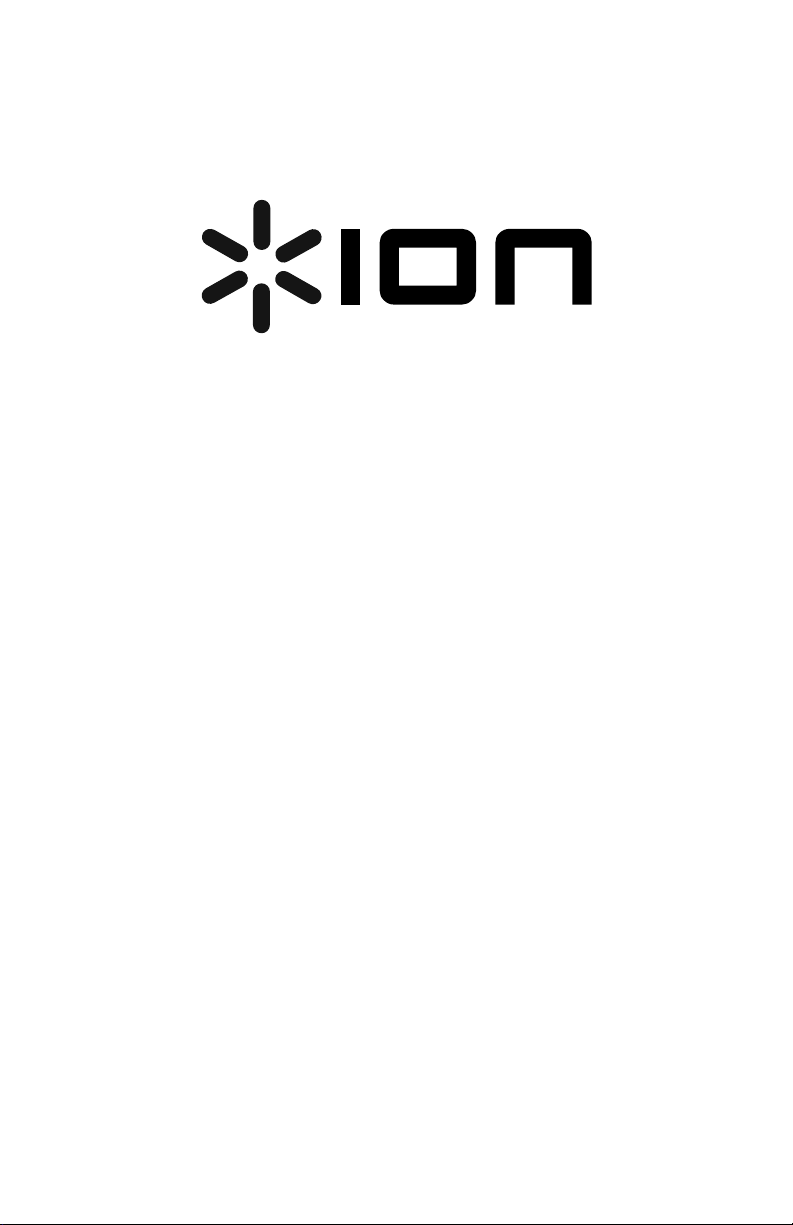
EXPLORER BLUETOOTH
iPA23B
Quickstart guide
English ( 3 - 5 )
Guía de inicio rápido
Español ( 6 - 8 )
Guide d'utilisation rapide
Français ( 9 - 11 )
Guida rapida
Italiano ( 12 - 14 )
Kurzanleitung
Deutsch ( 15 - 17 )
Snelstartgids
Nederlands ( 18 - 21 )
Appendix
English ( 22 )
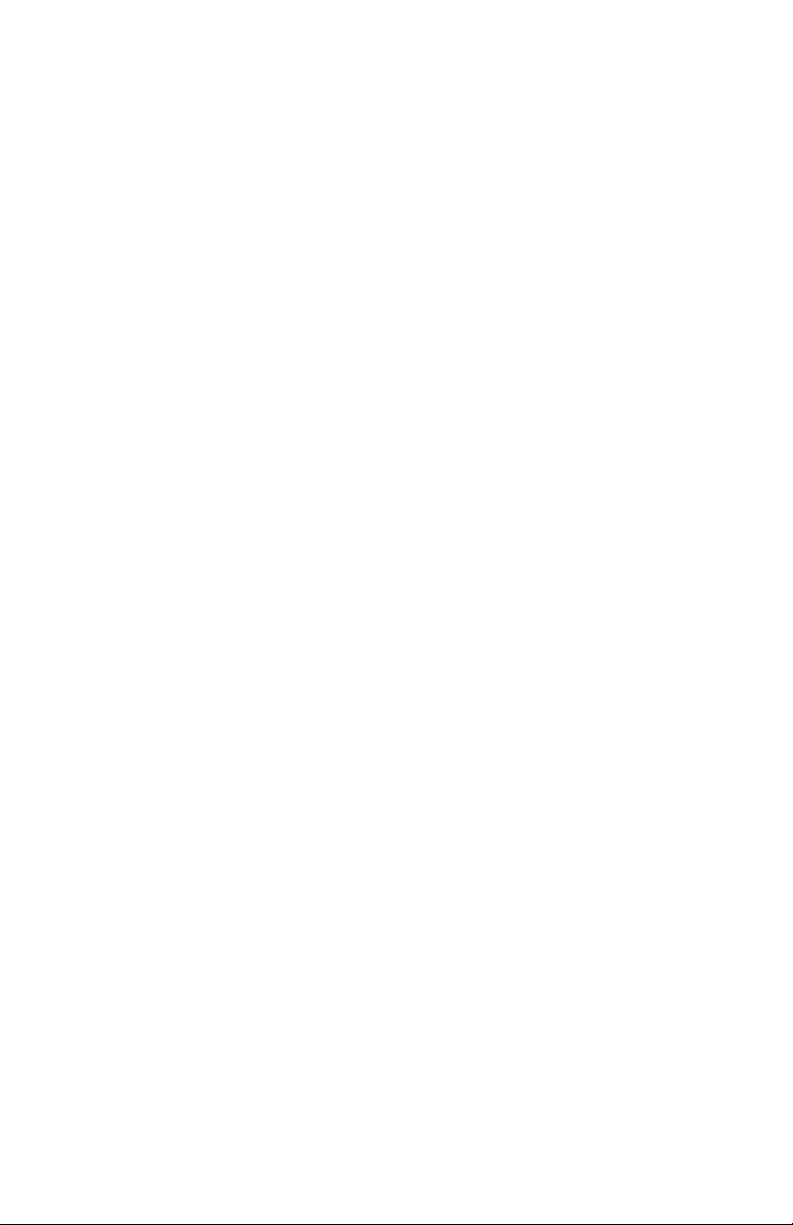
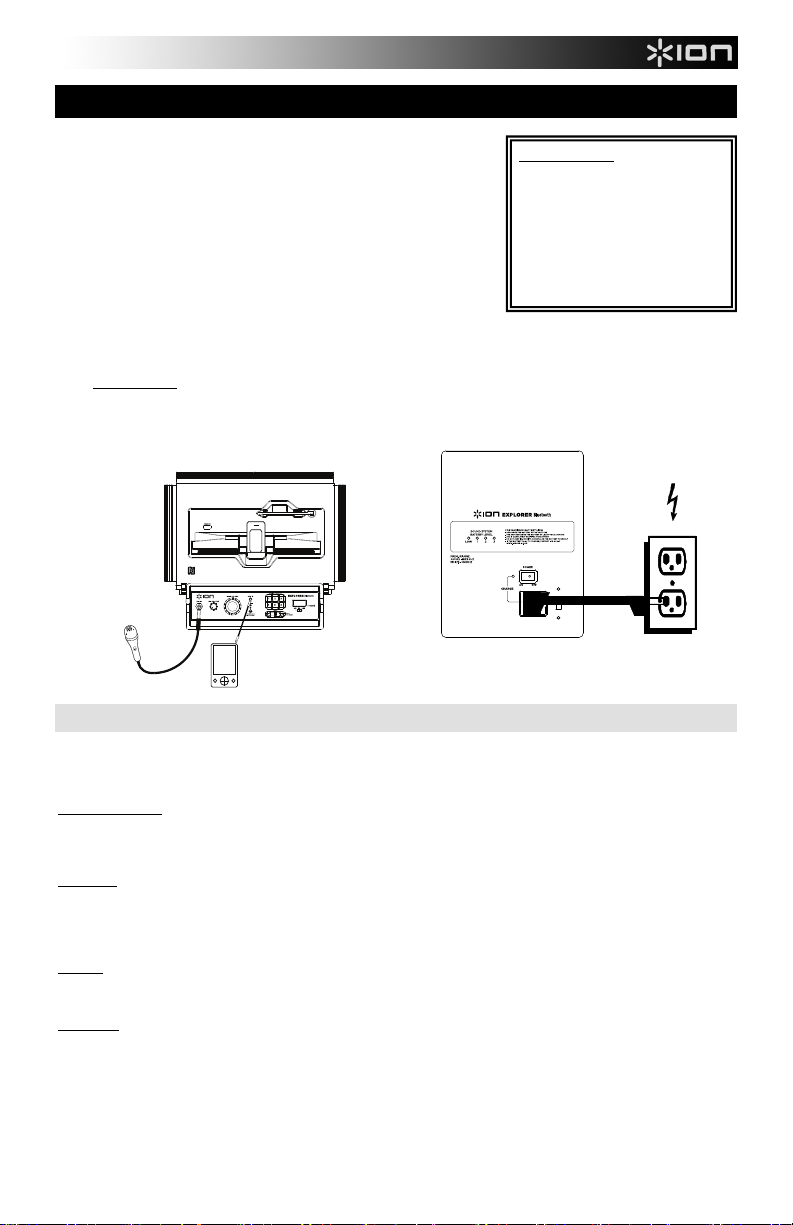
Quickstart Guide (English)
1. Make sure all items listed on the front of this guide are included in the box.
2. READ SAFETY INSTRUCTION BOOKLET BEFORE USING THE
PRODUCT.
3. MAKE SURE THAT YOU HAVE COMPLETELY CHARGED THE
BATTERY PRIOR TO FIRST USE FOR MAXIMUM BATTERY LIFE.
4. Study this setup diagram.
5. Make sure all input devices such as microphones, CD players, or mp3
players are turned off and volume settings are set at "zero."
6. Connect all devices as shown.
7. Switch everything on in the following order:
• audio input sources (i.e. microphones, instruments, CD/MP3
Players)
• EXPLORER BLUETOOTH
8. When turning off, always reverse this operation:
• EXPLORER BLUETOOTH last,
• any input devices
Go to ionaudio.com for product registration.
TOP PANEL
MICROPHONE
iPhone (not included)
MP3 PLAYER
(not included)
Rechargeable Batteries
Rechargeable lead-acid batteries are the same type used in automobiles. As with your car battery, how you use this battery has
a significant impact on its lifespan. With proper use and treatment, a lead-acid battery can last for years. Here are some
recommendations for getting the longest life from the internal battery.
GENERAL USAGE
• FULLY CHARGE THE BATTERY BEFORE USING IT.
• CHARGE THE BATTERY COMPLETELY AFTER EACH USE.
STORAGE
• For best product longevity, do not store at exceedingly hot (greater than 90F (32C)) or exceedingly cold (less than
32F (0C)) temperatures.
• It is acceptable to leave your sound system plugged in. This will not overcharge the battery.
• If you leave the battery level low and do not charge it for 6 months, it may permanently lose capacity.
REPAIR
• If the battery fails to charge, check your fuse near the power cable input. If your fuse is intact and it still will not
DISPOSAL
charge, contact ION Audio at ionaudio.com.
• Bring the unit to a recycling center or dispose of in accordance with local ordinances.
3
BOX CONTENTS
EXPLORER BLUETOOTH
Microphone with mic cable
3.5mm (1/8”) to 3.5mm (1/8”)
cable
Power Cable (standard IEC)
Quickstart Guide
Safety Instructions & Warranty
Information Booklet
REAR PANEL
POWER
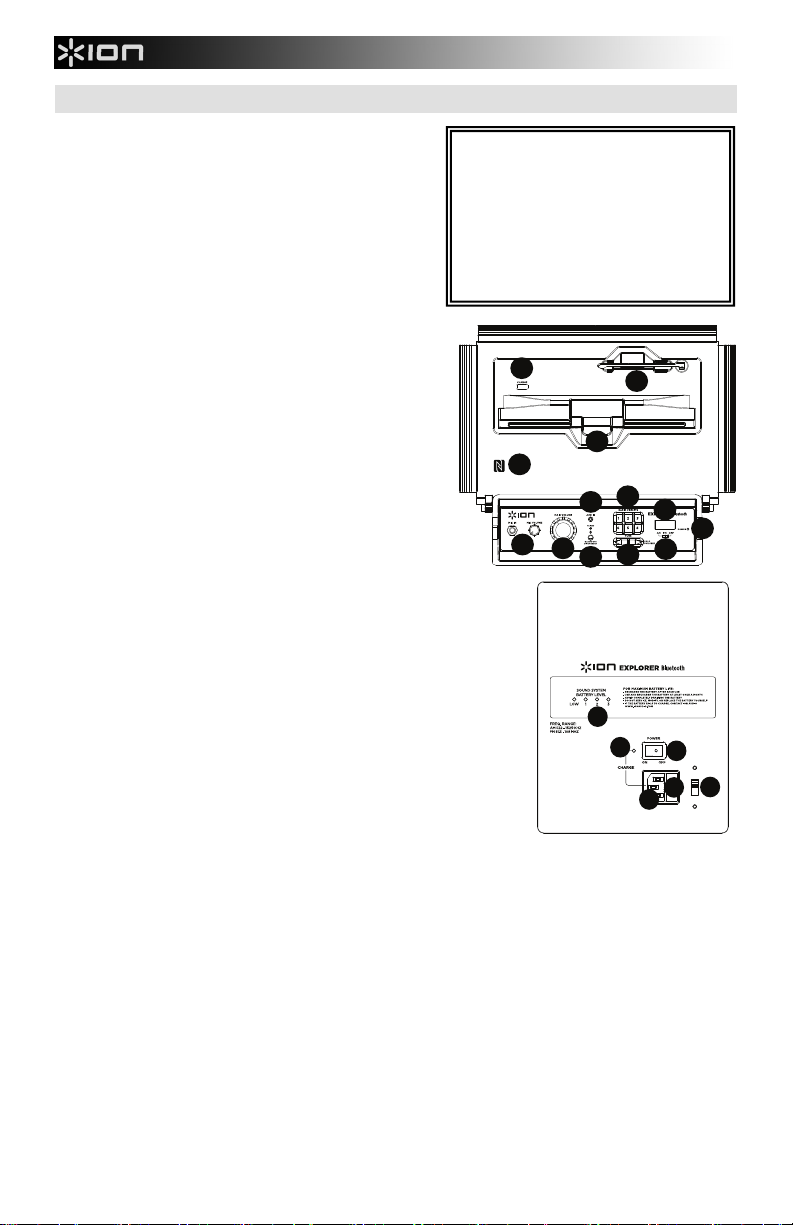
Diagram and Parts Description
10
11
12
1
4
2
3
5
8
6
7
9
13
14
15
16
17
18
19
1. Microphone Input with Volume Control (1/4"): This mono
input accepts a 1/4" input such as a microphone, guitar, or
other musical instrument.
2. Auxiliary input: This stereo 3.5mm (1/8”) input can be used
to connect a CD player, MP3 player, or other audio source.
3. Bluetooth: The Paired LED will be lit when a device is paired
to EXPLORER BLUETOOTH. This LED will not be lit when
EXPLORER BLUETOOTH is first powered on (unless it was
previously paired with a device). Press the Disconnect button
to disconnect a paired Bluetooth device.
4. Master Volume Control: This adjusts the speaker’s main mix
volume, which includes the Microphone Input, Auxiliary Input,
Tuner, and the audio of a paired Bluetooth device.
5. AM/FM Presets: Store a favorite radio station and quickly tune to
a preset radio station. There are 6 numeric positions for AM
stations and 6 numeric positions for FM stations. To add a
preset:
A. Select either the AM or FM band and then use the Tuner
buttons to select the desired radio station.
B. Press and hold a numeric preset button to assign the
current station to that preset number. To use an added
preset, tap a preset number once lightly to go to the stored
6. Radio Selector: This switch sets the tuner to AM or FM or turns
7. LCD: Displays the current radio station.
8. Tuner: Use these buttons to search for a radio station. To "seek"
9. Power LED: Indicates whether EXPLORER BLUETOOTH is on or off.
10. USB Charge: Connect your device’s charge cable here to charge it. USB
11. Device Cradle: Place your iPad/iPod touch/iPhone, Android or other device
12. Antenna: Adjust this FM antenna to get the best radio reception.
13. NFC: Tap your NFC (near-field communication) supported and enabled device
14. Power Cable Input (IEC): Insert the included power cable here to charge the unit. Note that the EXPLORER
15. Voltage Selector*: If your unit has a voltage selector switch, change its setting only when necessary (e.g., when
16. Fuse Cover: If the unit’s fuse is broken or if you are changing the setting of the voltage selector switch, use a
17. Power ON/OFF Switch: Turns EXPLORER BLUETOOTH on or off. Please note that while EXPLORER BLUETOOTH is
18. Battery Level Indicator: While the unit is powered ON and unit is not plugged in, these four lights indicate the power left
19. Charging LED: This illuminates when the unit is attached to wall power and is in the process of charging.
radio station.
the tuner off. (Note: This switch does not turn the unit's power off
– just the tuner.)
(jump to the next available station), hold this down for a few
seconds until it starts to seek a station. The unit will remember
the last station you were on and start at that station when you
power off and power on again.
charging only functions when the unit’s power is turned on.
Note: To charge your smartphones and tablets faster, put your device’s screen
to sleep.
here to be held. These can be connected via Bluetooth or to the aux input using
the included 3.5mm (1/8”) to 3.5mm (1/8”) cable.
Note: It is recommended to remove your iPad or other device from the cradle
before transporting or traveling with EXPLORER.
Note: To prevent accidental damage, we recommend rotating the antenna only
when it is positioned horizontally. Also, retract the antenna when the Tuner is
not in use. Note: When using AM radio if you have a Bluetooth device that is
paired, this will cause poor AM reception. Unpair your Bluetooth device in order
to listen to AM radio.
here to pair your phone by gently bumping on the ‘N’ logo. See the section
Pairing with a Device using NFC for more information.
BLUETOOTH can run off the power adapter while it simultaneously charges the battery. The charge indicator illuminates
when the battery is charging.
traveling to a country or region with a different voltage), and replace the fuse with one with an appropriate rating (printed
under the unit’s power cable input, next to the desired voltage). Selecting an improper voltage setting or using a fuse
with an incorrect rating can damage the unit and/or fuse. If the voltage selector is covered, only remove *one* screw of
the cover and slide it aside to expose the selector.
screwdriver or other tool to lift this tab to replace the fuse. Replace it with a fuse with an appropriate rating (printed under
the unit’s power cable input, next to the desired voltage). Using a fuse with an incorrect rating can damage the unit
and/or fuse.
connected to a power source, it does not need to be powered on to charge the battery.
in the battery. Battery life varies based on volume and usage.
4
*WARNING: If your unit has a voltage selector
switch, change its setting only when necessary
(e.g., when traveling to a country or region with a
different voltage), and replace the fuse with one
with an appropriate rating (printed under the unit’s
power cable input, next to the desired voltage).
Selecting an improper voltage setting or using a
fuse with an incorrect rating can damage the unit
and/or fuse. If the voltage selector is covered,
only remove *one* screw of the cover and slide it
aside to expose the selector.
10
12
11
13
18
19
17
15
16
14
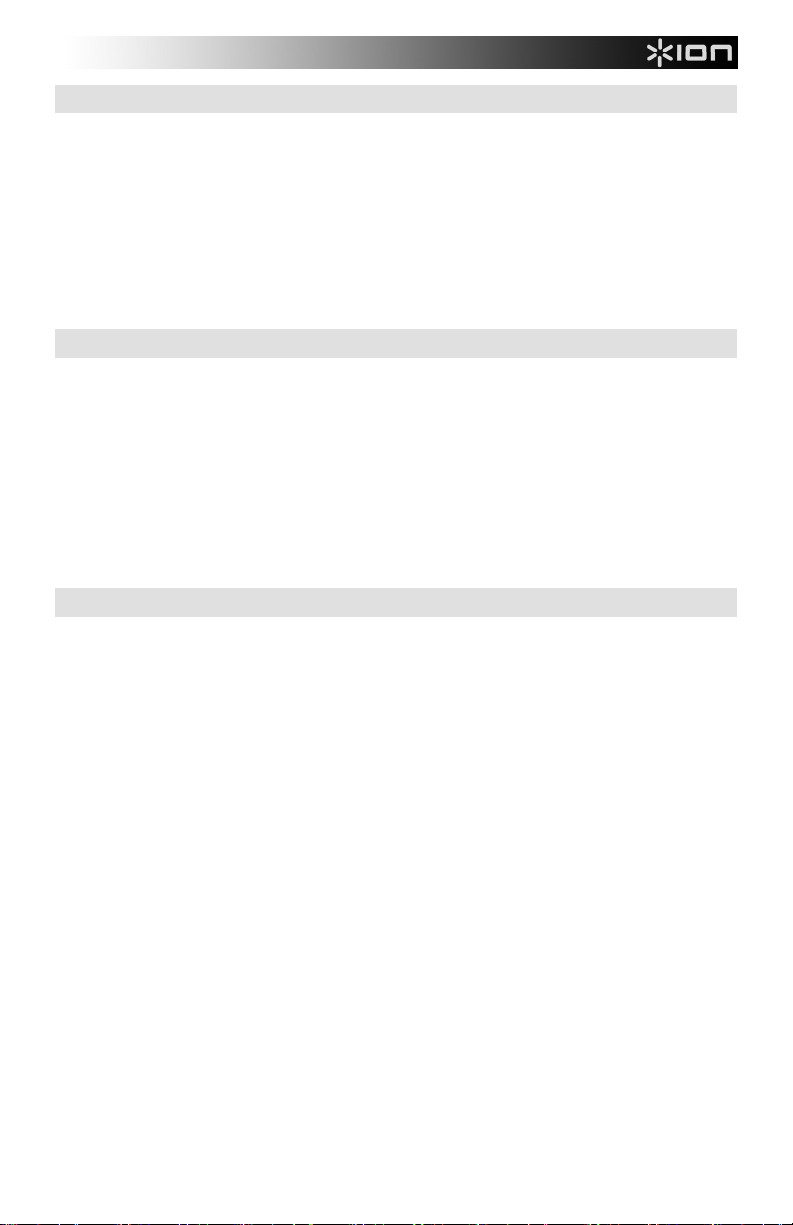
Troubleshooting
If the sound is distorted: Try lowering the volume control of your sound source or musical instrument. Also, try to
reduce the overall volume of EXPLORER BLUETOOTH.
If there is too much bass: Try adjusting the tone or EQ control on your sound source to lower the bass level. This
will allow you to play the music louder before clipping (distortion) occurs.
If there is a high-pitched whistling noise when using microphones: This is probably feedback. Point the
microphone away from the speaker.
If there is poor AM reception: To adjust AM reception, move entire unit.
If you can’t hear the microphone over the music volume: Turn down the music volume from your source.
Pairing a Bluetooth Device
1. Turn on your Bluetooth device.
2. Power on EXPLORER BLUETOOTH and it will automatically go into pairing mode to search for Bluetooth
devices. You will know you are in pairing mode when the LED is blank.
3. If your Bluetooth device is not able to pair to the amp, press the disconnect button on the amp to break
previous Bluetooth connections and reset the Bluetooth module.
4. Navigate to your Bluetooth device’s setup screen, find “Explorer BT” and connect.
Note: If your Bluetooth device prompts for a pairing code, enter ‘0000’.
5. EXPLORER BLUETOOTH LED will light up solid when it is 'paired'.
Note: If you experience trouble pairing or playing music, update your device's OS.
6. To disconnect pairing, press the ‘Disconnect’ button on EXPLORER BLUETOOTH.
7. To connect to another Bluetooth device, repeat steps 3-4.
Note: Maximum range will be achieved when using devices with Bluetooth 4.0.
Pairing a Bluetooth Device Using NFC
NFC (near-field communication) allows data exchange from devices, such as pairing, by gently bumping them
together. Check in your device’s manual to see if this feature is supported.
To use NFC to pair with EXPLORER BLUETOOTH:
1. In order to use NFC, your device must be turned on and unlocked.
2. Enter your device’s Settings menu and check that NFC is turned On (one time step).
3. Power on EXPLORER BLUETOOTH.
4. Gently bump your device against the ‘N’ logo located on EXPLORER BLUETOOTH’s top panel.
5. Follow the pairing instructions that appear on your phone. If a passcode is required, enter “0000”.
6. To unpair, gently bump your device against the ‘N’ logo located on EXPLORER BLUETOOTH’s top panel.
5
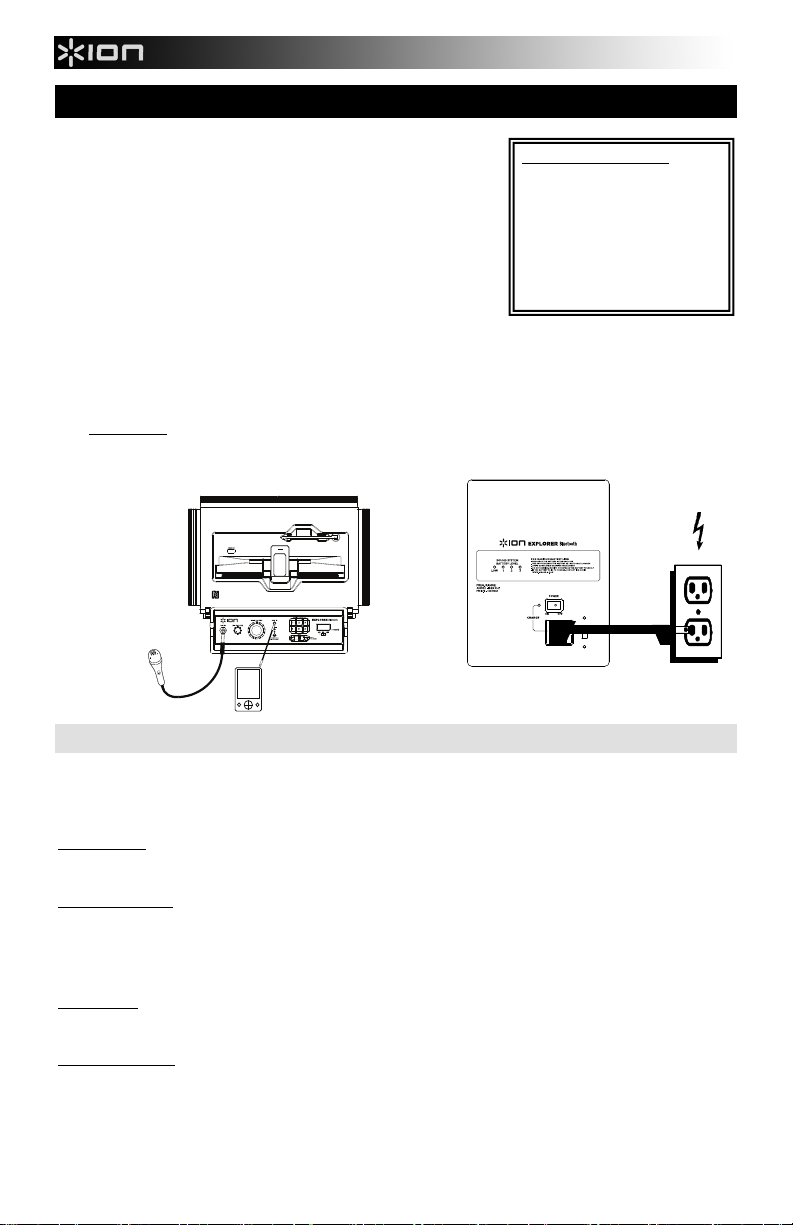
Guía de Inicio Rápido (Español)
m
1. Asegúrese que todos los artículos incluidos al inicio de este manual estén
incluidos en la caja.
2. LEA LAS INSTRUCCIONES DEL FOLLETO DE SEGURIDAD ANTES DE
UTILIZAR EL PRODUCTO.
3. ASEGÚRESE DE QUE HA CARGADO COMPLETAMENTE LA BATERÍA.
PARA LOGRAR LA MÁXIMA VIDA ÚTIL DE LA BATERÍA, CÁRGUELA
TOTALMENTE ANTES DEL PRIMER USO.
4. Estudie este diagrama de instalación.
5. Asegúrese de que todos los dispositivos de entrada tales como micrófonos,
reproductores de CD, o reproductores MP3 estén apagados y con el control
de volumen en "cero".
6. Conecte todos los dispositivos como se muestra.
7. Encienda todo en el siguiente orden:
• fuentes de entrada de audio (por ejemplo, micrófonos,
instrumentos, reproductores de CD/MP3)
• EXPLORER BLUETOOTH
8. Al apagar, realice siempre esta operación en sentido inverso:
• EXPLORER BLUETOOTH
• por último, cualquier dispositivo de entrada
Visite ionaudio.co
para registrar el producto.
MICRÓFONO
PANEL SUPERIOR
iPhone (no incluido)
REPRODUCTOR
DE MP3 (no incluido)
Baterías Recargables
Las baterías de plomo-ácido recargables son del mismo tipo que se usa en los automóviles. Al igual que con la batería del
vehículo, la forma en que se usa tiene una influencia significativa en la duración de su vida útil. Con un uso y tratamiento
correctos, una batería de plomo-ácido puede durar varios años. He aquí algunas recomendaciones para prolongar la vida útil
de la batería interna.
USO GENERAL
• CARGUE COMPLETAMENTE LA BATERÍA ANTES DE USARLA.
• CARGUE LA BATERÍA COMPLETAMENTE DESPUÉS DE CADA USO.
ALMACENAMIENTO
• Para lograr la mayor longevidad del producto, no lo almacene a temperaturas muy altas (superiores 90°F (32°C))
o muy frías (inferiores a 32°F (0°C)).
• Es aceptable dejar su sistema de sonido enchufado. No sobrecargará la batería.
• Si deja que el nivel de la batería baje y no la carga durante 6 meses, puede perder permanentemente su
REPARACIÓN
DISPOSICIÓN FINAL
capacidad.
• Si la batería no se carga, compruebe su fusible cerca de la entrada del cable de alimentación. Si el fusible está
intacto y la batería sigue sin cargarse, póngase en contacto con ION Audio en ionaudio.com.
• Lleve la unidad a un centro de reciclaje o deséchela de acuerdo a las ordenanzas locales.
CONTENIDO DE LA CAJA
EXPLORER BLUETOOTH
Micrófono y mic cable
3,5mm (1/8”) - 3,5mm (1/8”)
cable
Cable de alimentación
Guía de inicio rápido
Folleto de información sobre la
seguridad y la garantía
PANEL LATERAL
SUMINISTRO
ELÉCTRICO
6
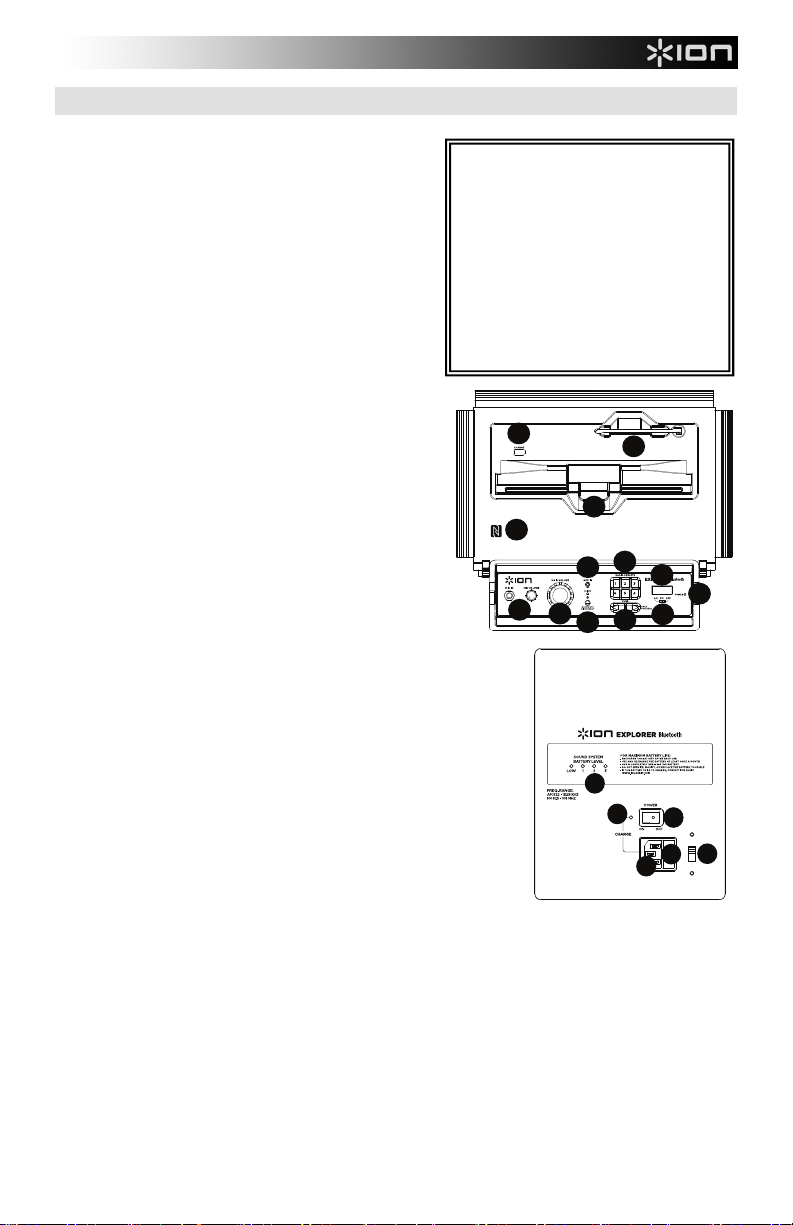
10
11
12
1
4
2
3
5
8
6
7
9
13
14
15
16
17
18
19
Diagrama y Descripción
1. Micrófono con control de volumen (1/4"): Esta
entrada mono admite una entrada de 1/4" tal como un
micrófono, una guitarra u otro instrumento musical.
2. Entrada auxiliar: Esta entrada de 3,5mm (1/8”) estéreo
se puede usar para conectar un reproductor de CD, MP3
u otra fuente de audio.
3. Bluetooth: El LED Paired (Apareado) se enciende
cuando se aparea un dispositivo al EXPLORER
BLUETOOTH. Este LED no se enciende cuando el
EXPLORER BLUETOOTH se enciende por primera vez
(a menos que hubiera sido apareado previamente con un
dispositivo). Pulse el botón Disconnect (Desconectar)
para desconectar un dispositivo Bluetooth apareado.
4. Control de volumen maestro: Este control ajusta el
volumen de la mezcla principal del altavoz, que incluye la
entrada de micrófono, la entrada auxiliar, el sintonizador
y el audio de un dispositivo Bluetooth apareado.
5. Preprogramaciones de AM/FM: Memorice una emisora
de radio favorita y sintonice rápidamente una emisora
preprogramada. Se dispone de 6 posiciones numéricas
para emisoras de AM y 6 para emisoras de FM. Para
agregar una emisora preprogramada:
A. Seleccione ya sea la banda de AM o FM y use luego
los botones del sintonizador para seleccionar la
emisora de radio deseada.
B. Pulse y retenga un botón numérico de
preprogramación para asignar la estación que está
escuchando a ese número. Para usar una emisora
agregada, toque ligeramente una vez un número de
preprogramación para ir a la emisora de radio
6. Selector de radio: Este interruptor ajusta la radio a AM o
7. LCD: Muestra la estación de radio actual.
8. Sintonizador: Use estos botones para buscar las emisoras de radio.
9. LED de encendido: Indica cuando el EXPLORER BLUETOOTH está
10. USB estación: Conecte aquí el cable de carga de su dispositivo para
11. Base del dispositivo: Coloque aquí su iPad/iPod touch/iPhone, Android
12. Antena: Ajuste esta antena de FM para obtener la mejor recepción de las emisoras de radio.
13. NFC: Toque ligeramente aquí su dispositivo NFC (comunicación de campo cercano) soportado y habilitado
14. Entrada del cavo de alimentación (IEC): Inserte aquí el cable de alimentación incluido para cargar la unidad.
memorizada.
FM o la apaga. (Nota: Este interruptor no desconecta el
suministro eléctrico de la unidad —sólo el de la radio.)
Para "explorar" (saltar a la siguiente emisora disponible), manténgalo
pulsado unos segundos hasta que empieza a buscar la emisora. La
unidad recuerda la última emisora que estaba sintonizada y comienza en
esa emisora cuando la apaga y enciende nuevamente.
encendido o apagado.
cargarlo. La carga por USB funciona solamente cuando la unidad está
encendida.
Nota: Para cargar sus teléfonos inteligentes (smartphones) y tabletas
más rápido, ponga la pantalla de su dispositivo en estado de reposo.
u otro dispositivo a sostener.
Se pueden conectar vía Bluetooth o a la entrada auxiliar usando el cable
de 3,5mm (1/8”) a 3,5mm (1/8”) incluido.
Nota: Se recomienda extraer su iPad u otro dispositivo de la base antes de transportarlo o viajar con el
EXPLORER.
Nota: Para evitar daños accidentales, recomendamos girar la antena solo cuando está posicionada
horizontalmente. Asimismo, retraiga la antena cuando no está usando el sintonizador. Nota: Cuando usa la
radio de AM, si tiene un dispositivo Bluetooth que está apareado, puede causar problemas en la recepción.
Desaparee su dispositivo Bluetooth a fin de escuchar la radio de AM. Para ajustar la recepción de AM, mueva
la unidad completa.
para aparear su teléfono tocando suavemente el logo de la ‘N’. Para más información, consulte la sección
Cómo aparear un dispositivo Bluetooth usando NFC.
Tenga en cuenta que el amplificador portátil para altavoces puede funcionar con el adaptador de potencia
mientras se carga simultáneamente la batería. El indicador de carga se enciende cuando se está cargando la
batería.
7
ADVERTENCIA: Si su unidad cuenta con un
conmutador selector de voltaje, cambie su
posición solo cuando sea necesario (por ej.
cuando viaja a un país o región con voltaje
diferente) y cambie el fusible por uno de la
especificación apropiada (impresa debajo de
la entrada del cable de alimentación de la
unidad, junto al voltaje deseado). Si
selecciona un valor de voltaje inadecuado o
usa un fusible de especificación incorrecta,
puede dañarse la unidad y/o el fusible. Si el
selector de voltaje está cubierto, solo retire
*un* tornillo de la cubierta y deslícela a un
lado para exponer el selector.
10
12
11
13
18
19
17
15
16
14
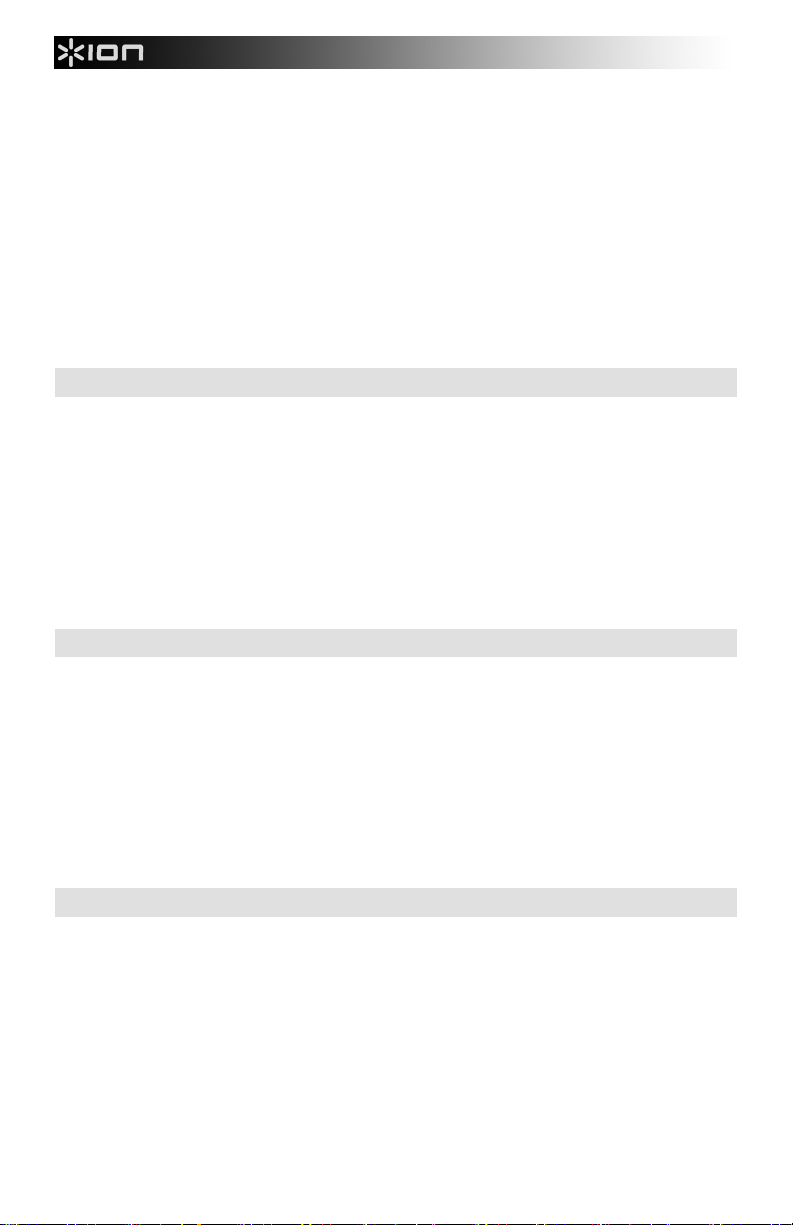
15. Selector de voltaje*: Si su unidad cuenta con un conmutador selector de voltaje, cambie su posición solo
cuando sea necesario (por ej. cuando viaja a un país o región con voltaje diferente) y cambie el fusible por uno
de la especificación apropiada (impresa debajo de la entrada del cable de alimentación de la unidad, junto al
voltaje deseado). Si selecciona un valor de voltaje inadecuado o usa un fusible de especificación incorrecta,
puede dañarse la unidad y/o el fusible. Si el selector de voltaje está cubierto, solo retire *un* tornillo de la
cubierta y deslícela a un lado para exponer el selector.
16. Tapa de fusibles: Si se rompe el fusible de la unidad o usted va a cambiar el ajuste del conmutador selector
de voltaje, use un destornillador u otra herramienta para levantar esta lengüeta y reemplazar el fusible.
Reemplácelo por un fusible con especificación apropiada (impresa debajo de la entrada del cable de
alimentación de la unidad, junto al voltaje deseado). Si utiliza un fusible de especificación incorrecta, puede
dañarse la unidad y/o el fusible.
17. Interruptor de encendido/apagado: Enciende y apaga el EXPLORER BLUETOOTH. Tenga en cuenta que
mientras el EXPLORER BLUETOOTH está conectado a un suministro eléctrico, no es necesario encenderlo
para que cargue la batería.
18. Indicador de nivel de la pila: Mientras la unidad está encendida y no está enchufada, estas cuatro luces
indican la energía remanente en la pila. La vida útil de la pila varía en función del volumen y el consumo.
19. LED de carga: se enciende cuando la unidad está enchufada al tomacorriente de pared y está en proceso de
carga.
Solución de Problemas
Si el sonido está distorsionado: Pruebe bajando el control de volumen de su fuente de sonido o instrumento
musical. Pruebe también reduciendo el volumen general del EXPLORER BLUETOOTH.
Si hay demasiados graves: Intente ajustando el control de tono o ecualización de su fuente de sonido para reducir
el nivel de graves. De esta forma podrá reproducir la música con más volumen antes de que se produzca el recorte
(distorsión).
Si hay un silbido agudo cuando se usan micrófonos: Probablemente sea realimentación. Apunte los micrófono
apartándolos del altavoz.
Si hay recepción pobre de AM: Para ajustar la recepción de AM, mueva la unidad completa.
Si no puede oír el micrófono por arriba del volumen de la música: Disminuya el volumen de la música en su
fuente.
Cómo Aparear un Dispositivo Bluetooth
1. Encienda su dispositivo Bluetooth.
2. Encienda el EXPLORER BLUETOOTH, que pasará automáticamente al modo de apareamiento para buscar
dispositivos Bluetooth. Se dará cuenta de que está en modo de apareamiento cuando el LED está apagado.
3. Si su dispositivo Bluetooth no es capaz de aparearse con el amplificador, pulse el botón de desconexión del
amplificador para romper las conexiones Bluetooth anteriores y reinicie el módulo Bluetooth.
4. Navegue a la pantalla de configuración de su dispositivo Bluetooth, busque “Explorer BT” y conecte.
Nota: Si su dispositivo Bluetooth solicita un código de apareamiento, ingrese ‘0000’.
5. El LED EXPLORER BLUETOOTH se enciende con luz permanente cuando está 'apareado'.
Nota: Si tiene problemas para aparear su dispositivo o reproducir música, actualice el programa operativo de
su dispositivo.
6. Para desconectar el apareamiento, pulse el botón ‘Disconnect’ del EXPLORER BLUETOOTH.
7. Para conectarse a otro dispositivo Bluetooth, repita los pasos 3 y 4.
Nota: El alcance máximo se logra cuando se utilizan dispositivos con Bluetooth 4.0.
Cómo aparear un dispositivo Bluetooth usando NFC
La tecnología NFC (comunicación de campo cercano) permite el intercambio de datos entre dispositivos, tal como el
apareamiento, juntándolos suavemente. Compruebe en el manual de su dispositivo si se soporta esta característica.
Para usar NFC a fin de aparear con EXPLORER BLUETOOTH:
1. A fin de usar NFC, su dispositivo debe estar encendido y desbloqueado.
2. Abra el menú Settings (Configuración) de su dispositivo y verifique que NFC está On (Activado) (uno tiempo
paso).
3. Acerque suavemente su dispositivo contra el logo de la ‘N’ ubicado en el panel superior del EXPLORER
BLUETOOTH.
4. Siga las instrucciones de apareamiento que aparecen en su teléfono.
5. Si se requiere una contraseña, ingrese “0000″.
6. Para desaparear, acerque suavemente su dispositivo contra el logo de la ‘N’ ubicado en el panel superior del
EXPLORER BLUETOOTH.
8
