Page 1

Internal ZipCD™ ATAPI Drive
PC Quick Start
PHO
NES
R
e
c
o
r
R
d
a
e
b
W
l
e
r
i
t
a
b
l
e
WRITING
0
5
6
DISC IN
!
O
P
E
N
C
L
O
S
E
Page 2

Page 3
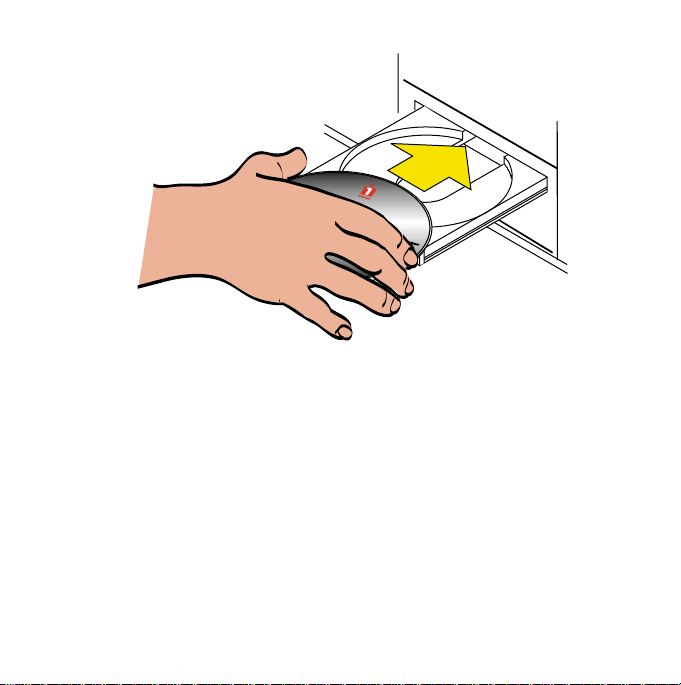
1
Start your computer, wait for the operating system to load,
then insert the ZipCD
Select “Print Installation Instructions” to view and print detailed
installation instructions.
Select “Install ZipCD
ZipCD drive. Follow the onscreen instructions.
™
software disc.
™
Software” to install the software needed for your
Page 4
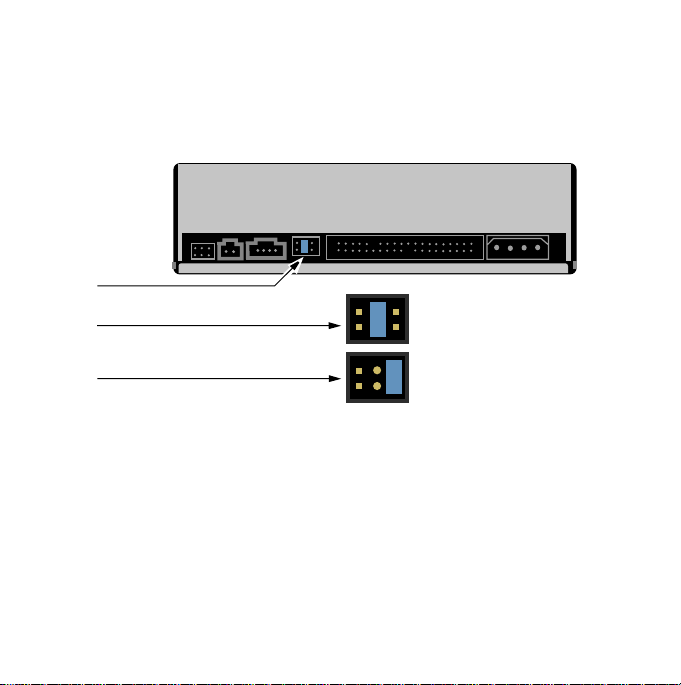
2
1
2
3
If necessary, change the ZipCD™ drive jumper setting 1.
Leave the setting in the Slave 2 position if you are connecting the ZipCD
drive on the same data cable with another device. Use the Master 3 setting if
the ZipCD drive will be the only device on the secondary IDE channel. Do
not use Cable Select unless your computer supports this mode. (Check your
computer documentation.)
™
Page 5
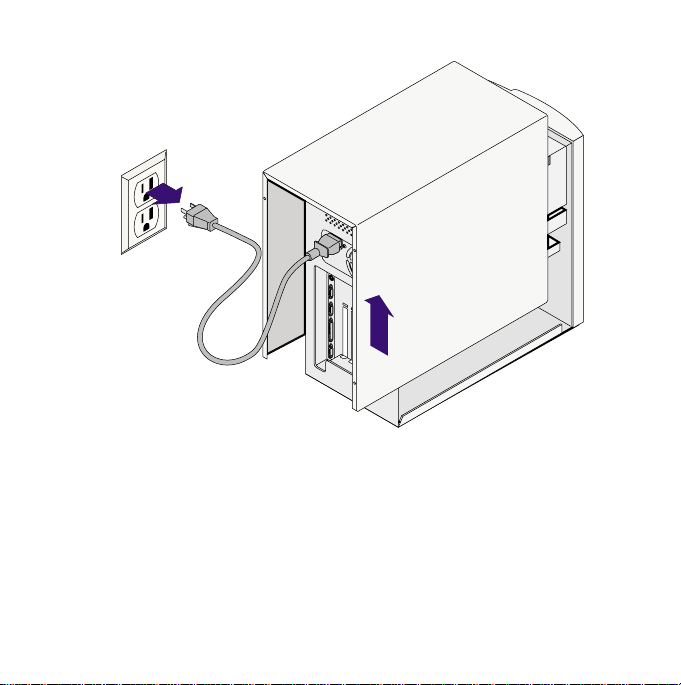
3
Shut down the computer, disconnect the power cord and
remove the cover.
CAUTION! Always turn off power to the computer and all devices
connected to it before beginning any computer hardware change.
NOTE: Locate and write down the drive serial number for your drive.
Page 6
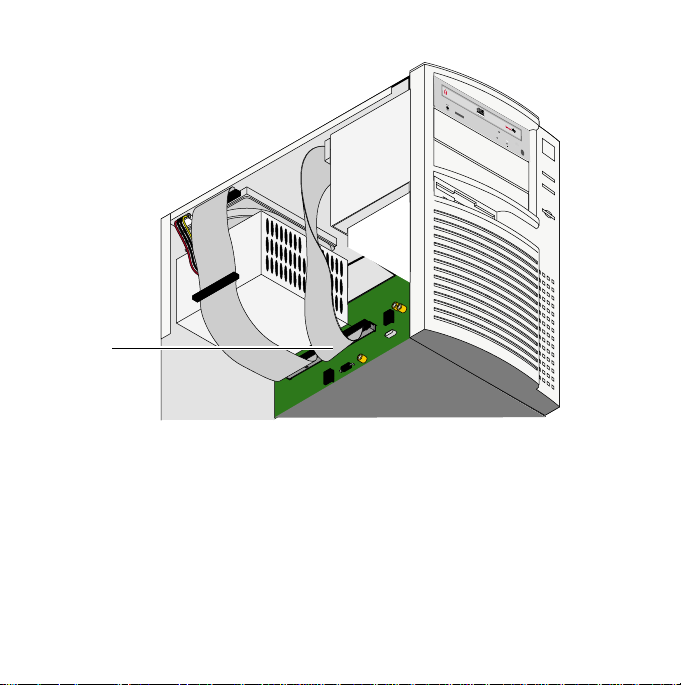
4
PHONES
R
e
c
o
R
r
d
e
a
W
b
r
l
e
i
t
a
b
l
e
W
R
I
T
IN
C
G
D
0
5
6
D
I
S
C
I
N
1
Select the IDE interface connection you want to use.
Connect the ZipCD™ drive to the secondary IDE channel 1 either in slave
configuration with another drive as master (e.g. CD-ROM) or in master
configuration as the only device. If you are unsure about the connection,
refer to the HTML ZipCD
™
drive User’s Manual for more information.
O
P
E
N
C
L
O
S
E
Page 7

5
CD
650
Locate a vacant 5.25” drive bay. Remove the panel cover and
slide the ZipCD
™
drive into the drive bay.
0
5
6
D
C
N
E
P
O
E
S
O
L
C
e
l
b
a
d
r
e
l
o
c
b
e
a
t
i
R
r
W
e
R
N
I
C
S
I
D
G
N
I
T
I
R
W
S
E
N
O
H
P
Some computers may require rails. Check your computer’s documentation.
NOTE: If it makes it easier to connect cables on your computer, you can
secure the ZipCD™ drive in the drive bay now. (See step 9.)
Page 8
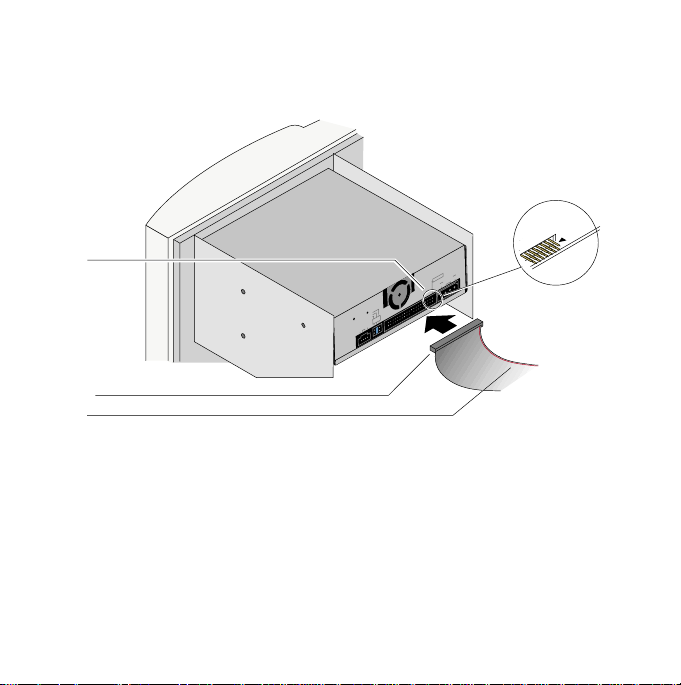
6
1
IN
P
Pin 1
ZipCD
1
N
T
I
2
U
P
1
P
+
E
N
I
D
I
C
D
D
N
G
5
+
R
E
T
S
E
A
V
A
M
L
T
S
M
C
S
LE
A
E
C
S
L
LE
S
B
A
C
L
D
AUDIO OUT
N
G
R
40 Pin
Pin 1
Connect the ZipCD™ drive to the computer’s IDE connection
using an IDE data cable.
NOTE: You can use either the cable included with the drive or an IDE cable
that may already be connected to the computer’s motherboard.
CAUTION! Make sure PIN 1 on the cable connects to PIN 1 on the ZipCD
drive, the motherboard, and any other connected device.
™
Page 9

7
1
N
T
I
2
U
P
1
P
+
E
IN
D
I
C
D
D
N
G
5
+
R
E
T
S
E
A
V
A
M
L
T
S
M
C
E
S
L
A
E
C
S
L
LE
S
B
T
A
U
C
O
O
I
D
L
U
D
A
N
G
R
Skip this step if the computer’s CD-ROM drive is already
connected to the computer’s audio in port.
Connect the audio cable to the ZipCD™ drive and the computer’s audio
connector, usually located on the sound card or the motherboard. Check
your sound card documentation or your system’s documentation and the
HTML ZipCD
™
drive User’s Manual for detailed instructions.
Page 10
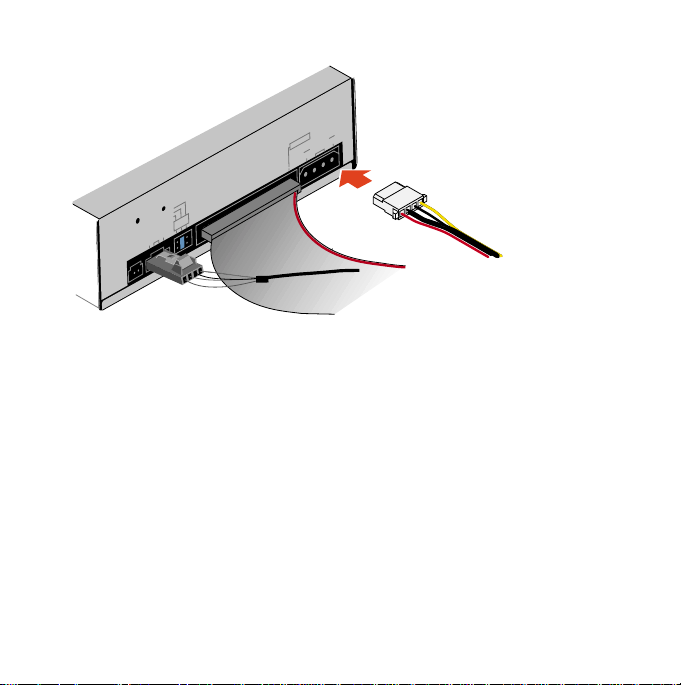
M
A
S
T
E
R
S
L
A
V
E
C
A
B
L
E
S
E
L
E
C
T
A
U
D
I
O
O
U
T
R
G
N
D
L
C S M
S L A
IDE PIN1
D
C
IN
P
U
T
+5 G
ND +12
8
Connect a computer power supply cable.
You may need a Y-cable if your system’s power cable does not have a free
connector.
CAUTION! Make sure the power supply cable is securely connected to the
ZipCD™ drive.
Page 11

9
Secure the drive in the drive bay if needed.
If there is not a clear access to the drive bay mounting holes, refer to your
computer manual for additional instructions.
CAUTION! Mounting screws must not extend into the ZipCD™ drive more
than 6.0 mm (about 0.25 inch).
Page 12

10
Check all connections, arrange the cables to fit under the
cover, and replace the computer cover.
Reconnect the power cord, turn on the power switch, and wait for the
operating system to load. Because the ZipCD
will not see “New Hardware Detected” in Windows
™
drive is plug-and-play, you
®
.
Page 13

11
Your ZipCD™ drive is ready to use. Continue reading for help
on using your ZipCD
™
drive.
Page 14

Internal ZipCD™ ATAPI Drive
PC Getting Started
The ZipCD™ drive enables you to create CD-R (Compact Disc-Recordable)
and CD-RW (Compact Disc-ReWritable) discs.
You can write to CD-R discs, but you cannot erase the information on the
discs. You can write to and erase information from CD-RW discs up to
1,000 times.
Use CD-R discs for audio recordings. Use CD-RW discs for storing data
and backing up your work. Some CD-ROM drives and most audio CD
players cannot read CD-RW discs.
™
Use the ZipCD
• Create an Audio CD
• Create a Data CD
• Create a Backup CD
• Duplicate a CD
It might be a criminal offense under applicable copyright laws to make unauthorized copies of copyright-protected
material, including computer programs, films, broadcasts, and non-original sound recordings. This equipment should
not be used for such purposes.
drive to:
Page 15

1
Creating an Audio CD
1 Double-click the Create CD icon on your desktop.
2 Click Audio.
3 Click Audio CD.
4 Insert your music CD into your ZipCD
5 Drag audio tracks from the top window to the bottom CD layout
window.
6 If you are copying tracks from multiple CDs, eject the first CD and insert
another CD. Repeat step 5.
7 Click the red Create CD button on the top toolbar.
8 Click OK.
9 When you are prompted, insert a blank CD-R disc into your ZipCD
drive.
10 Follow the onscreen instructions for copying CDs.
11 When the process is complete, click OK.
™
drive.
™
Page 16

2
Creating a Data CD
1 Double-click the Create CD icon on your desktop.
2 Click Data.
3 Click Data CD.
4 Locate the files you want to copy in the top layout window.
5 Drag the desired files from the top layout window to the bottom CD
layout window.
6 Click the red Create CD button on the top toolbar.
7 Click OK.
8 When you are prompted, insert a blank CD-R or CD-RW disc into your
9 When the process is complete, click OK.
ZipCD
™
drive.
Page 17

3
Creating a Backup CD
1 Double-click the Create CD icon on the desktop.
2 Click Data.
3 Click Direct CD.
4 Click Next.
5 Select your ZipCD
6 Insert a blank CD-R or CD-RW disc into your ZipCD
7 Wait 10-20 seconds for the disc to be recognized.
8 Click Next.
9 Click Next.
10 Type a label for the disc and click Finish.
11 When the process is complete, click OK.
NOTE: The formatting process might take 50-90 minutes for a CD-RW disc.
After formatting is complete, you can drag and drop files onto the disc.
™
drive letter.
™
drive.
Page 18

4
Duplicating a CD
1 Insert the CD you want to copy into the ZipCD™ drive.
2 Double-click the Create CD icon on the desktop.
3 Click CD Copier.
4 Click the Copy from drop-down box.
5 Select the ZipCD
6 Click the Record to drop-down box.
7 Select the ZipCD
8 Click the Copy button in the lower right corner of the window.
9 Follow the onscreen directions.
™
drive letter.
™
drive letter.
Page 19
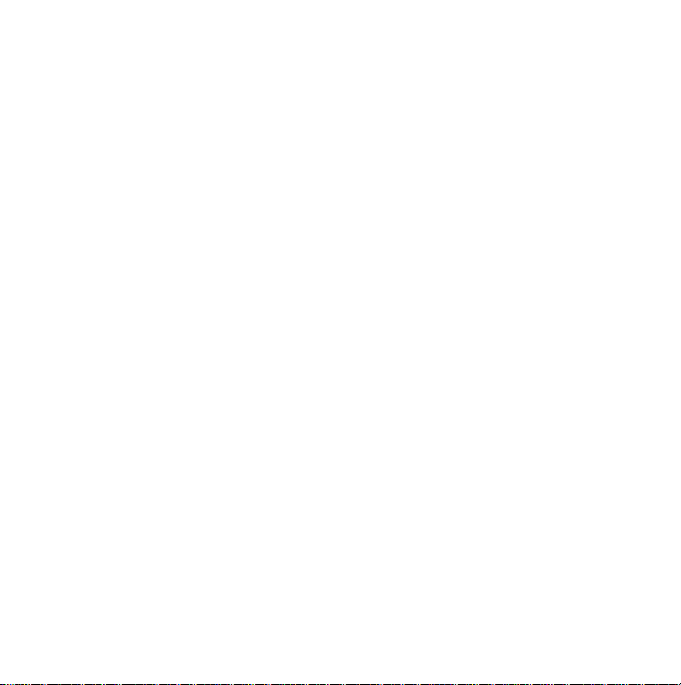
5
For detailed information about the ZipCD™ drive, view the
HTML User’s Manual on the ZipCD software disc.
To view the User’s Manual on the CD, you must have Microsoft® Internet
Explorer® 3.0 or higher or Netscape Navigator™ 4.5 or higher installed on
your system.
One way to locate the User’s Manual on the ZipCD
click the CD icon and select Explore, then Docs\index.html.
The User’s Manual includes a complete list of worldwide support options!
Iomega Web Site http://www.iomega.com
Iomega Web Support Site http://www.iomega.com/support
Customer Support (U.S. & Canada) 1-888-4-IOMEGA (1-888-446-6342)
™
software disc is to right
Page 20

CE (European Community)
Product Name: Iomega Internal ZipCD
™
ATAPI drive
Model Numbers: ZIPCD-DVDROM
ZIPCD1024int
ZIPCDP1024int
ZIPCD1536int
The Iomega Internal ZipCD™ ATAPI drive conforms to the following
European Directive(s) and Standard(s): Application of Council Directives:
73/23/EEC, 89/336/EEC. Standards to which Conformity is declared:
EN60950, EN55022, EN50082-1, EN60825-1. Importer’s Name: Iomega
Netherlands branch of Iomega International, S.A.
Type of Equipment: Information Technology Equipment
Manufacturer/Responsible Party
Iomega Corporation
1821 West Iomega Way
Roy, UT 84067 U.S.A.
801-332-1000
LASER PRODUCT
Copyright © 2000 Iomega Corporation. Iomega, the stylized “i” logo, ZipCD, and the ZipCD brand block are
either registered trademarks or trademarks of Iomega Corporation in the United States and/or other countries.
Microsoft, Windows, and NT are registered trademarks or trademarks of Microsoft Corporation in the United
States and/or other countries. Certain other product names, brand names, and company names may be trademarks
or designations of their respective owners.
30211301 06/26/00 r06
CLASS 1
