Page 1

Page 2

©2001 Iomega® Corporation. All Rights Reserved. Iomega is a registered trademarks of Iomega Corporation. DataSafe™ and QuikSync™ are trademarks
of Iomega Corporation. Other product, company names and logos are trademarks or registered trademarks of their respective owners.
Part Number: 000001562
Technical Support is available at 1-888-4-IOMEGA (1-888-446-6342) and at
www.iomega.com/support/nav_techemail.html
Page 3
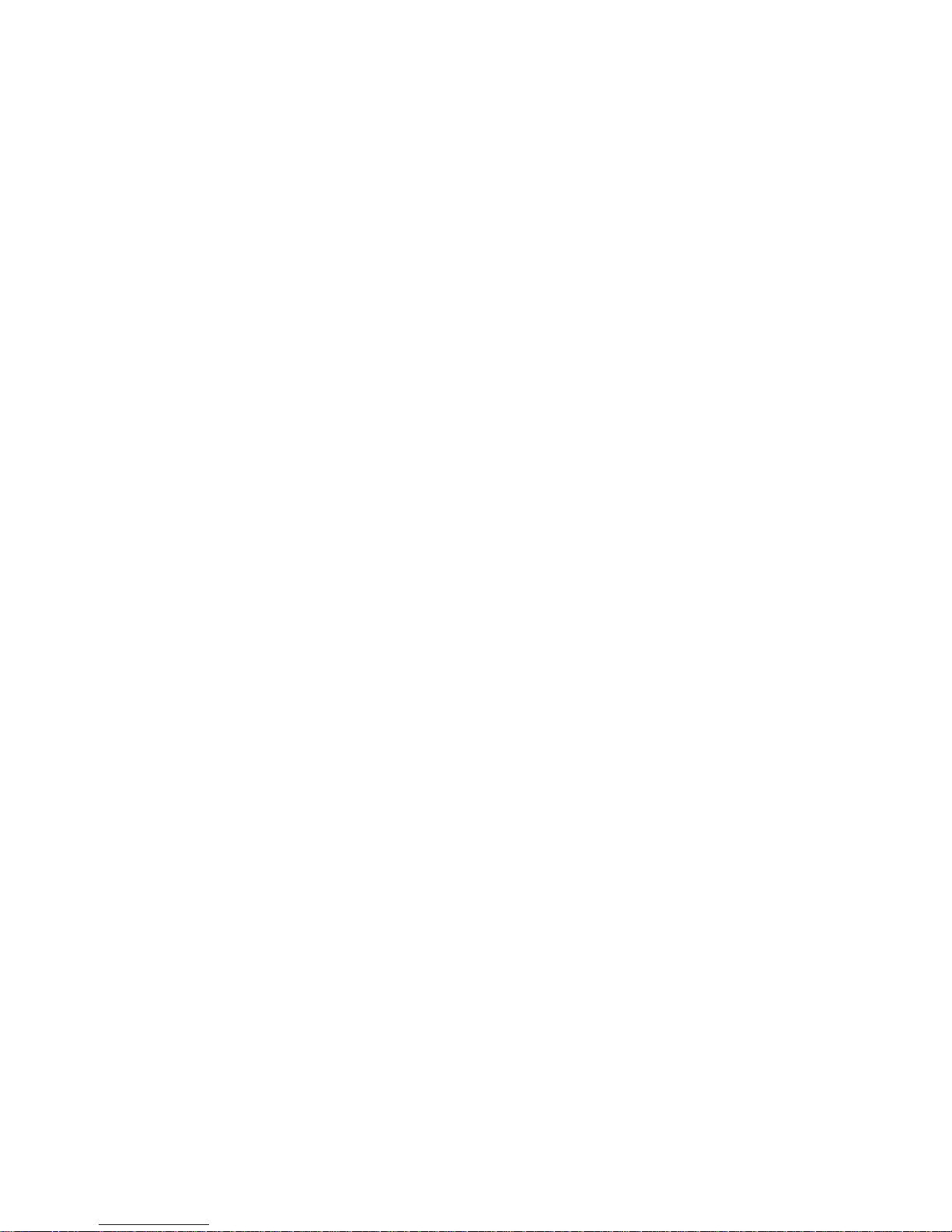
DataSafe NAS
Table of Contents
About This Guide- - - - - - - - - - - - - - - - - - - - - - - - - - - - - - - - - - - - - - - - - - - i
Who Should Use This Guide- - - - - - - - - - - - - - - - - - - - - - - - - - - - - - - - - - - - - - - - - - - - - - - - - i
Box Contents - - - - - - - - - - - - - - - - - - - - - - - - - - - - - - - - - - - - - - - - - - - - - - - - - - - - - - - - - - - - i
Overview- - - - - - - - - - - - - - - - - - - - - - - - - - - - - - - - - - - - - - - - - - - - - - - - - - - - - - - - - - - - - - - - i
System Information - - - - - - - - - - - - - - - - - - - - - - - - - - - - - - - - - - - - - - - - - - - - - - - - - - - - - - - ii
Typographical Conventions - - - - - - - - - - - - - - - - - - - - - - - - - - - - - - - - - - - - - - - - - - - - - - - - - ii
Related Documents - - - - - - - - - - - - - - - - - - - - - - - - - - - - - - - - - - - - - - - - - - - - - - - - - - - - - - - ii
1 Pre-Installation Planning - - - - - - - - - - - - - - - - - - - - - - - - - - - - - - - - - - - 1
Equipment Required for Installation - - - - - - - - - - - - - - - - - - - - - - - - - - - - - - - - - - - - - - - - - - 1
Site Planning - - - - - - - - - - - - - - - - - - - - - - - - - - - - - - - - - - - - - - - - - - - - - - - - - - - - - - - - - - - - 1
Familiarizing Yourself with Your DataSafe NAS - - - - - - - - - - - - - - - - - - - - - - - - - - - - - - - - - - 3
2 Installing the DataSafe NAS - - - - - - - - - - - - - - - - - - - - - - - - - - - - - - - - 4
Connect DataSafe NAS to Your Network- - - - - - - - - - - - - - - - - - - - - - - - - - - - - - - - - - - - - - - - 4
Turning on the Power - - - - - - - - - - - - - - - - - - - - - - - - - - - - - - - - - - - - - - - - - - - - - - - - - - - - - -4
Installing DataSafe Wizard Software - - - - - - - - - - - - - - - - - - - - - - - - - - - - - - - - - - - - - - - - - -5
Completing DataSafe Wizard Installation - - - - - - - - - - - - - - - - - - - - - - - - - - - - - - - - - - - - - - 6
3 Configuring Your DataSafe NAS - - - - - - - - - - - - - - - - - - - - - - - - - - - - - - 9
First Login- - - - - - - - - - - - - - - - - - - - - - - - - - - - - - - - - - - - - - - - - - - - - - - - - - - - - - - - - - - - - - - 9
Network Setup - - - - - - - - - - - - - - - - - - - - - - - - - - - - - - - - - - - - - - - - - - - - - - - - - - - - - - - - - - - 10
Setting Time & Date - - - - - - - - - - - - - - - - - - - - - - - - - - - - - - - - - - - - - - - - - - - - - - - - - - - - - - - 13
Notes for Advanced Users - - - - - - - - - - - - - - - - - - - - - - - - - - - - - - - - - - - - - - - - - - - - - - - - - - 15
System Reboot- - - - - - - - - - - - - - - - - - - - - - - - - - - - - - - - - - - - - - - - - - - - - - - - - - - - - - - - - - - 15
Index- - - - - - - - - - - - - - - - - - - - - - - - - - - - - - - - - - - - - - - - - - - - - - - - - - - - 17
Page 4
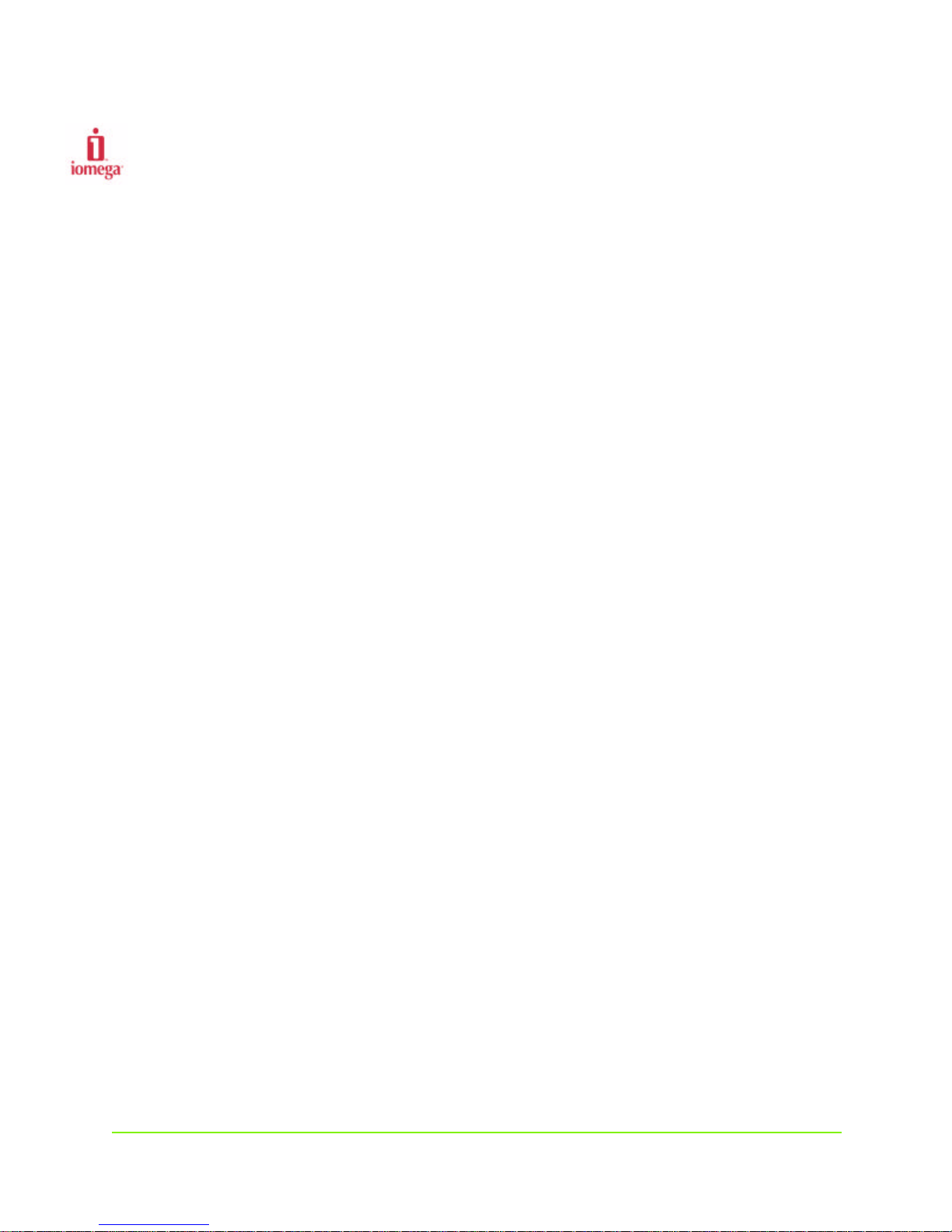
About This Guide
Who Should Use This Guide
This DataSafeTM NAS Installation and Configuration Guide is intended to help setup and configure
DataSafe NAS. It assumes that you are somewhat familiar with networking and system
administration basics. Should you encounter any difficulties during the installation and
configuration process outlined in this guide, please refer to the DataSafe NAS User’s Manual also
found on the DataSafe NAS CD.
Box Contents
n DataSafe NAS file server
n Quick Install Guide
n DataSafe NAS End User License Agreement
n Power Cord
n CAT-5 Ethernet Cables (2)
n Mounting ears (pre-installed)
n Rubber feet (4)
n DataSafe NAS CD containing:
• DataSafe Wizard for Setup and Discovery
• DataSafe NAS documentation
n Iomega QuikSync
TM
automatic client backup software CD
Overview
Your DataSafe NAS comes ready to install with all the required software. It works in a 10/100 Mbps
Ethernet network (or Gigabit Ethernet network when so equipped), and is administered using an
Internet Explorer web browser. It includes DataSafe Wizard, Iomega’s software utility that helps you
locate the unit on your network, configure DataSafe NAS network settings, and launch the web user
interface.
About This Guide i
Page 5
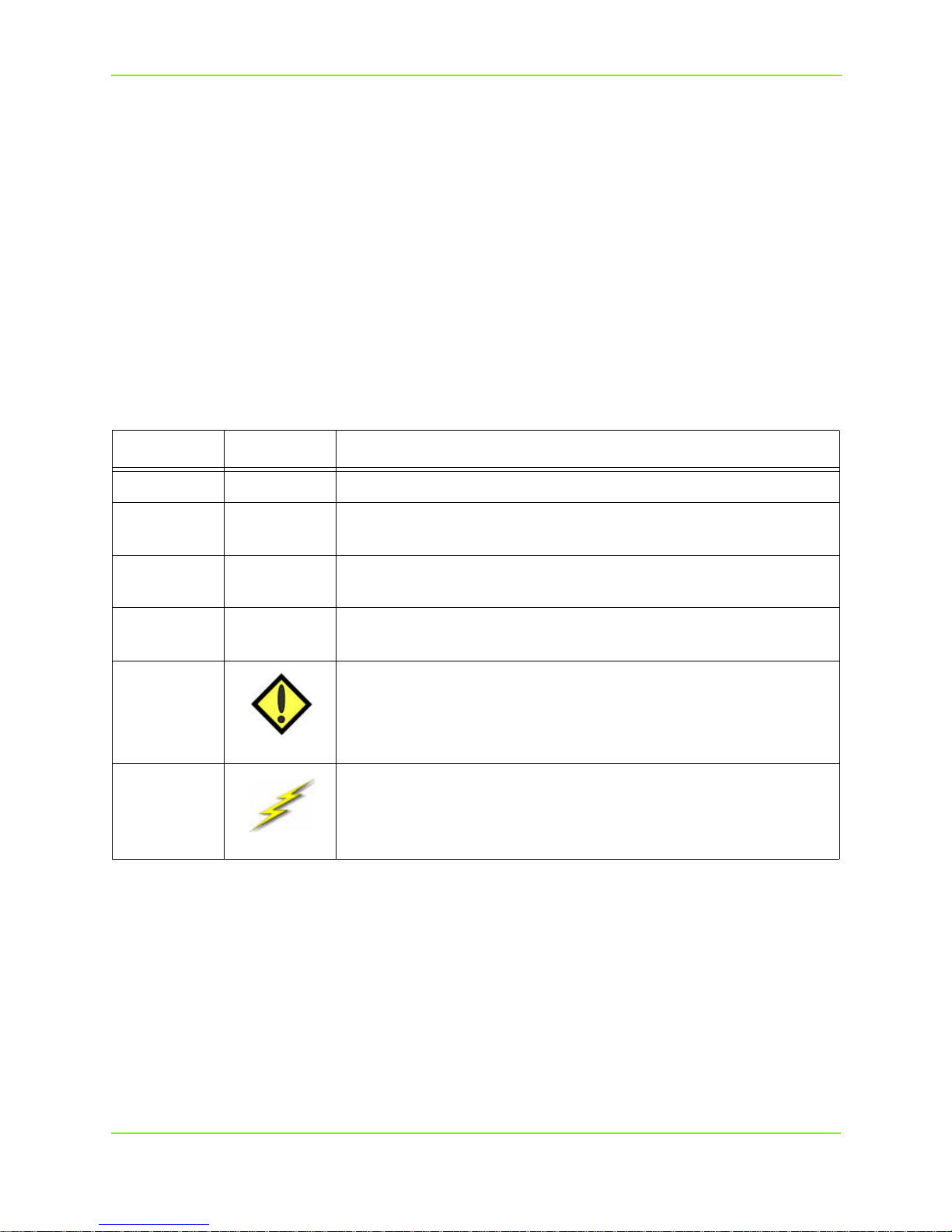
DataSafe NAS
System Information
Please record the following information from the label on the side panel:
n Model Number: __________________________________________
n Serial Number: ___________________________________________
n Assembly Number: ________________________________________
These numbers will be needed by support personnel if you should contact them.
Typographical Conventions
The following typographical conventions are used in this guide to help you locate and identify
information:
Table 1-1. Typographical Conventions
Item Symbol Description
Italic text is used for emphasis and book titles.
Bold text identifies menu names, menu options, items you can click on the
screen, and keyboard keys.
Courier
font
NOTE:
identifies file names, folder names, and text that either appears on
the screen or that you are required to type in.
Notes provide extra information, tips, and hints regarding the
topic.
Cautions identify important information about actions that could
result in damage to or loss of data or could cause the system to
CAUTION:
behave in unexpected ways.
Warnings identify critical information about actions that could
result in unexpected equipment failure, loss of critical operating
WARNING:
system files or potential bodily injury.
Related Documents
Following is a list of related publications for background and additional information:
n DataSafe NAS User’s Manual
n Quick Install Guide
n DataSafe NAS End User License Agreement (EULA)
n Warranty Statement
n Also see our Web site at: http://www.iomega.com for latest Release Notes.
About This Guide ii
Page 6
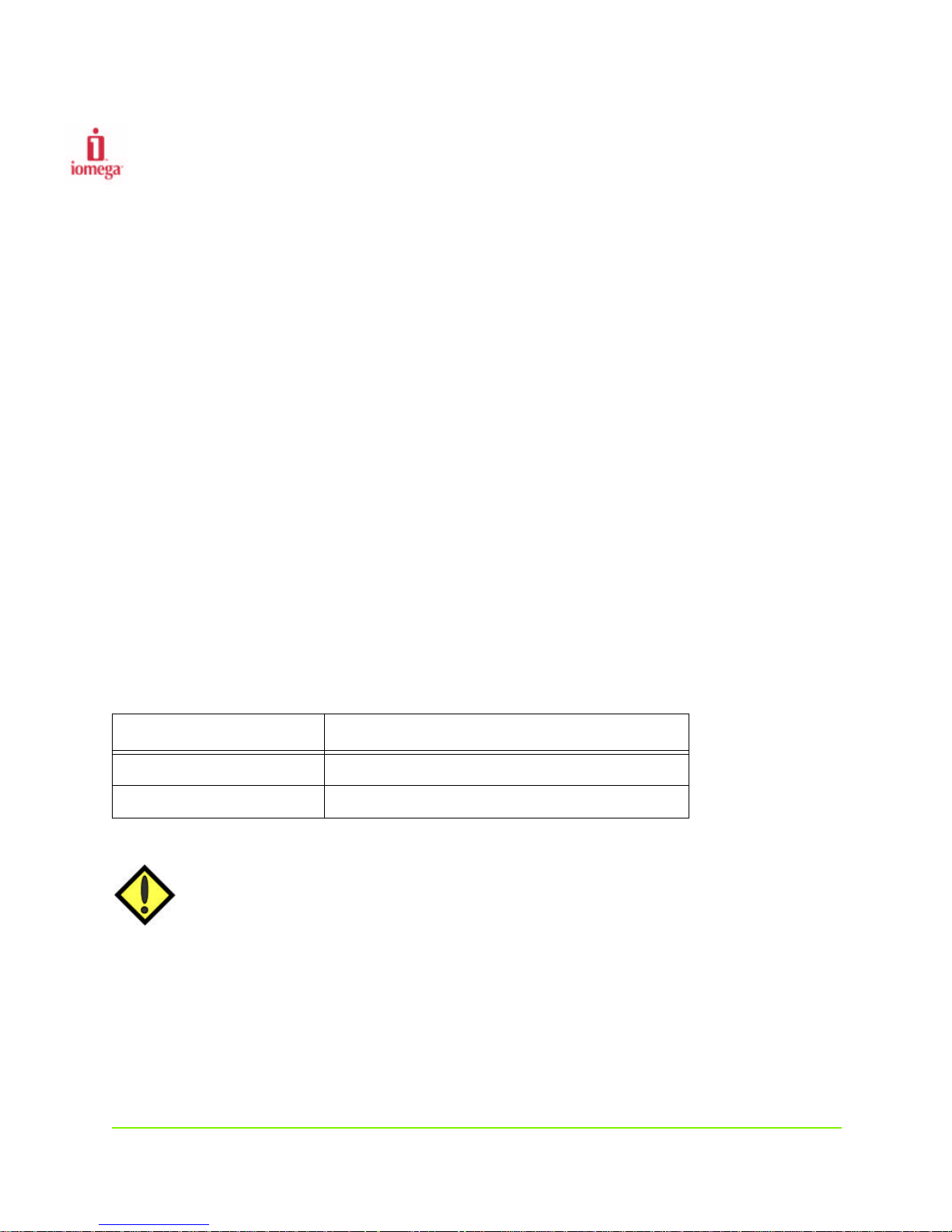
1 Pre-Installation Planning
Equipment Required for Installation
To connect, install and administer your DataSafe NAS, you will need an available 10/100 Ethernet
network hub or switch. It will be necessary for your workstation to have the following capabilities:
• Windows 95/98/Me/NT (SP5)/2000
• Internet Explorer v4.01 SP1 or newer - support for Netscape is not currently available.
• Client for Microsoft Networks enabled over TCP/IP.
• Network Interface Card (NIC)
• CD-ROM Drive
Site Planning
When planning a site to house your DataSafe NAS, you will want to consider requirements for power
and network availability, as well as a space with well regulated temperature and humidity that is
relatively free of dust and other air-born contaminants. If your installation calls for placement on a
table top, apply the enclosed rubber feet to the bottom of the chassis.
The following tables are designed to help you plan your DataSafe NAS installation.
Table 1-1. Size & Weight
Item Quantity
Weight 27 pounds (12.3 kg)
Size 17 x 20 x 1.75 (43.2 x 50.8 x 4.5 cm)
CAUTION: When placing your DataSafe NAS in rack mount mode, make sure you
maintain proper mechanical load leveling to avoid a hazardous condition.
Pre-Installation Planning 1
Page 7
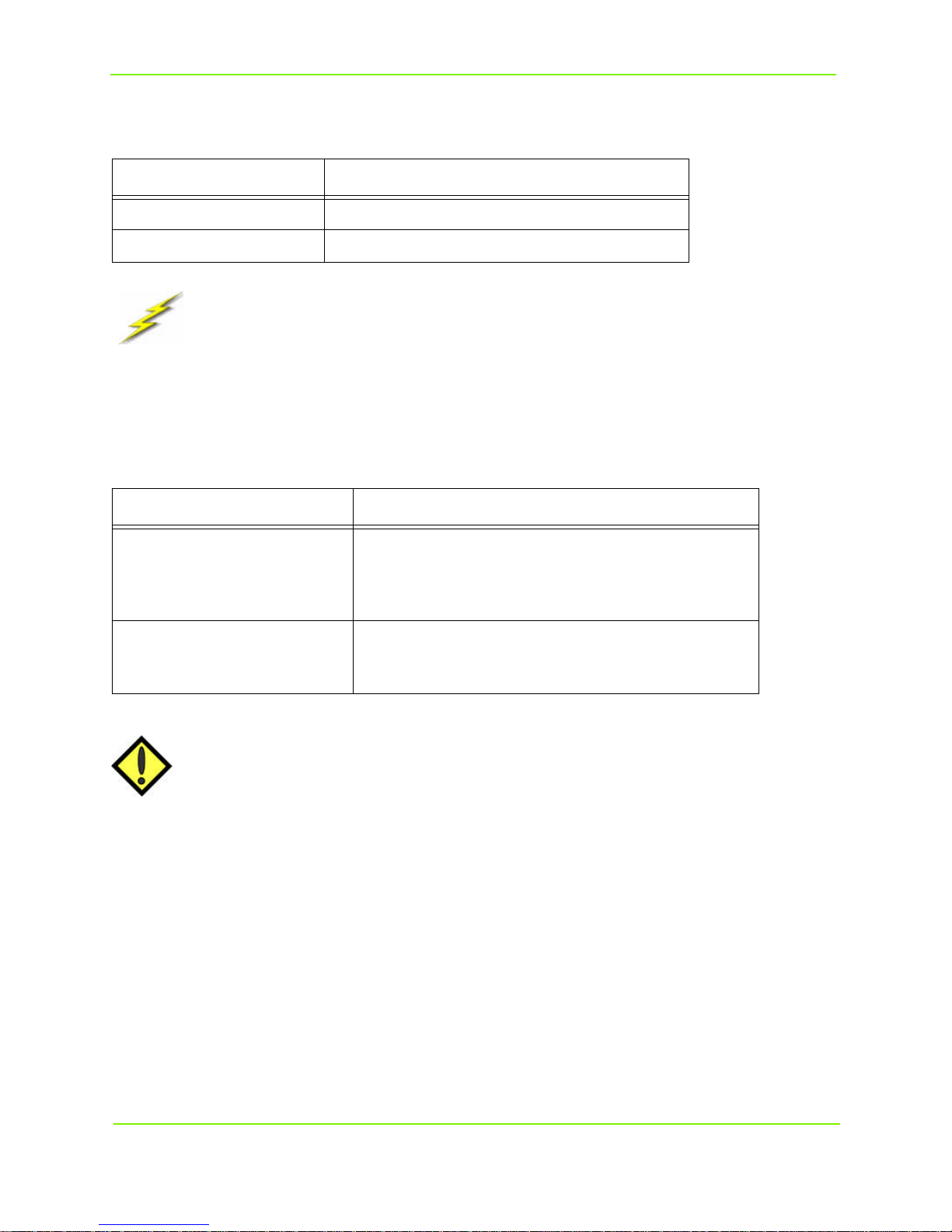
Iomega DataSafe NAS
Table 1-2. Electrical Requirements
Item Quantity
Voltage Range 95 ~ 135 VAC or 180 ~ 265 VAC
Frequency 47 ~ 63 Hz
WARNING Make sure your site has the necessary capacity to handle your DataSafe
NAS unit(s). Overloading electrical supply circuits is extremely hazardous. Care should also be taken to properly ground all rack mounted
equipment.
Table 1-3. Operating Environment Requirements
Item Quantity
Temperature - Operating
Temperature - Non-Operating
Humidity - Operating
Humidity - Non-Operating
CAUTION: When mounting your DataSafe NAS in a rack system, make sure that the air
vents do not become blocked. Also, care must be taken to insure that
DataSafe NAS is installed in an environment compatible with the ambient
temperatures stated in the table above. Maximum of 40º C.
41º to 104º F (5ºC to 40º C)
external operating temperature range
-4º to 140º F (-20ºC to +60ºC)
5% to 85% humidity non-condensing
5% to 95% humidity non-condensing
Pre-Installation Planning 2
Page 8

Iomega DataSafe NAS
Familiarizing Yourself with Your DataSafe NAS
Front Panel
The DataSafe NAS front panel has four LEDs. Three are grouped together on the right side, one on the
left. The LEDs indicate the following:
• Far left LED (soft power switch). Solid LED indicates power on. This LED will blink during
boot-up, and will also blink to indicate error conditions (See DataSafe NAS User’s Manual for
alert codes).
• Network Link 1 for LAN 1. Flashing indicates network activity.
• Network Link 2 for LAN 2. Flashing indicates network activity.
• Hard disk drive LED indicates read/write activity.
SOFT POWER SWITCH
LAN 1
LAN 2
HARD DISK
DRIVE
Figure 1-1. LEDs
Back Panel
Each Ethernet Port has two LEDs. One indicates link and the other activity.
NOTE: On units with a Gigabit Ethernet option installed, additional LEDs will be present.
(BACK PANEL)
POWER
CONNECTION
Pre-Installation Planning 3
FAN
UPS
CONNECTION
CONNECTIONS
FOR Field Service Personnel ONLY
LAN 1
LAN 2
Figure 1-2. NIC connections, Back Panel
Gigabit
Option
SCSI
PORT
Page 9

2 Installing the DataSafe NAS
Connect DataSafe NAS to Your Network
To connect the DataSafe NAS to your network, insert one of the included Ethernet cables into either
DataSafe NAS 10/100 Ethernet port (LAN1 or LAN2), located on the rear panel. Insert the other end of
this cable into network hub or switch. If your DataSafe NAS is equipped with a Gigabit Ethernet
option, you may connect it to a 10/100/1000 network hub or switch, using a CAT-6 cable (not
supplied).
LAN 1
LAN 2
Figure 2-1.
NOTE: The two 10/100 Ethernet ports found on DataSafe NAS are pre-configured to provide
load balancing and fail-over capability. Although not necessary for a successful
installation, this feature does enhance system performance, and allows for
redundancy in the event of a cable or component failure.To use this function, connect
the second included Ethernet cable to your DataSafe NAS and the other end to
another open port on your network hub or switch. Load balancing and fail-over will
automatically be enabled with no special configuration required for your switch.
Turning on the Power
1 Connect one end of the enclosed power cord to a power source. Plug the other end into the power
receptacle on the back panel shown in Figure 2-1 below.
(BACK PANEL)
Figure 2-2. Power Receptacle and Main Power Switch, Back Panel
Installing the DataSafe NAS 4
POWER RECEPTACLE
MAIN POWER SWITCH
Page 10

Iomega DataSafe NAS
2 Toggle the main power switch on the back panel to the “ON” position ( I ).
3 Press the soft power switch on the front panel (shown below), to turn on the unit.
(FRONT PANEL)
SOFT POWER SWITCH
Figure 2-3. Soft Power Switch, Front Panel
The LED in the power switch will come on. After a few moments it will begin blinking, and continue to
blink for several minutes during the power-up cycle. When the power light stops blinking and disk
activity stops, your DataSafe NAS is ready to configure.
Installing DataSafe Wizard Software
Use a workstation that is logged onto the network where the DataSafe NAS unit is connected. Insert
the DataSafe NAS Installation and Documentation CD into your CD-ROM drive. If the “Welcome to the
DataSafe NAS” screen does not appear, the auto-insert notification for the CD has been turned off. In
this case, use Windows Explorer to launch the setup program from the CD.
Click on DataSafe Wizard for Setup & Discovery to begin your installation.
DataSafe Wizard
When the Install DataSafe NAS Family
screen appears, click the Install DataSafe
Wizard button. The wizard will guide you
through the installation process.
If you have an older version of DataSafe
Wizard on your server, you will be notified
and asked if you want to un-install the older
version, before your newer version is
installed.
5 Installing the DataSafe NAS
Page 11

Iomega DataSafe NAS
Completing DataSafe Wizard Installation
When the Install wizard has completed, you may view the README file by selecting the check box. Or,
you may launch DataSafe Wizard by clicking on the check box and then selecting Finish. You may exit
the wizard without selecting either option by selecting Finish.
Alternately, you may click on Finish to close the wizard, and then launch DataSafe Wizard from your
Windows workstation by selecting Start, Programs, DataSafe Wizard.
DataSafe Wizard will initiate, and begin searching for all DataSafe NAS units on your network.
Installing the DataSafe NAS 6
Page 12

Iomega DataSafe NAS
Finding Your New DataSafe NAS
Once DataSafe Wizard finds all of the DataSafe NAS units on your network, it will display computer
Name, Status, IP Address and Workgroup.
If a DHCP server is running in your network, launch the DataSafe NAS configuration screens by
double-clicking on the default name of your newly installed DataSafe NAS and skip to Chapter 3.
CAUTION: You are reminded that currently, there is no Netscape browser support. If
you are using Netscape as your default browser, you will have to re-set Internet
Explorer as your default browser before beginning this installation.
7 Installing the DataSafe NAS
Page 13

Iomega DataSafe NAS
Modifying Default Network Settings for non-DHCP Service
If DataSafe NAS is attached to a network without a DHCP server, your DataSafe NAS will be displayed
with an IP Address in the 169.254.xxx.xxx range. You must now assign a unique “Static IP Address” to
your unit. See your network administrator for an available IP address before proceeding.
To set an IP address, highlight the default name of your DataSafe NAS with a single mouse click and
then select the Change Settings button. You will receive a warning message about making changes click OK. Delete the default IP Address and enter your unique address, subnet mask, and gateway (if
applicable). Should you wish to change the default computer name DataSafe NAS Server Name,
please do so now with any combination of alpha-numeric characters (without spaces).
Then change the DHCP Client setting by
clicking the down arrow and highlighting
Disabled.
Next, click Apply to make the changes
permanent.Your DataSafe NAS will now
automatically reboot.
End this procedure by selecting the Close
button.
After your DataSafe NAS has rebooted,
press the Refresh button in the main
DataSafe Wizard window. When the
search is complete, your new settings
should appear. If not, go back to the top of
this page, and begin again.
Now, double click on the DataSafe NAS in
the DataSafe Wizard window to launch the
configuration screens on your newly
enabled DataSafe NAS.
Installing the DataSafe NAS 8
Page 14

3 Configuring Your DataSafe NAS
First Login
To begin configuring your DataSafe NAS, you must now login by entering Administrator into the
User Name field. Leave the Password field and Domain field blank and click OK.
Your Internet Explorer browser will launch and display the HTTP Shares window. Click on Administer
this Server
You will be prompted for a second login to gain access to the administration Home Page. Again, enter
Administrator in the User Name field and leave the Password field blank.
Configuring Your DataSafe NAS 9
Page 15

Iomega DataSafe NAS
You are now ready to make changes to factory default settings to meet your particular network,
security and time-zone requirements.
Network Setup
To begin these modifications, select Network Setup.
Then select Identification
Configuring Your DataSafe NAS 10
Page 16

Iomega DataSafe NAS
Changing the Server Name
When changing the name of your DataSafe NAS, you may use any combination of alpha-numeric
characters (without spaces).
Delete the default server name in the Server Appliance Name field. Enter a new server name. In the
DNS suffix field, enter your Fully Qualified Domain Name (FQDN) if applicable.
You may now change the Workgroup or join a existing Domain on your network. When joining an
existing Domain, the proper entry for this field is: DomainName\Administrator. The User and
Password fields are those required for the Domain you are joining.
Next, click on the OK button in the lower right hand corner.
You will be prompted to reboot the system to make the changes permanent. Select Cancel for now,
as you will be instructed to reboot the system later, after further modifications have been made.
This will return you to the Network Setup window.
Configuring Your DataSafe NAS 11
Page 17

Iomega DataSafe NAS
Changing the Administrator Password
To change the Administrator Password; from the Network Setup window, select Change
Administrator Password.
Then change the password, by clicking in the New Password field. Enter your new password and
confirm by re-entering the same password, in the Confirm New Password field.
Configuring Your DataSafe NAS 12
Page 18

Iomega DataSafe NAS
Click OK at the bottom right hand corner of the screen to apply the change. You will be returned to
the Network Setup window.
NOTE: Since you changed your Administrator Password, you will now be prompted to Login
again. To continue this session in the web UI, type your new password in the
Password field.
CAUTION: If you change the user name and password, be certain that you keep an appro-
priate record of the change. If you forget and cannot locate the new user name
and password, neither you nor Iomega Technical Support will be able to administer your DataSafe NAS.
Setting Time & Date
The last step is to set the date, time and time-zone for your DataSafe NAS. Select Maintenance from
the blue navigation bar at the top of the web UI.
Next, select Date and Time.
Configuring Your DataSafe NAS 13
Page 19

Iomega DataSafe NAS
Enter the correct year, month, date, time and time-zone by clicking on the down arrow button in each
field and highlighting the appropriate entry.
NOTE: Even if the correct date and time are displayed, you must verify this by clicking OK.
Configuring Your DataSafe NAS 14
Page 20

Iomega DataSafe NAS
Notes for Advanced Users
Your DataSafe NAS is pre-configured in RAID5, and it is recommended that you maintain this default
configuration. However, if you prefer using a different drive configuration such JBOD or RAID 1, it is
recommended you make this change prior to beginning normal operations. If you later decide to
change the drive configuration, the drive will be reformatted and all data will be erased.
For more information on changing drive configurations, consult the DataSafe NAS User’s Manual.
System Reboot
Once you have completed your changes, you must reboot your DataSafe NAS for those changes to
take effect. In the Maintenance screen, select Shutdown.
Configuring Your DataSafe NAS 15
Page 21

Iomega DataSafe NAS
Then in the Shutdown window, select the Reboot radio button. Then select OK.
You will be prompted to confirm Reboot, select OK. Your DataSafe NAS will now reboot.
You must now close your browser session.
Once rebooted your DataSafe NAS is now ready for use. You may begin sharing files using the default
“Public” share folder located through Network Neighborhood, or create additional shares by
following the instructions in the User’s Manual. For further information on modifying or configuring
other areas of your DataSafe NAS unit, see the DataSafe NAS User’s Manual provided on the CD.
Normal Power-Down
To power-down your DataSafe NAS under normal conditions, you may use the web interface, by
selecting Maintenance on the menu bar, and then Shutdown, or you may use the soft power switch
on the front panel
After shutdown, to terminate power to all integrated components of DataSafe NAS, switch off the
main power switch on the back panel.
Configuring Your DataSafe NAS 16
Page 22

Index
A
Administrator password
changing 12
B
Back panel 3
Backup software CD i
C
Configuring your DataSafe NAS 9
Connection to network 4
D
DataSafe NAS
configuring 9
finding on network 7
DataSafe Wizard i
DataSafe Wizard software
installing 5
Date
setting 13
Date and time
setting 13
Default network settings
modifying 8
DHCP server 7
network without 8
DNS suffix 11
Domain 9, 11
E
Ethernet cables i
Ethernet network i
Ethernet network hub 1
Ethernet ports 4
F
Fail-over 4
Fan 3
Files
sharing 16
Front panel 3
G
Gigabit Ethernet network i
Gigabit Ethernet option 3, 4
H
Hard disk drive LED 3
Hardware requirements 1
Home page 9
HTTP Shares 9
Humidity 1
I
Identification 10
Installation environment 1
Installation planning 1
Installing the DataSafe NAS 4
Internet Explorer 1
J
JBOD 15
L
LEDs 3
Load balancing 4
Login 9
M
Main power switch 4
Main switch 3
N
Name
changing 11
Netscape 1
Netscape browser support 7
Network activity indicator 3
Network connection 4
Network hub 4
Network interface card 1
Network setup 10
O
Operating environment requirements 2
P
Password 9, 11
changing 12
Power
turning on 4
Power connection 3
Power on indicator 3
Power-down 16
R
RAID5 15
Rebooting system 15
Release notes ii
S
SCSI port 3
Server appliance name 11
Server name
changing 11
Shares
Index 17
Page 23

Index
creating 16
Sharing files 16
Shutdown 16
Site planning 1
Soft power switch 3, 4, 16
Software CD i
Software requirements 1
System reboot 15
T
Table top installation 1
Temperature 1
Time and date
setting 13
U
UPS connection 3
W
Web site ii
Workgroup 11
Iomega DataSafe NAS 18
