Page 1
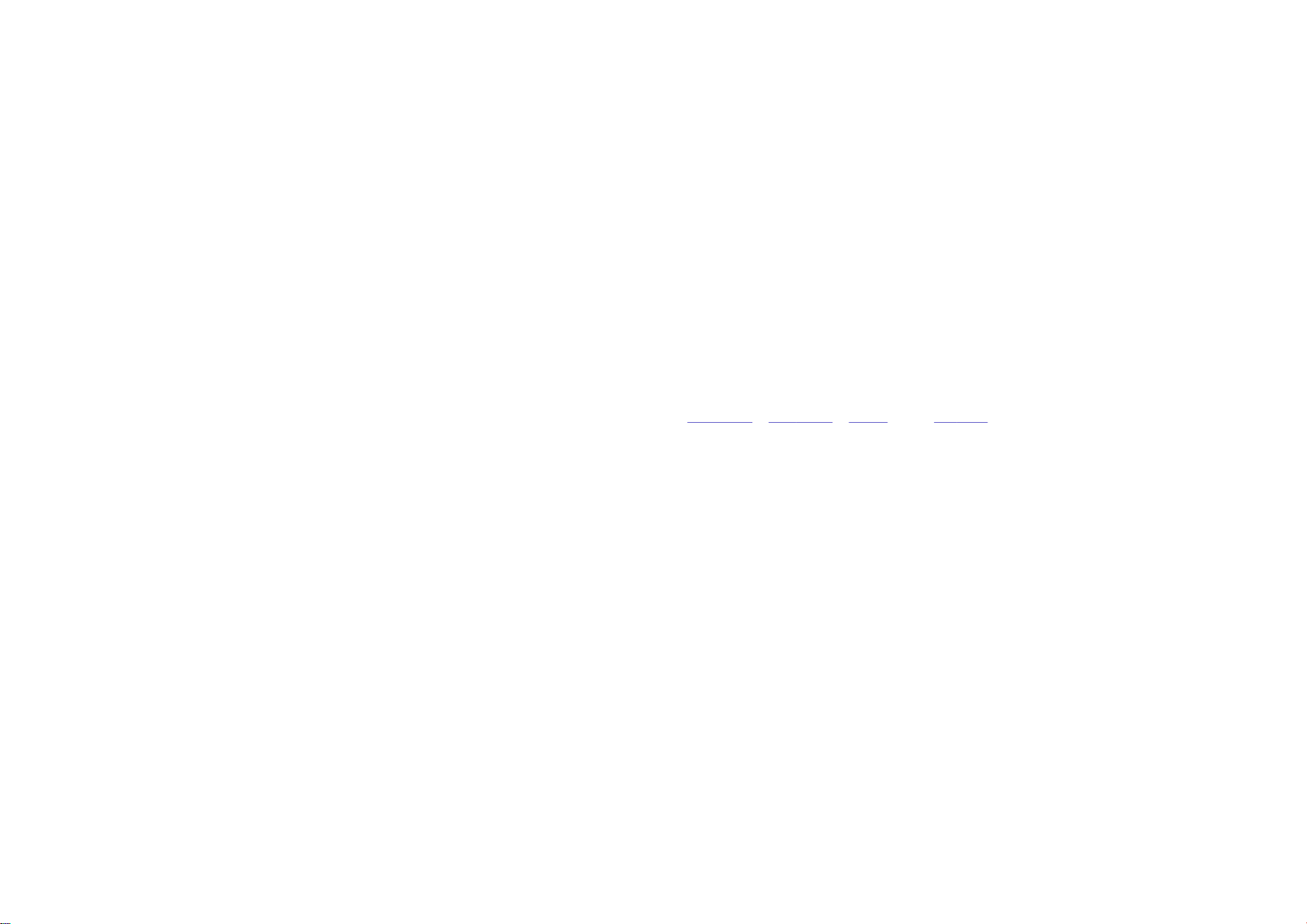
Iomega CD-RW USB 2.0 Drive User's Manual
Welcome to the Iomega CD-RW USB 2.0 Drive. This drive uses the latest USB 2.0 technology to achieve the following speeds:
24X CD-R Write Speed
l
40X Read Speed on CD Formats
l
10X CD-RW Write Speed
l
32X Speed on Digital Audio Extraction (DAE)
l
USB 2.0 technology is capable of running at speeds up to 40 times faster than the standard USB 1.1 technology. Connect the Iomega CD-RW USB drive to a USB 2.0 port to
achieve the USB 2.0 speed. Connected to a standard USB 1.1 port, the drive runs at the standard USB 1.1 speed.
The Iomega CD-RW USB drive is capable of reading and writing many types of CDs, such as audio CDs, CD-ROMs, CD-Rs, and CD-RWs. The Iomega CD-RW drive can:
Play/Read most types of CD media.
l
Write CD-R discs.
l
Write and Rewrite CD-RW discs.
l
System Requirements
Your system must meet the following minimum requirements to support the Iomega® CD-RW USB 2.0 drive.
USB 2.0 Hi-Speed PCI card installed in your computer
l
Recommended RAM requirements for your operating system (see your OS manual for details)
l
CD-ROM drive or 740 MB hard drive space to copy CDs
l
CD-ROM drive for software installation
l
l
Microsoft® Internet Explorer 5.0 or higher or Netscape® Navigator® 6.1 or higher (to view user's manual)
The following amount of hard drive space for Iomega software:
l
Page 2
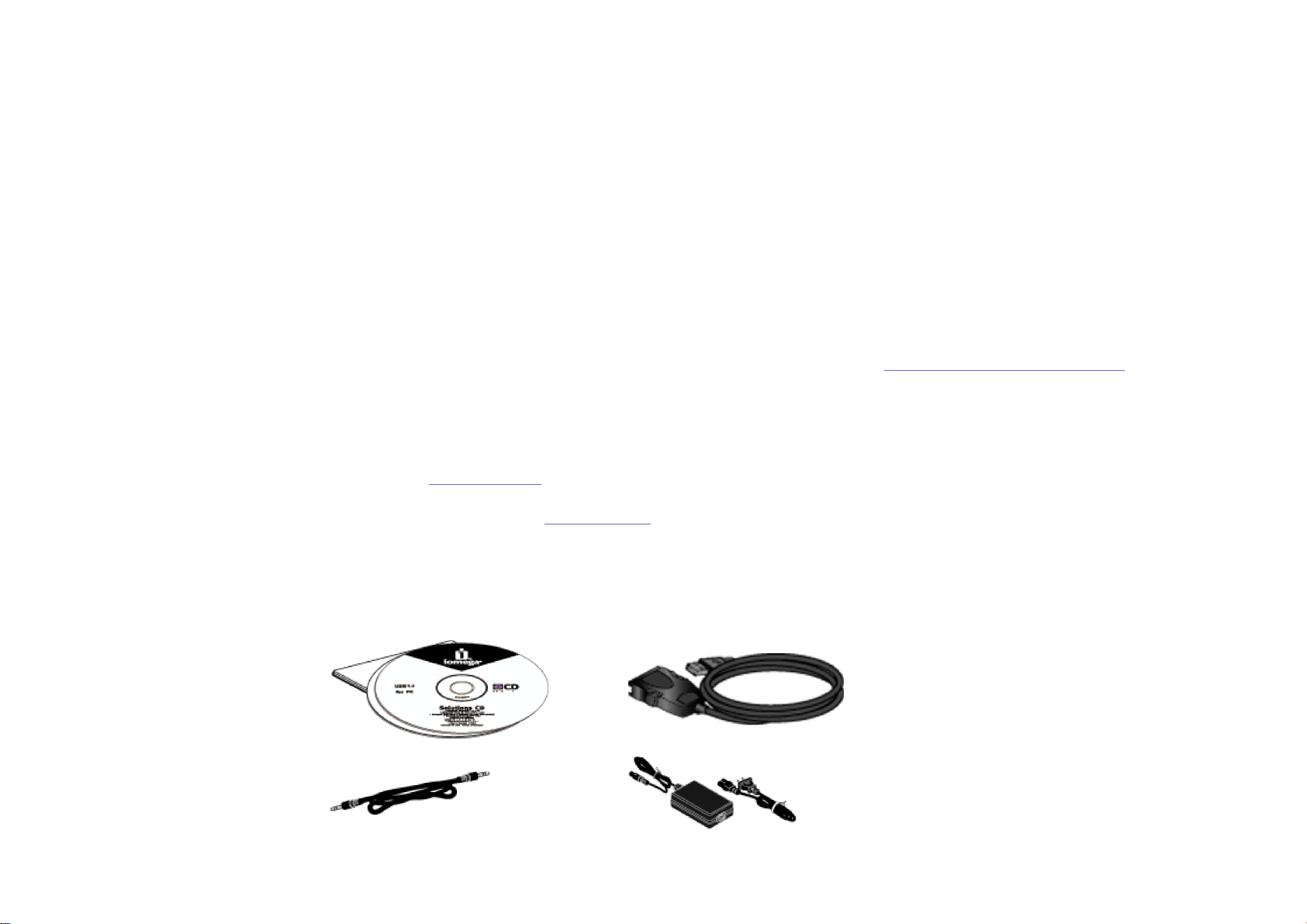
Software Size
External
Iomega HotBurn 10 MB
MusicMatch® Jukebox
30 MB
Plus
®
ActiveShare
l
Pentium® 166 or higher with built-in USB controller (some USB controllers or motherboards might not support all types of USB devices)
40 MB
l
Microsoft® Windows® 98, 98SE, 2000, Me, NT or XP
l
Sound Blaster® compatible sound card for audio playback
Upgrading from Windows 98 to Windows Me/2000/XP
If a previous version of Iomega CD-RW software is installed on your system, remove it before installing Windows Me/2000/XP. Use
Add/Remove Programs
in Control Panel,
uninstall all the Iomega CD-RW software, then restart Windows. Install Windows Me/2000/XP according to the instructions included with the Windows Me/2000/XP package. Install
the Iomega CD-RW software included with your Iomega drive after the Windows Me/2000/XP installation is complete. See Installing Iomega CD-RW Software for help installing the
Iomega software.
Getting Started
IMPORTANT:
Before installing or using your Iomega CD-RW drive, read and follow the USB guidelines to ensure reliable performance from your USB drive.
Here's how to get started using your Iomega CD-RW drive:
1. Unpack the Iomega CD-RW drive and accessories.
Iomega Solutions CD, Quick
Install booklet, and Blank CD-R
disc
To operate the Iomega® CD-RW drive at USB 2.0 speeds, you will need to purchase and install a USB 2.0 adapter card.
USB
Cable
Audio Cable
Supply
Power
Page 3
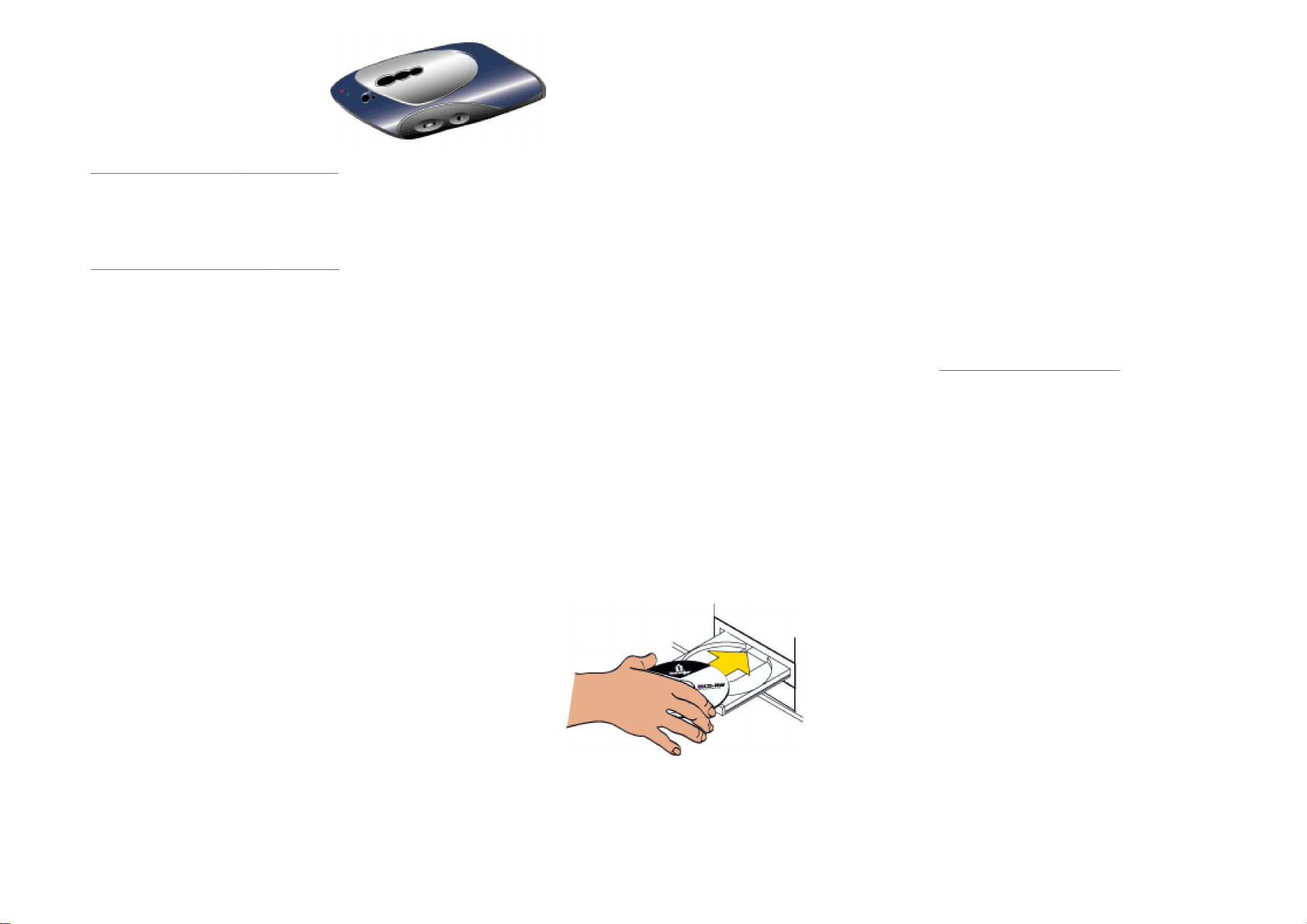
Iomega CD-RW Drive
2. Install the Iomega CD-RW software.
NOTE:
the Iomega CD-RW drive might not be recognized or might not work correctly.
3. Connect your Iomega CD-RW drive.
Installing the Iomega CD-RW software installs the drivers needed on your computer to support the Iomega CD-RW drive. If the necessary drivers are not installed,
Installing Iomega® CD-RW Software
Installing the Iomega software installs the drivers and tools you need on your computer to support your Iomega CD-RW drive. See Selecting and Using Discs for information about
the additional software applications included on the Iomega software CD.
NOTE:
manufacturer of your USB 2.0 adapter card to find the correct drivers for your operating system. The Iomega CD-RW USB drive will run at USB 1.1 speed when connected to a
USB 1.1 connector.
You must connect the Iomega CD-RW drive to a USB 2.0 adapter card and install the correct drivers before the CD-RW drive will run at USB 2.0 speeds. Check with the
1. Start your PC and wait for Windows to finish loading.
NOTE:
2. Insert the Solutions CD (label-side up) into the CD-ROM drive.
If Windows is already running, close any open applications before proceeding.
The software setup program should start automatically. If the Iomega software setup program does not start automatically:
a. Open
b. Double-click the CD-ROM drive letter (usually D:, E:, or F:).
My Computer
or
Windows Explorer
.
Page 4
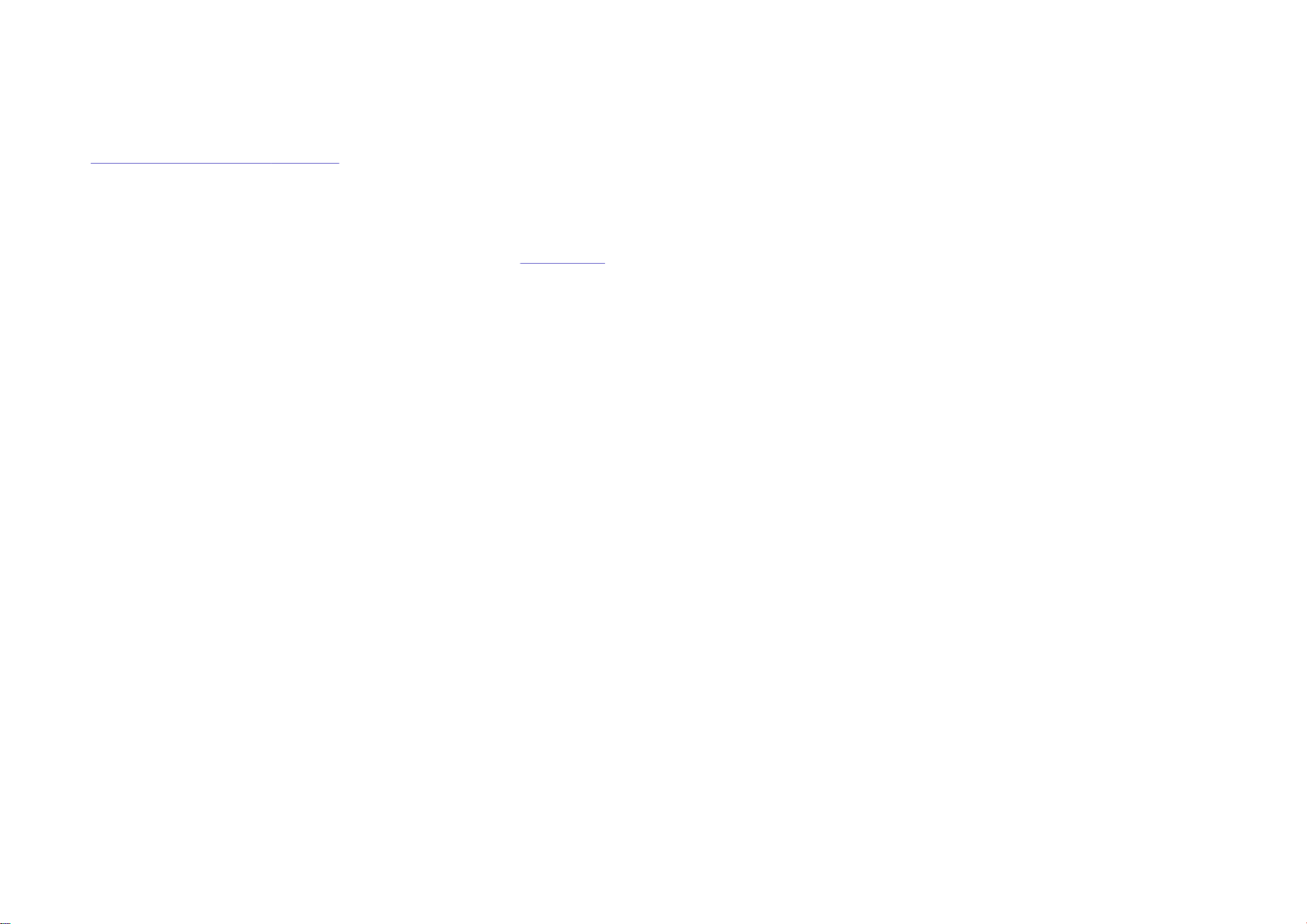
c. Double-click
Iomega_CD-RW
.
3. Select
4. Follow the instructions on the screen to install the software.
5. Connect your Iomega CD-RW drive.
Install CD-Ware Software
to install the required software for the Iomega CD-RW USB drive.
Connecting the Iomega® CD-RW Drive
1. If you have not already installed the Iomega CD-RW software, install it now.
NOTE:
the manufacturer of your USB 2.0 adapter card to find the correct drivers for your operating system. The Iomega CD-RW USB drive will run at USB 1.1 speed when
connected to a USB 1.1 connector.
2. Connect the power supply to your Iomega CD-RW drive and then plug it into an outlet. The green power light on the front of the drive should flash momentarily when you
plug in the power supply.
You must connect the Iomega CD-RW drive to a USB 2.0 adapter card and install the correct drivers before the CD-RW drive will run at USB 2.0 speeds. Check with
Page 5

3. Connect the Iomega CD-RW USB cable that came with your drive to the Iomega CD-RW drive. Squeeze the side buttons to attach the connector or remove it from the drive.
Page 6
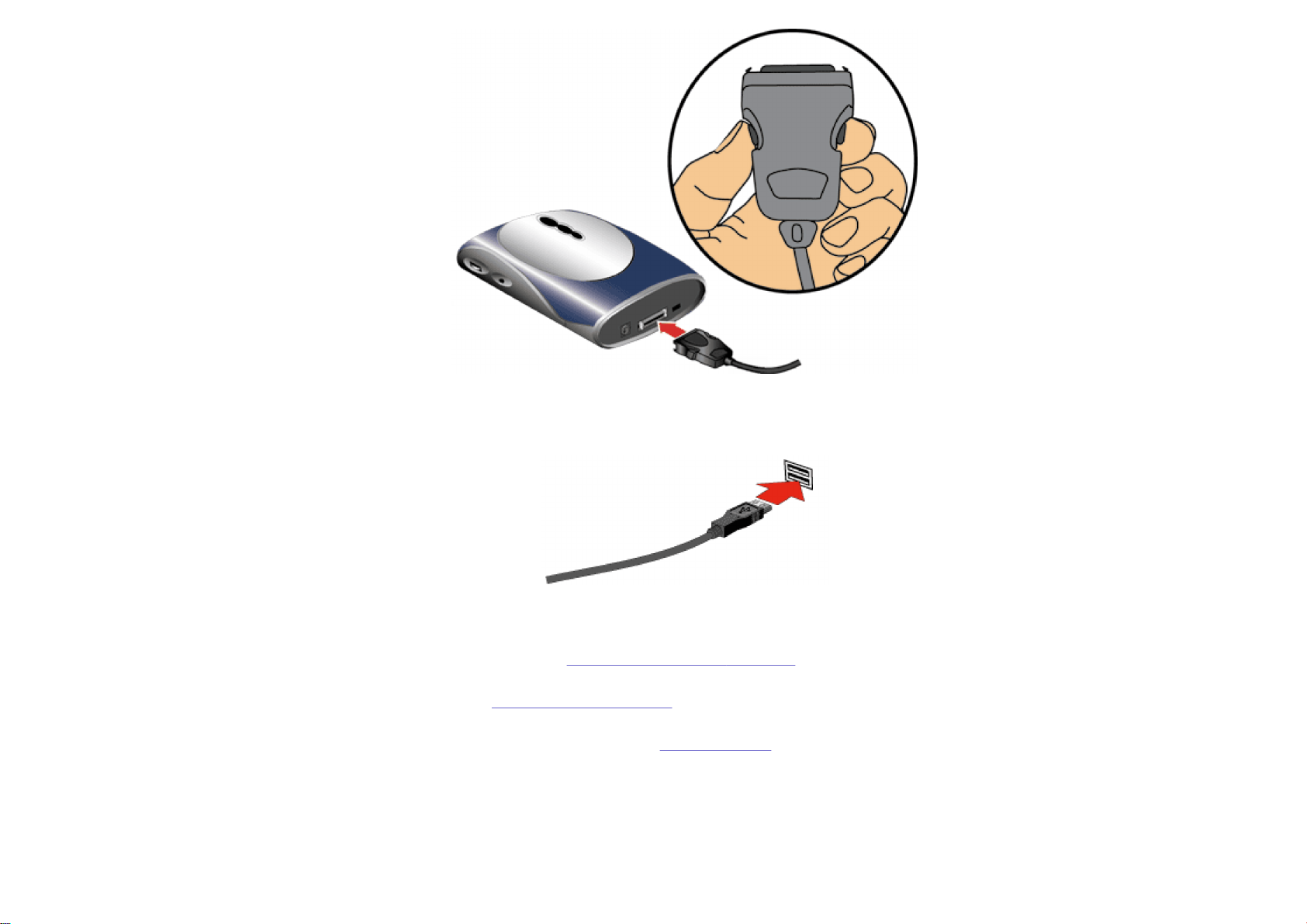
4. Connect the other end of the USB cable to the external USB 2.0 port on the back of your computer. The USB 2.0 PCI card external connectors might not be marked. If you
do not have a USB 2.0 adapter card, connect the drive to a standard USB connection. However, this reduces the speed of the drive.
Congratulations!
For information on operating your new Iomega CD-RW drive, refer to Using Your Iomega CD-RW drive.
l
For information on creating different types of CDs, refer to Selecting and Using Discs.
l
If you encounter problems installing or using the Iomega CD-RW drive, refer to the Troubleshooting section.
l
USB Guidelines
USB (Universal Serial Bus) is an interface designed to make it easy to connect mice, keyboards, joysticks, printers, digital cameras, and other devices to your computer. Because
its ease of use, USB is also used to connect high speed storage devices, such as the Iomega CD-RW USB drive.
Page 7

The Iomega CD-RW USB 2.0 Drive uses the latest USB technology, USB 2.0. This technology is approximately forty times faster than the previous USB 1.1 technology.
Using the Iomega
CD
-
RW USB Drive
Follow these guidelines to ensure optimal and reliable performance of your Iomega CD-RW USB drive and other USB devices.
You can...
You can use your Iomega CD-RW USB drive on a Windows PC with built-in USB running Windows 98/Me/2000/XP. (Some USB controllers or motherboards might not
l
support all types of USB devices.)
You can connect or disconnect the Iomega CD-RW drive while the computer is on.
l
You can optimize the Iomega CD-RW drive's performance by disconnecting other USB devices when using the Iomega CD-RW drive. The performance of all USB devices
l
decreases as additional USB devices are connected.
You can ensure maximum performance by connecting your Iomega CD-RW drive directly to your computer, instead of a hub.
l
You can avoid some system lockups by waiting at least 30 seconds after connecting or disconnecting any USB device to use the Iomega CD-RW drive. (This allows the
l
system to re-enumerate the USB bus.) Do not connect, disconnect, or use any other USB device during this time.
CAUTION:
if it doesn't have a chance to re-enumerate the USB bus.
Do not...
Do not connect or disconnect
l
NOTE:
stays out.
Do not use any USB cable with your Iomega CD-RW drive other than the cable that came with the drive. Never use USB extension cables with your Iomega CD-RW USB
l
drive.
Do not disconnect your Iomega CD-RW drive or unplug power to the drive while a CD is inserted.
l
Do not connect more than two Iomega CD-RW USB drives to a single computer.
l
Do not transport the Iomega CD-RW USB drive with a disk inserted—You could damage the drive or the disk.
l
CAUTION!
lockups or possible data loss. If you are not sure that a USB device complies with the latest USB specification, contact the manufacturer of the device.
After disconnecting a USB device, always wait at least 30 seconds before reconnecting, using, or disconnecting another USB device. Your system might lock up
USB device while the Iomega CD-RW drive is transferring information.
any
If the activity light is flashing, the Iomega CD-RW drive is transferring information. Wait to connect or disconnect any USB device until the activity light goes out and
Data loss might result.
USB devices (including controller chips, hubs, cables, cards, mice, joysticks, and peripherals) that do not comply with the USB specification might cause system
Data loss will result!
®
Page 8

About the Iomega CD-RW Drive
1.
2.
Performance
CD drive performance is measured by how quickly the drive can copy a 74-minute audio CD. A standard 1x CD recorder can record an entire 74-minute audio CD (650 MB) in 74
minutes.
Disc Type Speed Description
CD-R
Write once
CD-RW
Rewritable
CD
Read
* Assuming that the CD-RW media is preformatted.
24x
10x
40x
Drive connectors
The connectors on the back of the drive are listed below.
Your Iomega CD-RW drive can record a full CD 24
times faster than a standard 1x CD recorder; or in
about 3 minutes.
Your Iomega CD-RW drive can create a full
rewritable CD 10 times faster than a standard 1x
CD recorder; or in about 8 minutes*.
Your Iomega CD-RW drive can read data from a
CD-ROM 40 times faster than a standard 1x CDROM.
Connector Function
Power
Connector
USB 2.0 port
3. Factory Test
Port
Use the provided power supply cable to connect to
the drive and then to a wall outlet.
Use the provided USB cable to connect the drive to
a USB 2.0 port or to a standard USB port on your
computer.
Do not connect anything into this port.
Page 9

Drive Controls and Indicators
RW drive has controls and jacks on the front and back panel of the drive that are labeled with various indicators. The following section describes these controls and
My Computer
CD Drive
Eject
The Iomega CDindicators.
1. The
2. The
3. The
4. The
5. The
6. The
7. The
View Window
Write status LED (left)
Power LED (right)
Eject Button
Emergency Eject Hole
Volume Control
Audio Jack
lets you view the CD.
flashes red if the drive is reading from or writing to a disc.
will be green if the drive is receiving power.
opens the Iomega CD-RW drive to insert or remove a disc.
opens the Iomega CD-RW drive to remove a disc during a power failure.
raises and lowers the volume output.
enables you to use the provided audio cable to connect to an audio port on your computer and listen to audio CDs.
Iomega CD-RW USB Drive Power
When you shut down your system, you can disconnect power to the Iomega CD-RW drive; however, it will not harm the drive to leave it powered up. Disconnecting the power
supply from the drive is an easy way to power down the Iomega CD-RW drive.
If you disconnect power from the drive, but leave the power supply plugged in, the power drawn is less than 2 Watts. To power down completely, plug the power supply into your
computer's power strip and use the switch on the power strip to power down both the computer and your Iomega CD-RW drive.
Identifying the Drive Letter Assigned to your Iomega CD-RW Drive (PC Only)
If you have more than one CD drive connected to your computer, you might not know which drive letter is assigned to your Iomega CD-RW drive.
To find the drive letter for your Iomega CD-RW drive, double-click the
icon on your desktop. Right-click the
icon and select
from the menu. The tray
Page 10

of the selected CD drive will open.
RW
Inserting or Ejecting a CD
Press the eject button on the Iomega CD-RW drive to insert or remove discs. When you insert a CD into the Iomega CD-RW drive, the red activity light flashes.
Ejecting a Disc in Case of Power Loss
The Iomega CD-RW drive must be receiving power for normal disc insertion and removal. However, if you need to eject a disc during a power failure, use the following steps:
CAUTION!
1. Turn off your computer and Iomega CD-RW drive.
2. Disconnect the power to the Iomega CD-RW drive.
3. Insert a straightened paper clip into the emergency eject hole to eject the CD.
Never remove a disc manually while the power supply is connected to the Iomega CD-RW drive.
Disconnecting Your Iomega CD-RW Drive
Always close any open files and remove the CD before disconnecting the Iomega CD-RW drive. Disconnect the cable first, then remove the cable from the drive.
Using the Drive as an Audio CD Player
NOTE:
drive. Plug in headphones only while listening to audio CDs.
Connecting the Audio Cable:
The following instructions enable you to listen to audio CDs through your computer speakers. You can also connect headphones to the audio jack on the side of the CD-
1. To avoid damage to your computer and Iomega CD-RW drive, turn off the power to both your computer and the Iomega CD-RW drive.
Print this User's Manual as a reference before shutting down your computer.
Page 11

2. Locate the "audio out" jack on the side of the Iomega CD-RW drive. Connect the audio cable included with your Iomega CD-RW drive.
Locate the "Audio In" or "Line In" port on your computer and plug in the other end of the audio cable. Check the documentation that came with your computer or sound card if
3.
you are not sure of the location of this port.
NOTE:
The location of the line in port on your computer might not be exactly as shown in the illustration below.
Page 12

4. Reconnect the power to your system and the Iomega CD-RW drive.
Selecting and Using Discs
Selecting CDs
Your Iomega CD-RW USB drive is capable of reading and writing many types of CDs, such as audio CDs, CD-ROMs, CD-Rs, and CD-RWs. Your Iomega CD-RW drive can be
used in the following ways:
1. Play/Read most types of CD media.
2. Write CD-R discs.
3. Write and Rewrite CD-RW discs.
Your drive is compatible with the following types of CDs:
Media Description
CD-DA
CD-ROM
CD-R
CD-RW
Your Iomega CD-RW USB drive is compatible with the following CD formats:
Compact Disc-Digital Audio
Compact Disc-Read Only Memory
Compact Disc-Recordable
Compact Disc-Re writable
Format Description
CD-DA
CD-ROM
CD-Extra
CD-ROM
XA
Photo CD*
CD-i*
CD+G
CD Text
Video CD
*Might require special software.
When to Use CD-R Discs
CD-R discs enable you to permanently store data in a format that is readable on virtually all CD-ROM drives. This information is stored permanently on the CD and cannot be
erased. Use CD-R discs for:
Backing up your hard drive
l
Compact Disc-Digital Audio
Compact Disc-Read Only Memory
Enhanced Music CD (formerly CD Plus)
Multitrack CD-ROM
Photo CD
Compact Disc-Interactive
Compact Disc Plus Graphics
Compact Disc Text
Compact Disc-Digital Video
Page 13

Permanently saving large presentations
l
Sharing non-editable information
l
Making a master CD for duplication
l
Duplicating a CD
l
Compiling your favorite music creations
l
Advantages of CD-R over CD-RW:
Good for permanent data storage (disc cannot be erased)
l
Less expensive per CD than CD-RW discs
l
Readable on virtually all CD-ROM and CD-R drives
l
Can be used in most stereo CD players
l
When to Use CD-RW Discs
CD-RW enables you to record information to a CD, then rewrite new information to it. Use CD-RW discs for:
Transporting large data files between computers
l
Archiving data
l
Storing large files while you work on them
l
Updating important files each week
l
Backing up data from your hard drive
l
Advantages of CD-RW over CD-R:
Enables you to erase the data and rewrite new information (for example, updating files)
l
Ideal for backup, sharing files with colleagues, and transporting files between computers
l
Enables you to make a practice CD or test the contents of a CD before making a permanent one
l
NOTE:
Only CD-RW drives can read and write data to CD-RW discs. Multi-read CD-ROM drives can read (but not write) to CD-RW discs.
Selecting High Quality CD-R Media
Use only the highest quality brand name CD-R media.
l
Verify that your CD media is certified for the speed of your Iomega CD-RW drive.
l
Some name brand CD-R media might perform differently in different drives. Experiment with different brands of CD-R media until you find one that works well with your
l
Iomega CD-RW drive.
Caring for Your CDs
Follow these general guidelines when handling CD-Recordable and CD-ReWritable discs:
Page 14

Avoid exposing the discs to extreme temperatures or direct sunlight.
Check out the additional software applications included on the Solutions CD. Use this software to convert music to MP3 files or play audio CDs on your computer. Insert the Iomega
l
Always place the CDs in their protective cases when not in use to avoid scratching them.
l
Do not use alcohol-based or ballpoint pens to write on the CDs—the ink might eventually damage your data. Use felt-tip pens instead.
l
Use only CD labels that are expressly designed for recordable CDs. Do not attempt to remove a label.
l
Do not stack CDs together—doing so might damage the discs.
l
Using the Software on the Iomega CD
The Iomega Software CD includes several applications to enable you to create different types of CDs.
Using Iomega HotBurn® Software
Use the Iomega HotBurn software to do the following:
Copy a Data CD
l
Create a Data CD
l
Create an Audio CD
l
Iomega HotBurn software has an interactive User's Manual. Open the HotBurn software and click on the Help Icon for instant help on using the software. The HotBurn User's
Manual is also on the Solutions CD.
Additional Software
Solutions CD and select one of the software icons for details.
Technical support for additional software applications is provided on the software manufacturer's Web sites.
Troubleshooting
Problems Burning CDs
Try these suggestions first:
Disable any virus protection while burning CDs.
l
Use high-quality discs. Check Iomega's Web site for recommended media.
l
Close all programs running in the background. Disconnect from the internet.
l
When duplicating a CD, select the option to copy to the hard drive first.
l
Page 15

For audio CDs, do not copy directly from another CD.
waiting to be written, so that small slowdowns or interruptions in the flow of data from the computer do not interrupt writing.
DA audio requires streaming more bits per second to the Iomega
My Computer
Properties
l
Make MP3 files of your favorite tracks on your hard drive, then copy them to your CD.
l
Verify that you are using the latest firmware for your CD-ROM drive. Check with your CD-ROM drive manufacturer for updates.
l
Lower the recording speed and retry the burn.
l
A Buffer Underrun Error Occurred
CD writing is a process that must run constantly at the selected recording speed, without interruptions. The Iomega CD-RW drive's buffer is constantly filled with a reserve of data
A buffer underrun error means that the flow of data from the source (e.g., hard disk, CD-ROM drive) to the Iomega CD-RW drive was interrupted long enough for the Iomega CDRW drive's buffer to be emptied, and writing was halted. If this occurs during a write operation your recordable disc might be ruined.
To Avoid Buffer Underrun Errors
Record at a slower speed.
l
It might be necessary to write audio at slower speeds than those you can achieve for data, since writing CD-
l
CD-RW drive.
Keep the CDs, the recorder, and your source CD-ROM drive free of dust.
l
Do not try to copy empty directories, zero byte files, or files that might be in use by the system at the time of recording.
l
If your data includes more than 10,000 very small files, create a disc image first, or record at a slower speed.
l
The temporary directory should always have free space at least twice the size of the largest file you are recording.
l
Do not record across a network. Copy the desired files to your local hard drive.
l
If you are using a CD-ROM drive as the source for CD to CD copying, enabling DMA (Direct Memory Access) might improve system performance. Check the documentation that
came with your computer to see if your hard drive and CD-ROM drive support DMA.
To enable DMA on Windows® 98/Me:
NOTE:
On some systems, you need to change the BIOS settings to add DMA support, check the user's manual that came with your computer for more information.
1. Right click
on the Windows desktop and select
.
Page 16

2. Click the
Device Manager
tab.
3. Double click
4. Double click the icon for your
5. Click the
6. If the box next to the
7. Click OK.
8. Double click the
9. Double click the icon for your computer's hard drive.
10. Follow steps 5-7 to enable the DMA setting for your hard drive.
11. Click OK to finish.
12. Allow the system to reboot.
13. Begin the recording session again.
To enable DMA on Windows 2000/XP:
CD-ROM.
Settings
tab.
setting does not already have a check mark in it, click the box to enable DMA.
DMA
Disk drives
Source
icon.
CD-ROM drive.
NOTE:
On some systems, you need to change the BIOS settings to add DMA support, check the user's manual that came with your computer for more information.
1. Right click
2. Click
3. Double click
4. Double click location of your
5. Select the
6. Select
7. Allow the system to reboot.
8. Begin the recording session again.
My Computer
Device Manager
IDE ATA/ATAPI controllers
Advanced Settings
Transfer Mode
on the Windows desktop and select
.
and highlight
source
tab.
.
CD-ROM drive.
DMA if available
Manage
.
.
Page 17

If Enabling DMA Does Not Fix the buffer underrun problem, open the HotBurn software, click
compliant
Hard Disk Problems
Settings
. Change the burn speed to a lower setting.
Possible Causes of Buffer Underrun Errors
Causes of buffer underrun errors include:
Poor Media Quality
l
USB Problems
l
Network Problems
l
File Problems
l
Hard Disk Problems
l
Poor Media Quality
Use brand name CD-R and CD-RW discs. Using top brand name discs helps to ensure the optimal performance of your Iomega CD-RW drive. Check the Iomega website for a list
of recommended media brands. Verify the media is not scratched, dirty, or damaged.
USB Problems
If you are using a USB 2.0 card, verify that you have the latest USB 2.0 drivers. Contact the USB card manufacturer for updates.
l
If you are using built-in USB controllers, verify that you have the latest drivers. Contact the manufacturer of your motherboard for updates.
l
l
NOTE!
The Iomega CD-RW USB drive is designed to the latest USB specification. However, some USB devices (including controller chips and hubs) currently available on the
market do not conform to the USB standard. If you experience problems after connecting the Iomega CD-RW USB drive, your system might contain an old driver or a nonUSB controller. Contact the manufacturer of the USB controller or your computer for possible solutions. We also recommend checking the Iomega web site (www.iomega.com)
frequently for updated software and the latest information on USB.
Network Problems
Recording across the network (a network may be too slow to maintain adequate throughput speed)
l
File Problems
Recording many small files
l
Damaged source files (data loss)
l
Trying to record files in use by the system or other applications
l
Page 18

Extremely fragmented hard drive
The solution is to slow down DAE. However, with some drives, getting a clean audio extraction requires reading at very slow speeds, with lots of going back and rereading the same
can write the equivalent of 24 minutes of audio data in one minute. An audio CD can contain up to 74 minutes of audio data. For example, in 24x mode, it will take around 3 minutes
l
Not enough space in temporary directory (20MB recommended)
l
Hard disk compression might cause buffer underruns. We do not recommend writing from a compressed hard disk or disk partition.
l
Very old hard drives
l
Problems Creating Digital Audio CDs
CAUTION!
Digital Audio Extraction (DAE) is designed to assist you in reproducing material in which you own the copyright or have obtained permission to copy from the copyright
owner. Unless you own the copyright or have permission to copy from the copyright owner, you might be violating copyright law and be subject to payment of damages and other
remedies. If you are uncertain about your rights, contact your legal advisor.
Copying audio digitally from a CD requires a CD-ROM drive or Iomega CD-RW drive which supports DAE. All Iomega CD-RW drives can perform DAE. Many CD-ROM drives do
not support DAE at all; others do it, but not very well. Few (if any) high speed CD-ROM drives can extract audio successfully at or even near their top-rated data speed.
Unsuccessful audio extraction is easy to detect: it sounds bad (clicks, pops, or hissing within the track). The most common reason is that DAE was performed at too high a speed
for your source CD-ROM or Iomega CD-RW drive to maintain proper synchronization of the audio data it was passing to the hard disk or Iomega CD-RW drive. Audio samples are
skipped or repeated, causing errors which sound to the human ear like clicking, popping, or hissing.
audio samples over again to make sure that everything is in the right place (this is called audio-resynching or jitter correction). Sometimes the read will be so slow that it becomes
impossible to copy directly from your source audio CD to the Iomega CD-RW drive—the read speed is slower than the Iomega CD-RW drive's write speed. In this case you will
have to copy the audio tracks to the hard disk and then record them back to the CD.
For more information, Open the HotBurn console and click the Help icon. Go to troubleshooting and read through the section
What is Digital Audio Extraction?
The Iomega CD-RW Drive Writes at a Speed Lower than the Speed Setting
Other USB devices connected at the same time as the Iomega CD-RW drive can affect the Iomega CD-RW drive's performance, especially digital cameras or scanners that are
processing large amounts of data. If you are using a hub to connect several devices to your computer, disconnect the other devices and connect the device directly to either of the
computer's USB ports.
Your Iomega CD-RW USB 2.0 drive has the capability of writing data to both CD-R and CD-RW discs at 24x speed, when connected to a USB 2.0 adapter card. This means that it
to write 74 minutes of audio data. Writing non-audio data might be even slower.
If the Iomega CD-RW USB 2.0 drive is connected to a USB 1.1 port, it will run at a much lower speed.
Average write speeds for a 1x CD writer are:
1x for audio = 172 kb/second
l
Page 19

1x for data = 150 kb/second (In other words, at 1x speed you can write about 8.7 megabytes of data per minute.)
l
Any CD recorder will seem slow compared to an average Ultra DMA hard drive which can write about 33 MB/second. The speed difference stems from the difference in
technologies. A hard drive uses magnetics to store its data. The CD recorder uses a laser to burn pits into blank CD discs.
There are several additional causes for slow write speeds:
Burn-proof technology
l
Burn-proof technology temporarily suspends the write operation if the flow of data is interrupted because of system limitations. This prevents buffer underrun errors from
occurring.
Poor quality CDs
l
For optimal performance, use brand name CD-R and CD-RW discs. Using top brand name discs helps to ensure the optimal performance of your Iomega CD-RW drive.
NOTE:
Some name brand CD-R media might perform differently in different drives. If you are not getting the performance that you expect from your Iomega CD-RW drive,
experiment with different brands of CD-R media until you find one that works well with your Iomega CD-RW drive.
Check your DMA Mode
l
To optimize the speed of your Iomega CD-RW drive, enable the DMA mode for your CD-ROM drive. See Enabling DMA on Your Source CD-ROM Drive for step-by-step
instructions on enabling DMA.
NOTE:
Compatibility problems with the source device
l
You might need to disable the DMA mode in order to format a CD.
The source device refers to a CD-ROM drive, a Network, or any type of device from which you can copy data to the Iomega CD-RW drive.
For example, when recording from a Network, the Network might be too slow to maintain an adequate throughput speed and might cause the Iomega CD-RW drive to run
slowly. CD-ROM drives that are not DAE (Digital Audio Extraction) compatible can also be an issue. Many CD-ROM drives do not support DAE and those that do might not
support the DAE effectively.
Test your system before burning a CD-R or CD-RW from any source. HotBurn comes with a variety of system tests that checks different parts of your system for
compatibility. To test your system for compatibility:
Open the HotBurn software. Click the
l
Follow any onscreen instructions.
l
icon and select
Tools
Run System Test
. Click
Test
.
The CD-ROM drive is not DAE (Digital Audio Extraction) compatible
l
Page 20

If your CD-ROM drive is not DAE compatible, or if you are copying from the Network and it is too slow, copy your data or audio files to your hard drive and record the files
with HotBurn software and improves the likelihood of successfully making a CD.
Start drive
Change Drive Letter and Path
back to CD. See Trouble Creating Digital Audio CDs for more information.
HotBurn Doesn't Recognize My Disc.
HotBurn software comes with a system test that checks different parts of your system for compatibility. This helps to make sure your system is configured for optimal performance
Open Hotburn and click the HotBurn
If you are still experiencing problems, read the section in the HotBurn User's Manual about Buffer underruns.
icon, then click
Tools
Run System Test
. Follow the instructions on the screen.
I Want to Change the Drive Letter Assigned to the Iomega CD-RW Drive
Drive letter assignments are controlled by the operating system—in order to change a drive letter assignment, you must work with the procedures required by your computer's
operating system.
NOTE:
reconfigure the software that came with your Iomega CD-RW drive after following these step, since changing drive letters may break some links within the software.
Windows 98/Me Users:
Changing your drive letters might cause letters assigned to other devices to be reassigned. Some links and dependencies might be broken. It might be necessary to
1. Right click the icon for
2. Click the
3. Click the plus sign (+) next to
4. Click the
5. Click the
Device Manager
Properties
Settings
My Computer
tab.
button located at the lower left of the Device Manager window.
tab.
CD-ROM drives
and select
, then click the icon for the Iomega CD-RW drive to select it.
Properties
.
6. The Settings window displays the current drive letter for the Iomega CD-RW drive. To set a specific drive letter, select the desired drive letter in the dialog box for
. Note that the same drive letter should appear in the dialog box for
letter
7. Reboot the system.
Windows 2000/XP Users:
NOTE:
You must have administrator privileges for the computer in order to change drive letters under Windows 2000.
1. Select
2. Right click the icon for the Iomega CD-RW drive and select
Control Panels, Administrator Tools, Computer Management
End drive letter
, then
Disk Management
.
.
from the shortcut menu.
Page 21

3. Click the
ISO 9660 (8+3 characters set)
Edit
button.
4. Click
Assign a drive letter
and select the letter you want to use for your Iomega CD-RW drive.
5. Reboot the system.
Problems Reading Recordable CDs on a Standard CD-ROM Drive
Sometimes, it appears that you wrote a CD without trouble and can read it on your Iomega CD-RW drive; however, when you put it in a standard CD-ROM drive, one of the
following happens:
The CD is ejected.
l
You get error messages such as no CD-ROM or not ready reading.
l
You have random problems accessing some files or directories.
l
The problems might not appear when you use the disc on different CD-ROM drives.
The lasers of some CD-ROM drives, especially older ones, are not calibrated to read recordable CDs because their surface is different from that of factory-pressed CDs. If your CDROM drive reads mass-produced (silver) CDs but not recordable CDs, check with the CD-ROM drive manufacturer to determine if this is the problem. An upgrade might be
available to resolve the problem.
Problems Reading Recordable CDs on Any CD-ROM Drive
If you have successfully written a CD but have problems reading it, there are a number of possible reasons:
If your CD is ejected, you receive an error message, or you have random problems accessing files from the CD, your CD-ROM drive might not be well-calibrated to read
l
recordable CDs. See Problems Reading Recordable CDs on a Standard CD-ROM Drive for more information.
The CD can read fine, but all of the files have a read-only attribute. This occurs because the file system extensions used to read back ISO 9660 discs in Windows assume
l
that CDs are a read-only medium, and therefore set the read-only attribute for files on CD. If you copy files from CD back to hard disc, this attribute is maintained until you
change it using Windows Explorer. See Problems with File Systems and File Names for more information.
Problems with File Systems and File Names
Not all CDs can be read by all operating systems because of the file system and file names you use when the disc is created.
Search the World Wide Web for the most current information about file formats.
The following are the file naming conventions supported by different operating systems.
Page 22

If you are going to make an ISO 9660 Level 1-compliant disc, take ISO 9660's filename limitations into consideration from the start when creating your files and applications. Use
filenames are truncated and the tilde (~) character is added; a number may also be added to distinguish between files which would otherwise have identical names when truncated.
Versions of Windows NT up to 3.51 build 1057 do NOT read the long filenames on Joliet discs. Windows NT 4.0 does support Joliet. If you select this option, filenames up to 64
In Windows 95/98/Me/2000/NT long filenames are used, but converted to upper case. Filenames longer than 30 characters are truncated and the tilde (~) is added; a number might
Turn off any screen saver, power management or suspend mode that might be enabled on your computer while a CD is being created. These can be reenabled once the CD
this option to record discs with filenames which comply strictly with ISO 9660 Level 1 restrictions.
Any MS-DOS 8+3 filenames (unrestricted character set)
Windows 95/98/Me/2000/NT allows you to use file and folder names up to 255 characters long, which may include spaces. To maintain DOS compatibility, a DOS-standard (8+3)
filename is associated with each file; these names are created automatically by Windows and can be viewed in Properties for each file. To create these DOS-standard names, long
For example, the filename "Letters to Send.DOC" might become "LETTER~1.DOC."
Joliet
Joliet is an extension of the ISO 9660 standard, developed by Microsoft for Windows 95, to allow CDs to be recorded using long filenames (it also allows for using the Unicode
international character set). For files recorded to CD, Joliet allows you to use filenames up to 64 characters in length, including spaces.
characters long will be allowed. If a filename is longer than 64 characters, a message will appear allowing you to edit the filename.
Long File Names (30 characters max)
also be added to distinguish between files which would otherwise have identical names when truncated.
Romeo
Romeo allows you to write to disc filenames up to 128 characters long, including spaces. This is not part of the Joliet standard, and the Unicode character set is not supported. If
read under DOS or Windows 3.1, file and directory names will appear truncated to 8+3. (However, if two or more filenames become identical when truncated, you will probably be
able to see only the first.) Romeo long filenames can be read on Windows 95 and Windows NT 3.51 systems.
When you select this option, your disc can include filenames up to 128 characters long. File and directory names are automatically converted to uppercase for maximum
compatibility with Windows NT 3.51 and DOS.
File Version Numbers
In strict interpretations of the ISO 9660 standard, all directory entries of files must contain the file name followed by a semicolon and the file version number, "1." Most operating
systems automatically remove these two characters from the filename when accessing a file or displaying a directory.
Some UNIX systems require a setting to make the version numbers "disappear."
Windows System Problems When Creating CDs
If you are experiencing problems with your Windows Operating System when creating CDs, try one or more of the following:
Close any open applications when creating a CD.
l
l
creation process has finished.
If you have anti-virus software installed, disable any active virus scanning during the creation of a CD or when copying a large amount of files to a disc. Make sure that you
l
reenable the active anti-virus software and scan the disc that you created before using or distributing it.
Page 23

Problems Using CDs Created on The Iomega CD-RW Drive on Any CD player.
RW USB drives.
CD-RW discs created on a Iomega CD-RW drive can be read on Multi read CD players. Virtually all CD-RW drives sold today are Multi read compatible. Many PC OEMs provide
Multi read compatible CD-ROM or DVD-ROM drives as standard equipment with the computers they sell. Check with the owner's manual that came with your computer equipment
to verify that the CD player is Multi read compatible.
NOTE:
CD-R discs are read by virtually all types of CD drives sold today. If in doubt as to which type of disc to use, use a CD-R disc.
The Iomega CD-RW USB Drive Is Not Assigned a Drive Letter Under Windows 98/Me.
1. Check all connections.
2. Verify that the drive is receiving power.
3. Verify that you are using the USB cable that came with your Iomega CD-RW drive.
4. Verify that the Iomega HotBurn software is installed. The Iomega CD-RW software package shipped with your drive includes drivers required for Iomega CD-
5. Restart the computer after installing the Iomega HotBurn software.
6. Try reinstalling the software. If you are using Windows and the Iomega CD-RW software is already installed, remove it using
restart Windows, then reinstall the software.
7. If you are using a USB 2.0 card, check Device Manager to verify that the card is installed and working properly.
8. Check to see if your USB controller is enabled and is working properly.
a. Right click the icon for
My Computer
and select
Properties
.
Add/Remove Programs
in Control Panel,
9. If you are connected to a USB hub, ensure the hub is connected correctly and has power.
10. Try connecting the Iomega CD-RW drive directly to one of the USB connections on your computer, rather than a USB hub or keyboard.
11. Try manually assigning a drive letter to the Iomega CD-RW USB drive: Windows 98/Me.
b. Click the tab for
c. Double click
d.
Universal Host Controller
e. If either of these has an exclamation or a red X next to it, or if the Universal Serial Bus Controller is not listed, there is a problem with the USB Controller. Call your
computer manufacturer for information on getting it fixed.
Device Manager
Universal Serial Bus Controller
.
and
USB Root Hub
.
should be listed.
Page 24

12. Check your BIOS to ensure USB is enabled. Refer to your computer's User's Guide or manual for directions.
NOTE:
to a different USB port, you may have to manually reassign the drive letter.
If the problem continues, there may be a driver conflict on your system. Please contact the Iomega web site (www.iomega.com) or go to the How To Get Help section and call our
Automated FaxBack help for additional troubleshooting information.
If you disconnect your Iomega CD-RW USB drive and reconnect to the same USB port, the drive should be reassigned the same drive letter automatically. If you reconnect
The Iomega CD-RW Drive Is Not Assigned a Drive Letter Under Windows 2000 or Windows XP.
1. Check all connections.
2. Make sure the Iomega CD-RW USB drive is receiving power.
3. Make sure you are using the Iomega CD-RW USB cable that came with your Iomega CD-RW drive.
4. If you are using a USB 2.0 card, check Device Manager to verify that the card is installed and working properly.
5. If you are connected to a USB hub, ensure the hub is connected properly and has power.
6. Try connecting the Iomega CD-RW USB drive directly to one of the USB connections on your computer, rather than a USB hub or keyboard.
7. Try manually assigning a drive letter to the Iomega CD-RW USB drive:
NOTE:
You must have administrator privileges for your local computer in order to change drive letters under Windows 2000.
a. Select
b. Right click the icon for the Iomega CD-RW USB drive and select
c. Click the
d. Click
e. Reboot the system.
Control Panel, Administrator Tools, Computer Management
button.
Edit
Assign a drive letter
and select the letter you want to use for your Iomega CD-RW USB drive.
, then
Disk Management
Change Drive Letter and Path
.
from the shortcut menu.
Green Power Light Does Not Come On.
1. Make sure you are using the Iomega universal power supply that came with your Iomega CD-RW drive. Ensure that it is connected to the Iomega CD-RW drive as shown in
the instructions for connecting your drive.
2. Verify that the power supply connector is completely inserted into the Iomega CD-RW drive power connector.
3. Verify that the power supply is plugged into a working power outlet.
Page 25

Windows Stops Responding When You Disconnect the Iomega CD-RW USB Drive.
This might occur because Windows is trying to access a file that is on your Iomega CD-RW disk. Make sure that no files on the disk are in use when you unplug the drive. Eject the
disk before disconnecting the USB interface cable and Iomega drive to prevent any data loss.
The Iomega CD-RW USB Drive Stops Responding (Locks up), or Information Gets Lost or Corrupted While You Are Saving or Copying
Files.
The problem is probably due to a non-compliant USB controller chip or other USB device on your computer system. Try the following suggestions:
Carefully follow the USB guidelines. They are designed to help you avoid some of the problems caused by non-compliant USB.
l
Upgrade your system software to Windows 98 Second Edition. This version of Windows 98 includes USB driver upgrades that fix most of the problems associated with USB
l
controllers and motherboards.
If the problem still continues, you may want to upgrade the USB controller in your computer system to one that complies with the latest USB specification. In this case,
l
contact your computer manufacturer for help.
Do not connect or disconnect
l
CAUTION!
USB devices (including controller chips, hubs, cables, cards, mice, joysticks, and peripherals) that do not comply with the USB specification may cause system lockups
USB device while the Iomega CD-RW USB drive is transferring information.
any
Data loss will result!
or possible data loss when used with your Iomega CD-RW USB drive. If you are not sure that a USB device complies with the latest USB specification, contact the manufacturer of
the device.
The Iomega CD-RW Drive Does Not Work on an Older Laptop Computer.
Some older laptops use a USB port called an "Open Host" that is not compliant with the latest USB specification. If your laptop has an Open Host USB port, your Iomega CD-RW
drive may not be assigned a drive letter when connected to the laptop. Try following the USB guidelines. They are designed to help you avoid some of the problems caused by noncompliant USB devices. If you continue to have problems, contact the manufacturer of your laptop computer for additional information.
