Iomega 35042, ScreenPlay DX Quick Start Manual
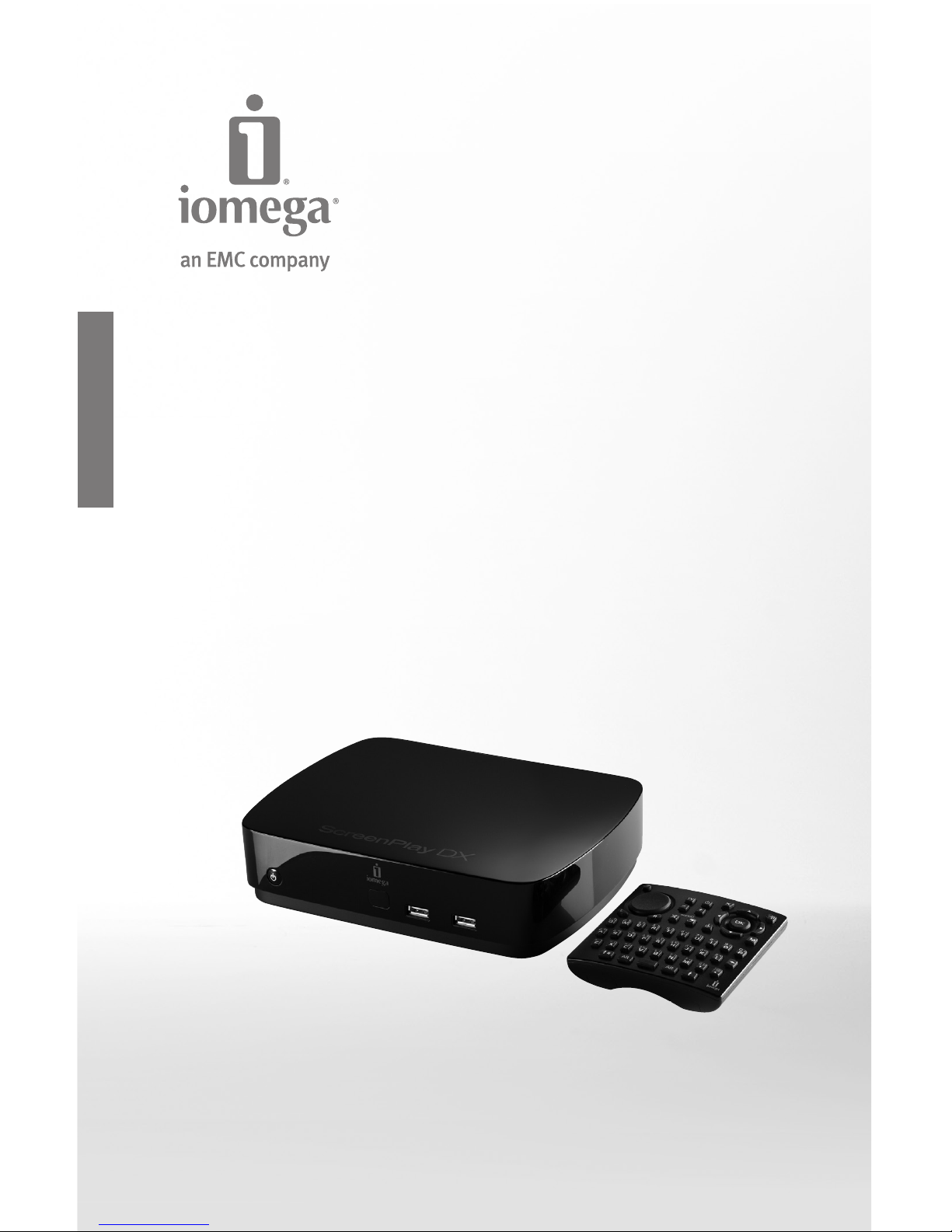
Quick Start Guide
Guide de démarrage rapide
Guía de instrucciones rápidas
Guia de uso rápido
ScreenPlay® DX
HD Media Player
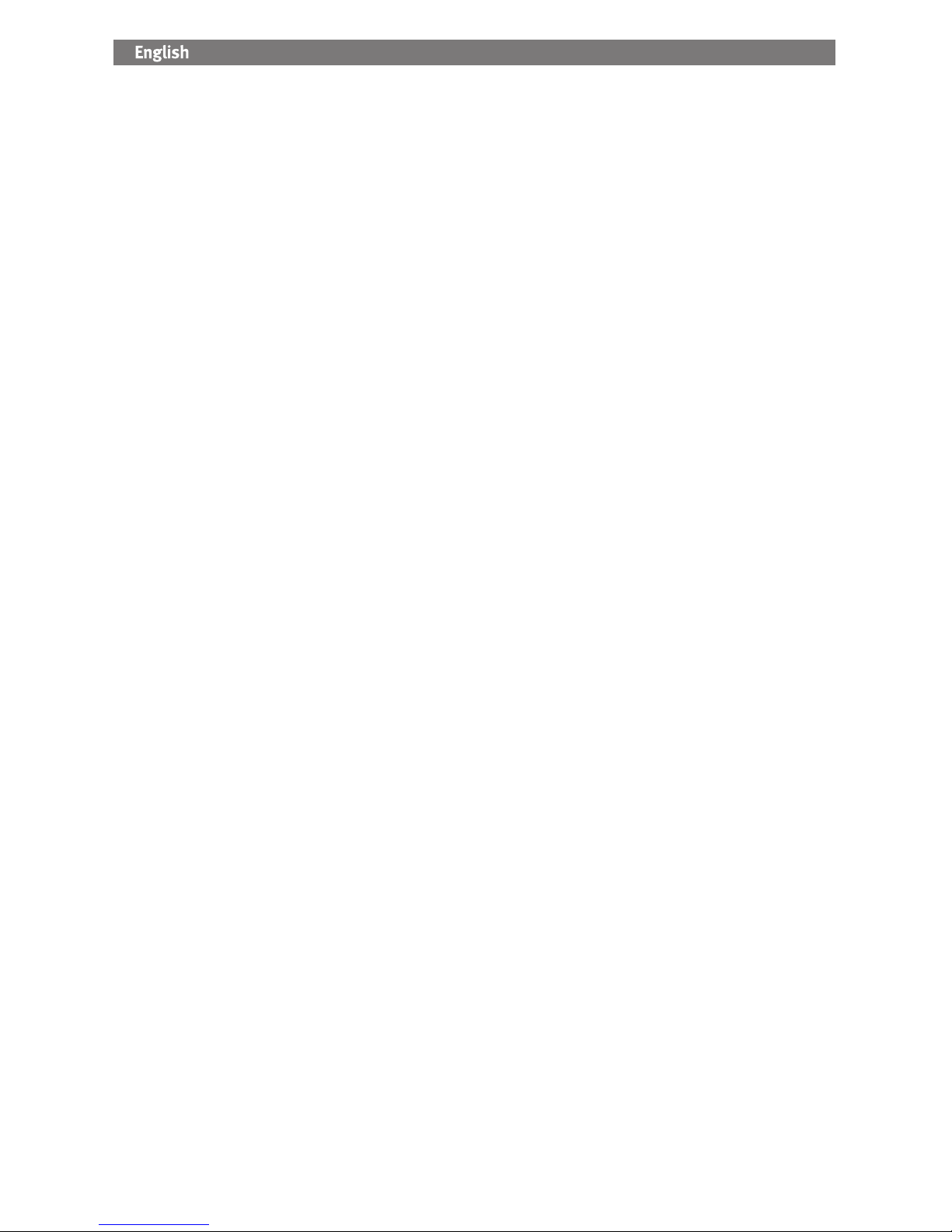
2
Getting Started
Before connecting your ScreenPlay DX HD Media Player, decide how you want to get your content. ScreenPlay DX
enables you to play media files from your home network, from a connected USB device, or from the ScreenPlay DX
hard disk.
• If you plan to get content from your home network or a connected USB device, proceed to the instructions on
connecting and setting up the ScreenPlay DX.
• If you plan to load a lot of content to the ScreenPlay DX’s hard disk, it will be fastest to connect first to
your computer to transfer files and organize your multimedia library. See the user’s manual for detailed
instructions.
Connecting and Setting Up ScreenPlay DX
It will be easiest to set up your ScreenPlay DX if it’s connected to both your TV and your network before you power it
up the first time. It doesn’t matter if you connect to your network first or your TV first.
Connecting the ScreenPlay DX to Your TV
• For best HD performance, use an HDMI cable to connect to an HDTV.
• You can also connect the ScreenPlay DX using the composite AV cable (yellow, red, and white connectors) to
connect video and audio by matching the jack colors on the TV.
• See the user’s manual for other connection options (component video or optical audio).
Connecting the ScreenPlay DX to Your Network
• Wired Network Connection: Use a standard ethernet cable to connect the ScreenPlay DX to a network router,
hub, or switch. (Ethernet cable not included.)
• Wireless Network: Connect the included Iomega 802.11n WiFi adapter to the host USB port on the back of the
ScreenPlay DX.
NOTE: The ScreenPlay DX cannot be connected to Ethernet and WiFi at the same time. An Ethernet connection
will provide the best results when playing videos from your network.
First Time Startup
1. Connect the power supply to the ScreenPlay DX and an uninterruptible power supply (UPS) or power outlet.
NOTE: The ScreenPlay DX will power up automatically when power is connected.
2. Turn on your TV and change the input setting as needed to receive input from the ScreenPlay DX.
3. The ScreenPlay DX will start initially using default settings. Select Settings if you want to change the
configuration. Refer to the user’s manual if you need detailed configuration instructions.
Playing Media Content on Your TV
1. From the ScreenPlay DX home menu, select the type of content you want to play.
2. Use the up/down navigation buttons on the remote control to highlight the source location you want and press
Enter to select it.
3. Navigate to the content you want and press the play button to start playback.
Refer to the user’s manual for additional information on using your ScreenPlay DX.
Online Media
ScreenPlay DX provides internet access on your TV. Use the ScreenPlay DX web browser and the QWERTY
keyboard on the remote control to access favorite websites on your TV. In the US, you can stream movies directly
to your TV set using the Netflix service. You can also access online content from Internet media sites, including
Flickr® and YouTube™, and from Internet feeds such as Internet Radio, podcasts, or RSS. You can use your
ScreenPlay DX to interact with social media sites, such as Facebook. See the user’s manual for details on using
the Online Media features.
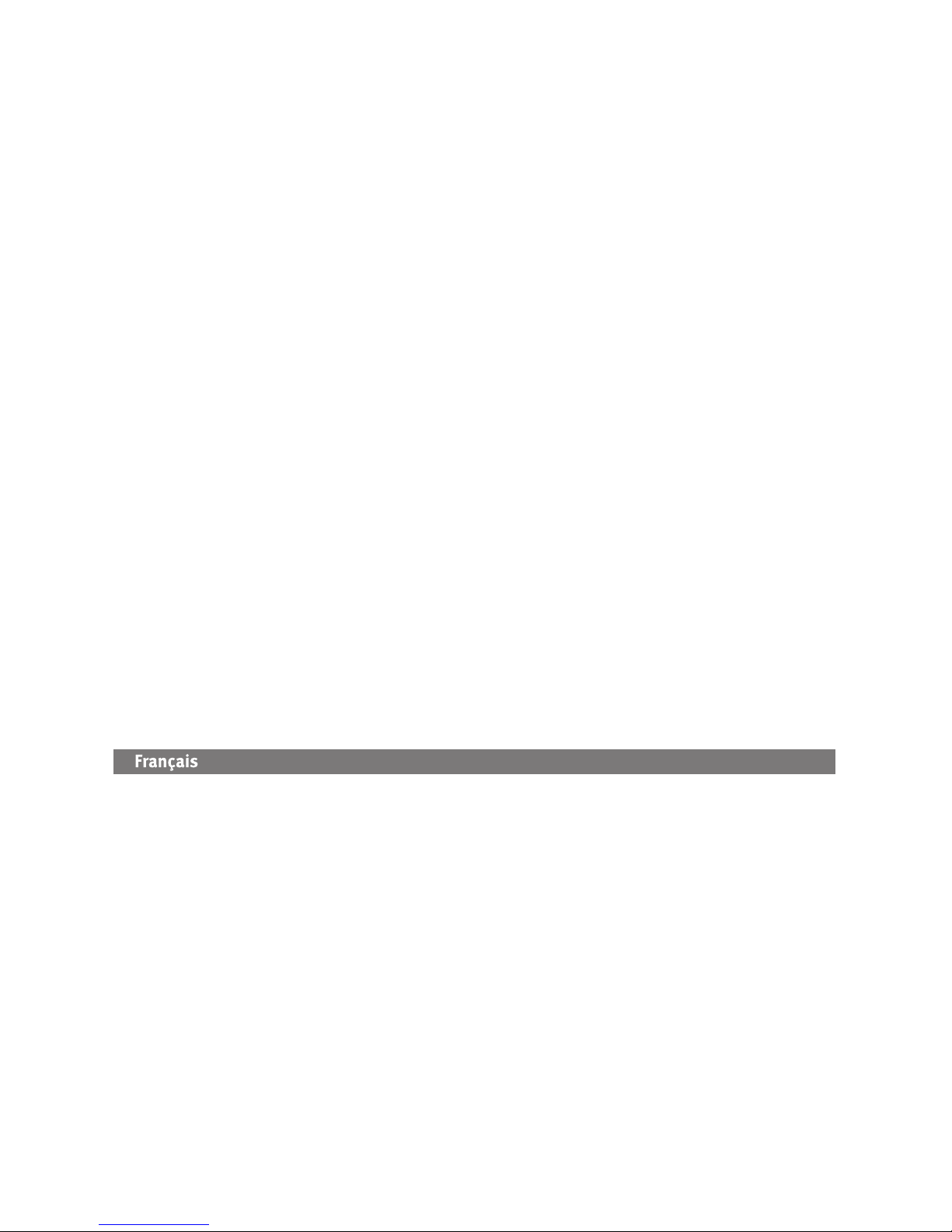
3
Troubleshooting
ScreenPlay DX does not respond to the remote control
• Make sure you are pointing the remote control directly at the front of the ScreenPlay DX player.
• Make sure the ScreenPlay DX is receiving power. The indicator light on the front of the player should turn on
when you press the power button on either the remote control or front of the player.
• If you are using the remote control for the first time, install the included AAA batteries. Make sure the batteries
are oriented correctly.
For additional troubleshooting help, visit the support area on www.iomega.com.
Open Source Software
The software included in this product contains copyrighted software that is licensed under open source
agreements. Components of this software covered under GPL or other open source licenses are fully documented
as to license and redistribution requirements in the ReadMe file provided with the software. A copy of this ReadMe
may, at Iomega’s discretion and subject to change at any time, be available on Iomega’s Support and Download site
at www.iomega.com/support. You may download the corresponding source code (when source code distribution
is required) from the Iomega web site at www.iomega.com/support. To locate the download page for open source
code, select your Iomega product and your operating system. Scroll down the page to the search field and enter
“open source.”
In addition, you can also obtain a copy of the applicable open source code on CD by sending a money order or
check for $10 to: Iomega Corporation, ATTN: Source Code, 4059 South 1900 West, Roy, UT 84067 USA
Please include the model name for your ScreenPlay product with the request.
ROVI Patent Notice
This product incorporates copyright protection technology that is protected by U.S. patents and other intellectual
property rights. Use of this copyright protection technology must be authorized by Rovi Corporation, and is
intended for home and other limited viewing uses only unless otherwise authorized by Rovi Corporation. Reverse
engineering or disassembly is prohibited.
Complete User’s Manual
A complete user’s manual in HTML format is available on the support area on www.iomega.com. The manual
includes additional information on installation, setup options, troubleshooting, and using the ScreenPlay DX player
and remote control. You can view the manual online or download it to your computer. The manual is available in
English, French, German, Italian, Spanish, Portuguese, Dutch, Russian, and Chinese Simplified.
Prise en main
Avant de connecter votre lecteur multimédia ScreenPlay DX HD, vous devez choisir le contenu que vous souhaitez
lire. ScreenPlay DX vous permet de lire les fichiers multimédia de votre réseau domestique, d’un périphérique USB
connecté ou du disque dur du ScreenPlay DX.
• Si vous souhaitez accéder au contenu de votre réseau domestique ou d’un périphérique USB connecté, suivez
les instructions sur la connexion et la configuration du ScreenPlay DX.
• Si vous souhaitez charger une quantité importante de contenu sur le disque dur du ScreenPlay DX, il serait
plus rapide de vous connecter à votre ordinateur pour transférer les fichiers et organiser la bibliothèque
multimédia. Consultez le guide de l’utilisateur pour obtenir des instructions détaillées.
Connexion et configuration du ScreenPlay DX
Il vous sera plus simple de configurer le ScreenPlay DX si vous le connectez à votre téléviseur et au réseau avant de
l’allumer pour la première fois. L’ordre de connexion au réseau et au téléviseur n’est pas important.
Connexion du ScreenPlay DX au téléviseur
• Pour obtenir de meilleures performances du disque dur, utilisez un câble HDMI pour le connecter à un
téléviseur haute définition.
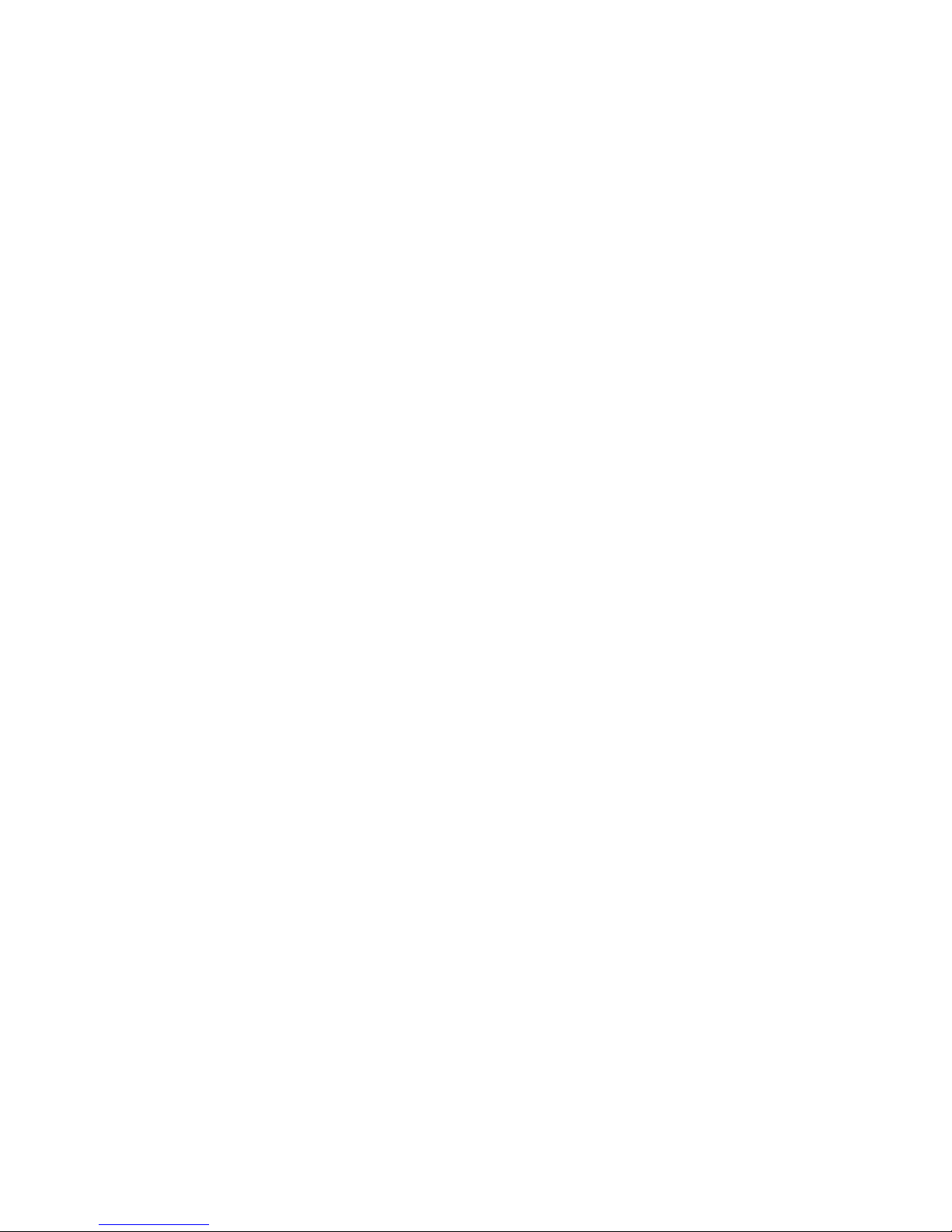
4
• Vous pouvez également relier le ScreenPlay DX en utilisant le câble AV composite (connecteurs jaune, rouge et
blanc) pour connecter le câble vidéo et audio en faisant correspondre les couleurs des prises sur le téléviseur.
• Consultez le guide de l’utilisateur pour connaître d’autres options de connexion (vidéo composant ou audio
optique).
Connexion du ScreenPlay DX au réseau
• Connexion réseau câblée : utilisez un câble Ethernet standard pour connecter le ScreenPlay DX à un routeur, à
un concentrateur ou à un commutateur du réseau (câble Ethernet non fourni).
• Réseau sans fil : connectez l’adaptateur Iomega 802.11n WiFi inclus au port USB hôte à l’arrière du
ScreenPlay DX.
REMARQUE : le ScreenPlay DX ne peut pas être connecté à Ethernet et WiFi en même temps. Une connexion
Ethernet offre les meilleurs résultats lors de la lecture de vidéos depuis votre réseau.
Premier démarrage
1. Connectez l’alimentation au ScreenPlay DX et à un onduleur (UPS) ou à une prise secteur.
REMARQUE : Le ScreenPlay DX s’allume automatiquement lorsque l’alimentation est branchée.
2. Allumez le téléviseur et basculez sur le canal d’entrée approprié pour recevoir l’entrée du ScreenPlay DX.
3. Le ScreenPlay DX utilise initialement les paramètres par défaut. Sélectionnez Paramètres pour modifier la
configuration Consultez le guide de l’utilisateur pour obtenir des instructions détaillées sur la configuration.
Lecture du contenu multimédia sur votre téléviseur
1. Dans le menu d’accueil du ScreenPlay DX, sélectionnez le type de contenu que vous souhaitez lire.
2. A l’aide des boutons haut/bas de la télécommande, mettez en surbrillance l’emplacement source souhaité et
appuyez sur Enter (Entrée) pour le sélectionner.
3. Accédez au contenu souhaité et appuyez sur le bouton de lecture pour commencer.
Consultez le guide de l’utilisateur pour obtenir de plus amples informations sur l’utilisation du ScreenPlay DX.
Contenu multimédia en ligne
Le ScreenPlay DX offre l’accès à Internet sur votre téléviseur. Utilisez le navigateur Web du ScreenPlay DX et le
clavier QWERTY de la télécommande pour accéder à vos sites Web préférés sur votre téléviseur. Si vous êtes aux
Etats-Unis, vous pouvez diffuser les films directement sur le téléviseur grâce au service Netflix. Vous pouvez
également accéder au contenu des sites multimédia en ligne, comme Flickr® et YouTube™, ainsi qu’aux flux Internet,
comme ceux de la radio sur Internet, les podcasts ou les flux RSS. Vous pouvez utiliser le ScreenPlay DX pour les
sites sociaux, comme Facebook. Consultez le guide de l’utilisateur pour obtenir de plus amples informations sur les
fonctions de contenu multimédia en ligne.
Dépannage
ScreenPlay DX ne répond pas à la télécommande
• Veillez à diriger la télécommande directement vers l’avant du ScreenPlay DX.
• Assurez-vous que le ScreenPlay DX est sous tension. Le voyant à l’avant du lecteur doit s’allumer lorsque vous
appuyez sur le bouton d’alimentation de la télécommande ou à l’avant du lecteur.
• Si vous utilisez la télécommande pour la première fois, insérez les piles AAA fournies. Vérifiez que les piles
sont placées correctement.
Pour obtenir une aide supplémentaire au dépannage, visitez la zone d’assistance du site www.iomega.com.
Guide complet de l’utilisateur
Un guide complet de l’utilisateur est disponible au format HTML dans la zone d’assistance du site
www.iomega.com. Le guide contient des informations supplémentaires sur l’installation, les options de
configuration, le dépannage et l’utilisation du ScreenPlay DX et de la télécommande. Vous pouvez consulter le
guide en ligne ou le télécharger sur votre ordinateur. Le guide est disponible en anglais, français, allemand, italien,
espagnol, portugais, néerlandais, russe et chinois simplifié.
