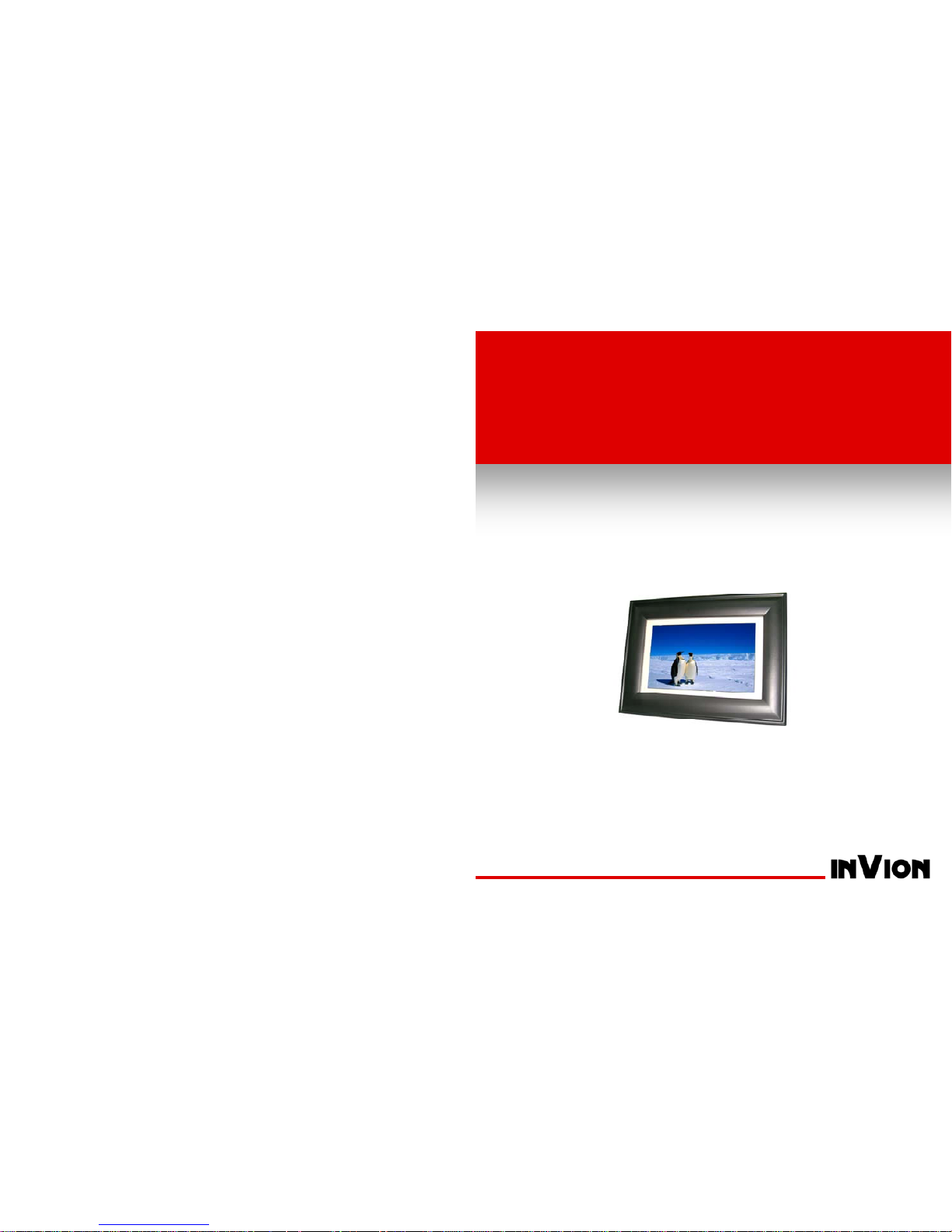
7-INCH DIGITAL
PICTURE FRAME
Part Number DPF-7BAS-BLK
Display digital pictures
without a compute
User’s
Guide

i 7-Inch Digital Picture Frame User’s Guide
CONTENTS
INTRODUCTION .................................................................................... 1
FEATURES .......................................................................................1
GETTING STARTED..............................................................................2
PACKAGE CONTENTS.....................................................................2
UNPACKING, ASSEMBLY AND POSITIONING...............................2
OPERATION..........................................................................................3
OPERATING CONTROLS.................................................................3
Installing the Memory Card...........................................................5
Viewing Photos.............................................................................5
Selecting the Display Source ....................................................... 6
Selecting the Display Language ..................................................6
CUSTOMIZING THE DISPLAY..............................................................6
Adjusting the Image Display ........................................................6
Setting the Slideshow Interval.......................................................7
Changing the Transition Effect .....................................................8
CARE AND MAINTENANCE.................................................................9
TECHNICAL SUPPORT ......................................................................10
FREQUENTLY ASKED QUESTIONS .............................................10
TROUBLESHOOTING.....................................................................11
CLAIMS & WARRANTIES...................................................................12
This device complies with Part 15 of the FCC Rules. Operation is subject to the following two
conditions: (1) this device may not cause harmful interference, and (2) this device must accept any
interference received, including interference that may cause undesired operation.

12 7-Inch Digital Picture Frame User’s Guide
7-Inch Digital Picture Frame User’s Guide 1
CLAIMS & WARRANTIES INTRODUCTION
In case of possible product defects, pleas e contact our customer support center. We
recommend saving your purchase receipt.
Congratulations on purchasing the 7-Inch Digital Picture
Frame. This unit lets you view digital pictures directly
from your camera's memory cards. No computer,
digital camera or Internet connection is nee ded. You
can display a single, selected picture, or create a
slideshow of all the pictures on a memory card, usin g
multiple transition effects.
Service: For technical questions, information about our products , and spare par t orders
please contact us via e-mail, phone, or visit our website:
Website: www.invionusa.com
E-Mail: info@invionusa.com
Before operating the unit, please read this manual
thoroughly, and keep it for future reference. This
manual will help you use many of the exc iting and useful features that will make your
Digital Picture Frame viewing more enjoyable.
Phone: 800-817-3858
Address: SP by Design Inc.
9710 Research Dr.
Irvine, CA92618
This Digital Picture Frame is compatible with the following popular memory card
formats: Memory St ick® (MS) and Memory Stick Pro, SD™ and MultiMediaCard™
(MMC) Picture Cards.
USA
Important Note: Please do not send your device to our address without having been
requested to do so by our service team. The costs and the risk of loss for unsolicited
mailings will be borne by the sender. We reserve the right to refuse the acceptance of
unsolicited mailings or return the corresponding merchandise to the sender carriage
forward, that is, at the sender’s expense.
FEATURES
• Displays digital pictures saved in Joint Photographic Experts Group (JPEG) format
without a computer. Simply insert a compatible memory card (not included) into t he
Digital Picture Frame to display photos.
Warranty: If for any reason the registered product does not function as it should due to
factory defects, it can be serviced within 90 days from the date of purchase. This
warranty does not cover failures due to abuse, misuse, accident, or unauthorized
alterations or repairs. In no event will SP by Design Inc. be liable for any incidental,
special, indirect, or consequential damages resulting from the use, misuse, or inability to
use this product.
• Compatible with most digital cameras’ stored JPEG images files.
• Supports image sizes of up to 10 Megapixels.
• Bright 7-inch thin film transistor (TFT) active matrix liquid crystal display (LCD)
screen.
Made in China
• Automatic slide show feature with multiple transition effects.
• Pushbutton controls let you easily access all features and functions.

2 7-Inch Digital Picture Frame User’s Guide
7-Inch Digital Picture Frame User’s Guide 11
GETTING STARTED
TROUBLESHOOTING
Trouble Probable Cause Suggested Remedy
The Digital Picture Frame
doesn’t power on.
The AC adapter connector is
not inserted fully into the
frame.
When you connect the AC
adapter to the frame and power
up the unit, the “Slideshow”
should display. Even without a
memory card installed, the
pictures installed on the internal
memory should display. If the
screen remains blank
• Make sure the AC adapter
connector is fully inserted into
the frame.
• If you plug the AC adapter
into a “switched” wall outlet,
make sure the switch is
turned on.
The screen is blank The memory card is not
installed correctly.
Make sure the memory card is
properly installed (with the label
facing the front of the frame).
Make sure you are using a
supported memory card.
No photos on the
memory card
The memory card is not
installed correctly.
Make sure the memory card is
properly installed (with the label
facing the front of the frame).
Make sure you are using a
supported memory card.
One or more photos
won’t display
The photos are saved in an
incompatible file format.
Make sure there is at least one
supported (JPEG) photo file on
the memory card.
PACKAGE CONTENTS
Your Digital Picture Frame includes the following items:
Digital Picture Frame
with Support Bracket
User’s Guide
AC Adapter USB Cable
UNPACKING, ASSEMBLY AND POSITIONING
Your Digital Picture Frame is easy to assemble, easy to ins tall
and easy to use!
• Remove the Digital Picture Frame, support brac ket an d AC
adapter from the carton.
Horizontal Display
• Install the support bracket on the back of the frame. Simply
align the arrow on the bracket with the mating arrow on the
back of the frame, then press into place.
You can position the frame for horizontal or vertical display.
Horizontal display is recommended if you plan to use the
“Slideshow” feature.
• Plug the AC adapter into the POWER connector in the side
of the frame, then plug the adapter into a wall outlet.
Vertical Display

10 7-Inch Digital Picture Frame User’s Guide
7-Inch Digital Picture Frame User’s Guide 3
TECHNICAL SUPPORT OPERATION
FREQUENTLY ASKED QUESTIONS OPERATING CONTROLS
Q: Does the Digital Picture Frame use “touch-enabled technology?”
A: No, the LCD screen is not “touch-enabled.”. Use the buttons located on
the top edge of the frame to control the Digital Picture Frame.
Q: If I keep showing the same photo for a long time, will it damage the LCD
screen?
A: No. The Digital Picture Frame can display the same photo continuously
for extended periods. However, it is recommended that you change
photos once a month.
① PLAY/PAUSE ON/OFF
② LEFT
③ RIGHT
④ EXIT
Q: Does the Digital Picture Frame have built-in memory?
⑤ SETUP
A: No,The Digital Picture Frame doesn’t include internal memory .
PLAY/PAUSE ON/OFF: Press this button to pause a picture. Press thi s but ton again t o
resume the slideshow. Hold this button for 3 sec, the unit will be turned off, then press and
hold this button for 2 sec., the un it wi ll b e t urned on aga in.
Q: What is the maximum picture size?
A: The Digital Picture Frame is able to display pictures up to 10 Megapixels.
Q: What is the best picture resolution displayed on the screen?
LEFT: Press this button to see the previous picture.
A: The frame’s best resolution is 800 x 480.
Q: Why won’t some of my photos display on the Digital Picture Frame?
RIGHT: Press this button to see the next picture.
A: The Digital Picture Frame is designed to show photos following Joint
Photographic Experts Group (JPEG) format. This is the same camera
industry standards format as digital cameras. Images, such as web images,
scanned images, or photos in RAW format are not stored according to
camera industry standards and cannot be displayed correctly on the Digital
Picture Frame. Most graphics software applications will let you convert
images stored in incompatible formats to the JPEG format. Refer to the
documentation provided with your software application for details.
EXIT: Press this button to return to a thumb nai l scre en to en able ea sy select ion o f i mage s.
SETUP: Press this button to choose function mode. Press “setup” button to choose
function as following: Press “play/pause” button to confirm.
Slide show time:Press this button to choose slide show speed as 3s,5s,15s,1m in and
15min.
Transition effect:Random/off.
Display Ratio:Crop to Fill/Fit to Screen/Full Screen.
Language:English/Dutch/French.

4 7-Inch Digital Picture Frame User’s Guide
7-Inch Digital Picture Frame User’s Guide 9
Default: Three languages are optional by change th e d efa ult : Eng li sh/ Du t ch/Fren ch
CARE AND MAINTENANCE
Use the following guidelines to keep your Digital Picture Frame in good operating
condition, and to avoid possible damage to the unit.
• The Digital Picture Frame is for indoor use only. DO NOT use the unit outdoors, or
place the unit where it may be affected by harsh environment al conditions (s uch as
near an open window, or on a “screened” patio).
• To reduce the risk of fire or electric shock; DO NOT expose t he unit to rain or
moisture.
• DO NOT block the ventilation holes on the back of the Digital Picture Frame at any
time. These holes allow the heat generated by th e unit when it is powered to be
released. Blocking the ventilation holes may result in ov erheating and damage to
the unit.
1. USB-A connector
• Connector slot for inserting a USB 2.0-com pat ibl e memory sti ck.
2. Compact Memory Card slots
• DO NOT use liquid cleaners or abrasives on the Digital P icture Frame. Clean dust
from the frame and LCD display by wiping with a clean, dry cloth.
• Card slot for inserting a MMC/S D/MS memo ry card.
• Keep your Digital Picture Frames out of sunlight. Direc t sunli ght may cau se damag e
to the unit.
3. USB Mini-B connector
• Connector for inserting a USB cable to trans fer files from a PC to the Digital
Picture Frame.
• DO NOT open the case of the Digital Picture Frame. There is a ris k of ele c tric s hoc k ,
and there are no user serviceable parts inside. Ope ning the case will void your
warranty.
4. DC jack
• Plug in the AC adaptor into power outlet. Plug the other end into the unit.
• Do not use the Digital Picture Frame if conditions could allow condensation to occur,
or damage may result.
5. Support Bracket
• Supports the Digital Picture Frame for tabletop di spla y.
• Your Digital Picture Frame is a complicated elec tronic device and c annot withstand
excessive shock. TAKE CARE when moving the unit to avoid dropping or otherwise
jarring the unit.

8 7-Inch Digital Picture Frame User’s Guide
• 5s: Each photo displays for approximately five seco nds before transitioning to the
next photo.
• 15s: Each photo displays for approximately fifteen sec onds before transitioning to
the next photo.
• 1min: Each photo displays for approximately 1minute before transitioning to the
next photo.
• 15min: Each photo displays for approximat
next photo.
ely 15 minutes before transitioning to the
a
rd /USB/Setup.
. “Random”: Automatic slide show with multiple transition effects.
5. “Off ” : Close the multiple transition effect and only single effect display.
7-Inch Digital Picture Frame User’s Guide 5
Installing the Memory Card
1. Remove the memory card from your di gital camer a. Refer to
the User’s Guide for your digital camera for instruction to
safely remove the memory card from the camera.
2. Insert the memory card into the Memory Card slot in the
side of the frame. BE SURE the label on the memory card
faces the front of the frame. The memory card should slide
easily into the slot. DO NOT force the memory card into the
slot, Forcing the card may damage the Digital Picture
Frame or the memory card.
If the memory card does not slide easily into the slot, BE
SURE you are using a supported memory card, and that
the card is oriented properly.
Ch nging the transition effect
1. Press the EXIT button twice until back the main menu: Ca
2. Press SETUP twice to choose “Transition effect”.
3. Press PLAY/PAUSE to choose “Random” or “Off “effect.
4
Viewing Photos
When your memory card is properly installed in the Digital Pic ture Frame, the screen
shows a “Slideshow” of all photos contained on the card.
• Press the PLAY/PAUSE button to enter the “Single Photo” display mode. The
“Pause”
icon shows briefly on the screen, and the currently selected photo is
displayed.
• Use the LEFT and RIGHT buttons to scroll backward and forward through the
available photos.
• Press the PLAY/PAUSE button to enter the “Slideshow” display mode. The “Pause”
icon disappear on the screen, followed by a “slideshow” of all available photos on the
memory card.

6 7-Inch Digital Picture Frame User’s Guide
Selecting the Display Source
Press Exit button twice until main menu display :Card /USB/Setup
1. Use LEFT or RIGHT button to scroll through until Card is highlighted, press
PLAY/PAUSE twice to view photos in SD/MMC/MS card.
2. Use LEFT or RIGHT button to scroll through until USB is highlighted, press
PLAY/PAUSE twice to view photos in USB device.
Selecting the Display Language
The language option allows you to change the display language to English, Dutch and
French.
1. Press the EXIT button twice until back the main menu: Card /USB/Setup.
2. Press the SETUP button ,use the SETUP button to scroll through until Language
is highlighted .Press PLAY/PAUSE button to confirm your choice :En gl ish ,D ut ch
and French.
3. Press the EXIT button to back the main menu.
CUSTOMIZING THE DISPLAY
The Display Ratio and SLIDE SPEED let you:
• Set the image display (Stretch and Crop) options.
• Set the slideshow timing interval.
Adjusting the Image Display
Depending on the original size of your photos, the photos may not completely fill the
screen. The Display Ratio feature lets you digitally “stretch” or “crop” your photos to fill the
7-Inch Digital Picture Frame User’s Guide 7
full reen. The Display Ratio options only affect the way the pho tos ar e dis play e
Dig l Picture Frame. The photos on your memory card are not changed.
sc d on the
ita
es, “Crop to Fill”, “Fit to
E button to confirm your
• better fit the screen, and “crops”
nding on the
• The Full Screen option “ stretches” your photos to f ill the screen. Your phot os may
Full option.
S ng
Once desired option is
1. Press the EXIT button twice until back the main menu: Card /USB/Setup.
2. Press the SETUP button until “Display Ratio” is highlighted.
3. Press the PLAY/PAUSE button to display the choic
Screen” or “Full Screen”.
4. Press the SETUP button to scroll through the options.
5. Once desired option is highlighted press the PLAY/PAUS
choice.
6. Press the EXIT button twice to leave the SETUP menu :
The Crop to Fill option “ enlarges” your photos to
parts of the photo from the sides, or from th e top and bottom, depe
orientation of the frame and the size of the photo.
• The Fit to Screen option displays your photos at in their original sizes.
appear slightly distorted when using the
etti the Slideshow Interval
1. Press the EXIT button twice until back the main menu: Card /USB/Setup.
2. Press the SETUP button then Slide show time is highlighted .
3. Press the PLAY/PAUSE button to display the choices, “3s”, “5s” or “15s”
“1min” “15min”.
4. Press the SETUP button to scroll through the options.
highlighted, press the PLAY/PAUSE button to confi rm yo ur cho i ce.
4. Press the EXIT button twice to leave the SETUP menu.
• 3s: Each photo displays for approximately three sec onds before trans itioning to t he
next photo.
