
10.4-INCH DIGITAL
PICTURE FRAME
warranty does not cover failures due to abuse, misuse, accident, or unauthorized
alterations or repairs. In no event will SP by Design Inc. be liable for any incidental,
special, indirect, or consequential damages resulting from the use, misuse, or inability to
use this product.
Part Number DPF-10BAS
Made in China
Display digital pictures
without a computer
Play MP3 audio file
User’s
Guide
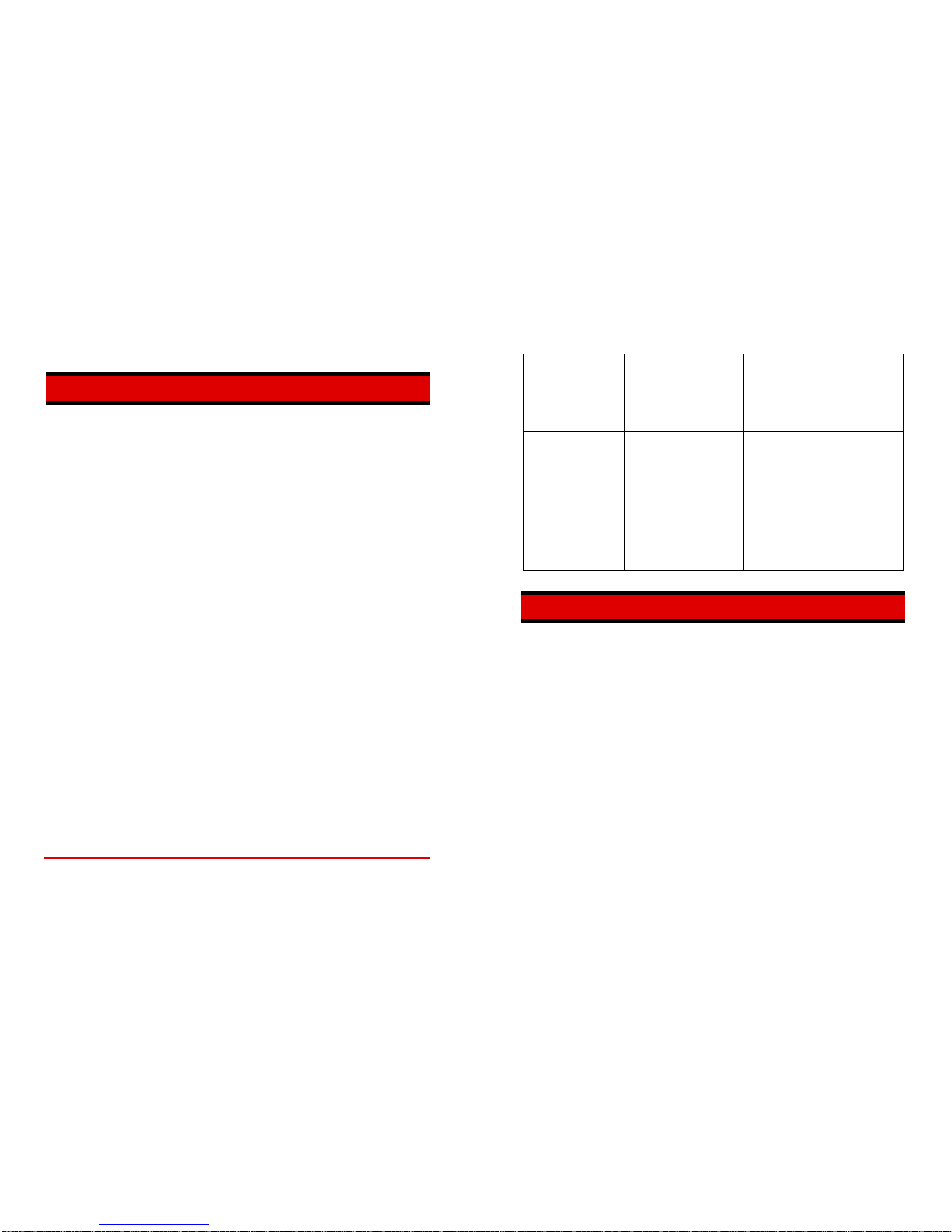
i 10.4-Inch Digital Picture Frame User’s Guide
CONTENTS
INTRODUCTION ...................................................................................................................................................2
FEATURES.................................................................................................................................................... 2
GETTING STARTED............................................................................................................................................. 3
PACKAGE CONTENTS.................................................................................................................................3
UNPACKING, ASSEMBLY AND POSITIONING............................................................................................ 3
OPERATION......................................................................................................................................................... 4
FRAME CONTROLS......................................................................................................................................4
REMOTE CONTROL..................................................................................................................................... 6
SETTING UP THE FRAME............................................................................................................................8
Installing the Memory Card..................................................................................................................... 8
USING THE FRAME CONTROLS..................................................................................................................7
Viewing Photos....................................................................................................................................... 9
USING THE REMOTE CONTROL.................................................................................................................8
Viewing Photos..................................................................................................................................... 10
Viewing Selected Photos........................................................................................................................ 9
Playing Music........................................................................................................................................11
Playing Selected Songs........................................................................................................................12
USING THE SETUP MENUS....................................................................................................................... 13
Selecting the Display Source................................................................................................................ 13
Selecting the Operating Mode...............................................................................................................14
Selecting the Display Language............................................................................................................ 14
Setting Up the Slideshow......................................................................................................................15
Adjusting the Image Display..................................................................................................................15
Setting the Music Repeat Option ..........................................................................................................16
Enabling Slide Music.............................................................................................................................17
Resetting Options.................................................................................................................................17
DOWNLOADING FILES TO THE FRAME............................................................................................ 18
Downloading Files from a Memory Card............................................................................................... 19
Downloading Files from a PC................................................................................................................18
Deleting Files from Memory.................................................................................................................. 19
CARE AND MAINTENANCE.............................................................................................................................. 22
TECHNICAL SUPPORT......................................................................................................................................23
FREQUENTLY ASKED QUESTIONS..........................................................................................................23
TROUBLESHOOTING.................................................................................................................................24
CLAIMS & WARRANTIES..................................................................................................................................25
This device complies with Part 15 of the FCC Rules. Operation is subject to the following two
conditions: (1) this device may not cause harmful interference, and (2) this device must accept any
interference received, including interference that may cause undesired operation.
screen is blank installed correctly. properly installed (for CF cards, with
the label facing the front of the frame;
for SD/MMC/XD/MS cards, with the
label facing the rear of the frame).
Make sure you are using a supported
memory card.
No photos on the
memory card
The memory card is not
installed correctly.
Make sure the memory card is
properly installed (for CF cards, with
the label facing the front of the frame;
for SD/MMC/XD/MS cards, with the
label facing the front of the frame).
Make sure you are using a supported
memory card.
One or more photos
won’t display
The photos are saved in
an incompatible file format.
Make sure there is at least one
supported (JPEG) photo file on the
memory card.
CLAIMS & WARRANTIES
In case of possible product defects, pleas e contact our customer support center. We
recommend saving your purchase receipt.
Service: For technical questions, information about our products , and spare par t orders
please contact us via e-mail, phone, or visit our website:
Website: www.invionusa.com
E-Mail: info@invionusa.com
Phone: 800-817-3858
Important Note: Please do not send your device to our address without having been
requested to do so by our service team. The costs and the risk of loss for unsolicited
mailings will be borne by the sender. We reserve the right to refuse the acceptance of
unsolicited mailings or return the corresponding merchandis e to the sender carriage
forward, that is, at the sender’s expense.
Warranty: If for any reason the registered product does not function as it should due to
factory defects, it can be serviced within 90 days from the date of purchase. This

installed memory card or transferred from a personal computer (PC) usin g
a USB cable purchased separately.
Q: What is the maximum picture size?
A: The Digital Picture Frame is able to display pictures up to 10 Megapixels.
Q: What is the best picture resolution displayed on the screen?
A: The frame’s best resolution is 640 x 480.
Q: Why won’t some of my photos display on the Digital Picture Frame?
A: The Digital Picture Frame is designed to show photos following Joint
Photographic Experts Group (JPEG) format. This is the same camera
industry standards format as digital cameras. Images, such as web images,
scanned images, or photos in RAW format are not stored according to
camera industry standards and cannot be displayed correctly on the Digital
Picture Frame. Most graphics software applications will let you convert
images stored in incompatible formats to the JPEG format. Refer to the
documentation provided with your software application for details.
TROUBLESHOOTING
Trouble Probable Cause Suggested Remedy
The Digital Picture
Frame doesn’t power
on.
The AC adapter connector
is not inserted fully into the
frame.
When you connect the AC adapter to
the frame and power up the unit, the
“thumbnails” screen should display.
Even without a memory card
installed, an empty “thumbnails”
screen should display. If the screen
remains blank
• Make sure the AC adapter
connector is fully inserted into the
frame.
• If you plug the AC adapter into a
“switched” wall outlet, make sure
the switch is turned on.
The “thumbnails” The memory card is not Make sure the memory card is

released. Blocking the ventilation holes may result in ov erheating and damage to
the unit.
INTRODUCTION
• DO NOT use liquid cleaners or abrasives on the Digital P icture Frame. Clean dust
from the frame and LCD display by wiping with a clean, dry cloth.
Congratulations on purchasing the 10.4-Inch Digital
Picture Frame. This unit lets you view digital pictures
directly from your camera's memory cards. No computer,
digital camera or Internet connection is needed. You can
display a single picture or a slide-sh ow of all the pictur es
on a memory card. You can also play MP 3 audio files
through the internal speaker.
• Keep your Digital Picture Frames out of sunlight. Direc t sunli ght may cau se damag e
to the unit.
• DO NOT open the case of the Digital Picture Frame. There is a ris k of ele c tric s hoc k ,
and there are no user serviceable parts inside. Ope ning the case will void your
warranty.
The frame includes 128 Mbytes of memory for storing
your photo and audio files. File transfer requires a PC and USB-A to USB 5-Pin Mini-B
cable (included in this package).
• Do not use the Digital Picture Frame if conditions could allow condensation to occur,
or damage may result.
Before operating the unit, please read this ma nual thoroughly, and keep it for future
reference. This manual will help you use many of the exciting and useful feat ures that
will make your Digital Picture Frame viewing more enjoyable.
• Your Digital Picture Frame is a complicated elec tronic device and c annot withstand
excessive shock. TAKE CARE when moving the unit to avoid dropping or otherwise
jarring the unit.
This Digital Picture Frame is compatible with the following popular memory card
formats: xD, Memory Stick® (MS) and Memory Stick Pro, SD™, MultiMediaCard™
(MMC) Picture Cards and Compact Flash (CF) Memory Cards,
TECHNICAL SUPPORT
FEATURES
•
Displays digital pictures saved in Joint Photographic Experts Group (JPEG) format
without a computer. Simply insert a compatible memory card (not included) into t he
Digital Picture Frame to display photos.
FREQUENTLY ASKED QUESTIONS
Q: Does the Digital Picture Frame use “touch-enabled technology?”
• Compatible with most digital cameras’ stored JPEG images files.
A: No, the LCD screen is not “touch-enabled.”. Use the buttons located on
the top edge of the frame to control the Digital Picture Frame.
• Supports image sizes of up to 10 Megapixels.
Q: If I keep showing the same photo for a long time, will it damage the LCD
screen?
• Bright 10.4-inch thin film transistor (TFT) active matrix liquid crystal display (LCD) screen.
• 128 Mbytes of internal memory for file storage.
A: No. The Digital Picture Frame can display the same photo continuously
for extended periods. However, it is recommended that you change
photos once a month.
• Automatic slide show feature with multiple user-selectable transition effects.
• Plays MP3 audio files through the frame’s internal speaker.
• Pushbutton controls and on-screen menus let you access all features and functions.
Q: Does the Digital Picture Frame have built-in memory?
A: Yes . The Digital Picture Frame has 128 Mbytes of internal memory for
storing your photos and audio files. Files can be copied fro m a currently

• If you select Yes, a status message displays while the photo(s)/fil e(s) are being
deleted. When the deletion is complete, the status message and Setup Menu
close automatically.
GETTING STARTED
PACKAGE CONTENTS
• If you select No, the photos/files are not deleted from the frame’s internal
memory. Press the EXIT
button twice to close the menu.
Your Digital Picture Frame includes the following items:
CARE AND MAINTENANCE
Use the following guidelines to keep your Digital Picture Frame in good operating
condition, and to avoid possible damage to the unit.
• The Digital Picture Frame is for indoor use only. DO NOT use the unit outdoors, or
place the unit where it may be affected by harsh environment al conditions (s uch as
near an open window, or on a “screened” patio).
• To reduce the risk of fire or electric shock; DO NOT expose t he unit to rain or
moisture.
• DO NOT block the ventilation holes on the back of the Digital Picture Frame at any
time. These holes allow the heat generated by th e unit when it is powered to be
Digital Picture
Frame with Support
Bracket
Remote
User’s Guide AC Adapter
Control USB Cable
UNPACKING, ASSEMBLY AND POSITIONING
Your Digital Picture Frame is easy to assemble, easy to install and easy to use!
• Remove the Digital Picture Frame, support bracket, AC
adapter and remote control from the carton.
• If you plan to display the frame on a table top, ins tall the
support bracket on the back of the frame. Simply insert the
support bracket tabs into the slots in the back of the frame.
Horizontal Display
You can position the frame for horizontal or vertical display.
Horizontal display is recommended if you plan to use the
“slide show” feature.
• Hook holes are also provided on the back of the fra me for
wall mounting (This works for Horizontal Display)..
• Plug the AC adapter into the connector in the side of the
frame, then plug the adapter into a wall outlet.
Vertical Display

OPERATION
Deleting Files from Memory
If you no longer wish to keep one or more photo and/or aud io fi les in the frame’s internal
memory, you can delete selected the files from memory.
FRAME CONTROLS
1. Access the “thumbnails” display for the computer’s internal memory.
• If you wish to delete audio files, access the audio “directory” for the computer’s
internal memory.
4 32 156
UP DOWN ENTER LEFT RIGHT EXIT
1. EXIT button
• When in “Single Photo” or “Slideshow” display mode, returns the frame to the
“thumbnails” display.
• When in “Setup” mode, exits the Setup menu.
2. RIGHT button
• When viewing the “thumbnails” screen or in “ Single Photo” display mode, scrolls
forward through the available photos.
• When in “Setup” mode, displays the submenu for the currently selected option.
3. LEFT button
• When viewing the “thumbnails” screen or in “ Single Photo” display mode, scrolls
backward through the available photos.
• When in “Setup” mode, closes the submenu for the currently selected option.
4. ENTER button
• When viewing the “thumbnails” screen, returns to the “Single Photo” di splay mode.
• When in display mode, toggles the frame between “Single Photo” display and
“Slideshow” display.
• When in “Setup” mode, confirms the current menu selection.
5. DOWN button
• When viewing the “thumbnails” screen, scrolls do wn through the available photos.
• When in “Setup” mode, scrolls forwards through the available menu options.
2. Use the LEFT , RIGHT , UP and DOWN buttons as appropriate to
highlight the first photo or audio file you wish to delete.
3. Press the SELECT
button to select the photo/audio file.
• If you selected a photo, a checkmark displays in the upper right corner of the
“thumbnail.”
• If you selected an audio file, a checkmark displays to the right of the file name.
, RIGHT , UP
4. To unselect a photo or audio file, use the LEFT
and
DOWN buttons as appropriate to highlight a selected photo/file, then press the
SELECT button.
• The checkmark is removed.
5. Repeat steps 2 through 4 to select or unselect additional photos or audio files.
6. When all the desired photos/files have been selected , press the SETUP
button
to display the Setup Menu.
7. Use the UP or DOWN button to highlight Delete jpg file (for photos) or
Delete mp3 file (for audio files), then press the RIGHT button.
• A confirmation message displays.
or DOWN
8. Use the UP
button to hi ghlight the desired option, then press
the ENTER button.
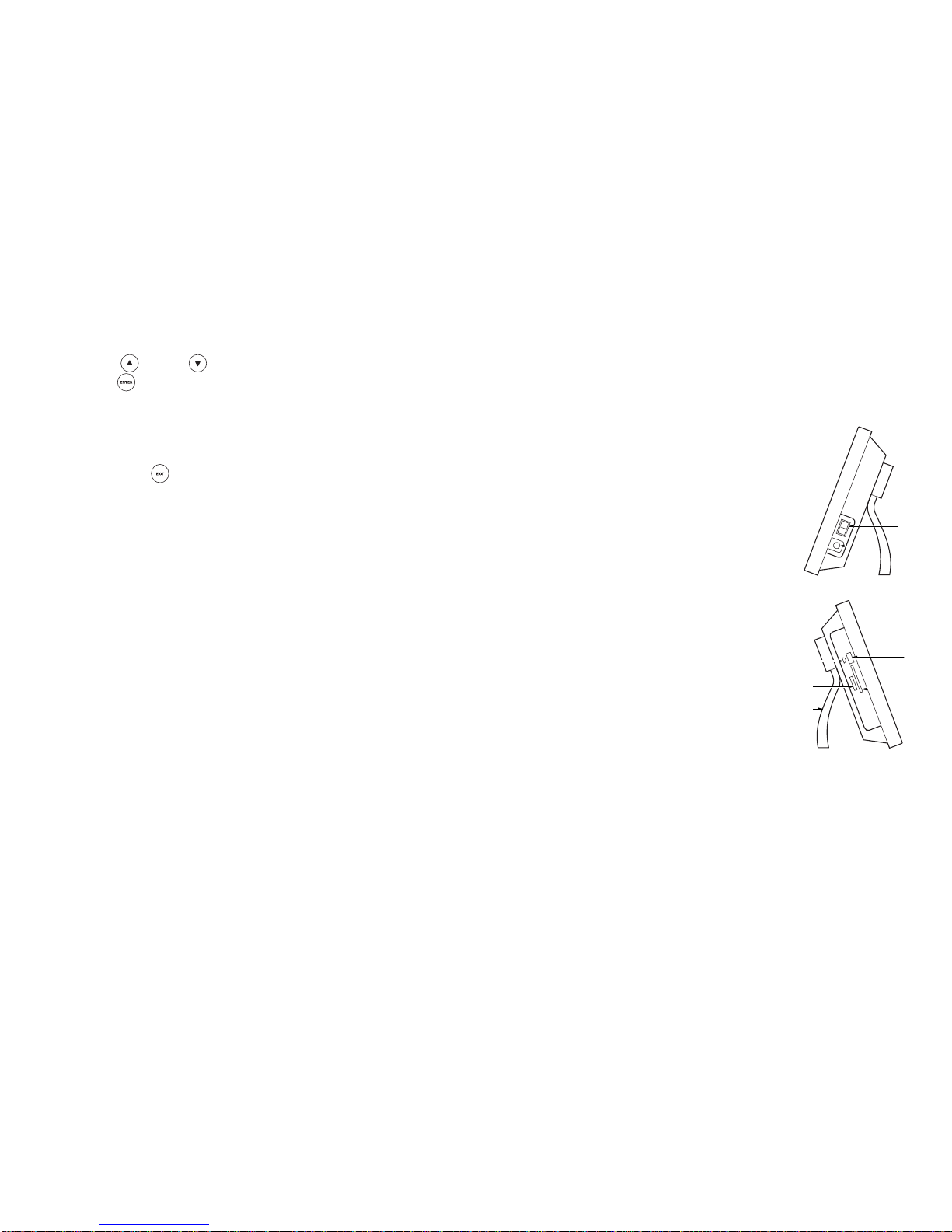
6. UP button
12. Use the UP or DOWN button t o highlight the desired option, then press
the ENTER
• When viewing the “thumbnails” screen, scrolls up (backwards) through the
available photos.
button.
• If you select Yes, a status message displays while the photo(s)/fil e(s) are being
downloaded. When the download is complete, the status message and Setup
Menu close automatically.
• When in “Setup” mode, scrolls backwards through the available menu options.
7. POWER switch
• If you select No, the photo/file is not downloaded to the frame’s internal mem ory.
Press the EXIT
button twice to close the menu.
Downloading Files from a PC
1. Turn the Digital Picture Frame OFF.
2. Connect the Mini-B connector of the USB cable to the USB connector on the Digi tal
Picture Frame. Connect the remaining end of the cable to an available U SB port on
your computer.
3. Turn the Digital Picture Frame ON.
• The Digital Picture Frame adds four removable disks to the “My Computer”
directory, one for each memory card slot, and one for the frame’s internal
memory (this is the final removable disk in the list).
4. Copy the desired photo and audio files from your PC to the internal memory using
standard practices for your PC.
5. When all desired photos/files have bee n copied to the internal memory folder, turn
the Digital Picture Frame OFF, and disconnect the USB cable.
• Turns power to the Digital Picture Frame on (I) and
off (O).
8. Power connector
• Power connector for the Digital Picture Frame AC
adapter.
9. Compact Flash (CF) Memory Card slots
• Card slot for insert ing a CF memor y card .
10. USB-A connector
• Connector slot for inserting a USB 2.0-compat ible
memory stick.
11. USB Mini-B connector
Connector for inserting a USB cable to transfer •
the Digital Picture Frame.
12.
• serting the memory card from your d igi tal
13.
• the Digital Picture Frame for tabletop
display.
files from a PC to
Memory Card slot
Slot for in
camera.
Support Bracket
Supports
7
8
O
I
9
12
10
11
13

REMOTE CONTROL Downloading Files from a Memory Card
1. Turn the Digital Picture Frame OFF.
1. ON/OFF button
2. Install the memory card containing the files you wish to download.
• Turns power to the Digital Picture Frame on and
off.
1
2
3
4
6
5
7
8
9
10
11
12
13
14
15
16
3. Turn the Digital Picture Frame ON.
MODE button
2.
4. Press the EXIT button to display the “thumbnails screen.
• Toggles the “thumbnails” screen between “photo”
and “audio” modes.
5. If necessary, press the CARD
button until the “thumbnails” screen for the
memory card containing your files is displayed.
UP button
3.
• If you wish to download audio files, press the MODE button to display the
audio “directory.”
• When viewing the “thumbnails” screen, scrolls
up (backwards) through the available photos or
audio files.
• When in “Setup” mode, scrolls backwards through the available menu options.
4.
SETUP button
• Displays the “Setup” menu for the currently active screen.
5.
LEFT button
• When viewing the “thumbnails” screen or in “Single Pho to” display mode, scrolls
backward through the available photos.
• When in “Setup” mode, closes the submenu for the currently selected option.
6.
DOWN button
• When viewing the “thumbnails” screen, scrolls do wn through the available photos.
• When in “Setup” mode, scrolls forwards through the available menu options.
7.
SELECT button
• Lets you select one or m ore photo s or audio files fo r displa y playback.
8.
CARD button
• Lets you select the source for photos or audio files, either internal memory or
memory card.
6. Use the LEFT , RIGHT , UP and DOWN buttons as appropriate to
highlight the first photo or audio file you wish to select.
7. Press the SELECT
button to select the photo/audio file.
• If you selected a photo, a checkmark displays in the upper right corner of the
“thumbnail.”
• If you selected an audio file, a checkmark displays to the right of the file name.
, RIGHT , UP
8. To unselect a photo or audio file, use the LEFT
and
DOWN buttons as appropriate to highlight a selected photo/file, then press the
SELECT button.
• The checkmark is removed.
9. Repeat steps 6 through 8 to select or unselect additional photos or audio files.
10. When all the desired photos/files ha ve been selec ted, press the SETUP
button
to display the Setup Menu.
11. Use the UP or DOWN button to highlight Copy jpg file to (for pho tos) or
Copy mp3 file to (for audio files), then press the RIGHT button twice.
• A confirmation message displays.

SLIDESHOW button
9.
2. Use the UP or DOWN button to highlight Reset setting, then press the
RIGHT
• Exits the “thumbnails” display and places the frame in “slid eshow” mode .
button.
• A confirmation message displays.
10. ROTATE button
• When viewing the screen in “Single Photo” display mode, rotat e s the curre nt photo
in 90º increments (90º - 180º - 270º - Normal).
3. Use the UP
or DOWN button to highlight the desired option, then press
the ENTER button.
EXIT button
11.
• If you select Yes, your custom settings are returned to the factory-default values.
• Exits the “Slideshow” or “Single Photo” display mode, and displays the
“thumbnails” screen.
• If you select No, your custom settings are retained.
4. Press the EXIT
button to close the menu.
ENTER button
12.
• When viewing the “thumbnails” screen, returns to the “Sing le Photo ” displa y mode.
DOWNLOADING FILES TO THE FRAME
• When in display mode, toggles the frame between “Single Photo” display an d
“Slideshow” display.
The Digital Picture Frame provides 128 Mbytes of in ternal memory for st orage of photo
and audio files. If you do not wish to store your photos or audio files in the frame’s
internal memory, you must install a memory card contai ning the desired photos and
audio files. The Digital Picture Frame offers two options for downlo ading files to he
frame’s internal memory:
• When in “Setup” mode, confirms the current menu selection.
13. RIGHT button
• When viewing the “thumbnails” screen or in “Single Pho to” display mode, scrolls
forward through the available photos.
• You can copy selected files from a current ly ins tall ed memory c ard or other memory
device. No additional hardware is required to use this option.
• When in “Setup” mode, displays the submenu for the currently selected option.
14.
VOL+ button
• You can copy files from a personal computer (PC). A computer connec tion and
USB-A to Mini-B cable (purchased separately) are req uired to downlo ad files from a
PC to the frame’s internal memory.
• Increases the audio playback volume.
SPEED button
15.
REMEMBER!
• Sets the “Slideshow” transition speed (display time for each photo in
“Slideshow” mode); either slow, normal and fast.
Photo files must be in .JPG format. Files of other formats will not display on the Digital
Picture Frame.
16. VOL+ button
Audio files must be in .MP3 format. Files of other formats will not play back through the
Digital Picture Frame.
• Decreases the audio playback volume.

• All: Playback will cycle through all available audio files, then repeat the cycle
continuously.
SETTING UP THE FRAME
BE SURE to turn the Digital Picture Frame OFF before installing or removing a memory card
or other memory device. Installing or removing a memory card with the power ON may
damage the card or the frame.
4. Press the EXIT button twice to close the menu.
Enabling Slide Music
Installing the Memory Card
The Slide music feature lets you enable or disable audio playback while viewing photos
in “Slideshow” display mode. The Slide music feature is not availa ble when the Setup
Menu is accessed from an audio “directory” screen, or when the frame is in “Single
Photo” display mode.
1. Remove the memory card from your digital camera. Refer to the
User’s Guide for your digital camera for instruction to safely
remove the memory card from the camera.
2. Insert the memory card or memory stick into the appropriate
slot in the side of the frame. BE SURE the label on the
memory card faces the back of the frame. The memory card
should slide easily into the slot. DO NOT force the memory
card into the slot, Forcing the card may damage the Digital
Picture Frame or the memory card.
When your memory card is properly installed in
the Digital Picture Frame, turn the POWER
switch ON. The Digital Picture Frame enters the
“Slideshow” mode. Press the EXIT button to
display the “thumbnails” screen.
If the memory card does not slide easily into the slot, BE
SURE you are using a supported memory card, and that the
card is oriented properly.
You can install a single digital camera memory card, or you can install a separate
memory device in each available slot. Compact Flash (CF) Cards and memory sticks
are installed in a similar manner.
1. Press the SETUP
button to display the Setup Menu.
2. Use the UP or DOWN button to highlight Slide music, then press the
RIGHT button to display the available options.
3. Use the UP
or DOWN button to highlight the desired slide music option,
then press the ENTER button to confirm your choice:
• Select On to enable audio playback when the Digital Picture Frame is in
“Slideshow” display mode.
• Select Off to disable audio playback when the Digital Picture Frame is in
“Slideshow” display mode.
4. Press the EXIT button twice to close the menu.
USING THE FRAME CONTROLS
When Slide music is enabled, your audio files will play back while the Digital Picture
Frame is in “Slideshow” display mode.
The buttons on the Digital Picture Frame provide
the controls for “basic” operation of the fram e. To
access advanced feature and functions, refer to
“USING THE REMOTE CONTROL.”
If you pause the “Slideshow,” audio playback is also paused.
Resetting Options
The Reset setting feature lets you reset Setup Menu o ptions to their factory-default
settings. The Reset setting feature is availabl e from all Setup Menus.
1. Press the SETUP
button to display the Setup Menu.

changed. The Photo mode feature is not availabl e when the Setup Menu is acc essed
from an audio “directory” screen.
The “thumbnails” screen shows a preview of all ph otos contained on the memory c ard.
If a memory card is not installed, the “thumbnails” sc reen shows a preview of all p hotos
in the frame’s internal memory.
1. Press the SETUP
button to display the Setup Menu.
2. Use the UP
or DOWN button to highl ight Photo mode, then press the
RIGHT
Viewing Photos
button to display the available display options.
•
Use the LEFT, RIGHT, UP and DOWN buttons to scroll the screen backward and
forward through the available photos. The currently selected photo is bordered in red.
3. Use the UP or DOWN button to highlight the desired display option, then
press the ENTER
• Press the ENTER button to enter the “Single Photo” display mode, and display the
currently selected photo.
button to confirm your choice:
• The Auto fit option displays your photos at in their original sizes.
• Use the LEFT and RIGHT buttons to scroll backward and forward through the
available photos.
• The Full option “stretches” your photos to fill the screen. Your photos may
appear slightly distorted when using the Full option.
• Press SLIDESHOW to enter slidesh ow display mode, un der Slideshow di splay mode,
press the ENTER button to pause the slideshow, the “Pause” PAUSE (
• The Pan scan option “enlarges” your photos to bett er f it the screen, and “crops”
parts of the photo from the sides, or from the top and bottom, depe nding on the
orientation of the frame and the size of the photo.
) icon
shows briefly on the screen.
Press the ENTER button again to replay the slideshow, the “Play” (
) icon shows
briefly on the screen.
4. Press the EXIT
button twice to close the menu.
• Press the EXIT button to return to the “thumbnails” screen.
Setting the Music Repeat Option
USING THE REMOTE CONTROL
The Music repeat feature lets you select the “repeat” option for your audio files. The
Music repeat feature is not available when the Setup Menu is accessed from the
“thumbnails” screen, or when the Digital Picture Frame is in “Single Photo ” display mode .
The Remote Control lets you use the advanced features and functions of the Digital
Picture Frame, as well as provid ing acces s to the “ Setup” menus . For “ba sic” oper ation of
the frame, refer to “USING THE FRAME CONTROLS.”
1. Press the SETUP
button to display the Setup Menu.
When your memory card is properly installed in the Digital Picture Frame, turn the
POWER switch ON. The Digital Picture Frame enters the “Slideshow” mode. Pres s the
EXIT button to display the “thumbnails” screen.
2. Use the UP or DOWN button to highli ght Music repeat, then press the
RIGHT button to display the available repeat options.
The “thumbnails” screen shows a preview of all ph otos contained on the memory c ard.
If a memory card is not installed, the “thumbnails” sc reen shows a preview of all p hotos
in the frame’s internal memory.
3. Use the UP
or DOWN button to highlight the desired repeat option, then
press the ENTER button to confirm your choice:
• None: Playback will cycle once through all available audio files, then stop.
• One: Playback will repeat the current file continuously.

2. Use the UP
or DOWN button to highlight Language, then press the
RIGHT
Viewing Photos
button to display the available display languages.
•
Use the LEFT , RIGHT , UP and DOWN buttons to scroll the screen
backward and forward through the available photos.
• A checkmark is shown next to the currently selected display language.
or DOWN
3. Use the UP
button to highlight the desire d display language,
then press the ENTER
• Press the CARD button to toggle the “thumbnails” display between the memory
card, the frame’s internal memory, and any other currently installed memory devices.
button to confirm your choice.
• Press the ENTER button to enter the “Single Photo” display mo de, and dis play
the currently selected photo.
• The screen refreshes to display the menu in the selected language.
4. Press the EXIT
button twice to close the menu.
• Use the LEFT and RIGHT buttons to scroll backward and forward through
the available photos.
Setting Up the Slideshow
• Press the SPEED button to change the “Slideshow” transition speed. Each time
you press the button, the new speed shows briefly at the bottom of the screen.
The Slide speed fea ture lets you set the length of time each photo displays before
transitioning to the next photo. The available interv als are fast, normal and slow. The
Slide speed feature is not available when t he Setup Menu is accessed from an aud io
“directory screen, or when the frame is in “Single Photo” display mode.
• Press SLIDESHOW to enter slidesh ow display mode, un der Slideshow di splay mode,
press the ENTER button to pause the slideshow, the “Pause” PAUSE (
) icon
shows briefly on the screen.
1. Press the SETUP
button to display the Setup Menu.
Press the ENTER button again to replay the slideshow, the “Play” (
) icon shows
briefly on the screen.
2. Use the UP
or DOWN button to highlight Slide speed, then press the
RIGHT
• Press the ROTATE button to change the orientation of the photo. In some cases,
a photo may not appear properly oriented in the frame. The ROTATE button lets
you rotate the currently displayed photo so it is pro perly oriented in the frame. Th e
photo is rotated in 90-degree increments.
button to display the available display intervals.
3. Use the UP or DOWN button t o highlight the desired display language,
then press the ENTER button to confirm your choice.
• Press the EXIT button to return to the “thumbnails” screen.
4. Press the EXIT
button twice to close the menu.
When the Digital Picture Frame is placed in “Slideshow” display mode, photos will
transition at the selected display interval.
Viewing Selected Photos
Normally, when viewing photos in “Slideshow” display mode, or s croll ing through photos
in “Single Photo” display mode, the Digital Picture Frame s hows all photos on your
memory card. If you wish, you can choose to display selected photos only.
Adjusting the Image Display
1. Access the desired “thumbnails” screen.
Depending on the original size of your photos, th e photos may not completely fill the
screen. The Photo mode feature lets you digitally “ stretch” or “crop” your photos to
better fit the screen. The Photo mode options only affect the way the photos are
displayed on the Digital Picture Frame. The photos on your memory card are not

• If the Select card feature was accessed from the Main Setup Menu, the menu
closes and the “thumbnails” screen for the selected memory source displays.
• If the Select card feature was accessed from the Photo Setup Menu, the menu
closes and the first photo on the selected memory source displays.
• If the Select card feature was accessed from the Audio Setup Menu, the me nu
closes and the audio “directory” for the selected memory source displays.
Selecting the Operating Mode
The Select mode feature lets you set the o perating mode for the Digital Picture Frame
to Photo or Music. The Select mode feature is available from all Setup Menus.
1. Press the SETUP
button to display the Setup Menu.
2. Use the UP or DOWN butto n to highlight Select mode, then press the
RIGHT
button to display the available operating modes.
• A checkmark is shown next to the currently selected operating mode.
3. Use the UP
or DOWN button to h ighlight the desired operating mode,
then press the ENTER button to confirm your choice.
• If Music is selected, the menu closes and the a udio “directory” for the currently
selected memory source displays.
• If Photo is selected, the menu closes and the “thumbnails” display for the
currently selected memory source displays.
Selecting the Display Language
The Language feature lets you select the display language for the menus, prompts, and
other text information shown on the Digital Picture Frame. The available languages are
English, French and Spanish. The Language feature is available from all Setup Menus.
1. Press the SETUP
button to display the Setup Menu.
2. Use the LEFT , RIGHT , UP and DOWN buttons to highlight the first
photo you wish to select.
3. Press the SELECT
button to select the photo.
• A checkmark displays in the upper right corner of the “thumbnail.”
, RIGHT , UP and DOWN
4. To unselect a photo, use the LEFT
buttons to highlight a selected photo, then press the SELECT
button.
• The checkmark is removed.
5. Repeat steps 2 through 4 to select or unselect additional photos. When all the
desired photos have been selected, press the ENTER button to return to the
“Single Photo” display mode.
• When you scroll through photos in the “Single Photo” dis play mode or view
photos in “Slideshow” display mode, the Digital Picture Frame wil l s how only the
photos you have selected.
Playing Music
• With the “thumbnails” screen displayed,
press the MODE
button to switch
to the “audio” directory screen. The
directory screen displays a list of all
audio files on the currently selected
memory device.
If the message “NO MUSIC” is shown,
press the CARD
button to locate
the memory device that contains your
audio files.
• Use the UP and DOWN buttons to scroll the screen backward and
forward through the available files.

• Press the ENTER button to play the currently selected file. Press the ENTER
USING THE SETUP MENUS
button to pause the playback; press again to resume the playback.
The Digital Picture Frame includes several features that let you customize the way the
frame operates to suit your tas tes. The Setup Menus can be accessed only by using t he
Remote Control.
• Pres the EXIT button to stop the playback.
• Pres the MODE button to return to the photo “thumbnails” display.
Playing Selected Songs
The setup menus can be accessed while viewing
the “thumbnails” display or audio “directory, or with
the frame in “Single Photo” or “Slideshow” display
mode.
Normally, when you play back audio files, t he Digital Picture Frame plays all files one
your memory card, in the listed order. If you wish, you can choos e to play selected files
only.
1. Access the desired audio “directory.”
Some features are available from all Setup Menus.
Other features are available through a specific
Setup Menu only.
and DOWN
2. Use the UP
buttons to highlight the first audio file you wish to
select.
3. Press the SELECT
button to select the file.
Selecting the Display Source
• A checkmark displays to the right of the file name.
You can display photos and play back studio files from the Digital Picture Frame’s internal
memory, or from a memory device connected to the frame. The Select card feature lets
you select the source for your photos and audio files. The Select card feature is available
from all Setup Menus.
4. To uns e l ec t a f i l e, us e the UP
and DOWN buttons to highlight a selected file,
then press the SELECT button.
• The checkmark is removed.
1. Press the SETUP
button to display the Setup Menu.
5. Repeat steps 2 through 4 to select or unselec t additional files . When all t he desired
files have been selected, press the ENTER
2. Use the UP
or DOWN button to highlight Select card, then press the
RIGHT
button to return to the pl ayback
mode.
button to display the available options.
• The options listed depend on the memory device(s) that are currently connected
to the frame.
• The Digital Picture Frame will play back only the audio files you have selected.
• A checkmark is shown next to the currently selected source.
or DOWN
3. Use the UP
button to highlight the desired source for your
photo and audio files, then press the ENTER button to confirm your choice.
