
Invacare® Shark & Shar
k
B11
Remote
Operating manual
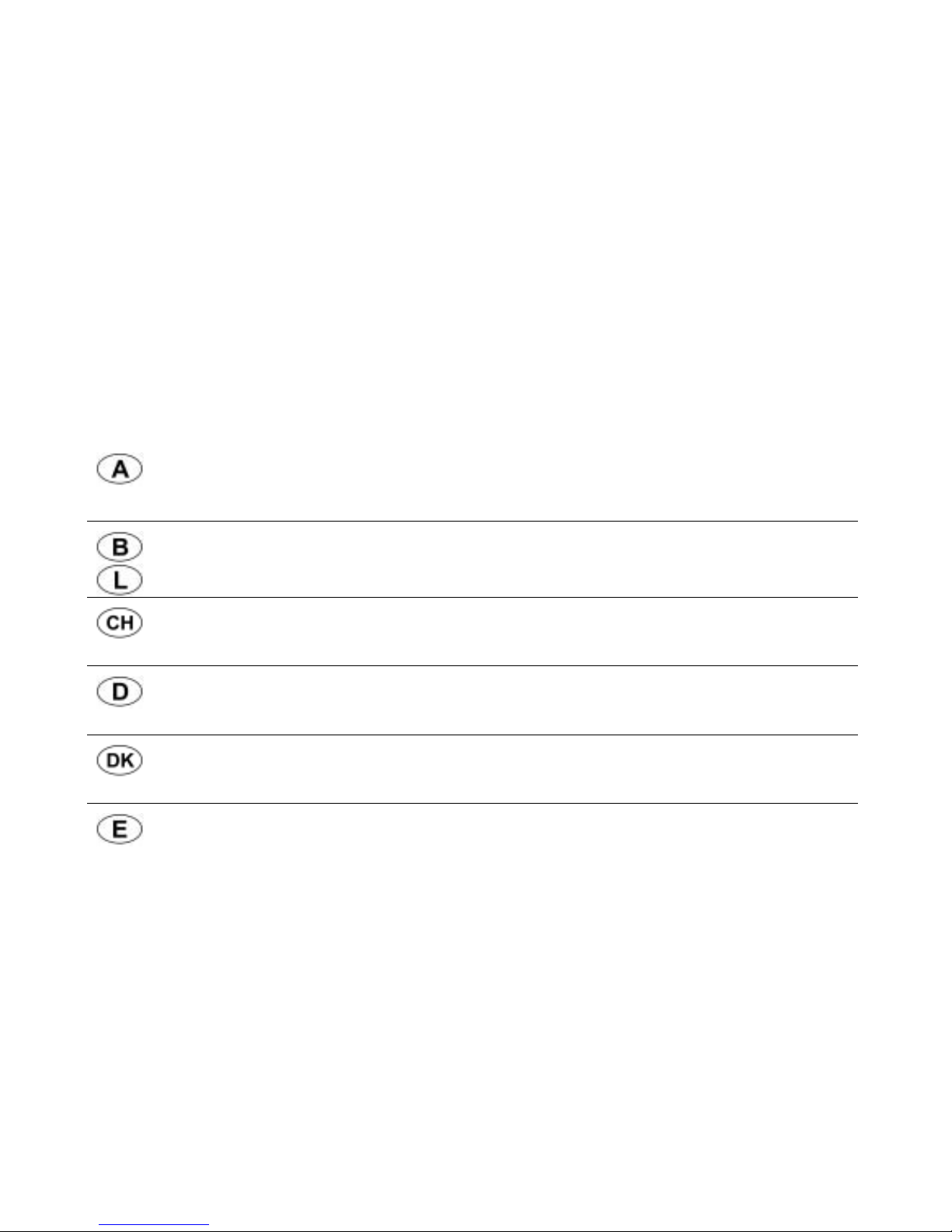
2
How can you get in touch with Invacare®?
If you have any questions or need support, please contact your authorised Invacare® Dealer, who has the
necessary know-how and equipment plus the special knowledge concerning your Invacare® product, and
can offer you all-round satisfactory service. Should you wish to contact Invacare® directly, you can reach us
in Europe at the following addresses and phone numbers.
Invacare Austria GmbH
Herzog Odilostrasse 101
A-5310 Mondsee
Austria
: +43 6232 5 53 50
Fax: +43 6232 5 53 54
@: info@invacare-austria.com
WWW: www.invacare.at
Invacare n.v.
Autobaan 22
B-8210 Loppem (Brugge)
Belgium
: +32 (0)50 83 10 10
Fax: +32 (0)50 83 10 11
@: belgium@invacare.com
WWW: www.invacare.be
Invacare AG
Benkenstraße 260
CH-4108 Witterswil
Switzerland
: +41 (0)61487 70 80
Fax: +41 (0)61487 70 81
@: switzerland@invacare.com
WWW: www.invacare.ch
Invacare GmbH
Alemannenstraße 10
88316 Isny
Deutschland
+49 (0)7562 70 00
Fax +49 (0)7562 7 00 66
@: kontakt@invacare.com
WWW: www.invacare.de
Invacare A/S
Sdr. Ringvej 37
DK-2605 Brøndby
Danmark
(Kundeservice): +45 (0)36 90 00 00
Fax (Kundeservice): +45 (0)36 90 00 01
@: denmark@invacare.com
WWW: www.invacare.dk
Invacare® SA
c/ Areny s/n
Polígon Industrial de Celrà
E-17460 Celrà (Girona)
ESPAÑA
: +34 (0)972 49 32 00
Fax: +34 (0)972 49 32 20
@: contactsp@invacare.com
WWW: www.invacare.es
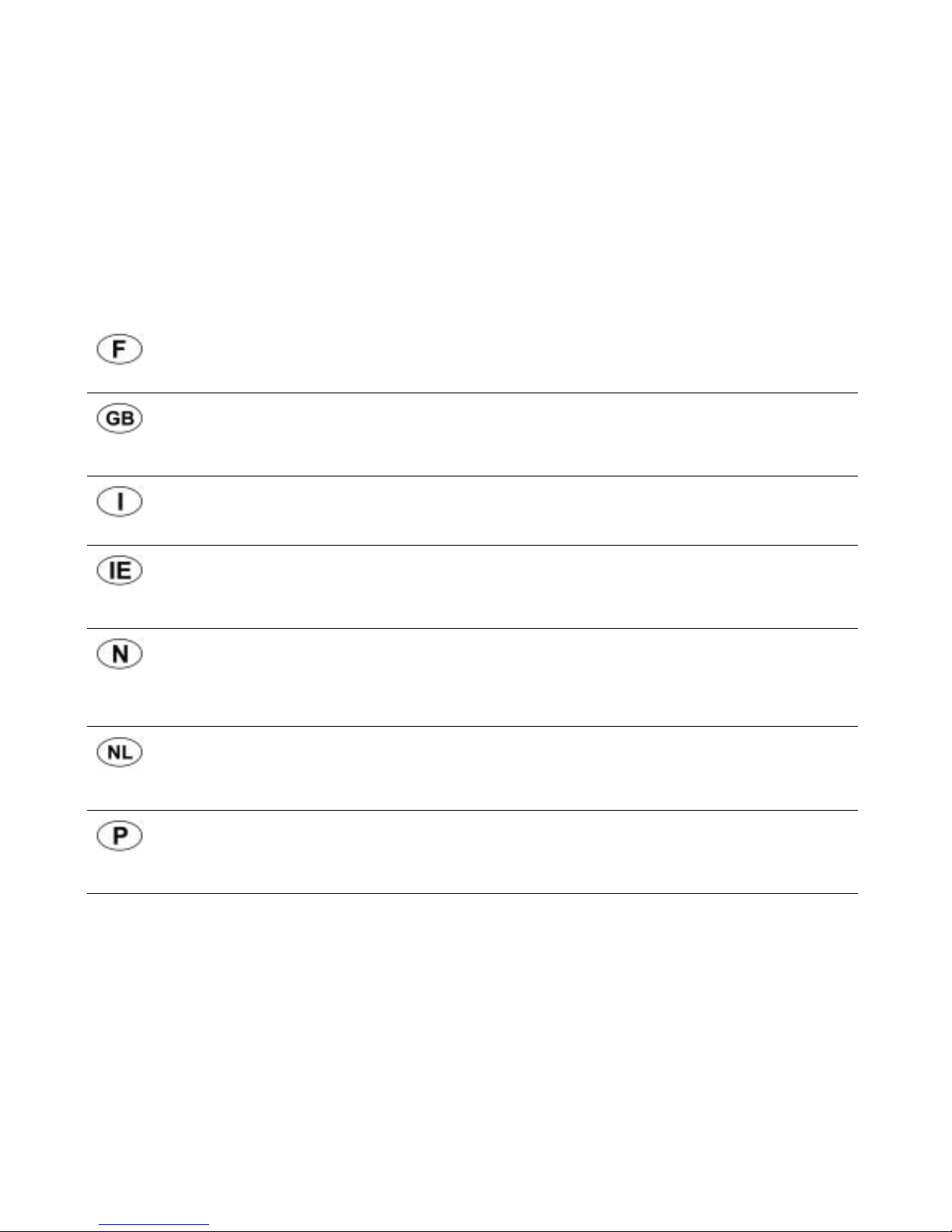
3
Invacare® Poirier SAS
Route de St Roch
F-37230 Fondettes
France
: +33 (0)247 62 64 66
Fax: +33 (0)247 42 12 24
@: contactfr@invacare.com
WWW: www.invacare.fr
Invacare® Ltd
Pencoed Technology Park
Pencoed
Bridgend CF35 5AQ
United Kingdom
(Customer services): +44 (0)1656 77 62 22
Fax (Customer services): +44 (0)1656 77 62 20
@: uk@invacare.com
WWW: www.invacare.co.uk
Invacare Mecc San s.r.l.
Via dei Pini, 62
I - 36016 Thiene (VI)
ITALIA
: +39 0445 38 00 59
Fax: +39 0445 38 00 34
@: italia@invacare.com
WWW: www.invacare.it
Invacare Ireland Ltd.
Unit 5 Seatown Business Campus
Seatown Rd, Swords
County Dublin
Ireland
: +353 18 10 70 84
Fax: +353 18 10 70 85
@: ireland@invacare.com
WWW: www.invacare.ie
Invacare® AS
Grensesvingen 9
Postboks 6230
Etterstad
N-0603 Oslo
Norge
(Kundeservice): +47 (0)22 57 95 00
Fax (Kundeservice): +47 (0)22 57 95 01
@: norway@invacare.com
@: island@invacare.com
WWW: www.invacare.no
Invacare® B.V.
Celsiusstraat 46
NL-6716 BZ Ede
Nederland
: +31 (0)318 69 57 57
Fax: +31 (0)318 69 57 58
@: nederland@invacare.com
@: csede@invacare.com
WWW: www.invacare.nl
Invacare Lda
Rua Estrada Velha, 949
P-4465-784 Leça do Balio
Portugal
: +351 225 10 59 46
: +351 225 10 59 47
Fax: +351 225 10 57 39
@: portugal@invacare.com
WWW: www.invacare.pt
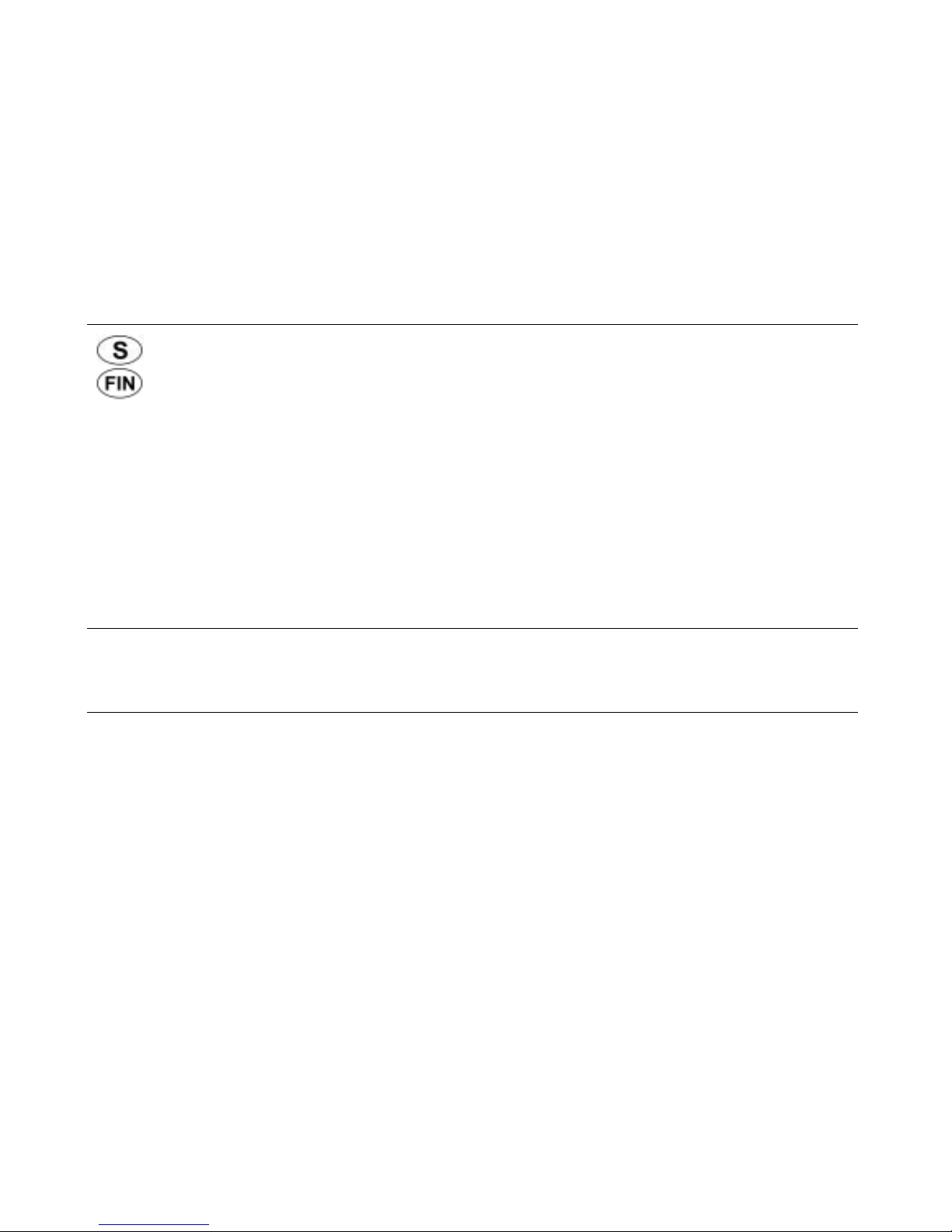
4
Återförsäljare:
Invacare® AB
Fagerstagatan 9
S-163 91 Spånga
Sverige
Tillverkare:
Invacare® Deutschland GmbH
Kleiststraße 49
D-32457 Porta Westfalica
Deutschland
(Kundtjänst): +46 (0)8 761 70 90
Fax (Kundtjänst): +46 (0)8 761 81 08
@: sweden@invacare.com
@: finland@invacare.com
WWW: www.invacare.se
MÖLNDAL
: +46 (0)31 86 36 00
Fax: +46 (0)31 86 36 06
@: ginvacare@invacare.com
LANDSKRONA
: +46 (0)418 2 85 40
Fax: +46 (0)418 1 80 89
@: linvacare@invacare.com
OSKARSHAMN
: +46 (0)491 1 01 40
Fax: +46 (0)491 1 01 80
@: oinvacare@invacare.com
Eastern
european
countries
European Distributor
Organisation (EDO)
Kleiststraße 49
D-32457 Porta Westfalica
Deutschland
+49 (0)5731 75 45 40
Fax +49 (0)5731 75 45 41
@: edo@invacare.com
WWW: www.invacare.de
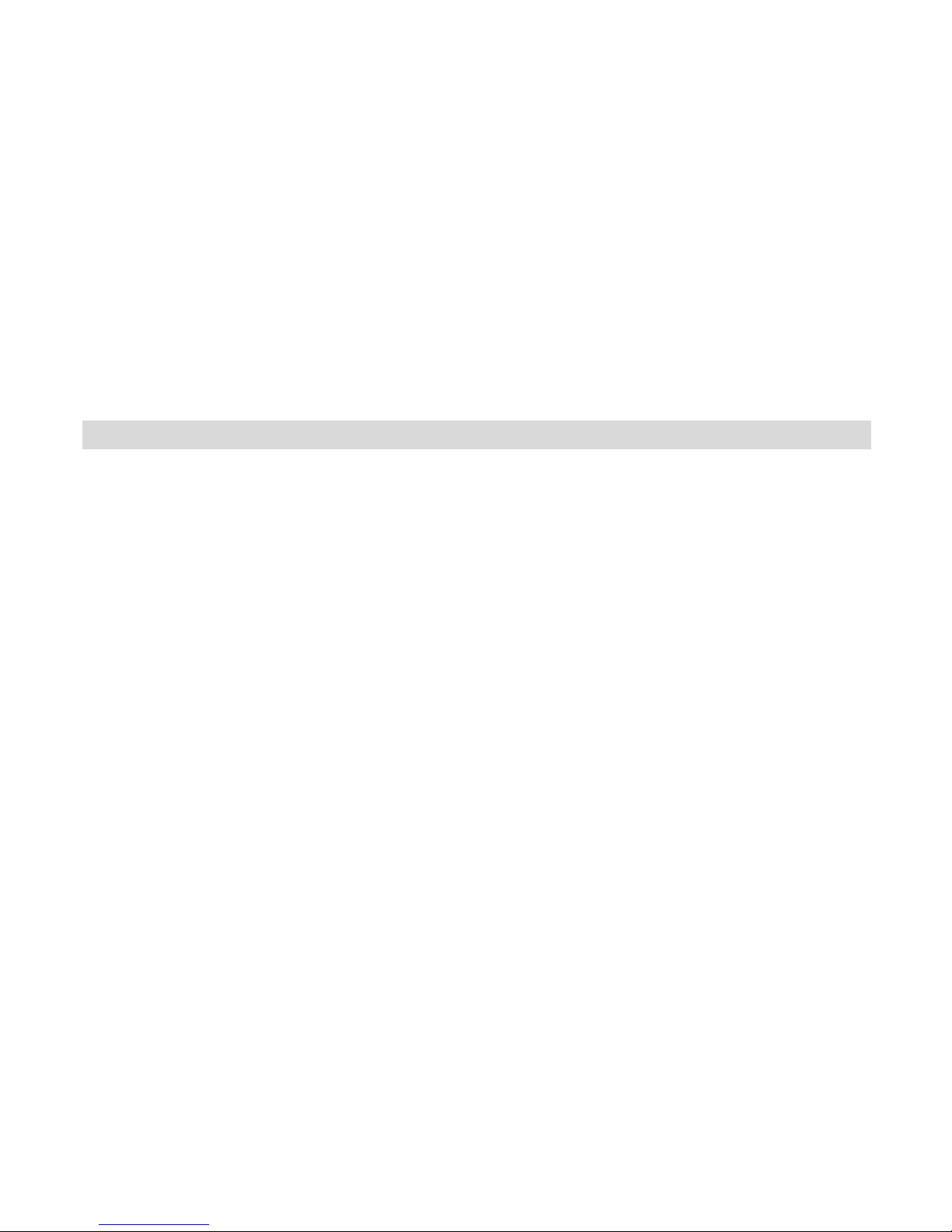
5
Table of Contents
Chapter Page
1 The Shark remote 6
1.1 Remote layout............................................................................................................................6
1.2 Battery charge display..............................................................................................................8
1.3 Activating / deactivating the drive-away lock (Option)..........................................................9
1.4 Steering the wheelchair with the remote ..............................................................................10
1.4.1 How a wheelchair with "Indirect Steering" reacts to joystick movements.....................11
1.5 The Shark B11 Remote (Option) ............................................................................................12
1.5.1 Layout of the remote.....................................................................................................12
1.5.2 Operating electric adjustment options ..........................................................................13
1.6 Control unit for an accompanying person (option - not available for all models)............14
1.6.1 Layout of the remote.....................................................................................................14
1.6.2 Operating the electric adjustment options ....................................................................15
1.7 Error diagnosis ........................................................................................................................16
1.8 Error Codes and Diagnostic Codes.......................................................................................17
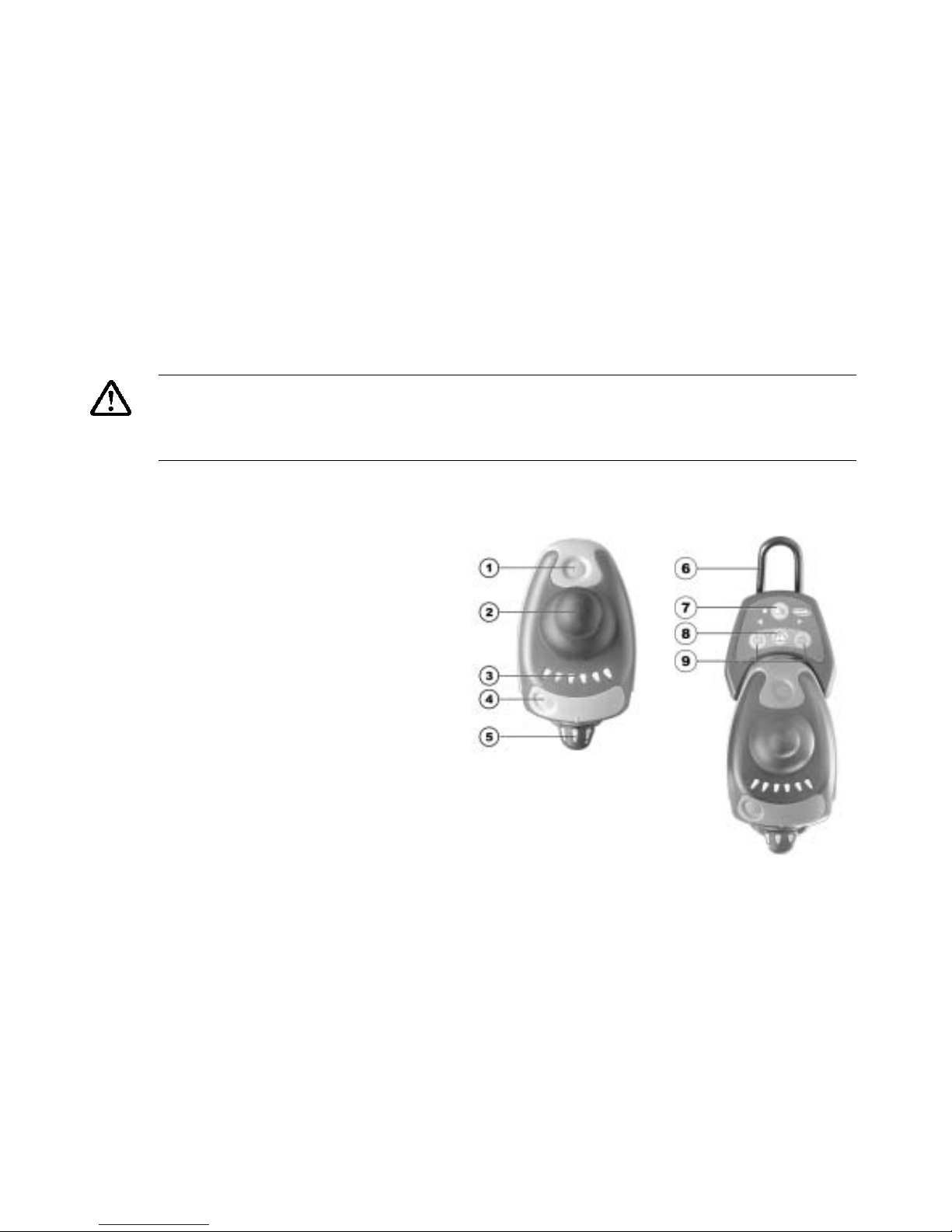
6
1 The Shark remote
WARNING: Danger of injury and damage to the wheelchair, if you lean on the bumper of
the light module on the remote!
• Never lean on the protective bumper of the remote's light module! It will bend and may
possibly break! If it does get bent down accidentally, bend it back up with care!
1.1 Remote layout
Top side (standard)
1) Horn
2) Joystick
3) Combined status display / battery
charge display
4) ON/OFF key
5) Rotary knob for speed
Top side (with optional light
controls)
6) Protective bumper (also available
by itself, without the light module)
7) Light
8) Warning flashers
9) Turn signal left / right

7
Bottom
1) Combined charging socket / programming socket

8
1.2 Battery charge display
NOTE:
The battery charge display diode also serves as a status and error message display. For error
codes see Chapter "Error Codes and Diagnostic Codes" on page 17.
• All diodes illuminate: Maximum driving range!
• Only yellow and red diodes illuminate:
Decreased driving range! Charge batteries before starting
long journeys!
• Only red diodes illuminate:
Very low driving range! Charge the batteries as soon as
possible!
• Only one red diode flashes:
Battery reserve = charge batteries immediately!
Battery charge display
NOTE:
Total discharge protection: After a certain drive time on reserve battery power, the electronics
system switches the drive off automatically and the wheelchair will be immobile. Total discharge
reduces the service life of the batteries considerably.

9
1.3 Activating / deactivating the drive-away lock (Option)
Activating the drive-away lock
• Press the ON/OFF button (1) and hold it down for 4 seconds while
the remote is switched on. The battery charge display switches off
immediately. After 4 seconds, all the diodes illuminate briefly and
the horn sounds. The drive-away lock is activated.
Activating
Deactivating the drive-away lock
• Switch the remote on using the ON/OFF key while the drive-away
lock is activated. All the diodes on the battery charge display
illuminate briefly once. After this, a slow countdown is shown from
right to left.
• Press the horn button (2) twice before the countdown has finished.
You have around 10 seconds to do this. The drive-away lock is
deactivated.
Deactivating

10
1.4 Steering the wheelchair with the remote
• Switch on remote (ON/OFF key). The displays on the remote illuminate and the wheelchair is
ready to drive.
• Adjust the driving speed (rotary knob for driving speed - see section "Remote layout" on page
6).
Can the electronic system programming be adapted?
The electronic controller is programmed with standard values during manufacture. Your
Invacare® dealer can carry out programming tailored to fit your requirements.
Will the wheelchair not drive after switching on?
Check the drive-away lock (see chapter "Activating / deactivating the drive-away lock" on
page 9) and the status bar indicator (see chapter "Battery charge display" on page 8.).

11
1.4.1 How a wheelchair with "Indirect Steering" reacts to joystick movements.
"Indirect Steering" occurs by individually applying power to the drive wheels, and is found on
wheelchairs with front, rear and middle wheel drive.
Travel direction
The further the joystick is moved in a
particular direction, the more
dynamically the wheelchair reacts.
Note:
To brake quickly, simply let go of the joystick. It will then automatically return to the middle
position. The wheelchair will brake.

12
1.5 The Shark B11 Remote (Option)
In addition to all standard functions, the Shark B11 remote can also control two electric actuators,
for example one for electric seat angle adjustment and one for electric backrest angle adjustment.
In all other respects the Shark B11 is identical to the Standard Shark remote.
1.5.1 Layout of the remote
Top side
The Shark B11 remote features an additional button for activating
the adjustment mode. Otherwise the layout of the controls on the
remote is identical to that of the Standard Shark remote.
1) Activate / de-activate the adjustment mode

13
1.5.2 Operating electric adjustment options
Electric adjustment options are operated using the joystick.
• Press the Adjustment Mode button. The two diodes on the
far right of the Battery Charge Indicator commence
flashing. The Adjustment Mode is activated.
• Move the Joystick towards the left or the right =
Adjustment Option 1 is activated (B).
• Move the Joystick forward or backward = Adjustment
Option 2 is activated (A).
• To change back to Driving Mode, press the adjustment
mode button once more.

14
1.6 Control unit for an accompanying person (option - not available
for all models)
The control unit for an accompanying person enables the control of the wheelchair to be handled
by an accompanying person.
1.6.1 Layout of the remote
1) Joystick
2) Change over control unit to accompanying
person/occupant
3) Activate/connect through/deactive adjustment mode
4) Set travel speed

15
1.6.2 Operating the electric adjustment options
Electric adjustment options are operated by means of the joystick.
The control unit must be switched over to ’accompanying
person’ for the adjustment options to be operated via the
control unit for the accompanying person.
• Press the adjustment mode button. Adjustment mode
is activated.
• Move the joystick forward or backward = Operate
adjustment option (A).
• Move the joystick to the left or right = Change
adjustment option (B).
• Press the adjustment mode button again to return to
drive mode.

16
1.7 Error diagnosis
If the electronic system shows a failure, please use the following guide to locate the fault.
NOTE:
Ensure that the drive electronics system is switched on before starting any diagnosis.
If the status display is OFF:
Check whether the drive electronics system is SWITCHED ON.
Check whether all cables are correctly connected.
Ensure that the batteries are not discharged.
If the battery charge display diodes are FLASHING:
Count the number of flashes and then proceed to the next section.
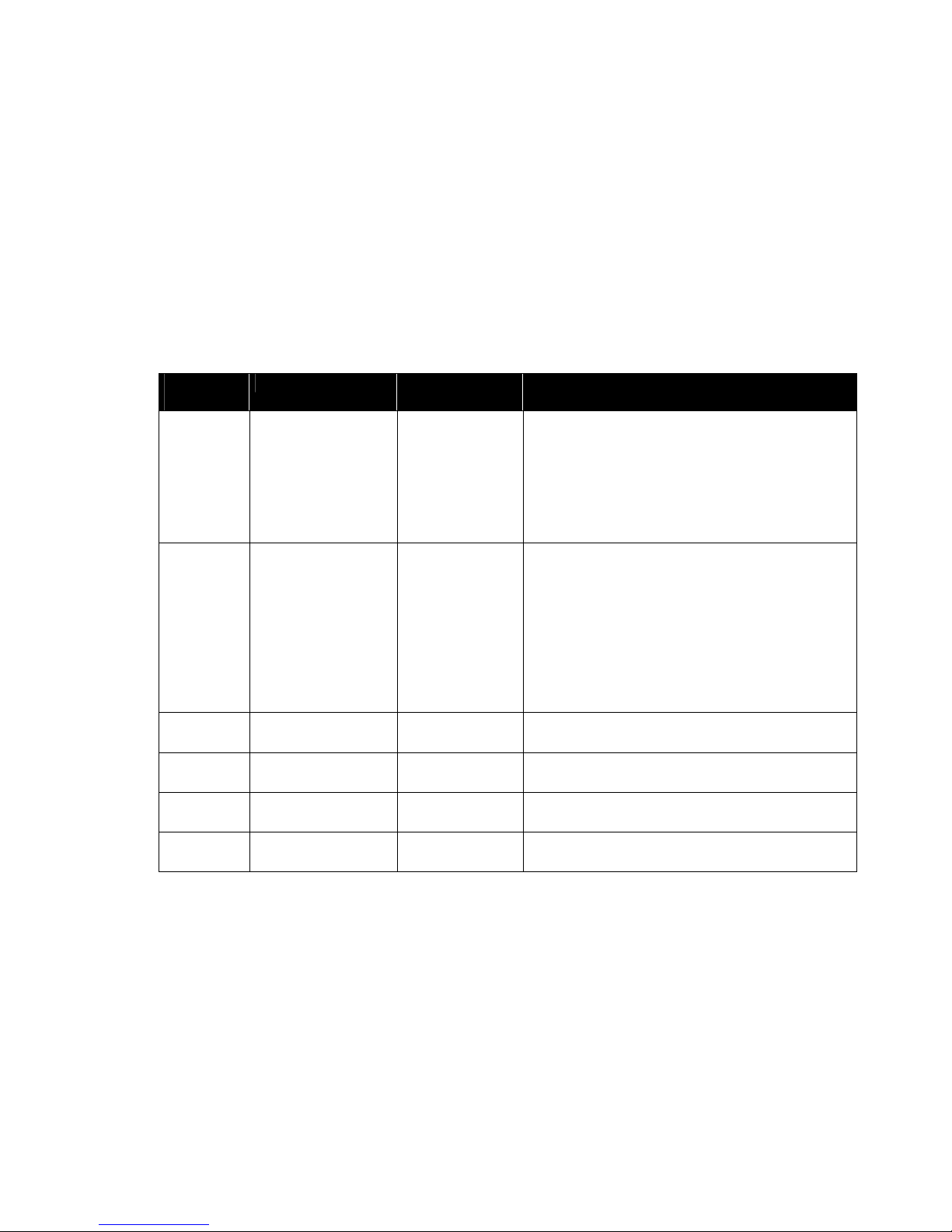
17
1.8 Error Codes and Diagnostic Codes
FLASH
CODE
FAULT EFFECT Comments
1
User error or drive
motors overloaded
Stops driving
• Ensure that the joystick is in the neutral
central position (simply release the
joystick) and switch on again.
• Drive motors overloaded. Shut
electronics down and then switch on
again. If the driving power is still reduced,
wait a few minutes.
2
Battery error Stops driving
• Check battery and supply cable.
• Charge batteries. If you switch the
wheelchair off for a few minutes, the
batteries can often recharge to such an
extent that a short run is still possible.
However, you should only do this in an
emergency, as this causes the batteries
to discharge excessively.
• Replace batteries
3
Fault on left-hand
motor (M2)
Stops driving
• Check motor cable and connecting plugs.
• Check motor.
4
Fault on right-hand
motor (M1)
Stops driving
• Check motor cable and connecting plugs.
• Check motor.
5
Error on left-hand
(M2) wheel lock
Stops driving
• Check cable and connecting plugs.
• Check brake.
6
Error on right-hand
(M1) wheel lock
Stops driving
• Check cable and connecting plugs.
• Check brake.

18
FLASH
CODE
FAULT EFFECT Comments
7
Error in Shark
remote
Stops driving
• Check remote bus cable and all
connecting plugs.
• Replace remote.
8
Error in Shark
power module
Stops driving
• Check all cables and connecting plugs in
the Shark system.
• Replace power module
9
Communication
error in Shark
system
Stops driving
• Check all cables and connecting plugs in
the Shark system.
• Replace remote.
10
Unknown error Varying
• Check all cables and connecting plugs.
• Talk to your dealer.
11
Incompatible
remote
Stops driving
• The wrong remote type is connected.
Ensure that the power module type code
matches the remote type code.

19
Order No. of this Manual: 1436153.DOC
Release Date: 2012-07-13
English
