Page 1
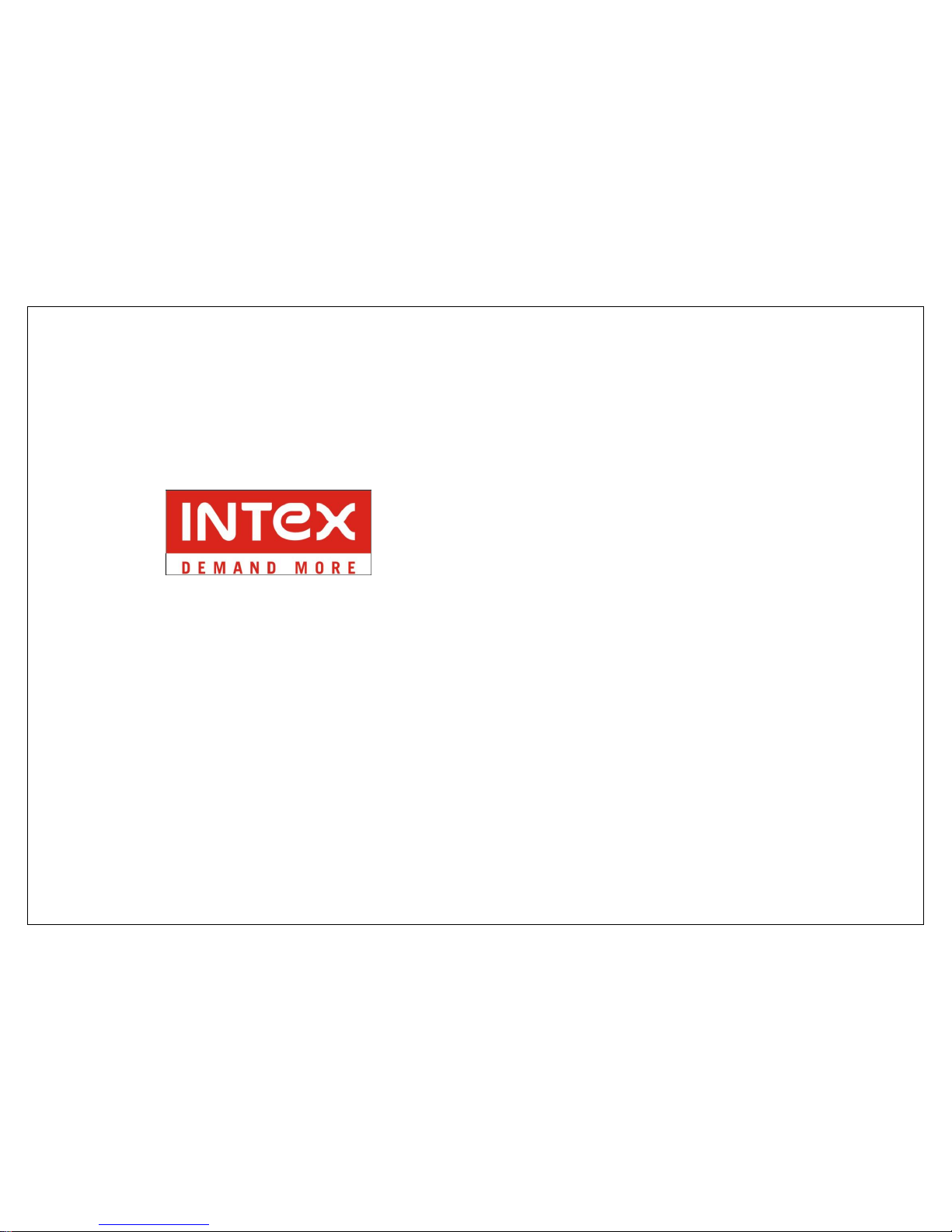
1
Avatar 3D 2.0
GSM/GPRS Mobile Phone
User Guide
Dear INTEX customer,
Congratulations on becoming a proud owner of INTEX product. You have
now joined the fraternity of millions of satisfied INTEX customers spread
across the globe.
Intex Technologies is one of the fastest growing IT Hardware, Mobile
Phones and Electronics Company. A well established brand, INTEX has kept
pace with the technology needs of millions of IT hardware & electronics
consumers and has been serving them with more than 300 user friendly,
high quality, state-of-the art yet simple products/solutions. The products
have been in the market since 1996 and conform to global standards.
Brand INTEX covers a wide range of computer peripherals and accessories
such as Computer Multimedia speakers, Cabinets, Keyboards, Mouse, UPS,
Add-on cards, Webcams, Headphones, Laptop bags, etc. As a part of its
diversification strategy, Intex also offers an interesting range of PCs,
TFT-LCD Monitors, Consumer Electronics (DVD Players), Home UPS &
Mobile Phones.
Every INTEX product goes through a rigorous process of sample evaluation
and approval before commercial launch. Customers look upon the brand as
a value-for-money & feature-rich offering, supported by efficient after sales
service.
We look forward to your patronage.
It would be our pleasure to receive feedback and suggestions you may have
for improvements in the product(s) you are using.
Intex Technologies (I) Ltd
info@intextechnologies.com
www.intextechnologies.com
Toll Free No. 1800-103- 8822 (India)
Page 2

2
Table of Contents
1. Key introduction .......................................................................... 3
2. Device introduction ..................................................................... 4
3. Security ..................................................................................... 4
4. Getting Started ........................................................................... 6
4.1. The battery cover .................................................................. 6
4.2. Batteries ............................................................................... 6
4.2.1. Installing and uninstalling the battery ....................... 6
4.2.2. Charging the battery ............................................... 6
4.2.3. Using the battery .................................................... 7
4.2.4. Battery level indicator .............................................. 7
4.3. Memory Card ........................................................................ 7
4.4. Connecting to the Network..................................................... 7
4.4.1. SIM card ................................................................. 7
4.4.2. Installing and uninstalling the SIM card .................... 7
4.4.3. Connecting to the network ....................................... 8
5. Call Function .............................................................................. 8
5.1. Dialing .................................................................................. 8
5.1.1. Direct dial ............................................................... 8
5.1.2. Dialing from the Phonebook ..................................... 8
5.1.3. Unanswered call ...................................................... 8
5.2. Answering a call .................................................................... 8
5.3. During a phone call ............................................................... 9
5.4. Emergency service ................................................................ 9
6. Main Menu ................................................................................. 9
7. Message .................................................................................... 9
7.1. Writing messages .................................................................. 9
7.1.1. SMS........................................................................ 9
7.1.2. MMS ....................................................................... 9
7.2. Inbox .................................................................................... 9
7.3. Draft ................................................................................... 10
7.4. Outbox ............................................................................... 10
7.5. Sent box ............................................................................. 10
7.6. Scheduled box .................................................................... 10
7.7. Templates ........................................................................... 10
7.8. Voicemail ............................................................................ 10
7.9. Cell broadcast ..................................................................... 10
7.10. Settings .............................................................................. 10
7.11. Memory status .................................................................... 10
8. Call History ............................................................................... 10
9. Phonebook ............................................................................... 11
9.1. Phonebooks of SIM card and your phone .............................. 11
9.2. Contact list ......................................................................... 11
9.3. Contact ............................................................................... 11
9.4. Group and Blocklist ............................................................. 11
10. Files ......................................................................................... 11
11. Media tools ............................................................................... 11
11.1. Camera............................................................................... 11
11.2. Camcorder .......................................................................... 12
11.3. Music Player........................................................................ 12
11.4. Video Viewer ....................................................................... 12
11.5. Photo Album ....................................................................... 12
11.6. FM radio ............................................................................. 12
11.7. Voice memo ........................................................................ 13
11.8. King movie.......................................................................... 13
12. Profile ...................................................................................... 13
13. Intex Zone ................................................................................ 13
13.1. App store ............................................................................ 13
13.2. Yahoo (MSN, Facebook, Twitter) .......................................... 13
13.3. Mobile tracker ..................................................................... 13
13.4. Auto call record ................................................................... 13
13.5. Charging management ........................................................ 13
14. Organizer ................................................................................. 13
14.1. Stopwatch .......................................................................... 13
14.2. Timer ................................................................................. 14
14.3. World clock ......................................................................... 14
Page 3
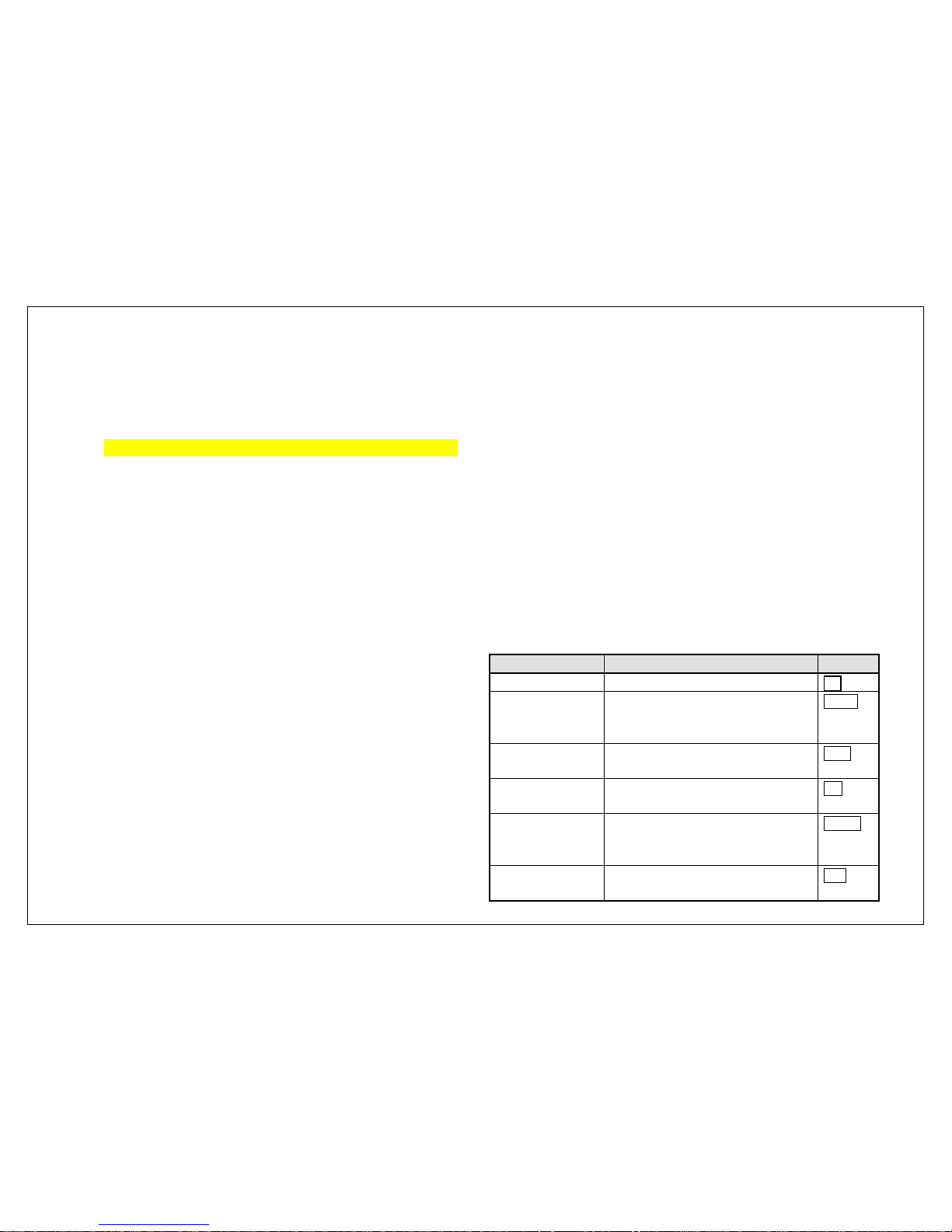
3
14.4. Alarm ................................................................................. 14
14.5. Calculator ........................................................................... 14
14.6. Bluetooth ............................................................................ 14
14.7. Calendar ............................................................................. 14
14.8. BMI .................................................................................... 14
14.9. Converter ............................................................................ 14
14.10. EBook ................................................................................. 14
14.11. Shortcuts ............................................................................ 14
14.12. Torch .................................................................................. 14
15. Game ...................................................................................... 14
16. Settings ................................................................................... 14
16.1. General settings .................................................................. 15
16.1.1. Personal settings ................................................... 15
16.1.2. Time and date ....................................................... 15
16.1.3. Power on/off ......................................................... 15
16.1.4. Information........................................................... 15
16.1.5. Security ................................................................ 15
16.1.6. Restore to factory default ...................................... 15
16.2. Phone settings .................................................................... 15
16.2.1. Call settings .......................................................... 15
16.2.2. Call divert ............................................................. 16
16.2.3. Call barring ........................................................... 16
16.2.4. Network settings ................................................... 16
16.2.5. Switch mode ......................................................... 16
16.2.6. Speed dial ............................................................. 16
16.3. Connection settings ............................................................. 16
17. Service .................................................................................... 16
17.1. WAP browser ...................................................................... 16
18. USB mode ................................................................................ 16
19. Appendix .................................................................................. 16
19.1. FAQ .................................................................................... 16
19.2. Error Message ..................................................................... 17
19.3. Care and maintenance ......................................................... 17
General Information
Thank you for using our GSM/GPRS mobile phone. This user guide provides
general information and operation instructions.
Note:
Use only accessories approved by the phone manufacturer to ensure
safety. Failing to comply with this will violate the terms and conditions
of the warranty.
The phone set has been manufactured in strict compliance with various
national standards and requirements set by the authorities. If the
contents and displays described in this user guide do not match the
actual operation of the phone set, please follow the contents and
displays of your phone set. We reserve the rights to change any
mechanisms of the phone without notice.
This user guide is subject to change without notice.
1. Key introduction
In this guide, different typing format indicates different operation:
Key
Description
Logo
Up side key
Volume up
UP
Down side key
Volume down
Idle screen, Press and hold it, the phone
will enter to Calibration screen.
Down
Cam key
Idle screen, press it, the phone will enter
Camera screen
Cam
OK key
Determine the location selected
Press and hold it, turn on /off the torch
OK
Power key
Press and hold it, turn on /off the phone
Press in idle screen, the phone will be
locked.
power
Call key
Input the phonebook number and press
it, then phone will call that number
Call
Page 4
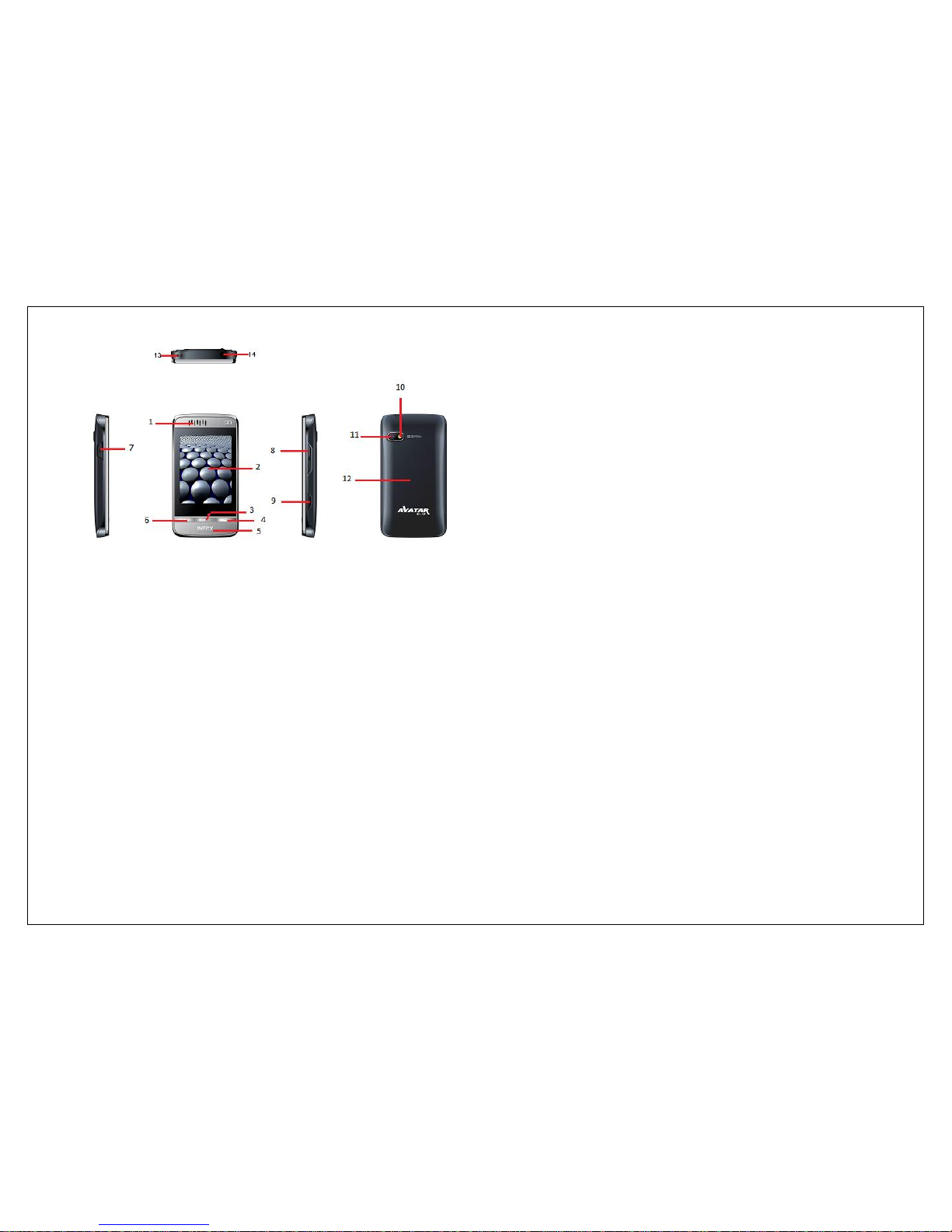
4
2. Device introduction
The Symbols above indicate:
1. Receiver
2. Display Screen
3. OK Key
4. End Key/Power Key
5. INTEX Logo
6. Call Key
7. USB Interface
8. Up side key/Down side Key
9. Camera key
10. Torch
11. Camera
12. Battery Cover
13. Layard
14. 3.5mm Audio Jack slot
3. Security
Emergency call
If any emergency arises, dial 112 (or other emergency call number) for
emergency help.
Note:
Due to the nature of cellular networking, the success of emergency call
is not guaranteed.
For your safety
Switch off the phone in hospitals and aircraft. Obey any restrictions.
Wireless devices can affect the medical treatment and cause
interference in aircraft.
Some medical devices such as hearing aids and pacemaker may be
sensitive to external radio frequency emissions. Consult the device
manufacturers or your doctor before using the phone around the
medical devices.
Pay special attention to the ring tone volume and vibration settings if you
have a heart problem.
In areas with potentially explosive atmosphere, such as gas stations, fuel
or chemical transfer or storage facilities, obey all signs and instructions.
Your phone will emit radio frequency even in the standby mode. Turn off
your phone when so instructed.
Always obey all the local laws and regulations. Do not use your phone
while driving. Use Hands-free operation, if available, and give full
attention to driving and to the road. Pull off the road and park before
making or answering a call if driving conditions so require.
If your phone is lost or stolen, notify your service provider immediately
to stop the SIM card from being used.
When you contact your service provider, they will need your IMEI
number. It is printed on the back of your phone set (you can find it when
you remove your battery), or call *#06# to look up your IMEI number.
Copy this number and save it for future need.
To prevent your phone from misuse, lock your SIM card or phone, and
change passwords when necessary.
Do not remove the battery without tuning off the phone. Failure to follow
this instruction may result in data loss.
When you leave your vehicle, take the phone with you or place it in the
glove compartment to avoid theft.
Keep the phone, battery or charger out of reach of children.
Page 5
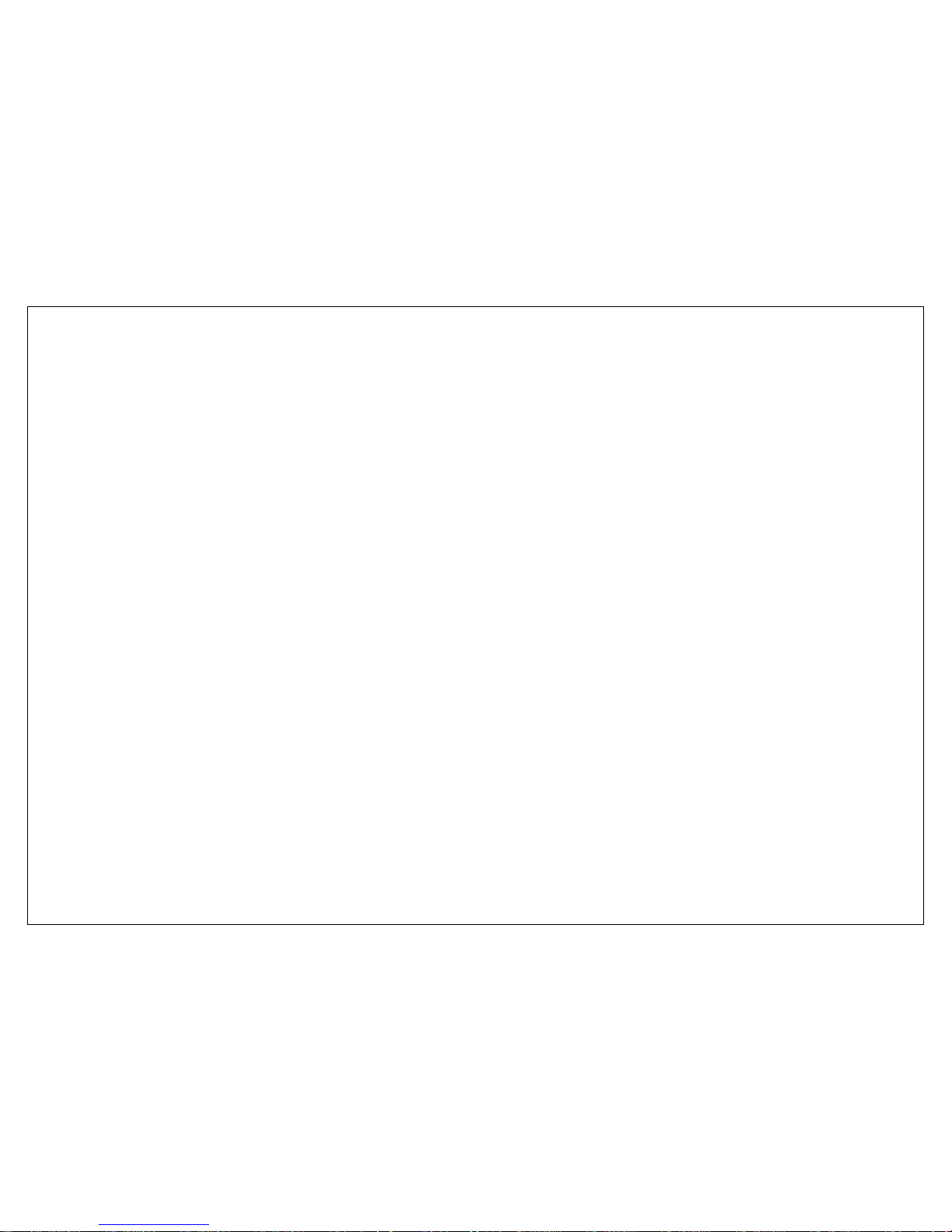
5
Notes on phone usage
Your phone will give off electromagnetic waves. Do not place it near
storage medium such as floppy disk.
Using the phone near television, land phone, radio and office automatic
devices may cause interference and affect the function of the mobile
phone.
Keep the phone dry; all kinds of liquid can erode electronic circuit.
Keep the phone away from extreme temperatures.
Keep the phone away from fire or a lighted cigarette.
Do not paint the phone.
Do not drop the phone or violently crush or shake the phone.
Do not keep the phone near magnetic cards and other object with
magnetism. The phone’s magnetism may clear the information stored on
floppy disk, pre-paid phone card and credit card.
Keep the phone away from hot places where the temperature may
exceed 60C, such as dashboard, windowsill, or areas exposed to direct
sunlight.
Do not disassemble or modify your phone. This can damage the phone,
cause leakage and break the internal circuit.
Use only damp cloth or non-static cloth to clean your phone.
Do not use alcohol, thinner, benzene or other chemicals or abrasive
cleaner to clean your phone.
The phone will become warm under normal use and while in battery
charging.
Do not leave the phone with battery uninstalled or with the battery
empty for a long period of time. This may cause data loss.
The metal parts of the phone may irritate your skin depending on your
health condition.
Do not put the phone in the back pocket. Sitting on it may damage the
phone. Do not put the phone at the bottom of a bag. You may crush it.
When the vibrate mode is on, place the phone carefully to prevent it
from being dropped from a height or being moved to a heat source due
to the vibrating.
Using stylus of unauthorized source will violate the terms and conditions
of the warranty and may damage the touch screen.
Do not press the touch screen with needles, pen point or other sharp
objects; it can damage the LCD and violate the terms and conditions of
the warranty.
Notes on battery usage
Do not short-circuit your battery. It can damage battery, and cause
leakage, over heat, fire or explosion.
Disposing battery in a fire can cause fire or explosion. Old batteries
should be returned to your dealer or be disposed according to local
regulations. Do not treat the battery as household waste.
Keep metal objects (such as coins or key rings) away from the battery to
avoid short circuit.
Do not remove the battery without turning off the phone.
Do not hold the battery in your mouth. The liquid of the battery can be
toxic.
Embedded battery shall be replaced by authorized dealers. Use only
batteries approved by the phone manufacturer; otherwise, it may cause
explosion.
Damage resulting from using un-authorized batteries and chargers will
not be covered by the warranty.
Avoid contact with any leaked liquid of the battery. If it touches your skin,
wash your skin with fresh water and go to the hospital immediately.
Page 6
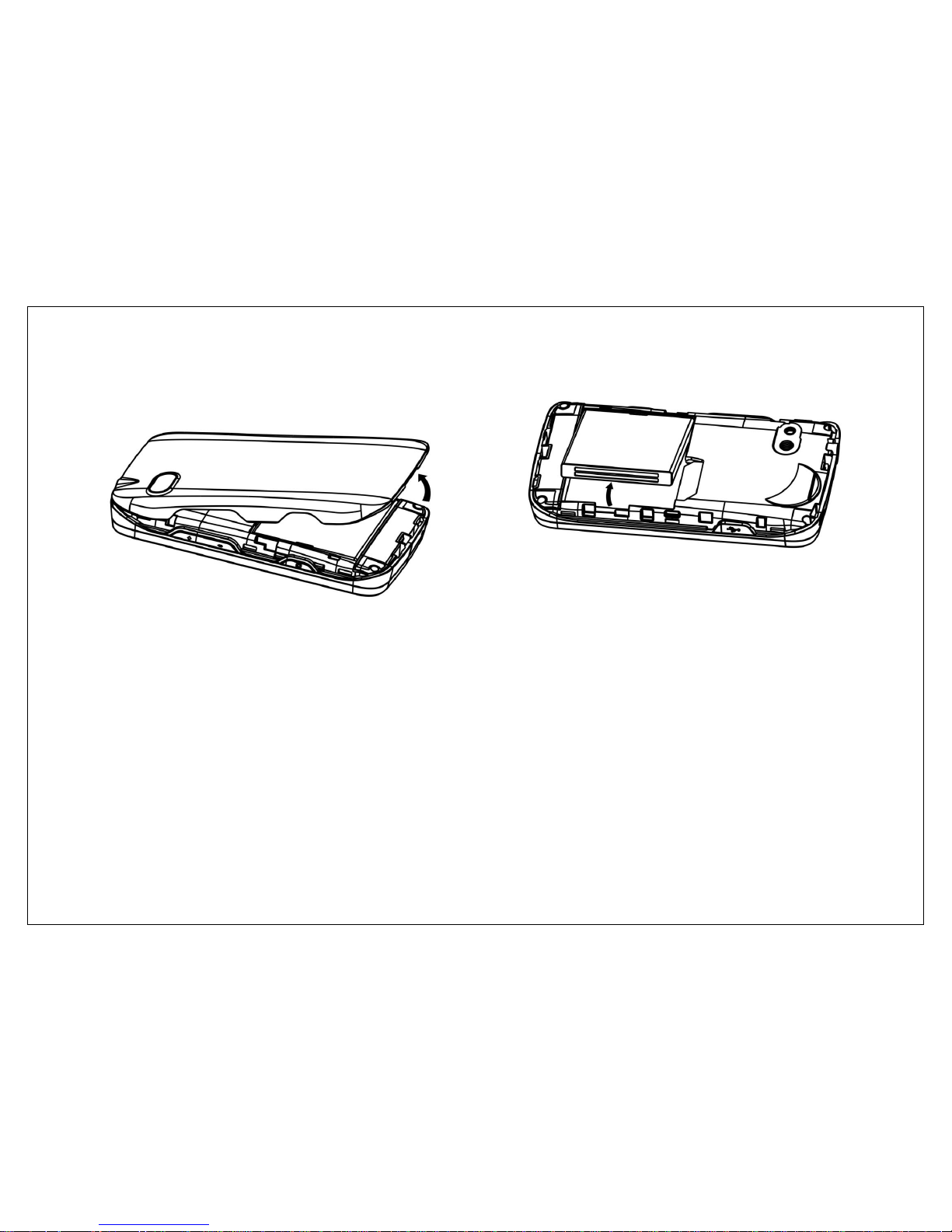
6
4. Getting Started
4.1. The battery cover
Schematic diagram of installing and uninstalling:
4.2. Batteries
The battery is included in the package. It is not fully charged out of factory
but it may still be able to power on your phone. Please completely use up
the power of the battery and then charge it for at least 12 hours with your
phone turned off. Your battery will reach its optimal state after three cycles
of charge and discharge.
4.2.1. Installing and uninstalling the battery
To install the battery, remove the back cover from the phone by pressing
firmly on the cover and slide it down. Align the golden contacts of the
battery to the contacts in the phone, and then gently snap down the battery
into place. Re-assemble the back cover.
To uninstall the battery, flip the battery out from the bottom of the battery.
Schematic diagram:
4.2.2. Charging the battery
Plug the charger into the socket on the side of your phone. Connect the
charger to an AC wall socket. The blinking of the battery level icon indicates
the battery is being charged. When the blinking stops, it indicates the
charging is finished.
During charging, the phone and charger will feel warm to the touch. This is
normal.
Warning:
The operating ambient temperature range of the charger is 0C-50C.
Do not use the charger when the temperature exceeds this limit.
To ensure safety use the charger approved by the phone manufacturer
only. Failing to comply with this will violate the terms and conditions of
the warranty.
Page 7

7
4.2.3. Using the battery
The Standby time and Talk time capacities specified by the phone
manufacturer are obtained under ideal operating environment. The actual
values will vary with the network conditions, operating environment and
operation method.
Please comply with the local regulations on battery disposal (such as
recycling). Do not dispose it as household waste.
4.2.4. Battery level indicator
When the phone is on, the battery level indicator is located at the upper
right corner of the screen.
4.3. Memory Card
To install the T-flash card, remove the back cover and battery from the
phone. Pull card deck and then put it up, then the T-Flash card can be
installed
Follow the same operations to uninstall the T-flash card.
Schematic diagram:
4.4. Connecting to the Network
4.4.1. SIM card
Please insert available Subscriber Identity Module (SIM) card into your
phone before using it. SIM card is supplied by your network provider.
All the information related to network connection is recorded on the SIM
card, so is the contact information such as names, phone numbers and
SMS’s that you set to store on the SIM. You can take out the SIM card from
the phone and insert it into another GSM phone to use it. Most new phones
will recognize the SIM card automatically.
Do not touch the golden contacts of the SIM card; place it away from
electricity and magnetism to avoid damage. You will not be able to use the
phone if the SIM card is damaged.
Note:
Before inserting and taking out the SIM card, always make sure that
the phone is switched off and disconnected from any external power
source; otherwise both the phone and the SIM card may be damaged.
4.4.2. Installing and uninstalling the SIM card
The SIM card usually comes attached to a special card. The metal contacts
of SIM card can be easily damaged by scratching, so take it out carefully
before assembling it into the phone.
Switch off the phone; remove the back cover, battery and other external
power source. Fit the SIM card into the SIM card slot. Align the angled
corner of the SIM card with the slot. Slide in the SIM card, make sure it is in
place, install the battery, and restore the back cover.
Likewise, to remove the SIM card, switch off the phone, remove the battery
and then take out the SIM card.
Schematic diagram:
Page 8

8
4.4.3. Connecting to the network
After the SIM card is unlocked, your phone will automatically search for the
registered network or other available local network. Once connected, the
name of the network carrier will appear on the top of the screen.
Your phone is now in Standby mode, ready for making and receiving calls.
5. Call Function
After the setup described in the previous sections is completed, you are
ready to make and receive calls using the basic information provided in this
section.
Note:
When you are using headset, please plug/unplug the headset gently to
avoid damaging the headset jack.
5.1. Dialing
When the network carrier is shown on the screen, your phone has entered
the Standby mode and you may make or receive calls. If you have installed
two SIM cards, the two network carriers will both appear on the screen.
To make phone calls, you may dial the number from the Dial screen or from
your phonebook.
5.1.1. Direct dial
Press the function key with respect to the dial icon on the Standby screen.
5.1.2. Dialing from the Phonebook
Enter Phonebook from the Main Menu. You may use alphabet for quick
search of the names.
5.1.3. Unanswered call
If you have set up Auto Re-dial, your phone will automatically re-dial the last
unanswered number that you called.
5.2. Answering a call
When there is an incoming call, the phone will notify you through vibration,
ringing, vibration plus ringing, etc, according to your setting. The name and
phone number of the caller is shown on the screen if the network supports
the service. You may answer or reject the call.
Page 9

9
If call waiting is on when you are on the phone and there is another
incoming call, your phone will notify you with a short tone. You may answer
or reject that second call. If you choose to answer the second call, the
current call will be on hold.
5.3. During a phone call
When you are on the phone, the following functions can be used:
Note:
The functions vary with the SIM card.
You may enter Dial or Phonebook screen to make a new phone call while the
current phone call is still ongoing.
5.4. Emergency service
In any GSM network system, if you are in a region covered by the network,
you should be able to use the emergency service even without a SIM card.
6. Main Menu
On the Standby screen, press OK or tap the icon to enter the Main Menu.
You can then access the various functions and operations.
7. Message
This chapter introduces the messaging services provided by the GSM
network. Some services may not be supported by the local network.
7.1. Writing messages
7.1.1. SMS
Enter the SMS editor screen. You may use keypad, virtual keypad or screen
handwriting to input Hindi, English, digits and punctuation marks. After
writing the text message, you have the following options:
Send: Send the message.
New Recipient: Add new recipient.
Save: Save to Draft box.
Insert: Insert pictures, voice, video, template, vCard or vCalendar.
Convert to MMS: Convert this SMS to MMS.
Send Options: Enter the SMS setup screen to set up service center
number, send mode, expiration date, SMS send format, sent log, and direct
reply options.
Input Menu: Insert symbols, switch input method or language.
7.1.2. MMS
The MMS function allows you to send text and multimedia such as pictures,
voice and video to the other phone. Additionally, you can send the MMS
message using CC and BCC functions.
After creating the message, you have the following options:
Send: Send the message.
New Recipient: Add new recipient.
Insert: Insert pictures, voice, video, template, vCard or vCalendar.
Insert page: Insert a new page before or after the current page.
Preview: Preview the current MMS.
Convert to SMS: Convert this MMS to SMS.
Save: Save to Draft box.
Page setup: Set the playback time and text positions.
If the MMS is multi-page, the Options menu will provide the following
options: Delete page, Go to and Move to. If there is a subject in the MMS
contents, you will have Subject and Delete options in the Options menu.
7.2. Inbox
The Inbox lists the received SMS and MMS. You have the following options:
Read, write SMS/MMS, Reply, Delete, Copy to phone/SIM, Export
SMS, Import SMS, Mark and Details.
After you select to read a message, you have the following options: Reply,
Page 10

10
Forward, Delete, Call Sender, Copy to phone/SIM, and Details.
The Mark function allows you to select messages for further operation, such
as delete all marked messages.
7.3. Draft
Saved messages and unsent message are saved here. Options are Read,
write message, Delete, Copy to phone/SIM, Export SMS, Import
SMS, Mark and Details.
After you select to read a message, you will enter the message editor.
7.4. Outbox
Outgoing messages are listed here. Your options include: Resend, New
message, Delete, Delete all, Move to Draft and Details.
7.5. Sent box
Sent messages are saved here. Your options include: Read, write
message, Delete, Copy to phone/SIM, Export SMS, Import SMS,
Mark and Details.
7.6. Scheduled box
Select Scheduled box and enter, it will show all scheduled messages. You
can edit new scheduled messages.
7.7. Templates
You can preset frequently used sentences here to avoid repeated input
when writing a message.
7.8. Voicemail
Voicemail messages are stored on the network. You can listen to your
voicemail messages by calling your network voicemail phone number. You
will be asked to enter your mailbox number when you use it for the first
time.
7.9. Cell broadcast
This function allows you to look up the broadcast messages.
7.10. Settings
You can adjust the various settings of the message functions including SMS,
MMS, Broadcast, SMS block list and Voicemail.
7.11. Memory status
This screen shows the storage status of SMS and the free space of your SIM
card and your phone.
8. Call History
Call history function logs all recent calls including missed calls, dialed calls
and answered calls. Options are:
View: View the call log.
Call: Dial the selected number.
Edit: Edit the number.
Send: Send SMS or MMS to the selected number.
Save: Save the selected number to SIM or phone.
Delete: Delete selected entry.
Delete all: Delete all entries, all entries of Card 1 or all entries of Card 2.
Call timer: Last Call Time, Total Sent, Total Received, Total Timing Reset
(phone password is required).
Add to blocklist: The number will added to blocklist.
Call cost: Calculate the call cost according to the call time.
Note:
Refer to the Settings chapter for the phone password setup.
Page 11

11
9. Phonebook
This chapter describes the functions of the phonebook. You can use keypad
for quick search of your contacts.
9.1. Phonebooks of SIM card and your phone
There are two separate phonebooks, one stored on the SIM card and the
other in the phone.
Each entry in your SIM card’s phonebook consists of a phone number and a
name. When you change to another phone, the contact information can be
transferred to your new phone with the SIM card. The total number of
entries allowed in a SIM card varies with different SIM cards.
The contacts stored in the phone can include name, phone number, photo,
ring tone. This information will not be transferred with the SIM card to your
new phone.
9.2. Contact list
The contact list is arranged in alphabetical order. You have the following
options: View, Dial, Send, New, Delete, Mark, Copy to SIM
card/phone, Add to blocklist, Assign to group, vCard, Additional
searching settings and Memory Details.
9.3. Contact
From the contact list you can select a contact and do the following: Dial,
Send, Edit, Delete, Set picture, set ringtone, and assign to group.
9.4. Group and Blocklist
You may set up various groups to categorize your contacts. You may also
put contacts into the Blocklist to block all their calls and messages.
10. Files
The Files Menu provides a summary for all files stored in Phone Memory and
memory card.
The path of the Files Stored in memory card:
Photos: Pictures>Album
Music: My Music
Video player: Video
Voice memo: Voicememo
Auto call record: Auto call record
Note:
The default files in memory card can’t be deleted, have following files:
1. funboxctrl
2. mythroad_mst
3. Tomcat2
11. Media tools
You have Camera, Camcorder, Music, Video Player, Photo Viewer,
FM radio, Voice memo and King movie functions in Media tools.
11.1. Camera
The photos will be saved in JPEG format to your memory card. If you don’t
insert memory card, the photos will be saved in phone memory.
Note:
Taking pictures in dim lighting may result in poor picture quality.
After entering the Camera function, the Camera Preview screen will appear
with the status icons. Press Cam or tap to take the picture.
Other options include:
Configuration
Browse photos
Switch to camcorder
Go back
Page 12

12
Camera settings include:
Image size: For contact, Wallpaper, 320x240, 640x480, 800x600,
1024x768, 1280x1024.
Image quality: Normal, High, Low.
Night mode: On, Off.
Effect: Normal, Mono, Sepia, Negative, Sketch, Emboss, Sepia green, Sepia
blue, Gray inversion.
Continues: 4, 6, 9, Off.
Countdown: 5 seconds, 10 seconds, 15 seconds, Off.
White balance: Auto, Cloud, Daylight, Fluorescent, Incandescence.
Banding: 50Hz, 60Hz.
Sound: On, Off.
EV: -2, -1, 0, 1, 2.
Fill light: On, Off
Storage: Card, phone
11.2. Camcorder
The video will be saved in 3GP format to your memory card. If you don’t
insert memory card, then enter into Camcorder, it will show “Phone memory
insufficient”.
After entering the Camcorder function, the Camcorder Preview screen will
appear with status icons. Press Cam and tap to start recording
videos.
Camcorder settings include:
Video size: CIF (352x288), QVGA (320 x240), SUB_QCIF (128 x96), QCIF
(176x144).
Video quality: Normal, High, Low.
Night mode: On, Off.
Effect: Normal, Mono, Sepia, Negative, Sketch, Emboss, Sepia green, Sepia
blue, Gray inversion.
White balance: Auto, Cloud, Daylight, Fluorescent, Incandescence.
Banding: 50Hz, 60Hz.
Sound: On, Off.
File Size Limit: No limit, for MMS.
Recording Time Limit: No limit, 15 sec, 30 sec, and 60 sec.
EV: -2, -1, 0, 1, 2.
Recorded videos will be saved automatically. You can preview or delete
them via the related operations.
11.3. Music Player
Upon entering the Music Player, Playlist will be displayed. Through All Music
you can look up all the music files. With the New and Edit options, you can
further create your own playlists.
In the All Music screen, you have the following options: Play, Update
playlist, Repeat, Shuffle, Equalizer, Background play, Show lyrics,
Song info, and Details.
Note: Update playlist, you should stop the playing music.
After you have selected music from the Playlist, you will enter the Music
Player screen. Here you can look up the album, name of the song, artist,
play time, number in the playlist, etc.
11.4. Video Viewer
Upon entering the Video Player, Video file list will be displayed. Several
functions are available by Options menu: Play, Stop, Full screen, Send,
Delete, and Details.
11.5. Photo Album
Upon entering the Photo Album, the photos are listed as thumbnails.
11.6. FM radio
Make sure the headset, which is used as the antenna, is plugged in before
using the FM radio.
Page 13

13
The following functions are available via the Options menu:
My channel: Edit My channel. You can set up to 30 favorite channels. In
My channel menu, you have the following options: Play, Edit, Delete, and
Delete all.
Add to my channel: Add current channel to My channel.
Auto search: Auto search channels and then save in My channel.
Manual input: Switch to your desired channel by manual input of the radio
frequency.
Record: Select it, Record the channel.
Stop record: Stop record the channel.
Append record: select one file to continue recording.
View record files: enter to Record file list.
Background play: On, Off.
Speaker: On, Off.
Storage: Card, phone.
11.7. Voice memo
Enter the Voice memo function, tap to start recording, and tap to
stop. The memo can be played back immediately or using Options menu to
do the following functions:
Play: Play the recording.
New: Start a new recording.
Delete: Delete the recording.
View: Look up the list of recordings.
11.8. King movie
You can load King movie video files to your T-Flash card, and watch them
via this function.
12. Profile
Six Profiles are available: General Mode, Meeting Mode, Outdoor Mode,
Silent Mode, Personal Mode, Headset Mode, and Bluetooth Mode. You can
select any of these Profiles or customize your own profile by adjusting the
parameters of the Profile. Restore to default settings by using the Restore
option.
13. Intex Zone
13.1. App store
It provides some games, pictures, music, video, tap to download the desired
files to your phone. GPRS charges are applicable as per your SIM.
13.2. Yahoo (MSN, Facebook, Twitter)
These are third party applications; using these functions will cost GPRS
charges as per the Service Provider.
13.3. Mobile tracker
By Selecting Mobile Tracker you should input a new password that you
remember easily. And you should input this password every time you enter
this menu.
By default it is set as Off. Default Password is 1234.
When you set it ON, the mobile will remember SIM’s IMSI.
In case that user turn ON and lost the mobile, if someone pick-up the mobile
and insert new SIM,
The Mobile Tracker will send SMS to Phone No.1 & Phone No.2 to show the
details of the lost mobile as given below.
Mobile Tracker Alert: Your set was stolen.
Phone IMEI: XXXXXXXXXXXXXXX.
13.4. Auto call record
You can set Auto record status on or off.
13.5. Charging management
It shows the charging information.
14. Organizer
The organizer includes the following functions: Calendar, Alarm, and so on.
14.1. Stopwatch
Stopwatch provides 20 sets of entries with both total and lap timer
functions.
Page 14

14
14.2. Timer
Input time, ringtone will ring when the time is up.
14.3. World clock
World clock is provided with a world map. You can tap on the left or right of
the current time zone to switch to the next time zone. The local time of the
city on the map is displayed.
14.4. Alarm
You can set up to 6 alarm clocks. The Alarm Clock settings include: Title,
Time, Status, Frequency and Ringtone. The frequency settings are: Once,
Daily, Monday, Tuesday, Wednesday, Thursday, Friday, Saturday and
Sunday.
Alarm Dialog will be displayed when the alarm goes off. You can stop the
alarm or snooze for 5 minutes.
14.5. Calculator
A basic calculator is provided.
14.6. Bluetooth
You may do functions for your Bluetooth settings such as: Turn on/off,
Paired devices, Search devices, Settings.
14.7. Calendar
You can add, edit and look up events on different dates. Options are:
View: View events of a selected date.
Add new event: The editor will be displayed. You can add an appointment
or an all-day event. Available input fields are: Heading, Location, Repeat,
Start date, Start time, End date, End time, Alarm, and Description. The
display and reminder will be executed according to your setting.
View mode: Weekly or monthly.
Event list: List the events of the selected month. You may edit, delete or
send the event.
Go to date: Go to a particular date directly.
Setting: Set the preset view mode and the start day of a week.
Delete all: You can delete all the events prior to a certain date, or delete all
events.
Search event: Search event by inputting the keyword.
Memory details: You can look up the total number of event entries and
free space.
14.8. BMI
BMI function is provided. By inputting your weight and height, you are able
to obtain your BMI and save it. This allows you to monitor your BMI changes
over a period of time.
14.9. Converter
The Unit Converter can help you convert Currency, Energy, Speed, Mass,
Area, Volume, Power, Time, Pressure, Length, Temperature, and Date.
14.10. EBook
The eBook function lists the eBooks in TXT format stored in your memory
card. On the bottom of the screen, the size and the number of rows of the
selected eBook are displayed. Scroll up or down the list, and press OK to
open the selected eBook.
14.11. Shortcuts
You can set shortcuts for quick operations.
14.12. Torch
You can touch the icon to turn on\off the torch on main menu.
15. Game
Provide some games for you
16. Settings
Enter Settings from the Main Menu. There are General, Phone and
Page 15

15
Connection Settings.
16.1. General settings
16.1.1. Personal settings
Personal settings include Display, Standby screen, ringtone and language.
Display
Calibration: enter to calibrate the touch screen
Backlight: Set the brightness of backlight and time.
Wallpaper: Set the wallpaper
Operator name: on/off.
Card1 Number: On/off, and you can input Card1 number.
Card2 Number: On/off, and you can input Card2 number.
Greetings: On/off, you also can edit the greetings text.
Analogue clock: On/off.
Display language
Set Display language &Writing language & Smart input and Soft keyboard.
This phone provides two languages - English and Hindi.
16.1.2. Time and date
You can set the time, date, time zone, date format, and Daylight saving
time.
16.1.3. Power on/off
Auto on/off:
You can set the time and condition for the phone to automatically power
on/off itself.
Slide to off: On/off.
16.1.4. Information
You can look up your phone IMEI, memory details and Software version.
16.1.5. Security
You can set Phone lock, SIM lock, and Auto keypad lock here.
Pin number: Change PIN1 and PIN2 passwords. You need to have the
default Pin numbers from the network carrier.
Phone lock: Turn the phone lock on/off and edit your phone password.
The default is 1234.
Auto keypad lock: You can lock your phone manually, or select auto lock
for the phone to lock its screen and keypad automatically after some idle
time in the Standby mode.
Personal Security Lock: If set personal security lock for Phonebook、
Message、Call history and File manager, you should input the password
(default is 1234) when enter these functions. Also you can change password
for yourself.
16.1.6. Restore to factory default
Restore your phone to the factory or default settings through this option.
You need to input your phone password (default is 1234) for this operation.
All data will be deleted when your phone is restored to its factory settings.
16.2. Phone settings
Phone settings include call settings, call divert, call barring, network settings,
and fast dial.
16.2.1. Call settings
Call waiting
You can turn the call waiting on/off and look up the current status. When
the call waiting is turned off and your phone is busy, all other incoming calls
will hear the busy ring tone.
Caller identity
You can set whether or not to send your phone number with outgoing calls.
Any key answer : On/off
Page 16

16
Minute Reminder
You can set the duration of the call for the phone to remind you when the
time is reached.
Auto redial
You can set whether or not to auto redial the number last called that was
unanswered.
Answer reminder
Off, ring tone, vibrate, and blinking screen.
Cost setting
Set the currency, unit cost and quota.
Auto quick end
You can set the Auto quick end for 1 minute、3 minutes、5 minutes and user
defined.
16.2.2. Call divert
Set the divert methods for the following different types of calls: all,
voicemail, data, and fax. The divert methods are: divert all, when busy,
when no answer, when no service, when power-off, cancel all divert.
16.2.3. Call barring
Set the block methods for the following different types of calls: all, voicemail,
data, fax and SMS. Block options are: all outgoing, international outgoing,
international outgoing while abroad, all incoming, incoming while abroad,
cancel all barring, change password.
16.2.4. Network settings
You can set your priority network, carrier, and airplane mode.
16.2.5. Switch mode
If insert one SIM card, you can enable SIM and disable SIM
If insert two SIM cards, you can select Dual mode, enable SIM1 only, enable
SIM2 only and disable SIM
16.2.6. Speed dial
Set fast dial numbers. When the number is set, you can simply press the
single number key and then the dial key for a fast dial.
16.3. Connection settings
You can set Data account, WAP account, and MMS settings.
17. Service
17.1. WAP browser
You may browse WAP websites. Make sure you have enabled GPRS
network.
18. USB mode
While your phone is connected by USB, you may use your phone as storage
device, Modem, Webcam, and charging management.
Note:
While using the above functions, the phone application will be disabled.
When your phone is connected by USB but there is no further setting,
the phone will switch into charging mode.
19. Appendix
19.1. FAQ
The phone cannot be turned on
When the battery is very low, the phone may not be turned on properly.
Please charge the battery.
Cannot make certain calls
Page 17

17
Check if Call Barring is set. If it is set, you may not be able to make calls or
only certain calls are allowed.
My call is picked up by another phone
Check if call divert is set. If it is set, your incoming calls may be diverted to
other numbers or devices.
19.2. Error Message
Please insert SIM card
Make sure you have inserted SIM card. If you have installed it but it cannot
be detected, please try clean the golden contacts of the SIM card by using a
dry cloth. If it still is not working, please contact your network carrier.
No service
If you are in an area not covered by your network, or if a physical obstacle is
present, such as in an enclosed area, the message “No service” will be
displayed on your Standby screen and you will not be able to make or
receive calls. You can try move closer to a window for better reception.
For emergency only
When you are outside your network but inside other network, you can only
make emergency call.
No Valid SIM card
Your SIM card is locked or it has an error. Please insert the right SIM card or
contact your service provider.
Enter PUK code
After three consecutive incorrect PIN code entries, the code is blocked, and
you need the PUK code to unblock it. Contact your service provider to
secure the 8-digit PUK code. After ten consecutive incorrect PUK code
entries, the SIM card cannot be used any more. Please contact your service
provider to buy a new SIM card
19.3. Care and maintenance
Thank you for choosing our phone. If you encounter any problem with the
phone, please contact our dealer or qualified service provider.
If your phone requires maintenance, send it to a local maintenance center
near you. Hand your phone to your dealer along with the relevant invoice if
there is no local maintenance center.
Your phone is a finely designed and crafted product. Please use it with care.
The following instructions will help you comply with the terms and
conditions of the warranty and prolong the life of this product:
Keep the phone and all its parts and accessories out of the reach of
children.
Keep the phone dry; all kinds of liquid will erode the electronic circuit.
Do not use or store the phone in a dusty place to avoid damaging the
removable parts.
Keep the phone away from hot places. High temperature can shorten the
life of electronic device, damage batteries, and warp or melt certain
plastic parts.
Do not place your phone in an extremely cold place, as the interior of
your phone can become damped and the circuitry damaged when the
temperature rises (to room temperature).
Do not attempt to open or disassemble the phone. Non-expert handling
may damage it.
Do not drop, crush or shake the phone to avoid damaging the internal
circuit board.
Do not use harsh chemicals, cleaning solvents or strong detergents to
clean the phone.
Do not paint the phone or the paint may obstruct the removable parts
and affect operation.
Use only the supplied or an approved replacement antenna.
Unauthorized antennas, modifications, or attachments could damage the
Page 18

18
phone. In addition, use of unauthorized antennas may result in
non-compliance with the local regulatory requirements in your country.
The above instructions apply to your phone, battery, charger and other
accessories. If any of them does not work properly, please send it to a
qualified service provider.
Technical Information
Dimensions: - Length: 102mm × Width: 12mm × Depth: 55.0mm
Networks: GSM 900/1800 MHz
Weight: 112 grams(with battery)
SAR Values:
GSM900 – 0.560W/Kg
GSM1800 – 0.445W/Kg
Battery: Lithium Ion
Model: BR 0907F
Capacity rating: 1100mAh
Nominal voltage: 3.7v
Maximum Voltage: 4.2v
Continuous standby time*: 300-350hrs
Continuous calling time: 3-4.5hrs
* Depending on the network
Operation Temperature: -10°C ~ +55 °C
The operation time of the battery depends on conditions such as:
• Transmitting power level
• Signal (distance between the phone and the base station)
• Network parameters defined by the operator
• Phone usage (WAP, games, SMS)
• Charging procedure followed
Exclusions:
Subject to the exclusions listed below:
1. Damage due to the improper usage.
2. User does not follow the manual.
Explanation:
The company has the final right of the explanation for this document.
Software upgrades will not be announced.
All pictures are for reference only in the instruction book; please refer to the
actual phone.
INFORMATION UNDER E-WASTE (MANAGEMENT AND HANDLING)
RULES, 2011
For disposal of e-waste, please call our helpline no. or visit our website.
E-waste Helpline no. 1800-103-8822
Web link:
http://intextechnologies.com/window_self/Waste%20Disposal.html
1. Do’s for disposal of product
a) Always drop your used electronic products, batteries, and packaging
materials after the end of their life in nearest collection point or collection
center
b) Separate the packaging material according to responsible waste disposal
options and sorting for recycling.
c) The battery can easily be removed from the product for recycling.
2. Don’t of disposal of equipment
a) Never dump E-waste in garbage bins or municipal solid waste stream.
b) Do not dispose of your product as unsorted municipal waste.
c) Do not throw used batteries into household waste.
d) Do not dispose damaged or leaking Lithium Ion (Li-Ion) battery with normal
household waste.
3. Information on the consequences of improper handling, accidental
breakage damage and improper recycling of the end of life product.
a) If batteries are not properly disposed of, it can cause harm to human health
Page 19

19
or the environment.
b) Placing of batteries or devices on or in heating devices, such as microwave
ovens, stoves, or radiators and improper disposal of batteries may lead to
explosion.
c) If the battery terminals are in contact with metal objects, it may cause a
fire.
Disclaimer: © Intex. All rights reserved.
Features and specifications are subject to change without prior notice.
Certain mobile phone features may not be activated by your service
provider, and / or their network setting may limit the feature's functionality.
Services and some features such as GPRS, email may be dependent on the
network, SIM card, as well as on the compatibility of the devices used and
content formats supported and may require network/service
subscription/solutions. Data transfers speeds are network dependent.
Always contact your service provider for details or help. Talk and standby
time is quoted in digital mode and are approximate; battery performance
and the signal reception depend on network configuration, signal strength,
type of SIM card, operating temperature, features selected as well as voice,
data and other application usage pattern. The phones supports Bluetooth,
A2DP, in order for Bluetooth devices to communicate with one another, they
must utilize the same Bluetooth Profile. To determine the profiles supported
by other Intex products, visit www.intextechnologies.com, for other devices,
contact their respective manufacturers. Always demand for original Intex
mobile phones to protect against buying tinkered and/or used, refurbished
or tampered phones. The warranty is applicable only for Intex phones; the
company is not responsible for any loss or theft. Always use Intex original
Enhancements (including batteries) for safety. The use of any other type
may invalidate and approval or warranty applying to the mobile phone and
may be dangerous. The phone is designed to operate using Li-ion batteries
approved by the phone manufactures. Using non approved batteries with
the phone may result in poor performance and damage to the phone or its
enhancements. The display and products visualization here are illustrative
purposes only; Display / color of the phone may differ from that shown on
the manual. All features, functionality and other product specifications are
based on the latest available information and are correct at the time of
printing; however such product specifications are subject to change without
notice. Copyrights are reserved. Intex is the trademark of INTEX
TECHNOLOGIES (INDIA) LTD. which is registered. The unauthorized
copying of copyrighted material is not legalized is inimical to the provisions
of the copyright laws of India and other countries.
Page 20

20
