Page 1
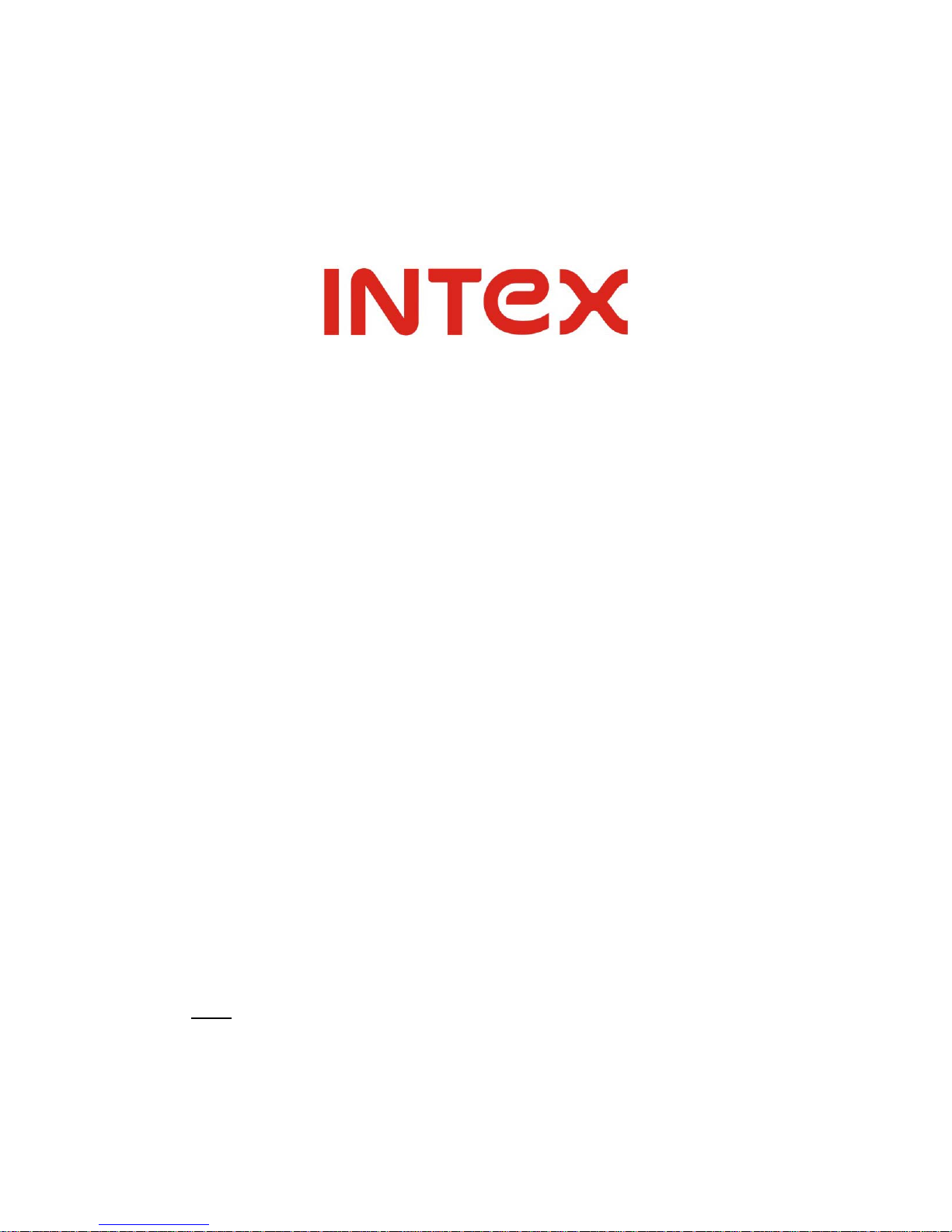
AVATAR 2
(Model # IT-M804RC)
1.6GHz Dual Core processor with Android
4.1 Jelly Bean
NOTE: PLEASE READ THIS MANUAL CAREFULLY TO GET BEST PERFORMANCE
FROM THE TABLET AND YOUR PERSONAL SAFETY.
Page 2

2
Disclaimer
...................................................................................................................
3
Important Notice
.........................................................................................................
3
Keys and Functions
...................................................................................................
4
I. Getting Started
........................................................................................................
5
1.1 Turn on/off
....................................................................................................
5
1.1.1 Turn on
..............................................................................................
5
1.1.2 Turn off
..............................................................................................
5
1.2 Lock/unlock the screen (sleep mode)
......................................................
5
1.3 Connect to computer
..................................................................................
5
II. Your Home Screen
................................................................................................
6
2.1 Change wallpaper for home screen:
........................................................
7
2.2 Add/delete applications on home screen:
...............................................
7
2.3 Add widgets to home screen:
....................................................................
7
III. Network Connection
............................................................................................
7
3.1 Wi-Fi
..............................................................................................................
7
3.1.1 Turn on Wi-Fi
....................................................................................
7
3.1.2 Turn off Wi-Fi
....................................................................................
8
3.1.3 Add a Wi-Fi network
........................................................................
8
IV. Internet Browsing
.................................................................................................
9
4.1 Internet Browsing
........................................................................................
9
V. Install and Manage Apps
.................................................................................
10
5.1 Install Apps
...............................................................................................
10
5.2 Manage Apps
...........................................................................................
10
VI. Multi-media Functions
.....................................................................................
11
6.1 Music
.........................................................................................................
11
6.2 Video
.........................................................................................................
11
6.3 Gallery
.......................................................................................................
12
6.4 Camera
.....................................................................................................
13
6.5 E-book reader
..........................................................................................
14
VII. Settings
............................................................................................................
15
Ⅷ
. Explorer
............................................................................................................
16
Ⅸ
. Battery
...................................................................................................................
17
Troubleshooting
.........................................................................................................
18
Page 3

3
Disclaimer
© Intex. All rights reserved.
Features and specifications are subject to change without prior notice. Battery
backup and usage time quoted in ideal condition and is approximate; battery
performance and the signal reception depend on your location and signal
strength, operating temperature, download/upload data and other application
usage pattern. The tablet can support TF/microSD m emory card up to 32GB
tested with major brands available in market. But the transfer speed and
memory usage are memory card dependent. Always demand for original Intex
devices to protect against buying tinkered and/or used, refurbished or
tampered ones. The warranty is applicable only for Intex tablet; the company is
not responsible for any personal/public loss or theft. Always use Intex original
Enhancements (including batteries) for safety. The use of any other type may
void warranty of the product and may be dangerous. The phone is designed to
operate using Li-Poly battery approved by the tablet manufacturers. Using non
approved batteries may result in poor performance and damage to the tablet or
its enhancements. The display and products visualization here are illustrative
purposes only; Display / color of the tablet may differ from that shown on the
manual/box/catalog. All features, functionality and specifications are based on
the latest available information; however such product specifications are
subject to change without prior notice. Copyrights are reserved. Intex is the
trademark of INTEX TECHNOLOGIES (INDIA) LTD. which is registered. The
unauthorized copying of copyrighted material is not legalized is inimical to the
provisions of the copyright laws of India and other countries.
Important Notice
⊙
The new battery will be in its best condition after 3 full cycles of charge and
discharge.
⊙
While using the earphone, if the volume is excessively high it may cause
hearing damage. So please adjust the volume of the player to a moderate
level and balance the time of using.
⊙
Do not disconnect the tablet suddenly when formatting or uploading and
downloading, which can lead to program errors.
⊙
Do not dismantle the tablet by yourself, and do not use alcohol, thinner or
benzene to clean its surface.
⊙
Do not use the tablet while driving or walking.
⊙
The tablet is not moisture and water resistant. Please do not use it in a
damp environment.
Page 4
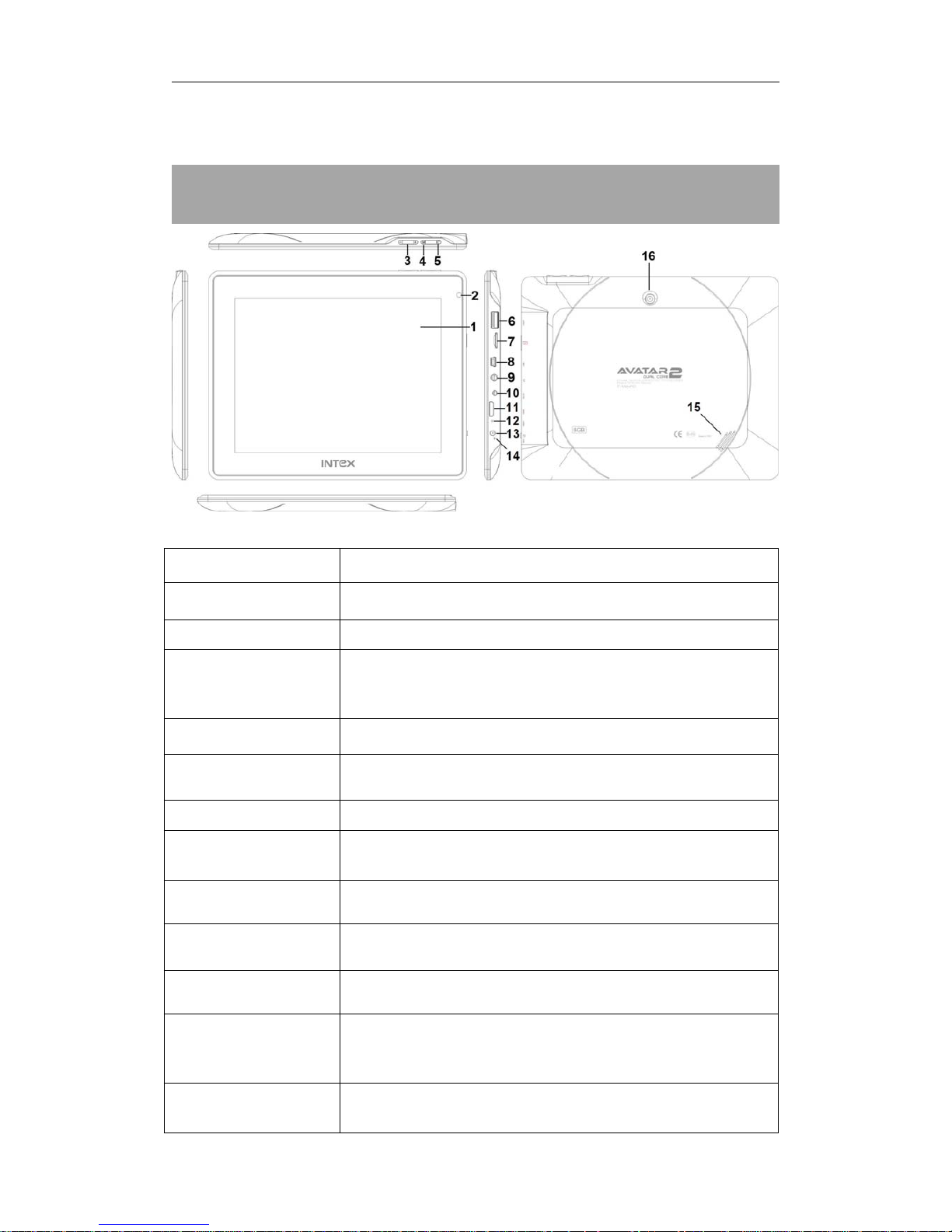
4
⊙
Do not drop or hit it to hard surface, or the screen may get damaged.
Keys and Functions
1. TFT screen 8'' high res with Capacitive Multi-touch
2. Front camera 2Mp front camera
3. Vol+/Vol- To increase or reduce the volume
4. Menu key
Press to view the option menu. When you Tap the
Menu key from within an application, you will see the
sub-menus for the application.
5. ESC Key Press to return to the previous screen/ page.
6. USB host
USB OTG, support mouse, keyboard, USB flash disk,
3G modem etc.
7. TFcard slot To insert your TF card
8. Mini-USB
Connect to a computer via a USB cable to transfer
data (e.g., music, videos, photos, and other files).
9. Earphone jack To connect your earphone
10. Power jack
(DC input)
Connect to a 5V output adaptor as included with the
accessories
11. Mini HDMI port To connect to TV via HDMI cable
12. Reset hole
Press to reset the tablet if it freezes or behaves
abnormal. (Use a paperclip through this reset hole,
and then press power button to turn it on.)
13. Power and lock
key
Hold and press to turn on or turn off this unit.
Briefly press to turn on or turn off the screen.
Page 5
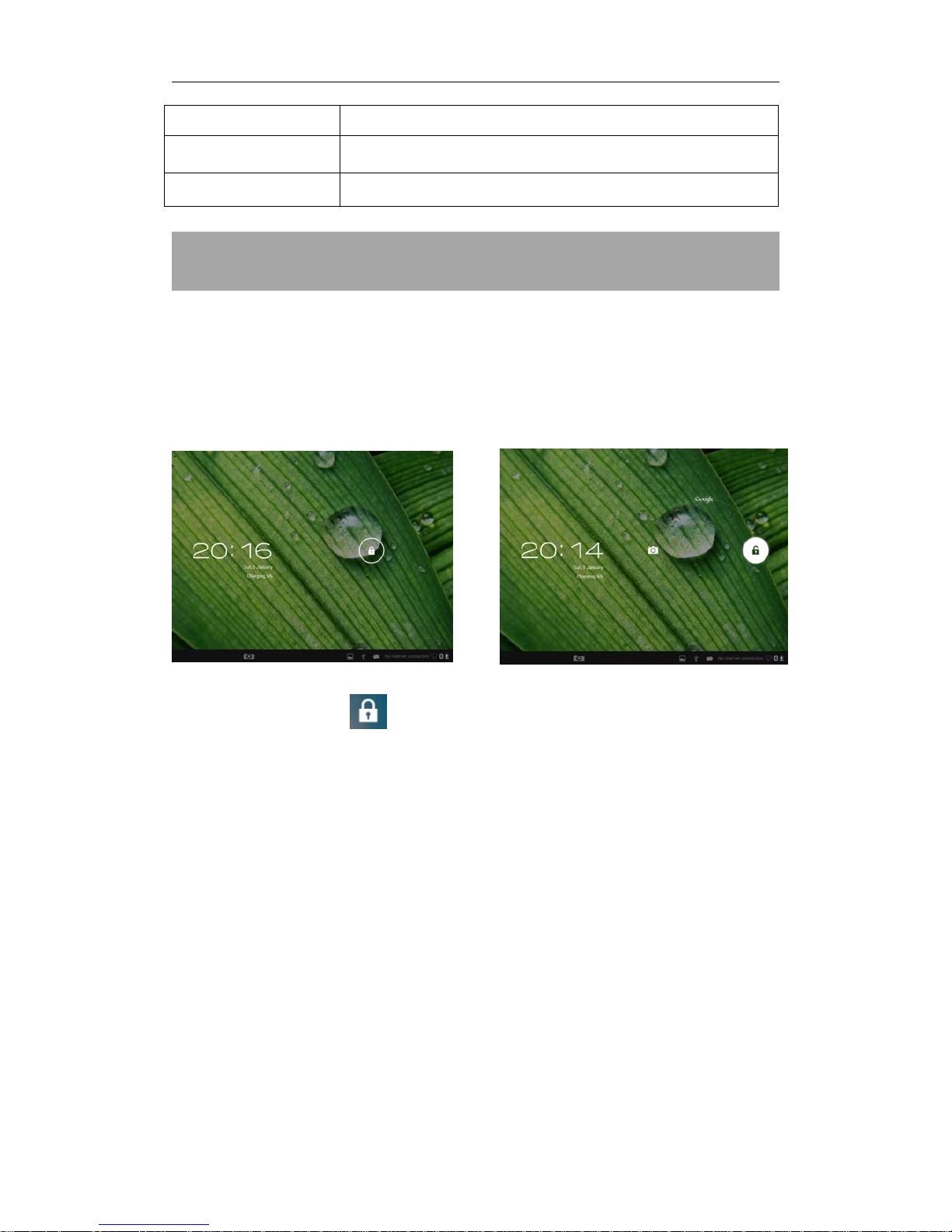
5
14. MIC Microphone
15. Speaker 1W speaker
16. Rear Camera 2Mp rear camera
I. Getting Started
1.1 Turn on/off
1.1.1 Turn on
To start your tablet, press and hold the power key at the right side of your
tablet for a while. Tab and drag the lock out of the circle to unlock.
→
Tab and drag the lock out of the circle to unlock.
Drag the lock to right: you will go to the home screen.
Drag the lock to left: you will go to camera directly.
1.1.2 Turn off
To power off your tablet, press and hold the power button until the “Would you
like to shut down?” dialog appears and tap “OK” to power it off.
1.2 Lock/unlock the screen (sleep mode)
To save battery, you should put your tablet in sleep mode by turning off the
LCD display. To do this, shortly press the power key. Press it again to wake up
the screen.
1.3 Connect to computer
You can connect your tablet to your computer with the supplied USB cable to
transfer media files.
Page 6

6
If your computer is XP system, please install a Windows Media Player 11
for your computer before transfer media files as android 4.1 system
needs Windows Media Player 11 support.
II. Your Home Screen
a. Google search Enter Google search page
b. Voice search Open Google voice search
c. Apps/widgets See apps & widgets installed in your tab
d. ESC key Return to the previous screen/ page.
e. Home Return to your home page
f. Recent
operations
Show your recent operations. You can close running
apps by sliding it left or right
g. Screen shot Click this icon to take screenshot
h. Vol- Decrease the volume
i. Vol+ Increase the volume
j. System time Displays current system time
k. Wi-Fi Wi-Fi connection and signal strength indicator
l. Battery status Displays battery status
ab c
de fghi jkl
Page 7

7
2.1 Change wallpaper for home screen:
Tab and hold your finger in any blank space of the home screen, you will see a
pop-up options; you can choose wallpaper from Gallery, live Wallpapers or
Wallpapers.
2.2 Add/delete applications on home screen:
There are several apps in the home screen, you can also add more
frequently-used app icons in this home page and delete some less
frequently-used ones.
Tab the app launcher in the top right corner to go to all apps panel, tap and
move the app you want to the home screen.
To delete an app from home screen, tap and hold it, and them drag it to the
remove icon.
2.3 Add widgets to home screen:
All Apps → Widgets. There are Analog clock, bookmarks, calendar, Email, and
lots of other widgets. Drag widget you want to the home screen.
Tips: Besides your home screen, you can access to other five panels by sliding
left or right in your home screen. You can also customize these panels.
Page 8

8
III. Network Connection
3.1 Wi-Fi
Wi-Fi can only be used when it connects with home Wi-Fi Access Point (AP) or
a free unsecured Wi-Fi hotpot. Under “Wireless & networks”, tap “Wi-Fi” to turn
it on. After a moment, y our Wi-Fi networks list should populate. If you need to
rescan for available networks, tap "scan"
3.1.1 Turn on Wi-Fi
Within the App Panel, tap “Settings” → then “Wireless & networks” → “Wi-Fi”
to turn on Wi-Fi.
Your tablet lists the networks it finds within range. Tap a network to connect. If
necessary, enter Network SSID, Security, and Wireless password, and tap
“Connect”. When your tablet is connected to the network, the wireless indicator
appears in the status bar. Waves indicate connection strength.
3.1.2 Turn off Wi-Fi
Please turn off Wi-Fi, if you’re not using it, to save the battery. To turn off Wi-Fi,
Tab it again.
3.1.3 Add a Wi-Fi network
Users may also add a Wi-Fi network under “Wi-Fi settings”. In “Wi-Fi settings”,
tap “Add network”. Enter the SSID (name) of the network. If necessary, enter
security or other network configuration details. Touch Save.
Note: Network status icons turns Blue if you have a Google Account
added to your tablet and the tablet is connected to Google services, for
syncing your Gmail, Calendar events, contacts, for backing up your settings,
and so on.
Page 9

9
IV. Internet Browsing
4.1 Internet Browsing
Before using your browser, make sure Wi-Fi or internet is connected.
In your app panel, tap the browser icon to open your browser.
Tap the address bar, the Android keyboard will appear for your entry of
keywords or URL.
New tab bookmark this page Open bookmarks
Tap the icon in the top corner of the browser page to open the sub menu.
submenu
Page 10

10
V. Install and Manage Apps
5.1 Install Apps
Go to the “ApkInstaller” to install and manage your apps. To install an
application, follow below steps:
1. Tap to open the ‘APKInstaller’ → ‘Install’ → then tap “Internal Memory” or
“TF Card”. Available .apk files will appear at the right side. Touch the required
one to install it.
Note: Make sure the .apk file is workable on Android 4.1, and the suffix is .apk.
e.g. “angrybirds.apk”.
In some cases, there may be no icon on in the App Panel after a .apk file is
installed. Possible reasons may be that this app is not compatible with your OS
or the downloaded .apk file is damaged so you may need to download a full
version.
5.2 Manage Apps
Tap to open the ‘APKInstaller’ → ‘Manage’. Tab the app and then you can
launch, export, uninstall it.
You can also go to “Apps” under “Settings” to manage apps.
Page 11

11
VI. Multi-media Functions
6.1 Music
After loading your music into your tablet, tap the music icon to open the
music player. You can select songs by Artist, Albums, songs or Playlists. Tap
to select. The media player allows you to shuffle, skip, or pause your current
selection and even displays the album artwork when available.
Tab in the bottom line to open a submenu in music playing page.
6.2 Video
You can play videos saved in your tablet or TF card. To play, tap Video
icon to launch the video player:
Page 12

12
Click the video you would like to play. Tab the screen to show the video tool
bar. You can play back, fast forward, pause your video here. You can also add
bookmark for your video, adjust brightness, or set screen ratio here. Here is
the toolbar:
With the Wi-Fi on, you are also able to view an on-line video.
6.3 Gallery
You can view, show off, and even edit your digital pictures on the tablet’s full
color, high-resolution display. After loading your media, tap Gallery to
display your pictures:
Page 13

13
Tap the picture you want to display it, and slide right or left to show other
pictures.
Tap the menu icon, you can edit, rotate, crop, or set it as wallpaper.
6.4 Camera
Tap the
icon to open camera. Your tablet is built in 2Mp front & 2.0Mp
rear camera. You can take a photo, or a video.
Note: After you power on your tablet, you can go to camera directly by drag the
lock to left.
Page 14

14
6.5 E-book reader
The tablet supports many eBook formats like PDF, Text, E-Pub, FB2....
Tap the “e-book” icon to open e-book shelves. Click on e-book icon to
open the book and read.
To viewphotos
Click to take a photo
Change to take video
or take photo
Camera settings
Page 15

15
You can page up or page down by sliding your finger right or left.
Tap or the menu button to check the sub-menus. You can set the font
size, Go To Page jump, check your bookmarks, set the auto flip time, etc.
VII. Settings
Tap the “Settings” icon to go to settings.
you can check and set wireless & networks, sound, display, storage, Battery,
Accounts &sync, security, language, date & time, about tablet, etc.
Wi-Fi: Tap “Settings” → “Wireless & networks” to turn on Wi-Fi and scan. It
will show a list of Wi-Fi networks scanned in range. Choose a strong Wi-Fi
network to connect. (You may need to input the password).
Display: To set Brightness, Wallpaper, Sleep time-out, Font size here.
Storage: Check internal storage here. If you insert an Micro SD card, or USB
disk, you can check the total and available space for your Micro SD card or
USB disk. Please un mount it to safely remove it.
Battery: Check the Battery status here.
Display: Tap “Settings” → “Display” to set brightness, screen time-out, etc.
Language & input: to set language and keyboard input.
Page 16

16
Backup & reset: choose to go to submenu "back up my data" and "Factory
data reset". If you choose factory data reset, all data from your tablet's
internal storage will be erased. Choose this option carefully.
About Tablet: To check information about your tablet, such as Model number,
android version, etc.
Ⅷ
.Explorer
In Explorer , you can manage all your files. You can copy, delete, paste, or
rename your files in your Micro SD card, Internal Memory and USB disk.
For example, to copy files from "Internal Memory" to micro "SD card":
1,Open "explorer" you will see the above interface
2, tab "Internal Memory" to see files in your tablet
3, Tab "Multi" icon and then select the files you want to edit
4, Tab "Editor" icon, you will see a pop-up menu, select "copy"
Page 17
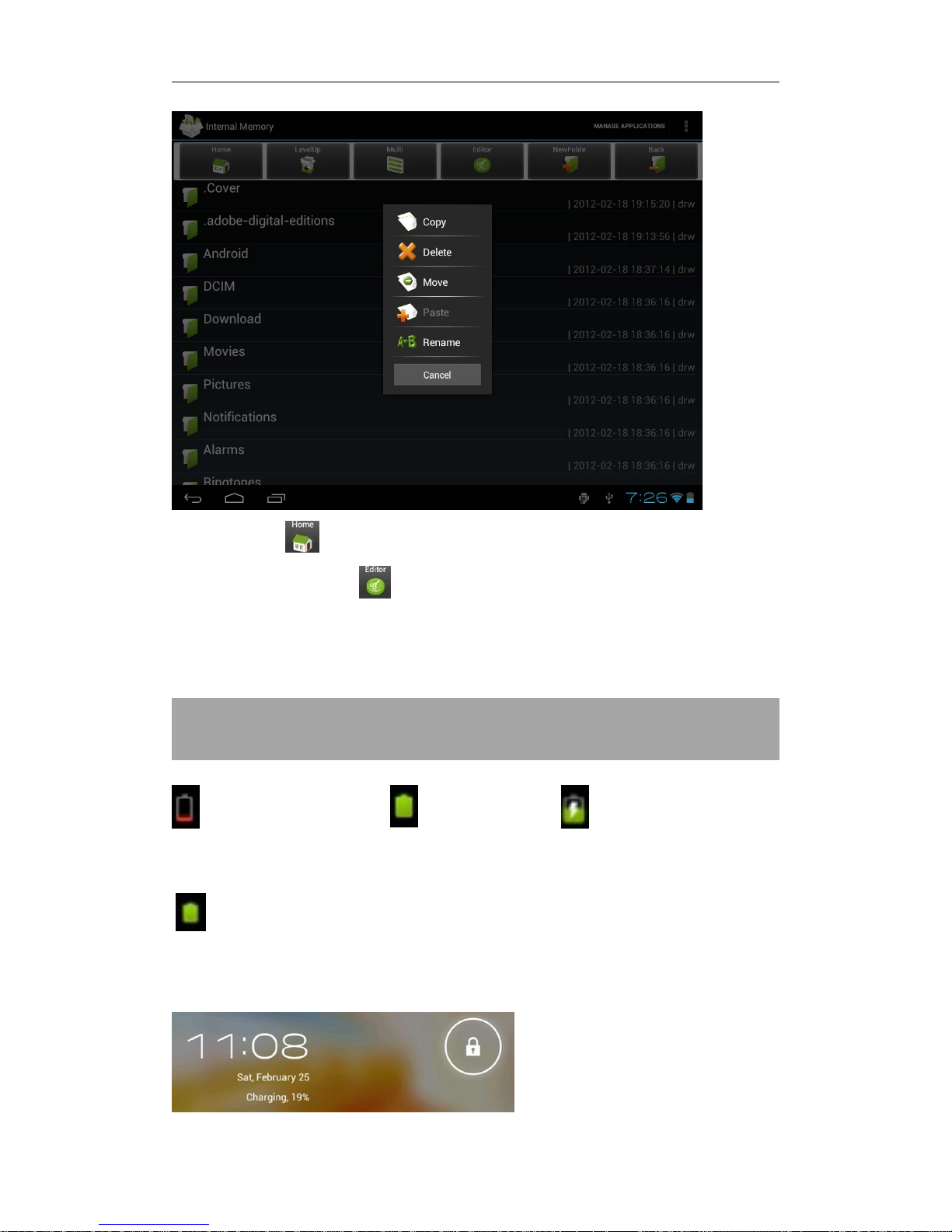
17
5, Tap "Home" icon in the top left to return to the main interface, select
"SD card", Tap "Editor" icon, you will see a pop-up menu, select "Paste".
Files are copied from your tablet to your Micro SD card now.
Ⅸ
. Battery
Very Low Battery Full Battery Charging Battery
‘ ’ indicates that the power of Battery is full. When the battery level becomes
too low, a prompt comes up to note you to charge your tablet.
While charging, you can check the charging status in the lock screen:
Page 18

18
It takes around 5-6 hours to charge your tablet to full battery during idle state.
Please only use a 5V /2A adaptor included in the gift box to charge it.
Troubleshooting
1. Cannot turn on the tablet
Check the tablet’s power level, charge it before start using. In case your tablet
still cannot be turned on, you may try to reset via pin hole
2. No sound from earphone
Check if volume level is set to ‘0’. Or earphone may be damaged, please
change to a new one.
1. Noise from speaker/earphone
Check if there is dust in the earphone or speaker. Verify the audio/video file is
ok.
2. Screen Freeze during any operation
Please use a pin to reset and then restart your tablet.
5. Screen drift or unresponsive screen
To correct it, press and hold the power button for about 10 seconds to force the
tablet to shut down. Calibration will be automatically done after you start up
your tablet.
6. Application not workable
Possible reasons may be that this app is not compatible with OS of the tablet
or the downloaded .apk file is damaged so you may need to download a full
version again.
7. How delete a Google account?
If an account is added, the account is shown under “Settings > Accounts”,
where you may also add another account. To delete an undesired account, go
to “Settings > Accounts” → Select the Account to be deleted → click from
top right and choose “Remove account” > Confirm to remove.
