Page 1
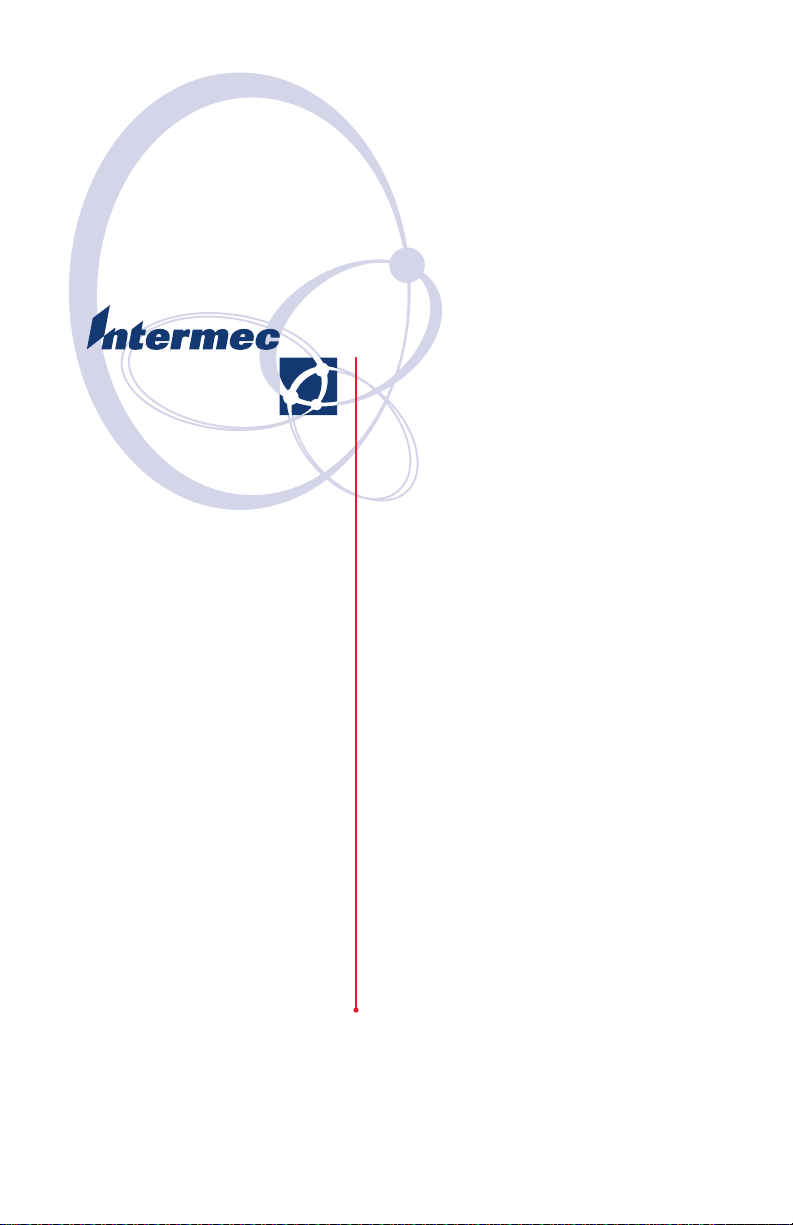
Quick Start Guide
快速入门指南
Guide de démarrage rapide
Kurzanleitung
빠른 시작 안내서
Manual de Consulta Rápida
Краткое руководство
Guía de comienzo rápido
EasyLAN 100e
Ethernet Adapter
快速入门指南
Adaptateur Ethernet
Ethernet-Adapter
이더넷 어댑터
Adaptador Ethernet
Ethernet-адаптер
Adaptador Ethernet
Page 2
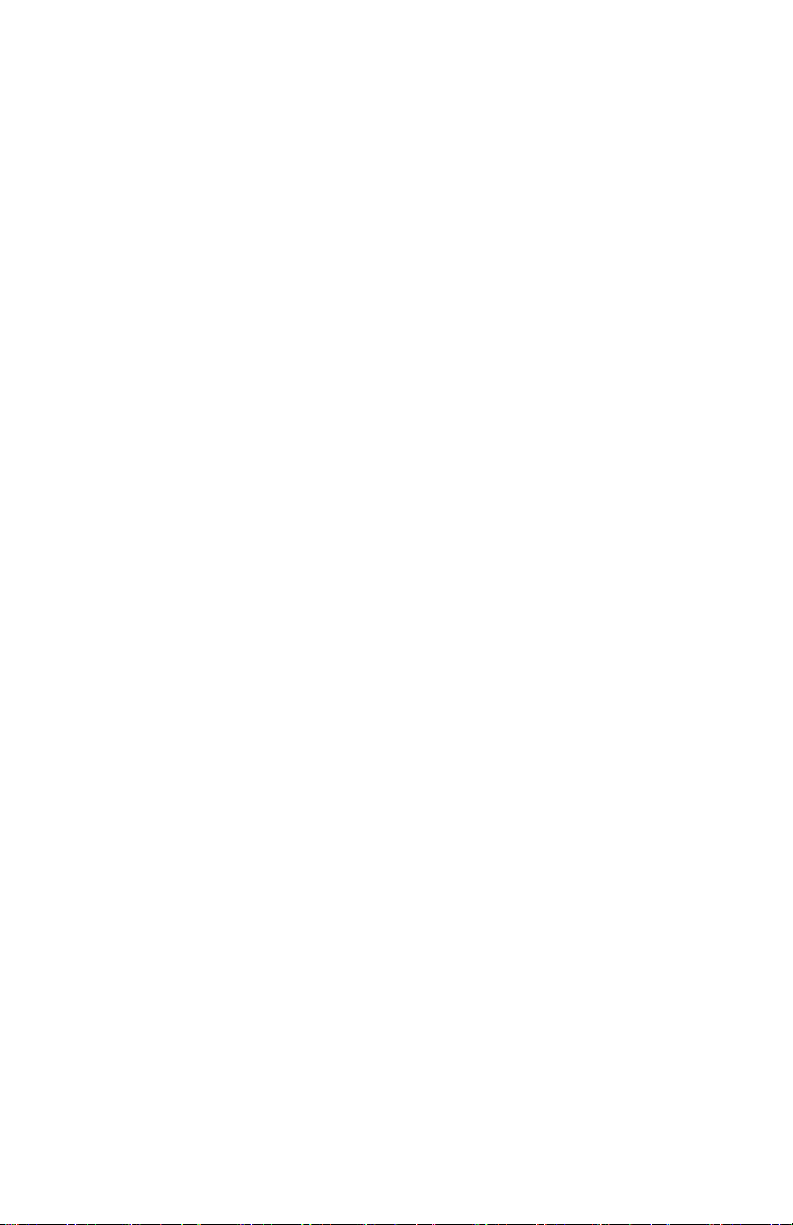
Contents
EasyLAN 100e Ethernet Adapter Quick Start Guide . . . . . .3
EasyLAN 100e 以太网适配器快速入门指南 . . . . . . . . . .8
Adaptateur Ethernet EasyLAN 100e -
Guide de mise en route rapide . . . . . . . . . . . . . . . . . . . .13
Kurzanleitung für EasyLAN 100e Ethernet-Adapter . . . . . .18
EasyLAN 100e 이더넷 어댑터 주요 정보 . . . . . . . . .24
Manual de Consulta Rápida do Adaptador Ethernet
EasyLAN 100e. . . . . . . . . . . . . . . . . . . . . . . . . . . . . . . .29
Краткое руководство по эксплуатации
Ethernet-адаптера EasyLAN 100e . . . . . . . . . . . .34
Información importante del adaptador Ethernet
EasyLAN 100e. . . . . . . . . . . . . . . . . . . . . . . . . . . . . . . .40
ii
Page 3
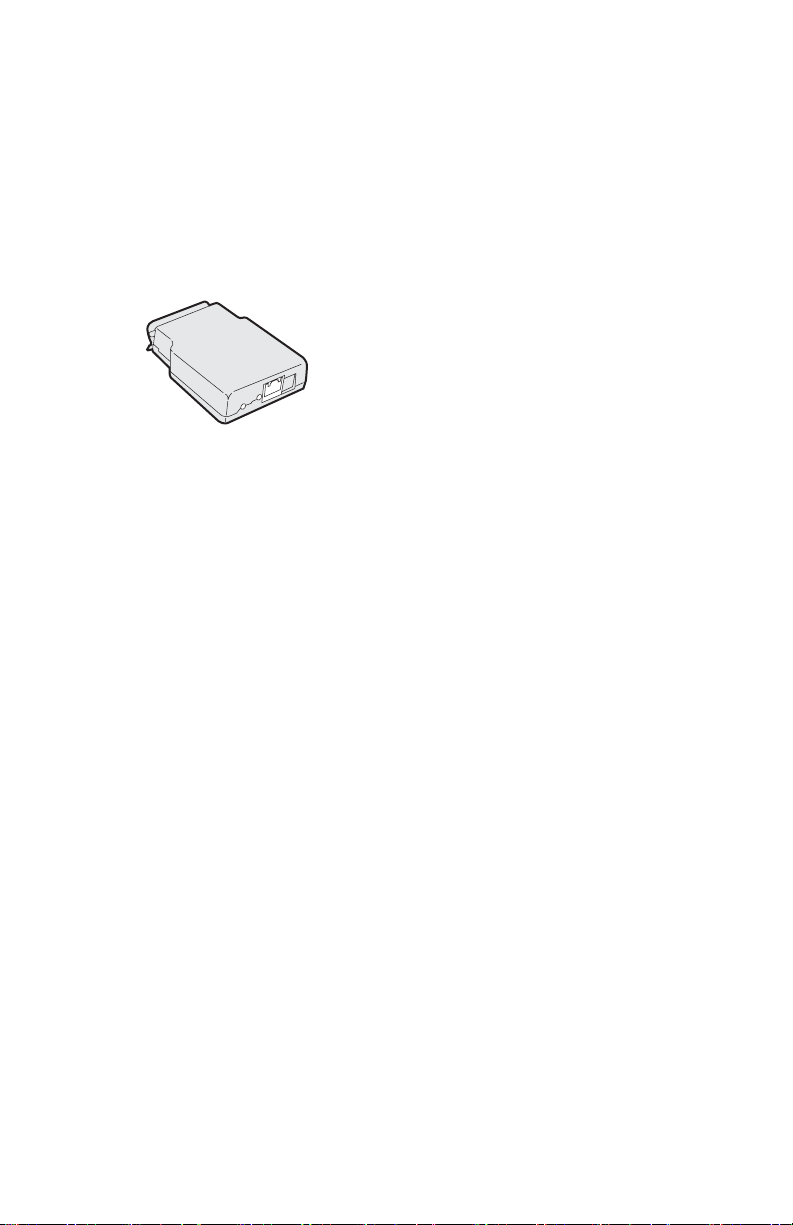
EasyLAN 100e Ethernet Adapter Quick Start Guide
Introducing the EasyLAN 100e Adapter
The external EasyLAN 100e Ethernet Adapter (P/N 225-746-
001) lets you share your available printer resources with everyone
connected to your Ethernet network.
EasyLAN 100e Ethernet Adapter
You can connect this external adapter to these printers:
• EasyCoder PC4
• EasyCoder PC41
•PF8t
•PF8d
The Adapter supports several key network and Ethernet
standards, including the following:
• The Adapter has one (1) 10BaseT/100BaseTx auto-sensing
Ethernet port that supports standard Ethernet/Fast Ethernet
connections—twisted pair 10BaseT and 100BaseTx (RJ45
connector).The Adapter is compliant with IEEE802.3 and
IEEE802.3u standards.
• The wired network interface supports full and half duplex
operation for both 10 Mbps, 10BaseT and 100 Mbps,
100BaseTx.
Out of the Box
The Adapter draws its power from the connected printer (+5V on
pin 18). Your printer comes with the following:
• EasyLAN 100e Ethernet Adapter
• This guide (P/N 930-193-002) and Important EasyLAN 100e
Information
3
Page 4
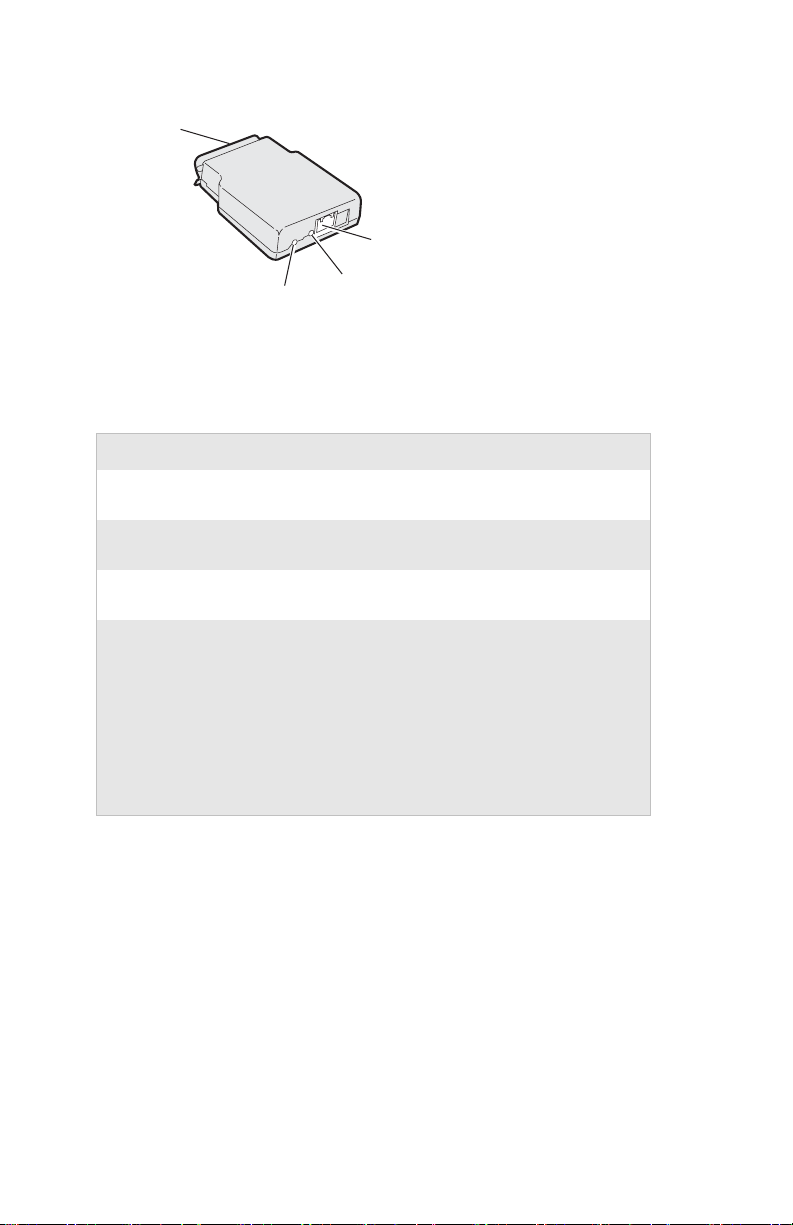
Parallel port
connector
10BaseT/100BaseTx
Ethernet port
Test
button
EasyLAN 100e Ethernet Adapter Connectors
LED
Connectors, LED, and Button Descriptions
Part Description
10BaseT/100BaseTx Provides a standard Ethernet/Fast Ethernet
interface for network connection.
Parallel port connector This single high-speed parallel port connects
directly to an Intermec printer a parallel port.
LED The LED provides information on power-up
diagnostics and network activity.
Test button Use the test button to:
• Print a test label that shows some of the
Adapter settings. The Adapter supports IPL,
FP/DP, and ESim languages.
• Reset the Adapter settings to the factory
default settings.
For more help, see “Printing a Test Label” later
in this guide.
Installing the Adapter
Before you install the Adapter, make sure that you have the
appropriate length Ethernet cable, and make sure that you have
loaded media and ribbon into the printer. For help, see the quick
start guide for your printer.
Connecting to Your Network
This section explains how to physically connect the adapter to
the printer and your network.
4
Page 5
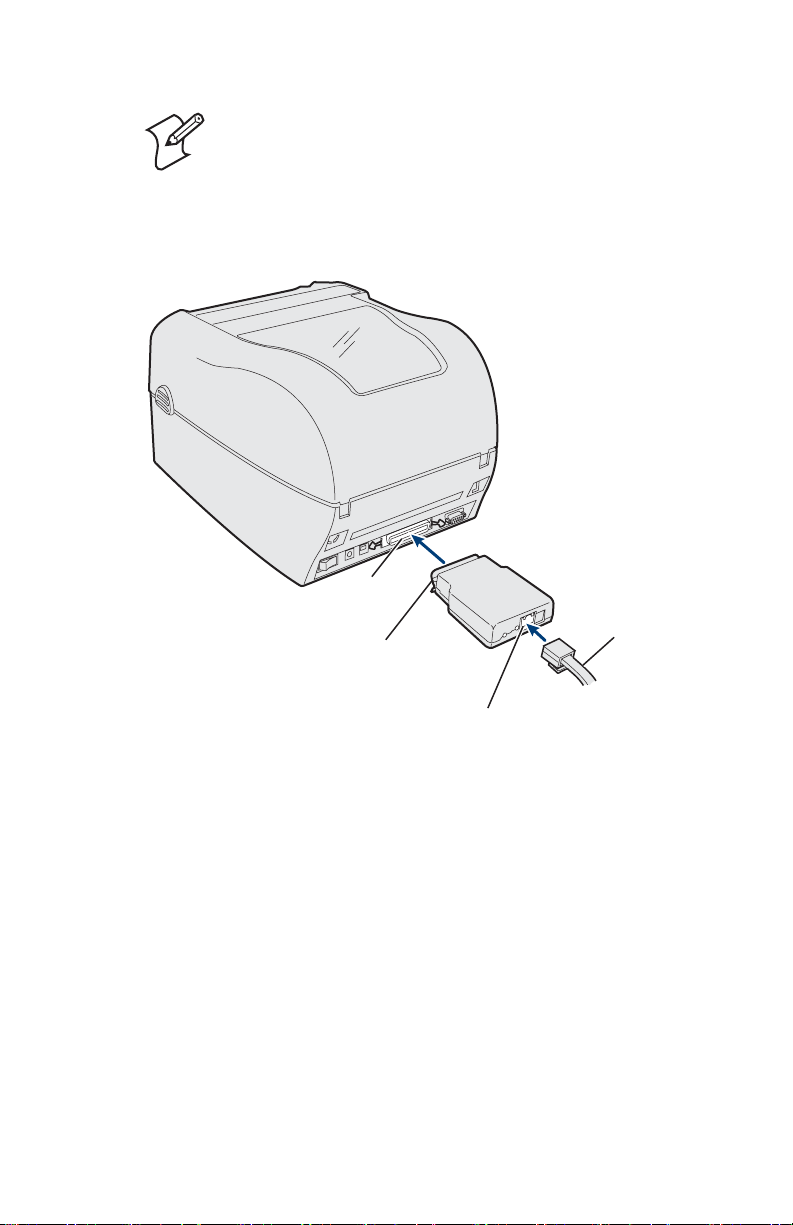
Note: Although you can connect this Adapter to
many different Intermec printers, the illustration in
the next procedure shows the PF8t.
To connect the Adapter
1 Turn off the printer.
Parallel
port
Parallel
port
connector
10BaseT/100BaseTx
port
Connecting the Adapter to Your Printer
Ethernet
cable
2 Plug the parallel port connector on the Adapter into the
parallel port on the printer.
3 Connect one end of an Ethernet cable to the 10BaseT/
100BaseTx Ethernet port on the adapter.
4 Connect the other end of the cable to an Ethernet port for
your network.
To connect to your network
• Turn on the printer. The LED on the Adapter flashes and
then turns off.
5
Page 6
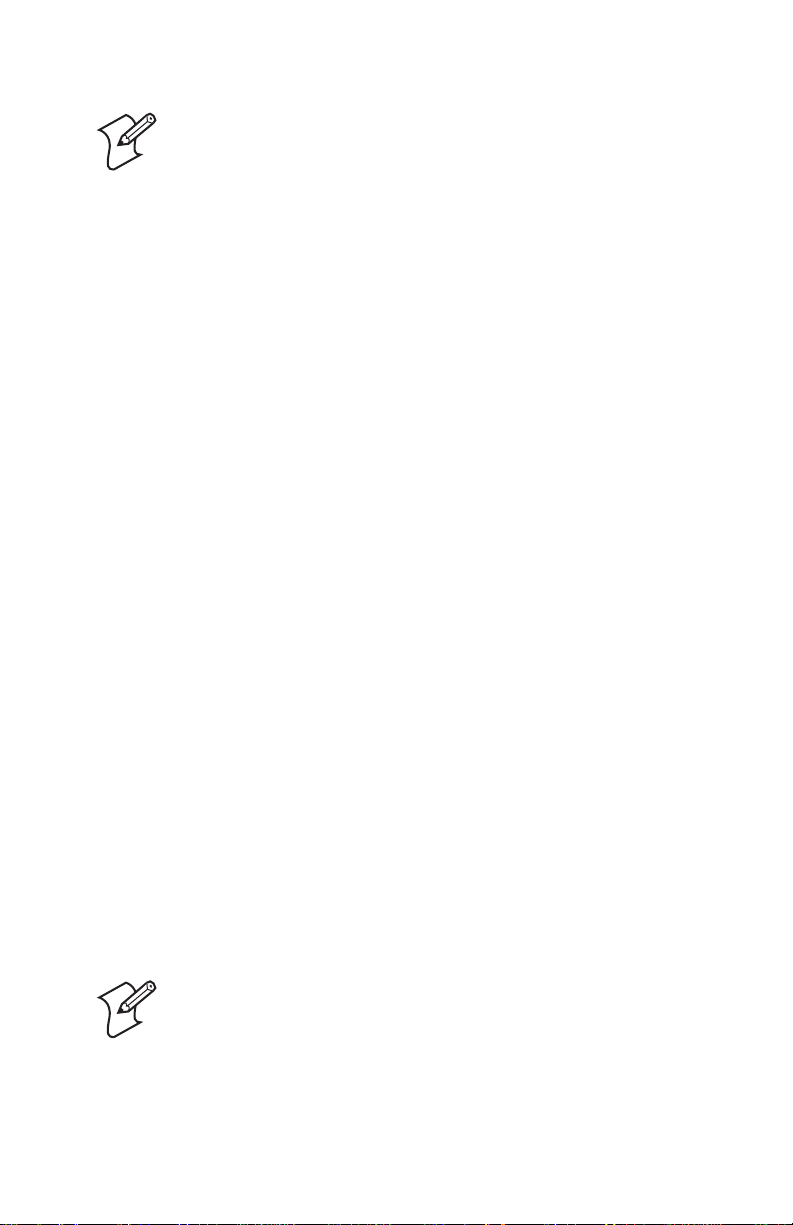
Note: The MAC address is printed on the underside
of the Adapter. You need this address when you
configure the printer settings.
Printing a Test Label
After the LED turns off, print a test label to make sure that the
Adapter is working. The test label information includes the
Adapter’s current IP address and some network statistics.
To print a test label
1 Insert a small, straightened paper clip into the Test button.
2 Press and release the button. The printer prints one label with
the current Ethernet and network settings of the adapter.
Getting the IP Address
If your network supports DHCP, the Adapter automatically
connects to the server and obtains its TCP/IP settings, including
an IP address.
You can use ARP (Address Resolution Protocol) to assign an IP
address to the adapter if your network does not use DHCP or if
you want to configure a static IP address.
To download the IP address using a Windows-based PC
1 Open a command prompt (MS-DOS
®
) window.
2 Type the following:
arp -s nnn.nnn.nnn.nnn nn-nn-nn-nn-nn-nn
ping nnn.nnn.nnn.nnn
arp -d nnn.nnn.nnn.nnn
where:
nnn.nnn.nnn.nnn is the IP address for the Adapter
nn-nn-nn-nn-nn-nn is the MAC address for the Adapter.
When you execute the PING command for the first
time, you may experience a longer than usual response
time.
6
Page 7
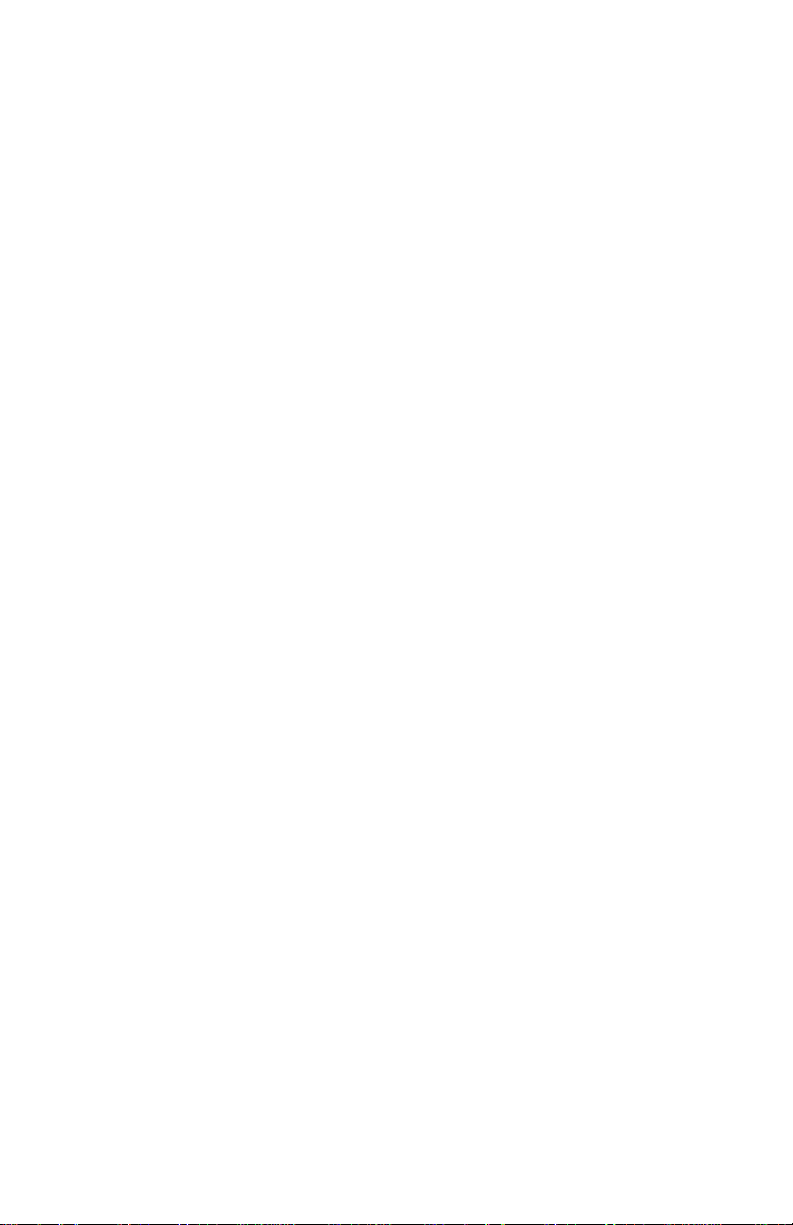
To download the IP address using a UNIX host
• Type the following:
arp -s host_name nn:nn:nn:nn:nn:nn temp
ping host_name
where:
host_name is the name mapped to the Adapter’s IP address.
The default name is
nnnnnn
is the last six digits of the MAC address.
INTERMEC_nnnnnn, and
The full MAC address for the Adapter is
nn:nn:nn:nn:nn:nn.
The host will return
INTERMEC_0B766F is alive or a similar
message. This message indicates that the address has been set and
communication established.
The ARP command can vary between different UNIX systems.
Berkeley System Distribution (BSD) type systems expect the host
name and node address in reverse order. Furthermore, IBM
®
AIX
systems require the additional argument ether.
Managing and Configuring Advanced Features
Use your web browser to manage or configure more advanced
parameters on the Adapter.
•Open your web browser.
• Type in the Adapter’s IP address (printed on the test label; see
“To print a test label” on page 6).
For more help, refer to the EasyLAN 100e Ethernet Adapter User’s
Guide.
7
Page 8
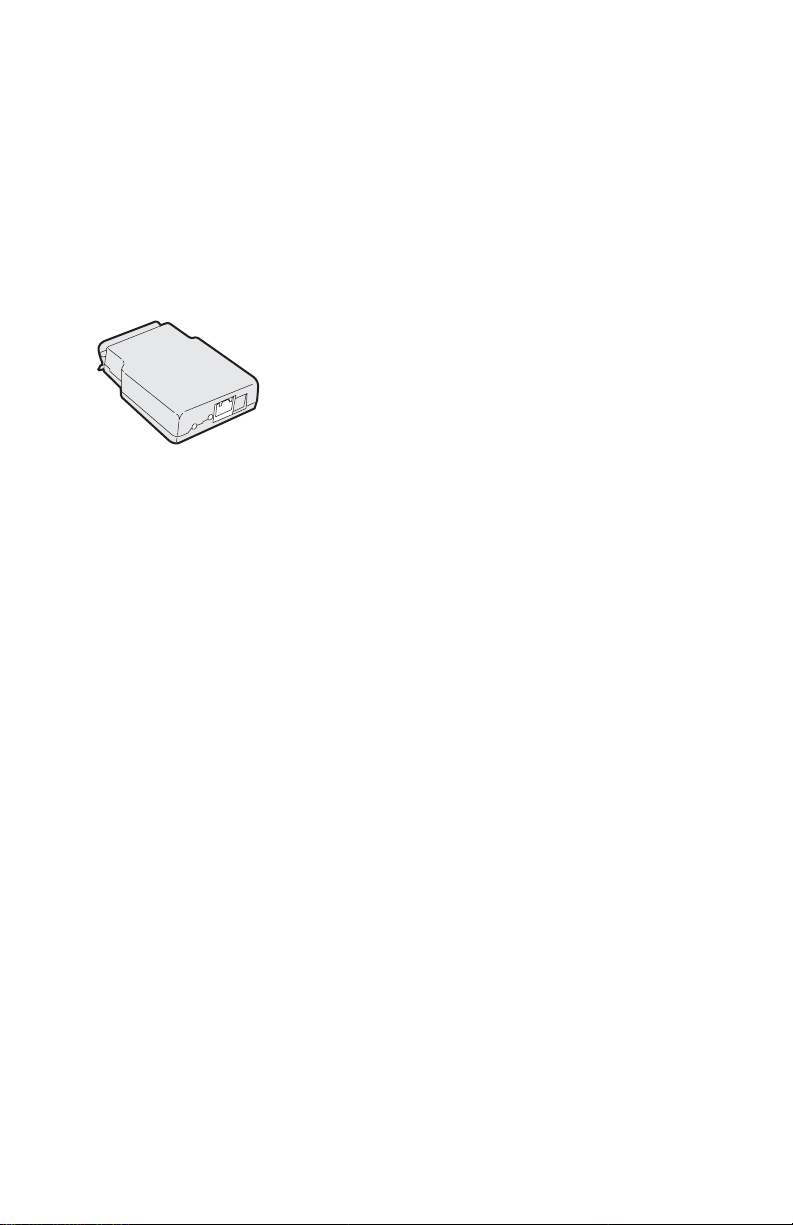
EasyLAN 100e 以太网适配器快速
入门指南
EasyLAN 100e 适配器简介
外置 EasyLAN 100e 以太网适配器 (P/N 225-746-001) 让
您能够与连接到以太网络的所有用户共享可用的打印资
源。
EasyLAN 100e 以太网适配器
您可以将此外置适配器连接到下列打印机上:
• EasyCoder PC4
• EasyCoder PC41
• PF8t
• PF8d
此适配器支持几种主要的网络和以太网标准,包括以下
内容:
• 此适配器具有一个 (
连接的
线
IEEE802.3 和 IEEE802.3u 标准。
• 有线网络接口支持 10 Mbps 、 10BaseT 和 100 Mbps、
100BaseTx 全双工和半双工操作。
10BaseT/100BaseTx 自动感应以太网端口 _ 双绞
10BaseT 和 100BaseTx (RJ45 接头),并且符合
1) 支持标准以太网 / 快速以太网
打开包装箱
此适配器由其所连接的打印机供电(pin 18,+5V)。打印机
随附以下内容:
• EasyLAN 100e 以太网适配器
• 本指南 (P/N 930-193-002)
• Important EasyLAN 100e Information
8
Page 9
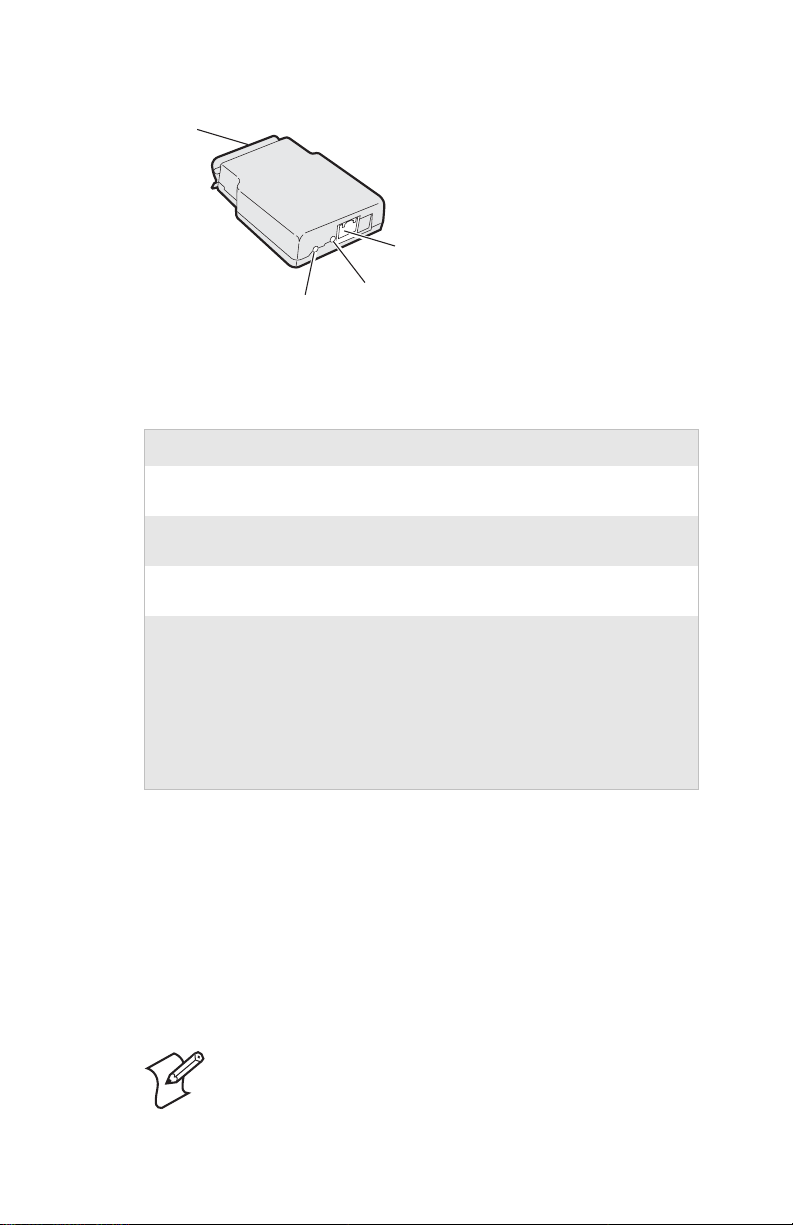
ᑊ㸠ッষ
ষ
10BaseT/100BaseTx
ҹ㔥ッষ
⌟䆩ᣝ䪂
EasyLAN 100e 以太网适配器接口
LED
接口、
部件 说明
10BaseT/100BaseTx 为网络连接提供标准的以太网 / 快速以太
并行端口接口 此单一的高速并行端口可直接连接到
LED 此 LED 可提供通电诊断和网络活动的相关
测试按钮 此测试按钮用于下列目的:
LED
和按钮说明
网接口。
Intermec 打印机的并行端口上。
信息。
• 打印可展示某些适配器设置的测试标
签。此适配器支持 IPL、FP/DP 和 ESim
语言。
• 将适配器设置重置到出厂默认设置。
如需更多帮助,请参阅本指南后面的 “打
印测试标签”。
安装适配器
在安装适配器之前,请确认您拥有长度合适的以太网电
缆,并已将介质和色带装入打印机中。如需帮助,请参阅
打印机的快速入门指南。
连接到网络
此部分内容说明如何将适配器连接到打印机和网络上。
注:您可以将适配器连接到许多不同的
Intermec 打印机上,下面步骤中仅以 PF8t 为例
进行说明。
9
Page 10
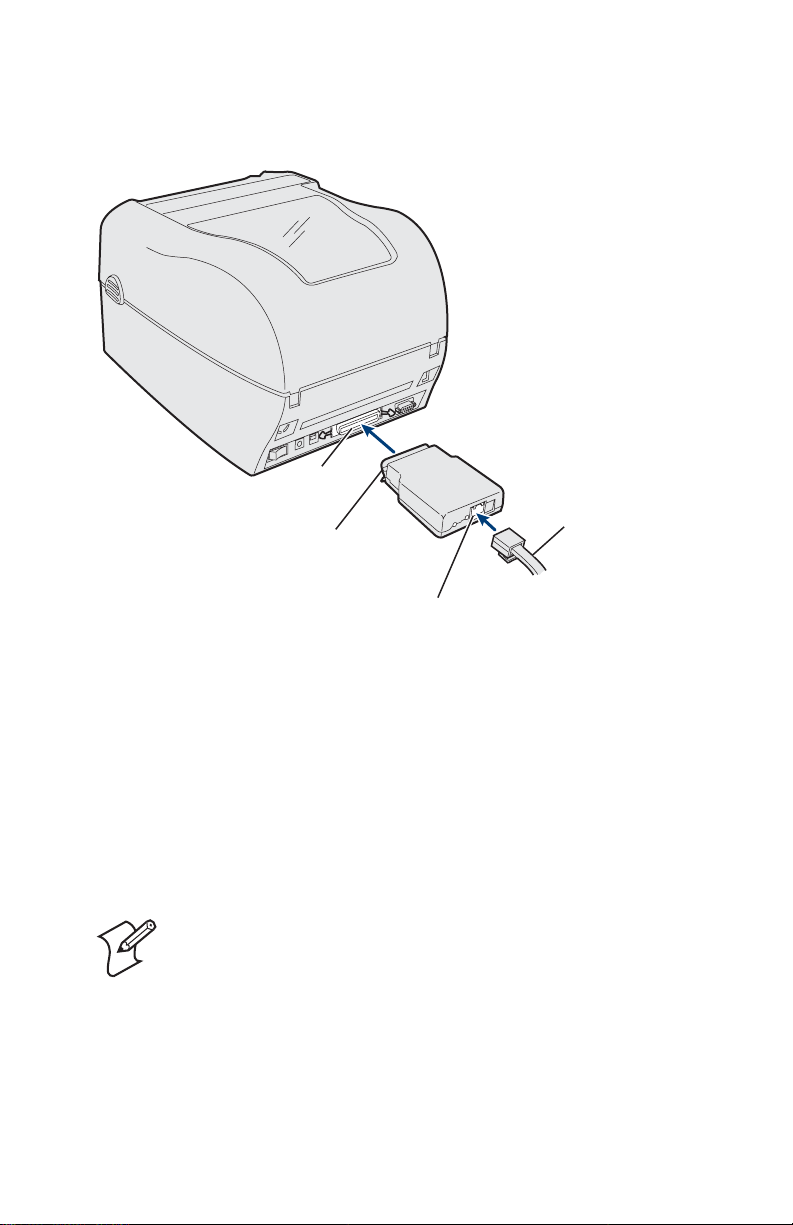
连接适配器
1 关闭打印机。
将适配器连接到打印机上
ᑊ㸠
ッষ
ҹ㔥⬉㓚
ᑊ㸠ッষ
ষ
10BaseT/100BaseTx
ッষ
2 将适配器的并行端口接口插入打印机的并行端口。
3 将以太网电缆的一端连接到适配器的 10BaseT/100BaseTx
以太网端口。
4 将电缆的另一端连接到网络的以太网端口。
连接到网络
• 开启打印机。适配器上的 LED 会闪烁,然后熄灭。
注:MAC 地址打印在适配器的下侧。您需要使
用此地址配置打印机设置。
打印测试标签
LED 熄灭后,打印一张测试标签,以确认适配器处于工作
状态。测试标签信息包括适配器当前的 IP 地址和一些网络
统计信息。
10
Page 11
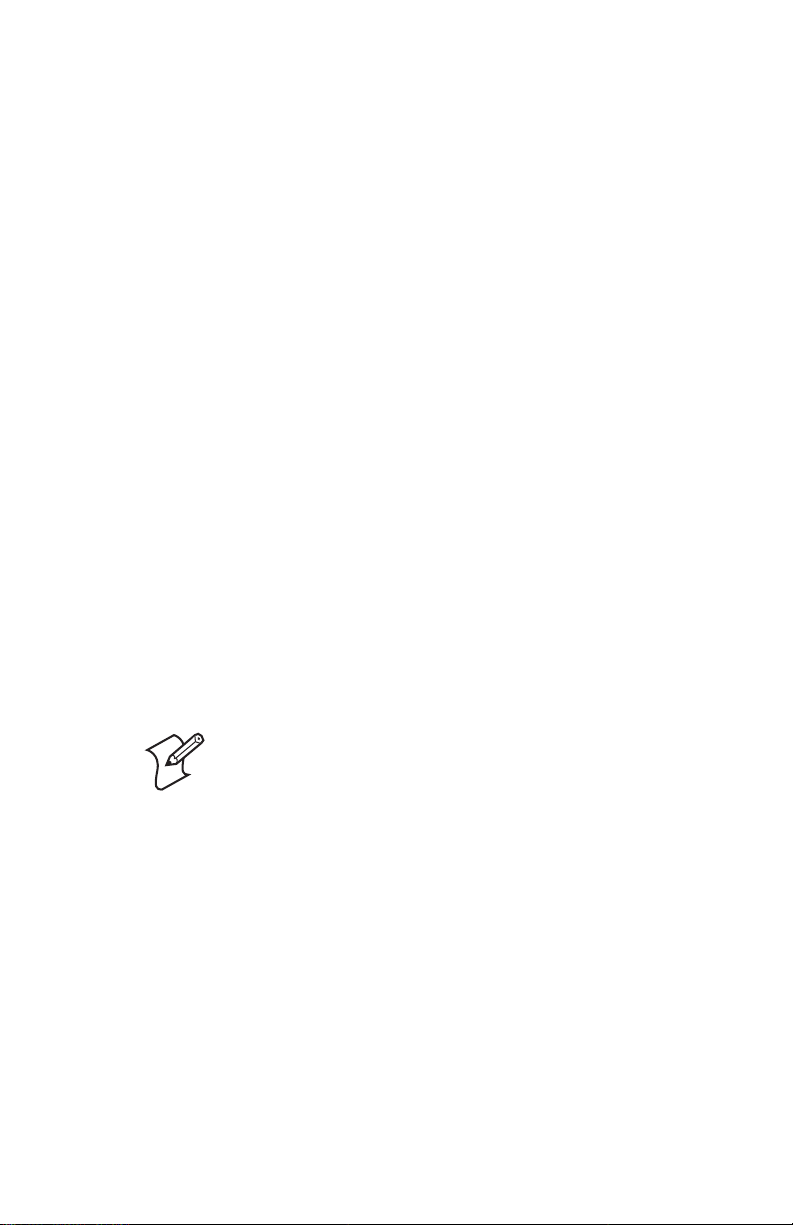
打印测试标签
1 在测试按钮中插入一个扳直的小曲别针。
2 按下然后松开此按钮。打印机打印带有适配器当前以太
网和网络设置信息的标签。
获取 IP 地址
如果您的网络支持 DHCP,则适配器会自动连接到服务器
上并获取其 TCP/IP 设置,包括 IP 地址。
如果您的网络不支持 DHCP 或您希望配置静态的 IP 地址,
则可以使用 ARP (地址解析协议)为适配器指定 IP 地址。
使用基于 Windows 的 PC 下载 IP 地址
®
1 打开命令提示符 (MS-DOS
2 键入下列内容:
arp -s nnn.nnn.nnn.nnn nn-nn-nn-nn-nn-nn
ping nnn.nnn.nnn.nnn
arp -d nnn.nnn.nnn.nnn
其中:
nnn.nnn.nnn.nnn 为适配器的 IP 地址
) 窗口。
nn-nn-nn-nn-nn-nn 为适配器的 MAC 地址。
当您第一次执行 PING 命令时,系统的反应时间可
能要比平时长一些。
使用 UNIX 主机下载 IP 地址
• 键入下列内容:
arp -s host_name nn:nn:nn:nn:nn:nn temp
ping host_name
其中:
host_name 为映射到适配器 IP 地址的名称。
默认名称为
nnnnnn
适配器完整的 MAC 地址为
INTERMEC_nnnnnn,而
为 MAC 地址的最后 6 位。
nn:nn:nn:nn:nn:nn。
11
Page 12
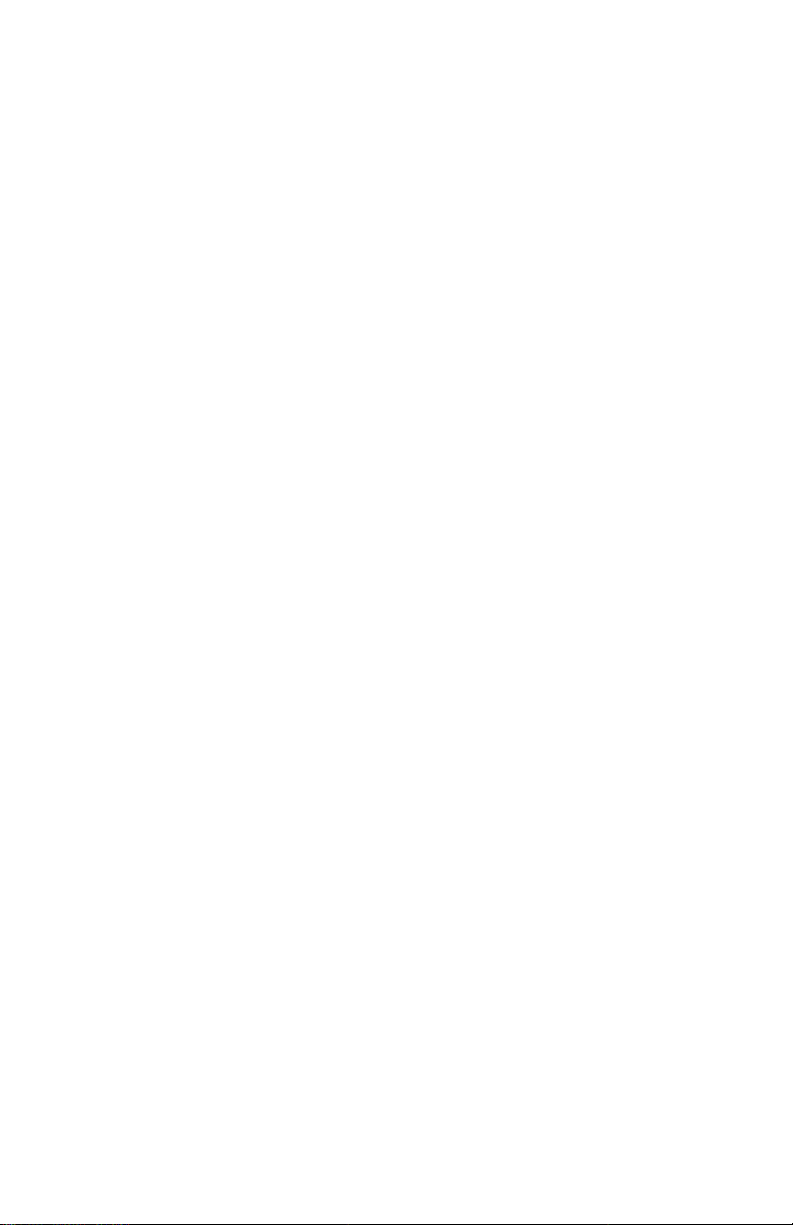
主机将返回 INTERMEC_0B766F is alive 或一条类似的消
息。此消息指示地址已设置,并且通信已建立。
ARP 命令在不同的 UNIX 系统中可能会有所变化。伯克利
系统发行版 (Berkeley System Distribution, BSD) 类型系统
的主机名和节点地址为逆序。而且 IBM AIX
自变量 ether。
®
系统要求附加
管理和配置高级功能
使用 Web 浏览器管理或配置适配器上较为高级的参数。
• 打开 Web 浏览器。
• 键入适配器的 IP 地址 (打印于测试标签上;请参阅
第 11 页上的 “ 打印测试标签 ”。
如需更多帮助, Important EasyLAN 100e Information
。
12
Page 13
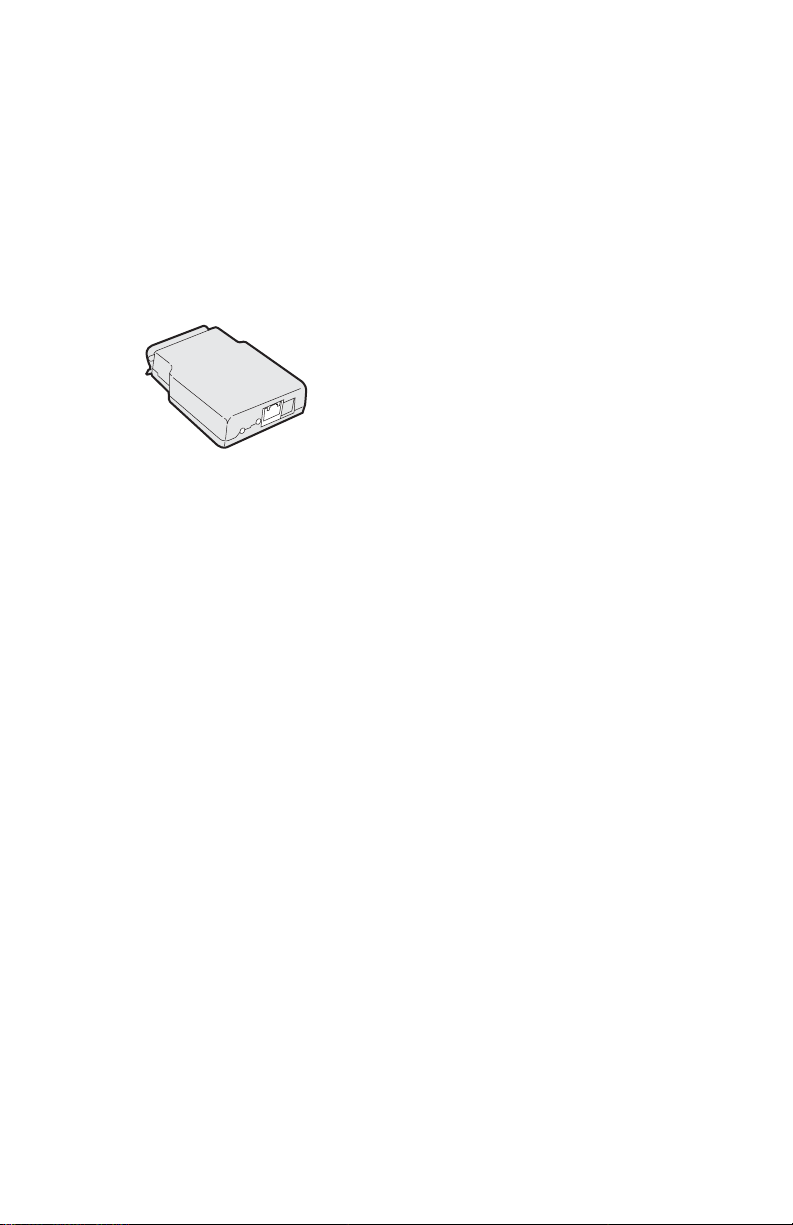
Adaptateur Ethernet EasyLAN 100e - Guide de mise en route rapide
Présentation de l’adaptateur EasyLAN 100e
L’adaptateur Ethernet EasyLAN 100e externe (no de réf.
225-746-001) vous permet de communiquer vos ressources
d’imprimante disponibles à toute personne connectée à votre
réseau Ethernet.
Adaptateur Ethernet EasyLAN 100e
Vous pouvez connecter cet adaptateur externe à ces imprimantes :
• EasyCoder PC4
• EasyCoder PC41
•PF8t
•PF8d
L’adaptateur prend en charge plusieurs standards réseau et
Ethernet clés, notamment :
• L’adaptateur a un (1) port Ethernet à détection automatique
10BaseT/100BaseTx qui prend en charge les connexions
Ethernet/Fast Ethernet standard—10BaseT et 100BaseTx à
paire torsadée (connecteur RJ45). L’adaptateur est conforme
aux normes IEEE802.3 et IEEE802.3u.
• L’interface réseau câblée prend en charge un fonctionnement
en duplex intégral et semi-duplex pour 10 Mbps, 10BaseT et
100 Mbps, 100BaseTx.
13
Page 14
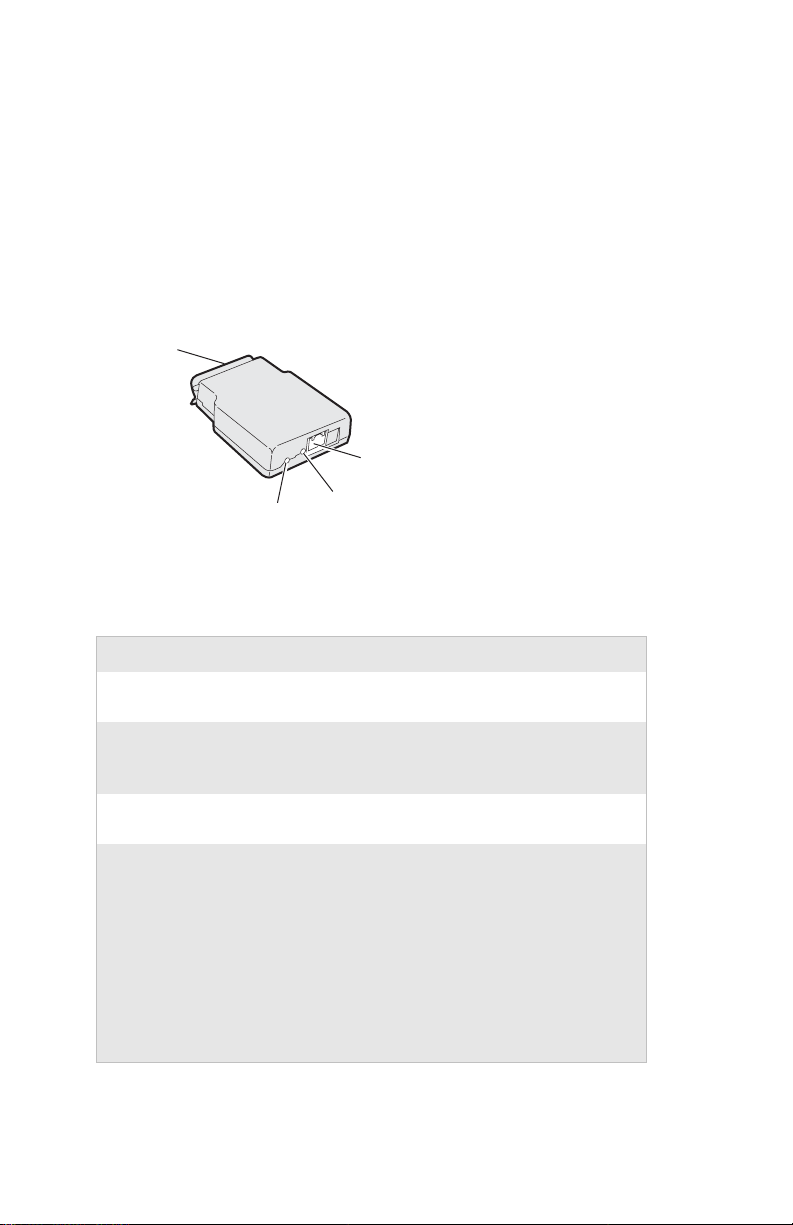
Déballage
L’adaptateur est alimenté par l’imprimante branchée (+5 V sur
broche 18). Votre imprimante est fournie avec ce qui suit :
• Adaptateur Ethernet EasyLAN 100e
• Ce guide (no de réf. 930-193-002)
• Important EasyLAN 100e Information
Connecteur de port
parallèle
Port Ethernet
10BaseT/100BaseTx
Bouton
Test
Connecteurs d’adaptateur Ethernet EasyLAN 100e
Voyant
Description des connecteurs, voyant et bouton
Élément Description
10BaseT/100BaseTx Procure une interface Ethernet/Fast Ethernet
standard pour connexion réseau.
Connecteur de port
parallèle
Voyant Le voyant fournit des informations sur les
Bouton Test Utilisez le bouton Test pour :
Ce port parallèle simple à grand vitesse se
branche directement sur un port parallèle
d’imprimante Intermec.
diagnostics au démarrage et l’activité réseau.
• Imprimer une étiquette de test indiquant les
paramètres de l’adaptateur. L’adaptateur
prend en charge les langages IPL, FP/DP et
ESim.
• Rétablir les paramètres par défaut de
l’adaptateur.
Pour d’autres informations, voir « Impression
d’une étiquette de test » plus loin dans ce guide.
14
Page 15
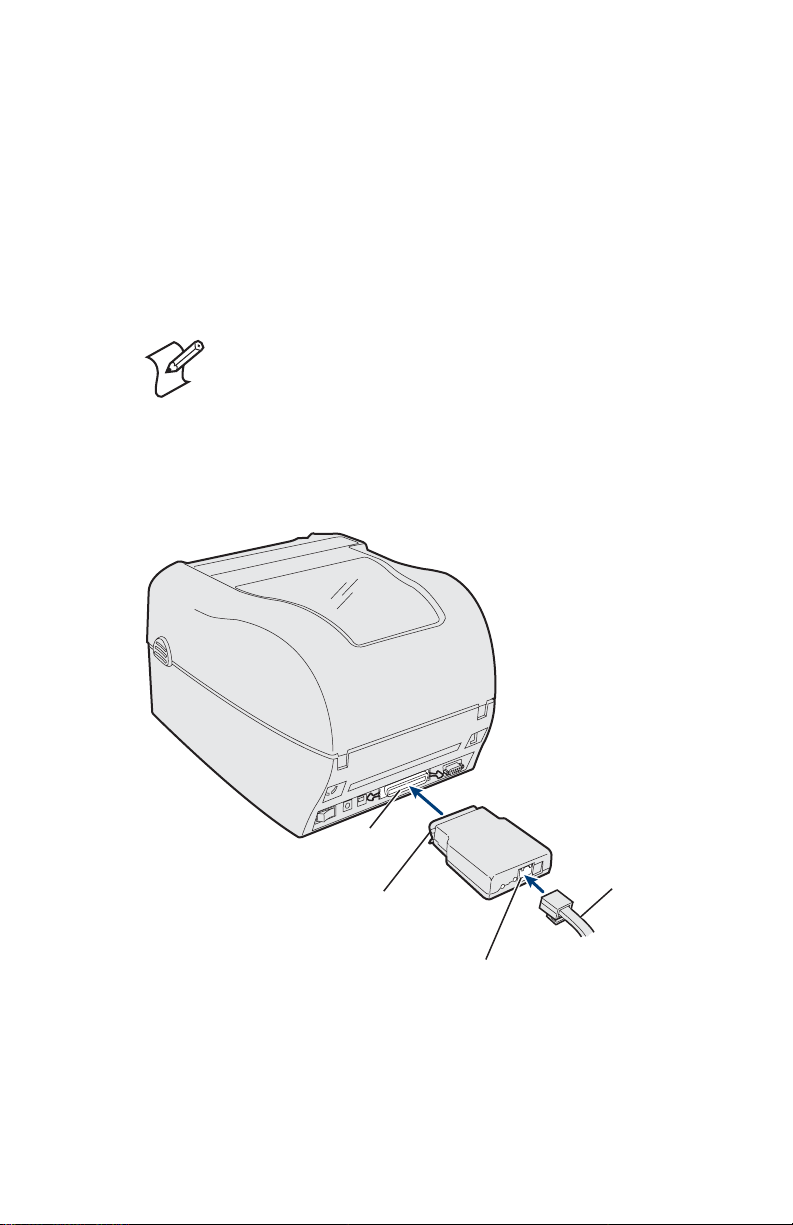
Installation de l’adaptateur
Avant d’installer l’adaptateur, assurez-vous d’avoir le câble
Ethernet de la longueur appropriée et du papier et du ruban dans
l’imprimante. Pour des détails, voir le guide de mise en route
rapide de l’imprimante.
Connexion au réseau
Cette section explique comment brancher l’adaptateur sur
l’imprimante et la connecter à votre réseau.
Remarque : Même si vous pouvez connecter cet
adaptateur à de nombreuses imprimantes Intermec
différentes, l’illustration de la procédure suivante
montre l’imprimante PF8t.
Branchement de l’adaptateur
1 Mettez l’imprimante hors tension.
Port
parallèle
Connecteur
de port parallèle
Port 10BaseT/100BaseTx
Branchement de l’adaptateur sur l’imprimante
Adaptateur
Ethernet
2 Branchez le connecteur du port parallèle de l’adaptateur sur le
port parallèle de l’imprimante.
15
Page 16

3 Branchez une extrémité d’un câble Ethernet sur le port
Ethernet 10BaseT/100BaseTx de l’adaptateur.
4 Branchez l’autre extrémité du câble sur un port Ethernet de
votre réseau.
Connexion au réseau
• Mettez l’imprimante hors tension. Le voyant de l’adaptateur
clignote, puis s’éteint.
Remarque : L’adresse MAC est imprimée sous
l’adaptateur. Vous avez besoin de cette adresse lorsque
vous configurez les paramètres d’imprimante.
Impression d’une étiquette de test
Une fois le voyant éteint, imprimez une étiquette de test pour
vous assurer que l’adaptateur fonctionne. Les informations qui
apparaissent sur l’étiquette de test incluent l’adresse IP de
l’adaptateur et des statistiques réseau.
Impression d’une étiquette de test
1 Insérez un petit trombone redressé dans le bouton Test.
2 Appuyez sur le bouton, puis relâchez-le. L’imprimante
imprime une étiquette des paramètres Ethernet et réseau de
l’adaptateur.
Obtention de l’adresse IP
Si votre réseau prend en charge DHCP, l’adaptateur se connecte
automatiquement au serveur et obtient ses paramètres TCP/IP, y
compris une adresse IP.
Vous pouvez utiliser l’ARP (Address Resolution Protocol) pour
assigner une adresse IP à l’adaptateur si votre réseau n’utilise pas
DHCP ou si vous voulez configurer une adresse IP statique.
Téléchargement de l’adresse IP à l’aide d’un PC utilisant Windows
1 Ouvrez une fenêtre d’invite de commande (MS-DOS
2 Tapez ce qui suit :
arp -s nnn.nnn.nnn.nnn nn-nn-nn-nn-nn-nn
ping nnn.nnn.nnn.nnn
arp -d nnn.nnn.nnn.nnn
16
®
).
Page 17

où :
nnn.nnn.nnn.nnn est l’adresse IP de l’adaptateur
nn-nn-nn-nn-nn-nn est l’adresse MAC de l’adaptateur.
Lorsque vous exécutez la commande PING pour la
première fois, il est possible que vous constatiez un
temps de réponse plus long que d’habitude.
Téléchargement de l’adresse IP à l’aide d’un hôte UNIX
• Tapez ce qui suit :
arp -s nom_hôte nn:nn:nn:nn:nn:nn temp
ping nom_hôte
où :
nom_hôte est le nom correspondant à l’adresse IP de
l’adaptateur.
Le nom par défaut est
nnnnnn
représente les six derniers chiffres de l’adresse MAC.
INTERMEC_nnnnnn et
L’adresse MAC complète de l’adaptateur est
nn:nn:nn:nn:nn:nn.
L’hôte retourne le message
INTERMEC_0B766F is alive ou un
message similaire. Ce message indique que l’adresse a été définie
et la communication établie.
La commande ARP peut varier d’un système UNIX à l’autre. Les
systèmes du type Berkeley System Distribution (BSD) attendent
le nom d’hôte et l’adresse de nœud dans l’ordre inverse. En outre,
les systèmes AIX
®
d’IBM exigent en plus l’argument ether.
Gestion et configuration des fonctions avancées
Utilisez votre navigateur Web pour gérer ou configurer des
paramètres plus avancés sur l’adaptateur.
• Ouvrez votre navigateur Web.
• Tapez l’adresse IP de l’adaptateur (imprimée sur l’étiquette de
test ; voir "Impression d'une étiquette de test" à la page 16).
Pour des détails, voir EasyLAN 100e Ethernet Adapter User’s
Guide.
17
Page 18

Kurzanleitung für EasyLAN 100e EthernetAdapter
Einführung zum EasyLAN 100e Adapter
Mit dem externen EasyLAN 100e Ethernet-Adapter (Bestellnr.
225-746-001) können die verfügbaren Drucker von allen
Benutzern, die an das Ethernet-Netzwerk angeschlossen sind,
gemeinsam benutzt werden.
EasyLAN 100e Ethernet-Adapter
Dieser externe Adapter kann an folgende Drucker angeschlossen
werden:
• EasyCoder PC4
• EasyCoder PC41
•PF8t
•PF8d
Der Adapter unterstützt mehrere wichtige Netzwerk- und
Ethernet-Standards einschließlich:
• Der Adapter verfügt über einen (1) 10BaseT/100BaseTx
Ethernet-Anschluss mit automatischer Erkennungsfunktion,
der standardmäßige Ethernet/Fast Ethernet-Verbindungen
unterstützt — verdrillte Doppelkabel 10BaseT und
100BaseTx (RJ45-Steckverbinder). Der Adapter ist mit den
Normen IEEE802.3 und IEEE802.3u konform.
• Die verkabelte Netzwerkschnittstelle unterstützt Voll- und
Halbduplexbetrieb für 10 Mbps, 10BaseT und 100 Mbps,
100BaseTx.
18
Page 19

Auspacken
Der Adapter bezieht seine Stromversorgung vom angeschlossenen
Drucker (+5 V an Stift 18). Der Drucker wird mit folgenden
Teilen geliefert:
• EasyLAN 100e Ethernet-Adapter
• dieser Anleitung (Bestellnr. 930-193-002)
• Important EasyLAN 100e Information
Parallelanschluss-Steckverbinder
10BaseT/100BaseTx
Ethernet-Anschluss
Testknopf
Steckverbinder des EasyLAN 100e Ethernet-Adapters
Beschreibung von Steckverbinder, LED und Knopf
Te il Beschreibung
10BaseT/
100BaseTx
ParallelanschlussSteckverbinder
LED Die LED bietet Informationen über die
Te s t k n op f Der Testknopf hat folgenden Zweck:
Bietet eine standardmäßige Ethernet/Fast
Ethernet-Schnittstelle zum Netzwerkanschluss.
Dieser Hochgeschwindigkeits-Parallelanschluss
ist ein einzelner Anschluss, der direkt mit einem
Parallelanschluss des Druckers verbunden wird.
Einschaltdiagnose und Netzwerkaktivität.
• Dient zum Drucken eines Probetetiketts mit
•Dient zum Zurücksetzen der
Weitere Hilfe finden Sie unter „Drucken eines
Probeetiketts“ weiter hinten in dieser Anleitung.
LED
einigen Adaptereinstellungen. Der Adapter
unterstützt IPL-, FP/DP- und ESimSprachen.
Adaptereinstellungen auf die
Werksvoreinstellungen.
19
Page 20

Installieren des Adapters
Bevor der Adapter installiert wird, müssen Sie sicherstellen, dass
ein ausreichend langes Ethernet-Kabel vorhanden ist und dass
Medien und Band in den Drucker geladen wurden. Hilfe dazu
finden Sie in der Kurzanleitung des Druckers.
Anschließen an das Netzwerk
In diesem Abschnitt wird beschrieben, wie der Adapter an den
Drucker und das Netzwerk angeschlossen wird.
Hinweis: Dieser Adapter kann an viele verschiedene
Intermec-Drucker angeschlossen werden. Die
Abbildung für das nächste Verfahren zeigt das Modell
PF8t.
So schließen Sie den Adapter an
1 Schalten Sie den Drucker aus.
Parallelanschluss
Ethernet-Kabel
ParallelanschlussSteckverbinder
10BaseT/100BaseTxAnschluss
Anschließen des Adapters an den Drucker
2 Schließen Sie den Parallelanschluss-Steckverbinder des
Adapters an den Parallelanschluss des Druckers an.
20
Page 21

3 Schließen Sie ein Ende eines Ethernet-Kabels an den
10BaseT/100BaseTx Ethernet-Anschluss des Adapters an.
4 Schließen Sie das andere Kabelende an den Ethernet-
Anschluss des Netzwerks an.
Verbindungsherstellung mit dem Netzwerk
• Schalten Sie den Drucker ein. Die LED am Adapter blinkt
kurz.
Hinweis: Die MAC-Adresse ist an der Unterseite des
Adapters aufgedruckt. Sie benötigen diese Adresse zur
Konfiguration der Druckereinstellungen.
Drucken eines Probeetiketts
Nachdem die LED erlischt, drucken Sie ein Probeetikett aus, um
sicherzustellen, dass der Adapter funktioniert. Die Informationen
auf dem Probeetikett umfassen die aktuelle IP-Adresse des
Adapters und einige Netzwerkstatistiken.
So drucken Sie ein Probeetikett
1 Setzen Sie eine kleine, gerade gebogene Büroklammer am
Tes tkn op f a n .
2 Drücken Sie den Knopf kurz. Der Drucker druckt ein Etikett
mit den derzeitigen Ethernet- und Netzwerkeinstellungen des
Adapters.
Abrufen der IP-Adresse
Wenn das Netzwerk DHCP unterstützt, stellt der Adapter
automatisch eine Verbindung mit dem Server her und ruft die
TCP/IP-Einstellungen einschließlich IP-Adresse ab.
Mit dem ARP (Address Resolution Protocol) können Sie dem
Adapter eine IP-Adresse zuweisen, falls das Netzwerk DHCP
nicht benutzt oder falls Sie eine statische IP-Adresse
konfigurieren möchten.
So laden Sie die IP-Adresse auf einem Windows-gestützten PC herunter
®
1 Öffnen Sie ein Befehlseingabefenster (MS-DOS
2 Geben Sie Folgendes ein:
arp -s nnn.nnn.nnn.nnn nn-nn-nn-nn-nn-nn
ping nnn.nnn.nnn.nnn
).
21
Page 22

arp -d nnn.nnn.nnn.nnn
wobei:
nnn.nnn.nnn.nnn die IP-Adresse des Adapters ist
nn-nn-nn-nn-nn-nn die MAC-Adresse des Adapters ist.
Wenn Sie den Befehl PING das erste Mals ausführen,
kann die Reaktion etwas mehr Zeit benötigen als
üblich.
So laden Sie die IP-Adresse von einem UNIX-Host herunter
• Geben Sie Folgendes ein:
arp -s host_name nn:nn:nn:nn:nn:nn temp
ping host_name
wobei:
host_name der Name ist, mit dem die IP-Adresse des
Adapters belegt ist.
Der Standardname ist
nnnnnn
die letzten sechs Stellen der MAC-Adresse sind.
INTERMEC_nnnnnn und
Die vollständige MAC-Adresse des Adapters lautet
nn:nn:nn:nn:nn:nn.
Der Host antwortet mit
INTERMEC_0B766F is alive oder
einer ähnlichen Meldung. Diese Meldung gibt an, dass die
Adresse festgelegt und die Kommunikation eingerichtet wurde.
Der ARP-Befehl kann bei verschiedenen UNIX-Systemen
unterschiedlich sein. Systeme von Typ Berkeley System
Distribution (BSD) erwarten den Hostnamen und die
Knotenadresse in umgekehrter Reihenfolge. Außerdem
benötigen Systeme vom Typ IBM AIX
®
das zusätzliche
Argument ether.
Verwalten und Konfigurieren von erweiterten
Funktionen
Mit dem Webbrowser können Sie erweiterte Parameter des
Adapters verwalten oder konfigurieren.
• Öffnen Sie den Webbrowser.
22
Page 23

• Geben Sie die IP-Adresse des Adapters ein (wurde am
Probeetikett ausgedruckt; siehe "So drucken Sie ein
Probeetikett" auf Seite 21).
Weitere Hilfe entnehmen Sie dem EasyLAN 100e Ethernet
Adapter User’s Guide.
23
Page 24

EasyLAN 100e 이더넷 어댑터 주요 정
보
EasyLAN 100e 어댑터 소개
외장 EasyLAN 100e 이더넷 어댑터 (P/N 225-746-001)
를 사용하여 이더넷 네트워크에 연결된 모든 사용자들과
사용 가능한 프린터 리소스를 공유할 수 있습니다 .
EasyLAN 100e
이 외장 어댑터는 다음과 같은 프린터에 연결할 수 있습
니다 .
• EasyCoder PC4
• EasyCoder PC41
•PF8t
•PF8d
EasyLAN 100e 이더넷 어댑터는 다음과 같은 일부 주요 네
트워크 및 이더넷 규격을 지원합니다.
• 어댑터에는 표준 이더넷/고속 이더넷 연결을 지원하는
10BaseT/100BaseTx 자동 감지 이더넷 포트(RJ45 커넥터)가
한 쌍 들어 있습니다. 어댑터는 IEEE802.3 및 IEEE802.3u
규격을 준수합니다.
• 무선 네트워크 인터페이스는 10Mbps, 10BaseT 및
100Mbps, 100BaseTx 모두에서 전이중 및 반이중 작동
을 지원합니다.
이더넷 어댑터
24
Page 25

구성품
EasyLAN 100e 이더넷 어댑터는 연결된 프린터를 통해 전
원(18핀, +5V)이 공급됩니다. 프린터에 제공되는 부품은 다
음과 같습니다.
• EasyLAN 100e 이더넷 어댑터
• EasyLAN 100e 이더넷 어댑터 빠른 시작 안내서
(P/N 930-193-002)
• Important EasyLAN 100e Information
⸅⥠ 䔠䏬
䀘≙䉤
10BaseT/100BaseTx
㢨⒈≫ 䔠䏬
Test ⶸ䏰
LED
EasyLAN 100e
커넥터
부품 설명
10BaseT/100BaseTx
병렬 포트 커넥터 Intermec 프린터 병렬 포트에 직접 연결하
LED
Te s t 버튼 Te s t 버튼은 다음과 같은 경우에 사용합니다.
이더넷 어댑터 커넥터
, LED 및
버튼 설명
네트워크 연결을 위한 표준 이더넷/고속 이
더넷 인터페이스를 제공합니다.
는 고속 병렬 포트입니다.
LED는 전원 상태 및 네트워크 동작에 대한
정보를 제공합니다.
• 일부 어댑터 설정을 보여 주는 테스트 라
• 어댑터 설정을 출고 시 기본값으로 초기
자세한 내용은 이 안내서의 뒤 부분에 있는
"테스트 라벨 인쇄"를 참조하십시오.
벨을 프린트합니다. 어댑터는 IPL, FP/DP
및 ESim 언어를 지원합니다.
화합니다.
25
Page 26

어댑터 설치
어댑터를 설치하기 전에 먼저 이더넷 케이블의 길이가 적
절한지 확인하고 프린터에 미디어 및 리본을 로드하십시
오. 자세한 내용은 해당 프린터용 빠른 시작 안내서를 참조
하십시오.
네트워크 연결
이 섹션에서는 어댑터를 프린터 및 네트워크에 실제로 연결
하는 방법에 대해 설명합니다.
참고: 이 어댑터는 다양한 Intermec 프린터에 연결
할 수 있지만 다음 내용에서는 PF8t 프린터에 연
결하는 방법에 대해 살펴봅니다.
어댑터 연결
1 프린터의 전원을 끕니다.
⸅⥠ 䔠䏬
⸅⥠ 䔠䏬
䀘≙䉤
10BaseT/100BaseTx
䔠䏬
프린터에 어댑터 연결
㢨⒈≫
䀴㢨⽈
2 어댑터의 병렬 포트 커넥터를 프린터의 병렬 포트에 연
결합니다.
26
Page 27

3 이더넷 케이블의 한쪽 끝을 어댑터의 10BaseT/100BaseTx
이더넷 포트에 연결합니다.
4 케이블의 다른 한쪽 끝을 네트워크의 이더넷 포트에 연
결합니다.
네트워크 연결
• 프린터의 전원을 끕니다. 어댑터의 LED가 깜빡인 후 꺼
집니다.
참고: 어댑터의 아래쪽에는 MAC 주소가 표시되
어 있습니다. 이 주소는 프린터 설정 구성 시 필요
합니다.
테스트 라벨 인쇄
LED가 꺼진 후 테스트 라벨을 인쇄하여 어댑터가 잘 작동
하는지 확인합니다. 테스트 라벨에는 어댑터의 현재 IP 주
소 및 일부 네트워크 통계에 대한 정보가 표시됩니다.
테스트 라벨 인쇄
1 작은 클립을 곧게 펴서 Tes t 버튼 속에 넣습니다.
2 Te s t 버튼을 누릅니다. 프린터에서 어댑터의 현재 이더넷
및 네트워크 설정이 표시된 라벨 한 장이 인쇄됩니다.
IP 주소 가져오기
사용 중인 네트워크에서 DHCP를 지원하는 경우에는 어댑
터에서 자동으로 서버를 연결하여 IP 주소를 포함한 TCP/IP
설정을 가져옵니다.
사용 중인 네트워크에서 DHCP를 사용하지 않거나, 고정 IP
주소를 구성하려는 경우 ARP(Address Resolution Protocol)를 사
용하여 어댑터에 IP 주소를 할당할 수 있습니다.
Windows 기반 PC에서 IP 주소 다운로드
®
1 명령 프롬프트(MS-DOS
2 다음을 입력합니다.
arp -s nnn.nnn.nnn.nnn nn-nn-nn-nn-nn-nn
ping nnn.nnn.nnn.nnn
arp -d nnn.nnn.nnn.nnn
) 창을 엽니다.
27
Page 28

여기서
nnn.nnn.nnn.nnn은 어댑터의 IP 주소입니다.
nn-nn-nn-nn-nn-nn은 어댑터의 MAC 주소입니다.
PING 명령을 처음 실행하는 경우에는 응답 시간이
평균보다 길어질 수 있습니다.
UNIX 호스트에서 IP 주소 다운로드
• 다음을 입력합니다.
arp -s host_name nn:nn:nn:nn:nn:nn temp
ping host_name
여기서
host_name은 어댑터의 IP 주소에 연결된 이름입니다.
기본 이름은
nnnnnn
어댑터의 전체 MAC 주소는
INTERMEC_nnnnnn입니다.
은 MAC 주소의 마지막 여섯 자리입니다.
nn:nn:nn:nn:nn:nn입니다.
호스트는 INTERMEC_0B766F is alive 또는 이와 유사한 메
시지를 반환하게 됩니다 . 이러한 메시지는 주소가 설정되
었고 연결이 구성되었음을 나타냅니다.
ARP 명령은 UNIX 시스템 유형에 따라 다를 수 있습니다.
BSD(Berkeley System Distribution) 유형의 시스템에는 호스트
이름 및 노드 주소를 반대로 입력해야 합니다. 또한 IBM
®
시스템에는 추가 인수 ether를 입력해야 합니다.
AIX
고급 기능 관리 및 구성
웹 브라우저를 사용하여 어댑터의 고급 매개 변수를 관리
또는 구성합니다.
• 웹 브라우저를 엽니다.
• 어댑터의 IP 주소를 입력합니다. IP 주소는 테스트 라벨에
표시되어 있습니다 (
참조
).
자세한 내용은 EasyLAN 100e Ethernet Adapter User's Guide.
27 페이지 " 테스트 라벨 인쇄 "
28
Page 29

Manual de Consulta Rápida do Adaptador Ethernet EasyLAN 100e
Apresentação do adaptador EasyLAN 100e
O adaptador Ethernet EasyLAN 100e externo (N/P 225-746-
001) permite que os recursos disponíveis da impressora sejam
compartilhados por todos os usuários conectados à rede Ethernet.
Adaptador Ethernet EasyLAN 100e
Este adaptador externo pode ser conectado a estas impressoras:
• EasyCoder PC4
• EasyCoder PC41
•PF8t
•PF8d
O adaptador é compatível com vários padrões de rede e Ethernet,
incluindo os seguintes:
• O adaptador tem 1 (uma) porta Ethernet 10BaseT/
100BaseTx com detecção automática compatível com
conexões padrão Ethernet/Fast Ethernet—10BaseT e
100BaseTx de pares trançados (conector RJ45). O adaptador
está em conformidade com os padrões IEEE802.3 e
IEEE802.3u.
• A interface de rede com fio é compatível com funcionamento
full e half duplex para 10 Mbps, 10BaseT e 100 Mbps,
100BaseTx.
Ao ser retirado da embalagem
A alimentação elétrica do adaptador é feita através da impressora
conectada (+5 V no pino 18). A impressora é fornecida com os
seguintes componentes:
• Adaptador Ethernet EasyLAN 100e
29
Page 30

• Este manual (N/P 930-193-002)
• Important EasyLAN 100e Information
Conector de porta
paralela
Porta Ethernet
10BaseT/100BaseTx
Botão
de teste
Conectores do adaptador Ethernet EasyLAN 100e
LED
Descrições dos conectores, LED e botão
Componente Descrição
10BaseT/100BaseTx Proporciona uma interface Ethernet/Fast
Ethernet padrão para conexão em rede.
Conector de porta
paralela
LED O LED fornece informações de diagnósticos
Botão de teste Use o botão de teste para:
Esta porta paralela simples de alta velocidade
faz a conexão direta com a porta paralela de
uma impressora Intermec.
quando a unidade é ligada e de atividades da
rede.
• Imprimir uma tira de teste que mostra
algumas das configurações do adaptador. O
adaptador é compatível com as linguagens
IPL, FP/DP e ESim.
• Restabelecer os parâmetros padrão de
fábrica do adaptador.
Para obter mais ajuda, consulte “Impressão de
uma tira de teste” neste manual.
Instalação do adaptador
Antes de instalar o adaptador, certifique-se de ter um cabo
Ethernet de comprimento correto e de ter colocado papel e fita na
impressora. Para obter ajuda, consulte o manual de consulta
rápida da impressora.
30
Page 31

Conexão à rede
Esta seção explica como conectar fisicamente o adaptador à
impressora e à rede.
Nota: Embora seja possível conectar este adaptador a
muitas impressoras diferentes da Intermec, a ilustração
na próxima etapa mostra a PF8t.
Para conectar o adaptador
1 Desligue a impressora.
Porta
paralela
Conector de
porta paralela
Cabo
Ethernet
Porta 10BaseT/100BaseTx
Conexão do adaptador à impressora
2 Encaixe o conector de porta paralela do adaptador na porta
paralela da impressora.
3 Encaixe uma extremidade do cabo Ethernet à porta Ethernet
10BaseT/100BaseTx do adaptador.
4 Encaixe a outra extremidade do cabo em uma porta Ethernet
da rede.
31
Page 32

Para fazer a conexão à rede
• Ligue a impressora. O LED do adaptador piscará e depois
apagará.
Nota: O endereço MAC está impresso na parte de
baixo do adaptador. Este endereço é necessário para
configurar os parâmetros da impressora.
Impressão de uma tira de teste
Depois de o LED apagar, imprima uma tira de teste para
confirmar que o adaptador está funcionando. As informações na
tira de teste incluem o endereço IP atual do adaptador e algumas
estatísticas da rede.
Para imprimir uma tira de teste
1 Insira um clipe para papel pequeno reto no botão de teste.
2 Pressione e solte o botão. A impressora imprimirá uma tira
com as configurações Ethernet e de rede atuais do adaptador.
Obtenção do endereço IP
Se a rede for compatível com DHCP, o adaptador estabelecerá
automaticamente a conexão ao servidor e obterá suas
configurações TCP/IP, incluindo um endereço IP.
É possível usar o ARP (Protocolo de Resolução de Endereço) para
atribuir um endereço IP ao adaptador, caso a rede não use DHCP
ou se o usuário desejar configurar um endereço IP estático.
Para baixar o endereço IP usando um PC com sistema operacional
Windows
®
1 Abra uma janela de comando (MS-DOS
).
2 Digite o seguinte:
arp -s nnn.nnn.nnn.nnn nn-nn-nn-nn-nn-nn
ping nnn.nnn.nnn.nnn
arp -d nnn.nnn.nnn.nnn
onde:
nnn.nnn.nnn.nnn é o endereço IP do adaptador
nn-nn-nn-nn-nn-nn é o endereço MAC do adaptador.
32
Page 33

Quando o comando PING é executado pela primeira
vez, pode ser que o tempo de resposta seja mais
demorado que o normal.
Para baixar o endereço IP usando um host UNIX
• Digite o seguinte:
arp -s nome_host nn:nn:nn:nn:nn:nn temp
ping nome_host
onde:
nome_host é o nome mapeado ao endereço IP do adaptador.
O nome padrão é
nnnnnn
são os últimos seis dígitos do endereço MAC.
INTERMEC_nnnnnn, e
O endereço MAC completo do adaptador é
nn:nn:nn:nn:nn:nn.
O host responderá com a mensagem
alive ou mensagem semelhante. Esta mensagem indica que o
INTERMEC_0B766F is
endereço foi configurado e a comunicação foi estabelecida.
O comando ARP pode variar entre sistemas UNIX diferentes. Os
sistemas do tipo Berkeley System Distribution (BSD) esperam o
nome do host e o endereço do nó em ordem inversa. Além disso,
os sistemas IBM AIX
®
requerem o argumento adicional ether.
Gestão e configuração de recursos avançados
Use o navegador de Internet para gerenciar ou configurar os
parâmetros mais avançados do adaptador.
• Abra o navegador de Internet.
• Digite o endereço IP do adaptador (impresso na tira de teste;
ver "Para imprimir uma tira de teste", na página 32).
Para obter mais ajuda, consulte o EasyLAN 100e Ethernet Adapter
User’s Manual.
33
Page 34

Краткое руководство по
эксплуатации Ethernetадаптера EasyLAN 100e
Что такое адаптер EasyLAN 100e
Внешний Ethernet-адаптер EasyLAN 100e (изд. № 225-746-001)
дает вам возможность использовать имеющиеся у вас ресурсы
принтеров совместно со всеми, кто подключен к вашей Ethernetсети.
Ethernet-адаптер EasyLAN 100e
Вы можете подключать этот внешний адаптер к
следующим принтерам:
• EasyCoder PC4
• EasyCoder PC41
• PF8t
• PF8d
Адаптер поддерживает несколько основных сетевых
стандартов и стандартов Ethernet, в частности:
• Адаптер имеет 1 (один) порт Ethernet 10BaseT/
100BaseTx с автоопределением скорости, который
поддерживает стандартные соединения Ethernet и Fast
Ethernet — витую пару 10BaseT и 100BaseTx (разъем
RJ45). Адаптер совместим со стандартами IEEE802.3 и
IEEE802.3u.
• Проводной сетевой интерфейс поддерживает
полнодуплексный и полудуплексный режимы как для
10BaseT (10 Мбит/с), так и для 100BaseTx (100 Мбит/с).
34
Page 35

После распаковки
Адаптер получает питание от принтера, к которому он
подключен (+5 В на контакте 18). В комплект вашего
принтера входят:
• Ethernet-адаптер EasyLAN 100e
• Данное руководство (изд. № 930-193-002)
• Important EasyLAN 100e Information
Разъем параллельного
порта
Порт Ethernet
10BaseT/100BaseTx
Контрольная
кнопка
Разъемы Ethernet-адаптера EasyLAN 100e
Описание разъемов, светодиода и кнопки
Деталь Описание
10BaseT/
100BaseTx
Разъем
параллельного
порта
Светодиод Светодиод дает информацию о наличии
Светодиод
Обеспечивает стандартный интерфейс Ethernet/
Fast Ethernet для подсоединения
к сети.
Этот единственный высокоскоростной
параллельный порт подсоединяется
непосредственно к параллельному порту
принтера Intermec.
питания и работе сети.
35
Page 36

Описание разъемов, светодиода и кнопки
Деталь Описание
Контрольная
кнопка
Используйте контрольную кнопку, чтобы:
• Распечатать контрольную этикетку, в
которой содержатся некоторые настройки
адаптера. Адаптер поддерживает языки IPL,
FP/DP и ESim.
• Сбросить настройки адаптера и вернуться к
стандартным заводским настройкам.
Дополнительные сведения см. в пункте
«Распечатка контрольной этикетки» данного
руководства.
Установка адаптера
Прежде чем устанавливать адаптер, убедитесь в том, что у
вас есть Ethernet-кабель нужной длины, и что принтер
заправлен носителем и лентой. См. краткое руководство по
эксплуатации принтера.
Подсоединение к сети
В этом разделе приводятся инструкции по физическому
подключению адаптера к принтеру и к вашей сети.
36
Примечание: Хотя вы можете подключать этот
адаптер ко многим различным принтерам
Intermec, в следующих инструкциях для
иллюстрации используется PF8t.
Page 37

Чтобы подключить адаптер
1
Выключите принтер.
Параллельный
порт
Разъем
параллельного
порта
Порт 10BaseT/100BaseTx
Подключение адаптера к принтеру
2
Вставьте разъем параллельного порта адаптера в
Кабель
Ethernet
параллельный порт принтера.
3
Подсоедините один конец Ethernet-кабеля к порту
Ethernet 10BaseT/100BaseTx адаптера.
4
Подсоедините второй конец кабеля к порту Ethernet
своей сети.
Чтобы подключиться к сети
• Включите принтер. Светодиод адаптера вспыхнет и
погаснет.
Примечание: На обратной стороне адаптера
напечатан MAC-адрес. Этот адрес понадобится
вам, когда вы будете конфигурировать настройки
принтера.
37
Page 38

Печать контрольной этикетки
Когда светодиод погаснет, напечатайте контрольную
этикетку, чтобы удостов ериться в работе адаптера.
Информация на контрольной этикетке содержит текущий
IP-адрес адаптера и некоторые статистические
характеристики сети.
Чтобы напечатать контрольную этикетку
1
Вставьте в контрольную кнопку конец маленькой
распрямленной скрепки для бумаги.
2
Нажмите и отпустите кнопку. Принтер напечатает одну
этикетку с текущими настройками Ethernet и сетевыми
настройками адаптера.
Получение IP-адреса
Если ваша сеть поддерживает DHCP, адаптер
автоматически подсоединяется к серверу и получает свои
настройки TCP/IP, включая IP-адрес.
Если ваше сеть не использует DHCP или если вы хотите
сконфигурировать статический IP-адрес, вы можете
воспользоваться для его задания протоколом определения
адресов ARP.
Чтобы загрузить IP-адрес посредством ПК, работающего с
Windows
Откройте окно приглашения на ввод команды (MS-DOS®).
1
2
Напечатайте:
arp -s nnn.nnn.nnn.nnn nn-nn-nn-nn-nn-nn
ping nnn.nnn.nnn.nnn
arp -d nnn.nnn.nnn.nnn
Здесь
nnn.nnn.nnn.nnn – IP-адрес адаптера
nn-nn-nn-nn-nn-nn – MAC-адрес адаптера.
На первое выполнение команды PING может
потребоваться несколько больше времени,
чем обычно.
38
Page 39

Чтобы загрузить IP-адрес с хоста UNIX
• Напечатайте:
arp -s host_name nn:nn:nn:nn:nn:nn temp
ping host_name
Здесь:
host_name – имя, отображаемое на IP-адрес адаптера.
Стандартное имя –
nnnnnn – последние шесть цифр MAC-адреса.
Полный MAC-адрес адаптера имеет вид
nn:nn:nn:nn:nn:nn.
INTERMEC_nnnnnn, где
От хоста будет получено сообщение вида
INTERMEC_0B766F is alive (действует). Это сообщение
показывает, что адрес назначен, и связь установлена.
<ps "Body text" 13>В зависимости от системы UNIX
команда ARP может видоизменяться. Системы типа
Berkeley System Distribution (BSD) требуют задания имени
хоста и адреса узла в обратном порядке. Кроме того,
системы IBM AIX
ether.
®
требуют дополнительного аргумента
Установка и конфигурирование
расширенных характеристик
При помощи веб-браузера вы можете устанавливать или
конфигурировать расширенные параметры адаптера.
• Откройте веб-браузер.
• Введите IP-адрес адаптера (отпечатанный на
контрольной этикетке; см. «Чтобы напечатать
контрольную этикетку» на стр. 38).
Дополнительные сведения см. Руководство по
эксплуатации EasyLAN 100e Ethernet Adapter User’s Guide.
39
Page 40

Información importante del adaptador Ethernet EasyLAN 100e
Introducción del adaptador EasyLAN 100e
El adaptador externo Ethernet EasyLAN 100e (P/N 225-746-
001) le permite compartir sus recursos disponibles de impresora
con todas las personas conectadas a su red Ethernet.
Adaptador Ethernet EasyLAN 100e
Se puede conectar este adaptador externo a estas impresoras:
• EasyCoder PC4
• EasyCoder PC41
•PF8t
•PF8d
El adaptador es compatible con varios estándares de red clave y de
Ethernet, como los siguientes:
• El adaptador tiene un puerto Ethernet (1) 10BaseT/
100BaseTx con auto-detección que admite conexiones
estándar Ethernet/Fast Ethernet—par trenzado 10BaseT y
100BaseTx (conector RJ45). El adaptador cumple con los
estándares IEEE802.3 e IEEE802.3u.
• La interfaz de red cableada es compatible con el
funcionamiento dúplex completo y medio tanto para 10
Mbps, 10BaseT como para 100 Mbps, 100BaseTx.
40
Page 41

Extracción de la caja
El adaptador recibe alimentación de la impresora conectada (+5V
en la patilla 18). La impresora viene con lo siguiente:
• Adaptador Ethernet EasyLAN 100e
• Esta guía (P/N 930-193-002)
• Important EasyLAN 100e Information
Conector de
puerto paralelo
Puerto Ethernet
10BaseT/100BaseTx
Botón
Test (Prueba)
Conectores del adaptador Ethernet EasyLAN 100e
Conectores, LED, y descripciones de botones
Pieza Descripción
10BaseT/100BaseTx Proporciona una interfaz estándar Ethernet/
Conector de puerto
paralelo
LED El indicador luminoso (LED) proporciona
Botón Test (Prueba) El botón de prueba se usa para:
LED
Fast Ethernet para conexión en red.
Este puerto paralelo único de alta velocidad se
conecta directamente con una impresora
Intermec con puerto paralelo.
información sobre diagnósticos al ponerse en
marcha y sobre actividad de la red.
• Imprimir una etiqueta de prueba que señale
algunos de los ajustes del adaptador. El
adaptador es compatible con los lenguajes
IPL, FP/DP y ESim.
• Restablecer los ajustes del adaptador en los
ajustes predeterminados de fábrica.
Para obtener más ayuda, consulte “Impresión
de una etiqueta de prueba” más adelante en
esta guía.
41
Page 42

Instalación del adaptador
Antes de instalar el adaptador, confirme que tenga el cable
Ethernet del largo adecuado, y revise que haya cargado papel y
cinta en la impresora. Para obtener ayuda, vea la guía de
comienzo rápido de la impresora.
Conexión a la red
Esta sección explica cómo conectar físicamente el adaptador a la
impresora y la red.
Nota: Aunque puede conectarse este adaptador a
muchas impresoras Intermec distintas, la ilustración
del procedimiento siguiente muestra la PF8t.
Para conectar el adaptador
1 Apague la impresora.
Puerto
paralelo
Conector de
puerto paralelo
Puerto 10BaseT/100BaseTx
Conexión del adaptador a la impresora
Cable
Ethernet
2 Enchufe el conector del puerto paralelo en el adaptador
usando el puerto paralelo de la impresora.
3 Conecte un extremo del cable Ethernet al puerto Ethernet
10BaseT/100BaseTx del adaptador.
42
Page 43

4 Conecte el otro extremo del cable a un puerto Ethernet de la
red.
Para reconectar a la red
• Encienda la impresora. El indicador luminoso (LED) del
adaptador destella y luego se apaga.
Nota: La dirección MAC está impresa por debajo del
adaptador. Se necesita esta dirección al configurar los
ajustes de la impresora.
Impresión de una etiqueta de prueba
Después de apagarse el LED, imprima una etiqueta de prueba
para confirmar que está funcionando el adaptador. La
información de la etiqueta de prueba incluye la dirección IP
actual del adaptador y algunas estadísticas de la red.
Para imprimir una etiqueta de prueba
1 Inserte un clip de alambre pequeño enderezado en el botón
Tes t (Pr u eb a) .
2 Oprima y suelte el botón. La impresora imprime una etiqueta
con los ajustes actuales de Ethernet y de la red que tiene el
adaptador.
Obtención de una dirección IP
Si la red es compatible con DHCP, el adaptador se conecta
automáticamente al servidor y obtiene sus ajustes TCP/IP,
incluida una dirección IP.
Puede usarse ARP (Address Resolution Protocol) para asignar una
dirección IP al adaptador si la red no utiliza DHCP o si desea
configurar una dirección IP estática.
Para descargar la dirección IP usando un PC con Windows
®
1 Abra una ventana con petición de comando (MS-DOS
2 Escriba lo siguiente:
arp -s nnn.nnn.nnn.nnn nn-nn-nn-nn-nn-nn
ping nnn.nnn.nnn.nnn
arp -d nnn.nnn.nnn.nnn
).
43
Page 44

donde:
nnn.nnn.nnn.nnn es la dirección IP del adaptador
nn-nn-nn-nn-nn-nn es la dirección MAC del adaptador.
Cuando ejecute el comando PING por primera vez,
puede experimentar un tiempo de respuesta más largo
que lo habitual.
Para descargar la dirección IP usando un anfitrión (host) UNIX
• Escriba lo siguiente:
arp -s host_name nn:nn:nn:nn:nn:nn temp
ping host_name
donde:
host_name es el nombre mapeado a la dirección IP del
adaptador.
El nombre predeterminado es
nnnnnn
representa los últimos seis dígitos de la dirección
INTERMEC_nnnnnn, y
MAC.
La la dirección MAC completa del adaptador es
nn:nn:nn:nn:nn:nn.
El anfitrión indicará
INTERMEC_0B766F is alive o un
mensaje similar. Este mensaje indica que la dirección se ha
definido y se ha establecido la comunicación.
El comando ARP puede variar entre distintos sistemas UNIX.
Los sistemas del tipo Berkeley System Distribution (BSD)
esperan el nombre del anfitrión y la dirección del nodo en orden
inverso. Además, los sistemas IBM AIX
®
requieren el argumento
adicional ether.
44
Page 45

Administración y configuración de características
avanzadas
Utilice su navegador de Web para administrar o configurar
parámetros más avanzados en el adaptador.
•Abra el navegador de Web.
• Escriba la dirección IP del adaptador (impresa en la etiqueta
de prueba; vea "Para imprimir una etiqueta de prueba" en la
página 43).
Para obtener más ayuda, remítase a la Important EasyLAN 100e
Information.
45
Page 46

46
Page 47

47
Page 48

Worldwide Headquarters
6001 36th Avenue West
Everett, Washington 98203
U.S.A.
tel 425.348.2600
fax 425.355.9551
www.intermec.com
2007 Intermec Technologies
©
Corporation. All rights reserved.
EasyLAN 100e Ethernet Adapter Quick Start Guide
*930-193-002*
P/N 930-193-002
