Interlogix TruVision NVR 21S, TruVision NVR 21P, TruVision 21, TruVision 21 S, TruVision 21 P Quick Start Manual
Page 1
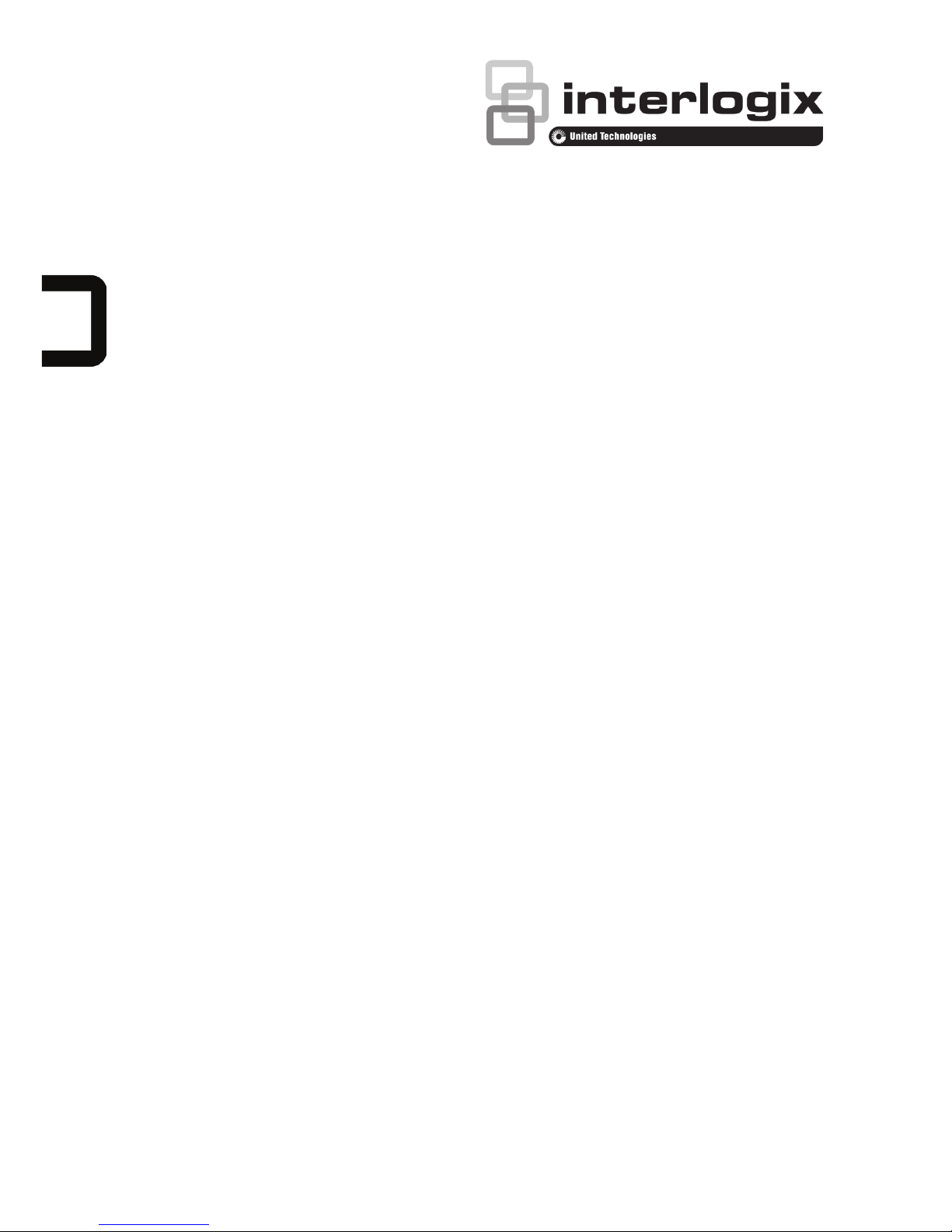
TruVision NVR 21(S/P) Quick
Start Guide
P/N
1072630E-EN • REV 1.0 • ISS 09JAN15
Page 2
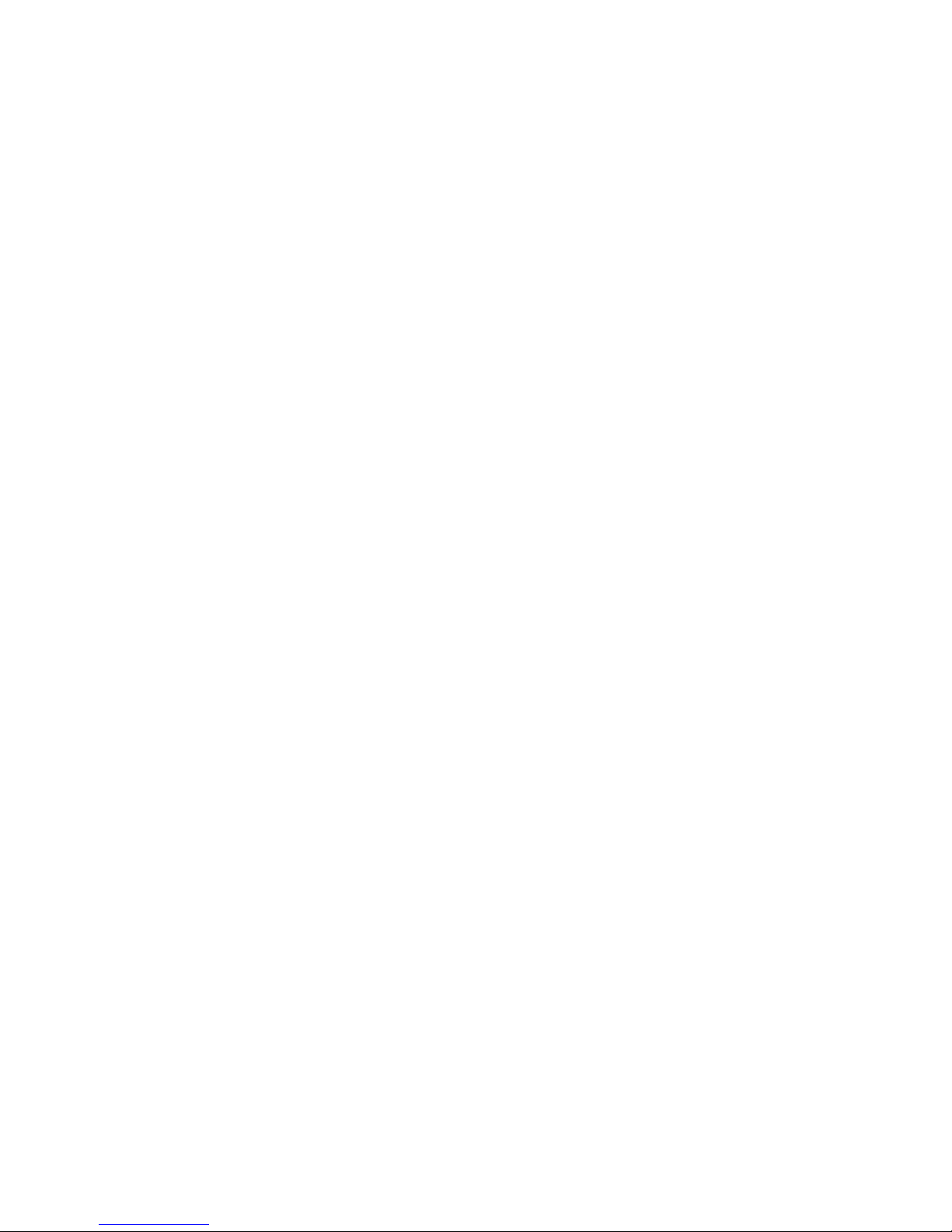
Copyright
© 2015 United Technologies Corporation.
Interlogix is part of UTC Building & Industrial Systems, a unit of United
Technologies Corporation. All rights reserved.
Trademarks and
patents
Trade names used in this document may be trademarks or registered trademarks
of the manufacturers or vendors of the respective products.
Contact
information
www.interlogix.com or www.utcfssecurityproducts.eu
Page 3
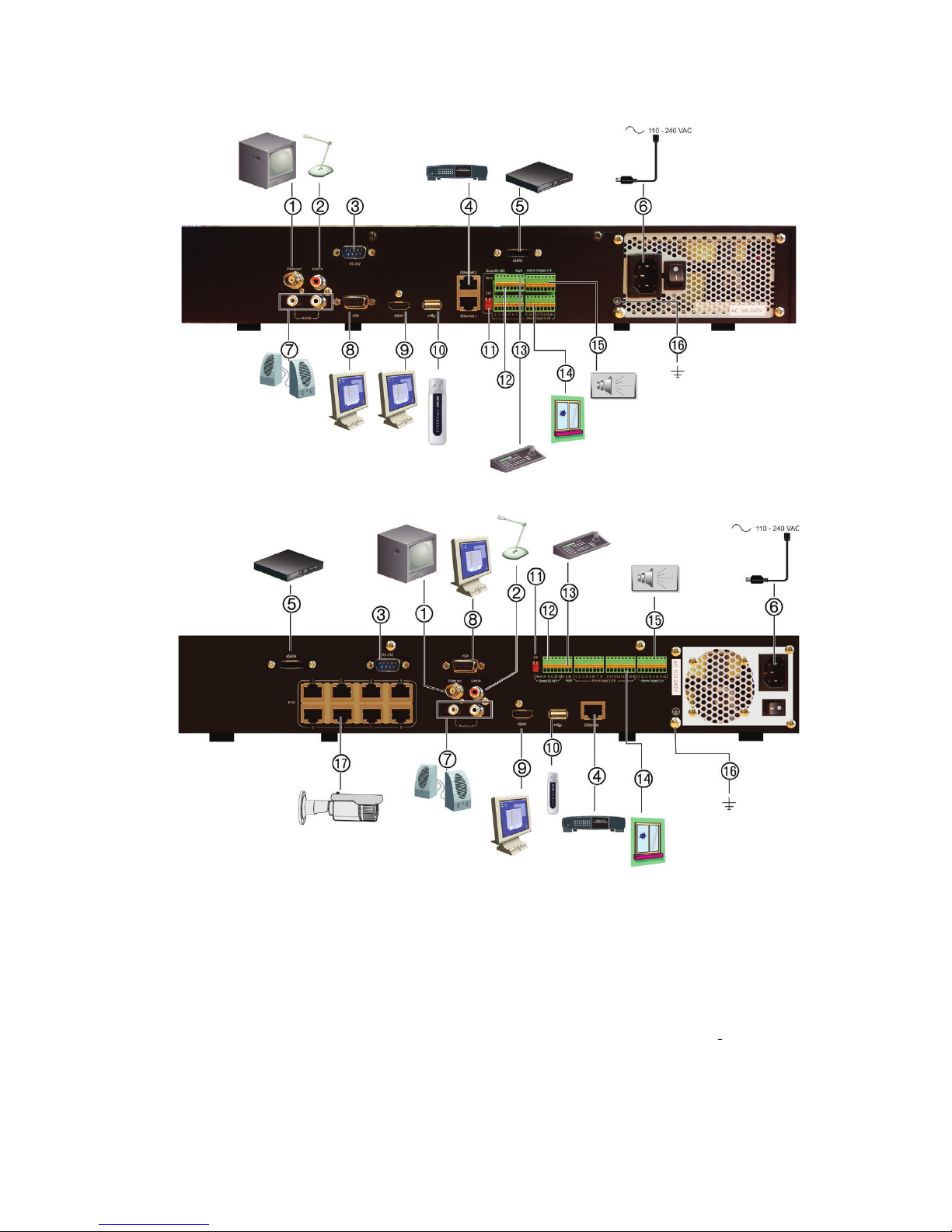
TVN 21(S/P) Quick Start Guide 3 : EN
Figure 1: Back panel connections
TVN 21(P)
TVN 21S
1. Connect to one CCTV monitors (BNC-type
connectors).
2. Connect one audio input to RCA connectors.
3. Connect to a RS-232 device.
4. Connect to a network.
5. Connect to an optional eSATA device such as
SATA HDD, CD/DVD-RM.
6. Connect to a power cord.
7. Connect to speakers for audio output.
8. Connect to a VGA monitor.
9. Connect to a HDTV. The HDMI connection
supports both digital audio and video.
10. Universal Serial Bus (USB). Connect to an
additional device such as a USB mouse,
CD/DVD burner or USB HDD.
11. Not used.
12. Not used.
13. Connect to a keyboard (KTD-405 shown)
14. Connect up to 16 alarm inputs.
15. Connect up to four alarm relay outputs.
16. Connect to ground.
17. 8/16 PoE ports
Page 4

EN : 4 TVN 21(S/P) Quick Start Guide
Figure
2: Front panel controls
For detailed information on all the button functions, please refer to the user manual.
Name Description
1
. Channel buttons
Switch between different cameras in live, PTZ control or playback modes.
Enter numerals 0 to 9 when using the virtual keyboard.
2.
USB Interfaces
Universal Serial Bus (USB) ports for additional devices such as a USB
mouse, CD/DVD burner, and USB Hard Disk Drive (HDD).
3
. Status LEDs
Power: A flashing green light indicates the recorder is working correctly.
Red indicates a fault.
Alarm: A steady red light indicates that there is a sensor Alarm In or another
alarm such as motion or tampering. A steady green light means there is no
alarm.
Tx/Rx: Flashing green indicates a normal network connection. No light
indicates that the recorder is not connected to any network.
HDD: HDD indicator blinks red when data is being read from or written to the
HDD. A steady red light indicates an HDD exception or error.
Ready: A steady green light indicates the device is functioning properly.
Archive: Blinking green indicates archiving is in progress.
4
. Archive button
Press once to enter quick archive mode. Press twice to start archiving.
Indicator blinks green when data is being written to backup device.
5.
Direction
The DIRECTION buttons are used to navigate between different fields and
items in menus.
In the Playback mode, the left and right buttons are used to speed up and
slow down recorded video. The up and down buttons are used to jump
recorded video forwards or backwards by 30 s.
In Pause mode, the left and right buttons are used to jump recorded video
forwards or backwards by one frame. The up and down buttons are used to
jump recorded video forwards or backwards by one second.
In Live View mode, these buttons can be used to cycle through channels.
In PTZ Control mode, it can control the movement of the PTZ camera.
Enter button
The ENTER button is used to confirm selection in any of the menu modes.
In Playback mode, press the button to pause the video.
In single-frame Playback mode, pressing the button will advance the video
by a single frame.
6.
PTZ buttons
Zoom: In live view, playback, and PTZ control modes mode, use + and – to
zoom in and out. Also used to navigate within menus. See the user manual
for more information.
Preset: In PTZ control mode, press Preset and a numeric button to call up a
preprogrammed preset position.
Page 5

TVN 21(S/P) Quick Start Guide 5 : EN
Name Description
Tour: In PTZ control mode, press Tour and a numeric button to call up
preprogrammed shadow tours.
7.
IR receiver
Receiver for IR remote control.
8.
Playback buttons
Reverse: In live view, play the
earliest video file of the current camera;
In video playback mode, playback a camera in reverse direction; In picture
playback mode, view pictures in reverse direction.
Pause: In live view mode, freeze the last image of of the live display
for all cameras in the selected display
mode. In playback mode, stop playing
the video.
Play: In live view mode, play all-day playback of the current camera
(upper left video tile if in multiview mode); In playback mode, play back a
camera in the forward direction; In search mode, play back a selected video
or view a snapshot; In PTZ mode, do an auto tour. See the user manual for
more information.
Instantly playback the currently selected file. Default time is 1 minute.
Live: Switch to live view mode. Hold for five seconds to lock or unlock the
front panel.
Replay: In playback mode, start play back at the beginning of the file in the
current display mode.
9.
Menu and Search
buttons
Menu: Enter/exit the main menu.
Search: In live view mode, enter the advanced search menu.
10.
Front panel lock
You can lock or unlock the front panel with a key.
11.
Display buttons
Display: Toggle through the various multiviews: full, quad, 1+5, 1+7, 9, and
16.
Seq: Start/stop sequencing cameras on the current monitor.
A: In live view mode, select the main monitor.
B: In live view mode, select the event monitor.
F1: In playback mode, click to start and stop video clipping.
F2: In live view, all-day playback and playback modes press to display/hide
the time or control bar. In PTZ mode, stop all ongoing operations.
Package contents
The TruVision NVR 21(S/P) (model TVN 21
(S/P) is shipped with the following items:
• IR (infrared) remote control
• Two AAA batteries for the remote
control
• AC power cords (US, Europe, UK)
• USB mouse
• NVR
• CD with software and manuals
• TruVision NVR 21(S/P) Quick Start
Guide
• TruVision NVR 21(S/P) User Manual
(on CD)
• TruVision Recorder Operator Guide (on
CD)
Installation environment
Refer to the user manual for detailed
information, but observe these important
requirements:
• Place the unit in a secure location.
• Ensure that the unit is in a well-
ventilated area.
• Do not expose the unit to rain or
moisture.
Quick install
Recommended steps for setting up the
recorder:
Page 6

EN : 6 TVN 21(S/P) Quick Start Guide
1. Connect all the devices required to the
back panel of the
recorder. See Figure 1
on page 3.
Basic connections:
Connect monitor A to the BNC, VGA or
HDMI output. Connect the mouse to the
USB port in the front panel.
Optional connections:
All the other connections shown are
optional and depend upon installation
requirements.
2. Connect the power cord to the unit and
turn on the power.
3. Set up the unit with the required
settings using the setup wizard.
First-time use
The recorder has an express installation
wizard that lets you easily configure basic
recorder settings when first used. It
configures all cameras simultaneously. The
configuration can then be customized as
required.
By default, the setup wizard will start once
the
recorder has loaded. The wizard walks
you through some of the more important
settings of your
recorder. Select the
preferred language for the system and then
enter the administrator password. The
default admin password is 1234. It is
strongly recommended that this password is
changed.
The wizard will then guide you through the
menus to set the time and date, network
configuration, HDD management, and
recording configuration.
When all the required changes have been
entered, click Finish to exit the wizard. The
recorder is now ready to use. Recording
starts automatically.
Operating the TVN 21
There are several ways to control the unit:
• Front panel
• IR remote control
• Mouse
• Web browser
Front panel
The buttons on the front panel control most
functions. See Figure 2 on page 4 for the
locations of the controls. Refer to the user
manual for a detailed description of the
button functions.
IR remote control
The IR remote control buttons are similar to
those on the front panel. Place the two AAA
batteries in the remote control.
To connect the remote control to the
recorder, press the Device button, enter the
device address, and press Enter.
To connect the remote control to the
recorder:
1. Press Menu on the front panel or rightclick the mouse and select Menu. The
main menu screen appears.
2. Select Display Mode Settings >
Monitor.
3. Check and remember the recorder
device address value. The default value
is 255. The device address is valid for
all IR controls.
4. On the remote control, press the
Device button.
5. Enter the device address value. It must
be the same as that on the TVN 21.
6. Press ENTER on the remote or front
panel.
USB mouse
The USB mouse provided with the recorder
operates all the functions of the
recorder,
unlike the front panel, which has limited
functionality. The mouse lets you navigate
and make changes to settings in the user
interface.
Connect the mouse to the
recorder by
plugging the mouse USB connector into the
USB port on the front panel. The mouse is
immediately operational and the pointer
should appear.
Page 7

TVN 21(S/P) Quick Start Guide 7 : EN
Web browser control
The TVN 21 Web browser lets you view,
record, and play back videos as well as
manage all aspects of the recorder from
any PC with Internet access. The browser’s
easy-to-use controls give you quick access
to all
recorder functions. See Figure 3 below.
To access the unit, open a web browser
and enter the IP address assigned to the
recorder as a Web address. In the login
screen, enter the default user ID and
password:
• User ID: admin
• Password: 1234
The default values for recorder network
settings are:
• DHCP: Disabled by default.
• IP address - 192.168.1.82
• Subnet mask - 255.255.255.0
• Gateway address - 192.168.1.1
• Ports:
When using the browser:
RTSP port: 554
HTTP port: 80
When using TruNav:
RTSP port: 554
Server/Client software port : 8000
Figure 3: Web browser interface
Live view mode
Live mode is the normal operating mode of
the unit where you watch live pictures from
the cameras.
Regularly used functions in live view can be
quickly accessed by clicking the right-button
of the mouse on the camera image. The
shortcut pop-up toolbar appears. See
Figure 4 below for a description of the
functions available.
Figure 4: The mouse menu for the main
monitor
The list of commands available depends on
which monitor is active; main or spot
(monitor B). See Table 1 below.
Table 1: Mouse menu for monitor A
(main monitor)
Name Description
1.
Menu Enter the Main menu.
This option is not available
from monitor B.
2.
Single
camera
Switch to a full-screen view
for the selected camera from
the dropdown list.
3.
Multi camera Switch between the different
multiview options from the
dropdown list.
4.
Previous
screen
Displays the previous
camera.
5.
Next screen Displays the next camera.
6.
Start
sequence
Turn on sequence mode.
The screen automatically
sequences between
cameras.
Go to Menu > Display Mode
Settings > Layout > Dwell
Time to set up.
7.
All-day
playback
Playback the recorded video
of the selected day from the
selected camera. The current
Page 8

EN : 8 TVN 21(S/P) Quick Start Guide
Name Description
day is selected by default.
8.
Monitor B Switch between monitors A
(main) and B (spot).
9.
Advanced
search
Enter the advanced video
search menu.
10.
Output mode
Select Standard, Bright, Soft,
or Vivid mode to display.
1
1. Close
timebar
Open/close the time bar.
Configuring the TVN 21
The recorder has an icon-driven menu
structure that allows you to configure the
unit’s parameters. Each command icon
displays a screen that lets you edit a group
of settings. Most menus are available only
to system administrators.
Refer to the
recorder user manual for
detailed information on configuring the unit.
To access the main menu from live view:
• Press the Menu button on the remote
control or front panel
- Or -
• Right-click the mouse and select Menu
from the pop-up menu.
The main menu screen appears. Move the
mouse over a command icon in the menu
toolbar and click to select it.
Description of the command icons in the
menu toolbar:
Configures display settings.
Configures camera settings.
Configures recording settings.
Configures standard network
settings.
Configures alarm settings.
Configures PTZ settings.
Configures user settings.
Configures system settings.
Provides reference information
to the various toolbars and
menus within the interface.
Provides access to logout,
reboot and shutdown options.
Specifications
Power supply
100 to 240 VAC,
6.3 A, 50 to 60 Hz
Power cons
umption
(without HDD)
<= 45 W
Operating temperature
-10 to +55 ºC
(50 to 131 °F)
Relative humidity
10 to 90%
Dimensions
(W x
D x H)
445 × 470 × 90 mm
(17.5 × 18.5 × 3.5 in.)
Weight
≤ 8 kg (≤ 17.6 lb.)
(without HDD)
