Page 1
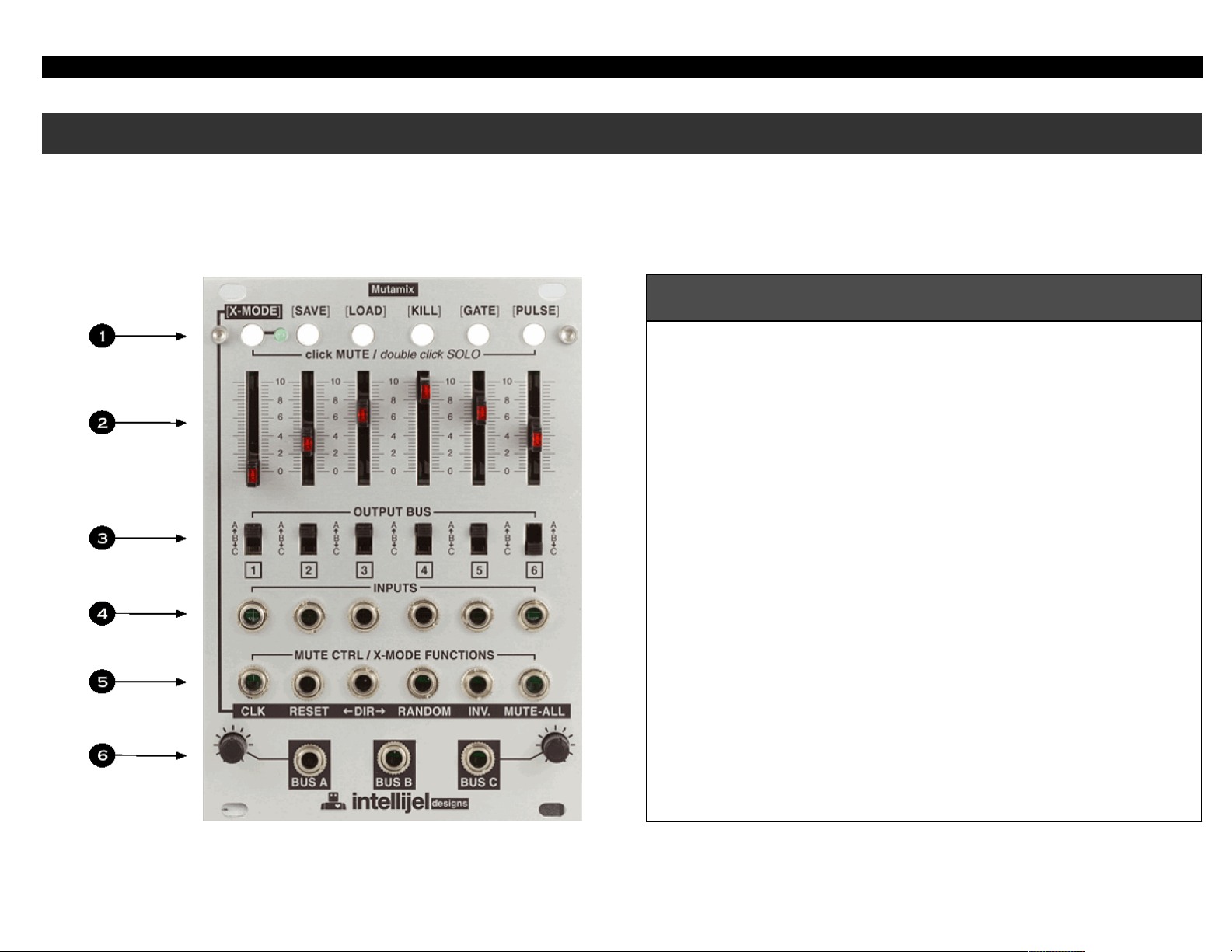
Intellijel Designs Inc Mutamix Manual v0.1 Draft
Front Panel
1- Buttons are used for various functions depending on whether they
are clicked, double clicked or pressed and held. Most basic function is
click to mute the channel
2- Faders - fader sets the level of the channel, LEDs show wether it is
muted.
The LEDs are also used in SAVE, LOAD, GATE and PULSE menu to
display information
3- Bus switch, This selects which bus the channel is output to
4- INPUTS these are the inputs to the channels. They accept CV and
audio
5- MUTE CTRL / X-MODE FUNCTIONS. These inputs accept gate and
trigger signals. They control the mute state in the Main mode, and
sequencer like functions in X-Mode as shown in the black bar
6- BUS A, B, C. These are the mixed outputs. Bus A and B have an
attenuator connected to them.
Mutamix in brief
Like all Intellijel products the Mutamix was designed to help you make interesting music and sounds with less time and effort. The Mutamix
is designed to be a modern hybrid of mixer, switch and sequencer. We hope it will help you find new pathways and inspiration in your music.
Page 1 of 8
Page 2
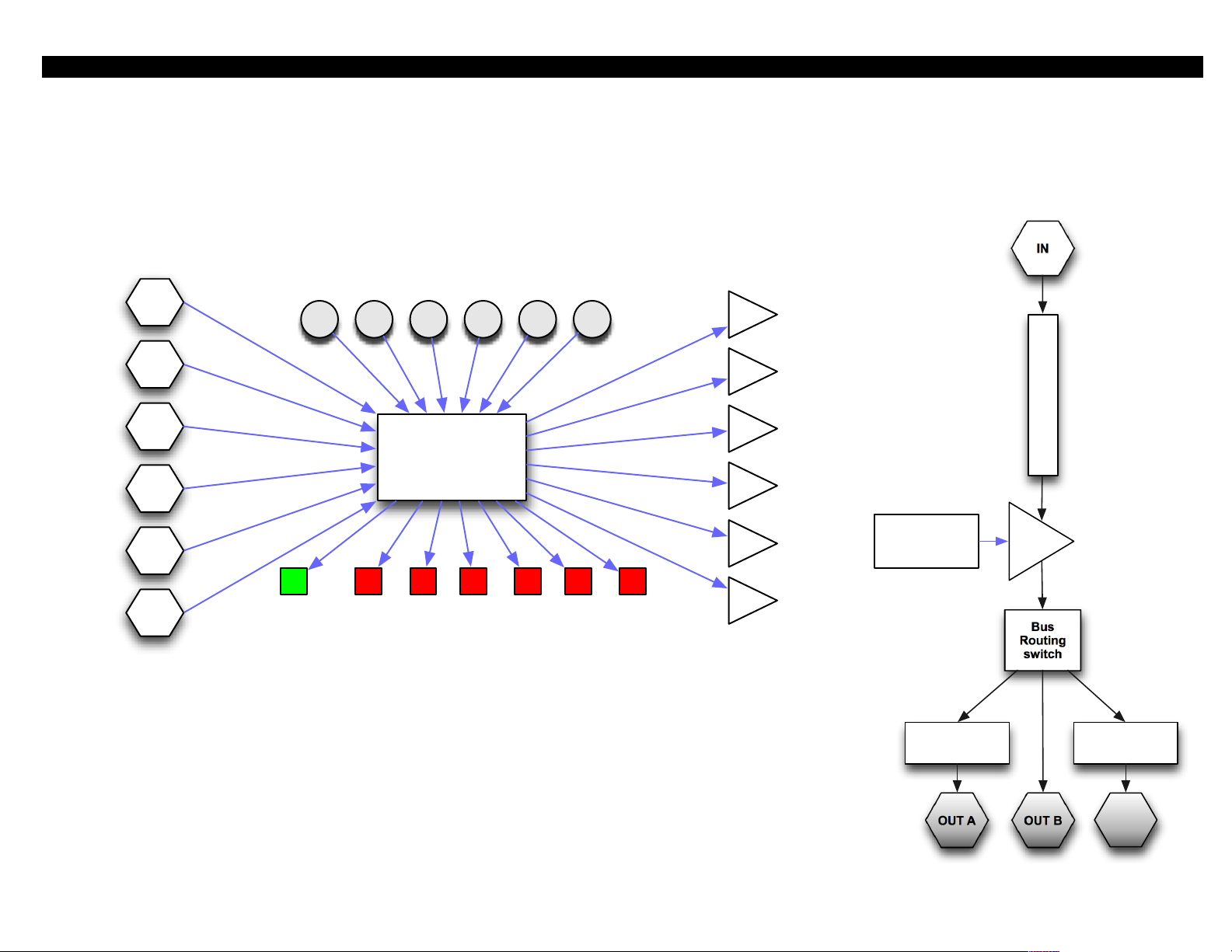
Intellijel Designs Inc Mutamix Manual v0.1 Draft
1
Micro
Controller
Buttons
Fader LEDs
2
3
4
5
6
X-mode LED
1
2
3
4
5
6
VCA mutesCTRL Inputs
Mutamix Control System
IN
OUT A
Bus
Routing
switch
OUT B OUT C
FADER
Bus Attenuator Bus Attenuator
VCA
MUTE
Micro
Controller
The Mutamix is a mixer that uses a tiny computer called a micro controller to automate six VCA based mutes. This allows remote control
over the mutes via the six MUTE CTRL inputs as well as preset memory and sequential switch like functions in X-MODE. The VCA mutes
are controlled by a very short preset envelope generator to avoid clicks at high frequencies.
The Mutamix channels and mix bus are made with analog circuitry that will pass DC and audio
signals. Because only the analog VCA is controlled by a analog envelope generator the signal path
does not pass through a ADC or DAC. This gives us hybrid system of analog electronics under
digital control.
Page 2 of 8
Page 3
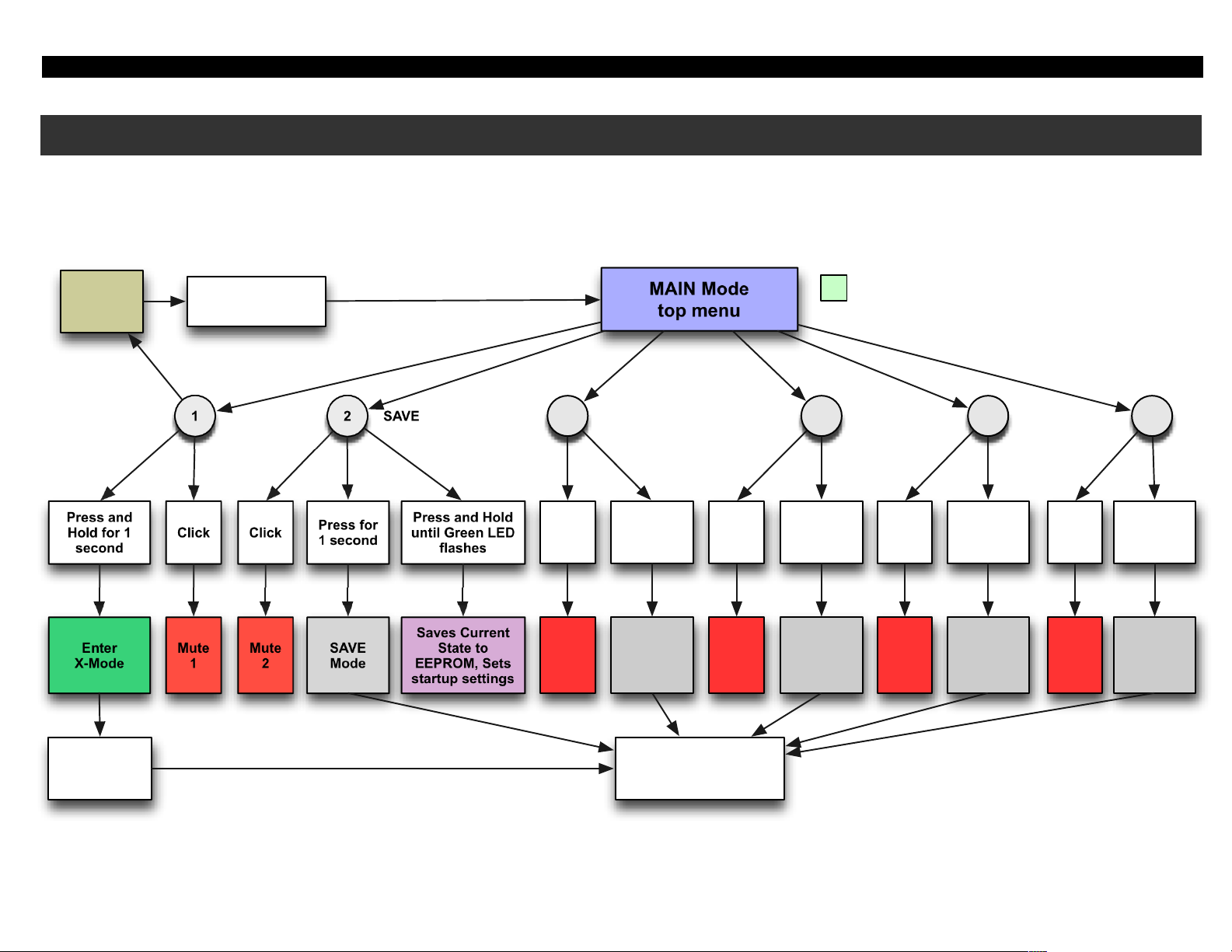
Intellijel Designs Inc Mutamix Manual v0.1 Draft
1
Mute
1
Press and
Hold for 1
second
Click
Enter
X-Mode
2
Mute
2
Click
X-MODE SAVE
Press for
1 second
SAVE
Mode
Press and Hold
until Green LED
flashes
Saves Current
State to
EEPROM, Sets
startup settings
MAIN Mode
top menu
X-mode LED is off
Double
Click to
SOLO
3
Mute
3
Click
Press for
1 second
LOAD
Mode
4
Mute
4
Click
Press for
1 second
KILL
Mode
5
Mute
5
Click
Press for
1 second
GATE
Mode
6
Mute
6
Click
Press for
1 second
TOGGLE
Mode
LOAD KILL GATE TOGGLE
Double Click Any
Button to Exit Mode,
Back to top menu
Press and
Hold for 1
second
Double Click Any
Button
Intellijel Mutamix
Simple Menu Tree
About Modes and Menus
The six buttons and 7 LEDs are used to navigate the various modes and menus of the Mutamix. The green LED bellow X-MODE will show
you if you are in the MAIN mode or X-MODE. If the green LED is off the Mutamix is in MAIN mode, if the green LED is On the Mutamix is in
X-MODE. Hold down the left most button for one second to switch modes.
Page 3 of 8
Page 4

Intellijel Designs Inc Mutamix Manual v0.1 Draft
1
Mute
Channel 1
Press and
Hold for 1
second
Press and
Release
Enter
X-Mode
2
Mute
Channel 2
Press and
Release
X-MODE SAVE
Press and
Hold for 1
second
Enter
SAVE Mode
Press and Hold
until Green LED
flashes
Save Current
State to
EEPROM, Sets
startup settings
Double Click
Any
Button
Exit
SAVE Mode,
Back to top menu
Press a button to
SAVE Settings to
that preset
number.
MAIN Mode
top menu
X-mode LED is off
Double
Click to
SOLO
Double Click
to SOLO
Solid LED shows used memory
Flashing LED shows last saved
654321
3
Mute
Channel 3
Press and
Release
Press and
Hold for 1
second
Enter
LOAD Mode
Double Click
Any
Button
Exit
LOAD Mode,
Back to top menu
Press a button to
LOAD Settings
from that preset
number.
Double
Click to
SOLO
Solid LED shows used memory
Flashing LED shows last loaded
654321
4
Mute
Channel 4
Press and
Release
Press and
Hold for 1
second
Enter
KILL Mode
Double Click
Any
Button
Exit
KILL Mode,
Back to top menu
Press any
button
Double
Click to
SOLO
All LED flash
All Channels are muted
654321
5
Mute
Channel 5
Press and
Release
Press and
Hold for 1
second
Enter
GATE Mode
Double Click
Any
Button
Exit
GATE Mode,
Back to top menu
Press a
button to
Change
setting
Double
Click to
SOLO
Solid LEDs show channels that are
in GATE mode
654321
6
Mute
Channel 6
Press and
Release
Press and
Hold for 1
second
Enter
TOGGLE
Mode
Double Click
Any
Button
Exit
TOGGLE Mode,
Back to top menu
Press a
button to
Change
setting
Double
Click to
SOLO
Solid LEDs show channels that are
in TOGGLE mode
654321
LOAD
KILL GATE TOGGLE
Intellijel Mutamix - Menu Tree Part 1 of 2
Press and Hold
until Green LED
flashes
Load saved
State from
EEPROM,
erases current
settings
Double Click
Any
Button
Exit
SOLO Mode,
Back to top menu
Press a button to
add or subtract
from SOLO group
Flashing LED shows channels
selected to SOLO
654321
Here is the full menu tree of MAIN mode. X-MODE is covered on the next page. Each of the Red boxes are controlled via the MUTE CTRL
inputs. You will notice the GATE and TOGGLE have a drastic effect on the mute behavior if you control them with several tracks of a
sequencer with variable gate length. Notice that double click always leaves a menu, except when at the top level when it enters SOLO.
Page 4 of 8
Page 5

Intellijel Designs Inc Mutamix Manual v0.1 Draft
Exit
X-Mode,
Back to main
menu
1
Recall
Pattern 1
Press and
Hold for 1
second
Press
and
Release
2
Recall
Pattern 2
Press
and
Release
Advance
Clock 1
Step
Double
Click
Reset to
Pattern 1
Double
Click
3
Recall
Pattern 3
Press
and
Release
Change
Direction
Double
Click
4
Recall
Pattern 4
Press
and
Release
Invert
Current
Mutes
Double
Click
5
Recall
Pattern 5
Press
and
Release
Select
Random
Preset
Double
Click
6
Recall
Pattern 6
Press
and
Release
Mute All
Double
Click
Set
Length
Mode
Press
and Hold
for 1
second
X-Mode
Menu
Double Click
Any
Button
Press a
button to set
last step
Flashing LED shows last step
654321
Exit
Set Length mode
Intellijel Mutamix - Menu Tree Part 2 of 2
In this chart the menu structure of X-MODE is laid out. All Orange boxes can controlled via the MUTE CTRL inputs. You can still access
the save to EEPROM function by pressing and holding button 1 until the green LED flashes. This will make the Mutamix start up in XMODE. The buttons in this mode can be played like a keyboard or programmer, each button selecting is corresponding preset. For the
best use of X-MODE save your various presets in MAIN mode first, then enter X-MODE.
Page 5 of 8
Page 6

Intellijel Designs Inc Mutamix Manual v0.1 Draft
MAIN mode functions
[XMODE] - in X-MODE all the ctrl inputs have special functions and no longer act as simple mute/unmute. All of the
buttons at the top act as instant recalls for the 6 stored patterns.
[SAVE] - pick 1 of 6 locations to save the current mute state and gate/pulse selections. The mute states (patterns) are
what you can sequence in X-MODE.
* press and hold SAVE for about 4 seconds to save to EEPROM. The green LED will flash three times quickly to show
saving is complete.
There are 6 memory locations + a 7th which represents the startup pattern (the current edit buffer).
Storing to EEPROM also saves the mode you are in.
[LOAD] - pick 1 of 6 memory locations to load.
* press and hold LOAD for about 4 seconds to LOAD from EEPROM. The green LED will flash three times quickly to show
loading is complete.
[KILL] - disables all i/o (all mute). Press any button to exit this mode
[GATE] - choose which of the 6 ctrl inputs for muting acts as a gate controlled mute (high = on, low = off).
[PULSE] - choose which of the 6 ctrl inputs for muting acts as a pulse controlled toggle
Page 6 of 8
Page 7

Intellijel Designs Inc Mutamix Manual v0.1 Draft
Patch Examples
Example Description
Example text
Page 7 of 8
Page 8

Intellijel Designs Inc Mutamix Manual v0.1 Draft
Video Manual
TBA
Support
Web:! http://intellijel.com/
email:!support@intellijel.com
Technical Specifications
Width:!! ! 18 HP
Depth:!! !
Current Draw:!
Dynamic Range:! l
Expected input:! 5v peak to peak
Credits
Mutamix design: Danjel van Tjin with consultants David Dixon and Haven Siguenza
Manual written by: Haven Siguenza, Danjel van Tjin
Copyright 2011 Intellijel Designs Inc.
Made in Canada
Page 8 of 8
