Page 1
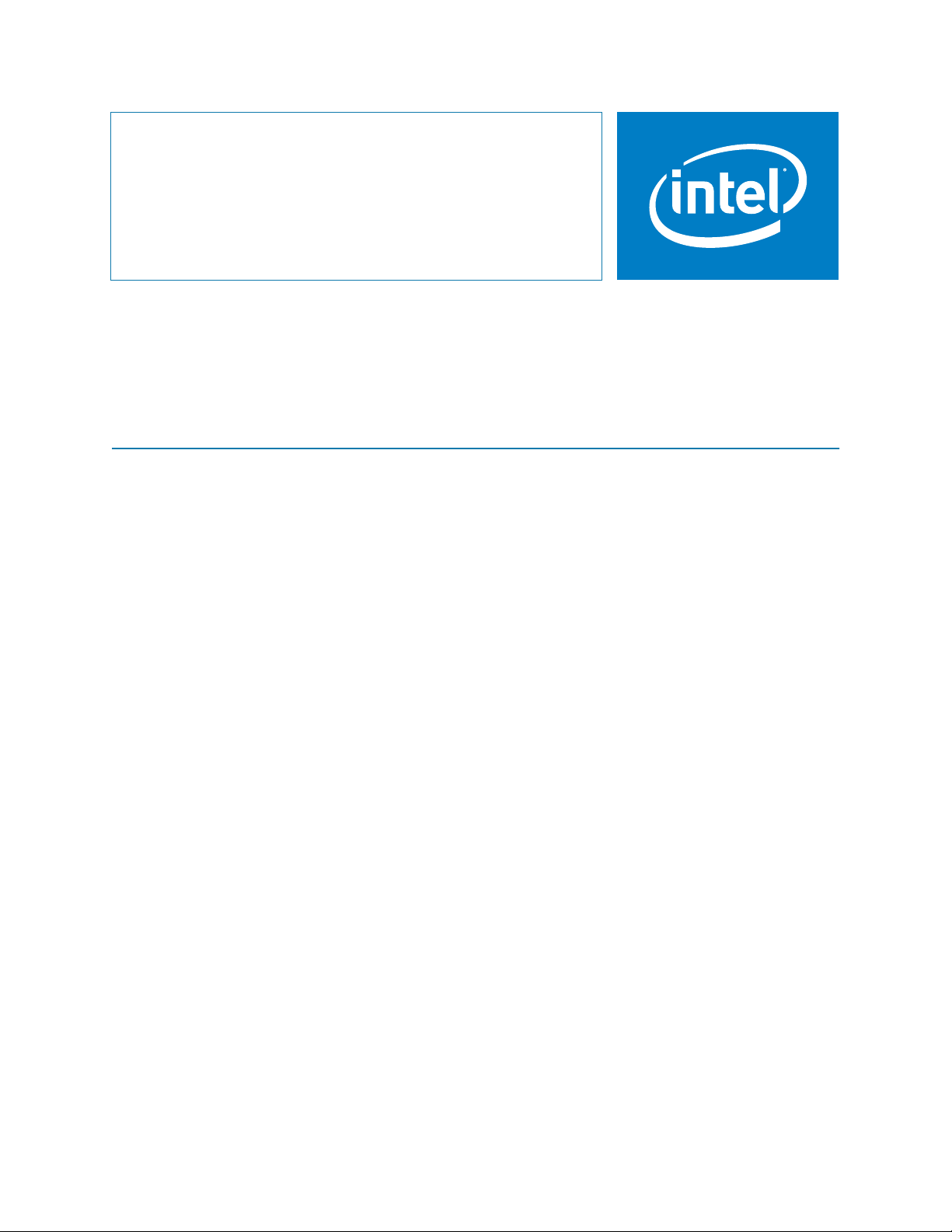
Intel
Based on EMC AX150
®
Storage System
User Guide
SSR212PP
®
Technology
Intel Order Number: D59966-001
PRELIMINARY
Revision 1.0
Page 2
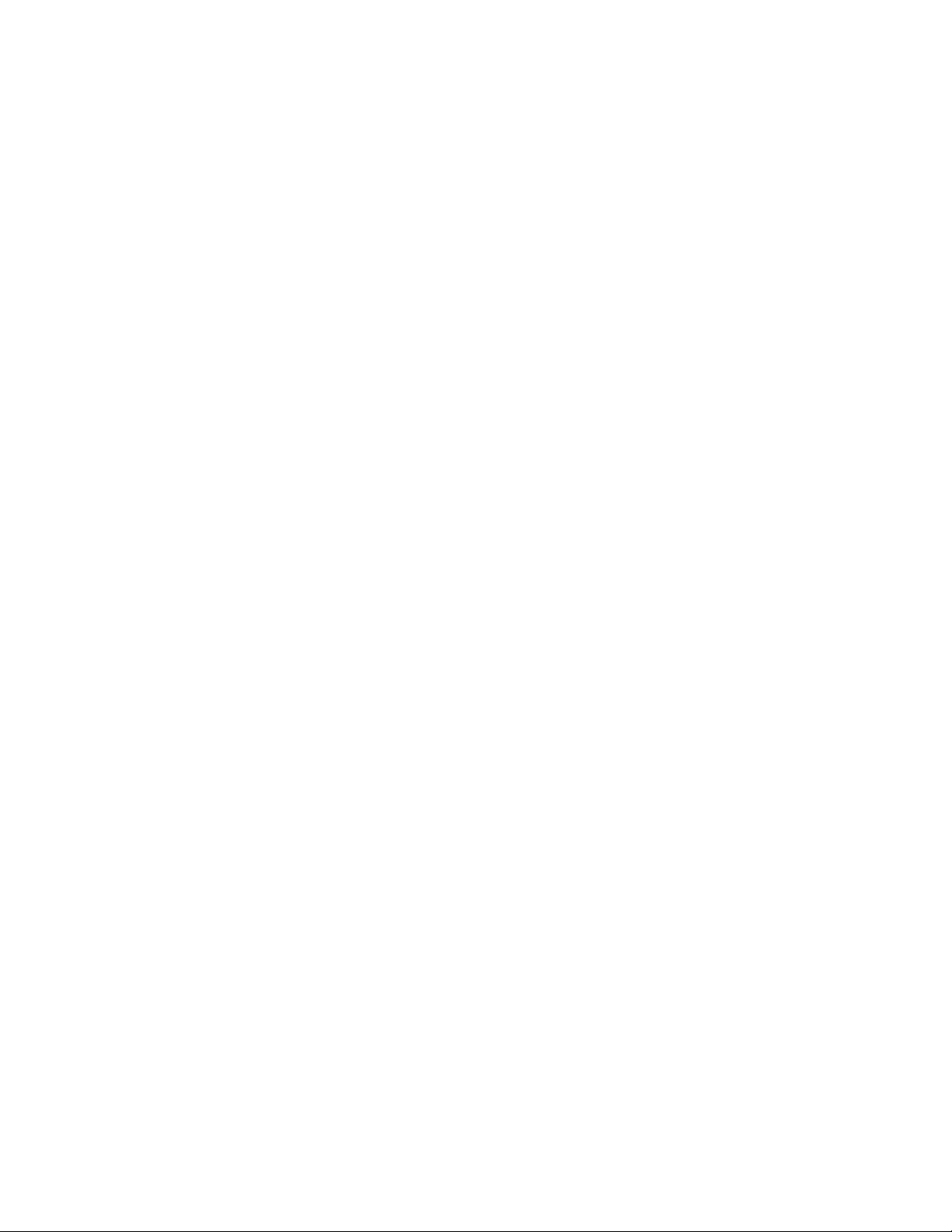
ii
Disclaimers
Information in this document is provided in connection with Intel® products. No license , e xpress or implied, by estoppel
or otherwise, to any intellectual property rights is granted by this document. Except as provided in Intel's Terms and
Conditions of Sale for such products, Intel assumes no liability whatsoever, and Intel disclaims any express or implied
warranty, relating to sale and/or use of Intel® products including liability or warranties relating to fitness for a particular
purpose, merchantability, or infringement of any patent, copyright or other intellectual property right. Intel products are
not designed, intended or authorized for use in any medical, life saving, or life sustaining applications or for any other
application in which the failure of the Intel product could create a situation where personal injury or death may occur.
Intel may make changes to specifications and product descriptions at any time, without notice.
Intel® server boards contain a number of high-density VLSI and power delivery components that need adequate
airflow for cooling. Intel's own chassis are designed and tested to meet the intended thermal requirements of these
components when the fully integrated system is used together. It is the responsibility of the system integrator that
chooses not to use Intel developed server building blocks to consult vendor datasheets and operating parameters to
determine the amount of airflow required for their specific application and environmental conditions. Intel Corporation
can not be held responsible if components fail or the server board does not operate correctly when used outside any of
their published operating or non-operating limits.
Copyright © 2006, Intel Corporation. All Rights Reserved
Copyright© 2005-6 EMC Corporation. All Rights Reserved.
Trademark Information
Intel, Intel Pentium, and Intel Xeon are trademarks or registered trademarks of Intel Corporation or its subsidiaries in
the United States and other countries.
EMC2, EMC, CLARiiON, Navisphere, and PowerPath are registered trademarks and Access Logix,
FLARE, MirrorView, SAN Copy, and SnapView are trademarks of EMC Corporation.
All other trademarks mentioned herein are the property of their respective owners.
PRELIMINARY
Intel Storage System SSR212PP User Guide
Revision 1.0
Page 3
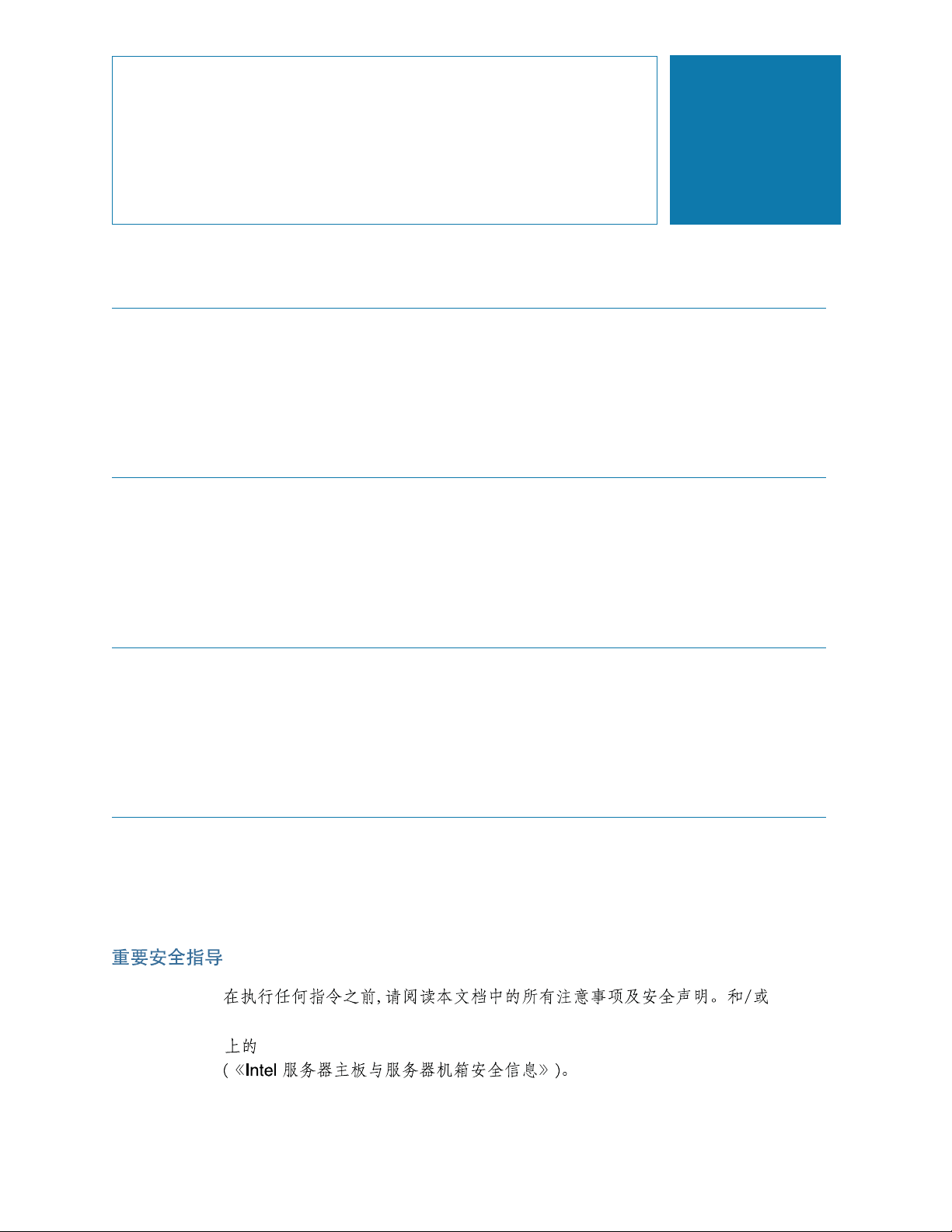
Safety Information
Important Safety Instructions
Read all caution and safety statements in this document before performing any of the
instructions. See also Intel Server Boards and Server Chassis Safety Information on the
¤
Intel
Server Deployment Toolkit CD and/or at
http://support.intel.com/support/motherboards/server/sb/cs-010770.htm.
Wichtige Sicherheitshinweise
Lesen Sie zun chst s mtliche Warnund Sicherheitshinweise in diesem Dokument, bevor
Sie eine der Anweisungen ausf hren. Beachten Sie hierzu auch die Sicherheitshinweise zu
Intel-Serverplatinen und Servergeh usen auf der Intel
oder unter http://support.intel.com/support/motherboards/server/sb/cs-010770.htm.
Consignes de sécurité
Lisez attention toutes les consignes de s curit et les mises en garde indiqu es dans ce
document avant de suivre toute instruction. Consultez Intel Server Boards and Server
Chassis Safety Information sur le Intel
vous sur le site http://support.intel.com/support/motherboards/server/sb/cs-010770.htm.
¤
Server Deployment Toolkit CD ou bien rendez-
Instrucciones de seguridad importantes
Lea todas las declaraciones de seguridad y precauci n de este documento antes de realizar
cualquiera de las instrucciones. Vea Intel Server Boards and Server Chassis Safety
Information en el Intel
http://support.intel.com/support/motherboards/server/sb/cs-010770.htm.
¤
Server Deployment Toolkit CD y/o en
¤
Server Deployment Toolkit CD
PRELIMINARY
http://support.intel.com/support/motherboards/server/sb/cs-010770.htm
Intel Server Boards and Server Chassis Safety Information
Intel Storage System SSR212PP User Guide
iii
Page 4
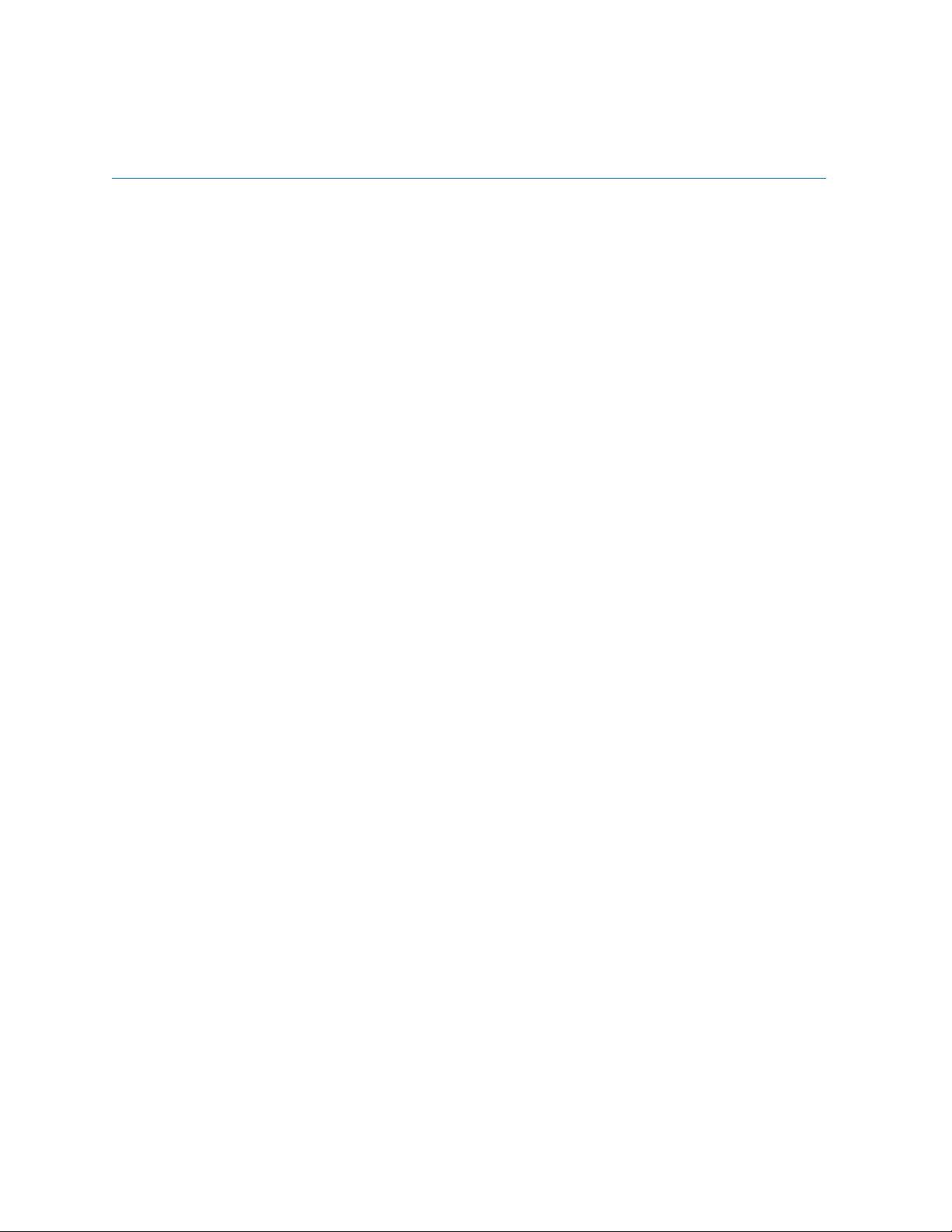
Warnings
iv
Heed safety instructions: Before working with your server product, whether you are
using this guide or any other resource as a reference, pay close attention to the safety
instructions. You must adhere to the assembly instructions in this guide to ensure and
maintain compliance with existing product certifications and approvals. Use only the
described, regulated components specified in this guide. Use of other products /
components will void the UL listing and other regulatory approvals of the product and will
most likely result in noncompliance with product regulations in the region(s) in which the
product is sold.
System power on/off: The power button DOES NOT turn off the system AC power. To
remove power from system, you must unplug the AC power cord from the wall outlet.
Make sure the AC power cord is unplugged before you open the chassis, add, or remove
any components.
Hazardous conditions, devices and cables: Hazardous electrical conditions may be
present on power, telephone, and communication cables. Turn off the server and
disconnect the power cord, telecommunications systems, networks, and modems attached
to the server before opening it. Otherwise, personal injury or equipment damage can
result.
Electrostatic discharge (ESD) and ESD protection: ESD can damage disk drives,
boards, and other parts. It is recommended that you perform all procedures in this chapter
only at an ESD workstation. If one is not available, provide some ESD protection by
wearing an antistatic wrist strap attached to chassis ground any unpainted metal surface on
your server when handling parts.
ESD and handling boards: Always handle boards carefully. They can be extremely
sensitive to ESD. Hold boards only by their edges. After removing a board from its
protective wrapper or from the server, place the board component side up on a grounded,
static free surface. Use a conductive foam pad if available but not the board wrapper. Do
not slide board over any surface.
Installing or removing jumpers: A jumper is a small plastic encased conductor that slips
over two jumper pins. Some jumpers have a small tab on top that you can grip with your
fingertips or with a pair of fine needle nosed pliers. If your jumpers do not have such a tab,
take care when using needle nosed pliers to remove or install a jumper; grip the narrow
sides of the jumper with the pliers, never the wide sides. Gripping the wide sides can
damage the contacts inside the jumper, causing intermittent problems with the function
controlled by that jumper. Take care to grip with, but not squeeze, the pliers or other tool
you use to remove a jumper, or you may bend or break the pins on the board.
PRELIMINARY
Intel Storage System SSR212PP User Guide
Revision 1.0
Page 5
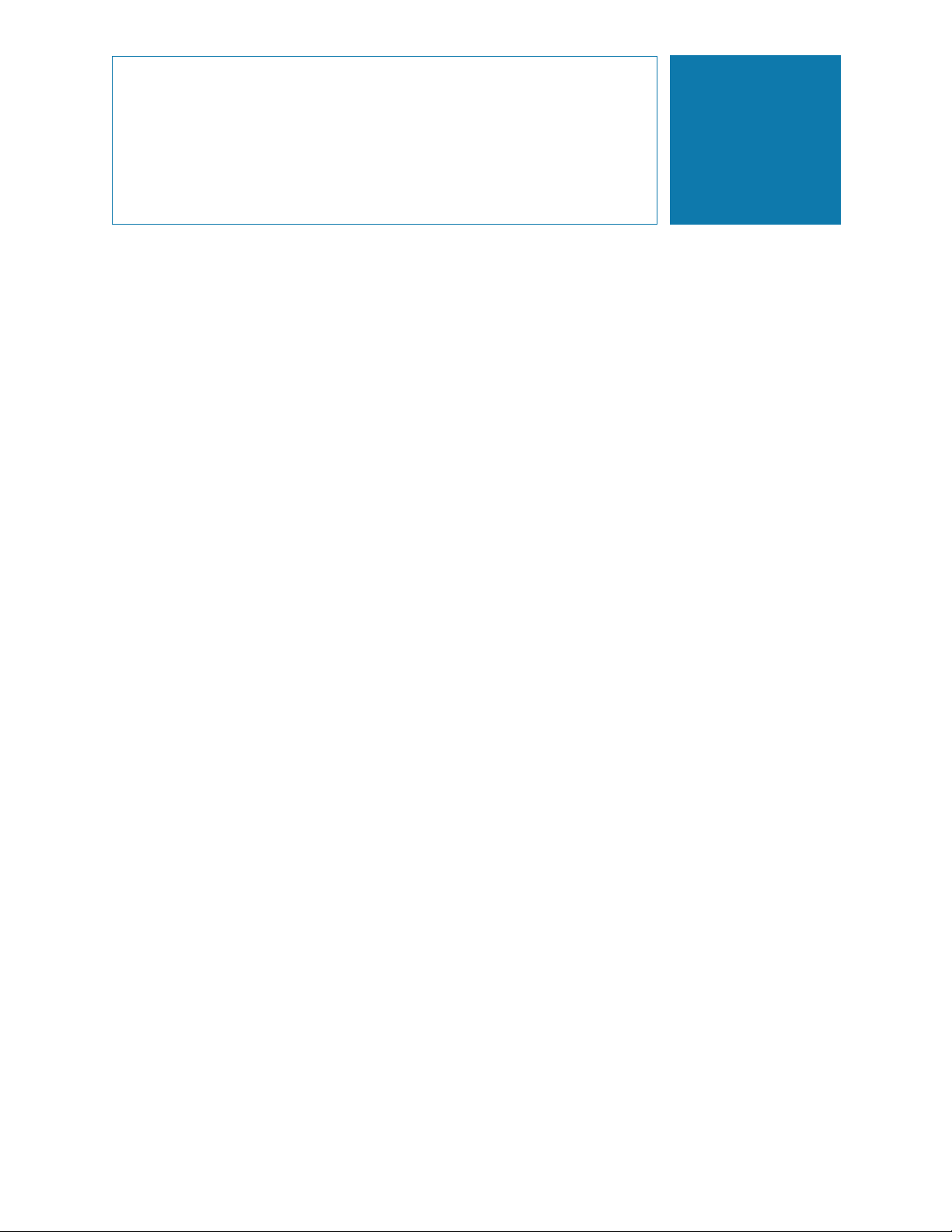
Contents
Safety Information . . . . . . . . . . . . . . . . . . . . . . . . . . . . . . . . . . . . . . . . . . . . . . . . . . . . . . . . . . .iii
Important Safety Instructions. . . . . . . . . . . . . . . . . . . . . . . . . . . . . . . . . . . . . . . . . . . . . . . . . . . . . . . iii
Wichtige Sicherheitshinweise . . . . . . . . . . . . . . . . . . . . . . . . . . . . . . . . . . . . . . . . . . . . . . . . . . . . . . iii
Consignes de sécurité . . . . . . . . . . . . . . . . . . . . . . . . . . . . . . . . . . . . . . . . . . . . . . . . . . . . . . . . . . . . iii
Instrucciones de seguridad importantes . . . . . . . . . . . . . . . . . . . . . . . . . . . . . . . . . . . . . . . . . . . . . . iii
Warnings . . . . . . . . . . . . . . . . . . . . . . . . . . . . . . . . . . . . . . . . . . . . . . . . . . . . . . . . . . . . . . . . . . . . . . iv
List of Figures . . . . . . . . . . . . . . . . . . . . . . . . . . . . . . . . . . . . . . . . . . . . . . . . . . . . . . . . . . . . . . ix
List of Tables . . . . . . . . . . . . . . . . . . . . . . . . . . . . . . . . . . . . . . . . . . . . . . . . . . . . . . . . . . . . . . .xi
Preface . . . . . . . . . . . . . . . . . . . . . . . . . . . . . . . . . . . . . . . . . . . . . . . . . . . . . . . . . . . . . . . . . . . xiii
About this Manual . . . . . . . . . . . . . . . . . . . . . . . . . . . . . . . . . . . . . . . . . . . . . . . . . . . . . . . . . . . . . . xiii
Additional Information and Software . . . . . . . . . . . . . . . . . . . . . . . . . . . . . . . . . . . . . . . . . . . . . . . . xiii
Planning Your Fibre Channel Storage System Configuration. . . . . . . . . . . . . . . . . . . . . . . . 1
Storage System Management Ports . . . . . . . . . . . . . . . . . . . . . . . . . . . . . . . . . . . . . . . . . . . . . . . . . 2
Fibre Channel Switch Information . . . . . . . . . . . . . . . . . . . . . . . . . . . . . . . . . . . . . . . . . . . . . . . . . . . 3
Storage System Disk Information . . . . . . . . . . . . . . . . . . . . . . . . . . . . . . . . . . . . . . . . . . . . . . . . . . . 6
Installing a Fibre Channel Storage System. . . . . . . . . . . . . . . . . . . . . . . . . . . . . . . . . . . . . . . 9
Terminology. . . . . . . . . . . . . . . . . . . . . . . . . . . . . . . . . . . . . . . . . . . . . . . . . . . . . . . . . . . . . . . . . . . . 9
Before You Start . . . . . . . . . . . . . . . . . . . . . . . . . . . . . . . . . . . . . . . . . . . . . . . . . . . . . . . . . . . . . . . 10
The Installation Procedure. . . . . . . . . . . . . . . . . . . . . . . . . . . . . . . . . . . . . . . . . . . . . . . . . . . . . . . . 11
Planning Your iSCSI Storage System Configuration . . . . . . . . . . . . . . . . . . . . . . . . . . . . . . 15
Introduction . . . . . . . . . . . . . . . . . . . . . . . . . . . . . . . . . . . . . . . . . . . . . . . . . . . . . . . . . . . . . . . . . . . 16
iSCSI Configuration Rules. . . . . . . . . . . . . . . . . . . . . . . . . . . . . . . . . . . . . . . . . . . . . . . . . . . . . . . . 18
Administration Worksheet . . . . . . . . . . . . . . . . . . . . . . . . . . . . . . . . . . . . . . . . . . . . . . . . . . . . . . . . 20
Sample SSR212PP2i and SSR212PPi Configurations . . . . . . . . . . . . . . . . . . . . . . . . . . . . . . . . . . 23
Storage System Disk Information . . . . . . . . . . . . . . . . . . . . . . . . . . . . . . . . . . . . . . . . . . . . . . . . . . 40
What is Microsoft iSNS? . . . . . . . . . . . . . . . . . . . . . . . . . . . . . . . . . . . . . . . . . . . . . . . . . . . . . . . . . 43
iSNS Server Worksheet. . . . . . . . . . . . . . . . . . . . . . . . . . . . . . . . . . . . . . . . . . . . . . . . . . . . . . . . . . 45
What is CHAP? . . . . . . . . . . . . . . . . . . . . . . . . . . . . . . . . . . . . . . . . . . . . . . . . . . . . . . . . . . . . . . . . 46
iSCSI CHAP Authentication Worksheets. . . . . . . . . . . . . . . . . . . . . . . . . . . . . . . . . . . . . . . . . . . . . 47
Installing an iSCSI Storage System . . . . . . . . . . . . . . . . . . . . . . . . . . . . . . . . . . . . . . . . . . . . 51
Terminology. . . . . . . . . . . . . . . . . . . . . . . . . . . . . . . . . . . . . . . . . . . . . . . . . . . . . . . . . . . . . . . . . . . 51
Before You Start . . . . . . . . . . . . . . . . . . . . . . . . . . . . . . . . . . . . . . . . . . . . . . . . . . . . . . . . . . . . . . . 52
PRELIMINARY
The Installation Procedure. . . . . . . . . . . . . . . . . . . . . . . . . . . . . . . . . . . . . . . . . . . . . . . . . . . . . . . . 54
Handling Field-Replaceable Units (FRU). . . . . . . . . . . . . . . . . . . . . . . . . . . . . . . . . . . . . . . . 59
Power issues and FRUs . . . . . . . . . . . . . . . . . . . . . . . . . . . . . . . . . . . . . . . . . . . . . . . . . . . . . . . . . 59
Without an ESD Kit . . . . . . . . . . . . . . . . . . . . . . . . . . . . . . . . . . . . . . . . . . . . . . . . . . . . . . . . . . . . . 60
Installing HBAs in the Server . . . . . . . . . . . . . . . . . . . . . . . . . . . . . . . . . . . . . . . . . . . . . . . . . 61
Intel Storage System SSR212PP User Guide
v
Page 6
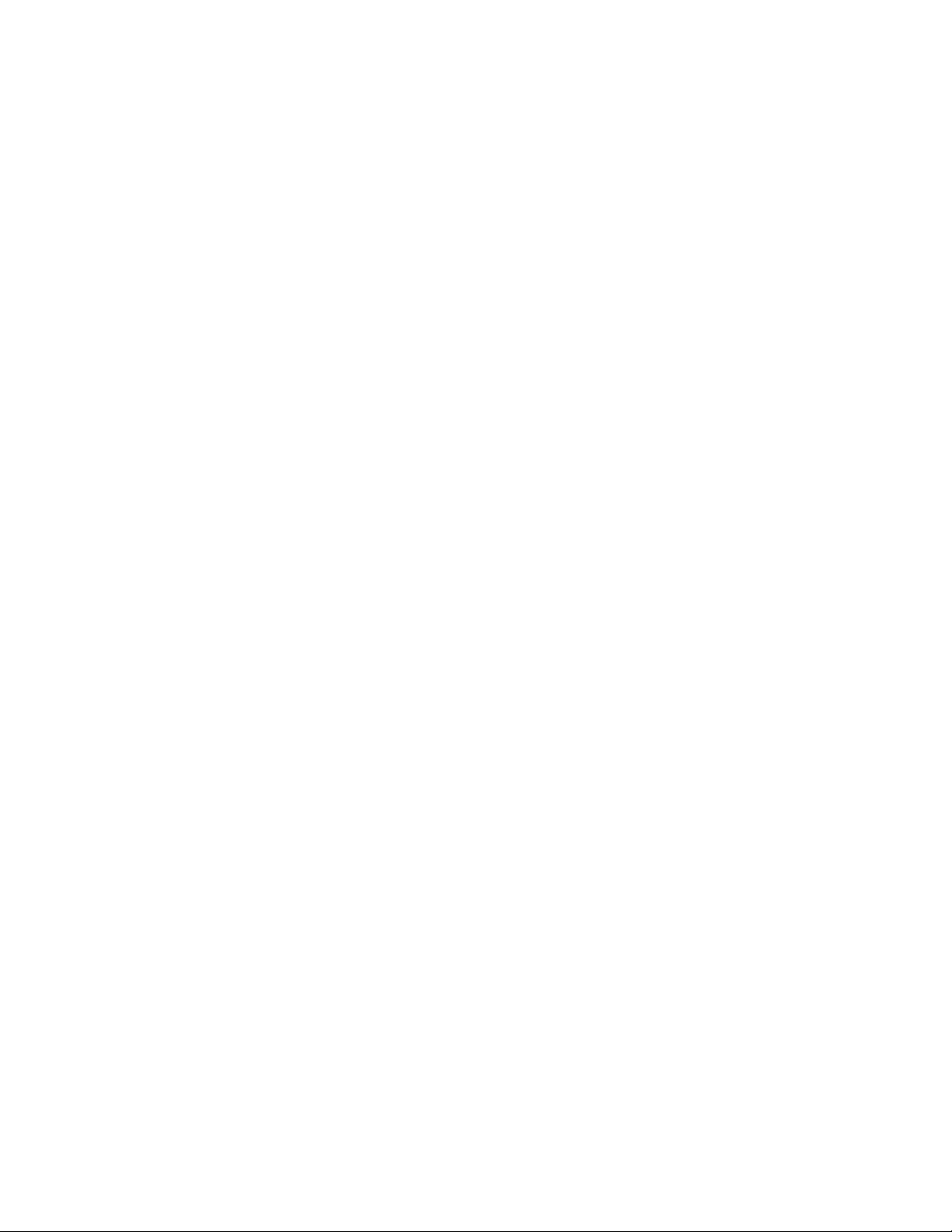
vi
Installing or Updating the HBA Driver . . . . . . . . . . . . . . . . . . . . . . . . . . . . . . . . . . . . . . . . . . . . . . . 62
Installing PowerPath on the Server . . . . . . . . . . . . . . . . . . . . . . . . . . . . . . . . . . . . . . . . . . . . 63
Installing PowerPath on a Windows Server. . . . . . . . . . . . . . . . . . . . . . . . . . . . . . . . . . . . . . . . . . . 63
Installing PowerPath on a Linux Server. . . . . . . . . . . . . . . . . . . . . . . . . . . . . . . . . . . . . . . . . . . . . . 64
Installing PowerPath iSCI for Windows 2003 Server . . . . . . . . . . . . . . . . . . . . . . . . . . . . . . 71
Installing PowerPath iSCSI for Windows 2003 Server . . . . . . . . . . . . . . . . . . . . . . . . . . . . . . . . . . 71
Upgrading from PowerPath to PowerPath iSCSI. . . . . . . . . . . . . . . . . . . . . . . . . . . . . . . . . . . . . . . 72
Installing the Navisphere Server Utility. . . . . . . . . . . . . . . . . . . . . . . . . . . . . . . . . . . . . . . . . 75
Installing the Navisphere Server Utility on a Windows Server. . . . . . . . . . . . . . . . . . . . . . . . . . . . . 75
Installing the Navisphere Server Utility on a Linux Server. . . . . . . . . . . . . . . . . . . . . . . . . . . . . . . . 76
Unpacking the SSR212PP-Series Storage System. . . . . . . . . . . . . . . . . . . . . . . . . . . . . . . . 77
Installing the SSR212PP-Series Storage System . . . . . . . . . . . . . . . . . . . . . . . . . . . . . . . . . 79
Installing the Storage System in a Cabinet . . . . . . . . . . . . . . . . . . . . . . . . . . . . . . . . . . . . . . . . . . . 79
Installing a Second Power Supply . . . . . . . . . . . . . . . . . . . . . . . . . . . . . . . . . . . . . . . . . . . . . 83
Installing a Disk Module . . . . . . . . . . . . . . . . . . . . . . . . . . . . . . . . . . . . . . . . . . . . . . . . . . . . . 87
Handling Disk Modules . . . . . . . . . . . . . . . . . . . . . . . . . . . . . . . . . . . . . . . . . . . . . . . . . . . . . . . . . . 87
Connecting AC Power to a Single-SP Storage System . . . . . . . . . . . . . . . . . . . . . . . . . . . . 91
Powering the Storage System Down. . . . . . . . . . . . . . . . . . . . . . . . . . . . . . . . . . . . . . . . . . . . . . . . 94
Connecting AC Power to a Dual-SP Storage System. . . . . . . . . . . . . . . . . . . . . . . . . . . . . . 95
Powering the Storage System Down. . . . . . . . . . . . . . . . . . . . . . . . . . . . . . . . . . . . . . . . . . . . . . . . 98
Connecting the Management Ports to the LAN . . . . . . . . . . . . . . . . . . . . . . . . . . . . . . . . . . 99
Installing the Navisphere Storage System Initialization Utility . . . . . . . . . . . . . . . . . . . . . 103
Installing on a Windows Host. . . . . . . . . . . . . . . . . . . . . . . . . . . . . . . . . . . . . . . . . . . . . . . . . . . . . 103
Installing on a Linux Host. . . . . . . . . . . . . . . . . . . . . . . . . . . . . . . . . . . . . . . . . . . . . . . . . . . . . . . . 103
Running the Navisphere Storage System Initialization Utility on a FC Configuration . . 105
Changing the Management Network and Account Settings . . . . . . . . . . . . . . . . . . . . . . . . . . . . . 106
Running Navisphere Storage System Initialization Utility on a iSCSI Configuration . . . 107
Changing the Management Network and Account Settings . . . . . . . . . . . . . . . . . . . . . . . . . . . . . 109
Shutting the Storage System Down. . . . . . . . . . . . . . . . . . . . . . . . . . . . . . . . . . . . . . . . . . . 111
Shutting the Storage System Down with Navisphere Express . . . . . . . . . . . . . . . . . . . . . . . . . . . 111
Shutting the Storage System Down Using the Power Button . . . . . . . . . . . . . . . . . . . . . . . . . . . . 111
Connecting a Fibre Channel Storage System to the Server . . . . . . . . . . . . . . . . . . . . . . . 113
Handling Optical Cables . . . . . . . . . . . . . . . . . . . . . . . . . . . . . . . . . . . . . . . . . . . . . . . . . . . . . . . . 113
Cabling the Storage System to the Server . . . . . . . . . . . . . . . . . . . . . . . . . . . . . . . . . . . . . . . . . . 113
PRELIMINARY
Connecting iSCSI Ports to the Server . . . . . . . . . . . . . . . . . . . . . . . . . . . . . . . . . . . . . . . . . 117
Configuring iSCSI Initiators for Linux or Windows Configurations without iSNS . . . . . . . . . . . . . . 120
Configuring the iSNS Client on the Storage System . . . . . . . . . . . . . . . . . . . . . . . . . . . . . . . . . . . 124
Configuring iSCSI Initiators for a Configuration With iSNS . . . . . . . . . . . . . . . . . . . . . . . . . . . . . . 124
Registering the Server with the Storage System . . . . . . . . . . . . . . . . . . . . . . . . . . . . . . . . 127
Running the Navisphere Server Utility on a Windows Server . . . . . . . . . . . . . . . . . . . . . . . . . . . . 127
Intel Storage System SSR212PP User Guide
Revision 1.0
Page 7
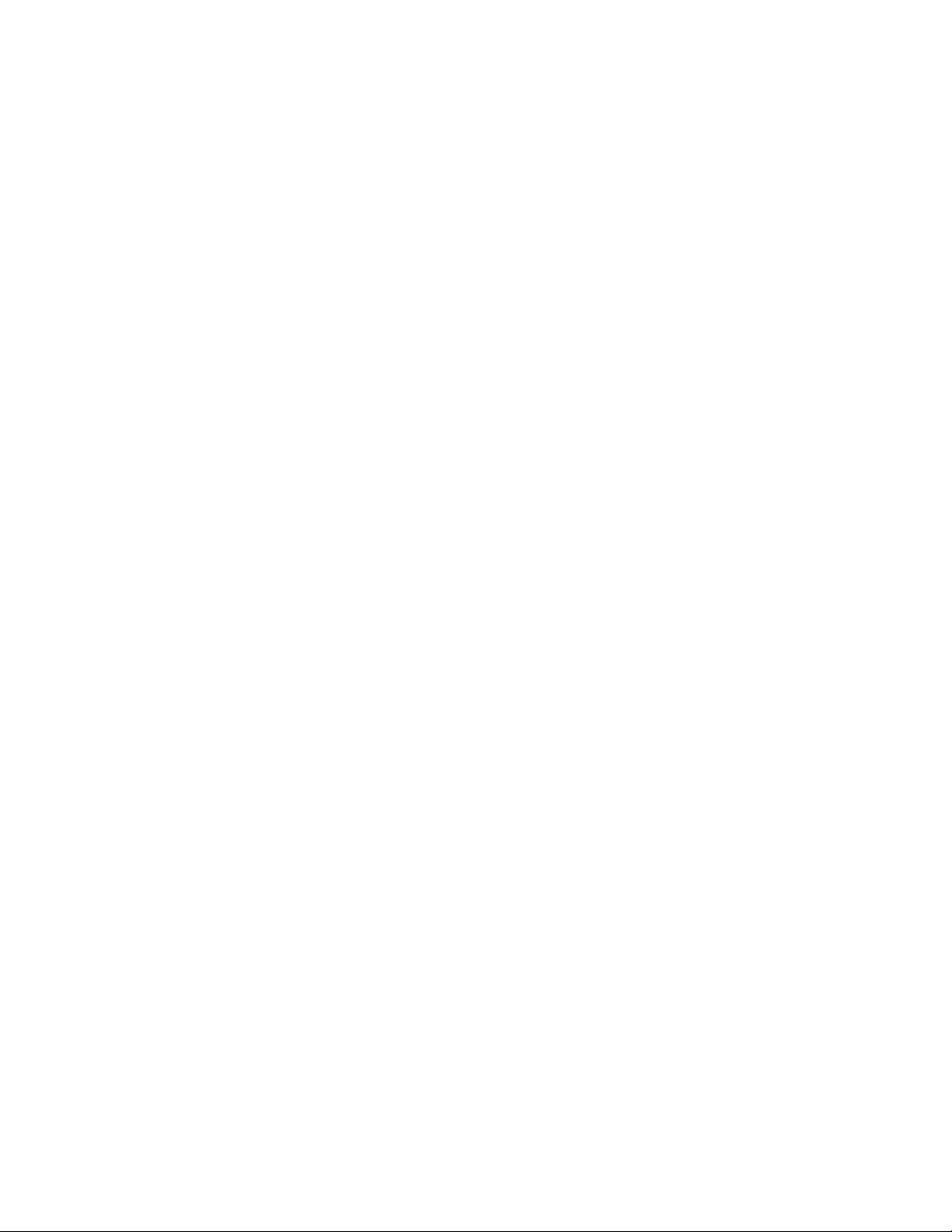
Running the Navisphere Server Utility on a Linux Server . . . . . . . . . . . . . . . . . . . . . . . . . . . . . . . 128
Verifying HBA Registration . . . . . . . . . . . . . . . . . . . . . . . . . . . . . . . . . . . . . . . . . . . . . . . . . . . . . . 128
Configuring a New Storage System. . . . . . . . . . . . . . . . . . . . . . . . . . . . . . . . . . . . . . . . . . . 129
Configuring an Existing Storage System . . . . . . . . . . . . . . . . . . . . . . . . . . . . . . . . . . . . . . 133
Setting up CHAP Security for iSCSI Storage Systems. . . . . . . . . . . . . . . . . . . . . . . . . . . . 137
Removing iSCSI Targets . . . . . . . . . . . . . . . . . . . . . . . . . . . . . . . . . . . . . . . . . . . . . . . . . . . . . . . . 138
Setting Up Basic Initiator CHAP on the Storage System. . . . . . . . . . . . . . . . . . . . . . . . . . . . . . . . 139
Setting up Advanced Initiator CHAP on the Storage System . . . . . . . . . . . . . . . . . . . . . . . . . . . . 140
Setting up Mutual Initiator CHAP on the Storage System . . . . . . . . . . . . . . . . . . . . . . . . . . . . . . . 141
Configuring Basic Chap on a Windows Server with NICs . . . . . . . . . . . . . . . . . . . . . . . . . . . . . . . 142
Configuring Basic Chap on a Linux Server with NICs . . . . . . . . . . . . . . . . . . . . . . . . . . . . . . . . . . 144
Configuring Basic CHAP on a Server with iSCSI HBAs . . . . . . . . . . . . . . . . . . . . . . . . . . . . . . . . 148
Configuring Advanced or Mutual CHAP on a Windows Server with NICs. . . . . . . . . . . . . . . . . . . 149
Configuring Advanced or Mutual CHAP on a Server with iSCSI HBAs. . . . . . . . . . . . . . . . . . . . . 151
Configuring Advanced or Mutual CHAP on a Linux Server with NICs. . . . . . . . . . . . . . . . . . . . . . 152
Adding NIC or iSCSI HBA Initiators to the CHAP Configuration . . . . . . . . . . . . . . . . . . . . . . . . . . 153
Preparing Virtual Disks to Receive Data . . . . . . . . . . . . . . . . . . . . . . . . . . . . . . . . . . . . . . . 155
Preparing Virtual Disks for Linux . . . . . . . . . . . . . . . . . . . . . . . . . . . . . . . . . . . . . . . . . . . . . . . . . . 155
Preparing Virtual Disks for Windows . . . . . . . . . . . . . . . . . . . . . . . . . . . . . . . . . . . . . . . . . . . . . . . 157
Verifying the Failover Configuration . . . . . . . . . . . . . . . . . . . . . . . . . . . . . . . . . . . . . . . . . . 159
Verifying the Failover Configuration for a Windows 2003 Server Host . . . . . . . . . . . . . . . . . . . . . 159
Verifying the Failover Configuration for a Windows Server . . . . . . . . . . . . . . . . . . . . . . . . . . . . . . 161
Verifying the Failover Configuration for a Linux Server . . . . . . . . . . . . . . . . . . . . . . . . . . . . . . . . . 162
Running Navisphere Express. . . . . . . . . . . . . . . . . . . . . . . . . . . . . . . . . . . . . . . . . . . . . . . . 163
Running the Navisphere Server Utility . . . . . . . . . . . . . . . . . . . . . . . . . . . . . . . . . . . . . . . . 165
On Linux . . . . . . . . . . . . . . . . . . . . . . . . . . . . . . . . . . . . . . . . . . . . . . . . . . . . . . . . . . . . . . . . . . . . 165
On a Windows Server . . . . . . . . . . . . . . . . . . . . . . . . . . . . . . . . . . . . . . . . . . . . . . . . . . . . . . . . . . 165
Applying iSCSI Data Port Addresses to the SP Assembly . . . . . . . . . . . . . . . . . . . . . . . . 167
Restoring a Storage Processor Boot Image . . . . . . . . . . . . . . . . . . . . . . . . . . . . . . . . . . . . 169
Restoring an SP Boot Image . . . . . . . . . . . . . . . . . . . . . . . . . . . . . . . . . . . . . . . . . . . . . . . . . . . . . 170
Using FTP to Obtain and Store an SP Boot Image. . . . . . . . . . . . . . . . . . . . . . . . . . . . . . . 179
PRELIMINARY
Intel Storage System SSR212PP User Guide
vii
Page 8
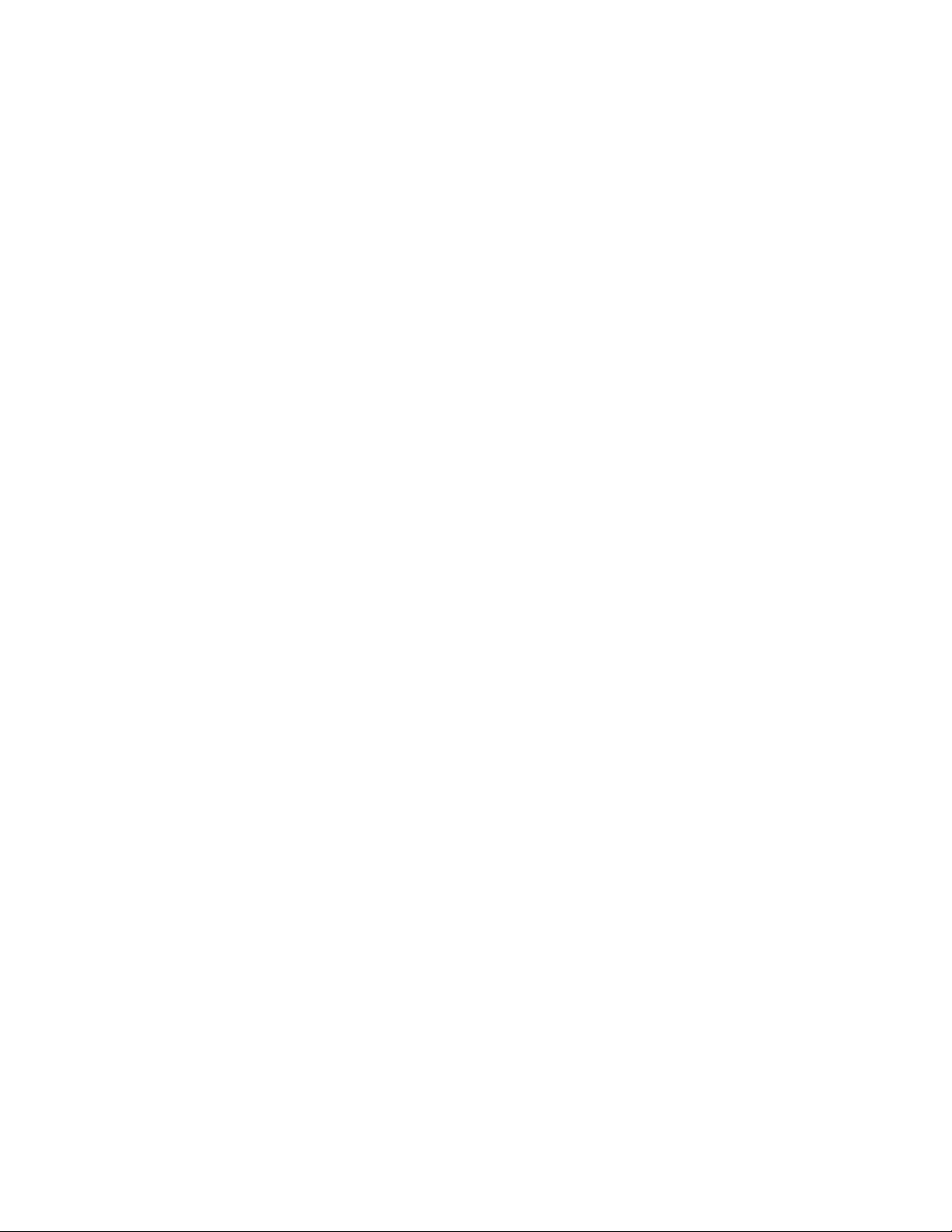
viii
PRELIMINARY
Intel Storage System SSR212PP User Guide
Revision 1.0
Page 9
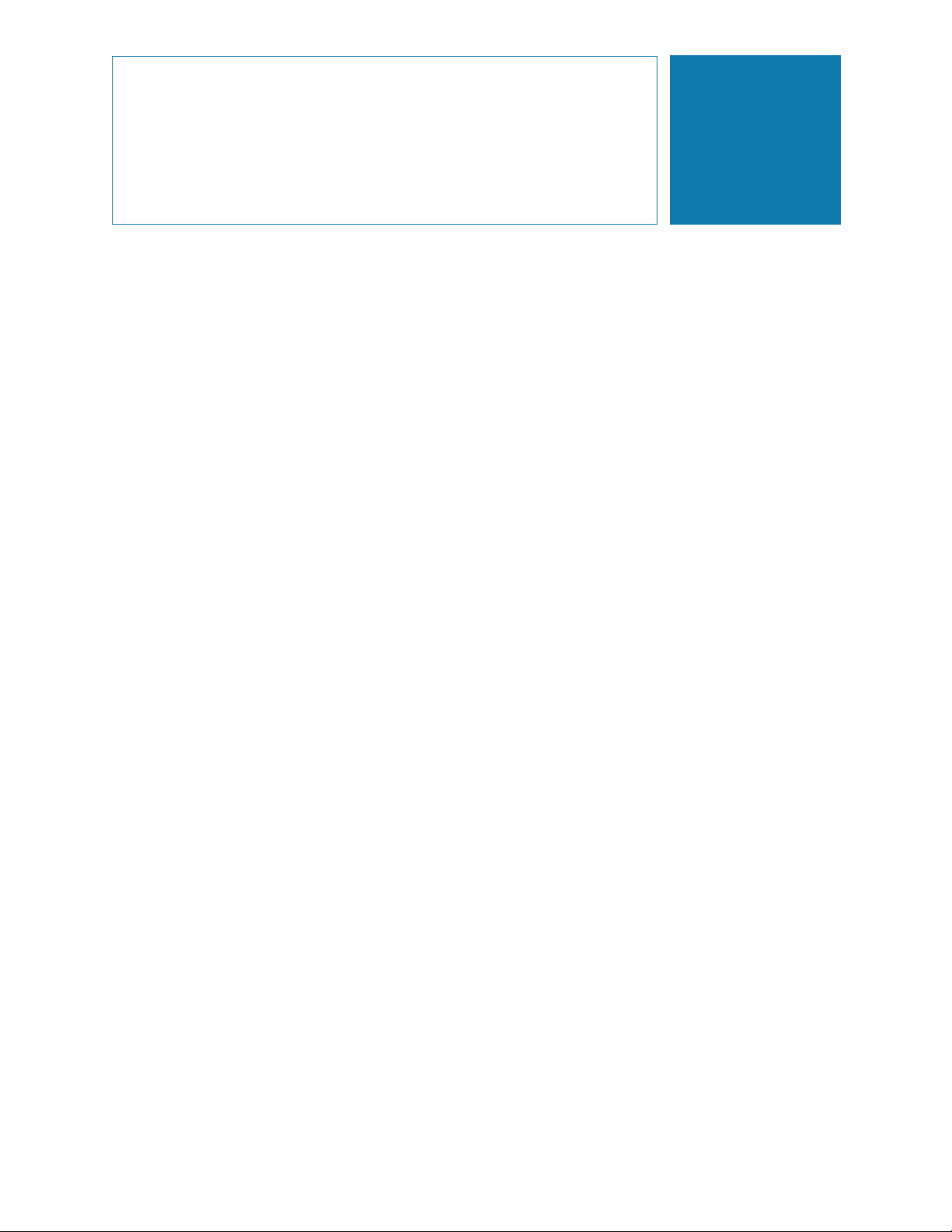
List of Figures
Figure 1. HBA and Port Connectivity . . . . . . . . . . . . . . . . . . . . . . . . . . . . . . . . . . . . . . . . . . . . . . . . . . . . 4
Figure 2. SSR212PPf Storage System Rear Lights (LEDs) . . . . . . . . . . . . . . . . . . . . . . . . . . . . . . . . . . 13
Figure 3. SSR212PP2f Storage System Rear Lights (LEDs) . . . . . . . . . . . . . . . . . . . . . . . . . . . . . . . . . 13
Figure 4. Storage System Front Lights (LEDs) . . . . . . . . . . . . . . . . . . . . . . . . . . . . . . . . . . . . . . . . . . . . 13
Figure 5. SSR212PPi (Single SP) Directly Connected to One Server . . . . . . . . . . . . . . . . . . . . . . . . . . 24
Figure 6. SSR212PPi (Single SP) Directly Connected to Two Servers . . . . . . . . . . . . . . . . . . . . . . . . . 25
Figure 7. SSR212PP2i (Dual SP) Directly Connected to One Server. . . . . . . . . . . . . . . . . . . . . . . . . . . 26
Figure 8. SSR212PP2i (Dual SP) Directly Connected to Two Servers. . . . . . . . . . . . . . . . . . . . . . . . . . 27
Figure 9. SSR212PP2i (Dual SP) Directly Connected to Four Servers . . . . . . . . . . . . . . . . . . . . . . . . . 28
Figure 10. SSR212PPi (Single SP) Connected to a Dedicated Network . . . . . . . . . . . . . . . . . . . . . . . . . 29
Figure 11. SSR212PPi On a Dedicated LAN with Redundant Paths . . . . . . . . . . . . . . . . . . . . . . . . . . . . 30
Figure 12. Network-Connect SSR212PP2i (Dual SP, Dedicated LAN) . . . . . . . . . . . . . . . . . . . . . . . . . . 31
Figure 13. SSR212PP2i On a Dedicated LAN with Redundant Paths . . . . . . . . . . . . . . . . . . . . . . . . . . . 32
Figure 14. SSR212PPi On a Dedicated LAN with Limited Access to Management Ports . . . . . . . . . . . . 33
Figure 15. SSR212PPi On a Dedicated LAN (Redundant Paths, Limited Access to Management Ports) 34
Figure 16. SSR212PP2i (Dual SP) Connected to a Private LAN . . . . . . . . . . . . . . . . . . . . . . . . . . . . . . . 36
Figure 17. SSR212PP2i (Dual SP) On a Dedicated LAN with Redundant iSCSI Paths. . . . . . . . . . . . . . 37
Figure 18. SSR212PPi/SSR212PP2i (Single SP) to a Shared Single iSCSI NIC. . . . . . . . . . . . . . . . . . . 39
Figure 19. Sample iSNS Storage Configuration . . . . . . . . . . . . . . . . . . . . . . . . . . . . . . . . . . . . . . . . . . . . 44
Figure 20. SSR212PPi Storage System Rear Lights (LEDs) . . . . . . . . . . . . . . . . . . . . . . . . . . . . . . . . . . 55
Figure 21. SSR212PPi Storage System Rear Lights (LEDs) . . . . . . . . . . . . . . . . . . . . . . . . . . . . . . . . . . 56
Figure 22. Storage System Front Lights (LEDs) . . . . . . . . . . . . . . . . . . . . . . . . . . . . . . . . . . . . . . . . . . . . 56
Figure 23. Location of Disks 0–3. . . . . . . . . . . . . . . . . . . . . . . . . . . . . . . . . . . . . . . . . . . . . . . . . . . . . . . . 77
Figure 24. Locating the Storage System Serial Number. . . . . . . . . . . . . . . . . . . . . . . . . . . . . . . . . . . . . . 78
Figure 25. Installing Mounting Rails in a 19-inch NEMA Cabinet . . . . . . . . . . . . . . . . . . . . . . . . . . . . . . . 80
Figure 26. Removing the Latch Bracket Screws, Washers, and Nuts . . . . . . . . . . . . . . . . . . . . . . . . . . . 80
Figure 27. Sliding the Chassis into the Cabinet . . . . . . . . . . . . . . . . . . . . . . . . . . . . . . . . . . . . . . . . . . . . 81
Figure 28. Securing the Chassis and Installing the Front Bezel . . . . . . . . . . . . . . . . . . . . . . . . . . . . . . . . 81
Figure 29. Removing a Power Supply Filler Module. . . . . . . . . . . . . . . . . . . . . . . . . . . . . . . . . . . . . . . . . 83
Figure 30. Installing a Second Power Supply . . . . . . . . . . . . . . . . . . . . . . . . . . . . . . . . . . . . . . . . . . . . . . 84
Figure 31. Plugging in the Power Cord . . . . . . . . . . . . . . . . . . . . . . . . . . . . . . . . . . . . . . . . . . . . . . . . . . . 84
Figure 32. Power button and Indicators for an SSR212PPf with Two Power Supplies. . . . . . . . . . . . . . . 85
Figure 33. Unlocking and Removing the Front Bezel . . . . . . . . . . . . . . . . . . . . . . . . . . . . . . . . . . . . . . . . 88
Figure 34. Removing a Disk Filler Module . . . . . . . . . . . . . . . . . . . . . . . . . . . . . . . . . . . . . . . . . . . . . . . . 88
Figure 35. Installing a Disk Module. . . . . . . . . . . . . . . . . . . . . . . . . . . . . . . . . . . . . . . . . . . . . . . . . . . . . . 89
Figure 36. Installing and Locking the Front Bezel. . . . . . . . . . . . . . . . . . . . . . . . . . . . . . . . . . . . . . . . . . . 90
Figure 37. Connecting AC Power to an SSR212PPf or SSR212PPi with One Power Supply . . . . . . . . . 91
Figure 38. Connecting AC Power to an SSR212PPf or SSR212PPi with Two Power Supplies. . . . . . . . 92
Figure 39. Securing the Power Cord with a Retention Bail. . . . . . . . . . . . . . . . . . . . . . . . . . . . . . . . . . . . 92
Figure 40. Storage System Front LEDs . . . . . . . . . . . . . . . . . . . . . . . . . . . . . . . . . . . . . . . . . . . . . . . . . . 93
Figure 41. Power Button and Rear LEDs on an SSR212PPf with One Power Supply . . . . . . . . . . . . . . . 94
Figure 42. Power Button and Rear LEDs on an SSR212PPf with Two Power Supplies . . . . . . . . . . . . . 94
Figure 43. Connecting the UPS Serial Cable to an SSR212PP2f or SSR212PP2i . . . . . . . . . . . . . . . . . 95
Figure 44. Connecting AC Power to an SSR212PP2f or SSR212PP2i . . . . . . . . . . . . . . . . . . . . . . . . . . 96
Figure 45. Securing the Power Cord with the Retention Bail . . . . . . . . . . . . . . . . . . . . . . . . . . . . . . . . . . 96
PRELIMINARY
Intel Storage System SSR212PP User Guide ix
Page 10
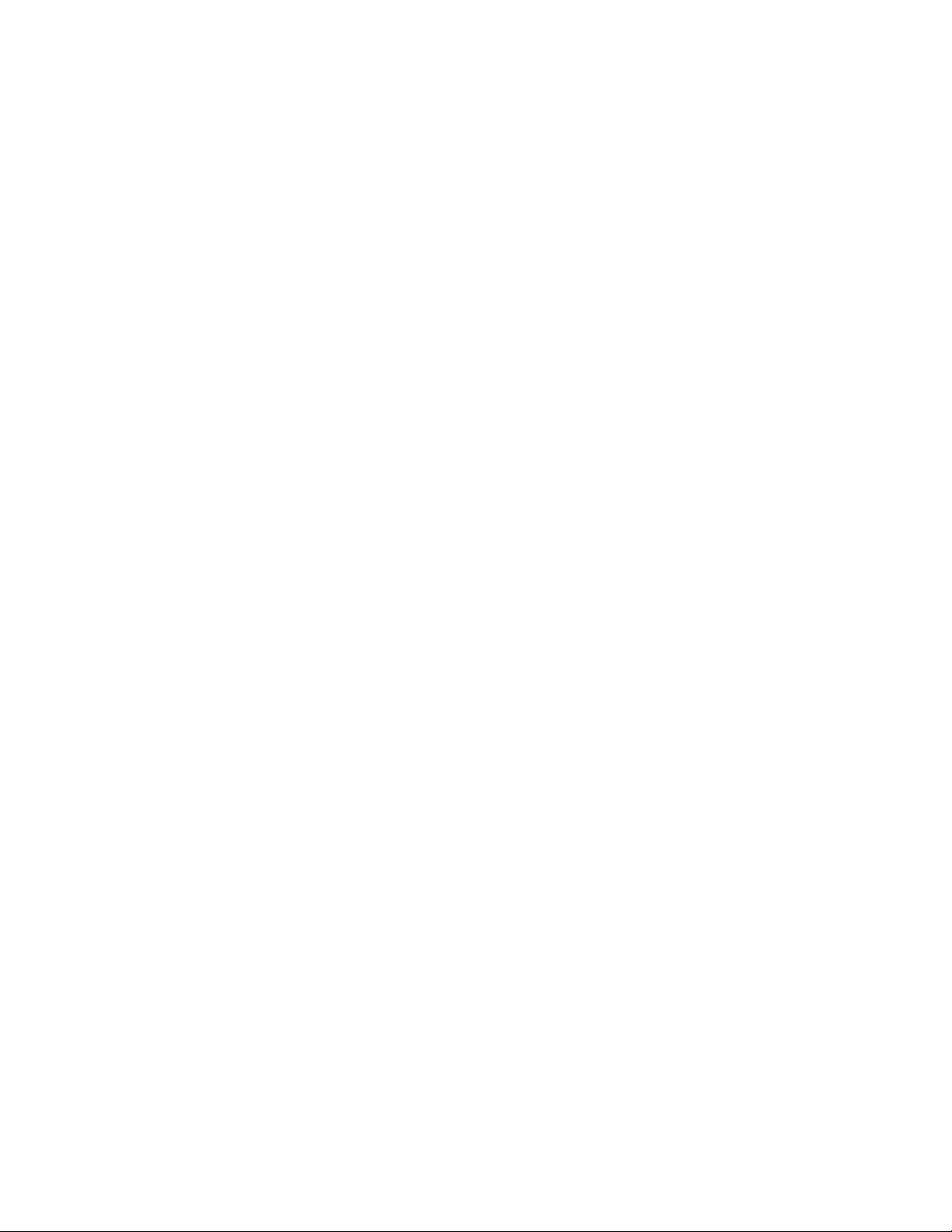
Figure 46. Storage System Front LEDs . . . . . . . . . . . . . . . . . . . . . . . . . . . . . . . . . . . . . . . . . . . . . . . . . . 98
Figure 47. SSR212PP2f Storage System Power Button and Rear LEDs. . . . . . . . . . . . . . . . . . . . . . . . . 98
Figure 48. SSR212PPf Management LAN Port Connections . . . . . . . . . . . . . . . . . . . . . . . . . . . . . . . . . . 99
Figure 49. SSR212PP2f Storage System Management LAN Port Connections. . . . . . . . . . . . . . . . . . . 100
Figure 50. SSR212PPf Storage System and Switch LAN Connections . . . . . . . . . . . . . . . . . . . . . . . . . 100
Figure 51. SSR212PP2f Storage System and Switch LAN Connections . . . . . . . . . . . . . . . . . . . . . . . . 101
Figure 52. SSR212PPf Storage System Power Button and Light (LED) . . . . . . . . . . . . . . . . . . . . . . . . 111
Figure 53. SSR212PP2f Storage System Power Button and Light (LED) . . . . . . . . . . . . . . . . . . . . . . . 111
Figure 54. SSR212PPf Front End (FE) and Optical Cable Connectors . . . . . . . . . . . . . . . . . . . . . . . . . 114
Figure 55. SSR212PP2f Front End (FE) and Optical Cable Connectors . . . . . . . . . . . . . . . . . . . . . . . . 115
Figure 56. Sample Hard-zoned Switch Connections to an SSR212PPf Storage System. . . . . . . . . . . . 115
Figure 57. Sample Hard-zoned Switch Connections to an SSR212PP2f Storage System. . . . . . . . . . . 116
Figure 58. Connecting SSR212PPi iSCSI Ports Directly to a Server . . . . . . . . . . . . . . . . . . . . . . . . . . . 118
Figure 59. Connecting SSR212PP2i iSCSI ports Directly to a Server . . . . . . . . . . . . . . . . . . . . . . . . . . 118
Figure 60. Figure 36 Connecting the SSR212PPi and Server iSCSI Ports to a LAN . . . . . . . . . . . . . . . 119
Figure 61. Figure 37 Connecting the SSR212PP2i and Server iSCSI Ports to a LAN . . . . . . . . . . . . . . 119
Figure 62. Connecting a Server or Laptop COM Port to an SP Service Port . . . . . . . . . . . . . . . . . . . . . 171
Figure 63. Removal of an SP Power Cord from an SSR212PP-Series Power Supply. . . . . . . . . . . . . . 172
Figure 64. Screen Shot: Interrupting the Alphabetic Test . . . . . . . . . . . . . . . . . . . . . . . . . . . . . . . . . . . . 173
Figure 65. Screen Shot: Booting from the Utilities Partition . . . . . . . . . . . . . . . . . . . . . . . . . . . . . . . . . . 174
Figure 66. Screen Shot: Toolkit Main Menu . . . . . . . . . . . . . . . . . . . . . . . . . . . . . . . . . . . . . . . . . . . . . . 175
Figure 67. Screen Shot: Select Images to Install . . . . . . . . . . . . . . . . . . . . . . . . . . . . . . . . . . . . . . . . . . 176
Figure 68. Screen Shot: Copying the Boot Image. . . . . . . . . . . . . . . . . . . . . . . . . . . . . . . . . . . . . . . . . . 177
Figure 69. Screen Shot: Select Images to Install . . . . . . . . . . . . . . . . . . . . . . . . . . . . . . . . . . . . . . . . . . 179
Figure 70. Screen Shot: Confirm LAN Service Port Configuration . . . . . . . . . . . . . . . . . . . . . . . . . . . . . 180
PRELIMINARY
x Intel Storage System SSR212PP User Guide
Revision 1.0
Page 11
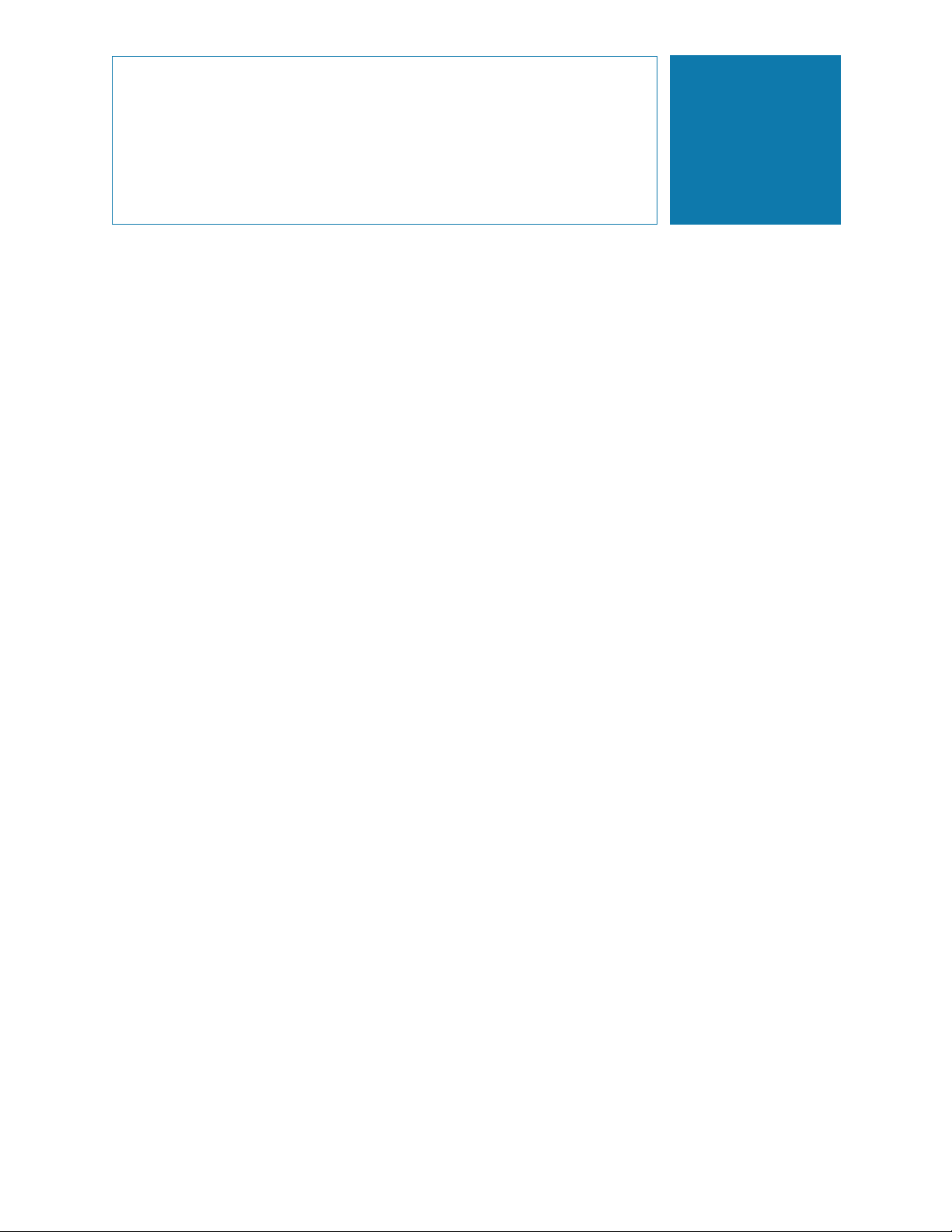
List of Tables
Table 1 iSNS Server Worksheet. . . . . . . . . . . . . . . . . . . . . . . . . . . . . . . . . . . . . . . . . . . . . . . . . . . . . 45
Table 2 Language Locale ID. . . . . . . . . . . . . . . . . . . . . . . . . . . . . . . . . . . . . . . . . . . . . . . . . . . . . . . . 67
Table 3 Locations of Boot and Utility Partitions and Image Repository . . . . . . . . . . . . . . . . . . . . . . 170
PRELIMINARY
Intel Storage System SSR212PP User Guide xi
Page 12
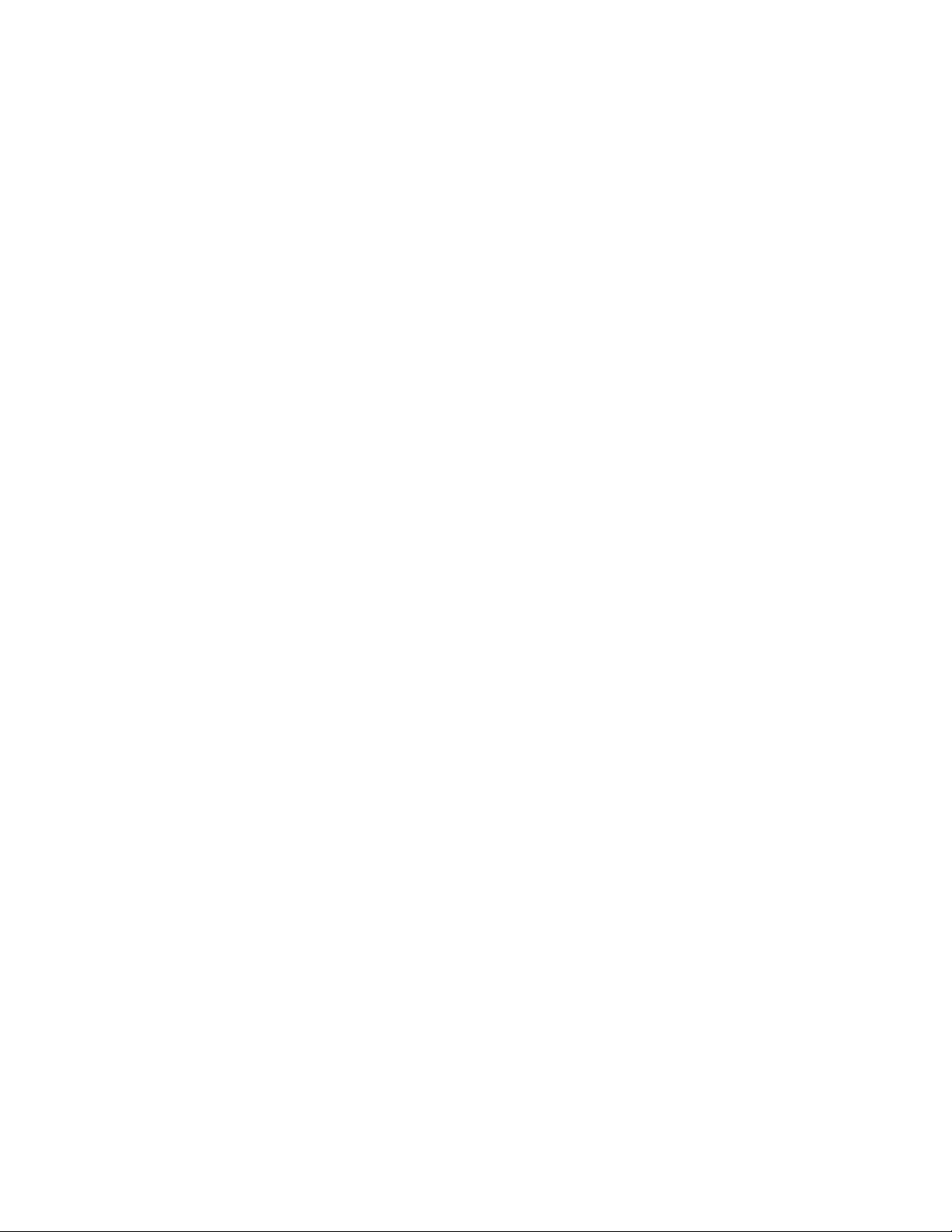
PRELIMINARY
xii Intel Storage System SSR212PP User Guide
Revision 1.0
Page 13
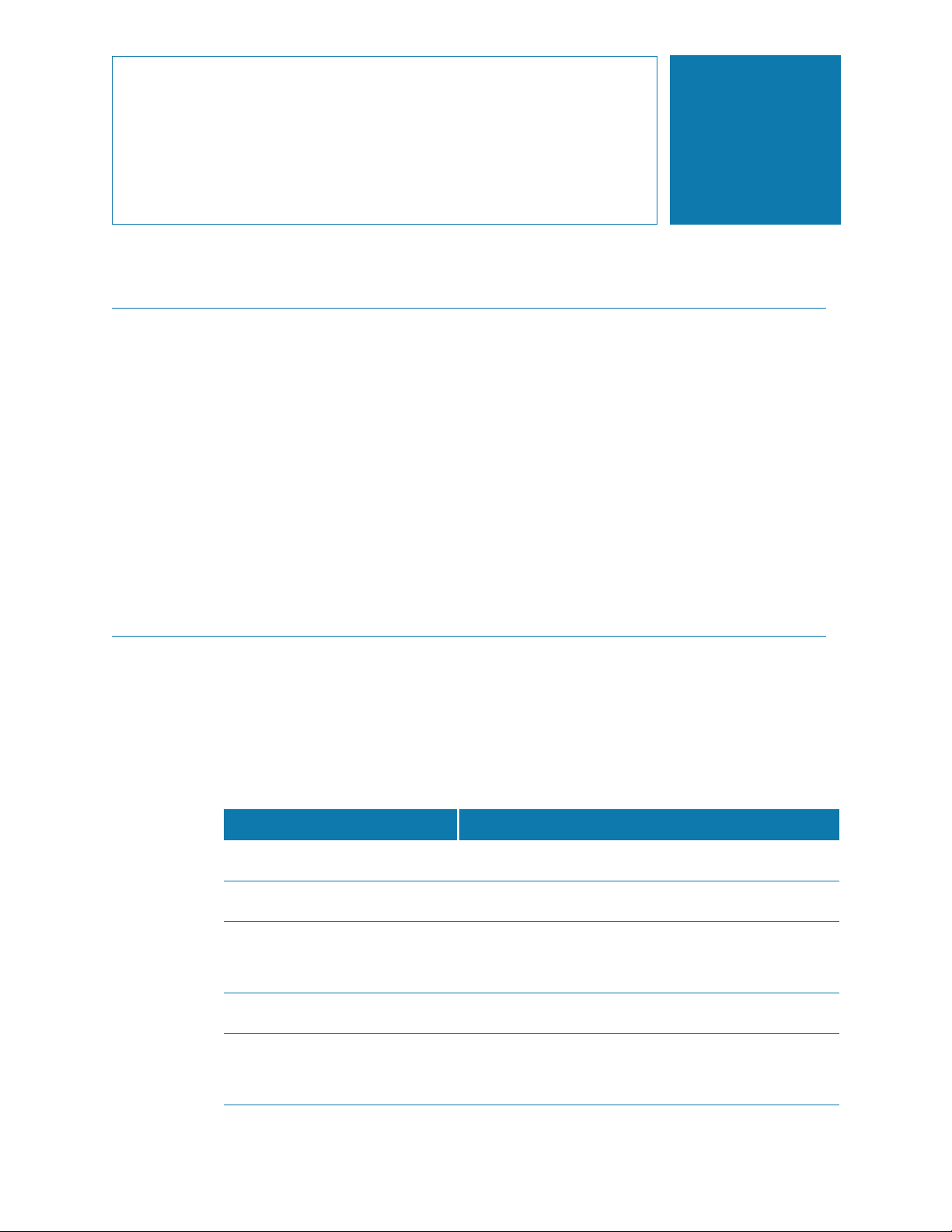
About this Manual
Thank you for purchasing and using the Intel¤ Storage System SSR212PP.
This manual is written for system technicians who are responsible for installing,
troubleshooting, upgrading, and repairing this storage system. This document provides a
brief overview of the features of the product, a list of accessories or other components you
may need, troubleshooting information, and instructions on how to add and replace
components on the Storage System SSR212PP . For the latest version of this manual, see
http://support.intel.com/support/motherboards/server/SSR212PP.
For information about which accessories, memory, processors, and third-party hardware
have been tested and can be used with your storage system, and for ordering information
for Intel
http://support.intel.com/support/motherboards/server/SSR212PPcompat.htm.
¤
products, see
Preface
Additional Information and Software
If you need more information about this product or information about the accessories that
can be used with this storage system, use the following resources. These files are available
at http://support.intel.com/support/motherboards/server/SSR212PP. Unless otherwise
indicated in the following table, once on this Web page, type the document or software
name in the search field at the left side of the screen and select the option to search
"SSR212PP".
For this information or software Use this Document or Software
For in-depth technical information
about this product
If you just received this product
and need to install it
For virtual system tours and
interactive repair information
PRELIMINARY
Accessories and spares Intel® Storage System SSR212PP Spares Installation
Hardware (peripheral boards,
adapter cards) and operating
systems that have been tested
with this product
Intel® Storage System SSR212PP Technical Product
Specification
Intel® Storage System SSR212PP Quick Start User's
Guide in the product box
A link to the SMaRT Tool is available under "Other
Resources" at the right side of the screen at
http://support.intel.com/support/motherboards/server/SSR21
2PP
Guide
Tested Hardware Operating Systems List (THOL)
Intel Storage System SSR212PP User Guide xiii
Page 14
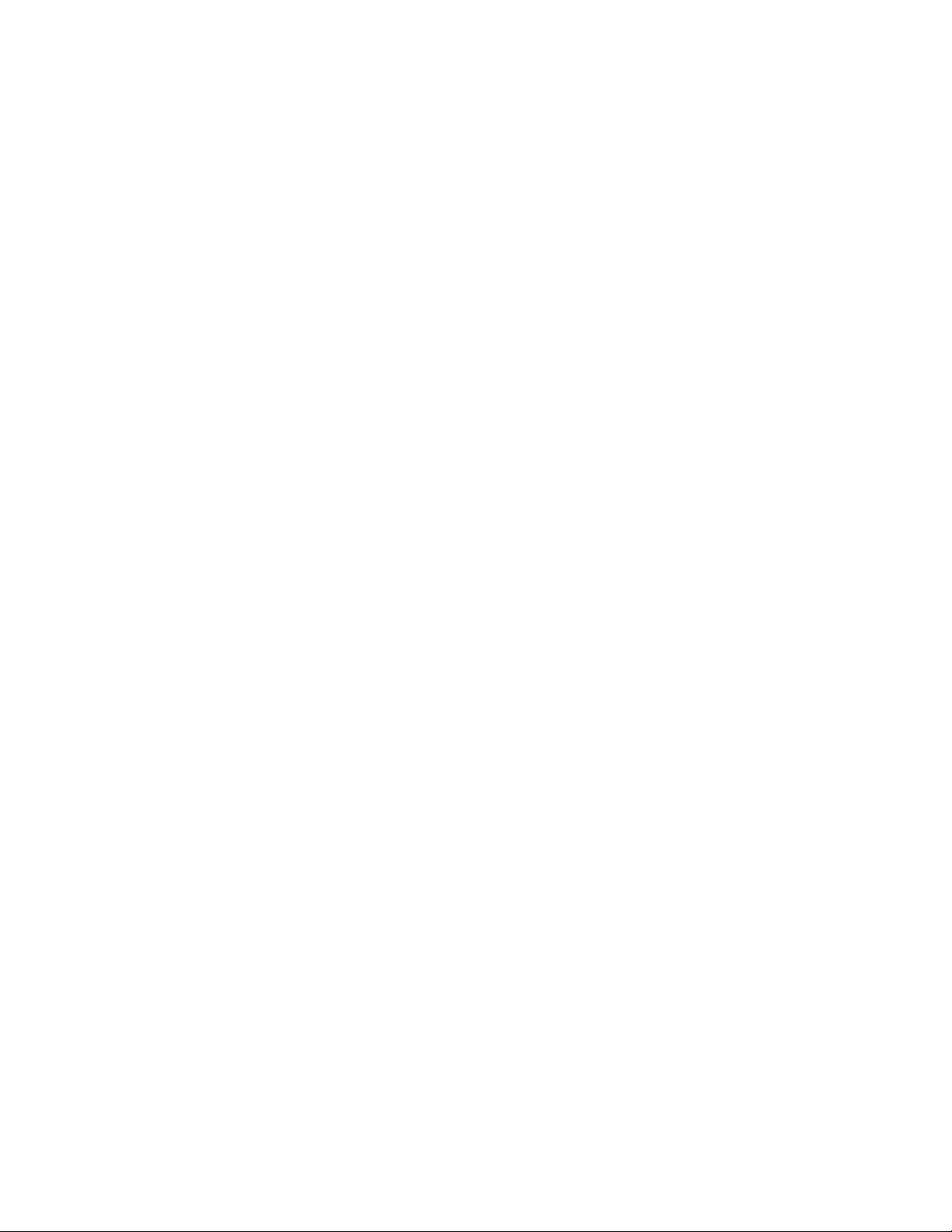
PRELIMINARY
xiv Intel Storage System SSR212PP User Guide
Revision 1.0
Page 15
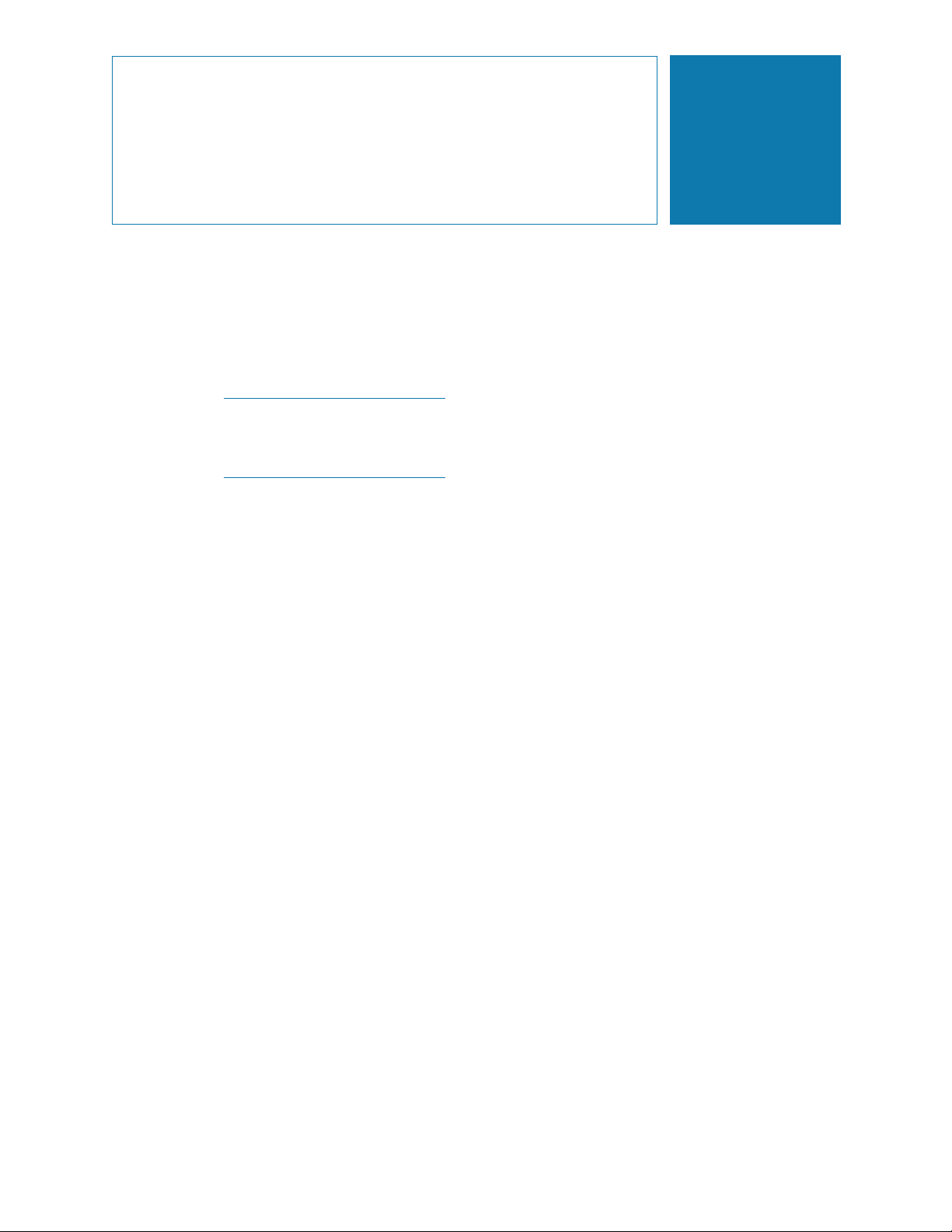
Planning Your Fibre Channel
Storage System
Configuration
This document is written for administrators who are planning and setting up Fibre
Channel SSR212PP-Series storage systems. It will help you plan your management port
network and security login information and storage system disk and switch information.
For each storage system that you will configure, complete a copy of the enclosed
worksheets.
For the most current, detailed, and complete SSR212PP-Series configuration rules
and sample configurations, refer to the Tested Hardware and OS List (THOL)
document the SSR212PP support website. For information on how to access this
website, refer to the support information that shipped with your storage system.
Topics in this procedure include:
1
"Storage System Management Ports" on page 2
"Fibre Channel Switch Information" on page 3
"Storage System Disk Information" on page 6
PRELIMINARY
Intel Storage System SSR212PP User Guide 1
Page 16
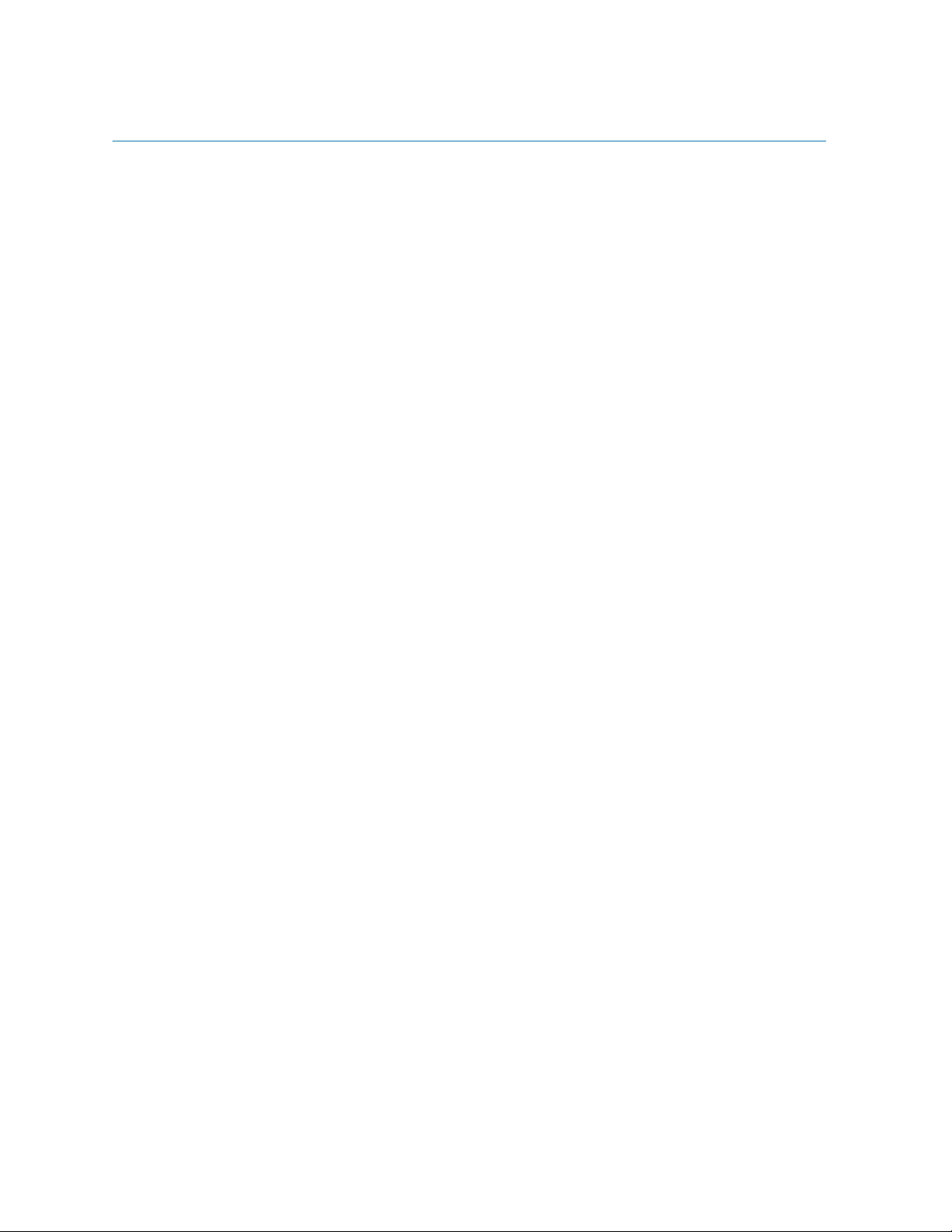
Storage System Management Ports
The storage system can have two management ports, one per storage processor (SP). Plan
the network and security characteristics for each management port and record the data
below. Your network administrator should provide this information.
❑ Provide a static IP address for each storage system MANAGEMENT port.
SP A MANAGEMENT port ______.______.______.______
SP B
MANAGEMENT port ______.______.______.______
Subnet mask ______.______.______.______
Default gateway ______.______.______._____
❑ Provide a username and password for your storage system.
Username ________________________
Password ________________________
Definitions
IP address The static network IP (Internet Protocol) address (for example,
128.222.78.10) for communication with a management port of a storage
processor (SP A or SP B). There is one management port per SP.
Subnet mask The subnet mask for the local area network (LAN) to which the storage
system is connected for management, for example,
255.255.255.0.
Gateway The gateway address for the LAN to which the storage system
management port is connected.
Username A valid username for logging in to the management interface must start
with a letter and may contain 1 to 32 letters and numbers. The name may
not contain punctuation, spaces, or special characters. You can use
uppercase and lowercase characters. Usernames are case-sensitive. For
example,
Password A password for logging in to the management interface may contain 1 to
32 characters, consisting of uppercase and lowercase letters and numbers.
As with the username, passwords are case-sensitive. For example,
Azure23 differs from azure23. The password is valid only for the
username you specified.
ABrown is a different username from abrown.
PRELIMINARY
2 Intel Storage System SSR212PP User Guide
Revision 1.0
Page 17
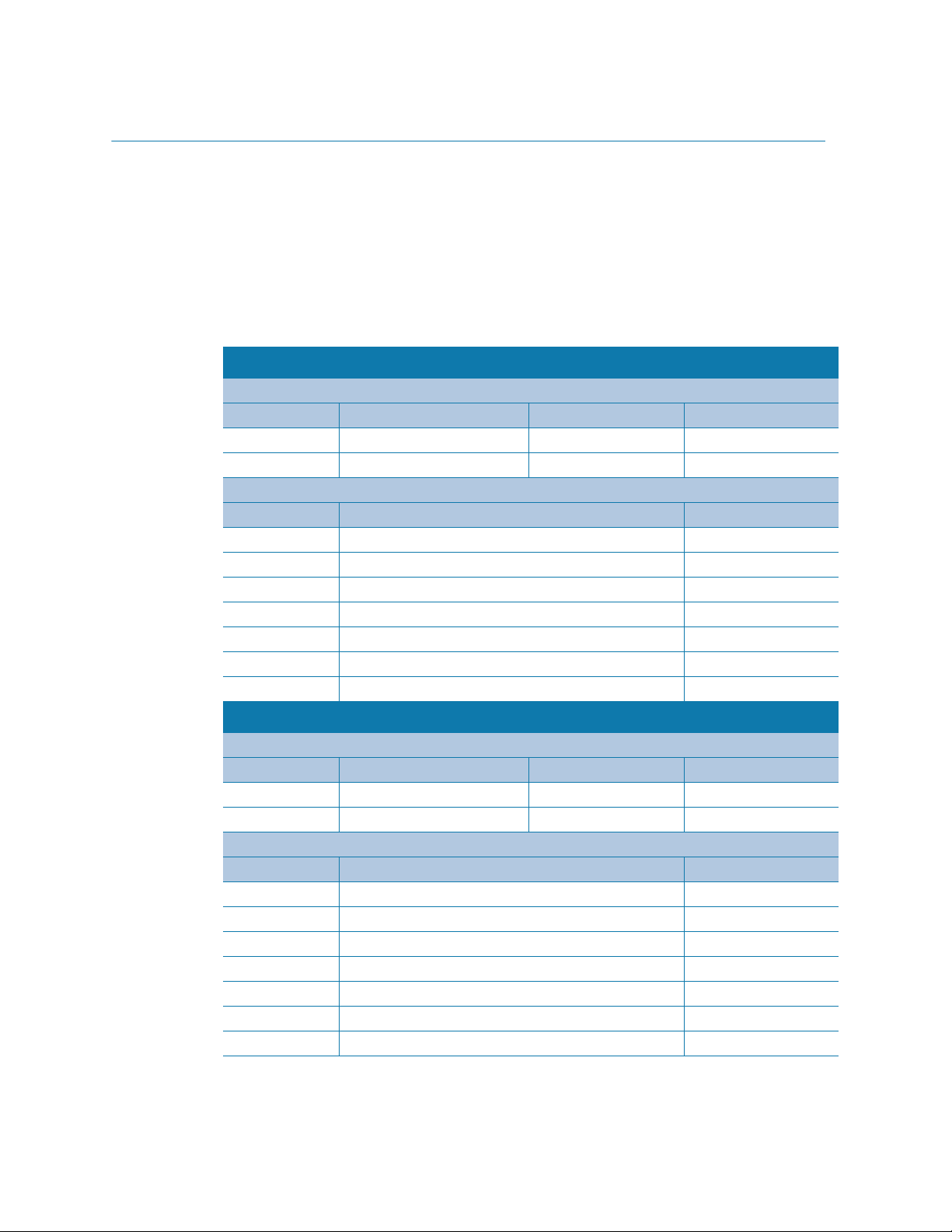
Fibre Channel Switch Information
If your configuration will use one or more Fibre Channel switches, complete a Switch
information worksheet for each switch. If your site will not use switches, skip this section,
and continue with "Storage System Disk Information" on page 6.
Customer-installable SSR212PP-Series switches are easily configured (some are
preconfigured) so any HBA connected to switch ports other than 0 and 4 communicates
with storage processors connected to switch ports 0 or 4. With switches set up in such
"hard zones," you can connect FE 0 or FE 1 to ports 0 and 4 only, and connect HBAs only
to ports 1, 2, 3, 5, 6, or 7...16.
Customer-Installable Switch 1 Information
SP-to-switch connections
Switch port Storage System name SP SP port
0 SP A __ or SP B __ FE 0 __ or FE 1 __
4 SP A __ or SP B __ FE 0 __ or FE 1 __
Switch-to-server HBA connections
Switch port Server name HBA name
1
2
3
4
5
6
7
Customer-Installable Switch 2 Information
SP-to-switch connections
Switch port Storage System name SP SP port
0 SP A __ or SP B __ FE 0 __ or FE 1 __
4 SP A __ or SP B __ FE 0 __ or FE 1 __
Switch-to-server HBA connections
Switch port Server name HBA name
1
2
3
PRELIMINARY
Intel Storage System SSR212PP User Guide 3
4
5
6
7
Page 18
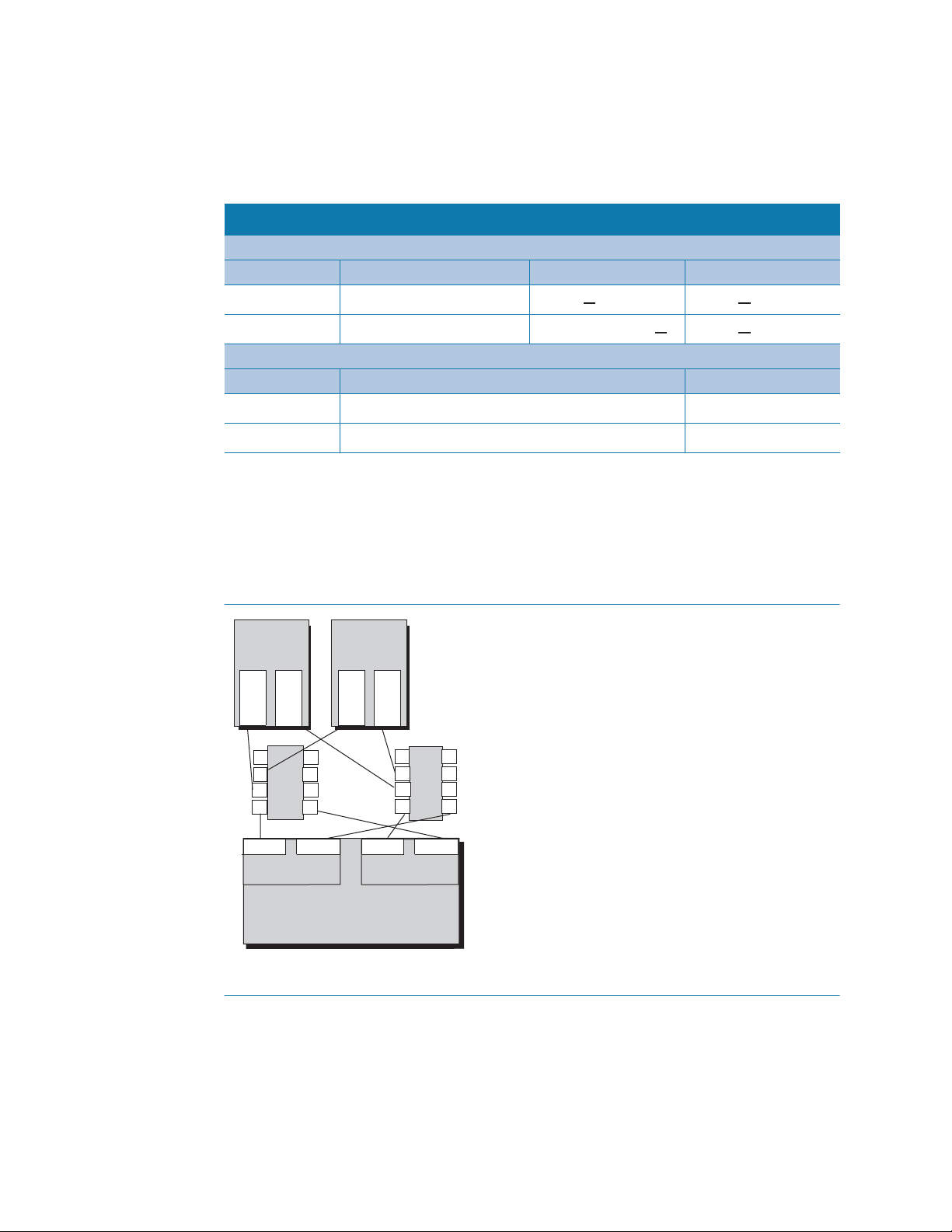
Sample Switch Information Worksheet
A sample switch worksheet section follows. It describes one server with two HBAs and
one storage system with two SPs.
Customer-Installable Switch 1 Information
SP-to-switch connections
Switch port Storage System name SP SP port
0
4
Switch port Server name HBA name
1
2
If you have multiple servers and two switches, you must connect the HBAs in each server
to matching switch ports; that is, with two servers, HBA
1 on each switch and HBA
Figure 1 shows two servers, each with two HBAs; two switches; and a storage system
with two SPs.
Storage4
Storage4
Switch-to-server HBA connections
nlpc5236 A0
nlpc5236 A1
a1 in each server connects to port 2 on each switch.
SP A X or SP B __ FE 0 X or FE 1 __
SP A __ or SP B X FE 0 X or FE 1 __
a0 in each server connects to port
Server A
H
H
B
B
A
A
a0
a0 a1
S
3
w
i
2
t
1
c
h
0
1
Por t 0
Storage
Processor A
PRELIMINARY
FIGURE 1. HBA and Port Connectivity
Server B
H
H
B
B
A
A
a0 a1
7
6
5
4
Por t 1
Storage System
Por t 0
Storage
Processor B
3
2
1
0
S
w
i
t
c
h
2
Por t 1
EMC3110
7
6
5
4
4 Intel Storage System SSR212PP User Guide
Revision 1.0
Page 19
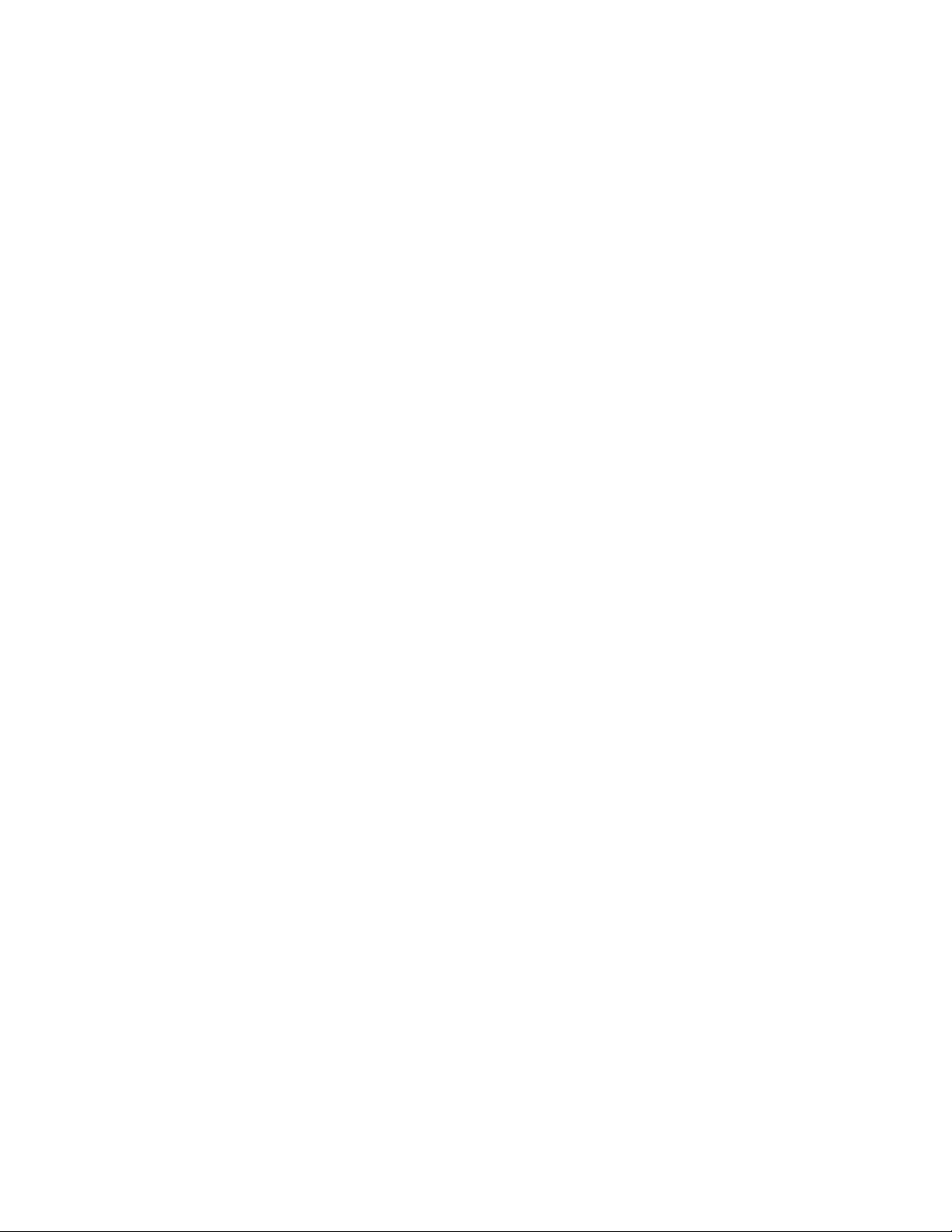
Completing the Switch Information Worksheet
On the worksheet, for each switch port, indicate the SP or HBA port to which the switch
port will connect.
SP-to-Switch Connections
Specify the SP-to-switch connections. For preconfigured switches, ports 0 and 4 are the
only two switch ports you can connect to storage system SP ports; if you will use both
switch ports, specify connections for each. These identify the SP (A or B) and the SP port
(labeled FE 0 or FE 1) that you will connect to each switch port.
Switch-to-Server-HBA Connections
Specify switch-to-server connections here for any of the switch ports (1, 2, 3, 5, 6, 7...16
in preconfigured, switches) that you will connect to a server HBA. Specify the server
name and HBA name, if you plan to the HBA using Navisphere¤ software.
If you have a second switch, specify the connections you will make to that switch.
PRELIMINARY
Intel Storage System SSR212PP User Guide 5
Page 20
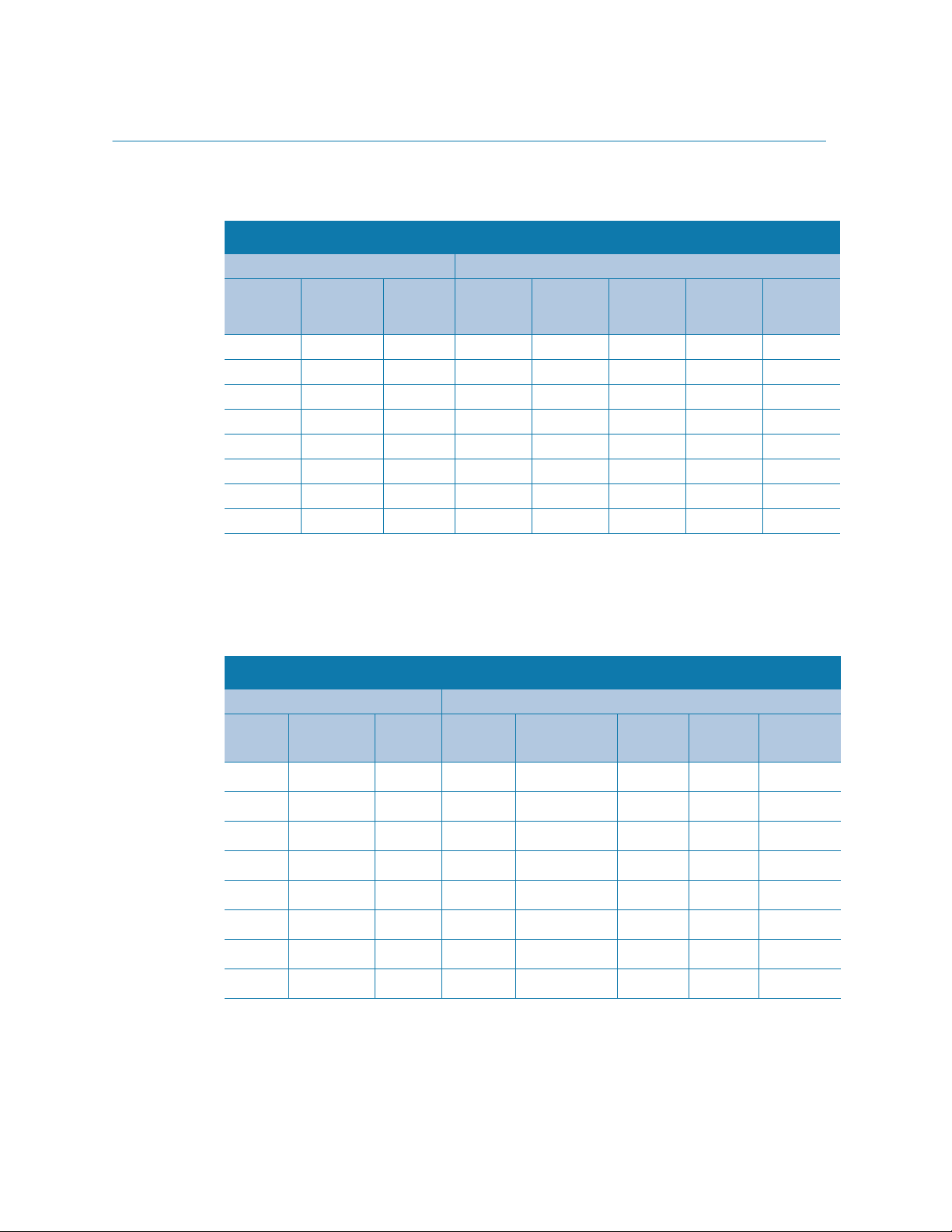
Storage System Disk Information
This section defines storage system disk information. Fill out the following worksheet as
described in this section.
Disk Information
Disk Pool Virtual Disk
Number
(1- 6 or
Spare)
Use this worksheet to list the disk pools and virtual disks that you will create. A sample
worksheet section and information about completing the columns in it follows. The
sample worksheet shows that 20- and 38-Gbyte virtual disks have been reserved for
expansion of virtual disks in the three disk pools. The storage system described in the
worksheet has 250-Gbyte disks (not 500-Gbyte disks).
Disks to
Form Pool
(1-12)
Capacity
(Gbytes) Name Function
Capacity
(Gbytes)
Free
Space
(Gbytes)
Server
To Be
Assigned
Disk Information
Disk Pool Virtual Disk
Number
(1- 6 or
Spare)
Disks to
Form Pool
(1-12)
Capacity
(Gbytes) Name Function
Capacity
(Gbytes)
Free
Space
(Gbytes)
Server
To Be
Assigned
1 0, 1, 2, 3 651 Vdisk1 Users A-N 315 20 PC1234
Vdisk2 Users O-Z 316
24, 5, 6, 7 690 Vdisk3 Database 660 38
3 8, 9, 10 460 Vdisk4 Mail 440 20
PRELIMINARY
Spare 11
Number (1-6 or spare)
You must create at least one disk pool for virtual disks. You can create up to four RAID 5
disk pools or six RAID 1/0 disk pools, numbered 1-6, in a storage system.
6 Intel Storage System SSR212PP User Guide
Revision 1.0
Page 21
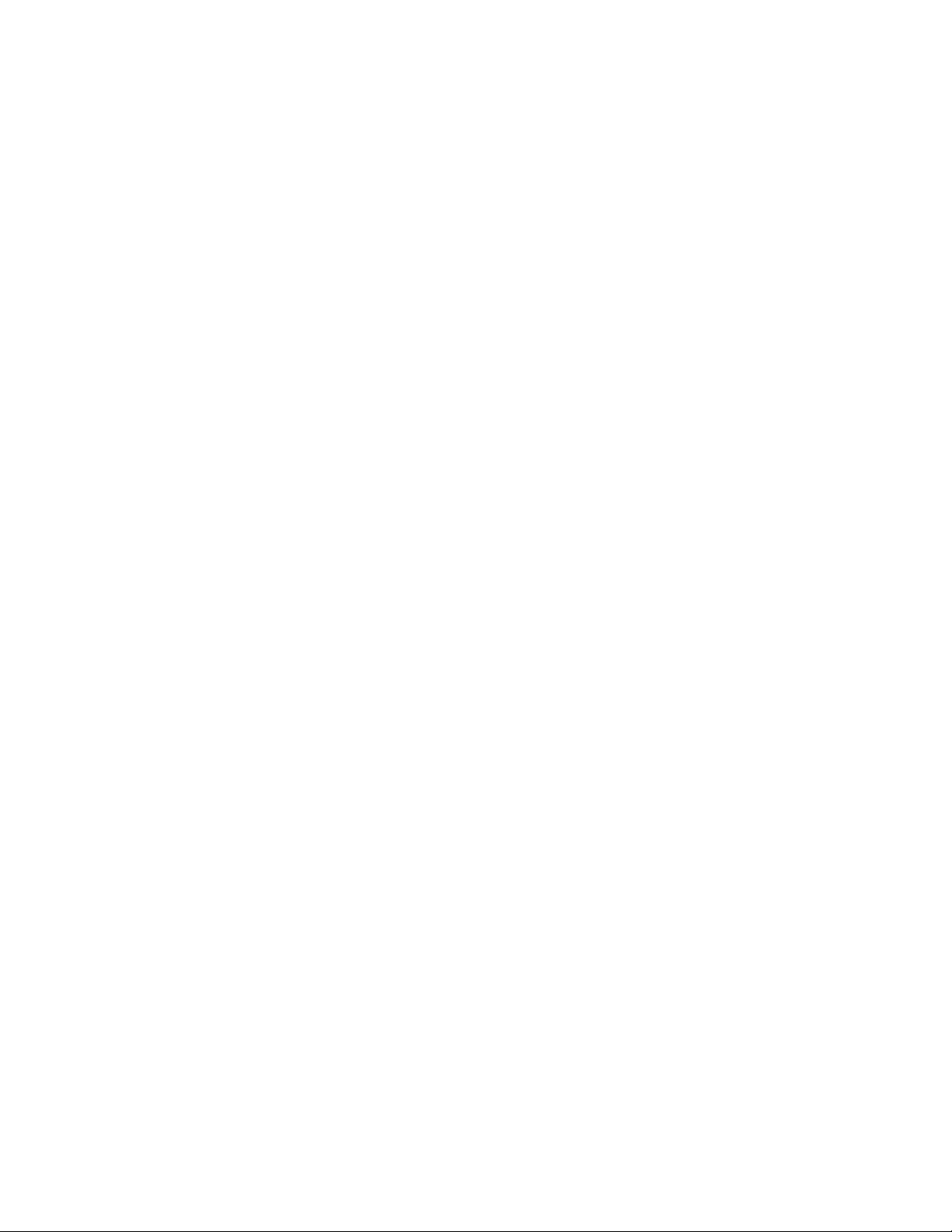
If your system has two SPs, you should create at least two disk pools, since the software
assigns one or more disk pools to each SP; that is, it assigns disk pool 1 and all its virtual
disks to SP A, disk pool 2 and all its disks to SP B, disk pool 3 and its disks to SP A, and
disk pool 4 and its disks to SP B. If you create only one pool, all virtual disks in the
storage system will be assigned to SP A.
Disks to form each pool
For each pool, specify the numbers of the disks you will include. The number of disks in a
pool determines its capacity. Generally, we suggest no more than six; the minimum is
three for RAID 5 and two for RAID 1/0 pools.
For maximum use of space on the disks, it is recommended that you do not combine disks
0 through 3 (the operating system disks) in a disk pool with other disks. Part of the space
on the operating system disks is preloaded with system data, and as a result, is not
available for your data. If you combine operating system disks in a disk pool with other
disks, each of the other disks loses space for data equal to the system data space on an
operating system disk.
If you have disks of differing capacities (for example, 250- and 500-Gbyte), always use
disks of the same capacity when creating a disk pool. If the disks have different capacities,
the software will format each disk at the smaller of the two disk sizes, wasting more than
200 Gbytes of potential storage on each larger disk.
When you create disk pools, consider making one disk a hot spare. A hot spare allows
your system to continue running with its normal performance and retain its redundancy if
a disk fails. However, because a hot spare is reserved as a replacement disk, it cannot be
used as a virtual disk. You may not want to devote an entire disk to maintaining
redundancy after a disk failure.
If you create disk pools that use all the storage system disks, no space will remain for a hot
spare. Later, if you need to create a hot spare, you must delete all the virtual disks in the
disk pool, delete the pool, create a new pool, and then create the hot spare and new virtual
disks on the new pool.
Always use a disk with the largest capacity as a hot spare. You can make any disk other
than 0, 1, 2, or 3 a hot spare. If you decide to use a hot spare, write "Spare" in the
appropriate row in column 1 and the disk number in column 2.
If you want to create disk snapshots, that is, capture point-in-time images of a virtual disk,
then you must reserve disk space for snapshot disk resources. The snapshot resource uses
this space transparently for snapshot operations, but the space must be available and not
allocated to any virtual disk. The snapshot resource requires a maximum of 20 percent of
each virtual disk whose point-in-time images you will capture, allocated in 10-Gbyte
blocks. For example, if you will take snapshots of a 290-Gbyte virtual disk, leave 60
Gbytes of disk space unused. Twenty percent of 290 is 58, but space is given in 10-Gbyte
blocks; therefore you must reserve 60 Gbytes.
From Disk 0 through Disk 11, select the disks that you want to include in the disk pool,
PRELIMINARY
and select a disk to be a Hot Spare. Record this information in the Storage System disk
information worksheet.
Intel Storage System SSR212PP User Guide 7
Page 22
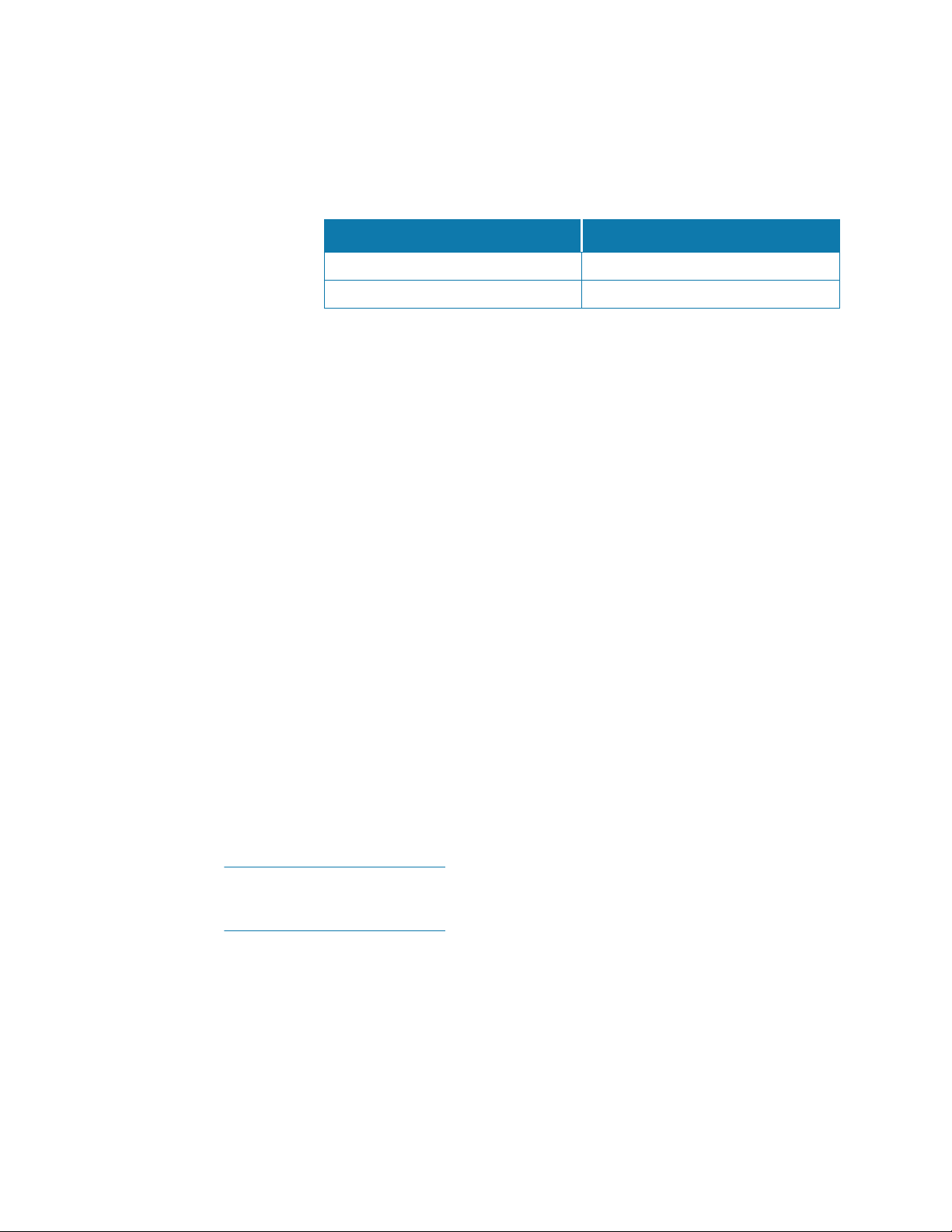
Disk pool capacity (Gbytes)
To calculate the size of a RAID 5 disk pool, multiply the number of disks less 1 (n-1) by
the disk capacity. For a RAID 1/0 disk pool, multiply the number of disks by the disk
capacity, then divide by 2. The following table shows the formatted capacity of
SSR212PP-Series disks.
250 Gbyte Disks 500 Gbyte disks
Disks 0-3
Disks 4-11
Name
Name the virtual disks in each disk pool. You can include up to 128 virtual disks in a disk
pool. The default virtual disk name is
starting with 1. However, you can substitute a more meaningful name, such as
Mail. You can choose to have multiple applications on the same virtual disk.
If you will have more than one disk pool, try to place the same number of virtual disks in
each pool. Or, if you know that one or more virtual disks will be accessed often, you might
choose to place these on their own SP. For example, you might place a heavily accessed
virtual disk, such as a database, by itself on disk pool 2, attached to SP B; and place other,
lightly accessed virtual disks in disk pool 1, attached to SP A.
Function
Describe the purpose of the virtual disk.
Virtual disk capacity (Gbytes)
Determine the capacity of each virtual disk in the disk pool. The combined capacity of all
virtual disks cannot exceed the available space of the parent disk pool.
Decide how much space in the disk pool should be free space. Generally, you should leave
a modest amount of free space, such as 10 percent of the disk pool size, in each pool. Then
you can expand any of the virtual disks in the pool up to the amount of reserved space.
217 Gbytes per disk 458 Gbytes per disk
230 Gbytes per disk 445 Gbytes per disk
Virtual Disk n, where n is the sequential number,
Users or
Free space (Gbytes)
Enter the amount of free space you want to reserve for expansion. Note this space is
available to all virtual disks in the disk pool; that is, if there are multiple virtual disks in
the pool, you can allocate part or all of the free space to one virtual disk or among several
disks.
If you do not reserve adequate free space in a disk pool, and you need more space
on a virtual disk in the pool, you must back up the data in the pool, destroy the pool,
create a new pool with a larger virtual disk, and then reload the data.
PRELIMINARY
Server to be assigned (assigned servers)
You will need to specify each assigned server when you create the virtual disk. Write the
server hostname here. The maximum number of servers you can connect to one storage
system is ten.
8 Intel Storage System SSR212PP User Guide
Revision 1.0
Page 23
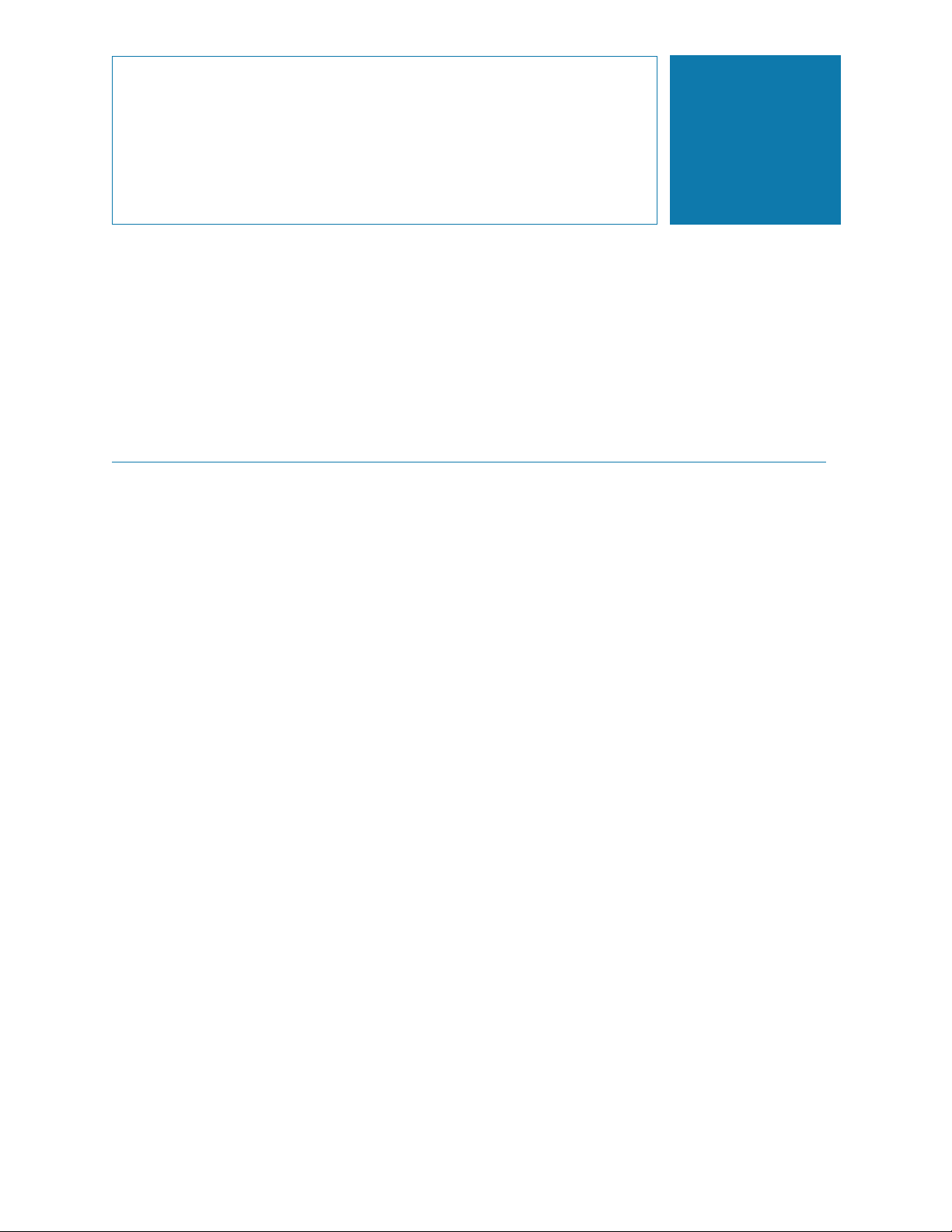
Installing a Fibre Channel
This procedure describes the process of connecting an SSR212PP-Series Fibre Channel
storage system (SSR212PPf or SSR212PP2f) to a Microsoft Windows¤ or Linux server in
one of these methods:
through one or two Fibre Channel switches.
directly.
Terminology
host A computer that is or will be connected to an SSR212PP-Series storage
management host
Storage System
system. This computer is called either a management host or a server,
depending on how it is or will be connected to the storage system.
A host from which you manage SSR212PP-Series storage systems. It
must be on the same LAN as the storage system management ports. A
management host may also be a server.
2
server A host that is already or will be connected directly to the Fibre Channel
ports on an SSR212PP-Series storage system. A management host may
also be a server.
existing server The server that is already configured for and connected to an SSR212PP-
Series storage system.
new server A server that is not already connected to or set up for an SSR212PP-
Series storage system.
existing HBA The host bus adapter (HBA) that is already installed in a server.
new HBA The HBA that was not already installed in the server.
existing storage system
An SSR212PP-Series storage system that is already connected to a server
and configured for storage.
new storage system
PRELIMINARY
field-replaceable unit (FRU)
A storage system that is not connected to a server or configured for
storage. It is just as it was shipped to you.
A storage system component that you can add to your storage system or
replace in your storage system at your site. Examples of FRUs are disks,
power supplies, memory cards, and power supplies.
Intel Storage System SSR212PP User Guide 9
Page 24
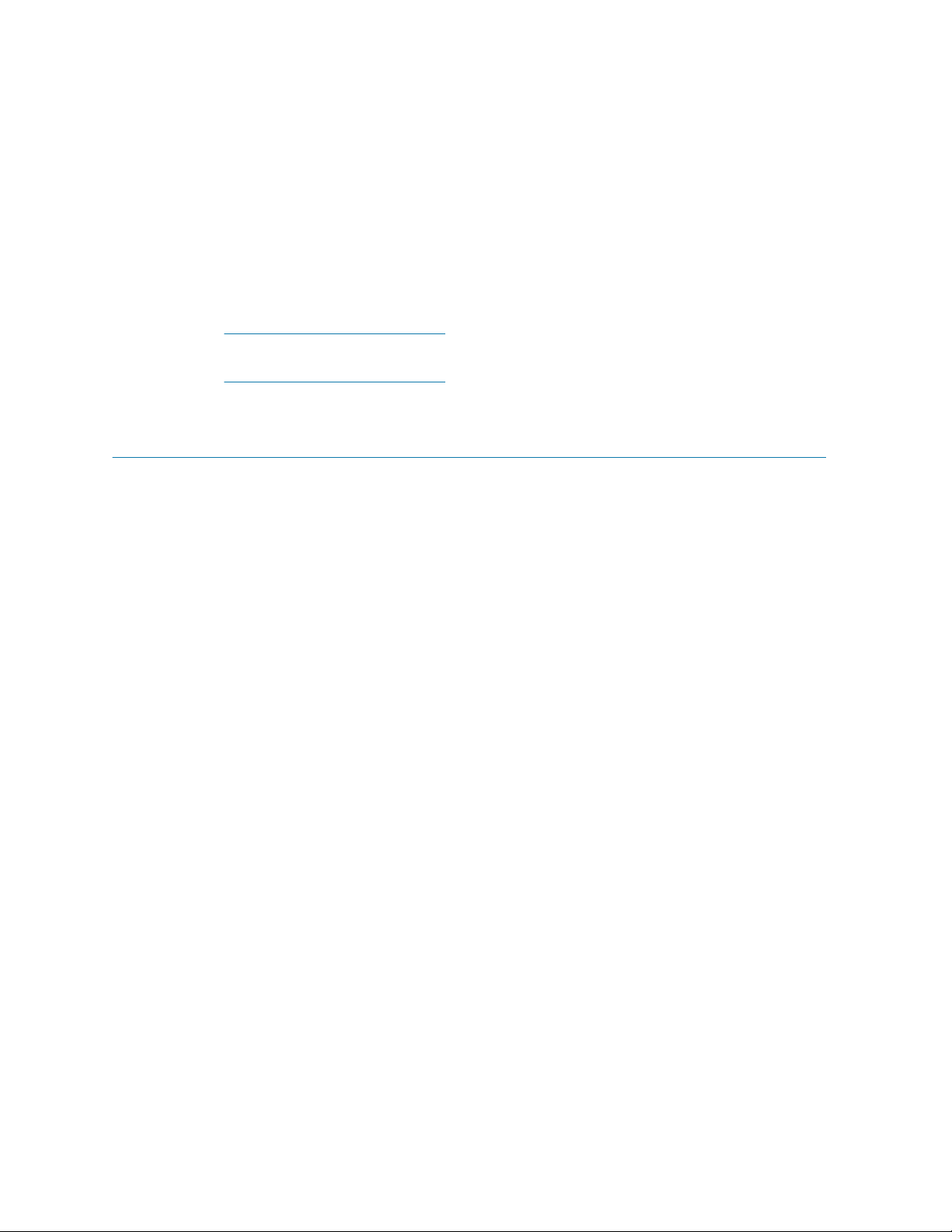
storage processor (SP)
disk pool A set of disks with the same capacity and RAID type on which you create
virtual disk A grouping of physical disk partitions into one span of disk storage space.
An SSR212PPf storage system has one SP, so it is called a single-SP system. An
SSR212PP2f storage system has two SPs, so it is called a dual-SP system.
Before Y ou Start
❑ Review Tested Hardware and OS List (THOL) on the SSR212PP support website to
confirm that the following are supported:
The server hardware that will access the storage system.
The operating system version running on the server hardware.
A printed-circuit board with processors, memory modules, and control
logic that manages the I/O between the server and the disk modules.
one of more virtual disks.
Each virtual disk you create is distributed equally across the disks in the
disk pool. A virtual disk looks like an individual disk to the server s
operating system.
❑ Complete the configuration planning worksheets in Procedure 1, "Planning Your Fibre
Channel Storage System Configuration," on page 1.
❑ For a new storage system installation, you will need:
An SSR212PPf or SSR212PP2f storage system and the cables, rails and CDs that ship
with it.
For an SSR212PP2f (dual-SP system), an uninterruptible power supply (UPS) kit,
including the power cords, UPS serial cable, and mounting hardware.
Standard AC power for each power supply in the storage system from an independent
AC source or a cabinet/rack power distribution unit.
A CAT 5 or higher LAN cable for the management port on each SP. If your
configuration includes Fibre Channel switch(es) and you plan to use the switch
management software, you will also need a CAT 5 or higher LAN cable for each
switch.
The following management port network information, which the person responsible
for your network should provide:
Static IP address for each SP in the storage system.
PRELIMINARY
Subnet mask for the LAN to which you will connect the storage system.
Default gateway for the LAN to which you will connect the storage system.
❑ For any installation, you will need:
A management host with a supported Internet browser for running Navisphere¤
Express and on the same network as the storage system management ports. This host
10 Intel Storage System SSR212PP User Guide
Revision 1.0
Page 25
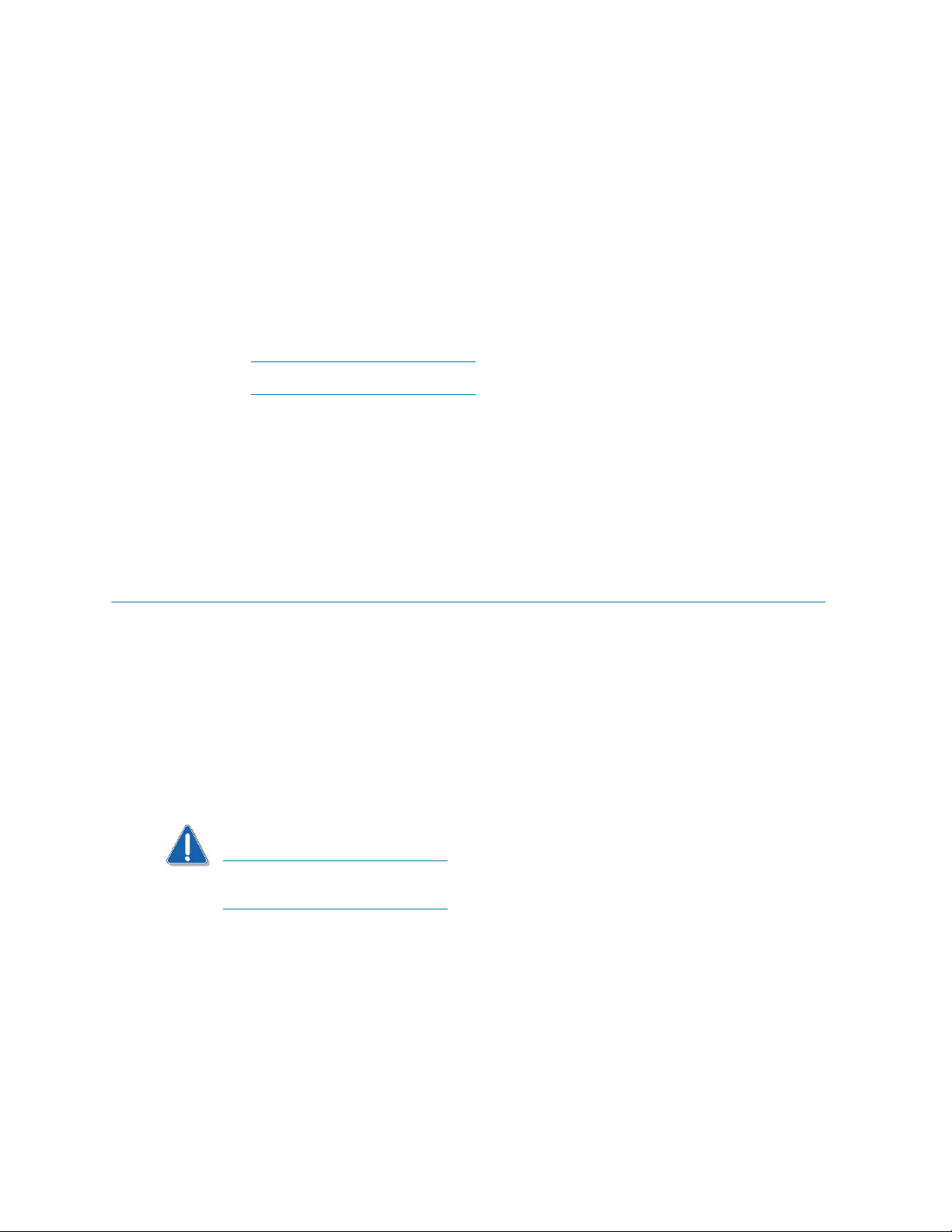
can also be the server. For supported hosts and browsers, refer to Tested Hardware
and OS List (THOL) on the SSR212PP support website.
A Linux or Windows host that is or will be a server with Fibre Channel connections to
the storage system. This server must have all required updates, such as hot fixes or
patches, installed. For supported hosts and required updates, refer to Tested Hardware
and OS List (THOL) on the SSR212PP support website.
One or more supported QLogic¤ or Emulex¤ Fibre Channel host bus adapters
(HBAs), which may already be installed in the server. These adapters must have the
latest supported BIOS and driver. For information on supported HBAs, BIOS, and
drivers, refer to Tested Hardware and OS List (THOL) on the SSR212PP support
website.
Never mix Fibre Channel HBAs from different vendors in the same server.
An optical cable for each storage-processor (SP) Fibre Channel port you will use on
the storage system. (Each storage processor has two ports.) These cables may already
be connected for a configuration with an existing storage system or server.
A method for writing data to a virtual disk on the storage system to test the path from
a new HBA to the storage system.
The Installation Procedure
STEP 1. Install HBAs in the server. See Procedure 6, "Installing HBAs in the Server," on page 61.
STEP 2. Install PowerPath on the server. See Procedure 7, "Installing PowerPath on the Server," on
page 63.
STEP 3. Install the Navisphere Server Utility. See Procedure 9, "Installing the Navisphere Server
Utility," on page 75.
STEP 4. If you have an SSR212PP2f system, install the UPS:
CAUTION
You must install the UPS that shipped with your storage system. You cannot use
any other type of UPS.
a. Unpack the UPS and save the packaging. Verify that the cables and mounting kit were
included.
PRELIMINARY
b. Install the UPS in a 19-inch NEMA-standard cabinet/rack, as described in the
documentation provided with the UPS.
Intel Storage System SSR212PP User Guide 11
Page 26
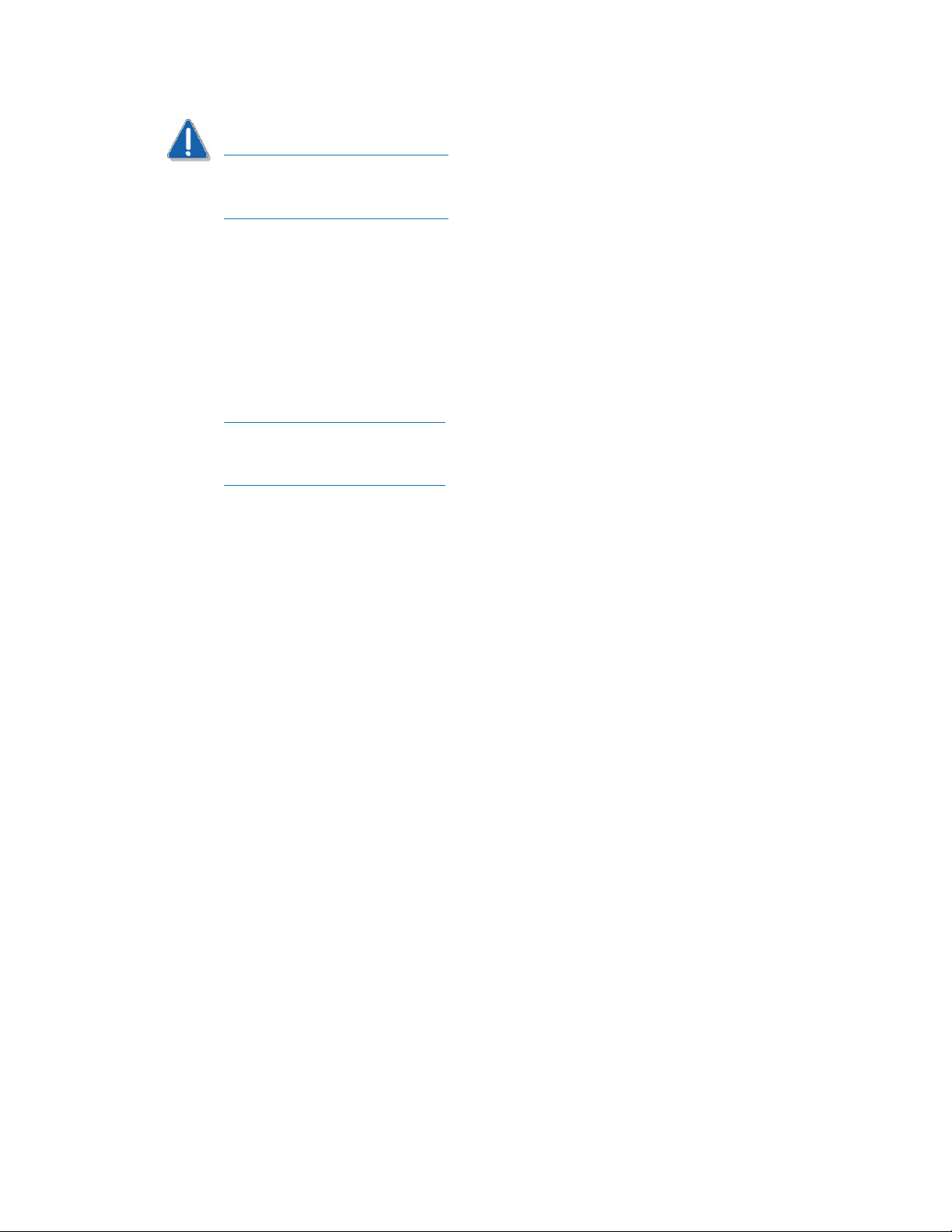
CAUTION
The UPS ships with the battery cable disconnected. Be sure to connect this cable
firmly when you install the UPS. If this cable is not securely connected, the
Replace Battery light turns on.
STEP 5. Unpack the storage system. See Procedure 10, "Unpacking the SSR212PP-Series Storage
System," on page 77.
STEP 6. Install the storage system in a rack. See Procedure 11, "Installing the SSR212PP-Series
Storage System," on page 79.
STEP 7. If you received a second power supply for your single-SP storage system, follow
Procedure 12, "Installing a Second Power Supply," on page 83 to install it.
You may receive a second power supply that looks slightly different from the
original, and/or different from the illustrations in this note. The two versions are
functionally the same.
STEP 8. If you received disks modules that are not already installed in the storage system, follow
the instructions in Procedure 13, "Installing a Disk Module," on page 87 to install them.
STEP 9. If you are utilizing Fibre Channel switches, install them in the rack.
STEP 10. Connect the storage system to AC power.
Use Procedure 14, "Connecting AC Power to a Single-SP Storage System," on
page 91 when installing an SSR212PPf (single-SP) storage system.
Use Procedure 15, "Connecting AC Power to a Dual-SP Storage System," on page 95
when installing an SSR212PP2f (dual-SP) storage system.
STEP 11. Follow Procedure 16, "Connecting the Management Ports to the LAN," on page 99 to
connect the management ports.
STEP 12. Install the Navisphere Storage System Initialization Utility. See Procedure 17, "Installing
the Navisphere Storage System Initialization Utility," on page 103.
STEP 13. Verify that the storage system is powered up completely:
a. The Fault lights on each SP must be off and the Power light must be on. These lights
are on the rear of the storage system (Figure 2 or Figure 3).
PRELIMINARY
12 Intel Storage System SSR212PP User Guide
Revision 1.0
Page 27
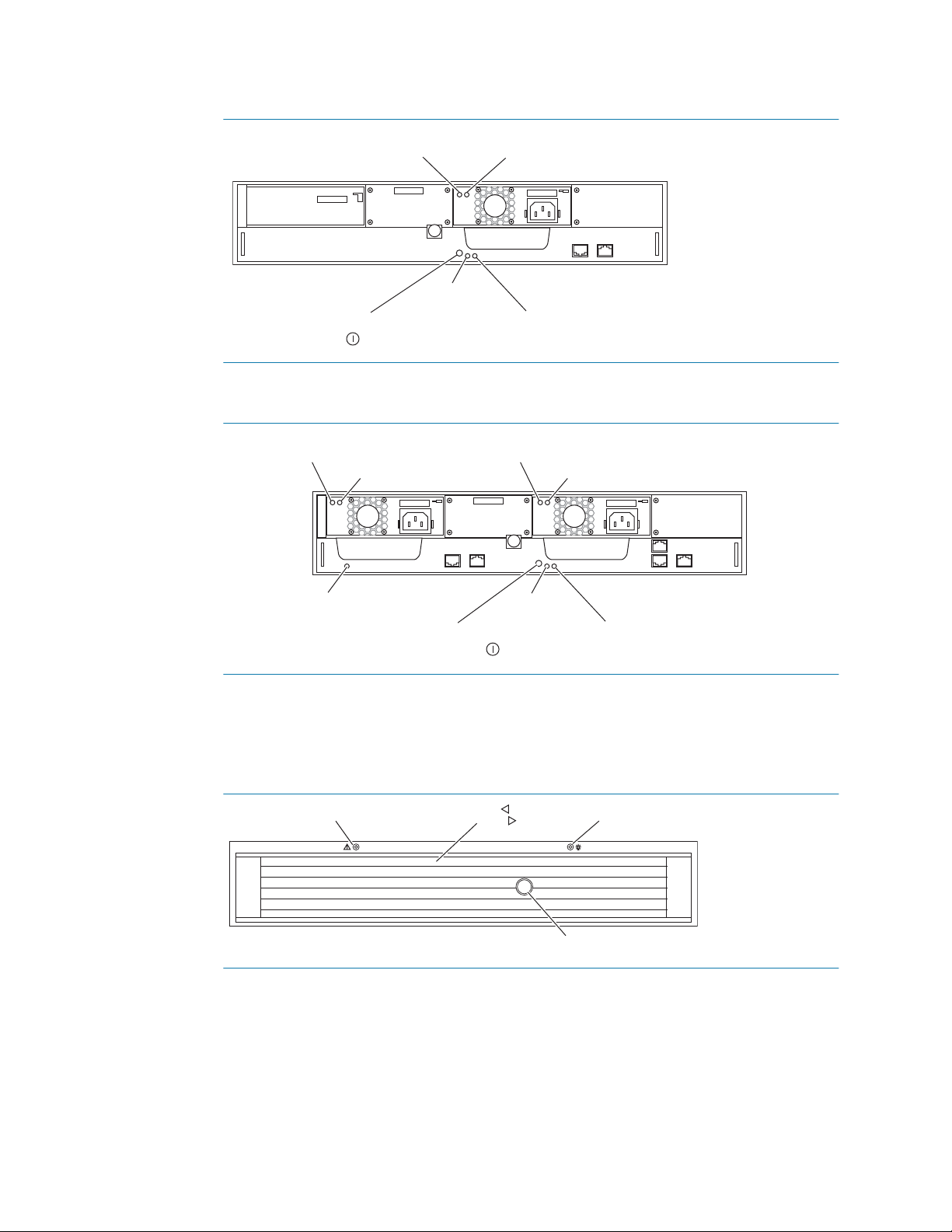
Power Supply A Fault LED
Power LED
Power Supply A On
Power On/Off Button
FIGURE 2. SSR212PPf Storage System Rear Lights (LEDs)
Power Supply B Fault LED
SP B Boot/Fault LED
FIGURE 3. SSR212PP2f Storage System Rear Lights (LEDs)
b. The amber system Fault light visible from the front of the storage system must be off
(Figure 4).
SP A Boot/Fault LED
Power Supply A Fault LED
Power LED
Power On/Off Button
EMC3285
PS A OnPS B On
SP A Boot/Fault LED
EMC3272
Fault
PRELIMINARY
FIGURE 4. Storage System Front Lights (LEDs)
STEP 14. Run the Navisphere Storage System Initialization Utility. See Procedure 18, "Running the
Navisphere Storage System Initialization Utility on a FC Configuration," on page 105
STEP 15. Connect the storage system to the server using Procedure 21, "Connecting a Fibre Channel
Storage System to the Server," on page 113 to connect to the server.
Intel Storage System SSR212PP User Guide 13
Disk Activity
Power
Lock
SAB2934
Page 28
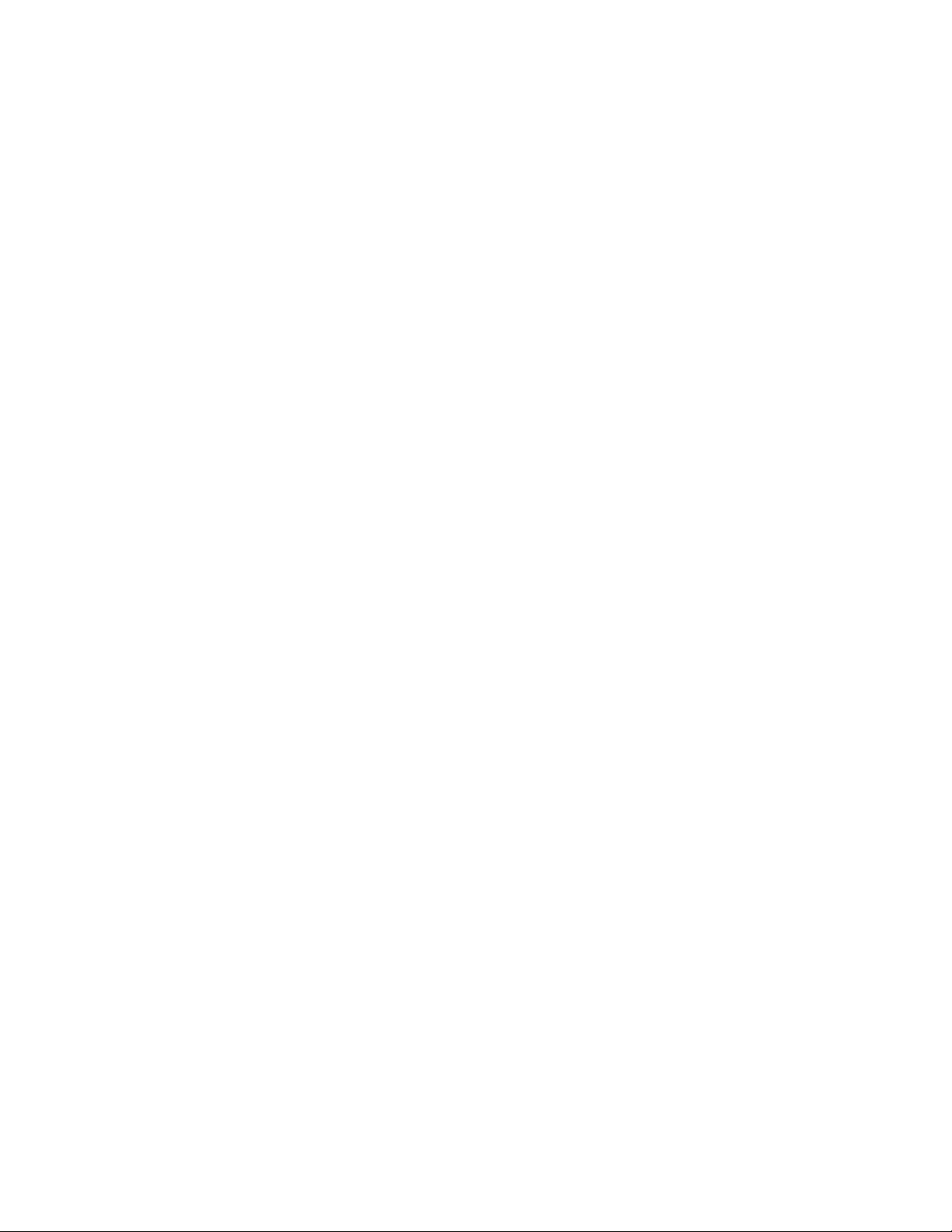
STEP 16. Register the server with the storage system by following Procedure 23, "Registering the
Server with the Storage System," on page 127.
STEP 17. Configure the storage system.
To configure a new storage system, use Procedure 24, "Configuring a New Storage
System," on page 129.
To configure an existing storage system (one that was already connected to a server
when you started the installation procedure), use Procedure 25, "Configuring an
Existing Storage System," on page 133.
STEP 18. Prepare virtual disks to receive data. Use Procedure 27, "Preparing Virtual Disks to
Receive Data," on page 155.
STEP 19. Verify your failover configuration with PowerPath using Procedure 28, "Verifying the
Failover Configuration," on page 159.
PRELIMINARY
14 Intel Storage System SSR212PP User Guide
Revision 1.0
Page 29
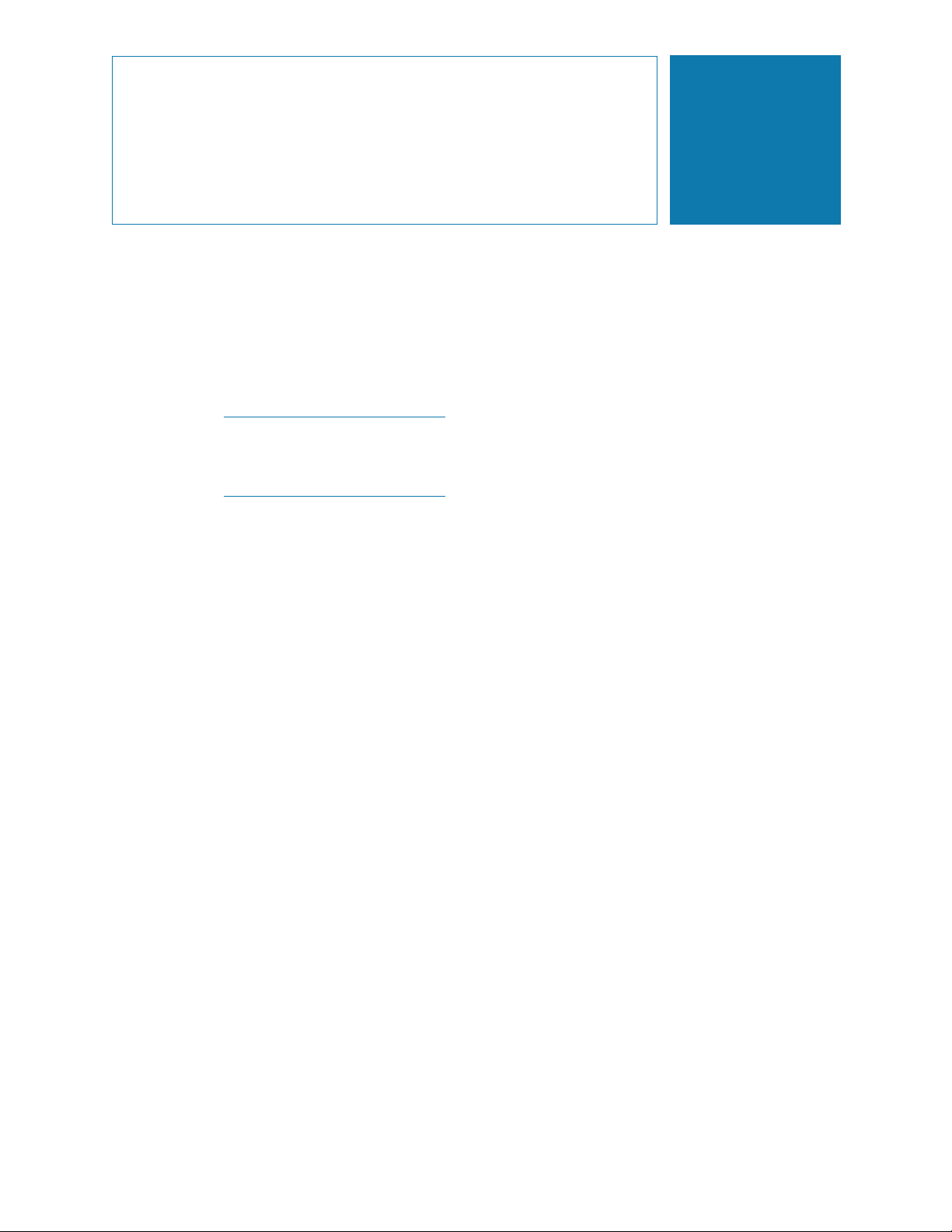
Planning Your iSCSI Storage
System Configuration
This document is written for administrators who are planning and setting up iSCSI
SSR212PP-Series storage systems. It will help them plan an internet SCSI (iSCSI) storage
system configuration, and includes management port, iSCSI port, initiator iSCSI port, and
disk information. This document also contains information on planning and setting up the
optional Challenge Handshake Authentication Protocol (CHAP) security system common
to iSCSI configurations on shared networks.
For the most current, detailed, and complete configuration rules and sample
configurations, refer to the Tested Hardware and OS List (THOL) document the
SSR212PP support website. For information on how to access this website, refer to
the support information that shipped with your storage system.
Topics in this document include:
"Introduction" on page 16
"iSCSI Configuration Rules" on page 18
3
"Administration Worksheet" on page 20
"Sample SSR212PP2i and SSR212PPi Configurations" on page 23
"Storage System Disk Information" on page 40
"What is Microsoft iSNS?" on page 43
"iSNS Server Worksheet" on page 45
"What is CHAP?" on page 46
"iSCSI CHAP Authentication Worksheets" on page 47
PRELIMINARY
Intel Storage System SSR212PP User Guide 15
Page 30
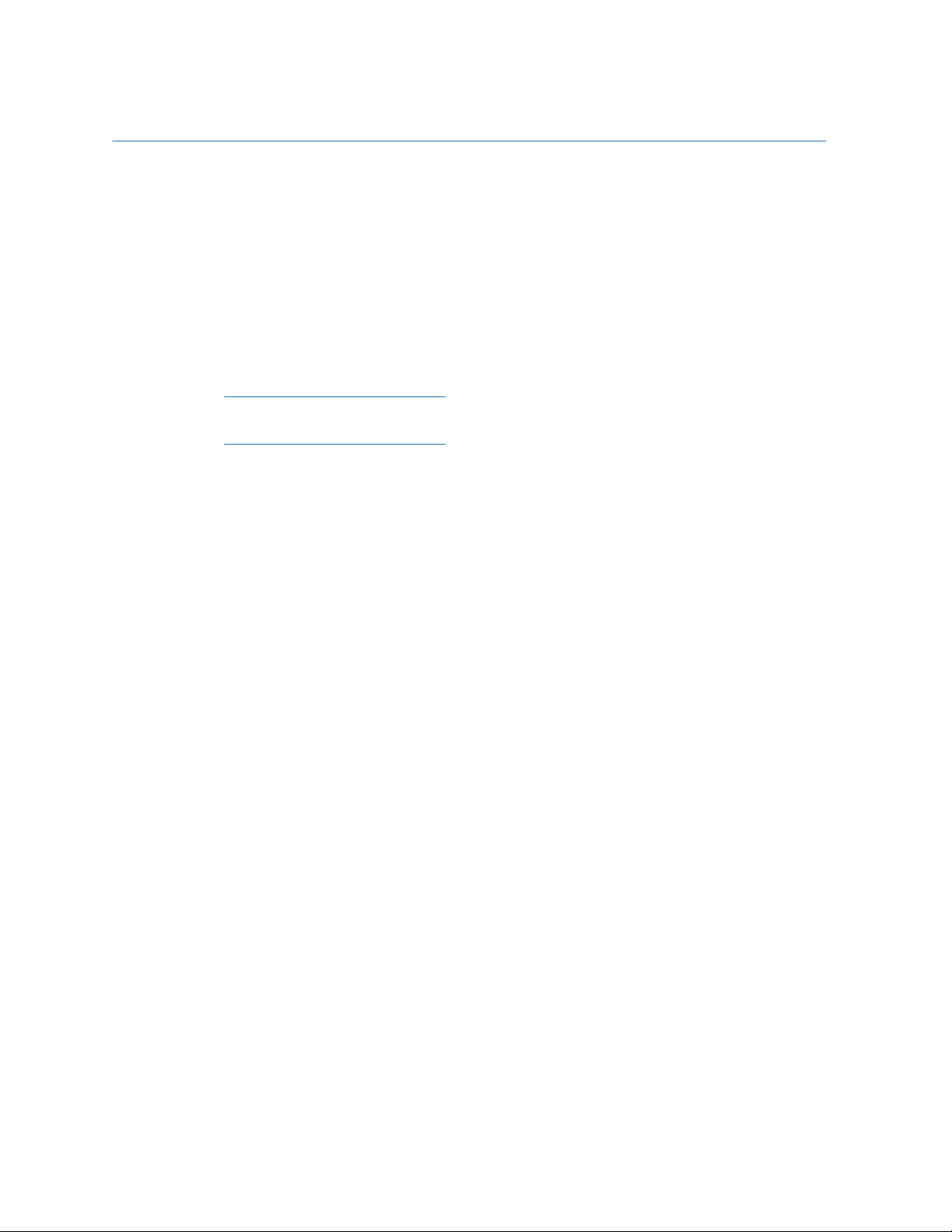
Introduction
SSR212PP-Series iSCSI storage systems connect to servers through Internet SCSI (iSCSI)
interfaces. Storage systems and servers can connect directly from one iSCSI port to
another, or through an IP (Internet Protocol) network. iSCSI host bus adapters (HBAs) or
network interface cards (NICs) in the servers act as the physical iSCSI interfaces.
You must identify the network settings for each iSCSI I/O port in a storage system,
including the IP address, subnet mask, and gateway address. These settings define the
targets of input from the servers in your environment. You must also identify network
settings for the iSCSI I/O ports in servers that connect to the storage system; these settings
define the initiators of I/O between servers and the SSR212PP2i and SSR212PPi storage
systems.
In some contexts, iSCSI documentation refers to the servers and storage systems
themselves as initiators and targets, respectively.
Terminology
In this document, we use the terms initiator, target, server, and storage system as follows:
Initiator A port on a NIC or iSCSI HBA that issues I/O requests to a target in the
storage system. NICs and HBAs are installed on the environment s
servers.
Target A storage system port (target portal) that accepts and responds to requests
from an initiator. In iSCSI systems the targets, called front-end, or data,
ports, are on storage processors.
Server A host connected (directly or through a network router or switch) to the
front-end (data) ports on SSR212PP-Series storage systems. A server can
also be a management station.
Storage system Your SSR212PP2i and SSR212PPi storage system.
iSNS
You can use the Internet Storage Naming Service (iSNS) on Windows platforms that are
part of an iSCSI configuration. iSNS requires an iSNS server on the storage network and a
client storage system; other hosts connected to the storage system are also iSNS clients.
The iSNS server acts as the repository where hosts and storage devices register their lists
of initiators and targets. Each individual initiator or target registers its components with
the iSNS server; the server then answers the initiator s queries for devices with the list of
registered targets. Discovery domains implemented on the server restrict what targets an
PRELIMINARY
initiator sees.
CHAP
To prevent unauthorized access to the storage system, you can set up CHAP (Challenge
Handshake Authentication Protocol) authentication for both the initiator and the target.
For CHAP authentication, you specify a username and password (called a secret) that any
initiator must use to connect to the target through the iSCSI ports; the target authenticates
16 Intel Storage System SSR212PP User Guide
Revision 1.0
Page 31

the initiators. To increase the level of security, you can also set up mutual CHAP
authentication where initiators authenticate targets, thereby ensuring that the correct
initiators are connecting to the correct targets.
Planning worksheets
For each storage system that you will configure, complete a copy of the enclosed
worksheets and store it in a safe location. While working with this document and planning
your configuration, refer to the Tested Hardware and OS List (THOL) document the
SSR212PP support website for storage system configuration rules and sample
configurations.
CAUTION
All of your security efforts will be nullified if you leave any completed
worksheets in public places. Store them in a secure place.
PRELIMINARY
Intel Storage System SSR212PP User Guide 17
Page 32

iSCSI Configuration Rules
Refer to this section as you plan your iSCSI environment with your network administrator.
It provides minimal guidelines for configuring initiator servers and target storage systems
in IP networks that use the iSCSI protocol. It is recommended to use discrete networks
dedicated to iSCSI data traffic, but support other configurations.
CAUTION
The number and complexity of supported configurations is constantly growing.
The rules and examples shown in this document are a subset of those in the more
complete, current, and detailed Tested Hardware and OS List (THOL) document
the SSR212PP support website.
Login Limitations
Initiator software Supported logins
MIcrosoft iSCSI initiator
QLogic SANsurfer
Supported Network Devices
SSR212PP-Series storage systems support industry-standard switches and routers.
Initiators can connect to target iSCSI storage systems using a Layer 2 (switched) or
Layer 3 (routed) network.
VLANs and/or VPNs in the network should be transparent to the storage system and
are supported as long as the network quality is adequate.
Supported Server Devices
You can attach an SSR212PP-Series iSCSI storage system to Microsoft Windows
2000 and Microsoft Windows Server 2003 servers that run the native iSCSI
Microsoft-certified driver for NICs. Supported devices include both onboard NICs in
Microsoft-certified servers and Microsoft-certified PCI-based NICs.
You can attach an SSR212PP-Series iSCSI storage system to Microsoft Windows
2000, Microsoft Windows Server 2003, and Linux servers that use QLogic
QLA4010 HBAs and drivers.
You can attach an SSR212PP-Series iSCSI storage system to qualified Linux servers
that use the Cisco Linux driver. Supported devices include both onboard and PCIbased NICs.
1 login per server to each SP data port
1 login per HBA to each SP data port
You can configure SSR212PP-Series iSCSI storage systems with iSNS servers and
PRELIMINARY
clients.
You can connect up to four SSR212PP-Series iSCSI storage systems to a single server.
An SSR212PP2i storage system can connect to a maximum of 20 initiators or a
maximum of 10 servers (hosts); an SSR212PPi can connect to a maximum of 10
initiators or a maximum of 10 servers.
18 Intel Storage System SSR212PP User Guide
Revision 1.0
Page 33

You can connect up to four iSCSI HBAs or 4 NIC initiators (2 two-port NICs or 4
one-port NICs) in a server to one SSR212PP2i storage system. SSR212PPi systems
support connection to 4 iSCSI HBAs 1 two-port NIC, or 2 one-port NICs.
You cannot use both iSCSI HBAs and NICs in a single server.
Separate servers with HBAs and servers with NICs can connect to the same storage
system.
Environment and Configurability
A single host cannot attach to an EMC CLARiiON CX-series and an SSR212PP-
Series iSCSI storage system at the same time.
For proper traffic routing in an environment that uses physically separated networks,
each network must use a unique sub-network address.
This rule applies to both directly-connected configurations and those that use
dedicated subnets for the data paths.
When using multiple NICs in a server (host), each card should be on a different
subnet. The default Microsoft iSCSI Initiator configuration ignores additional cards
on the same subnet, which require use of the Advanced Log On procedure.
The Cisco Linux iSCSI driver does not support multiple NICs/HBAs on the
same subnet. Storage systems connected to Linux servers must configure
each storage-processor port on a different subnet.
PRELIMINARY
Intel Storage System SSR212PP User Guide 19
Page 34

Administration W orksheet
The accompanying Administration Worksheet contains the following blanks that you will
need to fill in:
Storage system management port
Storage system iSCSI port
Initiator iSCSI port
Storage System Management Ports
The storage system can have two management ports, one per storage processor (SP). Plan
the network and security characteristics for each management port and record the data on
the accompanying Administration Worksheet. Use the A section to record network
information for the management interface. Your network administrator should provide this
information.
IP address The static network IP (Internet Protocol) address (for example,
128.222.78.10) for communication with a management port of a storage
processor (SP A or SP B). Each SP has one management port. Make sure
that your assigned addresses do not conflict with other devices on the
corporate network.
Subnet mask The subnet mask for the local area network (LAN) to which the storage
system is connected for management, for example,
255.255.255.0.
Gateway The gateway address for the LAN to which the storage system
management port is connected.
Username A valid username for logging in to the management interface must start
with a letter and may contain 1 to 32 letters and numbers. The name may
not contain punctuation, spaces, or special characters. You can use
uppercase and lowercase characters. Usernames are case-sensitive. For
example,
Password A password for logging in to the management interface may contain 1 to
32 characters, consisting of uppercase and lowercase letters and
SSR212PP-Series numbers. As with the username, passwords are casesensitive. For example,
valid only for the username you specified.
Storage System iSCSI Data Ports
Plan the network and security characteristics for each iSCSI data port and record the data
in the B section on the Administration Worksheet. Use the DATA port section to record
network information for the iSCSI data ports. Your network administrator should provide
PRELIMINARY
this information.
IP address
The static network IP address of the storage system port (for example, 128.222.78.10).
This is a iSCSI data port on SP A or SP B. Each SP has two iSCSI data ports.
ABrown is a different username from abrown.
Azure23 differs from azure23. The password is
It is recommended to use these standard Internet addresses for private networks between
iSCSI data ports and their corresponding network interface cards and/or host bus adapters:
20 Intel Storage System SSR212PP User Guide
Revision 1.0
Page 35

Class A: 10.0.0.0 - 10.255.255.255
Class B: 172.16.0.0 - 172.31.255.255
Class C: 192.168.0.0 - 192.168.255.255
Make sure that your assigned addresses do not conflict with other devices on the corporate
network.
Each NIC or HBA in your server requires a unique IP address. In a server with multiple
NICs/HBAs attached directly to the storage system, or on a dedicated iSCSI network, the
initiator ports must be on separate subnets.
For example, an SSR212PP2i storage system directly attached to network interface cards
in one or two servers could assign network identifiers as follows:
Port IP address Subnet mask Gateway
Storage Processor A
iSCSI port
iSCSI NIC/HBA 1
Storage Processor B
iSCSI port
iSCSI NIC/HBA 2
Subnet mask
The subnet mask for the LAN subnet to which the iSCSI data port is connected.
Gateway
The default gateway address for the LAN to which the iSCSI data port is connected. If you
do not have a gateway, set the field to 0.0.0.0; do not leave the field blank.
172.31.1.100
(
1 = subnet)
172.31.1.101 255.255.255.0 0.0.0.0
172.31.2.100 255.255.255.0 0.0.0.0
172.31.2.101 255.255.255.0 0.0.0.0
255.255.255.0 0.0.0.0
Initiator iSCSI Data Ports
An SSR212PPi (single storage processor) storage system supports as many as 10
initiators; an SSR212PP2i (dual storage processor) storage system can support 20
initiators. Record the following initiator information for as many as 20 initiators in the C
section on the Administration Worksheet.
Port Name
This field is not mandatory, but you might find it useful to have a self-determined
identifier, especially in configurations with multiple iSCSI ports; for example,
srvr1NIC3prt0.
IP Address for iSCSI Initiator Port
The network IP (Internet Protocol) address of the initiator port. See the addressing
recommendations in "IP address" on page 20.
PRELIMINARY
The initiator port addresses are not the related to the public IP address of the server
in which initiator ports reside.
Intel Storage System SSR212PP User Guide 21
Page 36

Subnet Mask for iSCSI Initiator Port
The subnet mask for the LAN to which the initiator port is connected.
Default Gateway for iSCSI Initiator Port
The default gateway address for the LAN to which the initiator port is connected. This
parameter does not apply to a system with a direct connection.
PRELIMINARY
22 Intel Storage System SSR212PP User Guide
Revision 1.0
Page 37

Sample SSR212PP2i and SSR212PPi Configurations
The following examples show viable iSCSI configurations in order of increasing
complexity. Use them to design your own iSCSI environment. For example, you need to
determine whether you want to connect your iSCSI storage system directly to a server, set
up a dedicated iSCSI LAN for the storage system and its iSCSI initiators (a recommended,
simple configuration) or include the iSCSI storage system in a shared configuration that
requires more network expertise and potentially complex Challenge Handshake
Authentication Protocol (CHAP) security. (Note that to avoid system downtime, you
should set up and enable CHAP before your servers and the iSCSI storage system begin
exchanging data.)
This section describes the following sample configurations:
"SSR212PPi Directly Connected to One Server" on page 24
"SSR212PPi Directly Connected to Two Servers" on page 25
"SSR212PP2i Directly Connected to One Server" on page 25
"SSR212PP2i Directly Connected to Two Servers" on page 26
"SSR212PP2i Directly Connected to Four Servers" on page 27
"SSR212PPi Connected to a Dedicated iSCSI Network (Single-Initiator Servers)"
on page 28
"SSR212PPi Connected to a Dedicated iSCSI Network (Multiple-Initiator
Servers)" on page 29
"SSR212PP2i Connected to a Dedicated iSCSI Network (Single-Initiator
Servers)" on page 30
"SSR212PP2i Connected to a Dedicated iSCSI Network (Multiple-Initiator
Servers)" on page 32
"SSR212PPi Connected to a Dedicated iSCSI/Management Network (Single-
Initiator Server)" on page 33
"SSR212PPi Connected to a Dedicated iSCSI/Management Network (Multiple-
Initiator Servers)" on page 34
"SSR212PP2i Connected to a Dedicated iSCSI/Management Network (Single-
Initiator Server)" on page 35
"SSR212PP2i Connected to a Dedicated iSCSI Network (Multiple-Initiator
Servers)" on page 37
"SSR212PP2i/SSR212PPi Connected to a Shared Public/iSCSI Network" on
page 38
PRELIMINARY
Intel Storage System SSR212PP User Guide 23
Page 38

SSR212PPi Directly Connected to One Server
Figure 5 shows one server, with two iSCSI initiators, directly cabled to an SSR212PPi s
iSCSI data ports.
Server with separate iSCSI NIC and public NIC
Corporate,
public or private
network
Management traffic
FIGURE 5. SSR212PPi (Single SP) Directly Connected to One Server
Sample IP Addresses
Port IP address Subnet mask Gateway
Storage Processor A iSCSI port 0 172.31.1.150 255.255.255.0 0.0.0.0
Storage Processor A iSCSI port 1 172.31.2.150 255.255.255.0 0.0.0.0
iSCSI NIC/HBA 1 172.31.1.101 255.255.255.0 0.0.0.0
iSCSI NIC/HBA 2 172.31.2.101 255.255.255.0 0.0.0.0
Management port IP addresses should match the corporate network scheme.
iSCSI traffic
DAS iSCSI
and public LAN
SSR212PPi
EMC3311
Advantages
You can easily migrate this low-cost storage for a single server to a switched
environment.
The dedicated iSCSI path ensures maximum throughput from the host to the storage
system.
The dedicated path provides inherent security.
Disadvantages
Since only one server can connect to the storage system, this configuration does not
take full advantage of the SSR212PPi s connectivity capabilities.
PRELIMINARY
While this configuration provides port failover and load balancing, it does not allow
SP failover.
24 Intel Storage System SSR212PP User Guide
Revision 1.0
Page 39

SSR212PPi Directly Connected to Two Servers
Figure 6 shows two servers, each with an iSCSI initiator directly cabled to an iSCSI data
port on the SSR212PPi.
Servers with separate iSCSI NIC and public NIC
Corporate,
public or private
network
Management traffic
FIGURE 6. SSR212PPi (Single SP) Directly Connected to Two Servers
Sample IP Addresses
Port IP address Subnet mask Gateway
Storage Processor A iSCSI port 0 172.31.1.150 255.255.255.0 0.0.0.0
Storage Processor A iSCSI port 1 172.31.1.151 255.255.255.0 0.0.0.0
iSCSI NIC/HBA 1 172.31.1.101 255.255.255.0 0.0.0.0
iSCSI NIC/HBA 2 172.31.1.102 255.255.255.0 0.0.0.0
iSCSI traffic iSCSI traffic
DAS iSCSI
and public LAN
SSR212PPi
EMC3312
Management port IP addresses should match the corporate network scheme.
Advantages
You can easily migrate this low-cost storage for two servers to a switched
environment.
The dedicated iSCSI path ensures maximum throughput from the host to the storage
system.
Since two servers can connect to the storage system, this configuration takes
advantage of the SSR212PPi s port connectivity capabilities.
The dedicated paths provide inherent security.
Disadvantages
PRELIMINARY
One storage processor does not allow for failover in case of SP failure.
A single path from each server prohibits failover or load balancing.
SSR212PP2i Directly Connected to One Server
Figure 7 shows one server, with four iSCSI initiators, directly cabled from the server to
each of the SSR212PP2i s iSCSI data ports.
Intel Storage System SSR212PP User Guide 25
Page 40

Server with separate iSCSI NIC and public NIC
Corporate,
public or private
network
iSCSI traffic
Management traffic
FIGURE 7. SSR212PP2i (Dual SP) Directly Connected to One Server
Sample IP Addresses
Port IP address Subnet mask Gateway
Storage Processor A iSCSI port 0 172.31.1.150 255.255.255.0 0.0.0.0
iSCSI NIC/HBA 1 172.31.1.101 255.255.255.0 0.0.0.0
Storage Processor A iSCSI port 1 172.31.2.150 255.255.255.0 0.0.0.0
iSCSI NIC/HBA 2 172.31.2.101 255.255.255.0 0.0.0.0
Storage Processor B iSCSI port 0 172.31.3.150 255.255.255.0 0.0.0.0
iSCSI NIC/HBA 3 172.31.3.101 255.255.255.0 0.0.0.0
Storage Processor B iSCSI port 1 172.31.4.150 255.255.255.0 0.0.0.0
iSCSI NIC/HBA 4 172.31.4.101 255.255.255.0 0.0.0.0
iSCSI traffic
DAS iSCSI
and public LAN
SSR212PP2i
(dual SP)
EMC3314
Management port IP addresses should match the corporate network scheme.
Advantages
You can easily migrate this low-cost storage for a single server to a switched
environment.
Redundant paths to the SSR212PP2i provide better failover capabilities. They sustain
access to the storage system in the event of an iSCSI initiator, cable, or data port
failure.
The dedicated iSCSI path ensures maximum throughput from host to storage system.
Disadvantages
Since only one server can connect to the storage system, this configuration does not
PRELIMINARY
take full advantage of the SSR212PP2i s connectivity capabilities.
A single server does not allow for expansion.
SSR212PP2i Directly Connected to Two Servers
Figure 8 shows two servers, each with two iSCSI initiators, directly cabled to the iSCSI
data ports on an SSR212PP2i.
26 Intel Storage System SSR212PP User Guide
Revision 1.0
Page 41

Servers with separate iSCSI NIC and public NIC
Corporate,
public or private
network
Management traffic
FIGURE 8. SSR212PP2i (Dual SP) Directly Connected to Two Servers
Sample IP addresses
Port IP address Subnet mask Gateway
Storage Processor A iSCSI port 0 172.31.1.150 255.255.255.0 0.0.0.0
iSCSI NIC/HBA 1 172.31.1.101 255.255.255.0 0.0.0.0
Storage Processor A iSCSI port 1 172.31.1.151 255.255.255.0 0.0.0.0
iSCSI NIC/HBA 1 172.31.1.102 255.255.255.0 0.0.0.0
Storage Processor B iSCSI port 0 172.31.2.150 255.255.255.0 0.0.0.0
iSCSI NIC/HBA 2 172.31.2.101 255.255.255.0 0.0.0.0
Storage Processor B iSCSI port 1 172.31.2.152 255.255.255.0 0.0.0.0
iSCSI NIC/HBA 2 172.31.2.102 255.255.255.0 0.0.0.0
iSCSI traffic
iSCSI traffic
DAS iSCSI
and public LAN
SSR212PP2i
EMC3313
Management port IP addresses should match the corporate network scheme.
Advantages
You can easily migrate this low-cost storage for four servers to a switched
environment.
The dedicated iSCSI path ensures maximum throughput from host to storage system.
The dedicated paths provide inherent security.
Disadvantages
Since only two servers can connect to the storage system, this configuration does not
take full advantage of the SSR212PP2i s connectivity capabilities.
SSR212PP2i Directly Connected to Four Servers
PRELIMINARY
Figure 9 shows four servers, each with an iSCSI initiator directly cabled to an
SSR212PP2i iSCSI data port.
Intel Storage System SSR212PP User Guide 27
Page 42

Servers with separate iSCSI NICs and public NIC
Corporate,
public or private
network
Management Traffic
FIGURE 9. SSR212PP2i (Dual SP) Directly Connected to Four Servers
Sample IP addresses
Port IP address Subnet mask Gateway
Storage Processor A iSCSI port 0 172.31.1.150 255.255.255.0 0.0.0.0
Server 1 iSCSI NIC/HBA 1 172.31.1.101 255.255.255.0 0.0.0.0
Storage Processor A iSCSI port 1 172.31.2.150 255.255.255.0 0.0.0.0
Server 2 iSCSI NIC/HBA 1 172.31.2.102 255.255.255.0 0.0.0.0
Storage Processor B iSCSI port 0 172.31.3.150 255.255.255.0 0.0.0.0
Server 3 iSCSI NIC/HBA 1 172.31.3.103 255.255.255.0 0.0.0.0
Storage Processor B iSCSI port 1 172.31.4.150 255.255.255.0 0.0.0.0
Server 4 iSCSI NIC/HBA 1 172.31.4.104 255.255.255.0 0.0.0.0
iSCSI traffic
iSCSI traffic
SSR212PP2i
(dual SP)
DAS iSCSI
and public LAN
EMC3315
Management port IP addresses should match the corporate network scheme.
Advantages
You can easily migrate this low-cost storage for four servers to a switched
environment.
The dedicated iSCSI path ensures maximum throughput from host to storage system.
Takes maximum advantage of the SSR212PP2i connectivity capabilities.
The dedicated paths provide inherent security.
Disadvantages
Since there is only one path to the SSR212PP2i from each server, this configuration
provides no failover or load balancing capabilities.
PRELIMINARY
SSR212PPi Connected to a Dedicated iSCSI Network (Single-Initiator Servers)
Figure 10 shows an SSR212PPi with up to ten servers. Each server has a single iSCSI
initiator, and is connected with a single Ethernet switch (dedicated for iSCSI traffic) to the
storage system s iSCSI data ports.
28 Intel Storage System SSR212PP User Guide
Revision 1.0
Page 43

Server with separate iSCSI NIC and public NIC
Corporate,
public or private
network
Management Traffic
FIGURE 10. SSR212PPi (Single SP) Connected to a Dedicated Network
Sample IP addresses
Port IP address Subnet mask Gateway
Storage Processor A iSCSI port 0 172.31.1.150 255.255.255.0 0.0.0.0
Storage Processor A iSCSI port 1 172.31.1.151 255.255.255.0 0.0.0.0
Server 1 iSCSI NIC/HBA 1 172.31.1.101 255.255.255.0 0.0.0.0
Server 2 iSCSI NIC/HBA 1 172.31.1.102 255.255.255.0 0.0.0.0
Server 3 iSCSI NIC/HBA 3 172.31.1.103 255.255.255.0 0.0.0.0
Continue for up to 10 servers . . .
iSCSI traffic
Dedicated
iSCSI LAN
SSR212PPi
EMC3316
Management port IP addresses should match the corporate network scheme.
Advantages
Low-cost storage for up to ten servers.
Adding NICs or iSCSI HBAs to the configuration increases throughput.
Connection to multiple servers maximizes use of the storage system s capabilities.
A dedicated iSCSI LAN avoids network contention with your corporate LAN, and
reduces security risks.
Disadvantages
No storage processor failover capability.
SSR212PPi Connected to a Dedicated iSCSI Network (MultipleInitiator Servers)
PRELIMINARY
Figure 11 shows an SSR212PPi with up to ten servers. Each server has two iSCSI
initiators, and is connected with Ethernet switches (dedicated for iSCSI traffic) to the
storage system s iSCSI data ports.
Intel Storage System SSR212PP User Guide 29
Page 44

Corporate,
public or private
network
Servers with separate iSCSI NIC and public NIC
Management traffic
FIGURE 11. SSR212PPi On a Dedicated LAN with Redundant Paths
Sample IP addresses
Port IP address Subnet mask Gateway
Storage Processor A iSCSI port 0 172.31.1.150 255.255.255.0 0.0.0.0
Storage Processor A iSCSI port 1 172.31.2.150 255.255.255.0 0.0.0.0
Server 1 iSCSI NIC/HBA 1 172.31.1.101 255.255.255.0 0.0.0.0
Server 1 iSCSI NIC/HBA 2 172.31.2.101 255.255.255.0 0.0.0.0
Server 2 iSCSI NIC/HBA 1 172.31.1.102 255.255.255.0 0.0.0.0
Server 2 iSCSI NIC/HBA 2 172.31.2.102 255.255.255.0 0.0.0.0
Continue for up to 10 servers . . .
For additional throughput, add NICs or iSCSI HBAs to the configuration.
Management port IP addresses should match the corporate network scheme.
iSCSI traffic
SSR212PPi
EMC3317
Advantages
Low-cost storage for up to ten servers.
Connection to multiple servers maximizes the use of the storage system s capabilities.
A dedicated iSCSI LAN avoids network contention with your corporate LAN, and
reduces security risks.
Connection to each SP port from both servers provides redundant data paths in case
one path fails.
Disadvantages
No load balancing.
PRELIMINARY
SSR212PP2i Connected to a Dedicated iSCSI Network (Single-Initiator Servers)
Figure 12 shows an SSR212PP2i with up to ten servers. Each server has a single iSCSI
initiator, and is connected with a single Ethernet switch, dedicated for iSCSI traffic, to the
storage system s four iSCSI data ports. This represents the most common SSR212PP2i
configuration.
30 Intel Storage System SSR212PP User Guide
Revision 1.0
Page 45

Server w/ separate iSCSI NIC & public NIC
Corporate,
Public or Private
Network
iSCSI Traffic
FIGURE 12. Network-Connect SSR212PP2i (Dual SP, Dedicated LAN)
Sample IP addresses
Port IP address Subnet mask Gateway
Storage Processor A iSCSI port 0 172.31.1.150 255.255.255.0 0.0.0.0
Storage Processor A iSCSI port 1 172.31.1.151 255.255.255.0 0.0.0.0
Storage Processor B iSCSI port 0 172.31.1.152 255.255.255.0 0.0.0.0
Storage Processor B iSCSI port 1 172.31.1.153 255.255.255.0 0.0.0.0
Server 1 iSCSI NIC/HBA 1 172.31.1.101 255.255.255.0 0.0.0.0
Server 2 iSCSI NIC/HBA 1 172.31.1.102 255.255.255.0 0.0.0.0
Server 3 iSCSI NIC/HBA 1 172.31.1.103 255.255.255.0 0.0.0.0
Continue for up to 10 servers . . .
Dedicated
iSCSI LAN
SSR212PP2i
(dual SP)
EMC3320
The above addresses are not valid for a Linux environment, in which each SP port
must be on a different subnet. A Linux host in this configuration could log in to
ports on SP A or SP B, but not both. Management port IP addresses should match
the corporate network scheme.
Advantages
Low-cost storage for up to ten servers.
Connection to multiple servers maximizes use of the storage system s capabilities.
Using a dedicated iSCSI LAN avoids network contention with your corporate LAN
and reduces security risks.
This configuration provides failover capabilities in the event of a storage processor
failure.
Using two storage processors improves overall storage system performance.
PRELIMINARY
Disadvantages
This configuration has limited failover capability since the single initiator and single
switch provide only one path from a server to the iSCSI Ethernet switch.
Intel Storage System SSR212PP User Guide 31
Page 46

SSR212PP2i Connected to a Dedicated iSCSI Network (MultipleInitiator Servers)
Figure 13 shows an SSR212PP2i with up to ten servers. Each server has two iSCSI
initiators, and is connected with Ethernet switches (dedicated for iSCSI traffic) to the
storage system s four iSCSI data ports. This represents a secure and highly available
SSR212PP2i configuration.
Server with 2 iSCSI NICs and 1 public NIC
Corporate,
public or private
network
Management traffic
FIGURE 13. SSR212PP2i On a Dedicated LAN with Redundant Paths
Sample IP addresses
Port IP address Subnet mask Gateway
Storage Processor A iSCSI port 0 172.31.1.150 255.255.255.0 0.0.0.0
Storage Processor A iSCSI port 1 172.31.2.150 255.255.255.0 0.0.0.0
Storage Processor B iSCSI port 0 172.31.1.151 255.255.255.0 0.0.0.0
Storage Processor B iSCSI port 1 172.31.2.151 255.255.255.0 0.0.0.0
Server 1 iSCSI NIC/HBA 1 172.31.1.101 255.255.255.0 0.0.0.0
Server 1 iSCSI NIC/HBA 2 172.31.2.101 255.255.255.0 0.0.0.0
Server 2 iSCSI NIC/HBA 1 172.31.1.102 255.255.255.0 0.0.0.0
Server 2 iSCSI NIC/HBA 2 172.31.2.102 255.255.255.0 0.0.0.0
Server 3 iSCSI NIC/HBA 1 172.31.1.103 255.255.255.0 0.0.0.0
Server 3 iSCSI NIC/HBA 2 172.31.2.103 255.255.255.0 0.0.0.0
Continue for up to 10 servers . . .
iSCSI traffic
iSCSI traffic
SSR212PP2i
EMC3321
Management port IP addresses should match the corporate network scheme.
Advantages
PRELIMINARY
Low-cost storage for up to ten servers.
Connection to multiple servers maximizes the use of the storage system s capabilities.
Using a dedicated iSCSI LAN avoids network contention with your corporate LAN
and reduces security risks
Failover capabilities in the event of a storage processor failure.
32 Intel Storage System SSR212PP User Guide
Revision 1.0
Page 47

Using two storage processors improves overall storage system performance.
Connection to each SP port from both servers provides redundant data paths in case
one path fails.
Disadvantages
This configuration incurs the cost of a second switch.
SSR212PPi Connected to a Dedicated iSCSI/Management Network (Single-Initiator Server)
Figure 14 shows an SSR212PPi with up to ten servers. Each server has a single iSCSI
initiator, and is connected with a single Ethernet switch (used for management and iSCSI
traffic) to the storage system s iSCSI data and management ports.
This configuration requires a NIC connection; iSCSI HBAs qualified on
SSR212PP-Series systems do not support management input/output.
Server with separate iSCSI NIC and public NIC
Corporate,
public or private
network
Dedicated
iSCSI LAN
iSCSI traffic
SSR212PPi
EMC3318
FIGURE 14. SSR212PPi On a Dedicated LAN with Limited Access to Management
Ports
Sample IP addresses
Port IP address Subnet mask Gateway
Storage Processor A management port 172.31.1.200 255.255.255.0 0.0.0.0
Storage Processor A iSCSI port 0 172.31.1.150 255.255.255.0 0.0.0.0
Storage Processor A iSCSI port 1 172.31.1.151 255.255.255.0 0.0.0.0
Server 1 iSCSI NIC/HBA 1 172.31.1.101 255.255.255.0 0.0.0.0
Server 2 iSCSI NIC/HBA 1 172.31.1.102 255.255.255.0 0.0.0.0
Server 3 iSCSI NIC/HBA 1 172.31.1.103 255.255.255.0 0.0.0.0
Continue for up to 10 servers . . .
PRELIMINARY
Intel Storage System SSR212PP User Guide 33
Page 48

Management port IP addresses should match the corporate network scheme.
Advantages
Low-cost storage for up to ten servers.
Improved security: System management requires a connection to the private network.
Adding NICs to the configuration increases throughput.
Connection to multiple servers maximizes use of the storage system s capabilities.
A dedicated iSCSI LAN avoids network contention with your corporate LAN and
reduces security risks.
Disadvantages
Limited failover capability since the single initiator and single switch provide only
one path from a server to the iSCSI Ethernet switch.
Reduced access for remote management: To perform management tasks, you must be
connected to a host on the private network.
One storage processor does not allow for failover in case of SP failure.
SSR212PPi Connected to a Dedicated iSCSI/Management Network (Multiple-Initiator Servers)
Figure 15 shows an SSR212PPi with up to ten servers. Each server has two iSCSI
initiators, and is connected with Ethernet switches (used for management and iSCSI
traffic) to the storage system s iSCSI data and management ports.
This configuration requires a NIC connection; iSCSI HBAs qualified on
SSR212PP-Series systems do not support management input/output.
Servers with 2 iSCSI NICs and 1 public NIC
Corporate,
public or private
network
iSCSI traffic iSCSI traffic
PRELIMINARY
FIGURE 15. SSR212PPi On a Dedicated LAN (Redundant Paths, Limited Access to
Management Ports)
Management traffic
SSR212PPi
EMC3319
34 Intel Storage System SSR212PP User Guide
Revision 1.0
Page 49

Sample IP addresses
Port IP address Subnet mask Gateway
Storage Processor A management port 172.31.1.200 255.255.255.0 0.0.0.0
Storage Processor A iSCSI port 0 172.31.1.150 255.255.255.0 0.0.0.0
Storage Processor A iSCSI port 1 172.31.2.150 255.255.255.0 0.0.0.0
Server 1 iSCSI NIC/HBA 1 172.31.1.101 255.255.255.0 0.0.0.0
Server 1 iSCSI NIC/HBA 2 172.31.1.102 255.255.255.0 0.0.0.0
Server 2 iSCSI NIC/HBA 1 172.31.2.101 255.255.255.0 0.0.0.0
Server 2 iSCSI NIC/HBA 2 172.31.2.102 255.255.255.0 0.0.0.0
Continue for up to 10 servers . . .
Management port IP addresses should match the iSCSI LAN address scheme.
Advantages
Low-cost storage for up to ten servers.
Improved security: System management requires a connection to the private network.
Connection to multiple servers maximizes use of the storage system s capabilities.
You can increase throughput by adding NICs to the configuration.
Connection to each SP port from both switches provides redundant data paths in case
one path fails.
Disadvantages
Reduced access for remote management: To perform management tasks, you must be
connected to a host on the private network.
One storage processor does not allow for failover in case of SP failure.
SSR212PP2i Connected to a Dedicated iSCSI/Management Network (Single-Initiator Server)
Figure 16 shows a variation of the previous SSR212PP2i configuration with up to ten
servers on a dedicated LAN. Each server has a single iSCSI initiator, and is connected
with a single Ethernet switch to the storage system s iSCSI data and management ports.
PRELIMINARY
Intel Storage System SSR212PP User Guide 35
Page 50

This configuration requires a NIC connection; iSCSI HBAs qualified on
SSR212PP-Series systems do not support management input/output.
Server with separate iSCSI NIC and public NIC
Corporate,
public or private
network
FIGURE 16. SSR212PP2i (Dual SP) Connected to a Private LAN
Sample IP addresses
Port IP address Subnet mask Gateway
Storage Processor A management port 172.31.1.200 255.255.255.0 0.0.0.0
Storage Processor A iSCSI port 0 172.31.1.150 255.255.255.0 0.0.0.0
Storage Processor A iSCSI port 1 172.31.1.151 255.255.255.0 0.0.0.0
Storage Processor B management port 172.31.1.201 255.255.255.0 0.0.0.0
Storage Processor B iSCSI port 0 172.31.1.152 255.255.255.0 0.0.0.0
Storage Processor B iSCSI port 1 172.31.1.153 255.255.255.0 0.0.0.0
Server 1 iSCSI NIC/HBA 1 172.31.1.101 255.255.255.0 0.0.0.0
Server 2 iSCSI NIC/HBA 1 172.31.1.102 255.255.255.0 0.0.0.0
Server 3 iSCSI NIC/HBA 1 172.31.1.103 255.255.255.0 0.0.0.0
Continue for up to 10 servers . . .
Dedicated
iSCSI LAN
SSR212PP2i
(dual SP)
EMC3322
The private network must be on a different subnet from the public LAN.
Advantages
Improved security: System management requires a connection to the private network.
Simplified network setup: All of the storage system ports are on the private network,
PRELIMINARY
36 Intel Storage System SSR212PP User Guide
so you need to assign only one set of addresses on a single subnet. A network
administrator aware of all available addresses must assign any addresses required for
the public network from a smaller pool.
Simplified troubleshooting: Since everything is on a dedicated private network, you
have fewer variables to consider when issues arise.
Revision 1.0
Page 51

Disadvantages
Reduced access for remote management: To perform management tasks, you must be
connected to a host on the private network.
Limited failover capability since the single initiator and single switch provide only
one path from a server to the iSCSI Ethernet switch.
SSR212PP2i Connected to a Dedicated iSCSI Network (MultipleInitiator Servers)
Figure 17 shows an SSR212PP2i with up to ten servers. Each server has two iSCSI
initiators connected with two Ethernet switches (dedicated for storage system traffic) to
SSR212PP2i iSCSI data ports. The performance and availability advantages of this
configuration make it optimal for many environments.
This configuration requires a NIC connection; iSCSI HBAs qualified on
SSR212PP-Series systems do not support management input/output.
Servers with 2 iSCSI NICs and 1 public NIC
Corporate,
public or private
network
Mgmt
traffic
iSCSI traffic
FIGURE 17. SSR212PP2i (Dual SP) On a Dedicated LAN with Redundant iSCSI
Paths
Management
traffic
iSCSI traffic
iSCSI traffic
SSR212PP2i
(dual SP)
EMC3323
PRELIMINARY
Intel Storage System SSR212PP User Guide 37
Page 52

Sample IP addresses
Port IP address Subnet mask Gateway
Storage Processor A management port 172.31.1.200 255.255.255.0 0.0.0.0
Storage Processor A iSCSI port 0 172.31.1.150 255.255.255.0 0.0.0.0
Storage Processor A iSCSI port 1 172.31.2.150 255.255.255.0 0.0.0.0
Storage Processor B management port 172.31.1.201 255.255.255.0 0.0.0.0
Storage Processor B iSCSI port 0 172.31.1.151 255.255.255.0 0.0.0.0
Storage Processor B iSCSI port 1 172.31.2.151 255.255.255.0 0.0.0.0
Server 1 iSCSI NIC/HBA 1 172.31.1.101 255.255.255.0 0.0.0.0
Server 1 iSCSI NIC/HBA 2 172.31.2.101 255.255.255.0 0.0.0.0
Server 2 iSCSI NIC/HBA 1 172.31.1.102 255.255.255.0 0.0.0.0
Server 2 iSCSI NIC/HBA 2 172.31.2.102 255.255.255.0 0.0.0.0
Server 3 iSCSI NIC/HBA 1 172.31.1.103 255.255.255.0 0.0.0.0
Server 3 iSCSI NIC/HBA 2 172.31.2.103 255.255.255.0 0.0.0.0
Continue for up to 10 servers . . .
Advantages
Low-cost storage for up to ten servers.
Connection to multiple servers maximizes the use of the storage system s capabilities.
The use of dedicated iSCSI LANs avoids network contention with your corporate
LAN and reduces security risk.
This configuration offers the best overall failover capabilities to withstand storage
processor, switch, initiator, or cable failures.
Using two storage processors improves overall storage system performance.
Disadvantages
Duplicate hardware raises configuration costs.
Redundancy increases hardware configuration and setup complexity.
Reduced access for remote management: To perform management tasks, you must be
connected to a host on the private network.
SSR212PP2i/SSR212PPi Connected to a Shared Public/iSCSI Network
Figure 18 shows SSR212PP2i and SSR212PPi storage systems with up to ten servers.
Each server has a single iSCSI NIC connected with an Ethernet switch (shared for both
corporate LAN and iSCSI traffic) to the storage system s iSCSI data and management
ports.
PRELIMINARY
38 Intel Storage System SSR212PP User Guide
Revision 1.0
Page 53

Corporate,
public or private
network
Single NIC sharing
iSCSI and public
LAN
Corporate,
public or private
network
Management
traffic
iSCSI
traffic
FIGURE 18. SSR212PPi/SSR212PP2i (Single SP) to a Shared Single iSCSI NIC
IP addresses in a shared environment should match the corporate network IP
address scheme.
Advantages
Sharing a switch with your public LAN costs less than dedicating a switch for iSCSI
Shared iSCSI LAN
and public LAN
SSR212PPi SSR212PP2i
(dual SP)
Mgmt
traffic
iSCSI
traffic
Mgmt
traffic
iSCSI
traffic
EMC3324
traffic.
Provides low-cost storage for up to ten servers
SSR212PP2i provides failover capabilities in the event of a storage processor failure.
SSR212PP2i has two storage processors and thus improves overall storage system
performance.
Disadvantages
Possible contention between iSCSI traffic and LAN traffic on a shared Ethernet
switch could reduce performance. The source of contention (iSCSI or LAN traffic) is
also difficult to identify.
Limited failover capability since the single initiator provides only one path from a
server to the iSCSI Ethernet switch.
All traffic on a single NIC reduces overall server performance.
A shared LAN usually requires CHAP security.
PRELIMINARY
Intel Storage System SSR212PP User Guide 39
Page 54

Storage System Disk Information
This section defines storage system disk information. Fill out the following worksheet as
described in this section.
Disk Information
Disk Pool Virtual Disk
Number
(1- 6 or
Spare)
Disks to
Form Pool
(1-12)
Capacity
(Gbytes)
Name Function
Capacity
(Gbytes)
Free
Space
(Gbytes)
Server
To Be
Assigned
Use this worksheet to list the disk pools and virtual disks that you will create. A sample
worksheet section and information about completing the columns in it follows. The
sample worksheet shows that 20- and 38-Gbyte virtual disks have been reserved for
expansion of virtual disks in the three disk pools. The storage system described in the
worksheet has 250-Gbyte disks (not 500-Gbyte disks).
Disk Information
Disk Pool Virtual Disk
Number
(1- 6 or
Spare)
Disks to
Form Pool
(1-12)
Capacity
(Gbytes) Name Function
Capacity
(Gbytes)
Free
Space
(Gbytes)
Server
To Be
Assigned
1 0, 1, 2, 3 651 Vdisk1 Users A-N 315 20 PC1234
Vdisk2 Users O-Z 316
24, 5, 6, 7 690 Vdisk3 Database 660 38
PRELIMINARY
3 8, 9, 10 460 Vdisk4 Mail 440 20
Spare 11
40 Intel Storage System SSR212PP User Guide
Revision 1.0
Page 55

Number (1-6 or spare)
You must create at least one disk pool for virtual disks. You can create up to four RAID 5
disk pools or six RAID 1/0 disk pools, numbered 1-6, in a storage system.
If your system has two SPs, you should create at least two disk pools, since the software
assigns one or more disk pools to each SP; that is, it assigns disk pool 1 and all its virtual
disks to SP A, disk pool 2 and all its disks to SP B, disk pool 3 and its disks to SP A, and
disk pool 4 and its disks to SP B. If you create only one pool, all virtual disks in the
storage system will be assigned to SP A.
Disks to Form Each Pool
For each pool, specify the numbers of the disks you will include. The number of disks in a
pool determines its capacity. Generally, we suggest no more than six; the minimum is
three for RAID 5 and two for RAID 1/0 pools.
For maximum use of space on the disks, it is recommended that you do not combine disks
0 through 3 (the operating system disks) in a disk pool with other disks. Part of the space
on the operating system disks is preloaded with system data, and as a result, is not
available for your data. If you combine operating system disks in a disk pool with other
disks, each of the other disks loses space for data equal to the system data space on an
operating system disk.
If you have disks of differing capacities (for example, 250- and 500-Gbyte), always use
disks of the same capacity when creating a disk pool. If the disks have different capacities,
the software will format each disk at the smaller of the two disk sizes, wasting more than
200 Gbytes of potential storage on each larger disk.
When you create disk pools, consider making one disk a hot spare. A hot spare allows
your system to continue running with its normal performance and retain its redundancy if
a disk fails. However, because a hot spare is reserved as a replacement disk, it cannot be
used as a virtual disk. You may not want to devote an entire disk to maintaining
redundancy after a disk failure.
If you create disk pools that use all the storage system disks, no space will remain for a hot
spare. Later, if you need to create a hot spare, you must delete all the virtual disks in the
disk pool, delete the pool, create a new pool, and then create the hot spare and new virtual
disks on the new pool.
Always use a disk with the largest capacity as a hot spare. You can make any disk other
than 0, 1, 2, or 3 a hot spare. If you decide to use a hot spare, write "Spare" in the
appropriate row in column 1 and the disk number in column 2.
If you want to create disk snapshots, that is, capture point-in-time images of a virtual disk,
then you must reserve disk space for snapshot disk resources. The snapshot resource uses
this space transparently for snapshot operations, but the space must be available and not
allocated to any virtual disk. The snapshot resource requires a maximum of 20 percent of
each virtual disk whose point-in-time images you will capture, allocated in 10-Gbyte
blocks. For example, if you will take snapshots of a 290-Gbyte virtual disk, leave 60
PRELIMINARY
Gbytes of disk space unused. Twenty percent of 290 is 58, but space is given in 10-Gbyte
blocks; therefore you must reserve 60 Gbytes.
From Disk 0 through Disk 11, select the disks that you want to include in the disk pool,
and select a disk to be a Hot Spare. Record this information in the Storage System disk
information worksheet.
Intel Storage System SSR212PP User Guide 41
Page 56

Disk pool capacity (Gbytes)
To calculate the size of a RAID 5 disk pool, multiply the number of disks less 1 (n-1) by
the disk capacity. For a RAID 1/0 disk pool, multiply the number of disks by the disk
capacity, then divide by 2. The following table shows the formatted capacity of
SSR212PP-Series disks.
250 Gbyte Disks 500 Gbyte disks
Disks 0-3
Disks 4-11
Name
Name the virtual disks in each disk pool. You can include up to 128 virtual disks in a disk
pool. The default virtual disk name is
starting with 1. However, you can substitute a more meaningful name, such as
Mail. You can choose to have multiple applications on the same virtual disk.
If you will have more than one disk pool, try to place the same number of virtual disks in
each pool. Or, if you know that one or more virtual disks will be accessed often, you might
choose to place these on their own SP. For example, you might place a heavily accessed
virtual disk, such as a database, by itself on disk pool 2, attached to SP B; and place other,
lightly accessed virtual disks in disk pool 1, attached to SP A.
Function
Describe the purpose of the virtual disk.
Virtual disk capacity (Gbytes)
Determine the capacity of each virtual disk in the disk pool. The combined capacity of all
virtual disks cannot exceed the available space of the parent disk pool.
Decide how much space in the disk pool should be free space. Generally, you should leave
a modest amount of free space, such as 10 percent of the disk pool size, in each pool. Then
you can expand any of the virtual disks in the pool up to the amount of reserved space.
217 Gbytes per disk 458 Gbytes per disk
230 Gbytes per disk 445 Gbytes per disk
Virtual Disk n, where n is the sequential number,
Users or
Free space (Gbytes)
Enter the amount of free space you want to reserve for expansion. Note this space is
available to all virtual disks in the disk pool; that is, if there are multiple virtual disks in
the pool, you can allocate part or all of the free space to one virtual disk or among several
disks.
If you do not reserve adequate free space in a disk pool, and you need more space
on a virtual disk in the pool, you must back up the data in the pool, destroy the pool,
create a new pool with a larger virtual disk, and then reload the data.
PRELIMINARY
Server to be assigned (assigned servers)
You will need to specify each assigned server when you create the virtual disk. Write the
server hostname here. The maximum number of servers you can connect to one storage
system is ten.
42 Intel Storage System SSR212PP User Guide
Revision 1.0
Page 57

What is Microsoft iSNS?
Microsoft Internet Storage Naming Service (iSNS) is an option that applies to
configurations with multiple hosts.
The iSNS service provides automated discovery, management and configuration of iSCSI
devices. It eliminates the need to manually configure each individual storage device with
its own list of initiators and targets. Once configured, the iSNS server assumes
responsibility for the discovery and management of iSCSI devices.
The iSNS service includes an iSNS server component and iSNS client components. The
iSNS server must reside somewhere within the IP storage network, for example, in the
switch firmware, or on a host. An iSNS client resides on both the SSR212PP-Series iSCSI
storage system and any iSCSI hosts connected to the storage system. When you start the
storage system, the iSNS client on the storage system gathers all the storage system s
iSCSI port information and stores it locally on the storage system. When you add a server
to the storage system s iSNS configuration, Navisphere Express establishes a connection
from the storage system to the iSNS server, and then registers all the stored information on
the storage system with the iSNS server.
To use the features of the iSNS service in an iSCSI storage environment:
An iSNS server must be running on a network to which the storage system has access.
The NIC or iSCSI HBA initiators must be able to use the iSNS service.
The iSNS server must be able to communicate with the storage system.
Figure 19 represents a sample iSNS configuration. In this configuration, the management
and storage networks are separate. The management station is used to configure both the
iSNS servers and the storage system (using Navisphere Express). The iSNS servers are
also connected to the storage network so that the clients may query them for target
information. The storage system uses either the storage or the management network to
register its targets (ports) with the iSNS servers.
PRELIMINARY
Intel Storage System SSR212PP User Guide 43
Page 58

Management
station
Management network
iSNS
queries
Clients
(initiators)
FIGURE 19. Sample iSNS Storage Configuration
The storage system actively communicates with only one iSNS server at a time (the
primary server). You can add additional servers to act as backup (secondary) servers.
Primary
iSNS
server
Storage networks
Backup
iSNS
server
Ta rget
registration
SSR212PPi
Ta rget
registration
EMC3165
PRELIMINARY
44 Intel Storage System SSR212PP User Guide
Revision 1.0
Page 59

iSNS Server Worksheet
Enter the public IP address and name of your network s primary iSNS server and
secondary (backup) iSNS server if you have one.
Note that the public IP address is not related to the server s iSCSI port addresses.
TABLE 1. iSNS Server Worksheet
Server type IP address Server name
Primary iSNS server
Secondary iSNS server
‘
PRELIMINARY
Intel Storage System SSR212PP User Guide 45
Page 60

What is CHAP?
Challenge Handshake Authentication Protocol (CHAP) is an optional iSCSI
authentication method where the target authenticates iSCSI initiators. CHAP consists of
initiator CHAP and mutual CHAP, depending on which way the authentication occurs. For
initiator CHAP, the target authenticates the initiator. Mutual CHAP can be configured in
addition to initiator CHAP. For mutual CHAP, the initiator authenticates the target.
Initiator CHAP
To establish a connection and gain access to storage in an initiator CHAP configuration,
the initiator must present a username and secret to the iSCSI target. The storage system
compares the username and secret with a database of CHAP user accounts to authenticate
the initiator.
To set up initiator CHAP authentication, you enter the username and secret on the target,
then configure each initiator to use that username and secret.
Mutual CHAP
In a mutual CHAP configuration, both the target and the initiator authenticate each other.
In addition to setting up initiator CHAP, you can configure the initiator with a username
and secret that the target must present to establish a connection. You must also configure
the target to present this username and secret to initiators.
If you are planning to set up optional CHAP authentication security on the storage system,
prepare the following storage system CHAP security worksheets for initiator CHAP and
mutual CHAP.
PRELIMINARY
46 Intel Storage System SSR212PP User Guide
Revision 1.0
Page 61

iSCSI CHAP Authentication Worksheets
If the storage system is on a private LAN, you can elect not to configure CHAP
authentication. If the storage system is on a public LAN, we strongly recommend that you
set CHAP security. If you do not set CHAP security for the storage system, any host
connected to the LAN can read from and write to the storage system.
CAUTION
Whenever you record any security information such as the CHAP usernames and
secrets (passwords), it is imperative that you store the data in a secure location.
Storage System CHAP Levels
To set up a basic CHAP level, you can add one or more usernames and corresponding
secrets. Any initiator configured with one of these usernames/secrets can establish a
connection.
To set up an
CHAP. You can create initiator CHAP so that all initiators can use each username/secret
(as in basic CHAP). You can also use the iSCSI node name (IQN) to create
usernames/secrets that are restricted for use by a single initiator. Optionally, you can
configure mutual CHAP with a single target CHAP username/secret.
Initiator CHAP Worksheet
If you want the storage system to authenticate initiators, fill out the Initiator CHAP
Worksheet for all initiator accounts. Initiator CHAP must be set up and enabled for iSCSI
security to work. The easiest way to configure initiator CHAP is to create a friendly
username and secret for all initiators.
Initiator name: ___________________________________________________________
Use initiator name as system CHAP username: Yes___ No___
Allow any initiator to log In with this username and secret: Yes___ No___
CHAP username: _________________________________________________________
CHAP secret: ________________________________ Specified in hex: Yes___ No___
Initiator name: ___________________________________________________________
Use initiator name as system CHAP username: Yes___ No___
Allow any initiator to log In with this username and secret: Yes___ No___
CHAP username: _________________________________________________________
CHAP secret: ________________________________ Specified in hex: Yes___ No___
PRELIMINARY
Initiator name: ___________________________________________________________
Use initiator name as system CHAP username: Yes___ No___
Allow any initiator to log In with this username and secret: Yes___ No___
CHAP username: _________________________________________________________
CHAP secret: ________________________________ Specified in hex: Yes___ No___
advanced CHAP level, you can configure both initiator CHAP and mutual
Intel Storage System SSR212PP User Guide 47
Page 62

Initiator name: ___________________________________________________________
Use initiator name as system CHAP username: Yes___ No___
Allow any initiator to log In with this username and secret: Yes___ No___
CHAP username: _________________________________________________________
CHAP secret: ________________________________ Specified in hex: Yes___ No___
Initiator name: ___________________________________________________________
Use initiator name as system CHAP username: Yes___ No___
Allow any initiator to log In with this username and secret: Yes___ No___
CHAP username: _________________________________________________________
CHAP secret: ________________________________ Specified in hex: Yes___ No___
Initiator name: ___________________________________________________________
Use initiator name as system CHAP username: Yes___ No___
Allow any initiator to log In with this username and secret: Yes___ No___
CHAP username: _________________________________________________________
CHAP secret: ________________________________ Specified in hex: Yes___ No___
Initiator name: ___________________________________________________________
Use initiator name as system CHAP username: Yes___ No___
Allow any initiator to log In with this username and secret: Yes___ No___
CHAP username: _________________________________________________________
CHAP secret: ________________________________ Specified in hex: Yes___ No___
Initiator name: ___________________________________________________________
Use initiator name as system CHAP username: Yes___ No___
Allow any initiator to log In with this username and secret: Yes___ No___
CHAP username: _________________________________________________________
CHAP secret: ________________________________ Specified in hex: Yes___ No___
Initiator name
The initiator name is a predefined name that usually begins with iqn (for iSCSI Qualified
Name). You can determine the name by running the SANSurfer utility (shipped with
QLogic HBAs) or the Microsoft iSCSI Software Initiator for Ethernet NICs. The
Microsoft iSCSI Software Initiator is available on the Microsoft website.
Use initiator name as system CHAP username
If you want to use the initiator name as the CHAP username, check the Use Initiator Name
as System CHAP Username
CHAP username
The CHAP username is a name that you assign for one user or for all users that connect to
the storage system iSCSI port. Either you can use the same name as the initiator name or
you can create a new name. If you use the same name as the initiator name, you are
PRELIMINARY
guaranteed to have a unique name. If you create a new friendly username, that name might
not be unique unless you are on a private network and create a unique name for the
network.
48 Intel Storage System SSR212PP User Guide
box. If you want to create a new username, leave the box blank.
Revision 1.0
Page 63

CHAP secret (password)
For ASCII, the valid range is 12 to 16 printable characters. For hexadecimal (hex), the
valid range is 24 to 32 hexadecimal characters, displayed in pairs. If you want to specify in
hex, mark the box.
Allow any initiator to log In with this username and secret
To allow any initiator to log in to the storage system, check the Allow any Initiator to Login
with this Username and Secret
or organization), you might want to check this for convenience. You can always grant or
restrict initiator access to this storage system through the virtual disks.
Mutual CHAP Worksheet
Mutual CHAP management provides an optional extra level of security that lets initiators
verify the identity of the target storage system. If you want the initiators to authenticate
targets, fill out the Mutual CHAP worksheet for all mutual CHAP accounts.
Target CHAP username: _________________________________________________
Target CHAP secret (password): _______________________ Specified in hex: Yes ___ No ___
CAUTION
Whenever you record any security information such as the CHAP usernames and
secrets (passwords), it is imperative that you store the data in a secure location.
box. If all initiators are trusted (for example, in a department
PRELIMINARY
Intel Storage System SSR212PP User Guide 49
Page 64

PRELIMINARY
50 Intel Storage System SSR212PP User Guide
Revision 1.0
Page 65

Installing an iSCSI
This procedure describes the process of connecting an SSR212PP-Series iSCSI (Internet
SCSI) storage system (SSR212PPi or SSR212PP2i) to a Microsoft Windows¤ or Linux
server in one of these methods:
through the network.
directly.
Terminology
host A computer that is or will be connected to an SSR212PP-Series storage
management host
Storage System
system. This computer is called either a management host or a server,
depending on how it is or will be connected to the storage system.
A host from which you manage SSR212PP-Series storage systems. It
must be on the same LAN as the storage system management ports. A
management host may also be a server.
4
server A host that is already or will be connected directly to the Fibre Channel
ports on an SSR212PP-Series storage system. A management host may
also be a server.
existing server The server that is already configured for and connected to an SSR212PP-
Series storage system.
new server A server that is not already connected to or set up for an SSR212PP-
Series storage system.
existing NIC or iSCSI HBA
The network interface card (NIC) or iSCSI host bus adapter (HBA) that is
already installed in a server.
new NIC or iSCSI HBA
The NIC or iSCSI HBA that was not already installed in the server.
existing storage system
PRELIMINARY
new storage system
An SSR212PP-Series storage system that is already connected to a server
and configured for storage.
A storage system that is not connected to a server or configured for
storage. It is just as it was shipped to you.
Intel Storage System SSR212PP User Guide 51
Page 66

field-replaceable unit (FRU)
A storage system component that you can add to your storage system or
replace in your storage system at your site. Examples of FRUs are disks,
power supplies, memory cards, and power supplies.
storage processor (SP)
A printed-circuit board with processors, memory modules, and control
logic that manages the I/O between the server and the disk modules.
disk pool A set of disks with the same capacity and RAID type on which you create
one of more virtual disks.
virtual disk A grouping of physical disk partitions into one span of disk storage space.
Each virtual disk you create is distributed equally across the disks in the
disk pool. A virtual disk looks like an individual disk to the server s
operating system.
CHAP Challenge Handshake Authentication Protocol. An optional security
mechanism to control access to an iSCSI storage system over the iSCSI
data ports.
iSNS Microsoft Internet Storage Naming Service (iSNS) provides automated
discovery, management and configuration of iSCSI devices.
An SSR212PPi storage system has one SP, so it is called a single-SP system. An
SSR212PP2i storage system has two SPs, so it is called a dual-SP system.
Before Y ou Start
❑ Review Tested Hardware and OS List (THOL) on the SSR212PP support website to
confirm that the following are supported:
The server hardware that will access the storage system.
The operating system version running on the server hardware.
❑ Complete the configuration planning worksheets in Procedure 3, "Planning Your iSCSI
Storage System Configuration," on page 15.
❑ For a new storage system installation, you will need:
An SSR212PPi or SSR212PP2i storage system and the cables, rails, and CDs that ship
with it.
For an SSR212PP2i (dual-SP system), an uninterruptible power supply (UPS) kit,
including the power cords, UPS serial cable, and mounting hardware.
PRELIMINARY
Standard AC power for each power supply in the storage system from an independent
AC source or a cabinet/rack power distribution unit.
A CAT 5, CAT 5e, or CAT 6 network cable for each management port you will use on
the storage system.
The following management port network information, which the person responsible
for your network should provide:
52 Intel Storage System SSR212PP User Guide
Revision 1.0
Page 67

Static IP address for each SP in the storage system.
Subnet mask for the LAN to which you will connect the storage system.
Default gateway for the LAN to which you will connect the storage system.
❑ For any installation, you will need:
A management host with a supported Internet browser for running Navisphere¤
Express and on the same network as the storage system management ports. This host
can also be the server. For supported hosts and browsers, refer to Tested Hardware
and OS List (THOL) on the SSR212PP support website.
A Linux or Windows host that is or will be a server with Fibre Channel connections to
the storage system. This server must have all required updates, such as hot fixes or
patches, installed. For supported hosts and required updates, refer to Tested Hardware
and OS List (THOL) on the SSR212PP support website.
Two separate network subnets: one for the storage-system iSCSI ports and one for the
management ports. The storage-system iSCSI ports must connect to an Ethernet NIC
or iSCSI HBA. The storage-system management ports can connect to either a 10/100
or 1-gigabit Ethernet LAN. A 1-gigabit Ethernet LAN is recommended for best
performance.
The following cables, which may already be connected for a configuration with an
existing storage system or server:
A CAT 5, CAT 5e, or CAT 6 network cable (100 meters maximum) for each iSCSI
port that you will use on the storage system. It is recommended to use CAT 6
cables for best performance.
Network cables as needed for the hosts.
A method for writing data to a virtual disk on the storage system to test the path from
a new HBA to the storage system.
PRELIMINARY
Intel Storage System SSR212PP User Guide 53
Page 68

The Installation Procedure
STEP 1. Install the NICs or iSCSI HBAs in the server. See Procedure 7, "Installing NICs or iSCSI
HBAs in the Server," on page 63.
STEP 2. Install PowerPath on the server.
If the server is running Windows 2003 Server, ypu must install PowerPath iSCI using
Procedure 8, "Installing PowerPath iSCI for Windows 2003 Server," on page 71.
Otherwise, follow Procedure 7, "Installing PowerPath on the Server," on page 63 to
install the fully-featured PowerPath application. (PowerPath for iSCSI does not
provide I/O load balancing).
STEP 3. Install the Navisphere Server Utility. See Procedure 9, "Installing the Navisphere Server
Utility," on page 75.
STEP 4. If you have an SSR212PP2i system, install the UPS:
CAUTION
You must install the UPS that shipped with your storage system. You cannot use
any other type of UPS.
a. Unpack the UPS and save the packaging. Verify that the cables and mounting kit were
included.
b. Install the UPS in a 19-inch NEMA-standard cabinet/rack, as described in the
documentation provided with the UPS.
CAUTION
The UPS ships with the battery cable disconnected. Be sure to connect this cable
firmly when you install the UPS. If this cable is not securely connected, the
Replace Battery light turns on.
STEP 5. Unpack the storage system. See Procedure 10, "Unpacking the SSR212PP-Series Storage
System," on page 77.
STEP 6. Install the storage system in a rack. See Procedure 11, "Installing the SSR212PP-Series
Storage System," on page 79.
STEP 7. If you received a second power supply for your single-SP storage system, follow
Procedure 12, "Installing a Second Power Supply," on page 83 to install it.
PRELIMINARY
54 Intel Storage System SSR212PP User Guide
Revision 1.0
Page 69

You may receive a second power supply that looks slightly different from the
original, and/or different from the illustrations in this note. The two versions are
functionally the same.
STEP 8. If you received disks modules that are not already installed in the storage system, follow
the instructions in Procedure 13, "Installing a Disk Module," on page 87 to install them.
STEP 9. Connect the storage system to AC power.
Use Procedure 14, "Connecting AC Power to a Single-SP Storage System," on
page 91 when installing an SSR212PPf (single-SP) storage system.
Use Procedure 15, "Connecting AC Power to a Dual-SP Storage System," on page 95
when installing an SSR212PP2f (dual-SP) storage system.
STEP 10. Follow Procedure 16, "Connecting the Management Ports to the LAN," on page 99 to
connect the management ports.
STEP 11. Install the Navisphere Storage System Initialization Utility. See Procedure 17, "Installing
the Navisphere Storage System Initialization Utility," on page 103.
STEP 12. Verify that the storage system is powered up completely:
a. The Fault lights on each SP must be off and the Power light must be on. These lights
are on the rear of the storage system (Figure 20 or Figure 21).
Power Supply A Fault LED
Power LED
Power On/Off Button
FIGURE 20. SSR212PPi Storage System Rear Lights (LEDs)
Power Supply A On
SP A Boot/Fault LED
EMC3285
PRELIMINARY
Intel Storage System SSR212PP User Guide 55
Page 70

Power Supply B Fault LED
Power Supply A Fault LED
PS A OnPS B On
SP B Boot/Fault LED
Power On/Off Button
FIGURE 21. SSR212PPi Storage System Rear Lights (LEDs)
b. The amber system Fault light visible from the front of the storage system must be off
(Figure 22).
Fault
FIGURE 22. Storage System Front Lights (LEDs)
STEP 13. Run the Navisphere Storage System Initialization Utility. See Procedure 19, "Running
Navisphere Storage System Initialization Utility on a iSCSI Configuration," on page 107
Disk Activity
Power LED
SP A Boot/Fault LED
Power
Lock
EMC3272
SAB2934
STEP 14. Connect the storage system to the server using Procedure 22, "Connecting iSCSI Ports to
the Server," on page 117 to connect to the server.
STEP 15. Register the server with the storage system by following Procedure 23, "Registering the
Server with the Storage System," on page 127.
STEP 16. Configure the storage system.
To configure a new storage system, use Procedure 24, "Configuring a New Storage
System," on page 129.
To configure an existing storage system (one that was already connected to a server
PRELIMINARY
STEP 17. For networked configurations utlilizing iSCSI NICs, configure CHAP security to
56 Intel Storage System SSR212PP User Guide
when you started the installation procedure), use Procedure 25, "Configuring an
Existing Storage System," on page 133.
authenticate users. See Procedure 26, "Setting up CHAP Security for iSCSI Storage
Systems," on page 137.
Revision 1.0
Page 71

STEP 18. Prepare virtual disks to receive data. Use Procedure 27, "Preparing Virtual Disks to
Receive Data," on page 155.
STEP 19. Verify your failover configuration with PowerPath using Procedure 28, "Verifying the
Failover Configuration," on page 159.
PRELIMINARY
Intel Storage System SSR212PP User Guide 57
Page 72

PRELIMINARY
58 Intel Storage System SSR212PP User Guide
Revision 1.0
Page 73

Handling Field-Replaceable
This section describes the precautions that you must take and the general procedures you
must follow when removing, installing, and storing disk modules, fans, memory cards,
battery-backed cache cards, the storage processor assembly, or any other field replaceable
unit (FRU).
Power issues and FRUs
SSR212PP-Series storage systems are designed to be powered up continually. Disks and
power supplies are hot repairable; that is, you can replace faulty units while the system is
running. Front bezels should always be attached and each compartment should contain a
FRU or filler panel to ensure EMI compliance and proper air flow over the FRUs.
You should not remove a faulty FRU until you have a replacement available.
When you replace or install FRUs, you can inadvertently damage the sensitive electronic
circuits in the equipment by simply touching them. Electrostatic charge that has
accumulated on your body discharges through the circuits. If the air in the work area is
very dry, running a humidifier in the work area will help decrease the risk of ESD damage.
Follow the procedures below to prevent damage to the equipment.
Units (FRU)
5
Read and understand the following instructions:
Provide enough room to work on the equipment. Clear the work site of any
unnecessary materials or materials that naturally build up electrostatic charge, such as
foam packaging, foam cups, cellophane wrappers, and similar items.
Do not remove replacement or upgrade FRUs from their antistatic packaging until you
are ready to install them.
Before you service a storage system, gather together the ESD kit and all other
materials you will need. Once servicing begins, avoid moving away from the work
site; otherwise, you may build up an electrostatic charge.
An ESD wristband is supplied with your storage system. To use it, attach the clip of
the ESD wristband (strap) to any bare (unpainted) metal on the storage system; then
put the wristband around your wrist with the metal button against your skin.
Use the ESD kit when handling any FRU. If an ESD kit is not available, follow the
PRELIMINARY
procedures in the "Without an ESD Kit" section.
Intel Storage System SSR212PP User Guide 59
Page 74

Without an ESD Kit
When an ESD kit is not available, use the following procedures to reduce the possibility of
an electrostatic discharge by ensuring that your body and the subassembly are at the same
electrostatic potential.
These procedures are not a substitute for the use of an ESD kit. Follow them only when an
ESD kit is not available.
Before touching any FRU, touch a bare (unpainted) metal surface of the cabinet or
storage system.
Before removing any FRU from its antistatic bag, place one hand firmly on a bare
metal surface of the storage system, and at the same time, pick up the FRU while it is
still sealed in the antistatic bag. Once you have done this, do not move around the
room or touch other furnishings, personnel, or surfaces until you have installed the
FRU.
When you remove a FRU from the antistatic bag, avoid touching any electronic
components and circuits on it.
If you must move around the room or touch other surfaces before installing a FRU,
first place the FRU back in the antistatic bag. When you are ready again to install the
FRU, repeat these procedures.
PRELIMINARY
60 Intel Storage System SSR212PP User Guide
Revision 1.0
Page 75

Installing HBAs in the
Server
For the server to communicate with the storage system Fibre Channel ports, the server
must have one or more supported host bus adapters (HBAs).
Before Y ou Start
To complete this procedure, you need one or more supported HBAs with the latest
supported BIOS and driver. For information on supported HBAs, BIOS, and drivers, refer
Tested Hardware and OS List (THOL) on the SSR212PP support website.
to
Never mix HBAs from different vendors in the same server.
CAUTION
HBAs are very susceptible to damage caused by static discharge and need to be
handled accordingly. Before handling HBAs, observe the following precautions:
Store HBAs in anti-static bags.
Use a ground (ESD) strap whenever you handle HBAs.
Never plug or unplug HBAs with the power on. Severe component damage
can result.
6
STEP 1. If the server is powered up:
a. Shut down the server s operating system.
b. Power down the server.
c. Unplug the server s power cord from the power outlet.
STEP 2. Put on an ESD wristband, and clip its lead to bare metal on the server s chassis.
STEP 3. For each HBA that you are installing:
a. Locate an empty PCI bus slot.
b. Install the HBA following the instructions provided by the vendor.
PRELIMINARY
STEP 4. Plug the server s power cord into the power outlet, and power up the server.
Intel Storage System SSR212PP User Guide 61
Page 76

Installing or Updating the HBA Driver
The server must run a supported HBA driver and that you install the latest supported
version of the driver. For information on the supported HBA drivers, refer to Tested
Hardware and OS List (THOL) on the SSR212PP support website.
Before Y ou Start
To complete this procedure, you will need:
❑ The latest version of the supported HBA driver. You can download the latest supported
version and instructions for installing the HBA driver from the vendor s website. The
HBA vendor websites are
Emulex website
http://www.emulex.com/ts/docoem/framemc.htm
QLogic website
http://www.qlogic.com/go/emc_approved
On this site, select EMC in the "OEM-approved Drivers/Firmware" list at the bottom of
the page.
The HBA driver is also on the installation CD that ships with the HBA. This
version may not be the latest supported version.
❑ Any updates, such as hot fixes or service packs to the server s operating system that are
required for the HBA driver version you will install.
For information on any required updates, refer to one of the following:
Tested Hardware and OS List (THOL) on the SSR212PP support website.
The HBA vendor s website.
Installing the HBA Driver
STEP 1. Install any updates, such as hot fixes or service packs, to the server s operating system that
are required for the HBA driver version you are installing.
STEP 2. After installing any updates, reboot the server.
STEP 3. Install the driver following the instructions on the HBA vendor s website.
STEP 4. Reboot the server when the installation program prompts you to reboot.
PRELIMINARY
STEP 5. If the installation program did not prompt you to reboot, then reboot the server when the
driver installation is complete.
62 Intel Storage System SSR212PP User Guide
Revision 1.0
Page 77

Installing PowerPath
on the Server
PowerPath manages the I/O paths between the server and storage system. PowerPath also
provides I/O load balancing.
You must install PowerPath¤ on each server that you will connect to the storage system.
Installing PowerPath on a Windows Server
For information on integrating PowerPath into an existing MSCS cluster, refer to the
PowerPath for Windows Installation and Administrator s Guide in the "Technical
documents" section on the SSR212PP support website.
STEP 1. Insert the PowerPath installation CD in the server s CD drive.
STEP 2. If autoplay is enabled on your server, start the installation as follows:
a. When the
section for the server s operating system.
Getting Started page appears, click the appropriate link in the Installation
7
b. Select
STEP 3. If autoplay is not enabled on the server, start the installation as follows:
a. On the Windows taskbar, select
b. In the
PRELIMINARY
Run this program from its current location (or similar message depending on
your browser) and click
You can install the software from the
link for your operating system.
Run window, enter the name of the appropriate installation program below, and
click OK.
For Windows 2000: d:\2000\EMCPP.W2000.x.y.z.GA.exe
For 32-bit Windows Server 2003: d:\2003\EMCPP.W2003_32. x.y.z.GA.exe
For 64-bit Windows Server 2003: d:\2003\EMCPP.W2003.64.x.y.z.GA.exe
where d is the CD drive letter and x.y.z is the revision of PowerPath on the CD.
If you do not know whether your Windows 2003 Server is 32-bit or 64-bit, right-click
on My Computer and select Manage. Select System InformationSystem Summary.
View the System Type option. If x86 displays, you have a 32 bit system. If IA64
displays, you have a 64 bit system.
OK.
Installation section by clicking the appropriate
StartRun.
Alternatively, double-click the platform-specific .exe icon in the appropriate directory
on the CD.
Intel Storage System SSR212PP User Guide 63
Page 78

STEP 4. In the Choose Language Setup window, select the language you want for this installation
and click
PowerPath installer is available in Brazilian Portuguese, English, French, German, Italian,
Korean, Japanese, Latin American Spanish, and simplified Chinese.
STEP 5. In the setup wizard Welcome window, click Next.
STEP 6. In the SSR212PP-Series window, select Yes and click Next.
STEP 7. Enter your name and organization and click Next.
STEP 8. In the Custom Setup dialog box, select Next (you cannot connect any third-party storage
systems to the server).
CAUTION
If you want to specify another directory, do not specify the Windows System
directory for your system (specified by the %SYSTEMROOT% environmental
variable). PowerPath will not function correctly if it is installed in this directory.
STEP 9. In the Ready to Install the Program dialog box, click Install.
STEP 10. In the InstallShield Wizard Completed dialog box, click Finish.
OK.
STEP 11. When the setup wizard asks whether you want to reboot the host, click Yes.
When PowerPath is installed, the following PowerPath Administrator icon appears on the
Windows taskbar:
Installing a PowerPath Patch
Check the PowerPath part of the Register to download software section on the SSR212PP
support website for a patch to the version of PowerPath that you just installed. If such a
patch is available, install it, as described in the
readme file that accompanies the patch.
Installing PowerPath on a Linux Server
If PowerPath is already running on the server, check the "Register to download software"
section on the SSR212PP support website for a more recent version of PowerPath or a
patch to the version of PowerPath installed on the server, and install it instead. If the server
is running the most recent version and a patch exists for this version, install it, as described
in the
readme file that accompanies the patch.
PRELIMINARY
STEP 1. Save your Linux kernel and back up your system.
STEP 2. Change the Linux kernel:
a. If you load the HBA driver as a module, install its binary file in the appropriate
location:
i. If you are using Red Hat Linux:
64 Intel Storage System SSR212PP User Guide
Revision 1.0
Page 79

/lib/modules/‘uname -r‘/drivers/addon/hbaDriver
where uname -r is the string returned to the console by the uname -r command
and
hbaDriver is the name of the HBA driver module
ii. If you are using SuSE Linux:
/lib/modules/‘uname -r‘/drivers/scsi
where uname -r is the string returned to the console by the uname -r command
If you have Red Hat Linux 3.0 SuSE Linux SLES 8 SP3 or higher, you no
longer need to build the HBA driver modules and copy them to the above
location. The pre-built kernel now includes these modules.
b. Save your kernel change.
STEP 3. Change the Linux configuration files.
a. If you are using Red Hat Linux:
i. Edit the
alias eth0 eepro100
alias scsi_hostadapter1
alias scsi_hostadapter2 driverModule
ii. Enable the following parameters in
max_scsi_luns
scsi_allow_ghost_devices
alias parport_lowlevel parport_pc
alias scsi_hostadapter1
alias scsi_hostadapter2 driverModule
alias eth0 tla
options scsi_mod max_scsi_luns=256 scsi_allow_ghost_devices=1
iii. Edit the
/etc/modules.conf file to add an alias for each HBA.
In the sample file below, the second and third lines are aliases for HBAs;
driverModule in these entries is the name of the HBA driver module.
driverModule
/etc/modules.conf:
You must enable the last parameter so that you do not have to recompile the
kernel to properly connect a Linux server to the storage system.
For example, in the following
scsi_allow_ghost_devices parameters are enabled:
driverModule
where driverModule is the name of the HBA driver module for accessing the
storage system.
/etc/modprobe.conf file as follows:
modules.conf file, the max_scsi_luns and
PRELIMINARY
Intel Storage System SSR212PP User Guide 65
^ For QLogic HBAs, make sure that the
parameters are set to 0:
options qla2xxx q12xfailover=0 ConfigRequired=0
The variables x and xxx vary with the HBA model.
^ For Emulex HBAs, set the value of the
options lpfc lpfc_nodev_tmo=10
ql2xfailover and the ConfigRequired
lpfc_nodev_tmo parameter to 10:
Page 80

iv. Run ls -l /boot and look at the line with initrd -> to determine which initrd file is
used.
v. Run
vi. Enter:
b. If you are using SuSE Linux
i. Verify that the HBA driver is always loaded after the internal SCSI adapter driver
ii. Enable the following parameters in
uname -r to display the kernel version.
/sbin/mkinitrd -f -v initrd kernel
where initrd is the configuration identified by ls -l /boot and kernel is the kernel
version displayed by
as specified by the
driverModule (the HBA driver module for accessing the storage system) is always
loaded after all internal SCSI drivers are loaded:
INTINRD_MODULES="scsi_mod sd_mod cciss reiserfs driverModule"
When loading HBA drivers into the ramdisk, make sure that the HBA module
name used in
file.
max_scsi_luns
scsi_allow_ghost_devices
You must enable the last parameter so that you do not have to recompile the
kernel to properly connect a Linux host to the storage system.
/etc/sysconfig/kernel is the same as that used in the /etc/modules.conf
uname -r
/etc/sysconfig/kernel file. For example, in the following file,
/etc/modules.conf:
For example, in the following
scsi_allow_ghost_devices parameters are enabled:
alias parport_lowlevel parport_pc
alias scsi_hostadapter1
alias scsi_hostadapter2 driverModule
alias eth0 tlan
options scsi_mod max_scsi_luns=256 scsi_allow_ghost_devices=1
where driverModule in the second and third lines is the name of the HBA
driver module for accessing the storage system.
When loading HBA drivers into the ramdisk, make sure that the HBA module
name in
file.
iii. 3. Edit the
^ For QLogic HBAs, make sure that the
parameters are set to 0:
options qla2xxx q12xfailover=0 ConfigRequired=0
PRELIMINARY
iv. Run uname -r to display the kernel version.
The variables x and xxx vary with the HBA model.
^ For Emulex HBAs, set the value of the
/etc/sysconfig/kernel is the same as that used in the /etc/modules.conf
/etc/modprobe.conf.local file as follows:
options lpfc lpfc_nodev_tmo=10
driverModule
modules.conf file, the max_scsi_luns and
ql2xfailover and the ConfigRequired
lpfc_nodev_tmo parmeter to 10:
66 Intel Storage System SSR212PP User Guide
Revision 1.0
Page 81

v. Run ls -l /boot to determine which initrd and vmlinuz files are used for the kernel
version. (The names of both the
version.)
vi. Enter:
/sbin/mk_initrd -k vmlinuz -i initrd
where vmlinuz and initrd correspond to the configuration identified by ls - boot
for the kernel version.
STEP 4. Log in as root.
STEP 5. If you are install PowerPath 4.5 and want the PowerPath installation messages to appear in
Chinese (simplified), French, German, Italian, Japanese, Korean, Portuguese (Brazilian),
or Spanish (Latin American), enter one of the following commands:
export LANG=locale_ID.utf8
or
setenv LANG=locale_ID.utf8
where locale_ID is defined in Table 2.
If you set the LANG variable to unsupported locale ID, PowerPath continues the
installation in English.
initrd and vmlinuz files include the kernel
TABLE 2. Language Locale ID
Language Locale ID
Chinese (simplified)
English
French
German
Italian
Japanese
Korean
Portuguese (Brazliian)
Spanish (Latin American)
STEP 6. Insert the PowerPath CD into the server s CD drive.
STEP 7. Create the directory /cdrom as the mount point for the CD:
PRELIMINARY
mkdir /cdrom
STEP 8.
Mount the PowerPath CD on /cdrom:
romount -o ro /dev/cdrom /cdromm
zh_CN.utf8
En_US.utf8
fr_FR.utf8
de_DE.utf8
it_IT.utf8
ja_JP.utf8
ko_KR.utf8
pt_BR.utf8
es_ES.utf8
Intel Storage System SSR212PP User Guide 67
Page 82

STEP 9. Change to the LINUX directory for your kernel and revision of PowerPath that you are
installing. For example,
For a Red Hat 2.4 kernel and PowerPath 4.3.4:
cd /cdrom/LINUX/2.4/pp4.3.4/rhel
For a Red Hat 2.6 kernel and PowerPath 4.5:
cd /cdrom/LINUX/2.6/pp4.5/rhel
For a SuSE 2.4 kernel and PowerPath 4.3.4:
cd /cdrom/LINUX/2.4/pp4.3.4/sles
Fora SuSE 2.6 kernel and PowerPath 4.5:
cd /cdrom/LINUX/2.6/pp4.5/sles
STEP 10.
STEP 11. Start PowerPath:
Install PowerPath:
rpm -ivh EMCpower.LINUX-version-build.package
where version, build, and package are the version number, build number, and package
name of PowerPath on the CD.
You have completed the PowerPath installation. After running the rpm command, certain
error messages may occur. The following acceptable warning appears when loading the
PowerPath drivers:
Warning: loading /lib/modules/’uname -r’ /kernel/drivers/addon/emcpower/emcp.o
will taint the kernel:
no license
This message is expected and is acceptable behavior for loading a binary module.
Initially, PowerPath attempts to load modules with version-checking enabled. If the
pre-selected module load fails, the software silently (without issuing error
messages) loads the module with version-checking disabled.
/etc/init.d/PowerPath start
Use the above command only for loading and unloading the EMC¤ PowerPath module.
If the LANG variable is set to the locale ID listed in Table 2, the messages from the
PowerPath start command are displayed in that language.
PRELIMINARY
STEP 12. Unmount the CD:
cd / umount /cdrom
STEP 13.
STEP 14. For Linux, verify that all HBA, NIC and iSCSI HBA driver extensions are loaded:
68 Intel Storage System SSR212PP User Guide
Remove the PowerPath installation CD from the CD drive.
Revision 1.0
Page 83

If you loaded the HBA, NIC or iSCSI HBA driver as a module (not as a static kernel
driver), use
If you built the HBA, NIC or iSCSI HBA driver as a module and modified
/etc/modules.conf to specify that the driver be loaded before the PowerPath drivers, the
driver name appears in the
ModuleSizeUsed byTainted: PF
emcphr96240(unused)
emcpmpap1050240(unused)
emcpmpaa721600(unused)
emcpmpc920640(unused)
emcpmp558400(unused)
emcp5425200[emcphr emcpmpap emcpmpaa
emcpsf68200[emcpmpap emcp]
...
driver_module6843801
sg mptscsih driver_module sd_mod]
where driver_module is the name of the HBA, NIC or iSCSI HBA driver module.
/etc/modules.conf file should look similar to the following:
The
lsmod to verify that all extensions are loaded.
lsmod output below the PowerPath drivers. For example:
emcpmpc emcpmp]
alias ppfilter emcpsf
pre-install emcpsf modprobe sd_mod
add options emcp hostid=00:C0:9F:35:4A:30
insmod_opt=-N
alias power_path emcp
add above emcp emcpmp
add above emcpmp emcpmpc
add above emcpmpc emcpmpaa
add above emcpmpaa emcpmpap
add above emcpmpap emcphr
add above emcphr emcpioc
post-install emcpioc rmmod emcpioc
add options emcp managedclass="hpxp","ess","hitachi","hphsx"
add below emcp driver_module
alias scsi_ppfilteradapter driver_module
post-install emcpsf modprobe driver_module
pre-remove emcpsf rmmod emcpmpaa emcpmpc emcpmp emcp
where driver_module is the name of the HBA, NIC or iSCSI HBA driver module.
PRELIMINARY
STEP 15. If the server is running SuSE Linux SLES8 and a kernel version newer than 2.4.21-138,
rebuild the ramdisk:
a. Edit the /etc/sysconfig/kernel file to ensure that the HBA driver is always loaded after
the internal SCSI adapter driver as follows:
INITRD_MODULES="scsi_mod sd_mod cciss reiserfs driver_module"
Intel Storage System SSR212PP User Guide 69
Page 84

where driver_module is the name of theHBA drivermodule used to access the storage
system.
For SuSE Linux, when loading HBA drivers into the ramdisk, make sure that
the HBA module name used in /etc/sysconfig/kernel is the same as that used
in the /etc/modules.conf file.
b. Create the new ramdisk:
mk_initrd -i /boot/ramdisk_name -k /boot/ kernel_image_name
STEP 16.
Check the PowerPath part of the "Register to download software" section on the
SSR212PP support website for a patch to the version of PowerPath that you just installed.
If such a patch is available, install it, as described in the readme file that accompanies the
patch.
PRELIMINARY
70 Intel Storage System SSR212PP User Guide
Revision 1.0
Page 85

Installing PowerPath iSCI for
Windows 2003 Server
Installing PowerPath iSCSI for Windows 2003 Server
If the server that you will connect to the storage system is running Windows 2003 Server,
you must install PowerPath¤iSCSI on the server.
PowerPath iSCSI manages the I/O paths between the server and storage system and is
required for Microsoft MPIO-based failover.
Before Y ou Start
To complete this procedure, you need to
❑ Locate the PowerPath iSCSI CD that shipped with the storage system.
❑ Locate the card with the PowerPath license key that shipped with the storage system.
For information on integrating PowerPath iSCSI into an existing MSCS cluster,
refer to the PowerPath for Windows Installation and Administrator s Guide on the
SSR212PP support website.
8
STEP 1. Insert the PowerPathor PowerPath iSCSI installation CD in the server s CD drive.
STEP 2. If autoplay is enabled on your server, start the installation as follows:
a. When the
section for the server s operating system.
b. Select
your browser) and click
You can install the software from the Installation section by clicking the appropriate
link for your operating system.
STEP 3. If autoplay is not enabled on the server, start the installation as follows:
a. On the Windows taskbar, select
b. In the
PRELIMINARY
click
For 32-bit Windows Server 2003: d:\2003\EMCPP.W2003_32. x.y.z.GA.exe
For 64-bit Windows Server 2003: d:\2003\EMCPP.W2003.64.x.y.z.GA.exe
where d is the CD drive letter and x.y.z is the revision of PowerPath on the CD.
Intel Storage System SSR212PP User Guide 71
Getting Started page appears, click the appropriate link in the Installation
Run this program from its current location (or similar message depending on
OK.
StartRun.
Run window, enter the name of the appropriate installation program below, and
OK.
Page 86

If you do not know whether your Windows 2003 Server is 32-bit or 64-bit, right-click
on My Computer and select Manage. Select System InformationSystem Summary.
View the System Type option. If x86 displays, you have a 32 bit system. If IA64 or
AMD64 displays, you have a 64 bit system.
Alternatively, double-click the platform-specific .exe icon in the appropriate directory
on the CD.
STEP 4. In the setup wizard Welcome window, click Next.
STEP 5. Enter your name and organization and click Next.
STEP 6. In the Custom Setup dialog box, select Next (you cannot connect any third-party storage
systems to the server). It is recommended that you install PowerPath iSCSI in the default
directory.
CAUTION
If you want to specify another directory, do not specify the Windows System
directory for your system (specified by the %SYSTEMROOT% environmental
variable). PowerPath will not function correctly if it is installed in this directory.
STEP 7. In the Ready to Install the Program dialog box, click Install.
STEP 8. If the Licensing Tool is displayed, enter your 24-digit SSR212PP-Series registration
number in the
Type the registration number, including the dashes, exactly as written on the card
you received with the software. To reduce common typographical errors, the
License Key field accepts either uppercase or lowercase letters, and certain
numbers and letters are interchangeable. Specifically, entering the alphabetic letters
O, I, S, and B is equivalent to entering the numbers, 0, 1, 5, and 8.
If you have additional questions about entering licenses, consult the online help file
by pressing F1 from the EMC Licensing Tool. You must have Internet Explorer 5.0
or higher to view these files. If you do not have this browser installed, you may still
view the help file, EmcLicTool.chm, directly from the \help folder on the PowerPath
installation CD.
STEP 9. In the InstallShield Wizard Completed dialog box, click Finish.
STEP 10. When the setup wizard asks whether you want to reboot the host, click Yes.
License Key field, then click Add and OK.
PRELIMINARY
Upgrading from PowerPath to PowerPath iSCSI
PowerPath iSCSI is required for Microsoft MPIO-based failover. See the PowerPath
release notes for supported operating system versions.
72 Intel Storage System SSR212PP User Guide
Revision 1.0
Page 87

CAUTION
This procedure requires that you reboot the server that you want to upgrade.
Before Y ou Start
❑ Verify that the server is running PowerPath version 4.3.1 or higher.
❑ Obtain the latest version of PowerPath iSCSI on a CD or download it from the SSR212PP
support website.
STEP 1. Uninstall PowerPath:
a. Close all applications and client files on the server that are sending data to or receiving
data from the storage system; that is stop I/O to the system.
b. When I/O is stopped, uninstall PowerPath using
i. Open the Control Panel, double-click Add/Remove Programs.
For Windows 2000 or Windows Server 2003, select the PowerPath 32-bit
version or the PowerPath 64-bit version depending on whether you have
installed the 32-bit or 64-bit package.
ii. Click
iii. When prompted to remove PowerPath, click
iv. When prompted to restart the host, click
c. Restart all applications on the server.
STEP 2. Install PowerPath iSCSI using the procedure just described.
For information on integrating PowerPath iSCSI into an existing MSCS cluster,
refer to the PowerPath for Windows Installation and Administrator s Guide on the
SSR212PP support website.
Installing a PowerPath or PowerPath iSCSI Patch
Check the PowerPath part of the Register to download software section on the SSR212PP
support website for a patch to the version of PowerPathor PowerPath iSCSI that you just
installed. If such a patch is available, install it, as described in the readme file that
accompanies the patch.
Remove.
Add/Remove Programs:
Yes.
Yes.
PRELIMINARY
Intel Storage System SSR212PP User Guide 73
Page 88

PRELIMINARY
74 Intel Storage System SSR212PP User Guide
Revision 1.0
Page 89

Installing the Navisphere
Server Utility
Read this section for all configurations.
You must install the Navisphere Server Utility on each server connected to the storage
system. If you do not disable the Registration Service option during the installation (it is
enabled by default), the Server Utility automatically registers the server s HBAs with the
storage system.
Before Y ou Start
To complete this procedure, you need the SSR212PP-Series Server Support Products CD
that shipped with the storage system. If your server is connected only to an SSR212PPf or
SSR212PP2f storage system and is running Navisphere Server Utility version 2.19 or
lower, you must install the later version that shipped with your SSR212PPf or
SSR212PP2f storage system.
9
Installing the Navisphere Server Utility on a Windows Server
STEP 1. Insert the SSR212PP-Series Server Support Products CD into the server s CD.
STEP 2. Select your language, if prompted for it.
STEP 3. From the main menu, click Install Products on Server.
STEP 4. From the Install Products menu, click Navisphere Server Utility to open the installation
wizard.
STEP 5. Follow the instructions on the screen and accept all the defaults.
Do not disable the Registration Service option (it is enabled by default as part of the
Complete setup type). The Registration Service option automatically registers the
server s HBAs with the storage system after the installation and updates server
information to the storage system whenever the server configuration changes (for
example, you mount new volumes or create new partitions).
PRELIMINARY
STEP 6. If you are prompted about updating information when the server starts, click Yes.
STEP 7. If you are prompted to reboot the server, click Yes.
STEP 8. Click Finish to exit the wizard.
STEP 9. Remove the CD from the server s CD drive.
Intel Storage System SSR212PP User Guide 75
Page 90

Installing the Navisphere Server Utility on a Linux Server
STEP 1. Insert the SSR212PP-Series Server Support Products CD into the server s CD drive.
STEP 2. Install the Navisphere Server Utility on the server:
rpm -i naviserverutil-version-build.platform.rpm
where version and build are the version number and the build number of the Navisphere
Server Utility on the CD (for example,
number (for example,
For a SuSE ia64 system, use t
rpm -i naviserverutil_suse-version-build.platform.rpm
If you are upgrading the utility on the server, use -u in place of -i.
The installation process adds a line to the /etc/rc.d/rc.local file that starts the server utility
on reboot, provided root has execute permission for the
STEP 3. Remove the CD from the server s CD drive.
i386, ia64, or x86-64).
6.17.1.1.27-1) and platform is your Linux platform
/etc/rc.d/rc.local file.
PRELIMINARY
76 Intel Storage System SSR212PP User Guide
Revision 1.0
Page 91

Unpacking the SSR212PP-
Series Storage System
CAUTION
The equipment is heavy and should be installed into a rack by two people. To
avoid personal injury and/or damage to the equipment, do not attempt to lift and
install the unit into a rack without a mechanical lift and/or help from another
person.
STEP 1. Unpack the storage system as shown on the shipping carton.
CAUTION
The disks in slots marked 0-2 (SSR212PPf, single-SP storage system) and slots
marked 0-3 (SSR212PP2f, dual-SP storage system) are preloaded with storage
system software according to their slot assignment before shipment. Do not move
a preloaded disk from its assigned slot to another slot. Doing so causes the
storage system to function improperly. Remove a preloaded disk only to replace
it.
10
0123
EMC2794a
FIGURE 23. Location of Disks 0–3
STEP 2. Locate and record the serial number of the storage system (Figure 24).
You will need this number later when you initialize the storage system.
PRELIMINARY
Intel Storage System SSR212PP User Guide 77
Page 92

HW S/N XXX 000NNNNNNNN
FIGURE 24. Locating the Storage System Serial Number
EMC3263
PRELIMINARY
78 Intel Storage System SSR212PP User Guide
Revision 1.0
Page 93

Installing the SSR212PP-
Series Storage System
Read this section if you are installing a new storage system.
Install the storage system in a 19-inch NEMA-standard cabinet/rack.
Before Y ou Start
To complete this procedure, you need the mounting hardware that shipped with the storage
system.
Installing the Storage System in a Cabinet
STEP 1. Install each rail in the cabinet (Figure 25):
a. From the front of the cabinet, insert the alignment pins in the rear channel of the
cabinet.
Insert the pins in the 1/2-inch space between channel holes, which aremarked by a
dash ( ) in some cabinets.
11
b. Pull the adjustable rail forward, and attach it with two screws to the inside of the front
channel in the two center holes.
c. From the rear of the cabinet, secure each rail to the rear channel. Leave the screws
slightly loose to allow for adjustment after you load the storage system on the rails.
PRELIMINARY
Intel Storage System SSR212PP User Guide 79
Page 94

Right Front
Alignment Pins
Adjustable Rail
Right Rear
Screw (2)
Screw (2)
Mounting Rail
FIGURE 25. Installing Mounting Rails in a 19-inch NEMA Cabinet
STEP 2. If the front bezel is attached, remove it.
STEP 3. Remove the four screws that are secured with washers and nuts to the black plastic latch
brackets and discard the washers and nuts (Figure 26).
EMC3035
Mounting Rail
Alignment
Pin (2)
EMC2829
FIGURE 26. Removing the Latch Bracket Screws, Washers, and Nuts
CAUTION
PRELIMINARY
The equipment is heavy and should be installed into a rack by two people. To
avoid personal injury and/or damage to the equipment, do not attempt to lift and
80 Intel Storage System SSR212PP User Guide
Revision 1.0
Page 95

install the unit into a rack without a mechanical lift and/or help from another
person.
STEP 4. From the front of the cabinet, slide the storage system onto the rails so that the cutouts in
the rear of the chassis fit into the tabs on the back of each rail ( Figure 27).
If the chassis does not slide all the way into the cabinet, you may need to further loosen
the screws that hold the rear of the rails in place; then adjust the rail to allow the tabs to fit
into the cutouts.
EMC2799
FIGURE 27. Sliding the Chassis into the Cabinet
STEP 5. Use the four latch bracket screws to secure the storage system and latch brackets to each
front channel (Figure 28).
STEP 6. Snap the front bezel onto the storage system (Figure 28).
AF000637
PRELIMINARY
FIGURE 28. Securing the Chassis and Installing the Front Bezel
Intel Storage System SSR212PP User Guide 81
Page 96

PRELIMINARY
82 Intel Storage System SSR212PP User Guide
Revision 1.0
Page 97

Installing a Second
Power Supply
Read this section if you received a second power supply for your single-SP storage
system.
You may receive a second power supply that looks slightly different from the
original, and/or different from the illustrations in this note. The two versions are
functionally the same.
For greater clarity, the illustrations in this note show the storage system chassis
independent of a cabinet or deskside mounting hardware.
STEP 1. Read "Handling Field-Replaceable Units (FRU)" on page 59. If possible, have an ESD
wriststrap attached to your wrist as you perform the following steps.
STEP 2. Push the slide latch to the left as you pull the power supply filler module straight out of the
chassis (Figure 29).
12
Slide Latch
EMC3255
FIGURE 29. Removing a Power Supply Filler Module
PRELIMINARY
STEP 3. Gently insert the new power supply straight into the storage system, being sure to
completely seat the supply (Figure 30).
Intel Storage System SSR212PP User Guide 83
Page 98

EMC3256
FIGURE 30. Installing a Second Power Supply
STEP 4. Pull the wire retention bail out of the way, plug the power cord into the new power supply,
and attach the retention bail for strain relief (Figure 31).
Retention
bail
EMC3297
FIGURE 31. Plugging in the Power Cord
STEP 5. If power is not on, press the power button to begin powerup, and verify that the power
supply fault indicator light does not go on (Figure 32).
EMC3297
PRELIMINARY
84 Intel Storage System SSR212PP User Guide
Revision 1.0
Page 99

Power Supply B Fault LED
Power Supply A Fault LED
PS A OnPS B On
SP B Boot/Fault LED
Power On/Off Button
FIGURE 32. Power button and Indicators for an SSR212PPf with Two Power
Supplies
Power LED
SP A Boot/Fault LED
EMC3272
PRELIMINARY
Intel Storage System SSR212PP User Guide 85
Page 100

PRELIMINARY
86 Intel Storage System SSR212PP User Guide
Revision 1.0
