Page 1
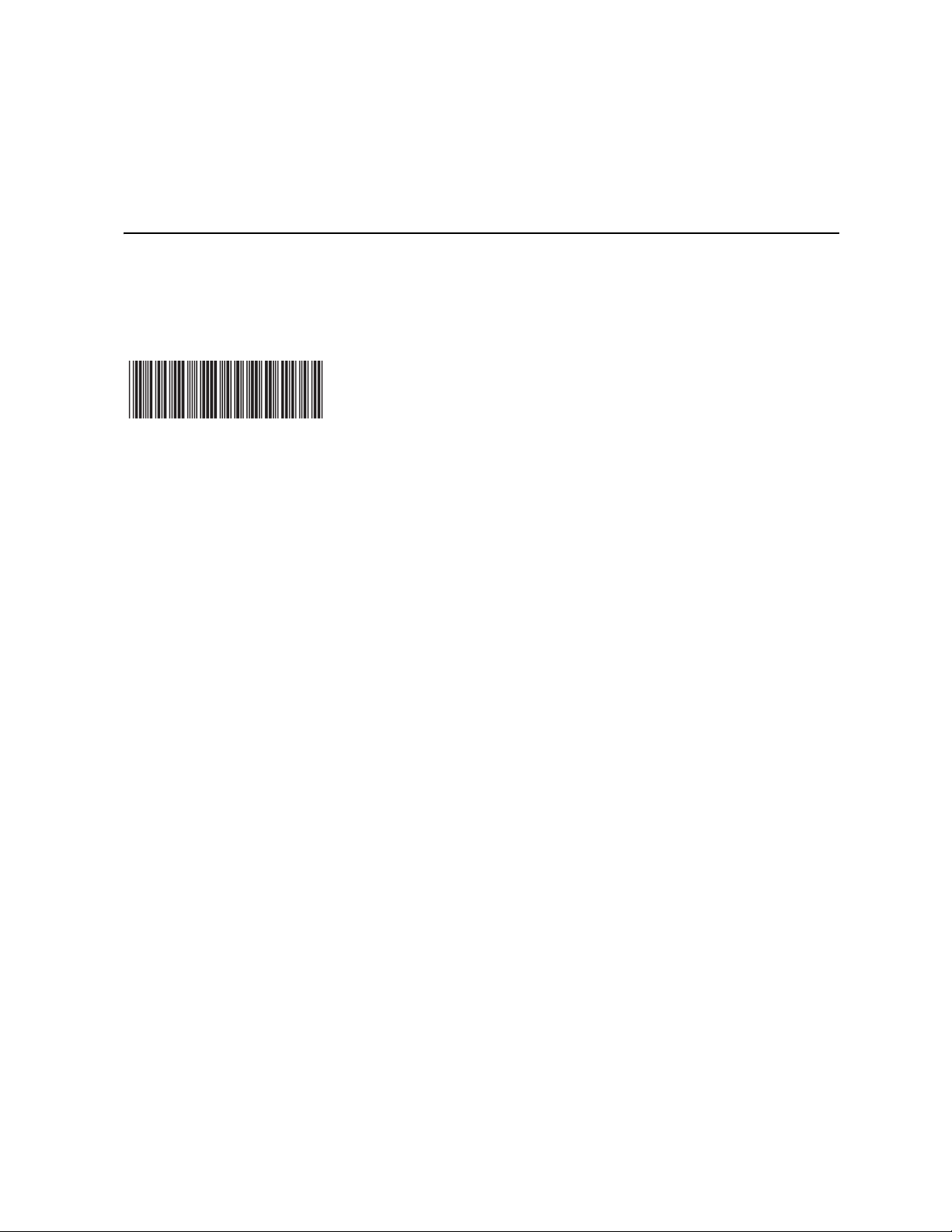
Disk on Module (DOM) Install Guide: Intel® Storage System SSR212MA
A Guide for Technically Qualified Assemblers of Intel® Identified Subassemblies/ Products
Intel Order Number: D23738-001
Page 2

Disclaimer
Information in this document is provided in connection with Intel® products. No license, express or implied, by
estoppel or otherwise, to any intellectual property rights is granted by this document. Except as provided in Intel's
Terms and Conditions of Sale for such products, Intel assumes no liability whatsoever, and Intel disclaims any
express or implied warranty, relating to sale and/or use of Intel® products including liability or warranties relating to
fitness for a particular purpose, merchantability , or infringement of any patent, copyright or other intellectual property
right. Intel products are not designed, intended or authorized for use in any medical, life saving, or life sustaining
applications or for any other application in which the failure of the Intel product could create a situation where
personal injury or death may occur. Intel may make changes to specifications and product descriptions at any time,
without notice.
Intel® server boards contain a number of high-density VLSI and power delivery components that need adequate
airflow for cooling. Intel's own chassis are designed and tested to meet the intended thermal requirements of these
components when the fully integrated system is used together. It is the responsibility of the system integrator that
chooses not to use Intel developed server building blocks to consult vendor datasheets and operating parameters to
determine the amount of airflow required for their specific application and environmental conditions. Intel
Corporation can not be held responsible if components fail or the server board does not operate correctly when used
outside any of their published operating or non-operating limits.
Intel, Intel Pentium, and Intel Xeon are trademarks or registered trademarks of Intel Corporation or its subsidiaries in
the United States and other countries.
* Other names and brands may be claimed as the property of others.
Copyright © 2005, Intel Corporation. All Rights Reserved
ii Disk on Module (DOM) Install Guide: Intel® Storage System SSR212MA
Page 3
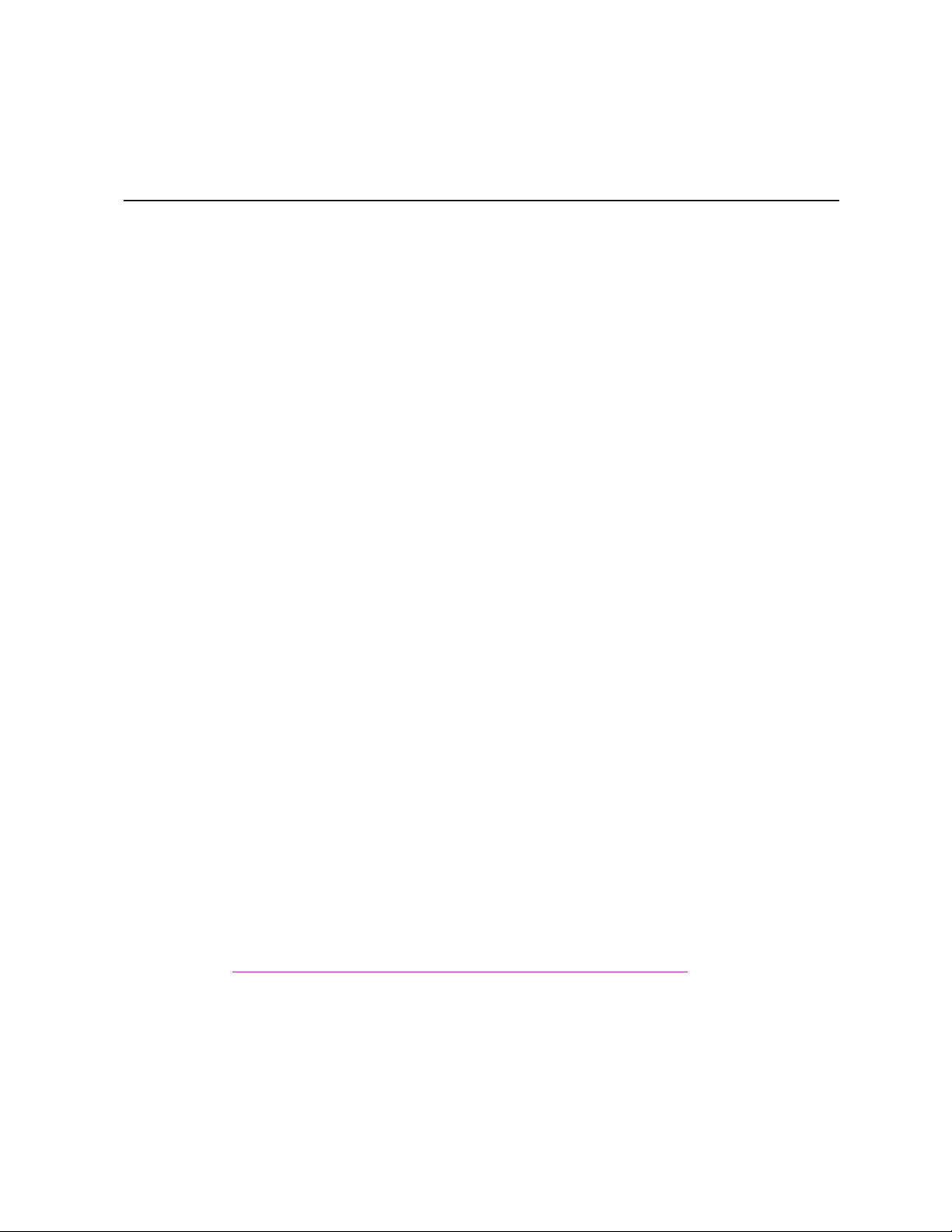
Safety Information
r
Important Safety Instructions
Read all caution and safety statements in this document before performing any of the
instructions. See also Intel Server Boards and Server Chassis Safety Information on the
®
Server Deployment Toolkit CD and/or at http://support.intel.com/support/
Intel
motherboards/server/sb/cs-010770.htm.
Wichtige Sicherheitshinweise
Lesen Sie zunächst sämtliche Warnund Sicherheitshinweise in diesem Dokument, bevor
Sie eine der Anweisungen ausführen. Beachten Sie hierzu auch die Sicherheitshinweise zu
Intel-Serverplatinen und Servergehäusen auf der Intel
oder unter http://support.intel.com/support/motherboards/server/sb/cs-010770.htm.
Consignes de sécurité
®
Server Deployment Toolkit CD
Lisez attention toutes les consignes de sécurité et les mises en garde indiquées dans ce
document avant de suivre toute instruction. Consultez Intel Server Boards and Server
Chassis Safety Information sur le Intel
vous sur le site http://support.intel.com/support/motherboards/server/sb/cs-010770.htm.
®
Server Deployment Toolkit CD ou bien rendez-
Instrucciones de seguridad importantes
Lea todas las declaraciones de seguridad y precaución de este documento antes de realizar
重要安全指导
cualquiera de las instrucciones. Vea Intel Server Boards and Server Chassis Safety
Information en el Intel
support/motherboards/server/sb/cs-010770.htm.
在执行任何指令之前,请阅读本文档中的所有注意事项及安全声明。 和/或
http://support.intel.com/support/motherboards/server/safecert.htm
Boards and Server Chassis Safety Information(《Intel
服务器主板与服务器机箱安全信息》)。
®
Server Deployment Toolkit CD y/o en http://support.intel.com/
上的 Intel Serve
Disk on Module (DOM) Install Guide: Intel® Storage System SSR212MA iii
Page 4
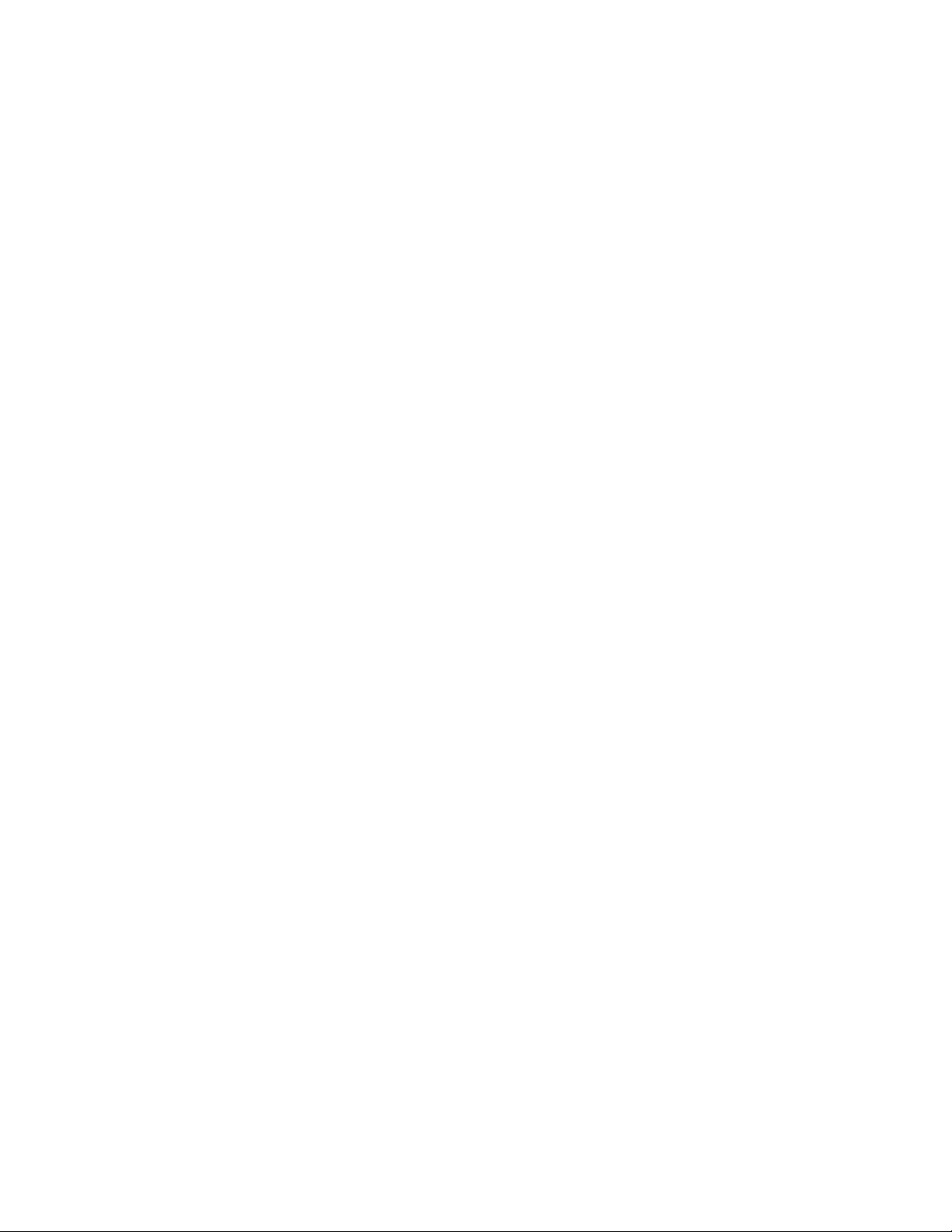
Warnings
Heed safety instructions: Before working with your server product, whether you are
using this guide or any other resource as a reference, pay close attention to the safety
instructions. You must adhere to the assembly instructions in this guide to ensure and
maintain compliance with existing product certifications and approvals. Use only the
described, regulated components specified in this guide. Use of other products /
components will void the UL listing and other regulatory approvals of the product and
will most likely result in noncompliance with product regulations in the region(s) in which
the product is sold.
System power on/off: The power button DOES NOT turn off the system AC power. To
remove power from system, you must unplug the AC power cord from the wall outlet.
Make sure the AC power cord is unplugged before you open the chassis, add, or remove
any components.
Hazardous conditions, devices and cables: Hazardous electrical conditions may be
present on power, telephone, and communication cables. Turn off the server and
disconnect the power cord, telecommunications systems, networks, and modems attached
to the server before opening it. Otherwise, personal injury or equipment damage can
result.
Electrostatic discharge (ESD) and ESD protection: ESD can damage disk drives,
boards, and other parts. We recommend that you perform all procedures in this chapter
only at an ESD workstation. If one is not available, provide some ESD protection by
wearing an antistatic wrist strap attached to chassis ground any unpainted metal surface on
your server when handling parts.
ESD and handling boards: Always handle boards carefully. They can be extremely
sensitive to ESD. Hold boards only by their edges. After removing a board from its
protective wrapper or from the server, place the board component side up on a grounded,
static free surface. Use a conductive foam pad if available but not the board wrapper. Do
not slide board over any surface.
Installing or removing jumpers: A jumper is a small plastic encased conductor that slips
over two jumper pins. Some jumpers have a small tab on top that you can grip with your
fingertips or with a pair of fine needle nosed pliers. If your jumpers do not have such a
tab, take care when using needle nosed pliers to remove or install a jumper; grip the
narrow sides of the jumper with the pliers, never the wide sides. Gripping the wide sides
can damage the contacts inside the jumper, causing intermittent problems with the
function controlled by that jumper. Take care to grip with, but not squeeze, the pliers or
other tool you use to remove a jumper, or you may bend or break the pins on the board.
iv Disk on Module (DOM) Install Guide: Intel® Storage System SSR212MA
Page 5

Contents
Contents
Safety Information .....................................................................................................iii
Important Safety Instructions ................................................................................................ iii
Wichtige Sicherheitshinweise ............................................................................................... iii
Consignes de sécurité .......................................................................................................... iii
Instrucciones de seguridad importantes ............................................................................... iii
Warnings............................................................................................................................... iv
Disk on Module (DOM) Install Guide .........................................................................1
Tools Needed ........................................................................................................................1
Kit Contents ...........................................................................................................................1
DOM Installation Instructions .................................................................................................1
Prepare System .......................................................................................................................... 1
Remove Enclosure Cover ............. ... ... ... ... .......................................... .... ... ... ... ........................... 2
Remove Processor Air Duct ............................................ ... .... ... ... ... ........................................... 4
Remove PCI Riser Assembly ................................................. ... ... ............................................. . 5
Install Replacement DOM ................ ... ... ... .... .............................................................................. 6
Install PCI Riser Assembly .... ... .............................................. ............................................. .. ..... 9
Install Processor Air Duct ................................................ ......................................................... 10
Close Enclosure Cover ............................................................................................................. 11
Complete Setup ........................................................................................................................ 11
Disk on Module (DOM) Install Guide: Intel® Storage System SSR212MA v
Page 6
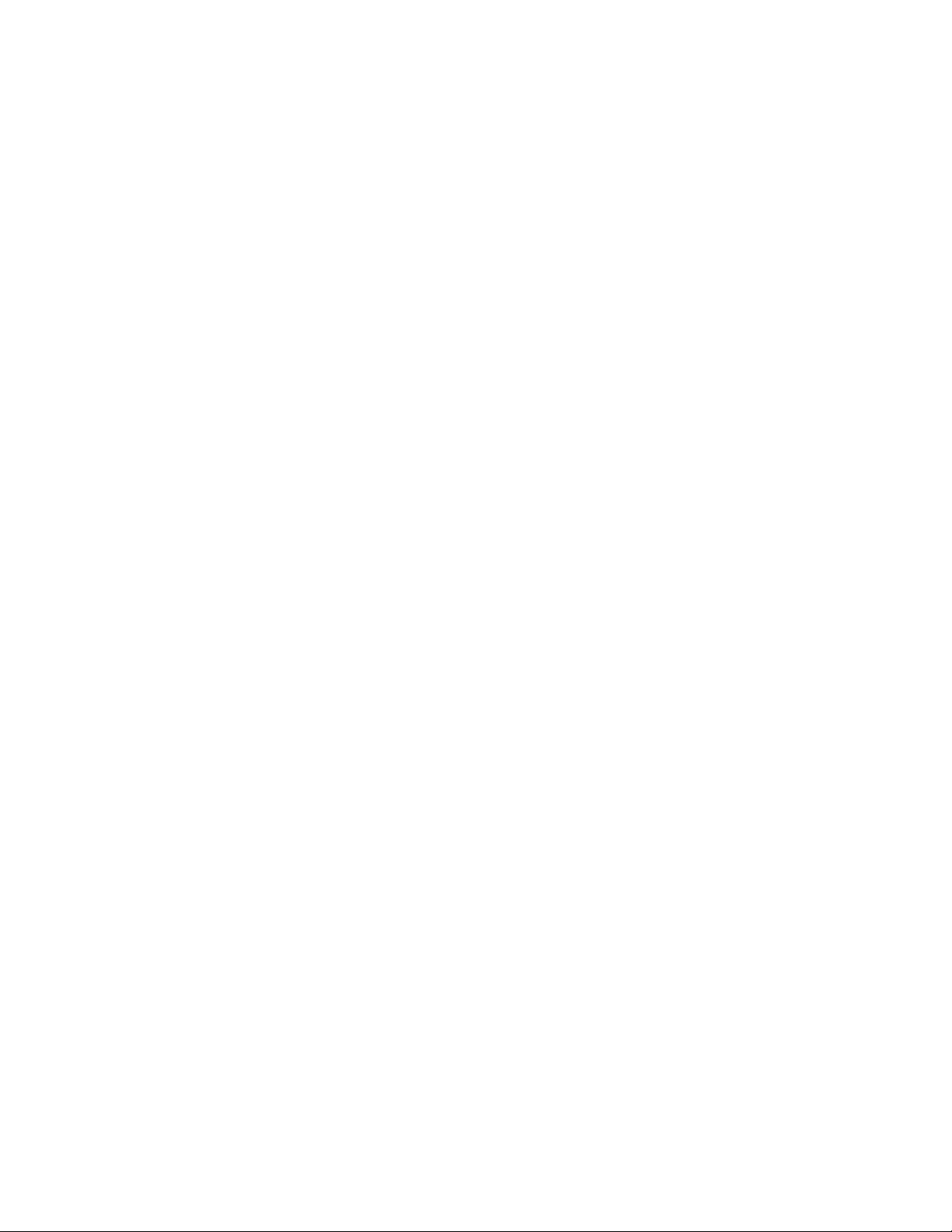
Contents
vi Disk on Module (DOM) Install Guide: Intel® Storage System SSR212MA
Page 7

List of Figures
List of Figures
Figure 1. Unlatching Enclosure Cover........................................................................................2
Figure 2. Removing Enclosure Cover ........................................................................................3
Figure 3. Removing Processor Air Duct.....................................................................................4
Figure 4. Removing PCI Riser Assembly from Chassis.............................................................5
Figure 5. Disconnecting Power Cable from DOM......................................................................6
Figure 6. Removing Old DOM....................................................................................................7
Figure 7. Installing Replacement DOM ......................................................................................7
Figure 8. Connecting Power Cable to DOM...............................................................................8
Figure 9. Installing PCI Riser Assembly into Chassis ................................................................9
Figure 10. Installing Processor Air Duct...................................................................................10
Figure 11. Closing Enclosure Cover.........................................................................................11
Disk on Module (DOM) Install Guide: Intel® Storage System SSR212MA vii
Page 8

List of Figures
viii Disk on Module (DOM) Install Guide: Intel® Storage System SSR212MA
Page 9

Disk on Module (DOM) Install Guide
The Intel® Storage System SSR212MA ships with a single 512-MB Disk on Module
(DOM) installed directly to the server board’s IDE connector. The DOM is a storage
device based on flash memory technology, which emulates an ordinary magnetic hard disk
drive.
Tools Needed
• Flat-head screwdriver
Kit Contents
DOM Kit (FXSDOM)
Item Quantity
Disk on Module (DOM) 1
Disk on Module Install Guide 1
DOM Installation Instructions
Prepare System
1. Read all caution and safety statements listed in this document before performing any
of the steps. See the Intel® Server Boards and Server Chassis Safety Information
document at http://support.intel.com/support/motherboards/server/sb/cs-010770.htm
for a complete listing of all caution and safety statements.
Caution: Before performing any maintenance on the system, back up the data. Follow the
instructions in the Intel® Storage System Software User Manual for shutting down the
system and deactivating the DOM.
2. Turn off all peripheral devices connected to the storage system. Turn off the storage system.
3. Disconnect the AC power cord(s).
4. Remove the DOM from its protective packaging.
Disk on Module (DOM) Install Guide: Intel® Storage System SSR212MA 1
Page 10

Disk on Module (DOM) Install Guide
Remove Enclosure Cover
5. Release the lock by turning the screw (see letter “A” in the following figure) a quarter
turn until the unlock symbol aligns with the notch on the cover. Press in on the palm
latch (see letter “B”) and slide the enclosure cover back (see letter “C”) until it stops
(about 2 inches).
C
A
B
Figure 1. Unlatching Enclosure Cover
TP01851
2 Disk on Module (DOM) Install Guide: Intel® Storage System SSR212MA
Page 11

Disk on Module (DOM) Install Guide
6. Next, slide the enclosure cover forward (see letter “A” in the following figure) up to
the blue lid removal zone displayed on the top of the cooling module (see letter “B”).
Lift the enclosure cover (see letter “C”) to completely remove it from the chassis.
A
B
C
Figure 2. Removing Enclosure Cover
TP01827
Disk on Module (DOM) Install Guide: Intel® Storage System SSR212MA 3
Page 12

Disk on Module (DOM) Install Guide
Remove Processor Air Duct
7. Lift the processor air duct from its location over the processor socket(s).
TP01856
Figure 3. Removing Processor Air Duct
4 Disk on Module (DOM) Install Guide: Intel® Storage System SSR212MA
Page 13

Remove PCI Riser Assembly
8. Unlatch the two levers (see letter “A” in the following figure) on the PCI riser
assembly and lift the assembly out of the chassis (see letter “B”). Lay the PCI riser
assembly over on its side (see letter “C”). Be sure to support the PCI riser assembly so
that the connectors on the PCI riser assembly and components on the PCI RAID
controller card(s) are not rubbing against the sheet metal of the chassis.
Disk on Module (DOM) Install Guide
A
A
B
C
TP00879
Figure 4. Removing PCI Riser Assembly from Chassis
Disk on Module (DOM) Install Guide: Intel® Storage System SSR212MA 5
Page 14

Disk on Module (DOM) Install Guide
Install Replacement DOM
9. Disconnect the power cable from the old DOM (see letter “A” in the following figure)
A
A
TP01863
Figure 5. Disconnecting Power Cable from DOM.
6 Disk on Module (DOM) Install Guide: Intel® Storage System SSR212MA
Page 15

Disk on Module (DOM) Install Guide
10. Remove the old DOM by pressing in on the latches on both sides of the DOM (see letter “A” in the following figure) and pull up to remove the DOM.
A
A
TP01864
Figure 6. Removing Old DOM
11. Install the replacement DOM to the server board’s IDE connector. You should feel it snap into place.
TP01865
Figure 7. Installing Replacement DOM
Disk on Module (DOM) Install Guide: Intel® Storage System SSR212MA 7
Page 16

Disk on Module (DOM) Install Guide
12. Connect the power cable to the replacement DOM.
Figure 8. Connecting Power Cable to DOM
TP01866
8 Disk on Module (DOM) Install Guide: Intel® Storage System SSR212MA
Page 17

Install PCI Riser Assembly
13. Install the PCI riser assembly by matching the hooks on the back of the PCI riser
assembly with the notches on the cross bar and rear of the chassis. Guide the PCI riser
assembly home by firmly gripping and sliding the assembly downwards until the riser
card mates with the connector on the server board. The latches should lock into
position once the PCI riser assembly is seated properly.
Disk on Module (DOM) Install Guide
TP00876
Figure 9. Installing PCI Riser Assembly into Chassis
Disk on Module (DOM) Install Guide: Intel® Storage System SSR212MA 9
Page 18

Disk on Module (DOM) Install Guide
Install Processor Air Duct
14. Reinstall the processor air duct over the processor on the server board.
TP01855
Figure 10. Installing Processor Air Duct
10 Disk on Module (DOM) Install Guide: Intel® Storage System SSR212MA
Page 19

Close Enclosure Cover
15. Align the enclosure cover over the corresponding notches in the chassis (see letter
“A” in the following figure). Slide the enclosure cover toward the front of the chassis
(see letter “B”). With a screwdriver, secure the enclosure cover to the chassis by
turning the lock (see letter “C”) a quarter turn until the lock symbol aligns with the
notch on the cover.
B
Disk on Module (DOM) Install Guide
C
A
Complete Setup
16. Re-connect all peripheral devices and the AC power cable. Power up the storage system.
17. Refer to the Intel® Storage System Software User Manual for information on activating the DOM and updating the software.
TP01847
Figure 11. Closing Enclosure Cover
Disk on Module (DOM) Install Guide: Intel® Storage System SSR212MA 11
Page 20

Disk on Module (DOM) Install Guide
12 Disk on Module (DOM) Install Guide: Intel® Storage System SSR212MA
