Page 1
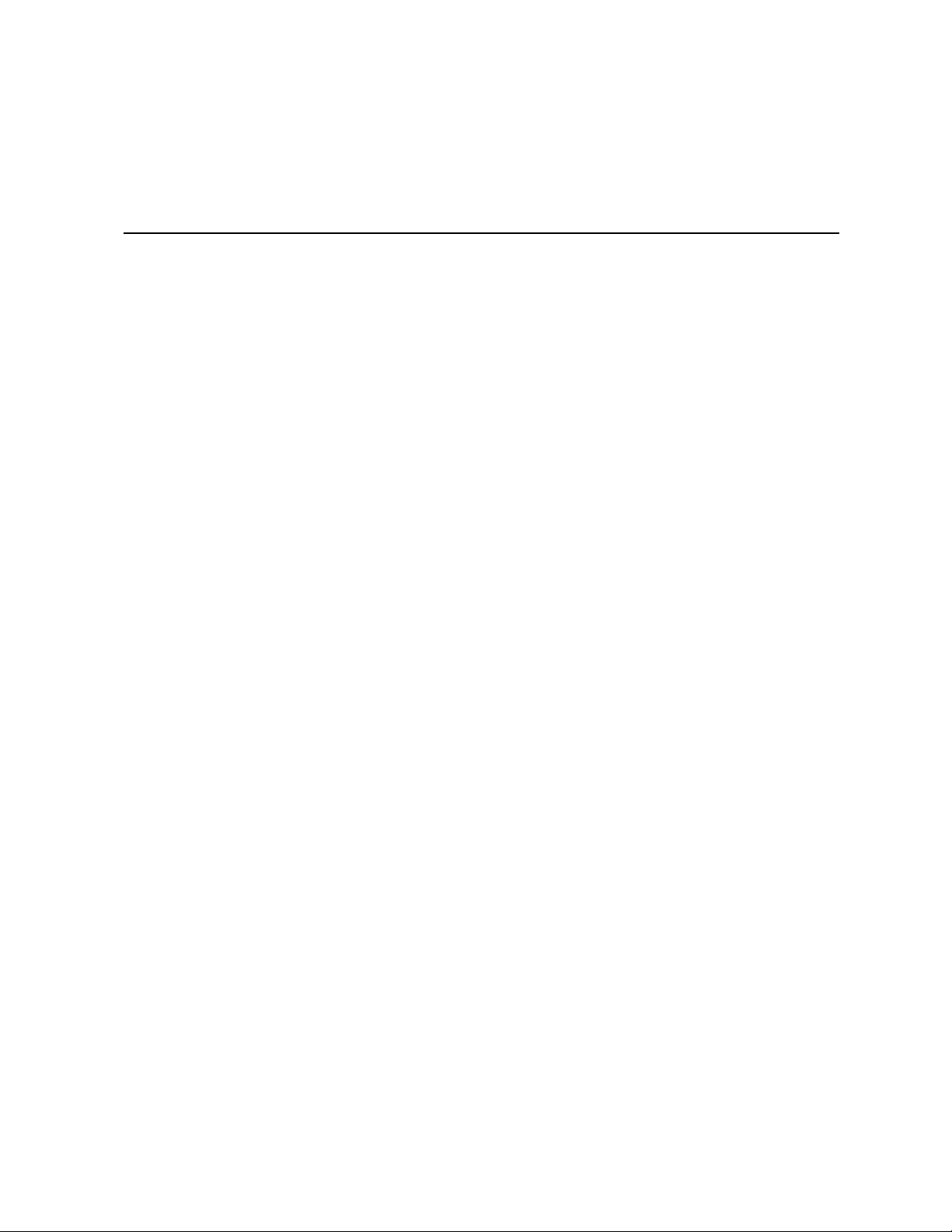
Intel® RAID Controller SRCSAS18E
User’s Guide
Intel Order Number: D26788-003
Page 2
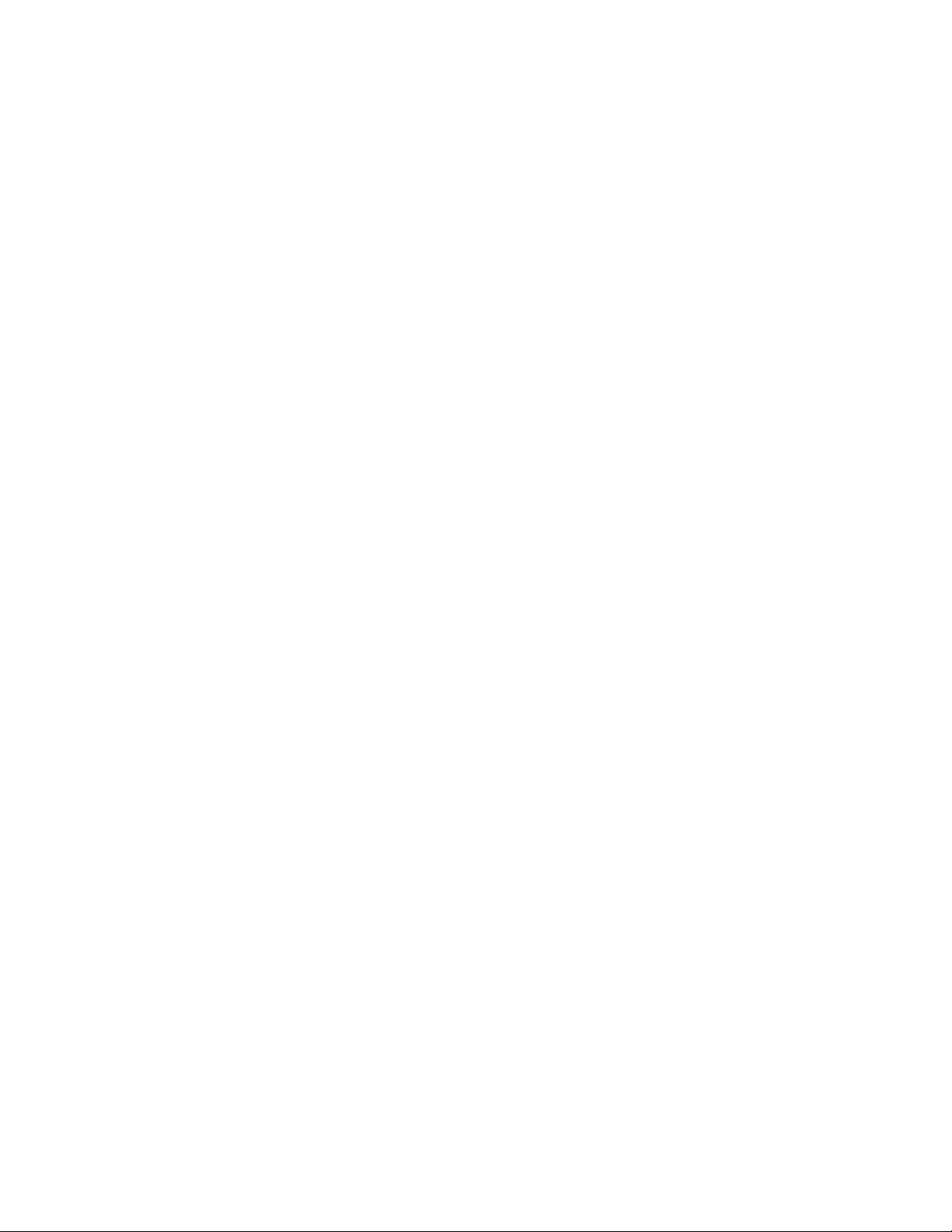
INFORMATION IN THIS DOCUMENT IS PROVIDED IN CONNECTION WITH INTEL(R) PRODUCTS. NO LICENSE, EXPRESS OR IMPLIED, BY ESTOPPEL OR OTHERWISE, TO ANY INTELLECTUAL PROPERTY RIGHTS IS GRANTED BY THIS DOCUMENT. EXCEPT AS PROVIDED IN
INTEL'S TERMS AND CONDITIONS OF SALE FOR SUCH PRODUCTS, INTEL ASSUMES NO
LIABILITY WHATSOEVER, AND INTEL DISCLAIMS ANY EXPRESS OR IMPLIED WARRANTY,
RELATING TO SALE AND/OR USE OF INTEL PRODUCTS INCLUDING LIABILITY OR WARRAN
TIES RELATING TO FITNESS FOR A PARTICULAR PURPOSE, MERCHANTABILITY, OR
INFRINGEMENT OF ANY PATENT, COPYRIGHT OR OTHER INTELLECTUAL PROPERTY
RIGHT. Intel products are not intended for use in medical, life saving, life sustaining applications.
Intel may make changes to specifications and product descriptions at any time, without notice.
Intel is a trademark or registered trademark of Intel Corporation or its subsidiaries in the United
States and other countries.
*Other names and brands may be claimed as the property of others.
Copyright © 2006-2007 by Intel Corporation. Portions Copyright 2005-2006 by LSI Logic
Corporation. All rights reserved.
-
ii Intel® RAID Controller SRCSAS18E User’s Guidel
Page 3
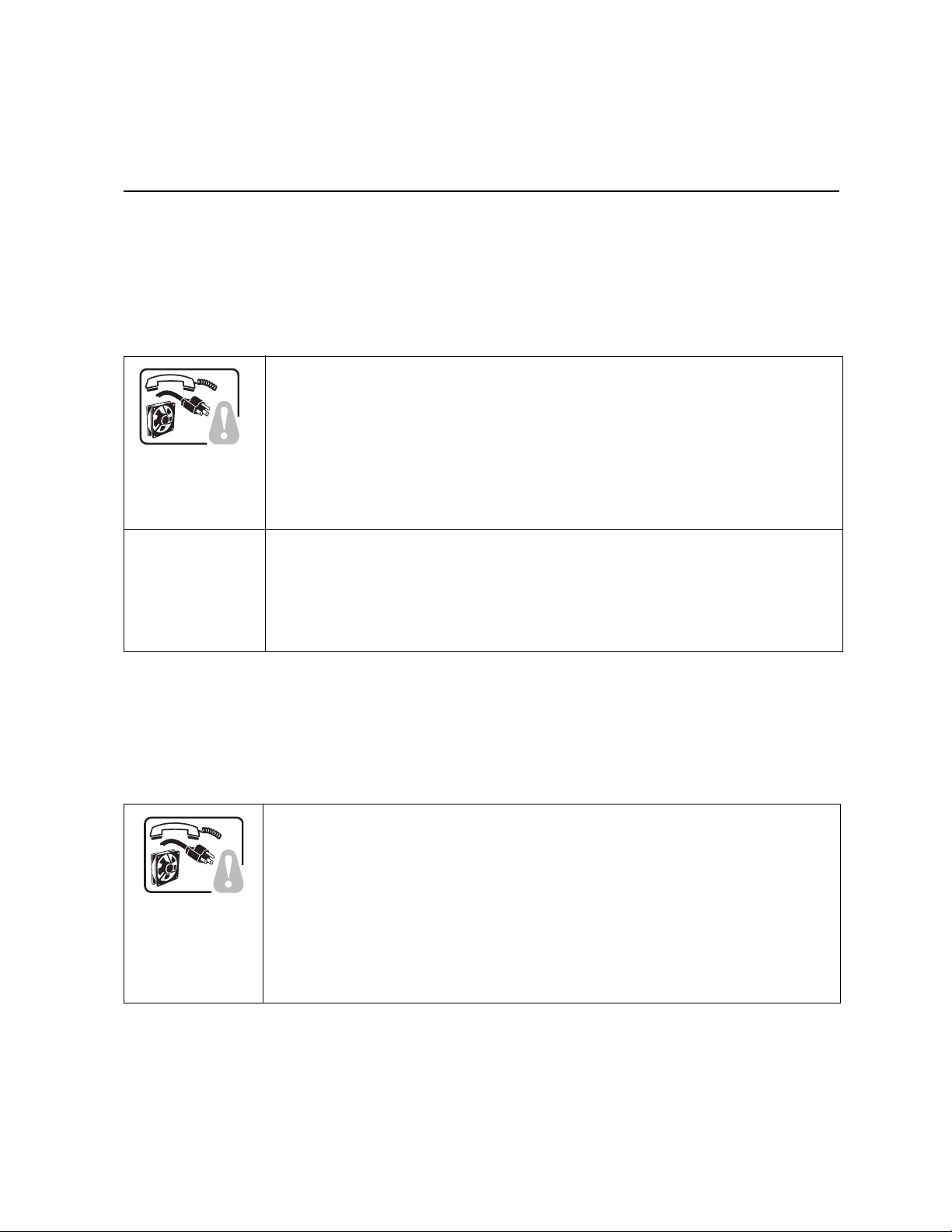
Safety Warnings and Instructions
WARNING: English
Important Safety Instructions
Read all caution and safety statements in this document before performing any of the instructions. See also
Intel Server Boards and Server Chassis Safety Information on the Resource CD and/or at
http:\\support.intel.com\support\motherboards\server\sb\cs-010770.htm.
SAFETY STEPS: Whenever you remove the chassis covers to access the inside of the system,
follow these steps:
1. Turn off all peripheral devices connected to the system.
2. Turn off the system by pressing the power button.
3. Unplug all AC power cords from the system or from wall outlets.
4. Label and disconnect all cables connected to I/O connectors or ports on the back of the system.
5. Provide some electrostatic discharge (ESD) protection by wearing an antistatic wrist strap attached
to chassis ground of the system-any unpainted metal surface-when handling components.
6. Do not operate the system with the chassis covers removed.
A microprocessor and heat sink may be hot if the system has been running. Also, there may be
sharp pins and edges on some board and chassis parts. Contact should be made with care.
Consider wearing protective gloves.
ADVERTENCIAS: Español
Instrucciones de seguridad importantes
Lea todas las declaraciones de seguridad y precaución de este documento antes de realizar cualquiera de las
instrucciones. Vea Intel Server Boards and Server Chassis Safety Information en el CD Resource y/o en
http:\\support.intel.com\support\motherboards\server\sb\cs-010770.htm.
NSTRUCCIONES DE SEGURIDAD: Cuando extraiga la tapa del chasis para acceder al interior del
sistema, siga las siguientes instrucciones:
1. Apague todos los dispositivos periféricos conectados al sistema.
2. Apague el sistema presionando el interruptor encendido/apagado.
3. Desconecte todos los cables de alimentación CA del sistema o de las tomas de corriente alterna.
4. Identifique y desconecte todos los cables enchufados a los conectores E/S o a los puertos
situados en la parte posterior del sistema.
5. Cuando manipule los componentes, es importante protegerse contra la descarga electrostática
(ESD). Puede hacerlo si utiliza una muñequera antiestática sujetada a la toma de tierra del chasis
- o a cualquier tipo de superficie de metal sin pintar.
6. No ponga en marcha el sistema si se han extraído las tapas del chasis.
I
Intel® RAID Controller SRCSAS18E User’s Guidel iii
Page 4
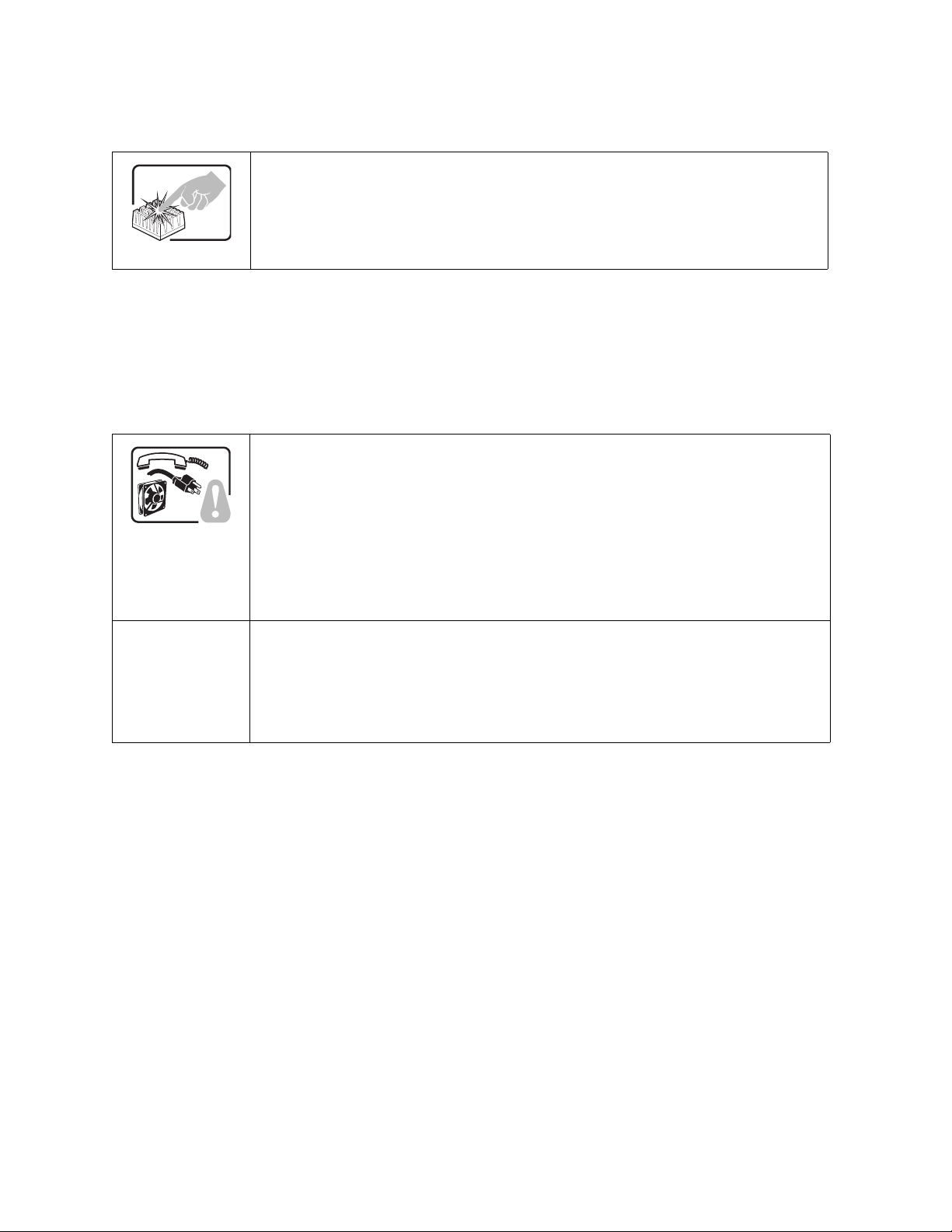
Si el sistema ha estado en funcionamiento, el microprocesador y el disipador de calor pueden estar
aún calientes. También conviene tener en cuenta que en el chasis o en el tablero puede haber
piezas cortantes o punzantes. Por ello, se recomienda precaución y el uso de guantes protectores.
WARNUNG: Deutsch
Wichtige Sicherheitshinweise
Lesen Sie zunächst sämtliche Warn- und Sicherheitshinweise in diesem Dokument, bevor Sie eine der
Anweisungen ausführen. Beachten Sie hierzu auch die Sicherheitshinweise zu Intel-Serverplatinen und Servergehäusen auf der Ressourcen-CD oder unter
http:\\support.intel.com\support\motherboards\server\sb\cs-010770.htm.
SICHERHEISMASSNAHMEN: Immer wenn Sie die Gehäuseabdeckung abnehmen um an das
Systeminnere zu gelangen, sollten Sie folgende Schritte beachten:
1. Schalten Sie alle an Ihr System angeschlossenen Peripheriegeräte aus.
2. Schalten Sie das System mit dem Hauptschalter aus.
3. Ziehen Sie den Stromanschlußstecker Ihres Systems aus der Steckdose.
4. Auf der Rückseite des Systems beschriften und ziehen Sie alle Anschlußkabel von den I/O
Anschlüssen oder Ports ab.
5. Tragen Sie ein geerdetes Antistatik Gelenkband, um elektrostatische Ladungen (ESD) über blanke
Metallstellen bei der Handhabung der Komponenten zu vermeiden.
6. Schalten Sie das System niemals ohne ordnungsgemäß montiertes Gehäuse ein.
Der Mikroprozessor und der Kühler sind möglicherweise erhitzt, wenn das System in Betrieb ist.
Außerdem können einige Platinen und Gehäuseteile scharfe Spitzen und Kanten aufweisen. Arbeiten
an Platinen und Gehäuse sollten vorsichtig ausgeführt werden. Sie sollten Schutzhandschuhe tragen.
iv Intel® RAID Controller SRCSAS18E User’s Guidel
Page 5
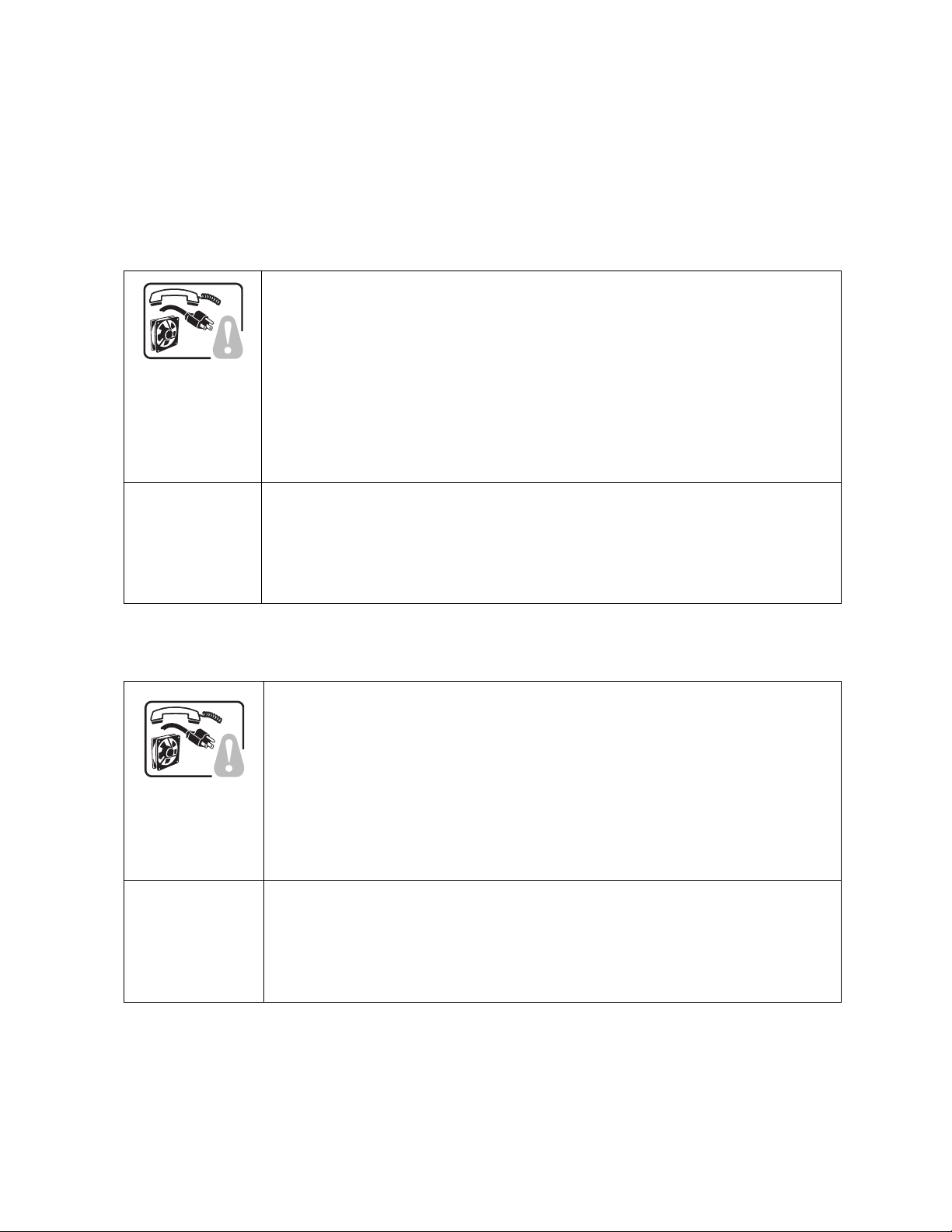
AVERTISSEMENT: Français
Consignes de sécurité
Lisez attention toutes les consignes de sécurité et les mises en garde indiquées dans ce document avant de
suivre toute instruction. Consultez Intel Server Boards and Server Chassis Safety Information sur le CD
Resource CD ou bien rendez-vous sur le site http:\\support.intel.com\support\motherboards\server\sb\cs-
010770.htm.
CONSIGNES DE SÉCURITÉ: Lorsque vous ouvrez le boîtier pour accéder à l’intérieur du système,
suivez les consignes suivantes:
1. Mettez hors tension tous les périphériques connectés au système.
2. Mettez le système hors tension en mettant l’interrupteur général en position OFF (boutonpoussoir).
3. Débranchez tous les cordons d’alimentation c.a. du système et des prises murales.
4. Identifiez et débranchez tous les câbles reliés aux connecteurs d’E-S ou aux accès derrière le
système.
5. Pour prévenir les décharges électrostatiques lorsque vous touchez aux composants, portez une
bande antistatique pour poignet et reliez-la à la masse du système (toute surface métallique non
peinte du boîtier).
6. Ne faites pas fonctionner le système tandis que le boîtier est ouvert.
Le microprocesseur et le dissipateur de chaleur peuvent être chauds si le système a été sous tension.
Faites également attention aux broches aiguës des cartes et aux bords tranchants du capot. Nous
vous recommandons l’usage de gants de protection.
AVVERTENZA: Italiano
PASSI DI SICUREZZA: Qualora si rimuovano le coperture del telaio per accedere all’interno del
sistema, seguire i seguenti passi:
1. Spegnere tutti i dispositivi periferici collegati al sistema.
2. Spegnere il sistema, usando il pulsante spento/acceso dell’interruttore del sistema.
3. Togliere tutte le spine dei cavi del sistema dalle prese elettriche.
4. Identificare e sconnettere tutti i cavi attaccati ai collegamenti I/O od alle prese installate sul retro
del sistema.
5. Qualora si tocchino i componenti, proteggersi dallo scarico elettrostatico (SES), portando un
cinghia anti-statica da polso che è attaccata alla presa a terra del telaio del sistema - qualsiasi
superficie non dipinta.
6. Non far operare il sistema quando il telaio è senza le coperture.
Se il sistema è stato a lungo in funzione, il microprocessore e il dissipatore di calore potrebbero
essere surriscaldati. Fare attenzione alla presenza di piedini appuntiti e parti taglienti sulle schede e
sul telaio. È consigliabile l’uso di guanti di protezione.
Intel® RAID Controller SRCSAS18E User’s Guidel v
Page 6
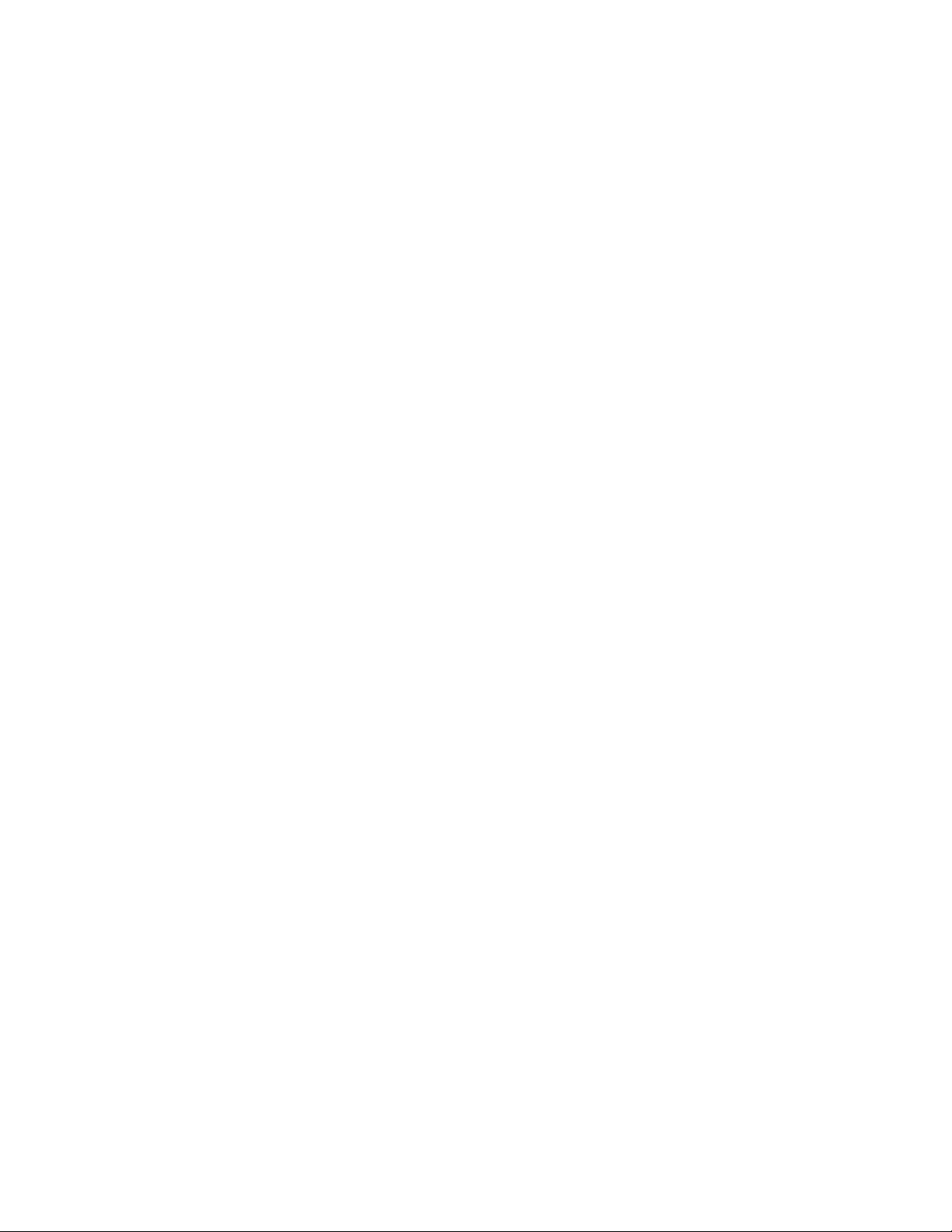
When Using Your Computer System
As you use your computer system, observe the following safety guidelines:
Caution: Do not operate your computer system with any cover(s) (such as computer covers, bezels,
filler brackets, and front-panel inserts) removed:
• To help avoid damaging your computer, be sure the voltage selection switch on the
power supply is set to match the alternating current (AC) power available at your
location:
— 115 volts (V)/60 hertz (Hz) in most of North and South America and some Far
Eastern countries such as Japan, South Korea, and Taiwan
— 230 V/50 Hz in most of Europe, the Middle East, and the Far East. Also be sure
your monitor and attached peripherals are electrically rated to operate with the
AC power available in your location.
• To help avoid possible damage to the server board, wait five seconds after turning off
the system before removing a component from the server board or disconnecting a
peripheral device from the computer.
• To help prevent electric shock, plug the computer and peripheral power cables into
properly grounded power sources. These cables are equipped with 3-prong plugs to
ensure proper grounding. Do not use adapter plugs or remove the grounding prong
from a cable. If you must use an extension cable, use a 3-wire cable with properly
grounded plugs.
• To help protect your computer system from sudden, transient increases and decreases
in electrical power, use a surge suppressor, line conditioner, or uninterruptible power
supply.
• Be sure nothing rests on your computer system’s cables and that the cables are not
located where they can be stepped on or tripped over.
• Do not spill food or liquids on your computer. If the computer gets wet, consult the
documentation that came with it.
• Do not push any objects into the openings of your computer. Doing so can cause fire
or electric shock by shorting out interior components.
• Keep your computer away from radiators and heat sources. Also, do not block cooling
vents. Avoid placing loose papers underneath your computer; do not place your
computer in a closed-in wall unit or on a rug.
When Working Inside Your Computer
Note: Do not attempt to service the computer system yourself, except as explained in this guide
and elsewhere in Intel documentation. Always follow installation and service instructions
closely.
1. Turn off your computer and any peripherals.
2. Disconnect your computer and peripherals from their power sources. Also disconnect
any telephone or telecommunications lines from the computer.
Doing so reduces the potential for personal injury or shock.
vi Intel® RAID Controller SRCSAS18E User’s Guidel
Page 7
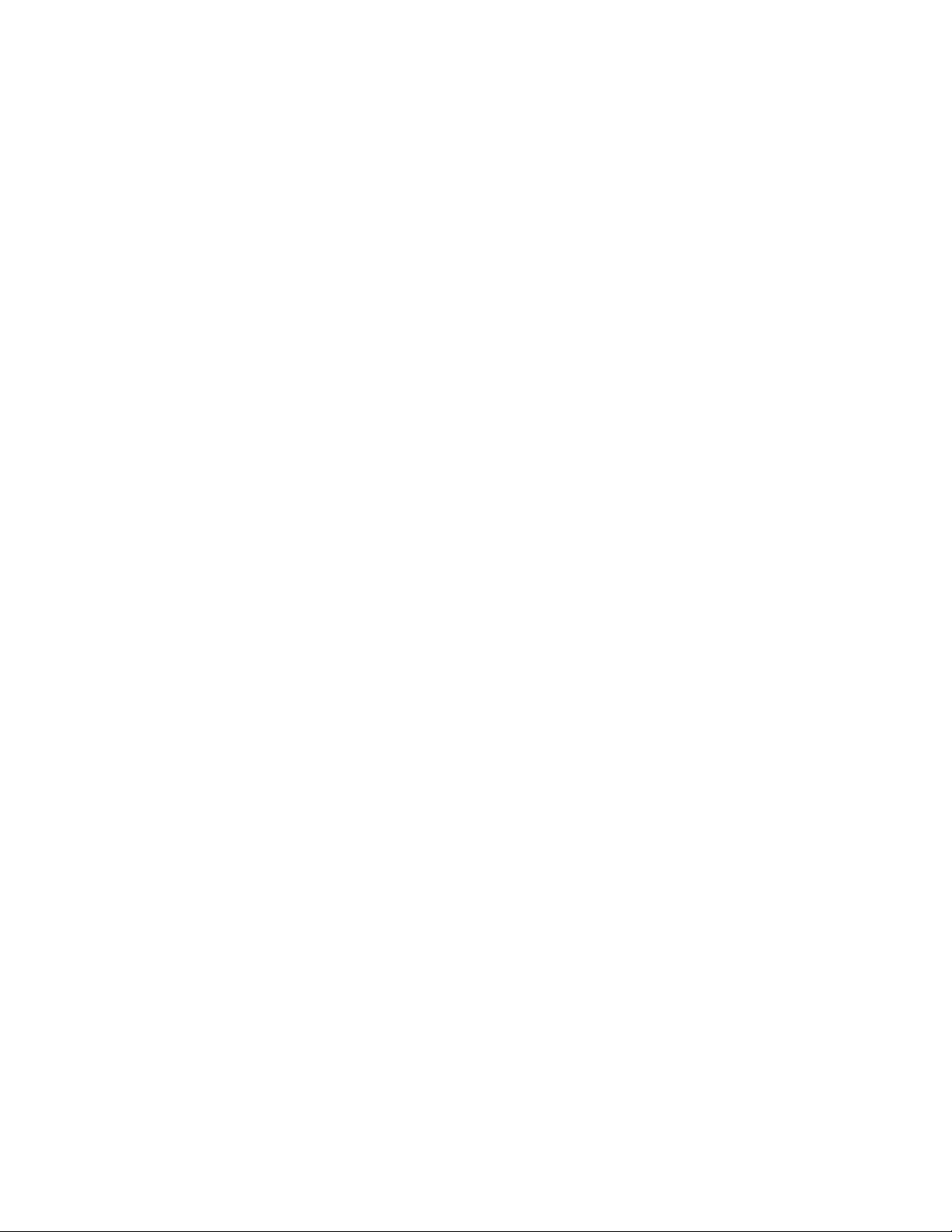
Also note these safety guidelines:
• When you disconnect a cable, pull on its connector or on its strain-relief loop, not on
the cable itself. Some cables have a connector with locking tabs; if you are
disconnecting this type of cable, press in on the locking tabs before disconnect the
cable. As you pull connectors apart, keep them evenly aligned to avoid bending any
connector pins. Also, before you connect a cable, make sure both connectors are
correctly oriented and aligned.
• Handle components and cards with care. Don’t touch the components or contacts on a
card. Hold a card by its edges or by its metal mounting bracket. Hold a component
such as a microprocessor chip by its edges, not by its pins.
Protecting Against Electrostatic Discharge
Static electricity can harm delicate components inside your computer. To prevent static
damage, discharge static electricity from your body before you touch any of your
computer’s electronic components, such as the microprocessor. You can do so by
touching an unpainted metal surface, such as the metal around the card-slot openings at
the back of the computer.
As you continue to work inside the computer, periodically touch an unpainted metal
surface to remove any static charge your body may have accumulated. In addition to the
preceding precautions, you can also take the following steps to prevent damage from
electrostatic discharge (ESD):
• When unpacking a static-sensitive component from its shipping carton, do not remove
the component from the antistatic packing material until you are ready to install the
component in your computer. Just before unwrapping the antistatic packaging, be sure
to discharge static electricity from your body.
• When transporting a sensitive component, first place it in an antistatic container or
packaging.
• Handle all sensitive components in a static-safe area. If possible, use antistatic floor
pads and workbench pads.
Intel® RAID Controller SRCSAS18E User’s Guidel vii
Page 8

Regulatory and Certification Information
Product Regulatory Compliance
This RAID Controller Card complies with the following safety and electromagnetic
compatibility (EMC) regulations.
Product Safety Compliance
• UL 1950 - CSA 950 (US/Canada)
• EN 60 950 (European Union)
• IEC60 950 (International)
• CE - Low Voltage Directive (73/23/EEC) (European Union)
Product EMC Compliance - Class B
• FCC /ICES-003 (USA/Canada)
• CISPR 22 (International)
• EN55022 (Europe)
• EN55024 (Europe)
• CE - EMC Directive 89/336/EEC (Europe)
• VCCI (Japan)
• AS/NZS 3548 (Australia / New Zealand)
• BSMI CNS13438 (Taiwan)
• RRL, MIC Notice No. 1997-41 (EMC) & 1997-42 (EMI) (Korea)
Product Regulatory Compliance Markings
The RAID controller card is marked with the following compliance markings. Some
marking information may be provided on the packaging and/or in the product
documentation due to limited marking space on the product.
• ETL NRTL Mark (US/Canada)
• FCC Mark (US)
• ICES-003 (Canada)
• CE Mark (Europe)
• VCCI Mark (Japan)
• MIC Mark (Korea)
• BSMI DOC Mark (Taiwan)
• ACS C-Tick Mark (Australia)
viii Intel® RAID Controller SRCSAS18E User’s Guidel
Page 9
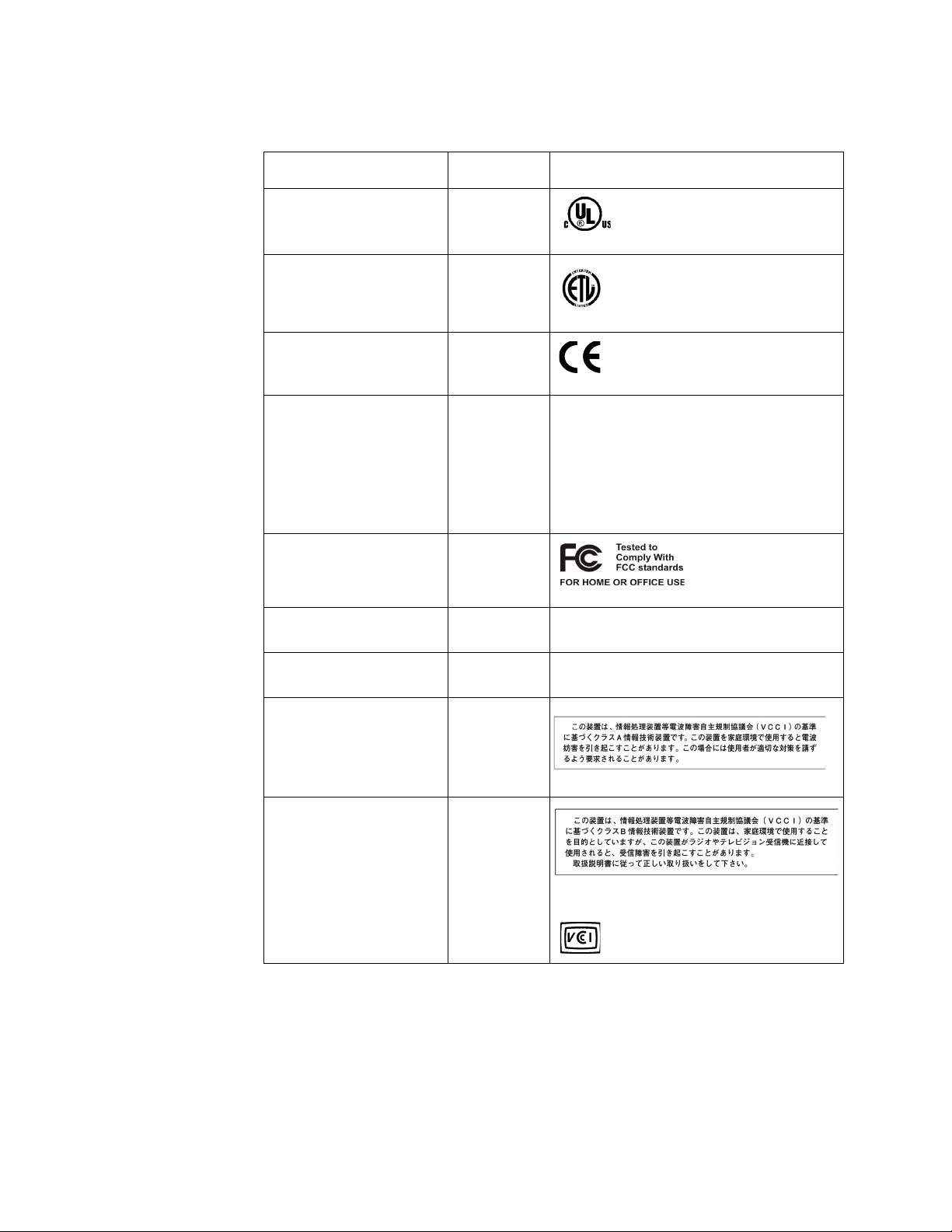
Regulatory Compliance Country Marking
cULus Listing Marks USA/Canada
ETL (NRTL) Mark USA/Canada
CE Mark Europe
FCC Marking (Class A) USA This device complies with Part 15 of the
FCC Marking (Class B) USA
EMC Marking (Class A) Canada CANADA ICES-003 CLASS A
EMC Marking (Class B) Canada CANADA ICES-003 CLASS B
VCCI Marking (Class A) Japan
VCCI Marking (Class B) Japan
FCC Rules. Operation of this device is
subject to the following two conditions:
(1) This device may not cause harmful
interference, and
(2) This device must accept any interference
received, including interference that may
cause undesired operation.
CANADA NMB-003 CLASSE A
CANADA NMB-003 CLASSE B
Intel® RAID Controller SRCSAS18E User’s Guidel ix
Page 10
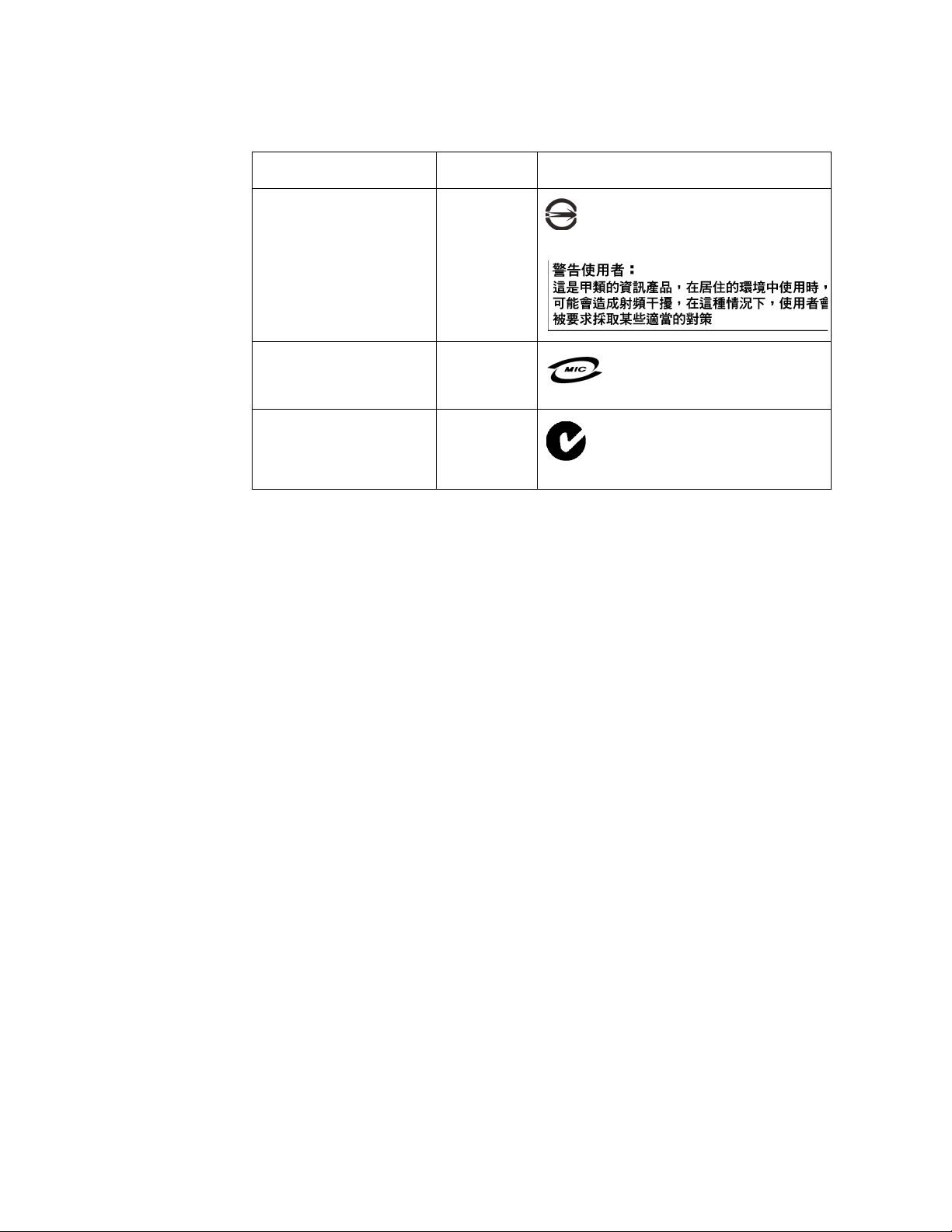
Regulatory Compliance Country Marking
BSMI Marking (Class A or
B) and Class A EMC
Warning
RRL MIC Mark Korea
C-Tick Mark Australia
Taiwan
x Intel® RAID Controller SRCSAS18E User’s Guidel
Page 11
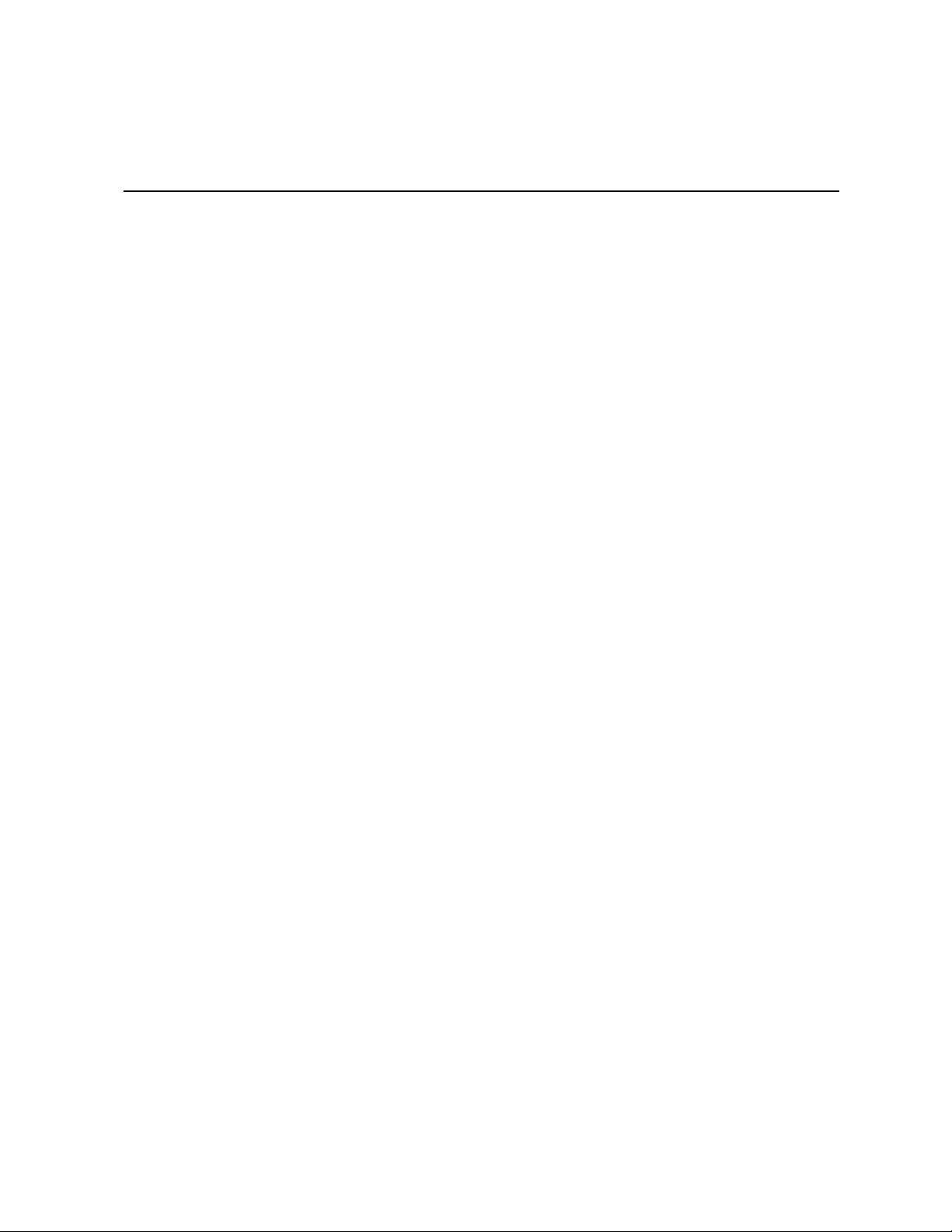
Electromagnetic Compatibility Notices
FCC Verification Statement (USA)
This device complies with Part 15 of the FCC Rules. Operation is subject to the following
two conditions: (1) This device may not cause harmful interference, and (2) this device
must accept any interference received, including interference that may cause undesired
operation.
Intel Corporation
5200 N.E. Elam Young Parkway
Hillsboro, OR 97124-6497
Phone: 1-800-628-8686
This equipment has been tested and found to comply with the limits for a Class B digital
device, pursuant to Part 15 of the FCC Rules. These limits are designed to provide
reasonable protection against harmful interference in a residential installation. This
equipment generates, uses, and can radiate radio frequency energy and, if not installed and
used in accordance with the instructions, may cause harmful interference to radio
communications. However, there is no guarantee that interference will not occur in a
particular installation. If this equipment does cause harmful interference to radio or
television reception, which can be determined by turning the equipment off and on, the
user is encouraged to try to correct the interference by one or more of the following
measures:
• Reorient or relocate the receiving antenna.
• Increase the separation between the equipment and the receiver.
• Connect the equipment into an outlet on a circuit different from that to which the
• Consult the dealer or an experienced radio/TV technician for help.
Intel is not responsible for any radio or television interference caused by unauthorized
modification of this equipment for substitution or attachment of connecting cables and
equipment other than those specified by Intel. The correction of interferences casued by
such unauhtorized modification, substitution, or attachement will be the responsibility of
the user.
This RAID controller card has been tested to comply with FCC Standards for home or
office use.
ICES-003 (Canada)
This digital apparatus does not exceed the Class B limits for radio noise emissions from
digital apparatus set out in the interference-causing equipment standard entitled “Digital
Apparatus,” ICES-003 of the Canadian Department of Communications.
Cet appareil numérique respecte les limites bruits radioélectriques applicables aux
appareils numériques de Classe Aprescrites dans la norme sur le matériel brouilleur:
“Appareils Numériques”, NMB-003 édictée par le Ministre Canadien des
Communictations.
receiver is connected.
Intel® RAID Controller SRCSAS18E User’s Guidel xi
Page 12
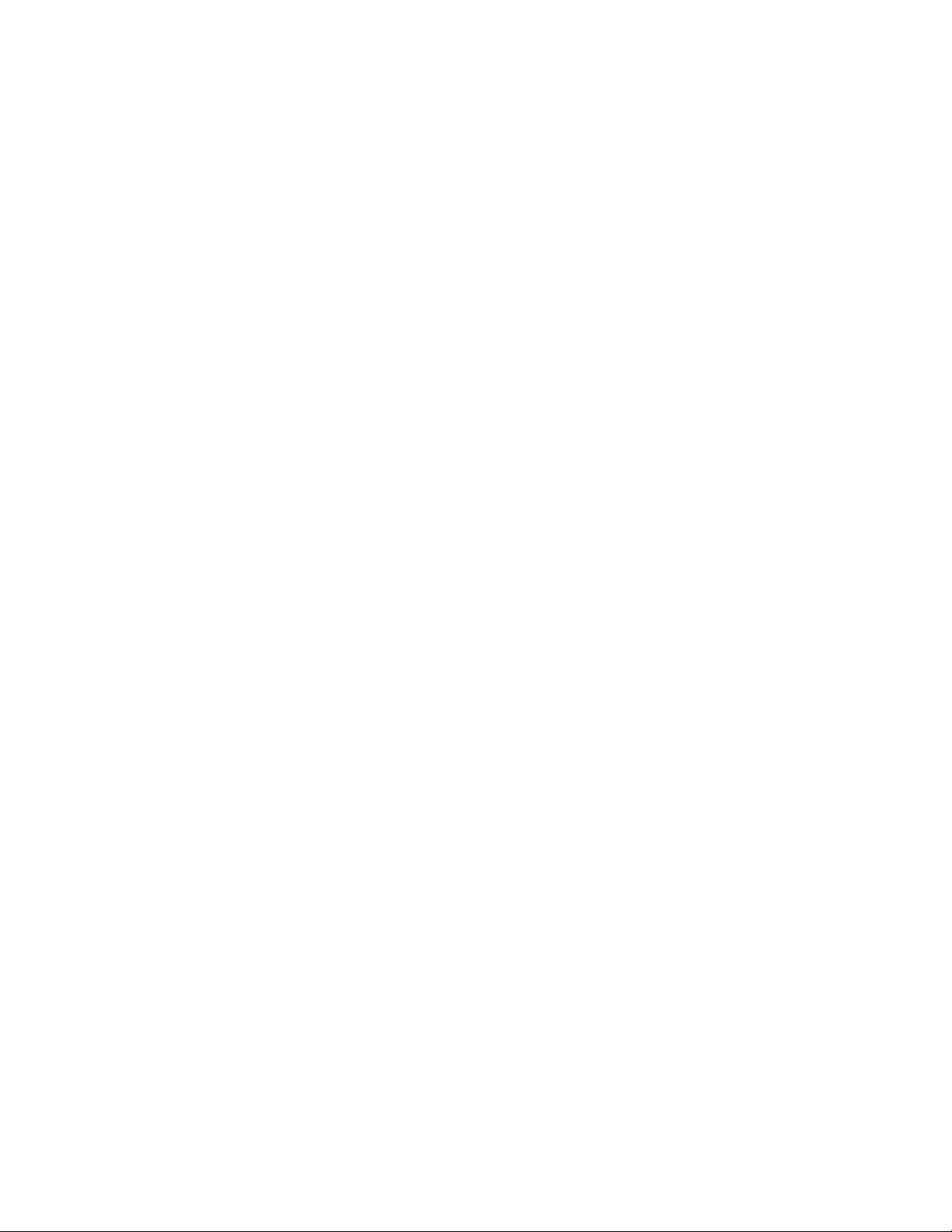
Europe (CE Declaration of Conformity)
This product has been tested in accordance too, and complies with the Low Voltage
Directive (73/23/EEC) and EMC Directive (89/336/EEC). The product has been marked
with the CE Mark to illustrate its compliance.
RRL (Korea)
English translation of the notice above:
1. Type of Equipment (Model Name): Model name on product
2. Certification No.: On RRL certificate. Obtain certificate from local Intel
representative
3. Name of Certification Recipient: LSI Logic Corporation
4. Date of Manufacturer: Refer to date code on product
5. Manufacturer/Nation: LSI Logic Corporation / Refer to country of origin marked on
product
xii Intel® RAID Controller SRCSAS18E User’s Guidel
Page 13
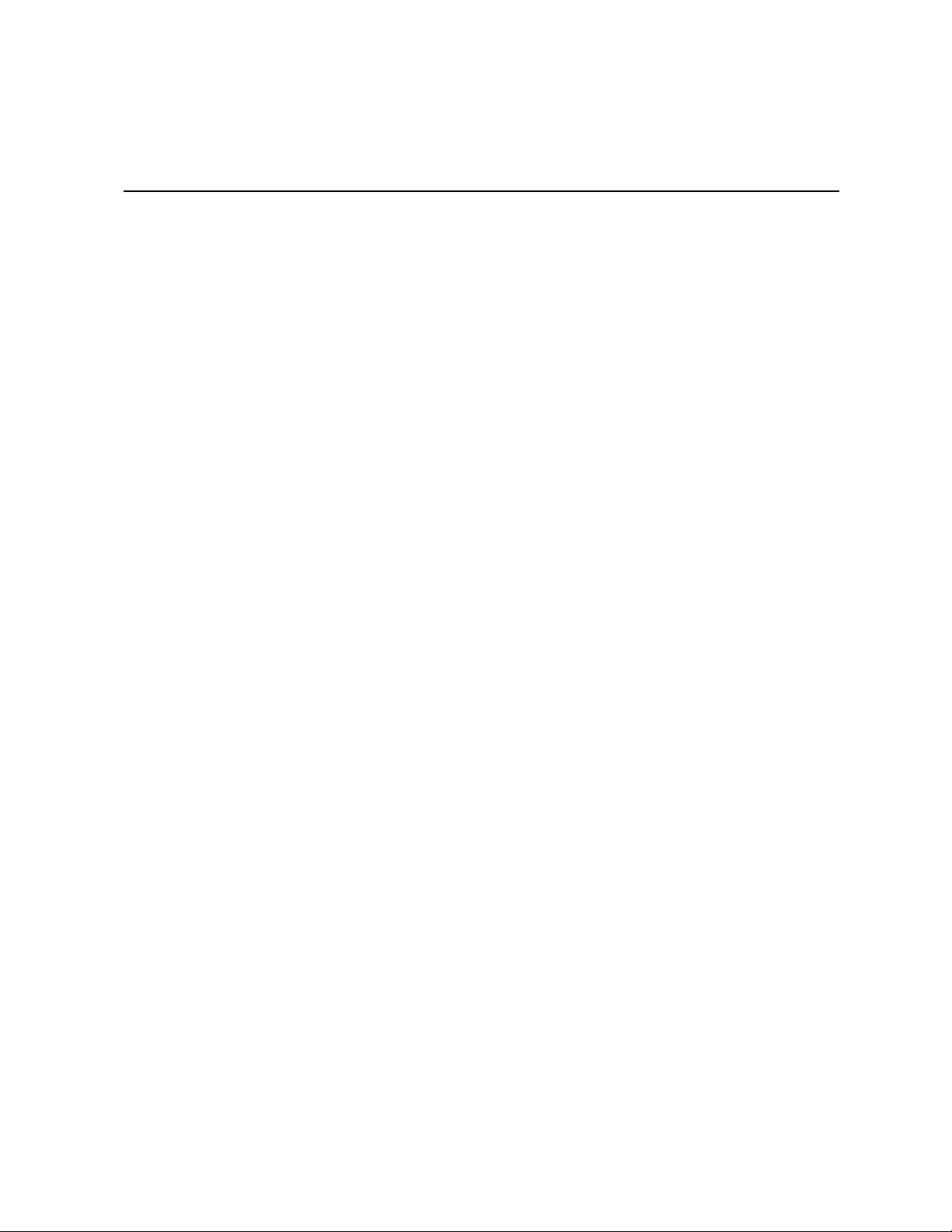
Preface
This is the primary reference and user’s guide for the Intel® RAID Controller
SRCSAS18E, which can be used for SAS and SATA disk drives. It contains installation
instructions and specifications.
For details on how to configure the storage adapters, and for an overview of the software
drivers, see the Software User’s Guide on the Resource CD.
Audience
This document assumes that you have some familiarity with RAID controllers and related
support devices. The people who benefit from this book are:
• Engineers who are designing a RAID Controller SRCSAS18E storage adapter into a
• Anyone installing a RAID Controller SRCSAS18E storage adapter in their RAID
system
system
Organization
This document includes the following chapters and appendixes:
• Chapter 1 provides a general overview of the Intel
• Chapter 2 describes the procedures for installing the RAID Controller SRCSAS18E
storage adapter.
• Chapter 3 provides the characteristics and technical specifications for the RAID
Controller SRCSAS18E storage adapter.
• Appendix A lists and explains the terms and abbreviations used in this manual.
Related Publication
The Software User’s Guide on the Resource CD that is included with the RAID controller.
®
RAID Controller SRCSAS18E.
Intel® RAID Controller SRCSAS18E User’s Guidel xiii
Page 14

xiv Intel® RAID Controller SRCSAS18E User’s Guidel
Page 15

Contents
Safety Warnings and Instructions ...........................................................................iii
Regulatory and Certification Information ..............................................................viii
Electromagnetic Compatibility Notices ...................................................................xi
Preface ......................................................................................................................xiii
Audience ..............................................................................................................................xiii
Organization ........................................................................................................................xiii
Related Publication ..............................................................................................................xiii
Chapter 1, Overview ................................................................................................... 1
SAS Controller Description ....................................................................................................2
Configuration Scenarios ........................................................................................................2
Benefits of SAS ......................................................................................................................3
PCI Express* Architecture .............................................................................................4
Operating System Support ............................................................................................4
Summary of SAS RAID Controller Features ..........................................................................4
SAS Features ................................................................................................................5
SATA Features ..............................................................................................................5
PCI Performance ...........................................................................................................5
Flexibility ........................................................................................................................6
Drive Roaming ...............................................................................................................6
Drive Migration ..............................................................................................................7
Hardware Specifications ........................................................................................................8
Chapter 2, Intel® RAID Controller SRCSAS18E Hardware Installation .................. 9
Requirements ........................................................................................................................9
Quick Installation .................................................................................................................10
Detailed Installation .............................................................................................................10
SAS Device Cables .............................................................................................................12
Replacing a Failed Controller that Contains Data in the Intel
17
After Installing the Storage Adapter .....................................................................................18
®
RAID Portable Cache Module 2
Chapter 3, Intel® RAID Controller SRCSAS18E Characteristics .......................... 19
Characteristics .....................................................................................................................20
Technical Specifications ......................................................................................................21
Array Performance Features .......................................................................................22
Fault Tolerance ............................................................................................................22
Electrical Characteristics .............................................................................................23
Thermal and Atmospheric Characteristics ...................................................................23
Safety Characteristics ..................................................................................................23
A. Glossary of Terms and Abbreviations ...............................................................24
Intel® RAID Controller SRCSAS18E User’s Guidel xv
Page 16

xvi Intel® RAID Controller SRCSAS18E User’s Guidel
Page 17

Figures
Figure 1. Example Direct-Connect Application.......................................................................... 3
Figure 2. Inserting the Intel
Figure 3. Internal SAS Cable for Connection to SAS and SATA Hard Disk Drives................. 13
Figure 4. Serial ATA Connectors............................................................................................. 13
Figure 5. SAS and SATA Plugs and SAS Backplane Receptacle Connector......................... 14
Figure 6. Intel
Figure 7. RAID Controller SRCSAS18E to an Expander Board.............................................. 16
Figure 8. Card Layouts............................................................................................................ 19
®
RAID Controller SRCSAS18E to a Hard Disk Drive....................................... 15
®
RAID Controller SRCSAS18E Card in a PCI Express* Slot...... 11
Intel® RAID Controller SRCSAS18E User’s Guide xvii
Page 18

xviii Intel® RAID Controller SRCSAS18E User’s Guide
Page 19

Tables
Table 1. Intel® RAID Controller SRCSAS18E Overview ...........................................................8
Table 2. Jumper Descriptions ..................................................................................................19
Table 3. Card Characteristics ..................................................................................................20
Table 4. Specifications ............................................................................................................21
Table 5. Array Performance Features .....................................................................................22
Table 6. Fault Tolerance Features ..........................................................................................22
Table 7. Electrical Characteristics ...........................................................................................23
Intel® RAID Controller SRCSAS18E User’s Guide xix
Page 20

1Overview
This chapter provides a general overview of the Intel® RAID Controller SRCSAS18E
with RAID control capabilities. It consists of the following sections:
• SAS Controller Description
• Configuration Scenarios
• Benefits of SAS
• Summary of SAS RAID Controller Features
• Hardware Specifications
The RAID Controller SRCSAS18E Storage Adapter is a high-performance intelligent PCI
Express*-to-SAS adapter with RAID control capabilities. The RAID Controller
SRCSAS18E provides reliability, high performance, and fault-tolerant disk subsystem
management. This is an ideal RAID solution for the internal storage of workgroup,
departmental, and enterprise systems. The RAID Controller SRCSAS18E offers a
cost-effective way to implement RAID in a server.
The SAS controller allows you to use SATA and SAS hard disk drives in the same system,
so you can take advantage of the benefits of each type of drive. Each controller can
connect up to eight drives directly and use expanders to connect to additional drives. See
the ANSI SAS standard, version 1.0 specification for more information about the use of
expanders.
As the second generation PCI Express storage adapter, the RAID Controller SRCSAS18E
addresses the growing demand for increased data throughput and scalability requirements
across midrange and enterprise-class server platforms. Simplified cabling between drives
is an additional benefit.
The innovative Intel
builders to protect cached data even during the most catastrophic system failures.
The SAS controller supports the ANSI Serial Attached SCSI standard, version 1.0. In
addition, the controller supports the Serial ATA (SATA) protocol defined by the Serial
ATA specification, version 1.0a. Supporting both the SAS and SATA interfaces, the SAS
controller is a versatile controller that provides the backbone of both server and high-end
workstation environments.
Each port on the SAS RAID controller supports SAS and SATA devices using the SAS
Serial SCSI Protocol (SSP), Serial Management Protocol (SMP), and Serial Tunneling
Protocol (STP). The SSP protocol enables communication with other SAS devices.
®
Portable Cache Module 2 for cached data protection allows system
1 Intel® RAID Controller SRCSAS18E User’s Guide
Page 21

SAS Controller Description
The RAID Controller SRCSAS18E is available with eight ports via two x4 SFF8484
connectors. The RAID Controller SRCSAS18E has one Intel
controls the SAS interface.
The RAID Controller SRCSAS18E brings 3.0 Gbit/s Serial Attached SCSI and 3.0 Gbit/s
SATA performance to host adapter, workstation, and server designs. The controller
support internal storage devices and allows you to use a system that supports enterpriseclass SAS and desktop-class SATA drives.
The SAS controller integrates eight high-performance SAS/SATA phys. Each of the eight
phys is capable of 3.0 Gbit/s SAS link rates, and 3.0 Gbit/s SATA link rates.
The SAS RAID controller supports the SAS protocol as described in the Serial Attached
SCSI Standard, version 1.0, as well as SAS 1.1 features. The controller also supports the
Serial ATA protocol defined by the Serial ATA specification, version 1.0a. In addition, the
SAS RAID controller supports the following SATA features:
• 3 Gbit/s SATA
• Staggered spin-up
• Hot Plug
• Native Command Queuing (NCQ)
Note: Available with TA D46199-003 or later only.
• Activity and fault indicators per phy
®
IOP333 I/O processor that
• Port Selector (for dual-port drives)
Each port on the SAS controller supports SAS and SATA devices using the SAS Serial
SCSI Protocol (SSP), Serial Management Protocol (SMP), Serial Tunneling Protocol
(STP), and SATA. The SSP protocol enables communication with other SAS devices.
SATA enables the SAS controller to communicate with other SATA devices. The SAS
RAID controller supports a x8 PCI Express interface.
Configuration Scenarios
The following scenerio is an example of how to use the SAS controller on the RAID
Controller SRCSAS18E:
• Low-end, internal SATA configurations: as a high-end SATA-compatible controller
that connects up to eight disks either directly or through a port expander. Enclosure
management through out-of-band I2C. Mostly for low end or entry servers
• Midrange internal SAS configurations: like internal SATA configurations, but with
high-end disks. Suitable for low- to mid- range servers.
Figure 1 shows a direct-connect configuration.
Intel® RAID Controller SRCSAS18E User’s Guide 2
Page 22

SAS/SATA Device
Port 0
SAS/SATA Device
SAS/SATA Device
SAS/SATA Device
SAS/SATA Device
SAS/SATA Device
SAS/SATA Device
SAS/SATA Device
Port 1
Port 2
Port 3
RAID Controller
Port 4
Port 5
Port 6
Port 7
PCI Express Interface
PCI Express*
32-bit Memory
Address/Data
Bus
2
C
I
Interface
Flash ROM/
PSBRAM/
NVSRAM
Figure 1. Example Direct-Connect Application
I2C
Benefits of SAS
SAS is a serial, point-to-point, enterprise-level device interface that leverages the proven
SCSI protocol set. SAS is a convergence of the advantages of SATA, SCSI, and FC, and is
the future mainstay of the enterprise and high-end workstation storage markets. SAS
offers a higher bandwidth per pin than parallel SCSI, and improves signal and data
integrity.
The SAS interface uses the proven SCSI command set to ensure reliable data transfers,
while providing the connectivity and flexibility of point-to-point serial data transfers. The
serial transmission of SCSI commands eliminates clock skew challenges. The SAS
interface provides improved performance, simplified cabling, smaller connectors, lower
pin count, and lower power requirements when compared to parallel SCSI.
SAS controllers leverage a common electrical and physical connection interface that is
compatible with Serial ATA technology. The SAS and SATA protocols use a thin, 7-wire
connector instead of the 68-wire SCSI cable or 40-wire ATA cable. The SAS/SATA
connector and cable are easier to manipulate, allow connections to smaller devices, and do
not inhibit airflow. The point-to-point SATA architecture eliminates inherent difficulties
created by the legacy ATA master-slave architecture, while maintaining compatibility with
existing ATA firmware.
3 Intel® RAID Controller SRCSAS18E User’s Guide
Page 23

PCI Express* Architecture
PCI Express is a local bus system designed to increase data transfers without slowing
down the central processing unit (CPU). You can install the RAID Controller
SRCSAS18E in a PCI Express computer system that has a standard bracket type. With
this adapter in your system, you can connect SAS and SATA devices over the bus.
PCI Express goes beyond the PCI specification in that it is intended as a unifying I/O
architecture for various systems: desktops, workstations, mobile, server, communications,
and embedded devices.
Operating System Support
The RAID Controller SRCSAS18E supports major operating systems, such as:
• Windows 2000*, Windows Server 2003*, and Windows XP*
• Red Hat* Enterprise Linux 3.0 and 4.0
• SuSe* Linux 9.0 and 9 SP1
Note: The operating systems supported by this controller may not be supported by your server
board. See the tested operating system list for your server board at
http://support.intel.com/support/motherboards/server/. See also the tested hardware and
operating system list for the RAID Controller SRCSAS18E to make sure the RAID card
supports your operating system.
Summary of SAS RAID Controller Features
This section provides a summary of the features and benefits of the SAS RAID controller.
It contains information on SAS features, SATA features, PCI performance, integration,
usability, and flexibility.
Features of the RAID Controller SRCSAS18E include:
• Online RAID level migration
• Drive migration
• Drive roaming
• No reboot necessary after expansion
• More than 200 Qtags per array
• Hardware clustering support on the board
• User-specified rebuild rate
• Performance up to 2.5 Gbits/s per lane, PCI Express* x8
• Support for a 256 DDR2 400 MHz SDRAM DIMM portable cache module, providing
battery backup of data in transit (Intel accessory AXXRPCM2)
Intel® RAID Controller SRCSAS18E User’s Guide 4
Page 24

• Two internal connectors
• Support for RAID levels 0, 1, 5, 10, and 50
• Advanced array configuration and management utilities
• 32 Kbyte NVRAM for storing RAID system configuration information; the firmware
is stored in flash ROM for easy upgrades.
SAS Features
The following list describes the SAS features:
• Provides eight fully independent phys
• Each phy supports 3.0 Gbit/s and 1.5 Gbit/s SAS data transfers
• Supports SSP to enable communication with other SAS devices
• Supports SMP to communicate topology management information
• Provides a serial, point-to-point, enterprise-level storage interface
• Simplifies cabling between devices
• Provides a scalable interface that supports up to 128 devices through multiple
expanders
• Supports wide ports consisting of 2, 3, or 4 phys within a single quad port
• Supports narrow ports consisting of a single phy
• Transfers data using SCSI information units
SATA Features
The following list describes the SATA features:
• Supports SATA data transfers of 3.0 Gbits/s and 1.5 Gbits/s
• Supports STP data transfers of 3.0 Gbits/s and 1.5 Gbits/s
• Provides a serial, point-to-point storage interface
• Simplifies cabling between devices
• Eliminates the master-slave construction used in parallel ATA
• Allows addressing of multiple SATA targets through an expander if using SATA 2.0compliant hard disk drives
• Allows multiple initiators to address a single target (in a fail-over configuration)
through an expander
PCI Performance
This RAID controller uses an Intel® IOP333 500 MHz I/O processor.
5 Intel® RAID Controller SRCSAS18E User’s Guide
Page 25

Usability
The following list describes the usability features.
• Simplifies cabling with point-to-point, serial architecture
• Smaller, thinner cables do not restrict airflow
• Provides drive spin-up sequencing control
• Provides an Inter-IC (I
Flexibility
These features increase the flexibility of the SAS RAID controller.
• Supports a Flash ROM interface, a nonvolatile RAM (NVSRAM) interface
• Offers a flexible programming interface to tune I/O performance
• Allows mixed connections to SAS or SATA targets
• Leverages compatible connectors for SAS and SATA connections
Drive Roaming
2
C) interface for enclosure management
Drive roaming occurs when the hard drives are changed to different ports on the same
controller. When the drives are placed on different ports, the controller detects the RAID
configuration from the configuration data on the drives.
Note: If you move a drive that is currently being rebuilt, the rebuild operation will restart, not
resume.
Perform the following steps to use drive roaming:
1. Turn off all power to the server and all hard drives, enclosures, and system
components, then disconnect power cords from the system.
2. Open the host system, following the instructions in the host system technical
documentation.
3. Move the drives to different positions on the backplane to change the targets.
4. Determine the SAS target requirements.
5. Perform a safety check.
— Make sure the drives are inserted properly.
— Close the cabinet of the host system.
— Turn power on after completing the safety check.
6. Power on the system.
The controller detects the RAID configuration from the configuration data on the drives.
Intel® RAID Controller SRCSAS18E User’s Guide 6
Page 26
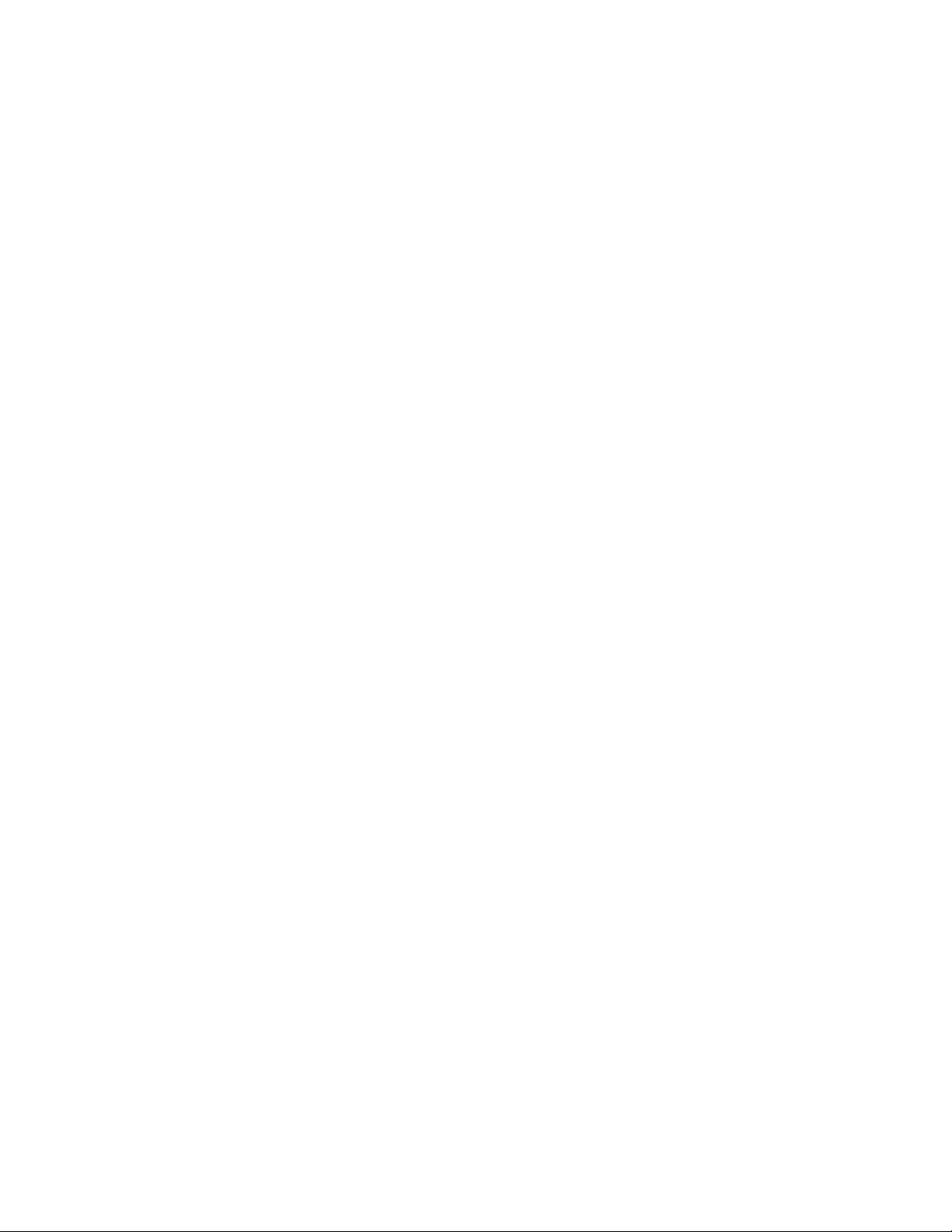
Drive Migration
Drive migration is the transfer of a set of hard drives in an existing configuration from one
controller to another. The drives must remain on the same port and be reinstalled in the
same order as in the original configuration. The controller to which you migrate the drives
cannot have an existing configuration.
Note: Only complete configurations can be migrated; individual virtual disks cannot be
migrated.
Note: Drive roaming and drive migration cannot be supported at the same time.
Perform the following steps to migrate drives:
1. Make sure that you clear the configuration on the system to which you migrate the
drives, to prevent a configuration data mismatch between the hard drives and the
NVRAM.
2. Turn off all power to the server and all hard drives, enclosures, and system
components, then disconnect power cords from the systems.
3. Open the host systems by following the instructions in the host system technical
documentation.
4. Remove the SAS cable connectors from the internal drives or the shielded cables from
the external drives you want to migrate.
— Make sure pin 1 on the cable matches pin 1 on the connector.
— Make sure that the SAS cables conform to all SAS specifications.
5. Remove the hard drives from the first system and insert them into drive bays on the
second.
6. Connect the SAS cables to the hard drives in the second system in the same order as
they were connected in the first system.
7. Determine the SAS target requirements.
8. Perform a safety check.
— Make sure all cables are properly attached.
— Make sure the RAID controller is properly installed.
— Close the cabinet of the host system.
— Turn power on after completing the safety check.
9. Power on the system.
The controller detects the RAID configuration from the configuration data on the drives.
7 Intel® RAID Controller SRCSAS18E User’s Guide
Page 27

Hardware Specifications
You can install the RAID Controller SRCSAS18E in a computer with a server board that
has a x8 PCI Express* slot.
Table 1 provides an overview of the RAID Controller SRCSAS18E.:
®
Table 1. Intel
Specification Intel® RAID Controller SRCSAS18E
RAID Levels 0, 1, 5, 10, 50
Devices per Port Up to 15 drives / devices per port
Ports Two internal connectors that support up to four ports per connector
Data Transfer Rate Up to 3 Gbits/s per port
Cache Function Write-back, Write-through, Adaptive Read Ahead, Non-Read Ahead,
Read Ahead, Cache I/O, Direct I/O
RAID Controller SRCSAS18E Overview
Multiple Logical
Drives/Arrays per
Controller
Online Capacity
Expansion
Dedicated and Global
Hot Spares
Hot Swap Devices
Supported
Non-Disk Devices
Supported
Mixed Capacity Hard
Disk Drives Supported
Number of x4 SAS
Connectors
Cluster Support No
Hardware Exclusive
OR (XOR) Assistance
Direct I/O Yes
Up to 40 logical drives per controller or per logical array
Yes
Yes
Yes
Yes
Yes
2
Yes
Intel® RAID Controller SRCSAS18E User’s Guide 8
Page 28

2Intel
RAID Controller
SRCSAS18E Hardware Installation
This chapter describes the procedures used to install the Intel® RAID Controller
SRCSAS18E with internal and external connectors. It contains the following sections:
•Requirements
• Quick Installation
• Detailed Installation
• SAS Device Cables
• Replacing a Failed Controller that Contains Data in the Intel
Module 2
• After Installing the Storage Adapter
Requirements
®
®
RAID Portable Cache
The following items are required to install a RAID Controller SRCSAS18E:
•An Intel
• A host system with an available x8 PCI Express* expansion slot
•The Resource CD, which contains drivers and documentation
• The necessary internal cables
• SAS or SATA hard disk drives
Intel Corporation strongly recommends using an uninterruptible power supply (UPS).
®
RAID Controller SRCSAS18E
9 Intel® RAID Controller SRCSAS18E User’s Guide
Page 29

Quick Installation
The following steps are for quick RAID Controller SRCSAS18E installation. These steps
are for experienced computer users/installers. “Detailed Installation” contains the steps for
all others to follow.
1. Turn power off to the system and all hard disk drives, enclosures, and system
components.
2. Remove the power cord from the server.
3. Follow the insructions in the server documentation to open the server chassis.
4. Check the jumper settings and memory module on the RAID controller.
5. Install the RAID Controller SRCSAS18E in the server and connect SAS or SATA
devices to it. Ensure that the cables you use conform to all specifications.
6. Perform a safety check.
— Ensure that all cables are properly attached.
— Ensure that the RAID Controller SRCSAS18E is properly installed.
— Close the server chassis.
7. Reconnect power cable and turn on power.
Detailed Installation
This section provides detailed instructions for installing a RAID Controller SRCSAS18E.
1. Unpack the Storage Adapter
Unpack and remove the RAID Controller SRCSAS18E. Inspect it for damage. If it
appears damaged, or if any items listed below are missing, contact your Intel sales
representative. The RAID Controller SRCSAS18E is shipped with:
—The Resource CD, which contains drivers for supported operating systems, an
electronic version of this User’s Guide, and other related documentation
— A license agreement
2. Power Down the Server
Turn off the computer and remove the AC power cord. Remove the server chassis
cover. Refer to the server documentation for instructions.
3. Check the Jumpers
Ensure that the jumper settings on the your RAID Controller SRCSAS18E are correct.
See Chapter 3 for a diagrams of the RAID Controller SRCSAS18E.
Note: The jumpers are set at the factory and probably do not need to be changed.
4. Check the Memory Module
Intel® RAID Controller SRCSAS18E User’s Guide 10
Page 30

Ensure that the memory module or Intel® RAID Portable Cache Module 2 is present
and seated firmly in the DIMM socket.
5. Install the RAID Controller SRCSAS18E
Select a x8 PCI Express* slot and align the controller’s PCI Express bus connector to
the slot. Press down gently but firmly to ensure that the card is properly seated in the
slot, as shown in Figure 2. Secure the bracket to the computer chassis.
Bracket
Screw
Press
Here
Press
Here
PCI Express Slot
Figure 2. Inserting the Intel® RAID Controller SRCSAS18E Card in a PCI
Express* Slot
6. Connect SAS or SATA Devices to the Storage Adapter
Use SAS cables to connect SAS or SATA devices to the RAID Controller
SRCSAS18E. See “SAS Features“ on page 5 and “SAS Device Cables“ on page 12
for SAS cable information. See “Connecting the SAS RAID Controller to Hard Disk
Drives and Expanders“ on page 15 for details about connecting the controller to hard
disk drives and expanders.
11 Intel® RAID Controller SRCSAS18E User’s Guide
Page 31

Note: System throughput problems can occur if using SAS cables that do not come with the
RAID controller and that are not the correct type. To minimize the potential for problems:
- Use cables no longer than ten meters for SAS and one meter for SATA. It is better to use
the shortest possible cables. The cable length should be reduced by about one foot (.33
meters) if using a backplane.
- You may connect one device per SATA/SAS cable either as a device or as an expander.
- Route SAS cables carefully
- Use only “straight” SAS cables, not “cross-over” SAS cables.
7. Power On Server
Replace the chassis cover and reconnect the AC power cord(s). Power up the SAS and
SATA devices before or at the same time as the server. If the computer is powered up
before a SAS or SATA device, the device might not be recognized.
During the boot, a BIOS message appears. The firmware takes several seconds to
initialize.
The configuration utility prompt times out after several seconds. The second portion of the
BIOS message displays the RAID Controller SRCSAS18E number, firmware version, and
cache SDRAM size. The numbering of the controllers follows the PCI slot scanning order
used by the host mainboard.
If you want to run the BIOS Console 2 utility, press the appropriate keys when this
message appears:
Press <CTRL><G> to run BIOS Console 2
SAS Device Cables
This section describes the cables used on the SAS controller and provides step-by-step
instructions for connecting SAS and SATA hard disk drives to the SAS RAID controller.
The SAS and SATA protocols use a thin, 7-wire connector.
Note: Use only “straight” SAS cables, not “cross-over” SAS cables.
Figure 3 displays the SAS cable used to connect the internal connectors on a SAS RAID
controller to SAS drives.
Intel® RAID Controller SRCSAS18E User’s Guide 12
Page 32

HDD
Connector
Serial Signal
Cables
RSA to HDD Breakout Cable
Figure 3. Internal SAS Cable for Connection to SAS and SATA Hard Disk
Drives
Figure 4 displays the SATA device plug connector used to connect a SAS RAID controller
with internal connector to the host receptable connector on a backplane. A SATA
connector consists of a signal connector and a power connector.
Device Plug
Connector
Serial ATA
Signal Connector
(pin1)
Serial ATA
Power Connector
(pin1)
Host Receptacle
Connector
Figure 4. Serial ATA Connectors
13 Intel® RAID Controller SRCSAS18E User’s Guide
Page 33

Figure 5 show SAS and SATA connectors on SAS and SATA hard disk drives,
respectively. Cables are used for connection between internal connectors on the RAID
controller and connectors on SAS and SATA drives, respectively. Both SAS and SATA
hard disk drives can connect to SAS backplane receptable connectors. The difference
between the SAS connector and SATA connector is the bridge between the SAS primary
physical link and power connector on the SAS controller.
Note: SAS backplane connectors can accept SAS or SATA hard disk drives, but SATA backplane
connectors cannot accept SAS drives.
SAS Primary
Physical Link
Serial Attached SCSI
Power
SAS Backplane
SAS Primary
Physical Link
Serial ATA
Power
SATA
Physical Link
Receptacle Connector
Power
SAS Secondary
Physical Link
Note: SATA backplane connectors
will NOT accept SAS drives
SATA/SAS
Primary
Physical Link
Figure 5. SAS and SATA Plugs and SAS Backplane Receptacle Connector
Intel® RAID Controller SRCSAS18E User’s Guide 14
Page 34

Connecting the SAS RAID Controller to Hard Disk Drives and
Expanders
This section provides step-by-step instructions for connecting the SAS RAID controller to
SAS backplane or SATA hard disk drives, either directly or through an expander. The
figures in this section show the RAID Controller SRCSAS18E connected to hard disk
drives and to expanders, which then connect to hard disk drives.
Figure 6 displays the SAS cables used to connect the RAID Controller SRCSAS18E to a
hard disk drive.
Perform the following steps to connect a RAID Controller SRCSAS18E directly to the
SAS backplane or SATA hard disk drives, as shown in Figure 6.
1. Plug the 7-wire connector on the internal cable into the connector on a SAS RAID
controller.
2. Plug the connector on the other end of the cable into the connector on a SAS
backplane or SATA hard disk drive.
3. If you have another hard disk drive, connect it to another plug on the cable.
You can connect other devices if the cable has more connectors.
SATA HDD
connector
HDD
Connector
Serial Signal
Cables
Ports
Ports
4 – 7
0 – 3
RSA to HDD Breakout Cable
Figure 6. Intel® RAID Controller SRCSAS18E to a Hard Disk Drive
Note: The cable provided connects directly only to SATA drives and SAS backplanes. SAS drive
manufacturers use a small plastic key ring between the data and power connectors. This
requires a different connector (not provided).
15 Intel® RAID Controller SRCSAS18E User’s Guide
Page 35

Figure 7 displays the SAS cables used to connect the RAID Controller SRCSAS18E to an
expander board. Perform the following steps to connect a RAID Controller SRCSAS18E
to an expander board, as shown in Figure 7.
1. Plug the 7-wire connector on the cable into the connector on a SAS RAID controller.
2. Plug the connector on the other end of the cable into the connector on an expander
board.
To Expander Board
Serial Signal
Cables
Ports
0 – 3
Ports
4 – 7
RSA to HDD Breakout Cable
Figure 7. RAID Controller SRCSAS18E to an Expander Board
Intel® RAID Controller SRCSAS18E User’s Guide 16
Page 36

Replacing a Failed Controller that Contains Data
in the Intel
The Intel® RAID Portable Cache Module 2 (AXXRPCM2) is a cache memory module
with an integrated battery pack. The module provides an uninterrupted power source to
the module if power is unexpectedly interrupted while cached data is still present. If the
power failure is the result of the RAID Controller SRCSAS18E itself failing, then the
Intel
recovered. The replacement controller must have a cleared configuration.
Perform the following steps to replace a failed controller with data in the transportable
battery backup unit.
1. Power-down the system and drives.
2. Remove the failed controller from the system.
3. Remove the Intel
4. Insert the new Intel
5. Connect the battery cable to the connector on the Intel
6. Insert the replacement controller into the system.
7. Power-on the system. The controller then reads the disk configuration into NVRAM
®
RAID Portable Cache Module 2
®
RAID Portable Cache Module 2 can be moved to a new controller and the data
®
RAID Portable Cache Module 2 from the failed controller.
®
RAID Portable Cache Module 2 into the replacement controller.
®
RAID Portable Cache
Module 2,
and flushes cache data to the logical drives.
Resolving a Configuration Mismatch – If the replacement controller has a previous
configuration, a message displays during the power-on self-test (POST) stating that there
is a configuration mismatch. A configuration mismatch occurs when the configuration
data in the NVRAM and the hard disk drives are different. You need to update the
configuration data in the NVRAM with the data from the hard disk drive.
Perform the following steps to resolve the mismatch.
1. Press <Ctrl> <G> when prompted during bootup to access the BIOS Configuration
Utility.
2. Select Configure—>View/Add Configuration.
3. This gives you the option to view the configuration on both the NVRAM and the hard
drive disk.
4. Select the configuration on disk.
5. Press <Esc> and select YES to update the NVRAM.
6. Exit and reboot.
17 Intel® RAID Controller SRCSAS18E User’s Guide
Page 37

After Installing the Storage Adapter
After RAID Controller SRCSAS18E installation, you must configure the storage adapter
and install the operating system driver. The Software User’s Guide instructs you on the
configuration options and how to set them on your RAID Controller SRCSAS18E, and
provides detailed installation instructions for operating system drivers.
Intel® RAID Controller SRCSAS18E User’s Guide 18
Page 38

3Intel
RAID Controller
SRCSAS18E Characteristics
This chapter describes the characteristics of the Intel® RAID Controller SRCSAS18E.
®
®
The Intel
adapter that is used in a system with a PCI Express slot. PCI Express goes beyond the PCI
specification in that it is intended as a unifying I/O architecture for various systems:
desktops, workstations, mobile, server, communications, and embedded devices.
Figure 8 displays the connectors and headers on the controller and Table 2 describes them.
RAID Controller SRCSAS18E is a dual phys SAS PCI Express* storage
J1 J15
Figure 8. Card Layout
Table 2. Jumper Descriptions
Jumper Description Type Comments
J1 UART 3-pin
connector
J5 I
J6 BIOS disable 2-pin
19 Intel® RAID Controller SRCSAS18E User’s Guide
2
C SAF-TE 3-pin keyed
connector
connector
Factory debug use only.
SAF-TE OOB enclosure management.
Warning: Do not connect to a non-expander SAS
backplane. Doing so may cause data loss.
No jumper: Uses BIOS determination (default).
Jumper installed: BIOS is disabled.
s
Page 39

Table 2. Jumper Descriptions
Jumper Description Type Comments
J7 Set Mode 0 2-pin
J10 Dirty cache LED 2-pin
J15 Debug header 4-pin
2
J18 I
C SES2 4-pin keyed
Characteristics
Table 3 shows the general characteristics for the RAID Controller SRCSAS18E.
Table 3. Card Characteristics
Flash
ROM
1
SAS Data
Transfers
NVRAM
connector
connector
connector
connector
SATA2
Features
Mode 0 holds the I/O processor in reset to allow
firmware recovery.
No jumper: Normal operational mode.
Jumper: Mode 0 for firmware recovery. Requires a
firmware recovery utility and firmware image file.
Connect to enclosure LED to indicate data in
cache has not been written to disk.
Factory debug use only
SES2 OOB enclosure management
SAS
Features
SAS 1.0 SAS 1.1 SATA 1.0
Yes Up to 3 Gbits/s
per lane
1. For boot code and firmware.
2. NCQ is available only with TA D46199-003 or later.
Yes • 3 Gbits/s
SATA
• Staggered
spin-up
•Hot-plug
• Native
command
queing
2
(NCQ)
• Activity
and fault
indicators
•Port
selector
PSP,
SMP,
STD
Yes Yes Yes
The RAID Controller SRCSAS18E ensures data integrity by intelligently validating the
compatibility of the SAS domain.
Intel® RAID Controller SRCSAS18E User’s Guide 20
Page 40

Technical Specifications
The design and implementation of the RAID Controller SRCSAS18E minimizes
electromagnetic emissions, susceptibility to radio frequency energy, and the effects of
electrostatic discharge. The storage adapter carries the CE mark, C-Tick mark, FCC SelfCertification logo, Canadian Compliance Statement, Korean MIC, Taiwan BSMI, and
Japan VCCI, and they meet the requirements of CISPR Class B.
Table 4 lists the specifications for the RAID Controller SRCSAS18E.
Table 4. Specifications
Specification Intel® RAID Controller SRCSAS18E
Processor
(PCI Controller)
Operating Voltage +3.3 V, +12 V
Card Size Standard height, full-length PCI Express adapter card size (4.376" x 9.5")
Array Interface
to Host
PCI Express Bus
Data Transfer Rate
Serial Port 3-pin RS232-compatible connector (for manufacturing use only)
SAS Controller(s) One LSI SAS 1068 Single SAS controller
SAS Bus Speed 3 GBits/s
SAS Ports 2x4 internal ports
Cache Configuration Integrated 256 MB DDR2 400 MHz SDRAM included. Intel® RAID
Double-Sided Dual
Inline Memory
Modules (DIMMs)
Size of Flash ROM for
Firmware
Intel® 80333 I/O processor at 500 MHz
PCI Express* Rev 1.0A
x8 lane widths at 2.5 Gigabits
Portable Cache Module 2 with 256 MB is available as an optional
accessory.
Yes
8 Mbyte flash ROM
Nonvolatile Random
Access Memory
(NVRAM)
21 Intel® RAID Controller SRCSAS18E User’s Guide
32 Kbytes for storing RAID configuration
Page 41

Array Performance Features
Table 5 shows the RAID Controller SRCSAS18E array performance features.
Table 5. Array Performance Features
Specification Intel® RAID Controller SRCSAS18E
PCI Express* Host
Data Transfer Rate
Drive Data Burst Rate 3 Gigabit/s per port or 300 MB/s
Maximum
Scatter/Gathers
Maximum Size of I/O
Requests
Maximum Queue
Tags per Drive
Stripe Sizes 8, 16, 32, 64, or 128 Kbyte
Maximum Number
of Concurrent
Commands
Support for Multiple
Initiators
Fault Tolerance
Table 6 shows the RAID Controller SRCSAS18E fault tolerance features.
2.5 Gigabit/s per lane
26 elements
6.4 Mbytes in 64 Kbyte stripes
As many as the drive can accept
255
Yes
Table 6. Fault Tolerance Features
Specification Intel® RAID Controller SRCSAS18E
Support for SMART
Optional Battery
Backup for Cache
Memory
Drive Failure Detection Automatic
Drive Rebuild Using
Hot Spares
Parity Generation and
Checking
1. The Self Monitoring Analysis and Reporting Technology (SMART) detects up to 70 percent of
all predictable disk drive failures. In addition, SMART monitors the internal performance of all
motors, heads, and drive electronics.
Intel® RAID Controller SRCSAS18E User’s Guide 22
1
Yes.
®
Intel
RAID Portable Cache Module 2 battery backup. 4.8V/880mAH
battery pack. Up to 72 hours of data retention for 256 MB.
Automatic
Yes
Page 42

Electrical Characteristics
This section provides the power requirements for the RAID Controller SRCSAS18Es.
Table 7 lists the maximum power requirements.
Table 7. Electrical Characteristics
Storage
Adapter
RAID
Controller
SRCSAS18E
PCI /
PCI Express* /
Express +12 V
115 mA; used only
if battery is present
PCI /
PCI Express
+5.0 V
1.5 A (PCI
only)
PCI /
PCI Express /
Express+3.3 V
N/A 15 W 0 °C to
Thermal and Atmospheric Characteristics
For the Intel® RAID Controller SRCSAS18E, the thermal and atmospheric characteristics
are:
• Relative humidity range: 5% to 90% non-condensing
• Maximum dew point temperature: 32 C
• Airflow must be at least 300 linear feet per minute (LFPM) to avoid operating the
80333 processor above the maximum ambient temperature
The following parameters define the storage and transit environment for the RAID
Controller SRCSAS18E:
• Temperature range: 40 C to +105 C (dry bulb)
Note: The maximum operating temperature decreases to +45 C when the Intel
RAID Portable Cache Module 2 battery backup unit is installed.
PCI
PRSNT1# /
PRSNT2#
Power
Operating
Range
55 °C
®
• Relative humidity range: 5% to 90% non-condensing
Note: The maximum operating temperature decreases to +45 C when the Intel
®
RAID Portable Cache Module 2 battery backup unit is installed.
Safety Characteristics
The RAID Controller SRCSAS18E meets or exceeds the requirements of UL
flammability rating 94 V0. Each bare board is also marked with the supplier name or
trademark, type, and UL flammability rating. For the boards installed in a PCI bus slot, all
voltages are lower than the SELV 42.4 V limit.
23 Intel® RAID Controller SRCSAS18E User’s Guide
Page 43

A Glossary of Terms and
Abbreviations
BIOS Basic Input/Output System. Software that provides basic read/write capability.
Usually kept as firmware (ROM based). The system BIOS on a server board is used
to boot and control the system. The BIOS on your host adapter acts as an extension
of the system BIOS.
Configuration The way a computer is setup; the combined hardware components (computer,
monitor, keyboard, and peripheral devices) that make up a computer system, and the
software settings that allow the hardware components to communicate with each
other.
Device Driver A program that allows a microprocessor (through the operating system) to direct the
operation of a peripheral device.
Domain
Validation
EEPROM Electronically Erasable Programmable Read-Only Memory. A memory chip
External SAS
Device
Host The computer system in which a storage adapter is installed. It uses the storage
Host Adapter
Board (HAB)
Internal SAS
Device
Main Memory The part of a computer’s memory which is directly accessible by the CPU (usually
NVRAM Non-volatile Random Access Memory. An EEPROM (Electronically Erasable
Peripheral
Devices
A software procedure in which a host queries a device to determine its ability to
communicate at the negotiated data rate.
typically used to store configuration information. It provides stable storage for long
periods without electricity and can be reprogrammed. See NVRAM.
A SAS device installed outside the computer cabinet. These devices are connected
together using specific types of shielded cables.
adapter to transfer information to and from devices attached to the SCSI bus.
A circuit board or integrated circuit that provides a device connection to the
computer system.
A SAS device installed inside the computer cabinet. These devices are connected
together using an unshielded ribbon cable.
synonymous with RAM).
Read-Only Memory chip) used to store configuration information. See EEPROM.
A piece of hardware (such as a video monitor, disk drive, printer, or CD-ROM) used
with a computer and under the computer’s control. SCSI peripherals are controlled
through a SAS Intel
®
RAID Controller SRCSAS18E.
Intel® RAID Controller SRCSAS18E User’s Guide 24
Page 44

SAS Serial Attached SCSI. A serial, point-to-point, enterprise-level device interface that
leverages the proven SCSI protocol set. The SAS interface provides improved
performance, simplified cabling, smaller connections, lower pin count, and lower
power requirements when compared to parallel SCSI. SAS controllers leverage a
common electrical and physical connectioin interface that is compatible with Serial
ATA. The SAS controllers support the ANSI Serial Attached SCSI standard, version
1.0. In addition, the controller supports the Serial ATA (SATA) protocol defined by
the Serial ATA specification, version 1.0a. Each port on the SAS RAID controller
supports SAS and SATA devices.
SAS Device Any device that conforms to the SAS standard and is attached to the SAS bus by a
SAS cable. This includes SAS storage adapters (host adapters) and SAS peripherals.
25 Intel® RAID Controller SRCSAS18E User’s Guide
