Page 1
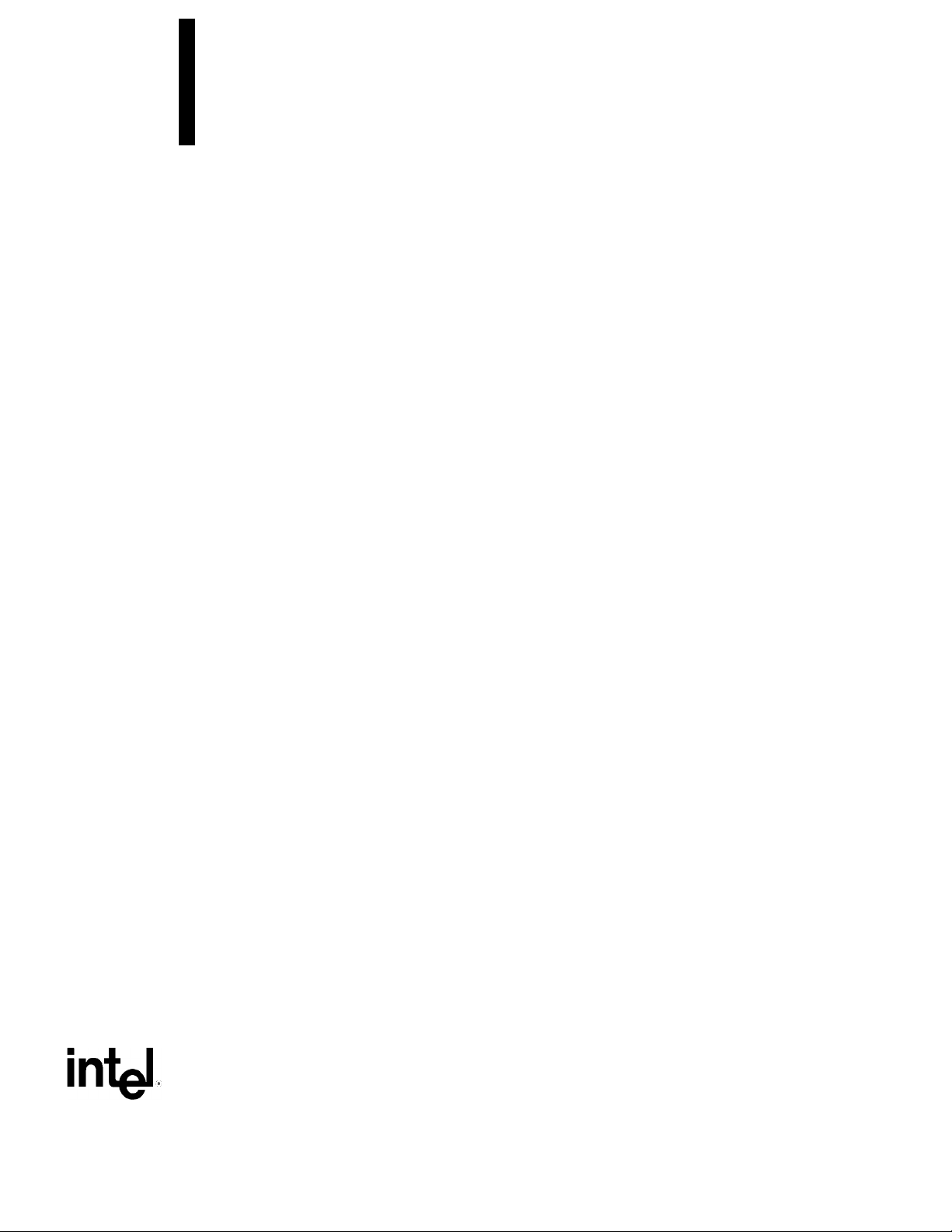
SR440BX Motherboard
Technical Product Specification
February 1999
Order Number 732534-001
The SR440BX motherboard may contain design defects or errors known as errata that may cause the product to deviate from published specifications. Current characterized errata
are documented in the SR440BX Motherboard Specification Update.
Page 2
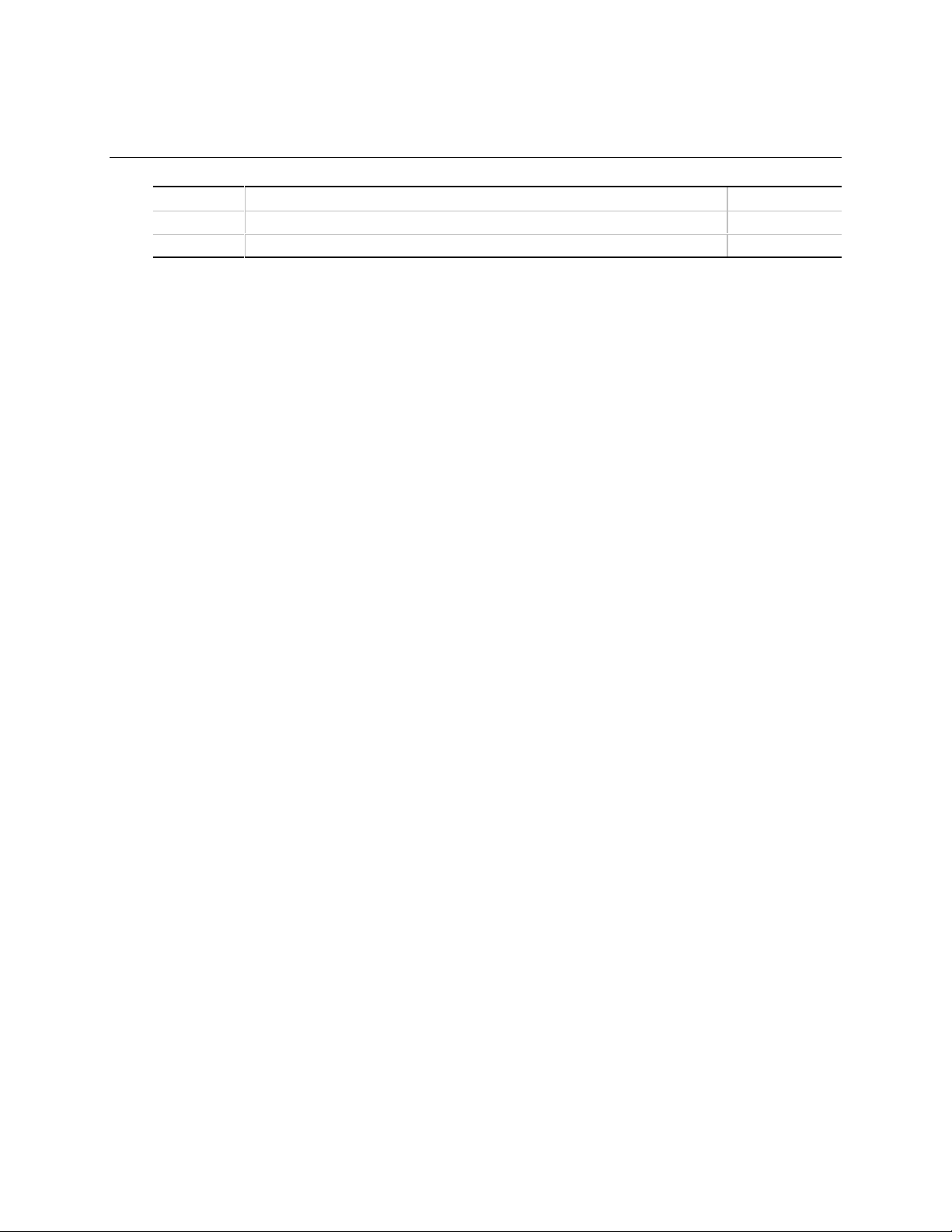
Revision History
Revision Revision History Date
-001 First release of the SR440BX Motherboard Technical Product Specification February 1999
This product specification applies only to standard SR440BX motherboards with BIOS identifier
4S4RB0XA.86A.
Changes to this specification will be published in the SR440BX Motherboard Specification Update
before being incorporated into a revision of this document.
Information in this doc um ent is provided in connection wi t h Intel products. No license, express or implied, by estoppel or
otherwise, to any intell ectual property rights is granted by this document. E x cept as provided in Intel’s Terms and
Conditions of Sale for such products, Intel assumes no liability whatsoever, and I nt el dis claims any express or implied
warranty, relating to sale and/or use of I ntel products including liability or warranties relat i ng t o f i t ness for a particular
purpose, merchantability, or infringement of any patent, copyright or other int ellec t ual propert y right. Intel products are not
intended for use in medical, l i f e saving, or life sustai ni ng appl i cations.
Intel retains the right to make changes to specif i cations and product descript i ons at any time, without noti ce.
The SR440BX motherboard may contai n design defects or errors known as errata which may cause the product to deviate
from published specifi c ations. Current characteriz ed errata are available on request.
Contact your local Int el sales office or your distributor to obtain the latest specifications before pl acing your product order.
Copies of documents whic h hav e an orderi ng number and are referenced in this document, or other Intel literature, may be
obtained from:
Intel Corporation
P.O. Box 5937
Denver, CO 80217-9808
or call in North America 1-800-548-4725, Europe 44-0-1793-431-155, France 44-0-1793-421-777,
Germany 44-0-1793-421-333, other Countries 708-296-9333.
†
Third-party brands and names are the property of their respective owners.
Copyright 1999, Intel Corporation. All rights reserved.
Page 3
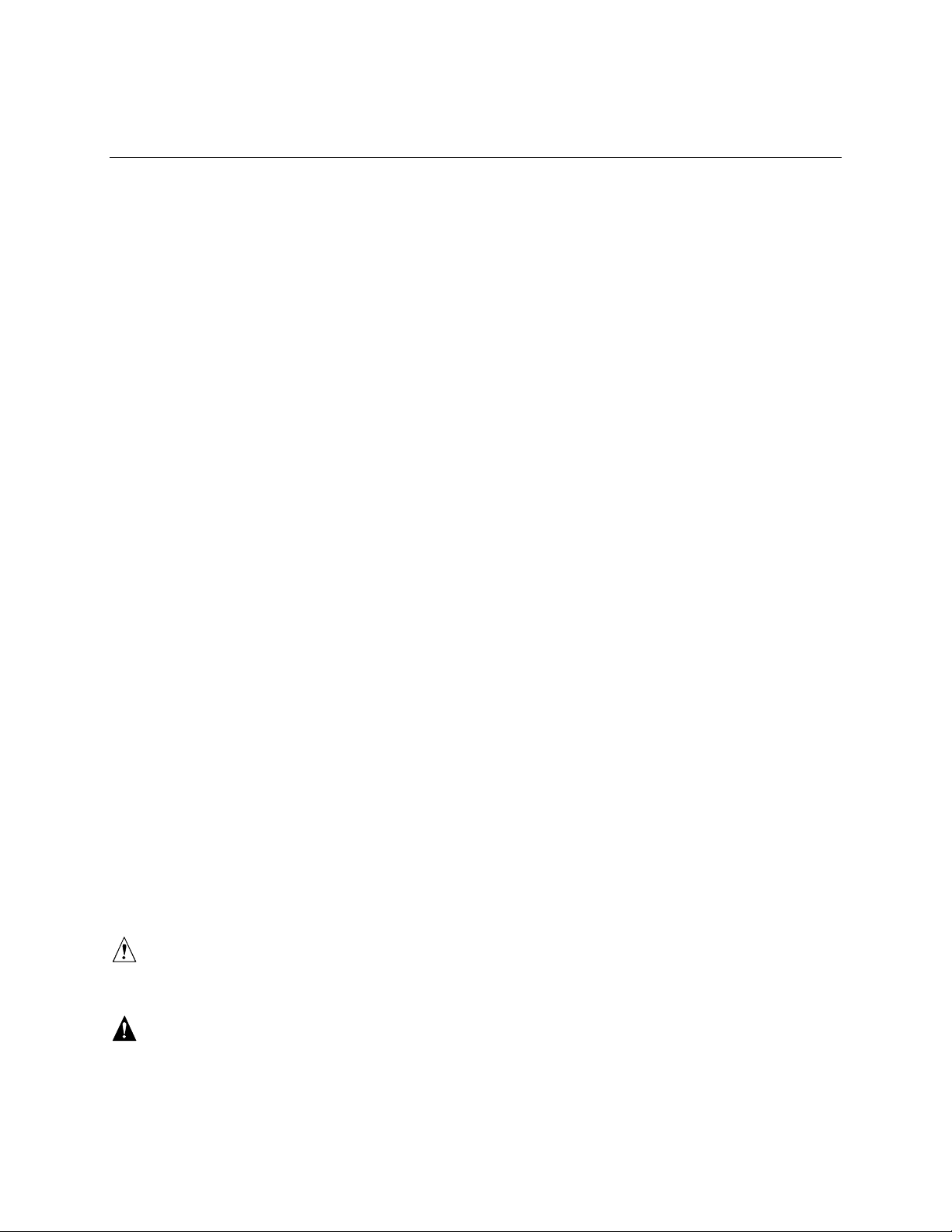
Preface
This Technical Product Specification (TPS) specifies the board layout, components, connectors,
power and environmental requirements, and the BIOS for the SR440BX motherboard. It describes
the standard motherboard product and available manufacturing options.
Intended Audience
The TPS is intended to provide detailed, technical information about the motherboard and its
components to the vendors, system integrators, and other engineers and technicians who need this
level of information. It is specifically not intended for general audiences.
What This Document Contains
Chapter Description
1 A description of the hardware used on this board
2 A map of the resources of the board
3 The features supported by the BIOS Setup program
4 The contents of the BIOS Setup program’s menus and submenus
5 A description of the BIOS error messages, beep codes, and POST codes
6 A list of where to find information about specifications supported by the
motherboard
Typographical Conventions
This section contains information about the conventions used in this specification. Not all of these
symbols and abbreviations appear in all specifications of this type.
Notes, Cautions, and Warnings
NOTE
✏
Notes call attention to important information.
CAUTION
Cautions are included to help you avoid damaging hardware or losing data.
WARNING
Warnings indicate conditions which, if not observed, can cause personal injury.
iii
Page 4
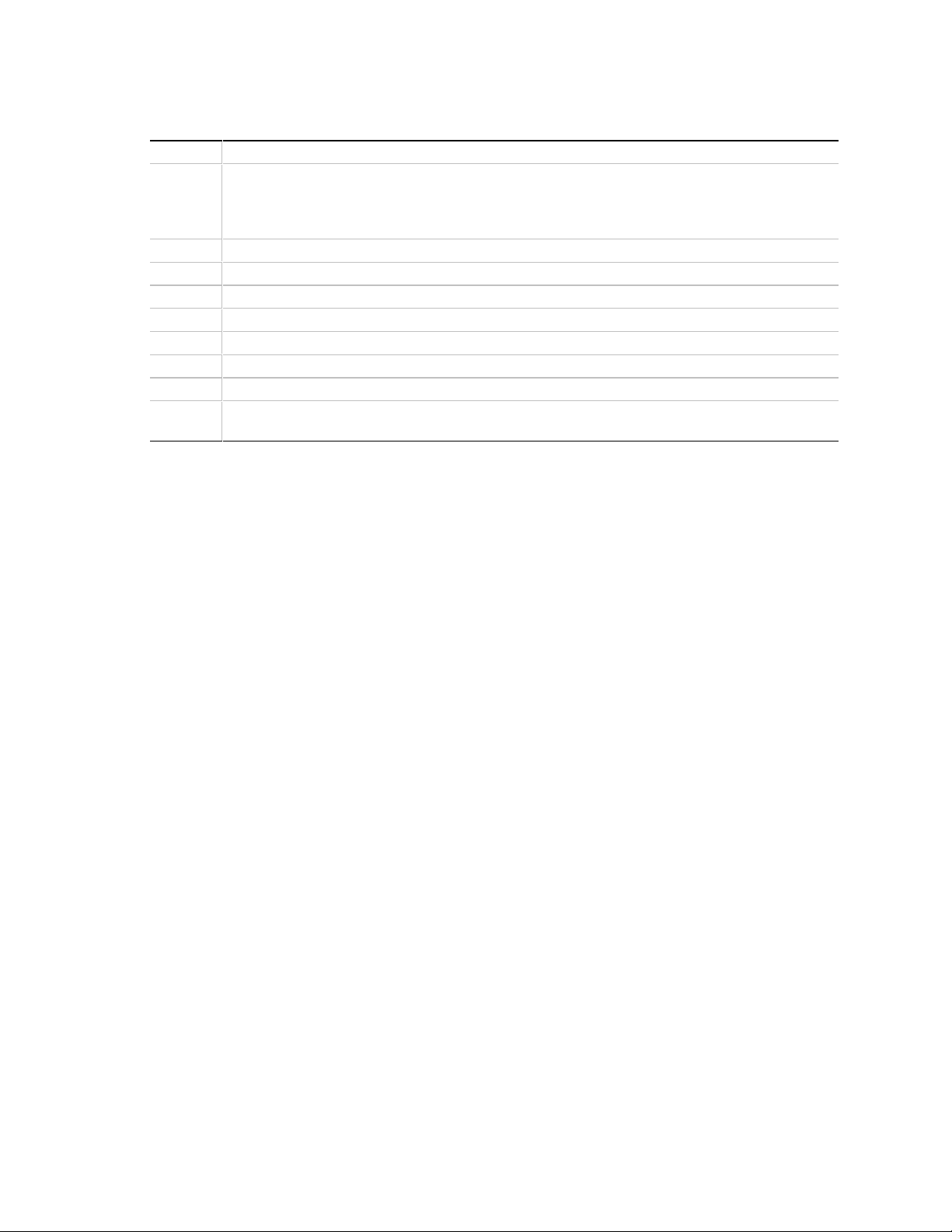
SR440BX Motherboard Technical Product Specification
Other Common Notation
# Used after a signal name to identify an active-low signal (such as USBP0#).
(NxnX) When used in the description of a component, N indicates component type, xn are the relative
coordinates of its location on the motherboard, and X is the instance of the particular part at that
general location. For example, J5J1 is a connector, located at 5J. It is the first connector in the
5J area.
KB Kilobyte (1024 bytes)
Kbit Kilobit (1024 bits)
MB Megabyte (1,048,576 bytes)
Mbit Megabit (1,048,576 bits)
GB Gigabyte (1,073,741,824 bytes)
xxh An address or data value ending with a lowercase h indicates a hexadecimal value.
x.x V Volts. Voltages are DC unless otherwise specified.
†
This symbol is used to indicate third-party brands and names that are the property of their
respective owners.
iv
Page 5
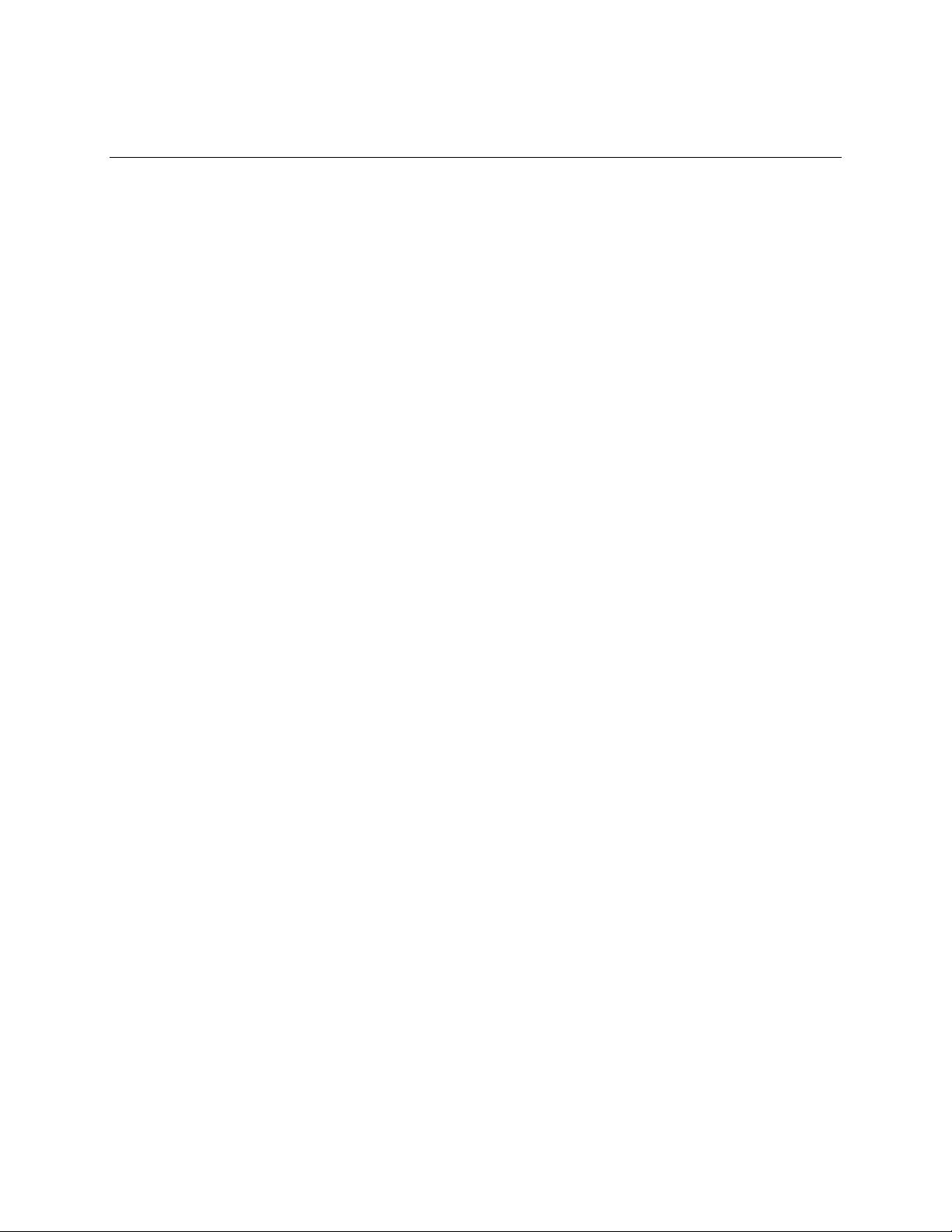
Contents
1 Motherboard Description
1.1 Overview ................................................................................................................... 12
1.2 Motherboard Layout .................................................................................................. 13
1.3 Processor..................................................................................................................15
1.4 System Memory......................................................................................................... 16
1.5 Chipset......................................................................................................................17
®
1.5.1 Intel
1.5.2 Intel
1.5.3 USB............................................................................................................. 19
1.5.4 IDE Support................................................................................................. 19
1.5.5 Real-Time Clock, CMOS SRAM, and Battery.............................................. 20
1.6 I/O Controller............................................................................................................. 20
1.6.1 Serial Ports.................................................................................................. 21
1.6.2 Parallel Port................................................................................................. 21
1.6.3 Diskette Drive Controller.............................................................................. 21
1.6.4 Keyboard and Mouse Interface ................................................................... 21
1.7 AGP Graphics Subsystem......................................................................................... 22
1.7.1 NVIDIA RIVA TNT Graphics Controller........................................................ 22
1.7.2 Video Interface Port (Optional).................................................................... 23
1.8 Audio Subsystem....................................................................................................... 23
1.8.1 Sound Blaster AudioPCI 64V Audio Controller............................................ 24
1.8.2 Crystal Semiconductor CS4297 Stereo Audio Codec.................................. 24
1.8.3 Audio Connectors........................................................................................ 24
1.8.4 Audio Drivers and Utilities ........................................................................... 25
1.9 Hardware Monitor (Optional) ..................................................................................... 25
1.10 SCSI Hard Drive LED Connector (Optional).............................................................. 25
1.11 Wake on LAN Technology (Optional)......................................................................... 26
1.12 Wake on Ring............................................................................................................ 26
1.13 Power Connector....................................................................................................... 26
1.14 Speaker.....................................................................................................................26
1.15 Connectors................................................................................................................ 27
1.15.1 Back Panel I/O Connectors......................................................................... 28
1.15.2 Midboard Connectors.................................................................................. 32
1.15.3 Front Panel Connectors .............................................................................. 44
1.16 BIOS Setup Configuration Jumper Block................................................................... 47
1.17 Mechanical Considerations........................................................................................ 48
1.17.1 Form Factor................................................................................................. 48
1.17.2 I/O Shield .................................................................................................... 49
1.18 Electrical Considerations........................................................................................... 50
1.18.1 Add-in Board Considerations....................................................................... 50
1.18.2 Power Consumption.................................................................................... 50
1.18.3 Power Supply Considerations......................................................................51
82443BX PAC.................................................................................... 17
®
82371EB (PIIX4E)............................................................................. 18
v
Page 6
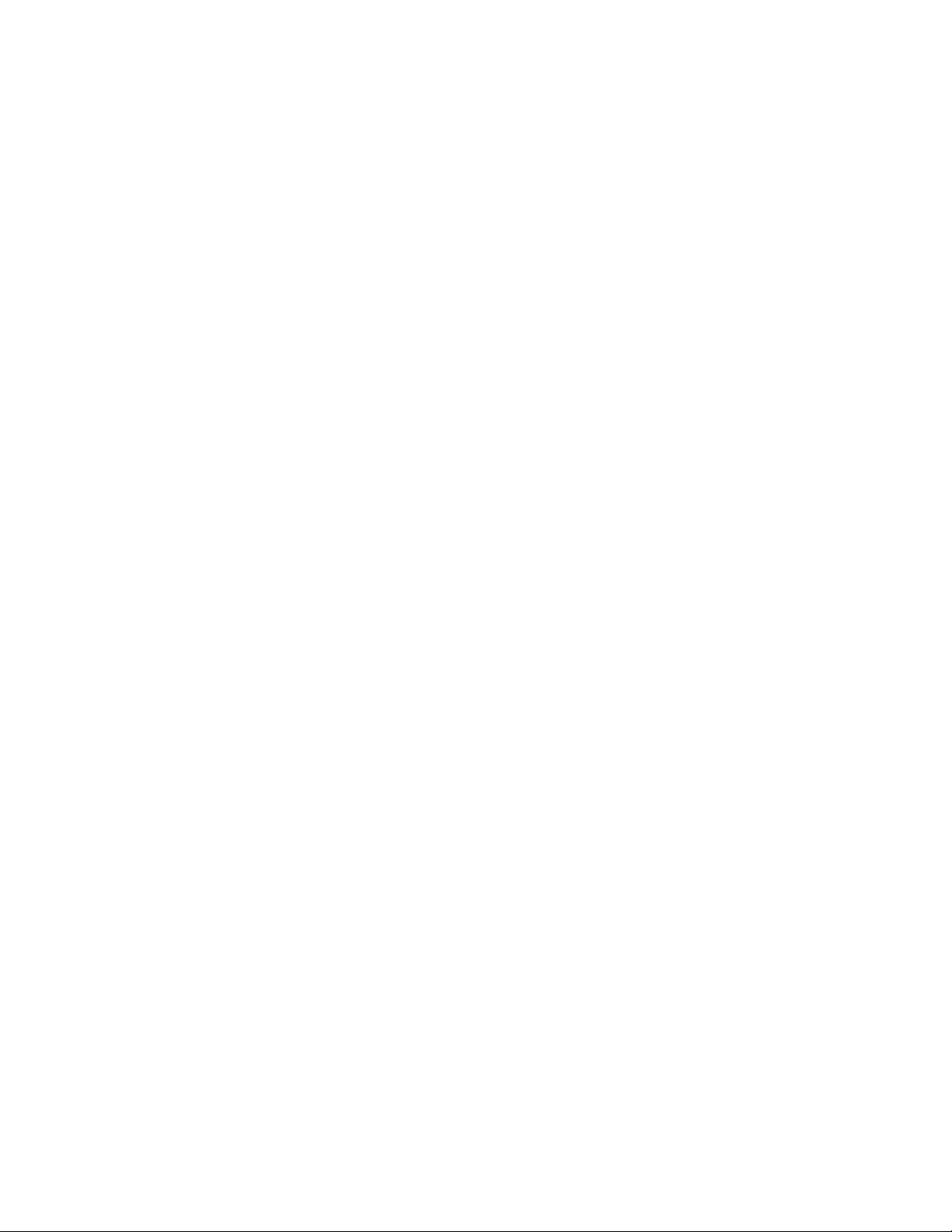
SR440BX Motherboard Technical Product Specification
1.19 Thermal Considerations............................................................................................. 52
1.20 Reliability................................................................................................................... 54
1.21 Environmental............................................................................................................ 54
1.22 Regulatory Compliance............................................................................................. 55
2 Motherboard Resources
2.1 Memory Map ............................................................................................................. 57
2.2 DMA Channels .......................................................................................................... 58
2.3 I/O Map ..................................................................................................................... 58
2.4 PCI Configuration Space Map ................................................................................... 60
2.5 Interrupts...................................................................................................................61
2.6 PCI Interrupt Routing Map......................................................................................... 61
3 Overview of BIOS Features
3.1 Introduction................................................................................................................63
3.2 BIOS Flash Memory Organization............................................................................. 64
3.3 Resource Configuration............................................................................................. 64
3.3.1 Plug and Play: PCI Autoconfiguration......................................................... 64
3.3.2 ISA Plug and Play ....................................................................................... 64
3.3.3 PCI IDE Support.......................................................................................... 65
3.4 SMBIOS .................................................................................................................... 65
3.5 Power Management .................................................................................................. 65
3.5.1 APM............................................................................................................ 65
3.5.2 ACPI............................................................................................................ 66
3.6 BIOS Upgrades ......................................................................................................... 68
3.6.1 Language Support....................................................................................... 69
3.6.2 OEM Logo or Scan Area............................................................................. 69
3.7 Recovering BIOS Data.............................................................................................. 69
3.8 Boot Options.............................................................................................................. 70
3.8.1 CD-ROM and Network Boot........................................................................ 70
3.8.2 Booting Without Attached Devices .............................................................. 70
3.9 USB Legacy Support................................................................................................. 71
3.10 BIOS Security Features............................................................................................. 72
4 BIOS Setup Program
4.1 Introduction................................................................................................................73
4.2 Maintenance Menu.................................................................................................... 74
4.3 Main Menu................................................................................................................. 75
4.4 Advanced Menu......................................................................................................... 76
4.4.1 Boot Setting Configuration Submenu .......................................................... 76
4.4.2 Peripheral Configuration Submenu.............................................................. 77
4.4.3 IDE Controller Submenu.............................................................................. 79
4.4.4 IDE Device Configuration Submenus.......................................................... 80
4.4.5 Diskette Configuration Submenu................................................................. 81
4.4.6 Event Log Configuration Submenu.............................................................. 81
4.4.7 Video Configuration Submenu..................................................................... 82
4.4.8 Resource Configuration Submenu............................................................... 82
vi
Page 7
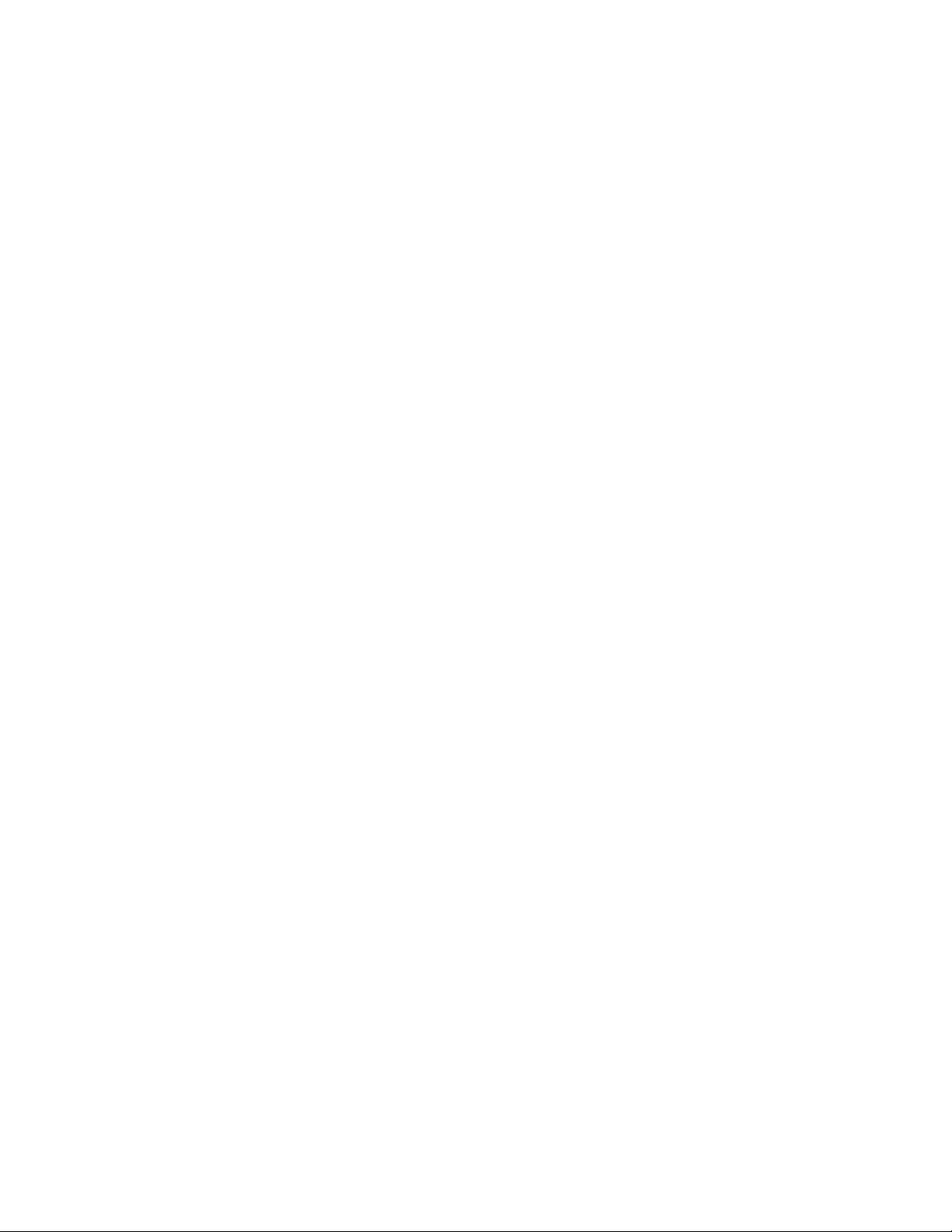
4.5 Security Menu............................................................................................................83
4.6 Power Menu.............................................................................................................. 84
4.7 Boot Menu................................................................................................................. 85
4.8 Exit Menu.................................................................................................................. 86
5 Error Messages and Beep Codes
5.1 BIOS Error Messages................................................................................................ 87
5.2 Port 80h POST Codes............................................................................................... 89
5.3 Bus Initialization Checkpoints.................................................................................... 93
5.4 BIOS Beep Codes..................................................................................................... 94
6 Specifications and Customer Support
6.1 Online Support........................................................................................................... 95
6.2 Specifications ............................................................................................................ 95
Figures
1. Motherboard Components......................................................................................... 13
2. Motherboard Block Diagram...................................................................................... 14
3. Connector Groups..................................................................................................... 27
4. Back Panel I/O Connectors ....................................................................................... 28
5. Midboard Audio/Video Connectors............................................................................ 33
6. Peripheral Interface Connectors................................................................................ 35
7. Hardware Management and Power Connectors........................................................ 38
8. Add-In Board Connectors.......................................................................................... 40
9. Front Panel I/O Connectors....................................................................................... 44
10. Location of the BIOS Setup Configuration Jumper Block........................................... 47
11. Motherboard Dimensions........................................................................................... 48
12. Back Panel I/O Shield Dimensions (microATX Chassis-Independent)....................... 49
13. Thermally-sensitive Components............................................................................... 52
Contents
Tables
1. Processors Supported by the Motherboard ............................................................... 15
2. NVIDIA RIVA TNT Refresh Rates.............................................................................. 23
3. PS/2 Keyboard/Mouse Connectors............................................................................ 29
4. USB Stacked Connector............................................................................................ 29
5. Serial Port A Connector............................................................................................. 29
6. Parallel Port Connector.............................................................................................. 30
7. VGA Connector ......................................................................................................... 30
8. Audio Line-In Connector............................................................................................ 31
9. Audio Line-Out Connector......................................................................................... 31
10. Audio Mic In Connector ............................................................................................. 31
11. MIDI/Game Port Connector....................................................................................... 31
12. Auxiliary Line In Connector (natural) (J2D2).............................................................. 34
13. Telephony Connector (green) (J2D1) ........................................................................ 34
14. CD-ROM Connector (ATAPI-style) (black) (J2E1)..................................................... 34
15. CD-ROM Connector (Legacy-style 2 mm) (white) (J1E2).......................................... 34
16. VIP Connector (J7G1)............................................................................................... 35
17. SCSI LED Connector (J8E1)..................................................................................... 36
vii
Page 8
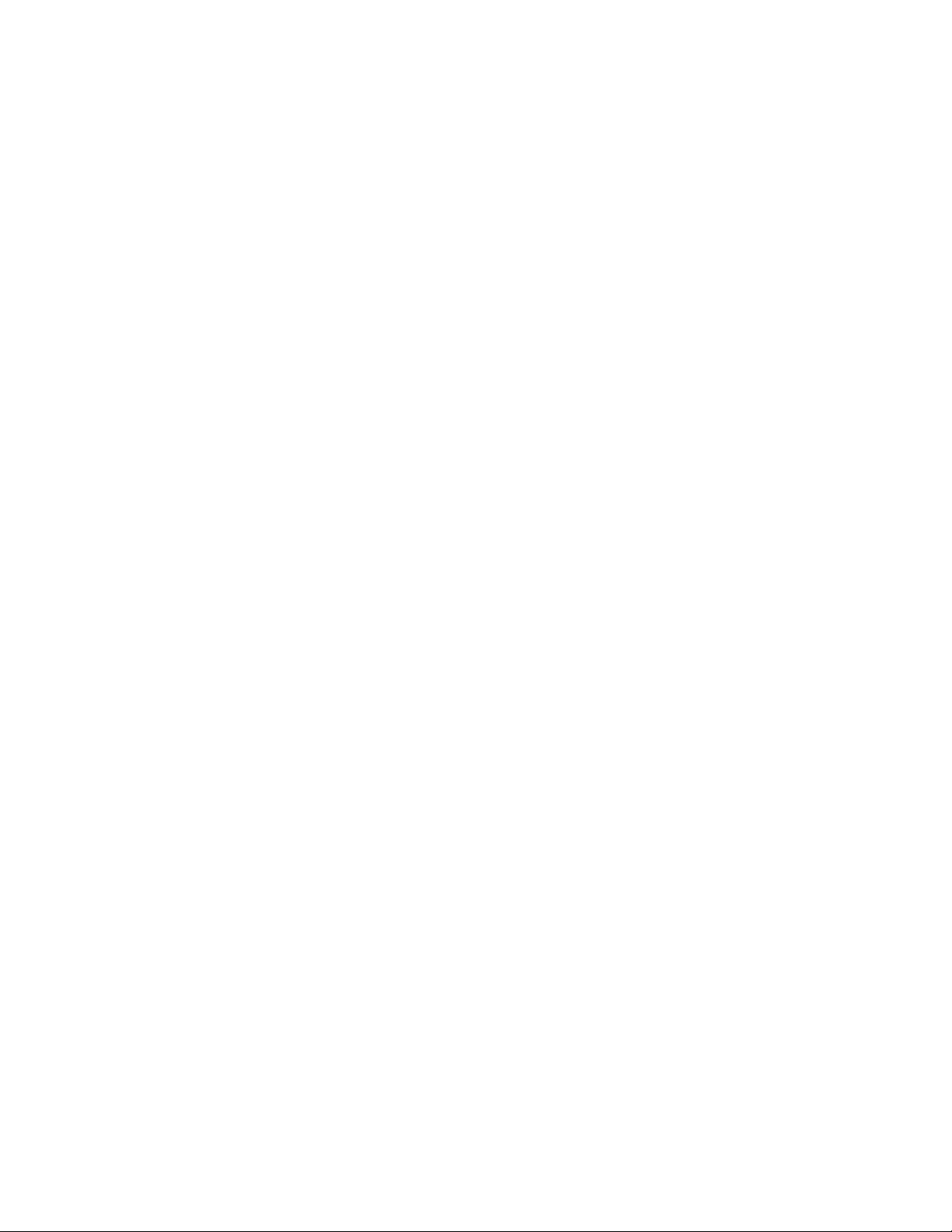
SR440BX Motherboard Technical Product Specification
18. Diskette Drive Connector (J10E1) ............................................................................. 36
19. PCI IDE Connectors (J9E2, J9E1)............................................................................. 37
20. Serial Port B Connector (J10B1)................................................................................ 37
21. Chassis Intrusion Connector (J4K1).......................................................................... 38
22. Fan 3 (Processor Fan) Connector (J4K2).................................................................. 39
23. Power Connector (J7J1)............................................................................................ 39
24. Wake on Ring Connector (J10C2)............................................................................. 39
25. Fan 1 (Power Supply Fan) Connector (optional) (J10J1)........................................... 39
26. Wake on LAN Technology Connector (J9J3)............................................................. 40
27. Fan 2 (System Fan) Connector (J10C1).................................................................... 40
28. ISA Bus Connector.................................................................................................... 41
29. PCI Bus Connectors.................................................................................................. 43
30. Front Panel I/O Connectors (J9H2) ........................................................................... 45
31. Power LED (Single-colored) ...................................................................................... 45
32. Power LED (Dual-colored)......................................................................................... 45
33. Power LED Front Panel Connector (J9J2)................................................................. 46
34. BIOS Setup Configuration Jumper Settings............................................................... 47
35. DC Voltage................................................................................................................ 50
36. Power Usage............................................................................................................. 50
37. Fan 2 (System Fan) DC Power Requirements........................................................... 51
38. Thermal Considerations for Components .................................................................. 53
39. Motherboard Environmental Specifications................................................................ 54
40. Safety Regulations .................................................................................................... 55
41. EMC Regulations....................................................................................................... 55
42. System Memory Map................................................................................................. 57
43. DMA Channels .......................................................................................................... 58
44. I/O Map ..................................................................................................................... 58
45. PCI Configuration Space Map ................................................................................... 60
46. Interrupts...................................................................................................................61
47. PCI Interrupt Routing Map......................................................................................... 62
48. Flash Memory Organization....................................................................................... 64
49. APM Wake Up Devices and Events........................................................................... 66
50. Effects of Pressing the Power Switch........................................................................ 66
51. Power States and Targeted System Power............................................................... 67
52. ACPI Wake Up Devices and Events.......................................................................... 68
53. Supervisor and User Password Functions................................................................. 72
54. Setup Menu Bar ........................................................................................................ 73
55. Setup Function Keys.................................................................................................. 74
56. Maintenance Menu.................................................................................................... 74
57. Main Menu................................................................................................................. 75
58. Advanced Menu......................................................................................................... 76
59. Boot Setting Configuration Submenu......................................................................... 76
60. Peripheral Configuration Submenu............................................................................ 77
61. IDE Device Configuration.......................................................................................... 79
62. IDE Device Configuration Submenus......................................................................... 80
63. Diskette Configuration Submenu............................................................................... 81
64. Event Log Configuration Submenu............................................................................ 81
65. Video Configuration Submenu................................................................................... 82
viii
Page 9
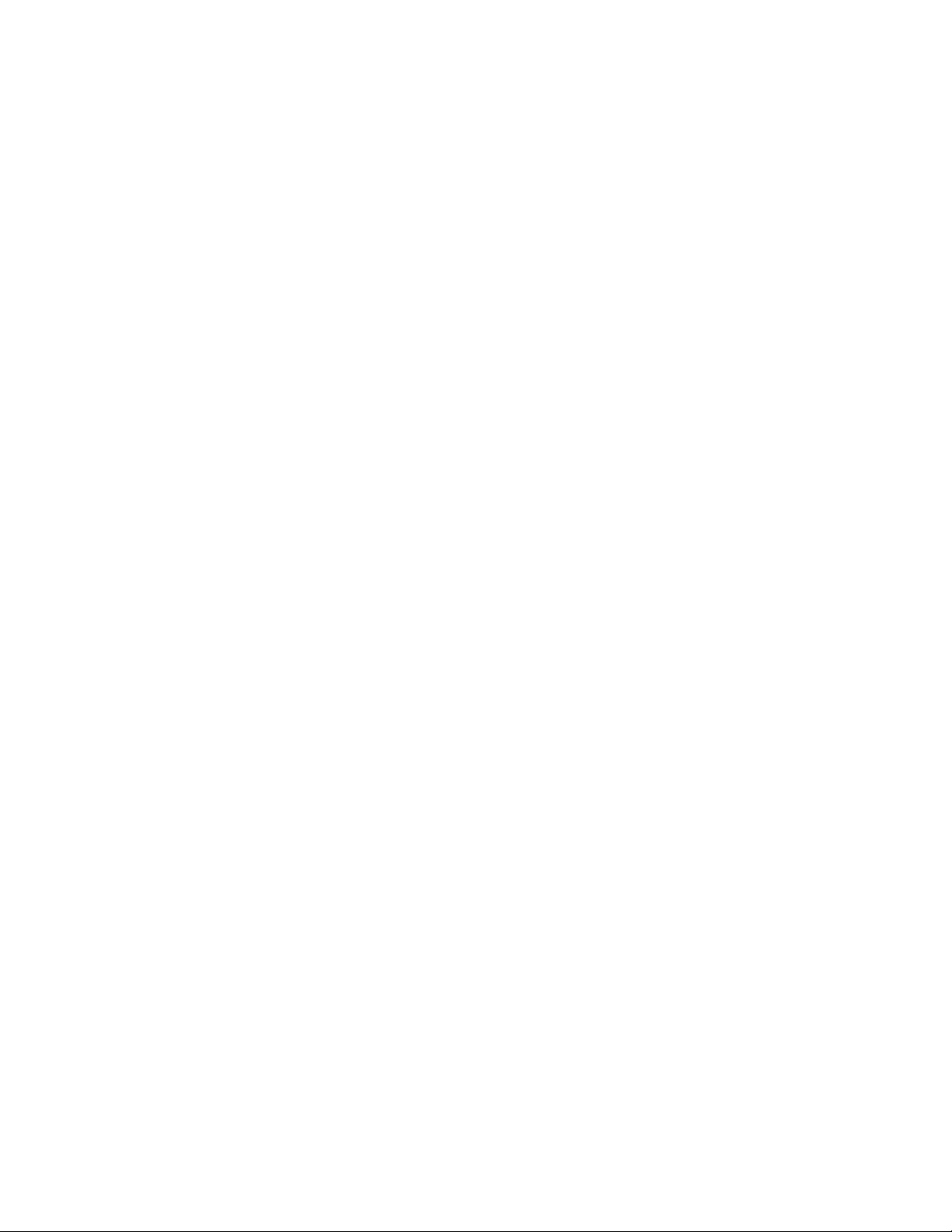
Contents
66. Resource Configuration Submenu............................................................................. 82
67. Security Menu............................................................................................................83
68. Power Menu.............................................................................................................. 84
69. Boot Menu................................................................................................................. 85
70. Exit Menu.................................................................................................................. 86
71. BIOS Error Messages................................................................................................ 87
72. Uncompressed INIT Code Checkpoints..................................................................... 89
73. Boot Block Recovery Code Check Points.................................................................. 89
74. Runtime Code Uncompressed in F000 Shadow RAM ............................................... 90
75. Beep Codes............................................................................................................... 94
76. Compliance with Specifications ................................................................................. 95
ix
Page 10
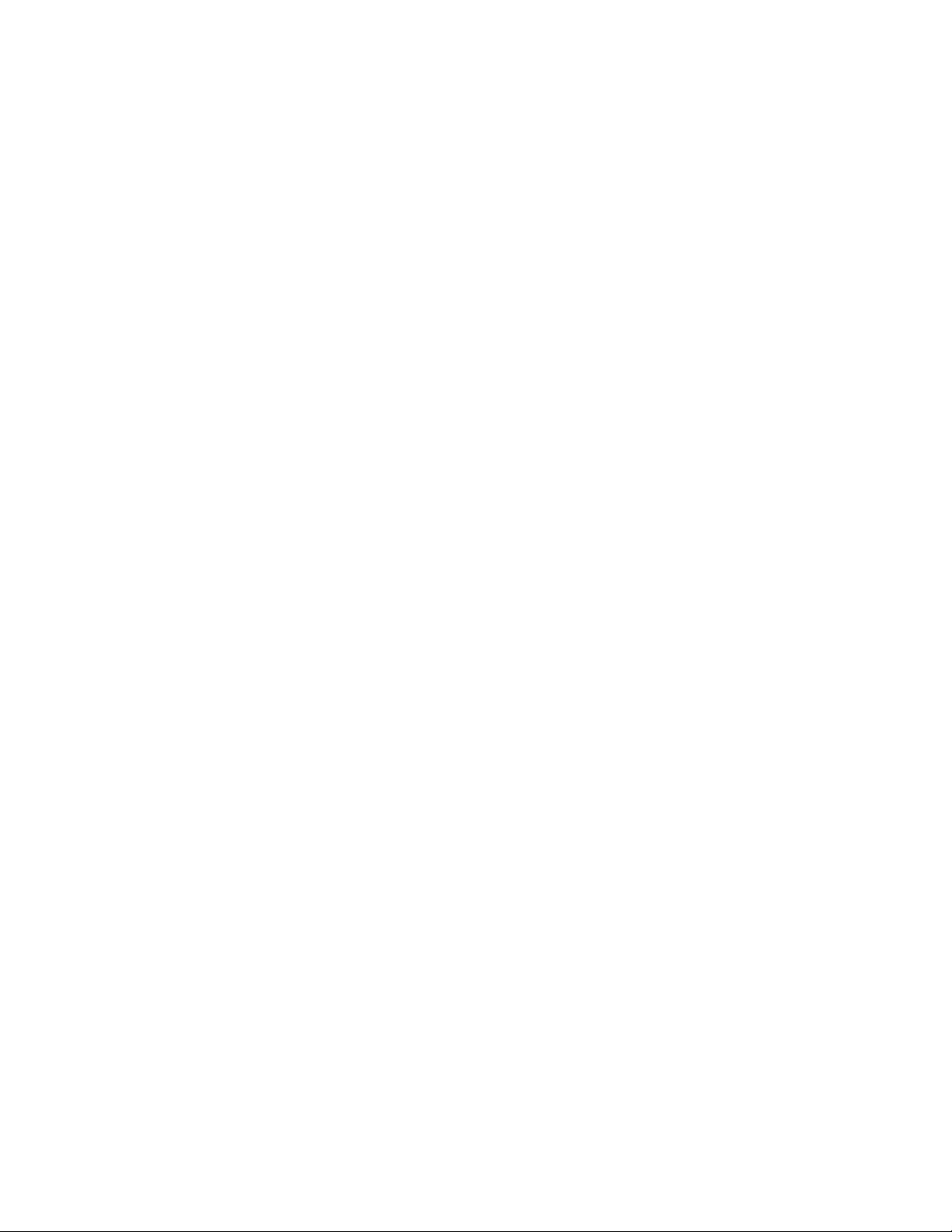
SR440BX Motherboard Technical Product Specification
x
Page 11
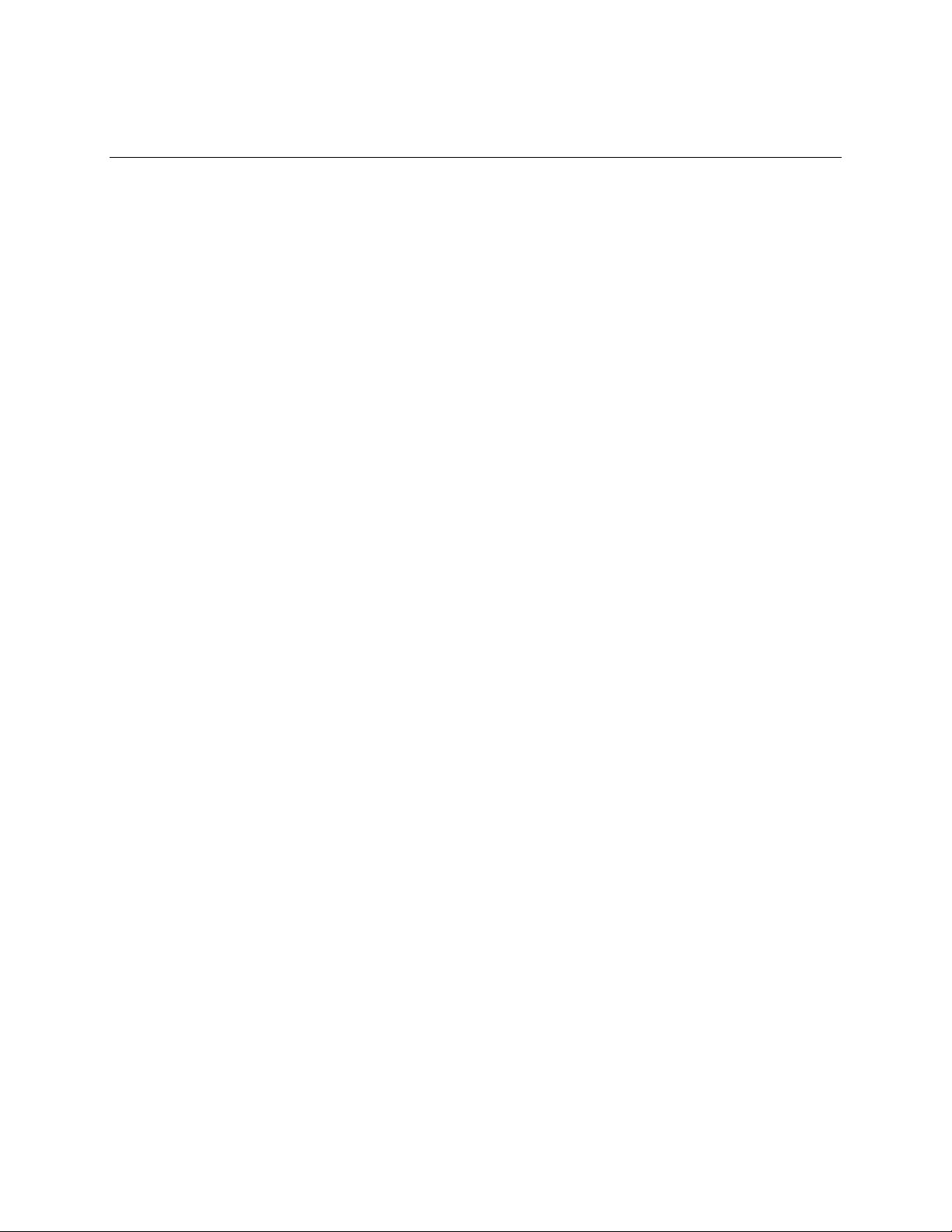
1 Motherboard Description
What This Chapter Contains
1.1 Overview ................................................................................................................... 12
1.2 Motherboard Layout .................................................................................................. 13
1.3 Processor.................................................................................................................. 15
1.4 System Memory......................................................................................................... 16
1.5 Chipset......................................................................................................................17
1.6 I/O Controller............................................................................................................. 20
1.7 AGP Graphics Subsystem......................................................................................... 22
1.8 Audio Subsystem....................................................................................................... 23
1.9 Hardware Monitor (Optional) ..................................................................................... 25
1.10 SCSI Hard Drive LED Connector (Optional).............................................................. 25
1.11 Wake on LAN Technology (Optional)......................................................................... 26
1.12 Wake on Ring............................................................................................................ 26
1.13 Power Connector....................................................................................................... 26
1.14 Speaker.....................................................................................................................26
1.15 Connectors................................................................................................................ 27
1.16 BIOS Setup Configuration Jumper Block................................................................... 47
1.17 Mechanical Considerations........................................................................................ 48
1.18 Electrical Considerations........................................................................................... 50
1.19 Thermal Considerations............................................................................................. 52
1.20 Reliability................................................................................................................... 54
1.21 Environmental............................................................................................................ 54
1.22 Regulatory Compliance............................................................................................. 55
11
Page 12

SR440BX Motherboard Technical Product Specification
1.1 Overview
The SR440BX motherboard is available with the following features:
Feature
Form Factor
Expansion Slots
Microprocessor
Main Memory
Chipset
I/O Control
Peripheral
Interfaces
Video
Audio
BIOS
Other Features
microATX: 9.6 x 9.6 inches
Three dedicated PCI slots
One shared ISA/PCI slot
Support for the following processors:
®
• Intel
• Intel
• Intel
Pentium® III processor with 100-MHz host bus speed
®
Pentium II processor with 66-MHz or 100-MHz host bus speed
®
Celeron™ processor with 66-MHz host bus speed
Two 168-pin dual inline memory module (DIMM) sockets
Supports up to 512 MB of 66 MHz or 100 MHz synchronous DRAM (SDRAM)
Supports Error Checking and Correcting (ECC) and non-ECC memory
Intel® 82440BX, consisting of:
®
• Intel
• Intel
82443BX PCI/AGP controller (PAC)
®
82371EB PCI ISA IDE Xcelerator (PIIX4E)
SMSC FDC37M807 Super I/O controller
• Two serial ports
• Two Universal Serial Bus (USB) ports
• One parallel port
• Two IDE interfaces with Ultra DMA support
• Single diskette drive
• NVIDIA
†
RIVA TNT† Enhanced 128-Bit 3D Processor
• 16 MB SDRAM video memory
• VIP video side port (optional)
AC ’97 Crystal CS4297 audio codec
Sound Blaster
†
AudioPCI 64V digital audio controller
• Intel/AMI BIOS
• Intel® E28F004B5 4 Mbit boot block flash memory
• Support for SMBIOS, Advanced Power Management (APM), Advanced
Configuration and Power Management Interface (ACPI), and Plug and Play (see
Section 6.2 for specification compliance levels)
• Speaker
• Hardware monitor (optional)
• Wake on Ring
• Wake on LAN
†
technology (optional)
• SCSI LED connector (optional)
12
Page 13
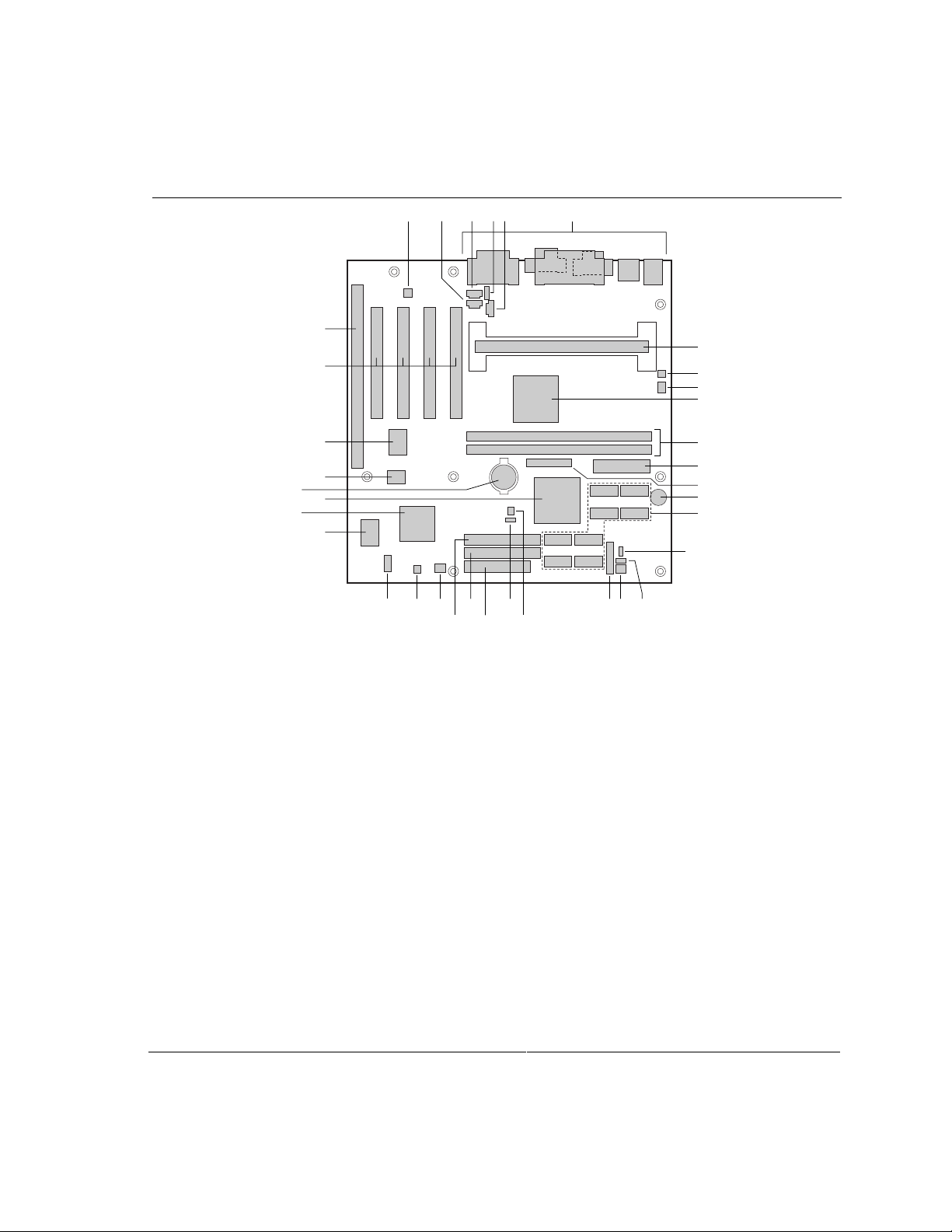
1.2 Motherboard Layout
Figure 1 shows the location of the major components on the motherboard.
Motherboard Description
C FD E
W U
X
VT
P
OM07649
G
H
I
J
K
L
M
N
O
EE
CC
A B
II
HH
GG
FF
DD
BB
AA Z Y S R Q
A CS4297 audio codec S Front panel connector
B Auxiliary line in connector T SCSI LED connector (optional)
C Telephony connector U Configuration jumper block
D Legacy-style CD-ROM connector V Diskette drive connector
E ATAPI-style CD-ROM connector W Primary IDE connector
F Back panel connectors X Secondary IDE connector
G Processor connector Y Fan 2 (system) connector
H Chassis intrusion connector (optional) Z Wake on Ring connector
I Fan 3 (processor) connector AA Serial port B connector (optional)
J Intel 82443BX PAC BB SMSC I/O controller
K DIMM sockets CC Intel 82371EB PIIX4E
L Power supply connector DD Graphics controller
M VIP video connector (optional) EE Battery
N Speaker FF Flash memory
O SDRAM video memory GG Sound Blaster Audio PCI 64V audio controller
P Front panel LED connector HH PCI connectors
Q Wake on LAN technology connector (optional) II ISA connector
R Fan 1 (power supply) connector (optional)
Figure 1. Motherboard Components
13
Page 14
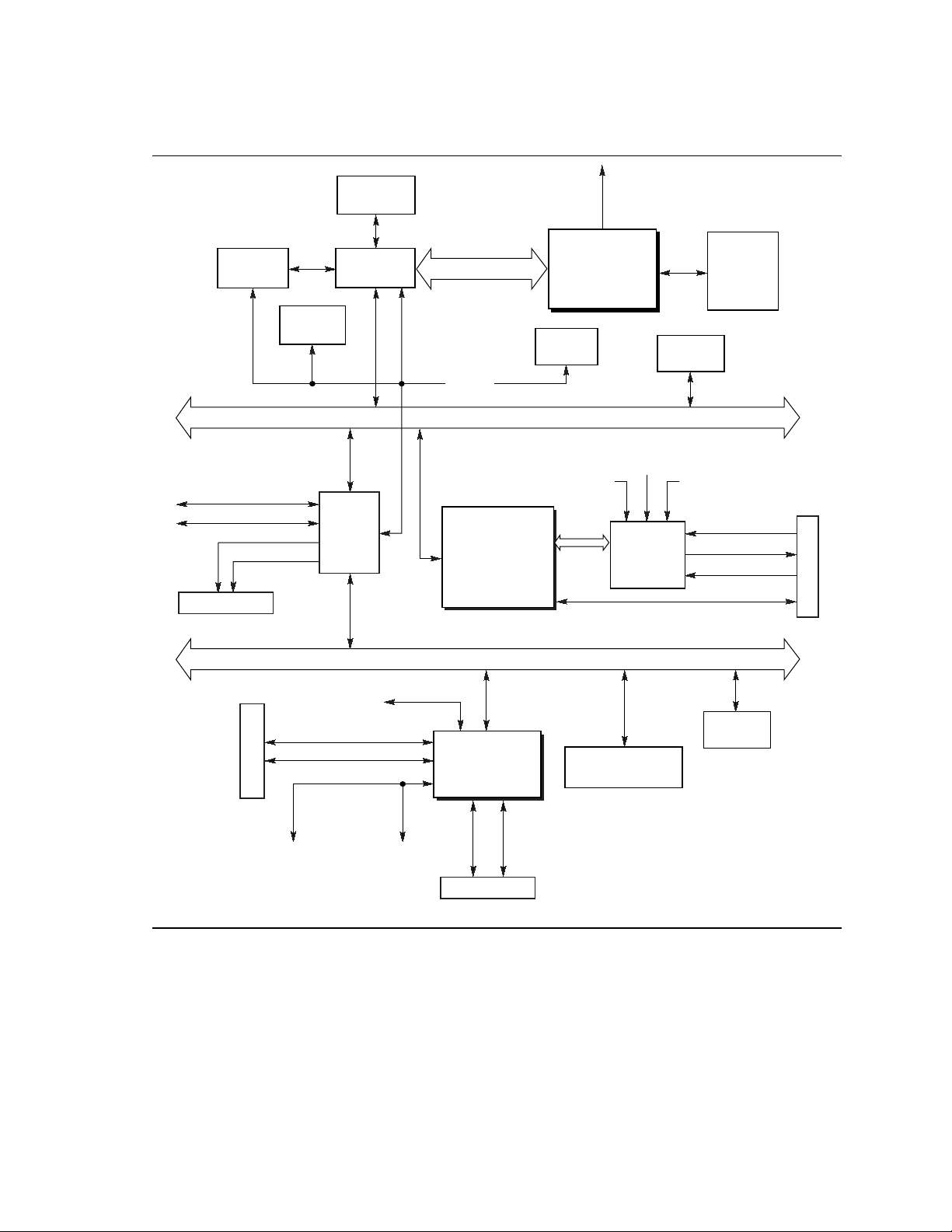
SR440BX Motherboard Technical Product Specification
Figure 2 is a block diagram of the SR440BX motherboard.
SDRAM
DIMMs
Primary IDE
Secondary IDE
USB Port 1
USB Port 0
Back Panel
Clock
Generator
82371EB
Processor
82443BX
PIIX4E
PAC
AGP Bus
SM Bus
PCI Bus
Sound Blaster
AudioPCI 64V
Digital Audio
Controller
RIVA TNT
Graphics
Controller
Hardware
Monitor
Modem
Audio
AC ’97
Bus
VIP
Video
Port
nVIDIA
Aux
Audio
CS4297
Audio
Codec
PCI Slots
CD-ROM
Audio
SDRAM
Video
Memory
Line In
Line Out
Mic
Game Port
Back Panel
Back Panel
ISA Bus
Diskette
Parallel Port
Serial Port A
Serial Port B
IrDA
FDC37M807
I/O Controller
Mouse Keyboard
Back Panel
Figure 2. Motherboard Block Diagram
ISA Slot
Boot Block
Flash Memory
OM07650
14
Page 15
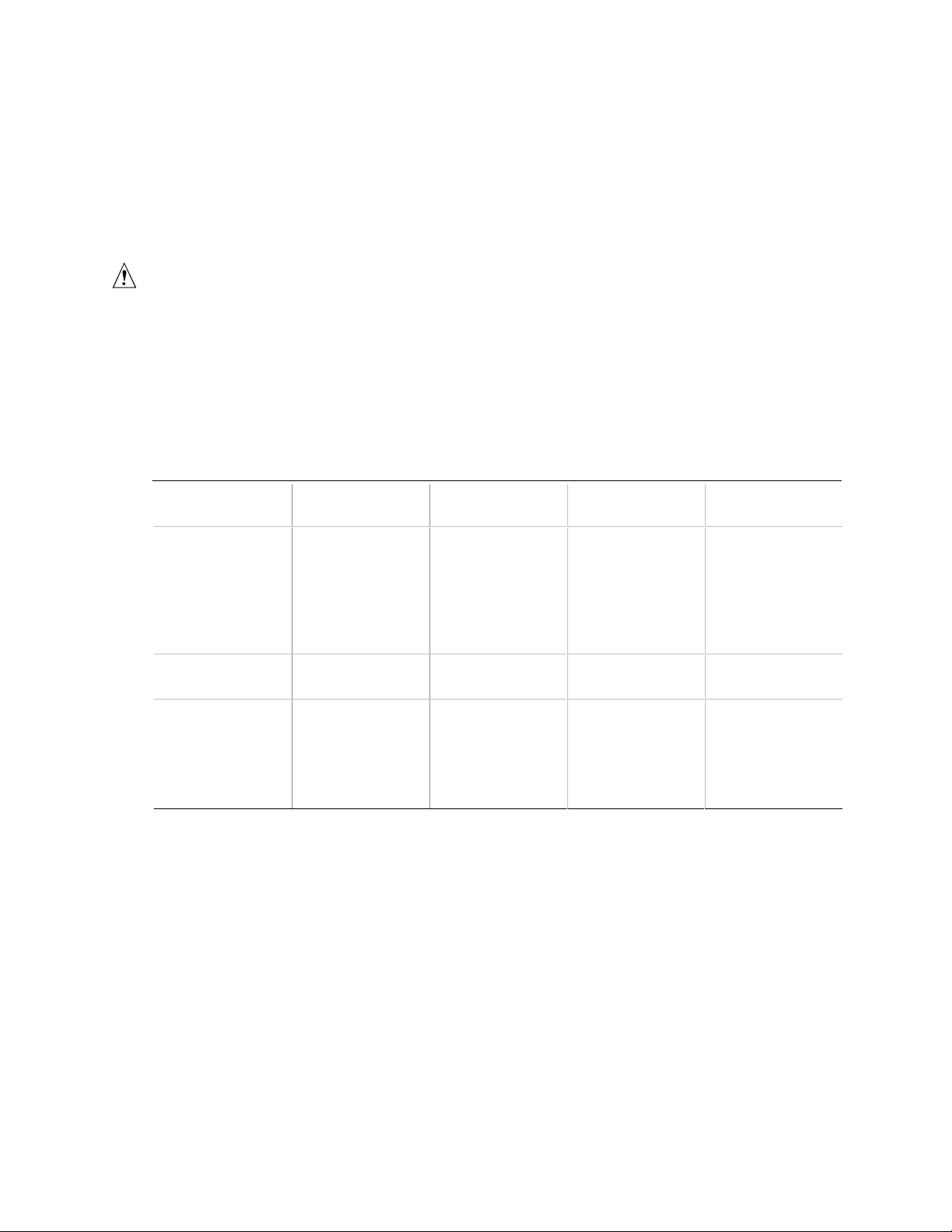
Motherboard Description
1.3 Processor
The motherboard supports a single Pentium III, Pentium II, or Celeron processor. The host bus
speed (66 MHz or 100 MHz) is automatically selected. The processor connects to the motherboard
through the 242-contact slot connector. The processor must be secured by a retention mechanism
attached to the motherboard.
CAUTION
The motherboard supports Pentium
III
processors with a 100-MHz host bus, Pentium II processors
with a 100- or 66-MHz host bus, and Celeron processors with a 66-MHz host bus. Processors with
a 100-MHz host bus should be used only with 100-MHz SDRAM; the motherboard may not operate
reliably if a processor with a 100-MHz host bus is paired with 66-MHz SDRAM. However,
processors with a 66-MHz host bus can be used with either 66-MHz or 100-MHz SDRAM.
The motherboard supports the processors listed in Table 1.
Table 1. Processors Supported by the Motherboard
Host Bus
Processor Type Processor Speed
Pentium II
processor
Pentium III
processor
Celeron processor 266
233
266
300
333
350
400
450
450
500
300
300A
333
366
400
Frequency L2 Cache Size Package Type
66 MHz
66 MHz
66 MHz
66 MHz
100 MHz
100 MHz
100 MHz
100 MHz
100 MHz
66 MHz
66 MHz
66 MHz
66 MHz
66 MHz
66 MHz
512 KB
512 KB
512 KB
512 KB
512 KB
512 KB
512 KB
512 KB
512 KB
None
None
128 KB
128 KB
128 KB
128 KB
Single Edge
Contact cartridge
Single Edge
Contact cartridge
Single Edge
Processor pa ckage
For processors with L2 cache, all supported onboard memory can be cached.
15
Page 16
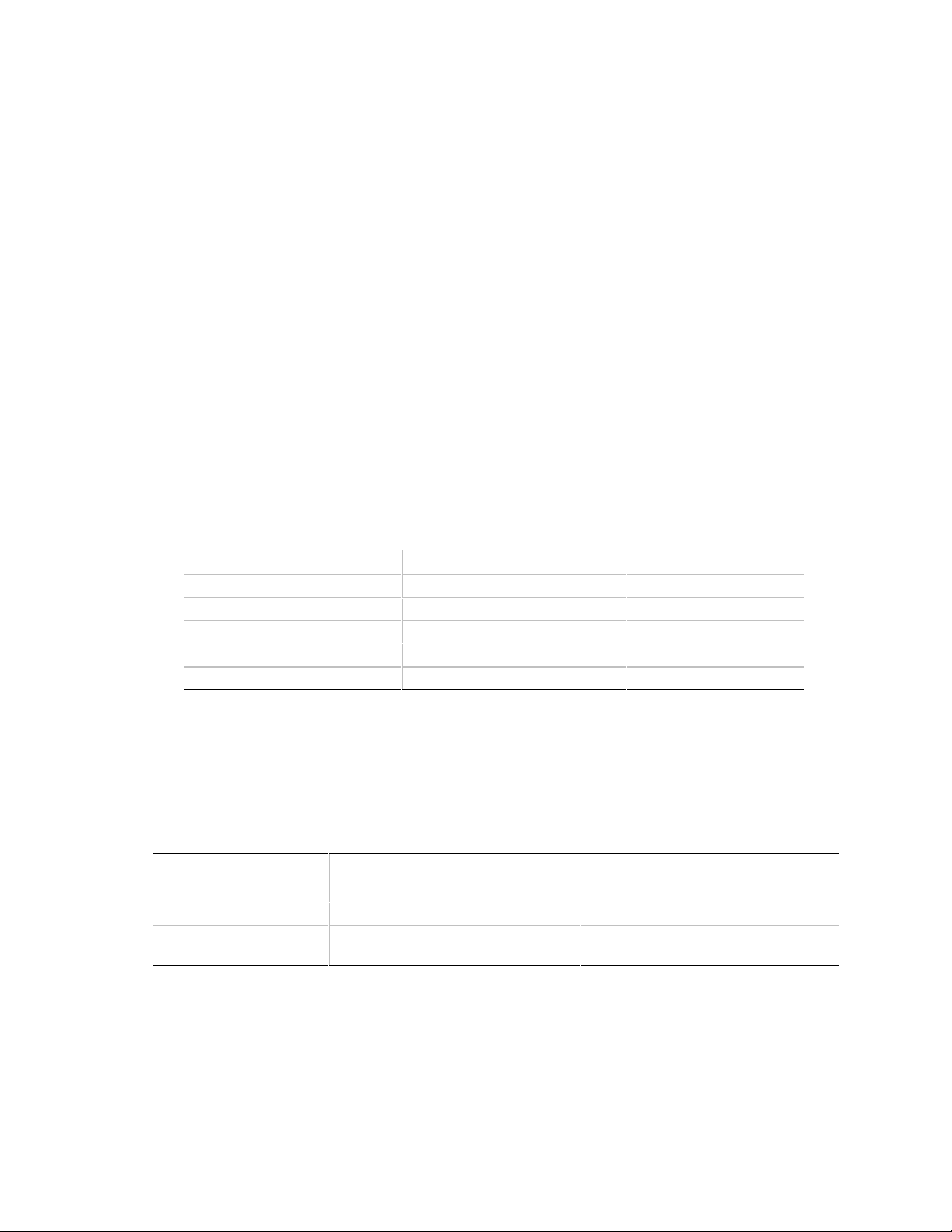
SR440BX Motherboard Technical Product Specification
1.4 System Memory
The motherboard has two DIMM sockets. The minimum memory size is 16 MB and the
maximum memory size is 512 MB. The BIOS automatically detects memory type, size, and
speed. Memory can be installed in one or both sockets. Memory size can vary between sockets.
NOTE
✏
Processors with 100 MHz host bus should be paired only with 100 MHz SDRAM. Processors with
66 MHz host bus can be paired with either 66 MHz or 100 MHz SDRAM.
The motherboard supports the following memory features:
• 168-pin DIMMs with gold-plated contacts
• 66 and 100 MHz (matching host bus speed) unbuffered SDRAM only
• Non-ECC (64-bit) and ECC (72-bit) memory
• 100 MHz memory shall be Serial Presence Detect (SPD) memory; 66 MHz may be either SPD
or non-SPD
• 3.3 V memory only
• Single- or double-sided DIMMs in the following sizes:
DIMM Size Non-ECC Configuration ECC Configuration
16 MB 2 Mbit x 64 2 Mbit x 72
32 MB 4 Mbit x 64 4 Mbit x 72
64 MB 8 Mbit x 64 8 Mbit x 72
128 MB 16 Mbit x 64 16 Mbit x 72
256 MB 32 Mbit x 64 32 Mbit x 72
When ECC memory is installed, the BIOS supports both ECC and non-ECC mode. ECC mode is
enabled in the Setup program. The BIOS automatically detects if ECC memory is installed and
provides the Setup option for selecting ECC mode. If any non-ECC memory is installed, the Setup
option for ECC mode does not appear and ECC operation is not available.
The following table describes the effect of using Setup to put each memory type in each supported
mode:
Memory Error Detection Mode Established in Setup Program
ECC Disabled ECC Enabled
Non-ECC DIMM No error detection N/A
ECC DIMM No error detection Single-bit error correction, multiple-bit
error detection
Whenever ECC mode is selected in Setup, some performance loss occurs.
16
Page 17
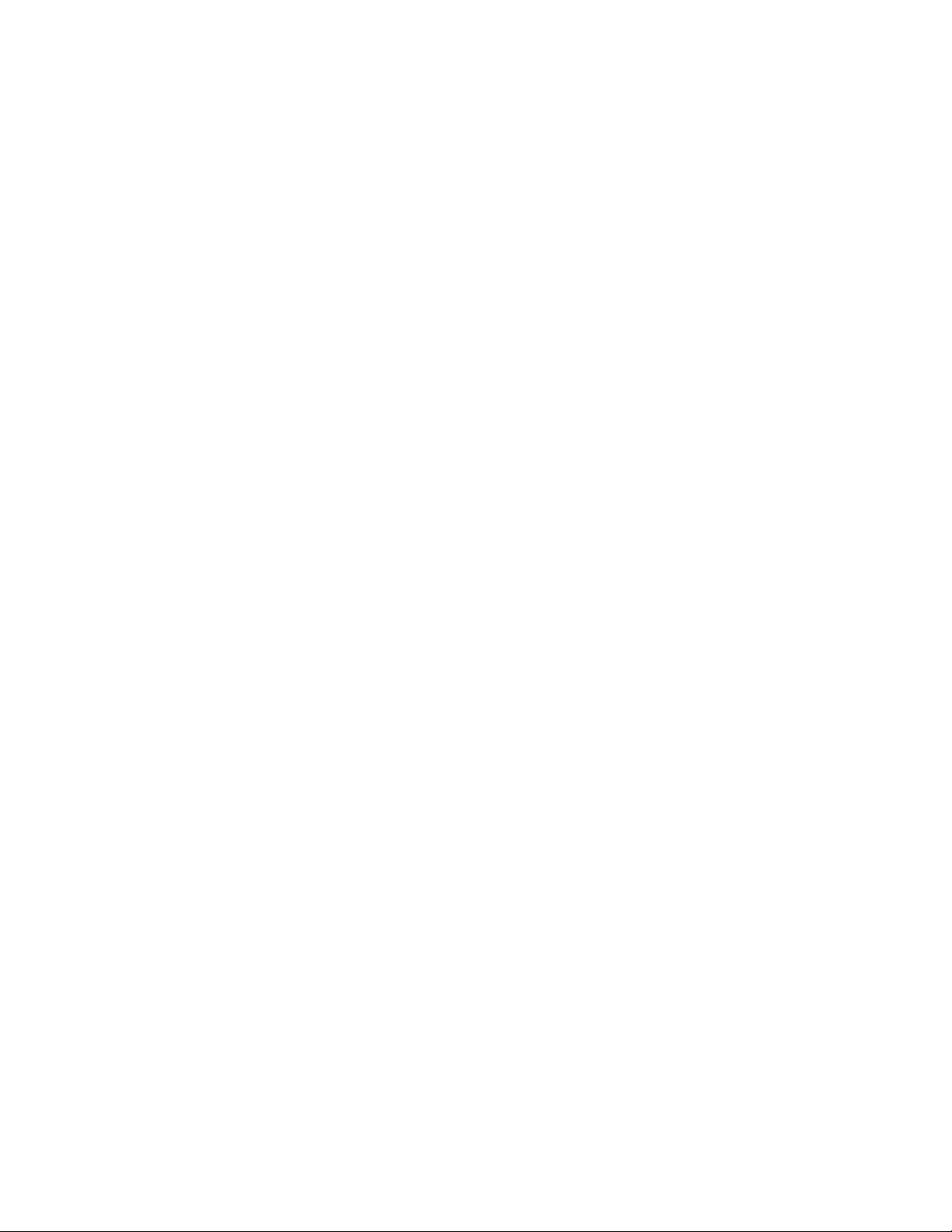
Motherboard Description
NOTE
✏
All memory components and DIMMs used with the SR440BX motherboard should comply with the
PC SDRAM Specifications. These include: the PC SDRAM Specification (memory component
specific), the PC Unbuffered SDRAM Specifications, and the PC Serial Presence Detect
Specification. See Section 6.2 for information about these specifications.
1.5 Chipset
The Intel 82440BX AGPset consists of the Intel 82443BX PAC and the Intel 82371EB PIIX4E
bridge chip. The PAC provides an optimized DRAM controller and an Accelerated Graphics Port
(AGP) interface. The I/O subsystem of the 82440BX is based on the PIIX4E, which is a highly
integrated PCI ISA IDE Xcelerator Bridge.
1.5.1 Intel® 82443BX PAC
The Intel 82443BX PAC provides bus-control signals, address paths, and data paths for transfers
between the processor’s host bus, PCI bus, the AGP, and main memory. The PAC features:
• Processor interface control
Support for processor host bus frequencies of 100 MHz and 66 MHz
32-bit addressing
Desktop optimized GTL+ compliant host bus interface
• Integrated DRAM controller, with support for
+3.3 V only DIMM DRAM configurations
Up to two double-sided DIMMs
100-MHz or 66-MHz SDRAM
DIMM serial presence detect via SMBus interface
16- and 64-Mbit devices with 2 KB, 4 KB, and 8 KB page sizes
x 4, x 8, x 16, and x 32 DRAM widths
SDRAM 64-bit data interface with ECC support
Symmetrical and asymmetrical DRAM addressing
• AGP interface
Complies with the AGP specification (see Section 6.2 for specification information)
Support for AGP 2X device
Synchronous coupling to the host bus frequency
• PCI bus interface
Complies with the PCI specification +5 V 33-MHz interface (see Section 6.2 for
specification information)
Asynchronous coupling to the host-bus frequency
PCI parity generation support
17
Page 18
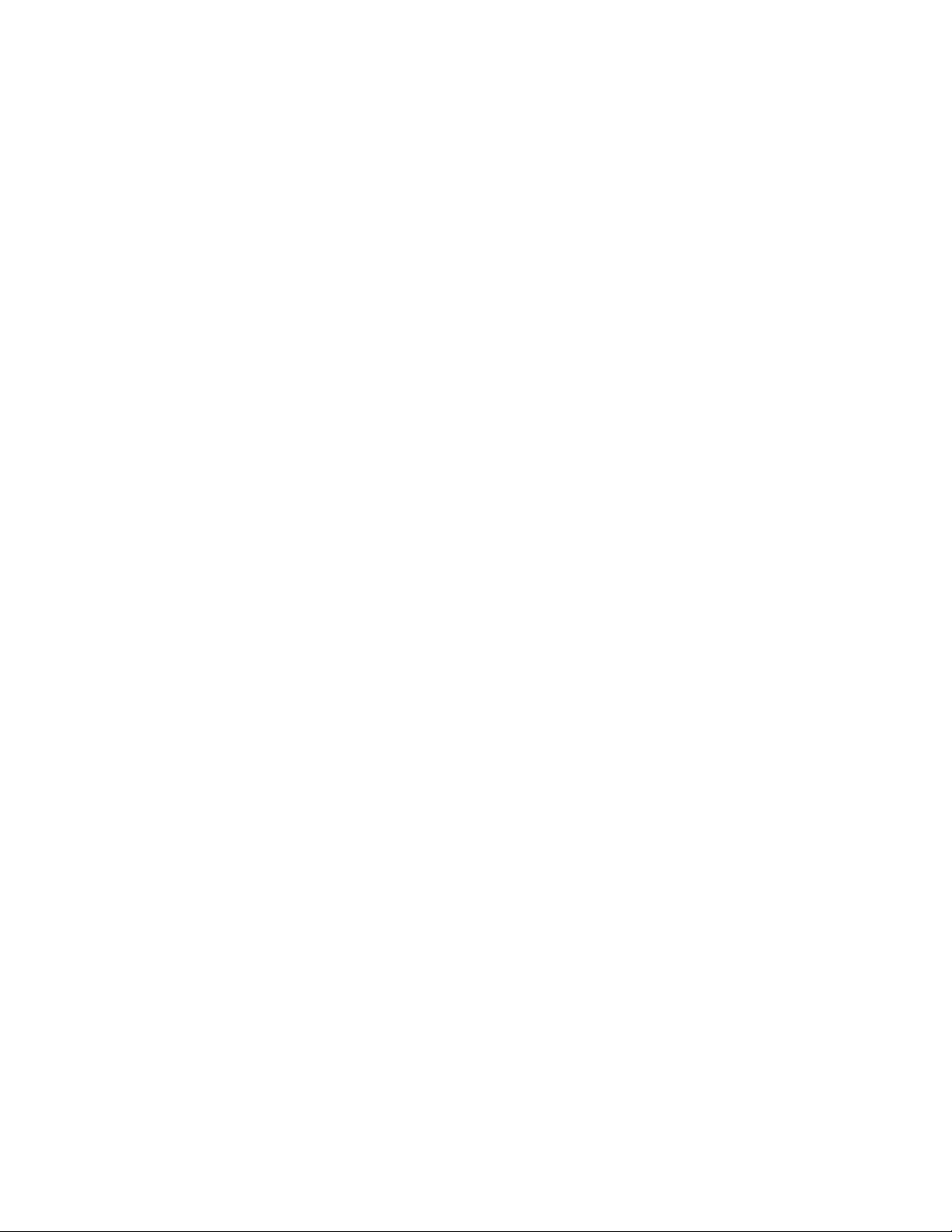
SR440BX Motherboard Technical Product Specification
Data streaming support from PCI-to-DRAM
Support for five PCI bus masters in addition to the host and PCI-to-ISA I/O bridge
Support for concurrent host, AGP, and PCI transactions to main memory
• Data buffering
DRAM write buffer with read-around-write capability
Dedicated host-to-DRAM, PCI0-to-DRAM, and PCI1/AGP-to-DRAM read buffers
AGP dedicated inbound/outbound FIFOs, used for temporary data storage
• Power management functions
Support for system suspend/resume (DRAM and power-on suspend)
Compliant with ACPI power management
• SMBus support for desktop management functions
• Support for system management mode (SMM)
1.5.2 Intel® 82371EB (PIIX4E)
The PIIX4E is a multifunctional PCI device implementing the PCI-to-ISA bridge,
PCI IDE functionality, USB host/hub functionality, and enhanced power management. The
PIIX4E features:
• Multifunctional PCI-to-ISA bridge
Support for the PCI bus at 33 MHz
PCI specification-compliant (see Section 6.2 for specification information)
Full ISA bus support
• USB controller
Two USB ports (see Section 6.2 for specification information)
Support for legacy keyboard and mouse
Support for Universal Host Controller Interface (UHCI) Design Guide (see Section 6.2 for
specification information)
• Integrated dual-channel enhanced IDE interface
Support for up to four IDE devices
PIO Mode 4 transfers at up to 16 MB/sec
Support for Ultra DMA/33 synchronous DMA mode transfers at up to 33 MB/sec
Bus master mode with an 8 x 32-bit buffer for bus master PCI IDE burst transfers
• Enhanced DMA controller
Two 8237-based DMA controllers
Support for PCI DMA with three PC/PCI channels and distributed DMA protocols
Fast type-F DMA for reduced PCI bus usage
• Interrupt controller based on 82C59
Support for 15 interrupts
Programmable for edge/level sensitivity
18
Page 19
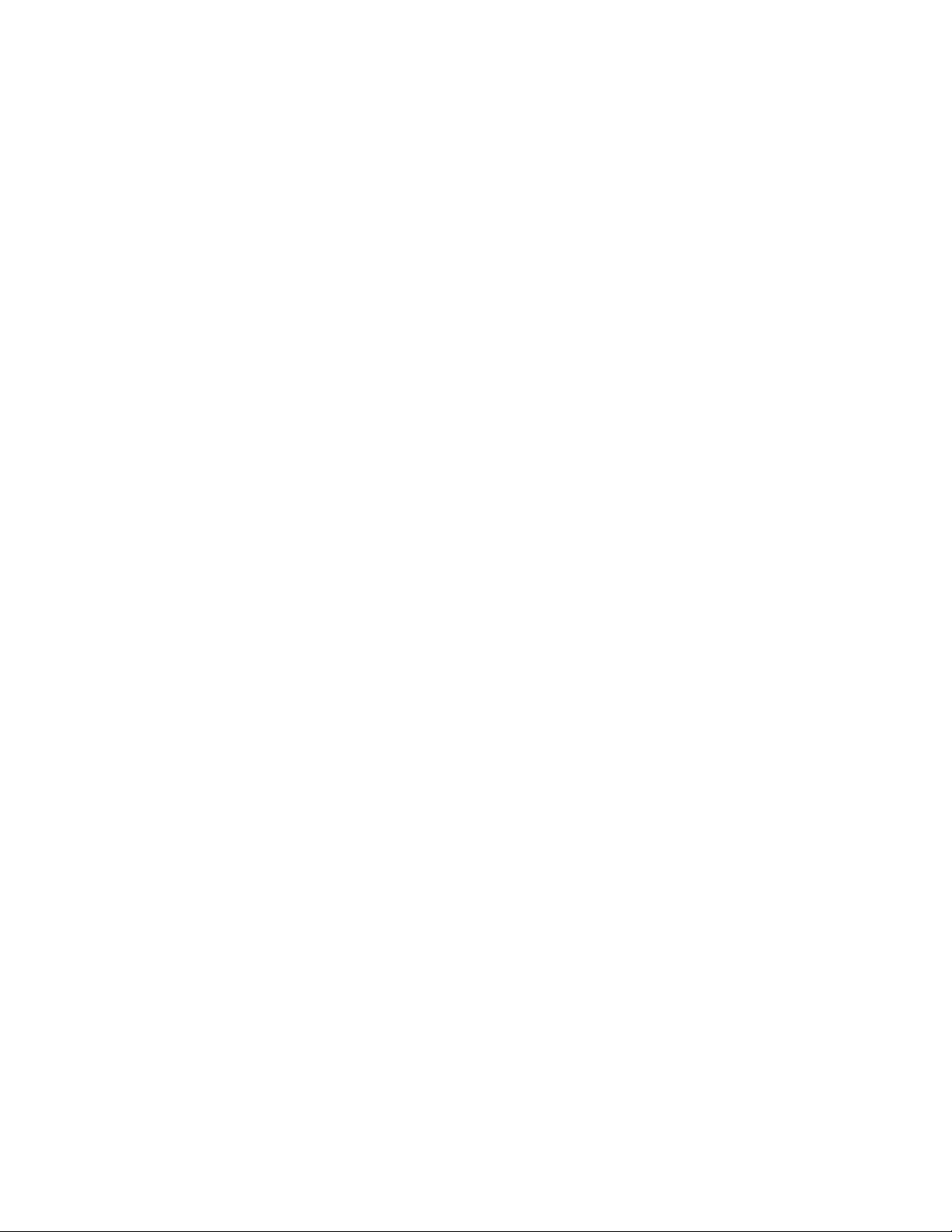
Motherboard Description
• Power management logic
Sleep/resume logic
Support for Wake on Ring and Wake on LAN technology
Support for APM and ACPI (see Section 6.2 for specification information)
• Real-Time Clock
256-byte battery-backed CMOS SRAM
Date alarm
• 16-bit counters/timers based on 82C54
1.5.3 USB
The motherboard has two USB ports; one USB peripheral can be connected to each port. For more
than two USB devices, an external hub can be connected to either port. The two USB ports are
implemented with stacked back panel I/O connectors. The motherboard fully supports UHCI and
uses UHCI-compatible software drivers. See Section 6.2 for information about the USB and UHCI
specifications.
• Self-identifying peripherals that can be plugged in while the computer is running
• Automatic mapping of function to driver and configuration
• Support for isochronous and asynchronous transfer types over the same set of wires
• Support for up to 127 physical devices
• Guaranteed bandwidth and low latencies appropriate for telephony, audio, and other
applications
• Error-handling and fault-recovery mechanisms built into the protocol
NOTE
✏
Computer systems that have an unshielded cable attached to a USB port may not meet FCC
Class B requirements, even if no device or a low-speed USB device is attached to the cable. Use
shielded cable that meets the requirements for full-speed devices.
1.5.4 IDE Support
The motherboard has two independent bus-mastering IDE interfaces. These interfaces support:
• ATAPI devices (such as CD-ROM drives)
• ATA devices using the transfer modes listed in Table 62 on page 80.
The BIOS supports logical block addressing (LBA) and extended cylinder head sector (ECHS)
translation modes. The drive reports the transfer rate and translation mode to the BIOS.
The motherboard supports laser servo (LS-120) diskette technology through its IDE interfaces.
LS-120 diskette technology enables users to store 120 MB of data on a single, 3.5-inch removable
diskette. LS-120 technology is backward-compatible (both read and write) with 1.44 MB and
†
720 KB DOS-formatted diskettes and is supported by the Windows
†
Windows NT
in the BIOS Setup program.
operating systems. The LS-120 drive can be configured as a boot device, if selected
95, Windows 98, and
19
Page 20

SR440BX Motherboard Technical Product Specification
1.5.5 Real-Time Clock, CMOS SRAM, and Batter y
The real-time clock is compatible with DS1287 and MC146818 components. The clock provides a
time-of-day clock and a multicentury calendar with alarm features and century rollover. The realtime clock supports 256 bytes of battery-backed CMOS SRAM in two banks that are reserved for
BIOS use.
A coin-cell battery powers the real-time clock and CMOS memory. When the computer is not
plugged into a wall socket, the battery has an estimated life of three years. When the computer is
plugged in, the 3.3 V standby current from the power supply extends the life of the battery. The
clock is accurate to ± 13 minutes/year at 25 ºC with 3.3 VSB applied.
The time, date, and CMOS values can be specified in the Setup program. The CMOS values can
be returned to their defaults by using the Setup program.
NOTE
✏
The recommended method of accessing the date in systems with Intel® motherboards is indirectly
from the Real Time Clock (RTC) via the BIOS. The BIOS on Intel motherboards and baseboards
contains a century checking and maintenance feature. This feature checks the two least significant
digits of the year stored in the RTC during each BIOS request (INT 1Ah) to read the date and, if
less than 80 (i.e., 1980 is the first year supported by the PC), updates the century byte to 20. This
feature enables operating systems and applications using the BIOS date/time services to reliably
manipulate the year as a four-digit value.
For more information on proper date access in systems with Intel motherboards, please see:
http://support.intel.com/support/year2000/
1.6 I/O Controller
The FDC37M807 I/O controller from SMSC is an ISA Plug and Play-compatible, multifunctional
I/O device that provides the following features (see Section 6.2 for Plug and Play information):
• Two serial ports
• Interface for one 1.2 MB, 1.44 MB, or 2.88 MB diskette drive
• Three-mode diskette drive support (driver required)
• FIFO support on both serial and diskette drive interfaces
• One parallel port with Extended Capabilities Port (ECP) and Enhanced Parallel Port (EPP)
support
†
• PS/2
• Support for serial IRQ packet protocol
• Intelligent autopower management, including:
The BIOS Setup program provides configuration options for the I/O controller.
-style mouse and keyboard interfaces
Shadowed write-only registers for ACPI compliance
Programmable wake up event interface
20
Page 21
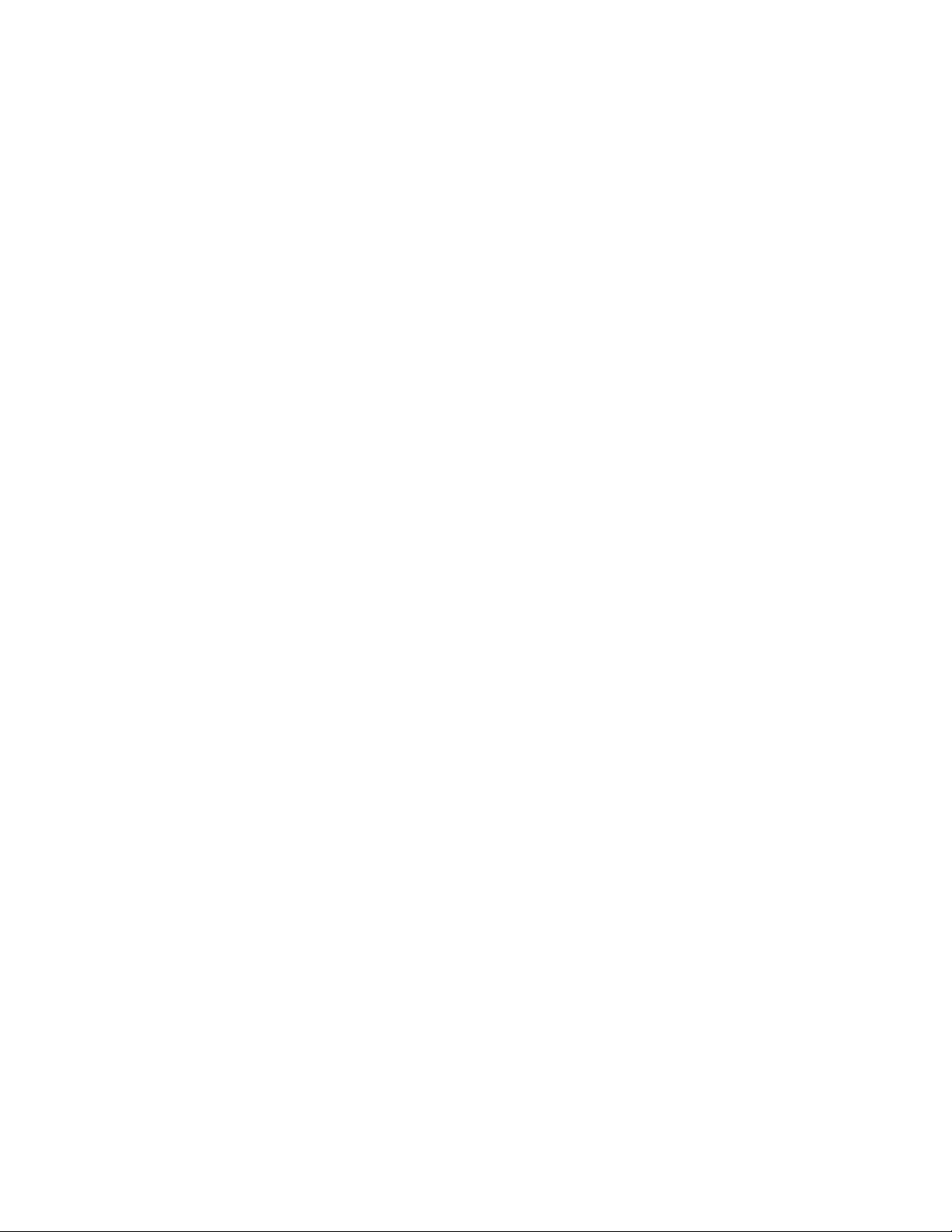
Motherboard Description
1.6.1 Serial Ports
The motherboard has one 9-pin D-Sub serial port connector located on the back panel and an
optional connector on the board for a second serial port. The serial ports’ NS16C550-compatible
UARTs support data transfers at speeds up to 115.2 Kbits/sec with BIOS support. The serial ports
can be assigned as COM1 (3F8h), COM2 (2F8h), COM3 (3E8h), or COM4 (2E8h)
1.6.2 Parallel Port
The connector for the multimode bidirectional parallel port is a 25-pin D-Sub connector located on
the back panel. In the Setup program, the parallel port can be configured for the following:
• Output only
• Bidirectional (PS/2 compatible)
• EPP
• ECP
1.6.3 Diskette Drive Controll er
The I/O controller supports a single diskette drive that is compatible with the 82077 diskette drive
†
controller and supports both PC-AT
interface can be configured for the following diskette drive capacities and sizes:
• 360 KB, 5.25-inch
• 1.2 MB, 5.25-inch
• 720 KB, 3.5-inch
• 1.2 MB, 3.5-inch (driver required)
• 1.25/1.44 MB, 3.5-inch
• 2.88 MB, 3.5-inch
and PS/2 modes. In the Setup program, the diskette drive
NOTE
✏
The I/O controller supports 1.2 MB, 3.5-inch diskette drives, but a special driver is required for
this type of drive (three-mode).
1.6.4 Keyboard and Mouse Interface
PS/2 keyboard and mouse connectors are located on the back panel. The +5 V lines to these
†
connectors are protected with a PolySwitch
connection after an overcurrent condition is removed.
NOTE
✏
The mouse and keyboard can be plugged into either of the PS/2 connectors. Power to the
computer should be turned off before a keyboard or mouse is connected or disconnected.
The keyboard controller contains the AMI keyboard and mouse controller code, provides the
keyboard and mouse control functions, and supports password protection for power on/reset. A
power on/reset password can be specified in Setup.
circuit that, like a self-healing fuse, reestablishes the
21
Page 22
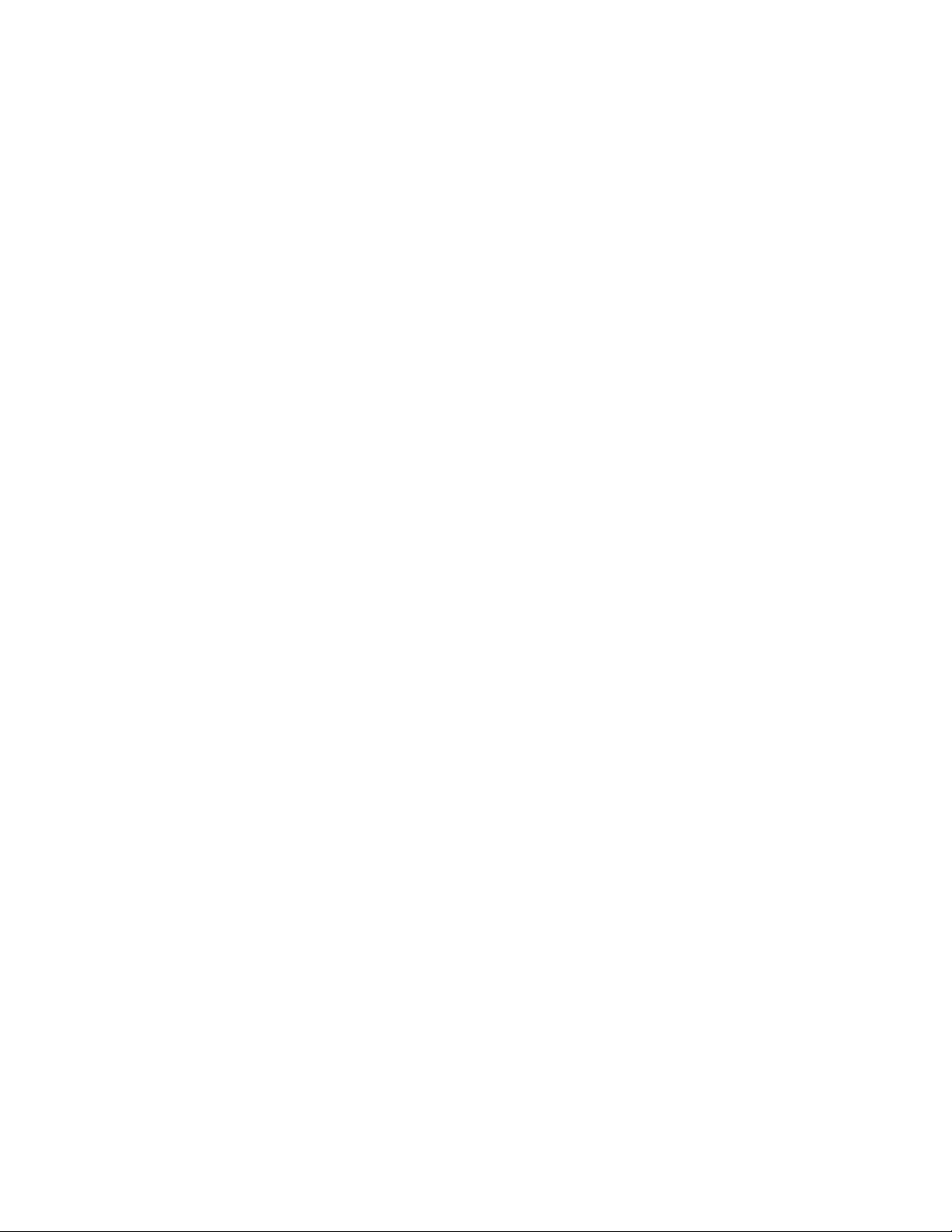
SR440BX Motherboard Technical Product Specification
The keyboard controller also supports the hot-key sequence <Ctrl><Alt><Del> for a software
reset. This key sequence resets the computer’s software by jumping to the beginning of the BIOS
code and running the Power-On Self Test (POST).
1.7 AGP Graphics Subsystem
The onboard AGP graphics subsystem supports graphics-intensive applications, such as 3D
applications. AGP, while based on the PCI bus, is independent of the PCI bus and is intended for
exclusive use with graphical display devices. AGP overcomes certain limitations of the PCI bus
related to handling large amount of graphics data with the following features:
• Pipelined memory read and write operations that hide memory access latency
• Demultiplexing of address and data on the bus for nearly 100 percent bus efficiency
For more information on the AGP, please refer to the Accelerated Graphics Port Interface
Specification listed in Section 6.2.
The graphics subsystem features the NVIDIA RIVA TNT Enhanced 128-Bit 3D Processor, 8 or
16 MB of SDRAM, and an optional video interface port (VIP).
Visit Intel’s World Wide Web (see Section 6.1) site for information about graphics drivers.
1.7.1 NVIDIA RIVA TNT Graphi cs Controller
The NVIDIA RIVA TNT graphics controller is paired with 16 MB of SDRAM video memory and
features:
• 2x AGP graphics support
• Single pass multitexture rendering achieved by processing two pixels per clock cycle
†
• Optimization for Direct3D
• High-performance, 128-bit 2D/GUI/DirectDraw
• Video acceleration for DirectShow
• Support for Media Port Controller (MPC) polling protocol
acceleration with complete DirectX† 5.0 and 6.0 support
†
acceleration
†
, MPEG-1, MPEG-2, and Indeo® video technology
22
Page 23
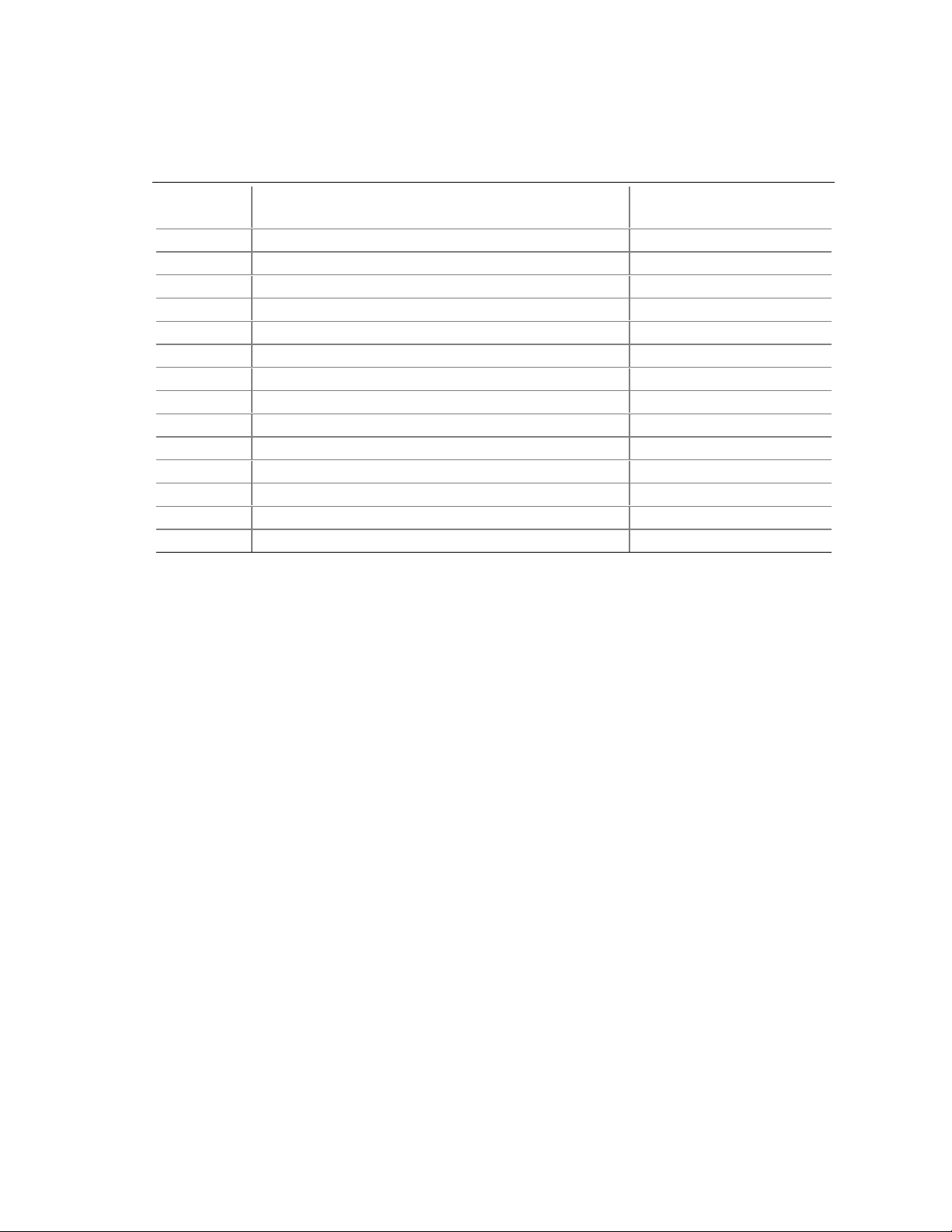
Table 2 lists the refresh rates supported by the SR440BX motherboard.
Table 2. NVIDIA RIVA TNT Refresh Rates
Max. Refresh Rate
Resolution Refresh Rates (Hz) at 8 and 16 bpp
320 x 200 60, 70, 72, 75, 85, 100, 120, 140, 144, 150, 170, 200, 240 240
320 x 240 60, 70, 72, 75, 85, 100, 120, 140, 144, 150, 170, 200, 240 240
480 x 360 60, 70, 72, 75, 85, 100, 120, 140, 144, 150, 170, 200, 240 240
512 x 384 60, 70, 72, 75, 85, 100, 120, 140, 144, 150, 170, 200, 240 240
640 x 400 70, 72, 75, 85, 100, 120, 140, 144, 150, 170, 200, 240 240**
640 x 480 60, 70, 72, 75, 85, 100, 120, 140, 144, 150, 170, 200, 240 240
800 x 600 60, 70, 72, 75, 85, 100, 120, 140, 144, 150, 170, 200, 240 240
960 x 720 60, 70, 72, 75, 85, 100, 120, 140, 144, 150, 170, 200 170
1024 x 768 60, 70, 72, 75, 85, 100, 120, 140, 144, 150, 170, 200 150
1152 x 864 60, 70, 72, 75, 85, 100, 120, 140, 144, 150 120
1280 x 1024 60, 70, 72, 75, 85, 100, 120 100
1600 x 1200 60, 70, 72, 75, 85 70
1920 x 1080 60, 70, 72, 75 60
1920 x 1200 60, 70, 72, 75 60
* All lower refresh rates are also supported.
** A l l l ower refresh rates except 60 Hz are als o supported.
(Hz) at 32 bpp *
Motherboard Description
1.7.2 Video Interface Port (Optional)
The Video Interface Port (VIP) is an optional interface between video-enabled graphics controllers
and one or more video devices, such as video decoders. VIP features:
†
• Backward compatibility with the VESA
Feature Connector
• Simplified ITU-CCIR-656 Video Format which supports horizontal (HSYNC) and vertical
(VSYNC), odd and even video field
• Plug-and-play support through the graphics controller’s AGP interface
• Variable resolutions and scan rates and interlaced and non-interlaced video
• Support for Media Port Controller (MPC) polling protocol
1.8 Audio Subsystem
The Audio Codec ’97 (AC ’97) compatible audio subsystem includes these features:
• Two chip split digital/analog architecture for improved S/N (signal-to-noise) ratio (≥ 85 dB)
measured at line out, from any analog input, including line in, CD-ROM, and auxiliary line in
• 3-D stereo enhancement
Power management support for APM 1.2 and ACPI 1.0 The audio subsystem consists of these
devices:
• Sound Blaster AudioPCI 64V audio controller
• Crystal Semiconductor CS4297 stereo audio codec
• Audio connectors
23
Page 24
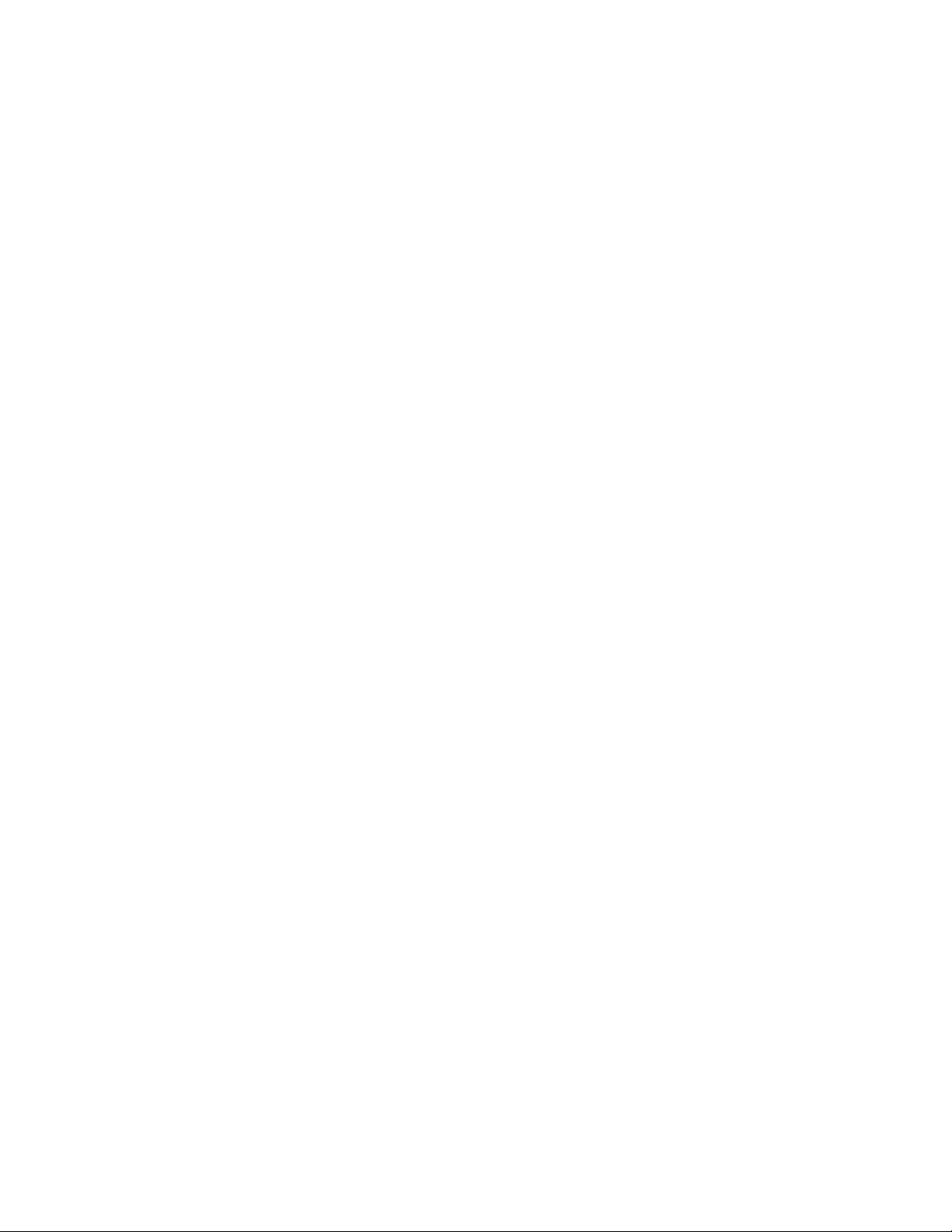
SR440BX Motherboard Technical Product Specification
1.8.1 Sound Blaster AudioPCI 64V Audi o Controller
• Interfaces to PCI bus as a Plug and Play device
• DOS legacy compatible
• Access to main memory (through the PCI bus) for wavetable synthesis support – does not
require a separate wavetable ROM device
• PC 98 compliant
1.8.2 Crystal Semiconductor CS4297 Ster eo Audio Codec
• High performance 18-bit stereo full-duplex audio codec with up to 48 kHz sampling rate
• Connects to the Sound Blaster AudioPCI 64V using a five-wire digital interface
1.8.3 Audio Connectors
The audio connectors include the following:
• CD-ROM (ATAPI-style and legacy-style 2 mm connectors)
• ATAPI-style connectors
CD-ROM audio
Auxiliary line in
Telephony
• Back panel connectors
Line out
Line in
Mic in
MIDI/Game Port
NOTE
✏
The Line out connector, located on the back panel, is designed to power headphones or amplified
speakers only. Poor audio quality may occur if passive (non-amplified) speakers are connected to
this output.
1.8.3.1 CD-ROM Audio Connectors
The motherboard contains two CD-ROM audio connectors to connect an internal CD-ROM drive
to the audio mixer:
• A 1 x 4 legacy-style 2 mm connector
• A 1 x 4-pin ATAPI connector
NOTE
✏
Since both CD-ROM connectors connect to the same motherboard circuitry, they should not be
used simultaneously.
24
Page 25
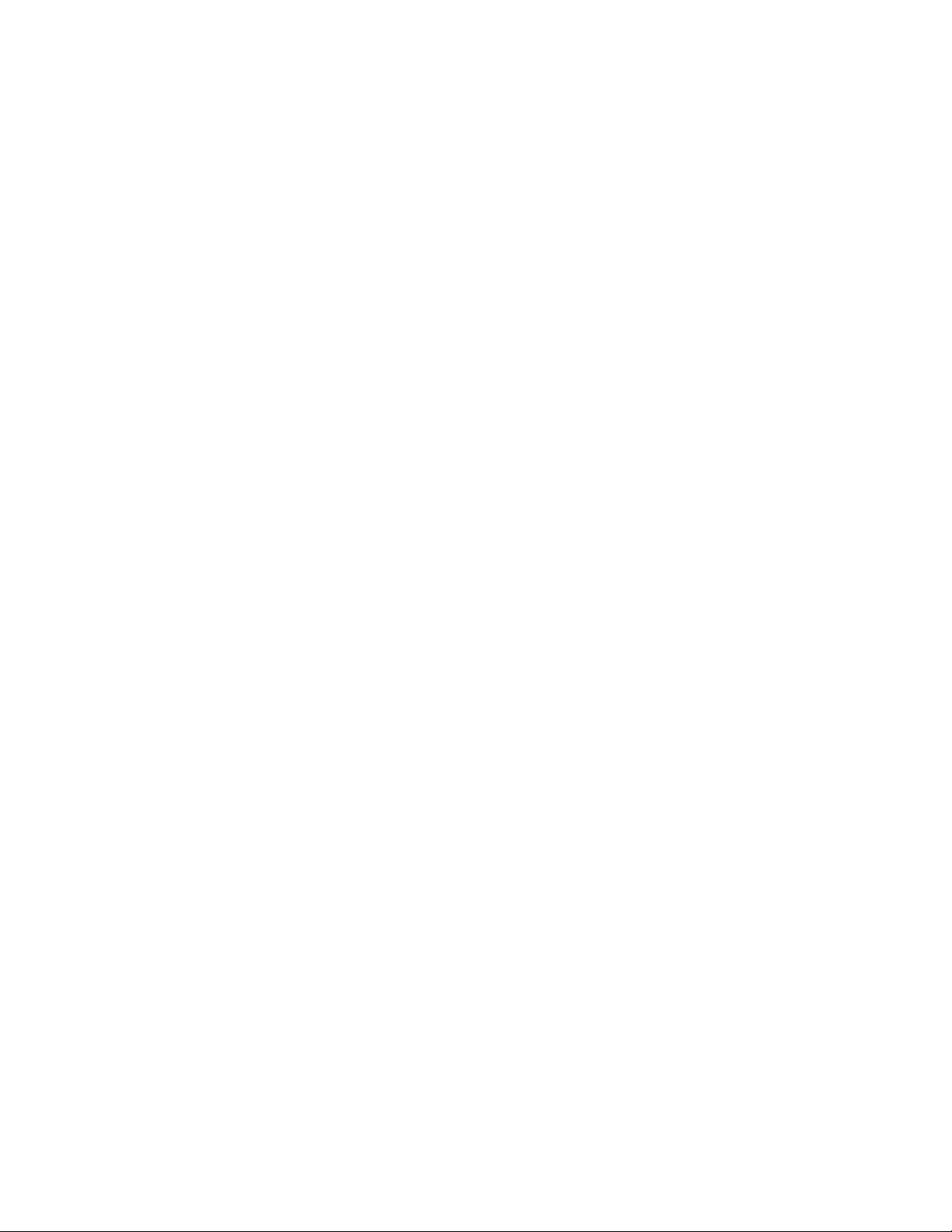
Motherboard Description
1.8.3.2 Auxiliary Line In
A 1 x 4-pin ATAPI-style connector connects the left and right channel signals of an internal audio
device to the audio subsystem.
1.8.3.3 Telephony
A 1 x 4-pin ATAPI-style connector connects the monoaural audio signals of an internal telephony
device to the audio subsystem. A monaural audio-in and audio-out signal interface is necessary for
telephony applications such as speakerphones, fax/modems, and answering machines.
1.8.4 Audio Drivers and Utilities
Audio software and utilities are available from Intel’s World Wide Web site (see Section 6.1)
1.9 Hardware Monitor (Optional)
The optional hardware monitor subsystem provides low-cost instrumentation capabilities. The
features of the hardware monitor subsystem include:
• Support for an optional chassis intrusion connector
• An integrated ambient temperature sensor
• Fan speed sensors (see Section 1.15.2 for the location of these connectors on the motherboard)
• Power supply voltage monitoring to detect levels above or below acceptable values
When suggested ratings for temperature, fan speed, or voltage are exceeded, an interrupt is
activated. The hardware monitor component connects to the SMBus.
1.10 SCSI Hard Drive LED Connector (Optional)
The optional SCSI hard drive LED connector is a 1 x 2-pin connector that allows an add-in SCSI
controller to use the same LED as the IDE controller. This connector can be connected to the LED
output of the add-in controller card. The LED will indicate when data is being read or written
using the add-in controller. See Section 1.15.2 for the location and pinouts of the SCSI hard drive
LED connector.
25
Page 26
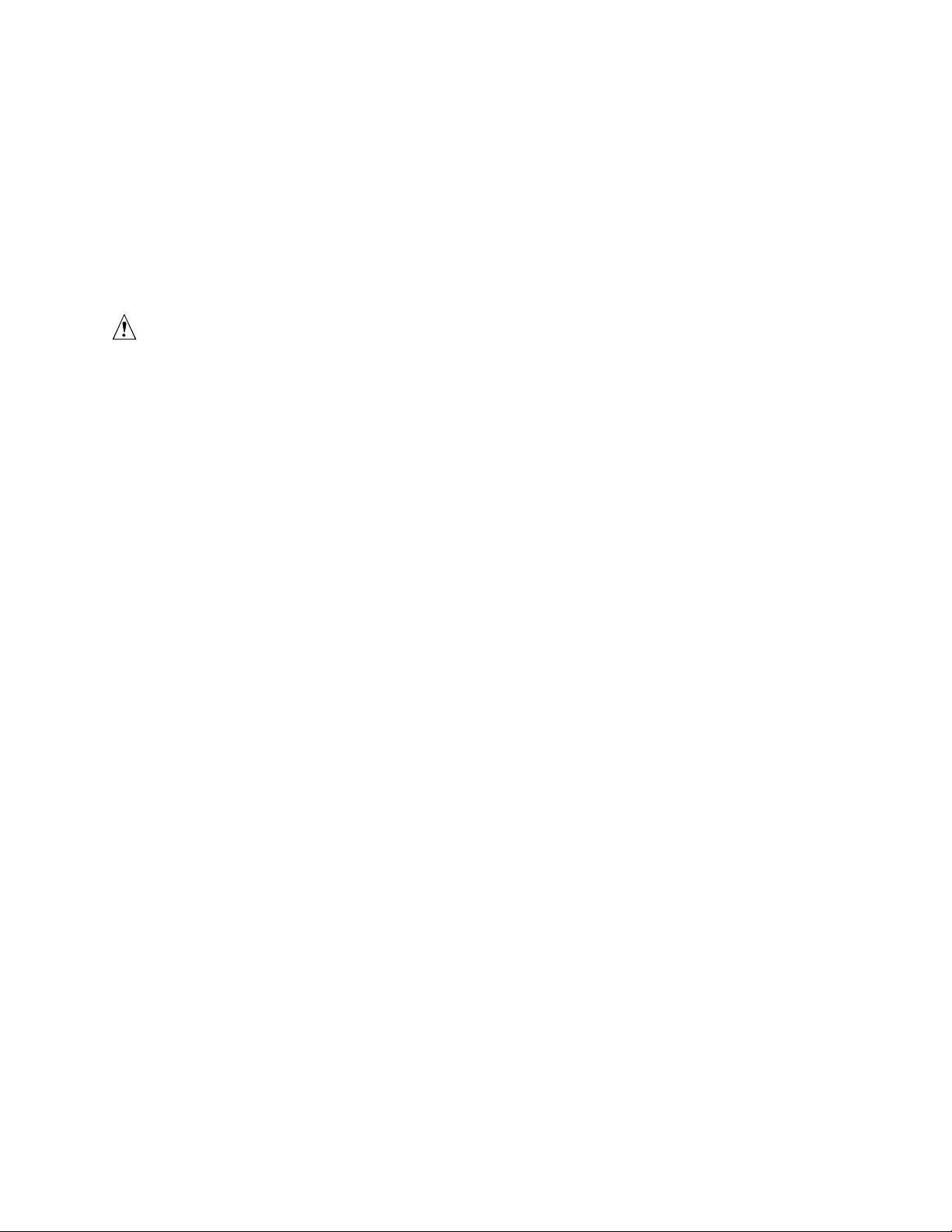
SR440BX Motherboard Technical Product Specification
1.11 Wake on LAN Technology (Optional)
Wake on LAN technology enables remote wakeup of the computer through a network. Wake on
LAN technology requires a PCI add-in network interface card (NIC) with remote wakeup
capabilities. The remote wakeup connector on the NIC must be connected to the motherboard
Wake on LAN technology connector. The NIC monitors network traffic at the MII interface; upon
†
detecting a Magic Packet
access this feature, use the optional Wake on LAN technology connector on the motherboard. See
Section 1.15.2 for the location and pinouts of the Wake on LAN technology connector.
, the NIC asserts a wakeup signal that powers up the computer. To
CAUTION
For Wake on LAN technology, the 5-V standby line for the power supply must be capable of
±
delivering +5 V
Wake on LAN technology, can damage the power supply.
5 % at 720 mA. Failure to provide adequate standby current when implementing
1.12 Wake on Ring
Wake on Ring enables the computer to wake from sleep or soft-off mode when a call is received
on a telephony device, such as a faxmodem, configured for operation on either serial port. The
first incoming call powers up the computer. A second call must be made to access the computer.
To access this feature use the Wake on Ring connector See Section 1.15.2 for the location and
pinouts of the Wake on Ring connector.
1.13 Power Connector
When used with an ATX-compliant power supply that supports remote power on/off, the
motherboard can turn off the system power through software control. See Section 6.2 for
information about the microATX specification.
To enable soft-off control in software, advanced power management must be enabled in the Setup
program and in the operating system. When the system BIOS receives the correct APM command
from the operating system, the BIOS turns off power to the computer.
With Last State enabled in the BIOS (see Table 69), if power to the computer is interrupted by a
power outage or a disconnected power cord, when power resumes, the computer returns to the
power state it was in before power was interrupted (on or off).
1.14 Speaker
A 47 Ω inductive speaker is mounted on the motherboard. The speaker provides audible error
code (beep code) information during the power-on self test (POST).
26
Page 27
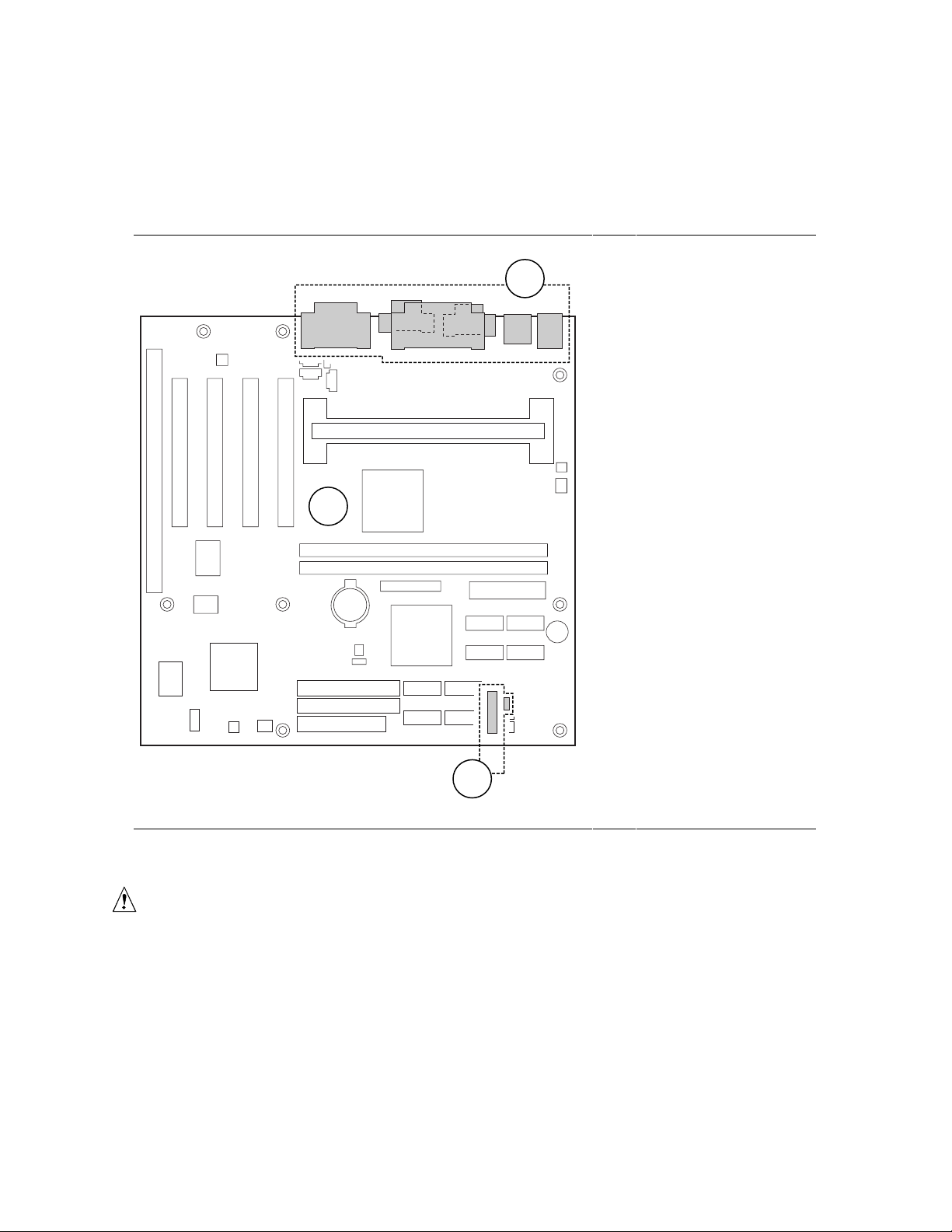
Motherboard Description
1.15 Connectors
This section describes the motherboard’s connectors. The connectors can be divided into three
groups, as shown in Figure 3.
Back panel I/O connectors
A
A
(see Section 1.15.1)
B
C
OM07651
Figure 3. Connector Groups
Midboard connectors (see
B
Section 1.15.2)
Front panel connectors
C
(see Section 1.15.3)
CAUTION
Only the back panel connectors of this motherboard have overcurrent protection. The internal
motherboard connectors are not overcurrent protected, and should connect only to devices inside
the computer chassis, such as fans and internal peripherals. Do not use these connectors for
powering devices external to the computer chassis. A fault in the load presented by the external
devices could cause damage to the computer, the interconnecting cable, and the external devices
themselves.
27
Page 28
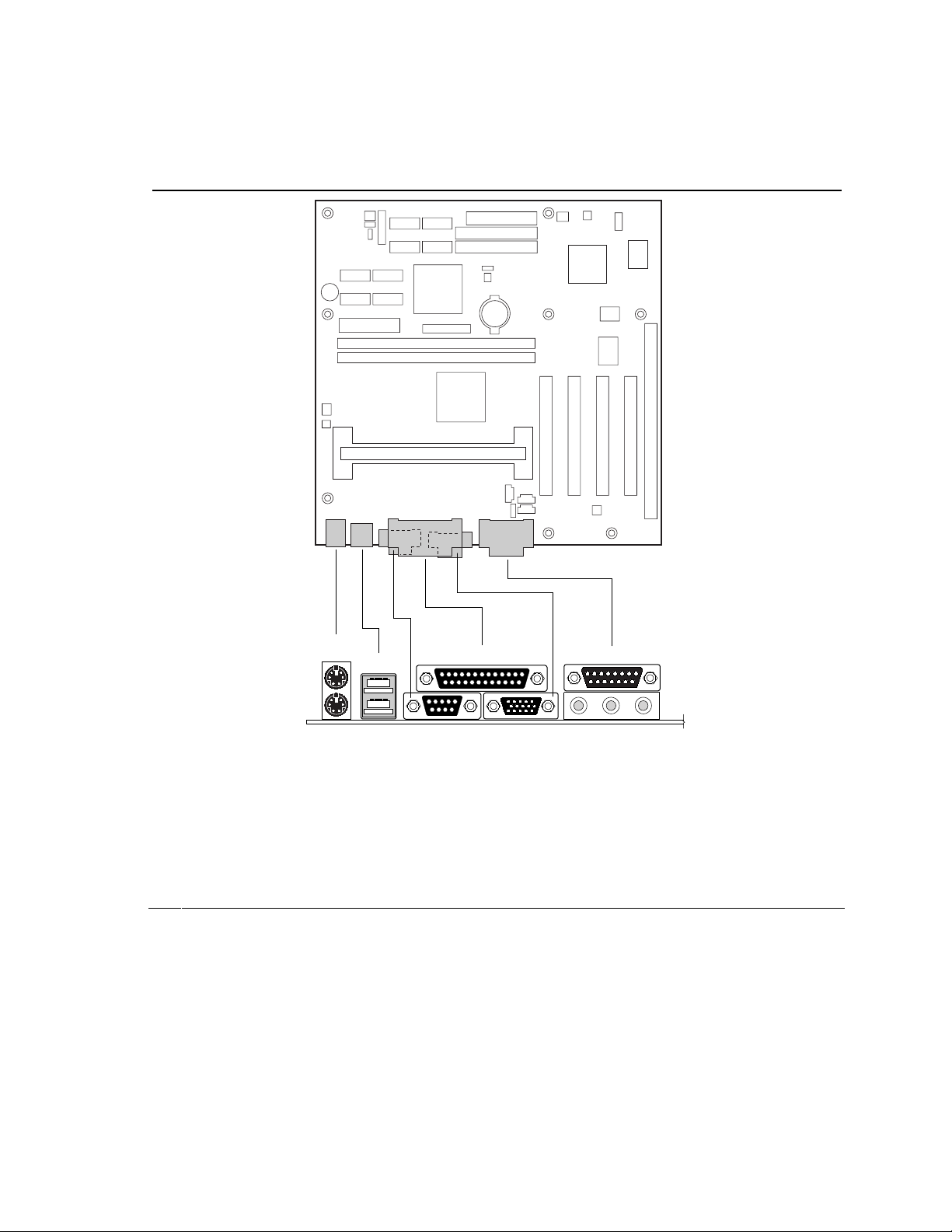
SR440BX Motherboard Technical Product Specification
1.15.1 Back Panel I/O Connectors
Figure 4 shows the location of the back panel I/O connectors.
A
C
BE
D
F
G
H
IK
J
A PS/2 keyboard or mouse G VGA
B PS/2 keyboard or mouse H MIDI/Game port
C USB port 0 I Audio line out
D USB port 1 J Audio line in
E Serial port A K Mic in
F Parallel port
Figure 4. Back Panel I/O Connectors
OM07652
28
Page 29
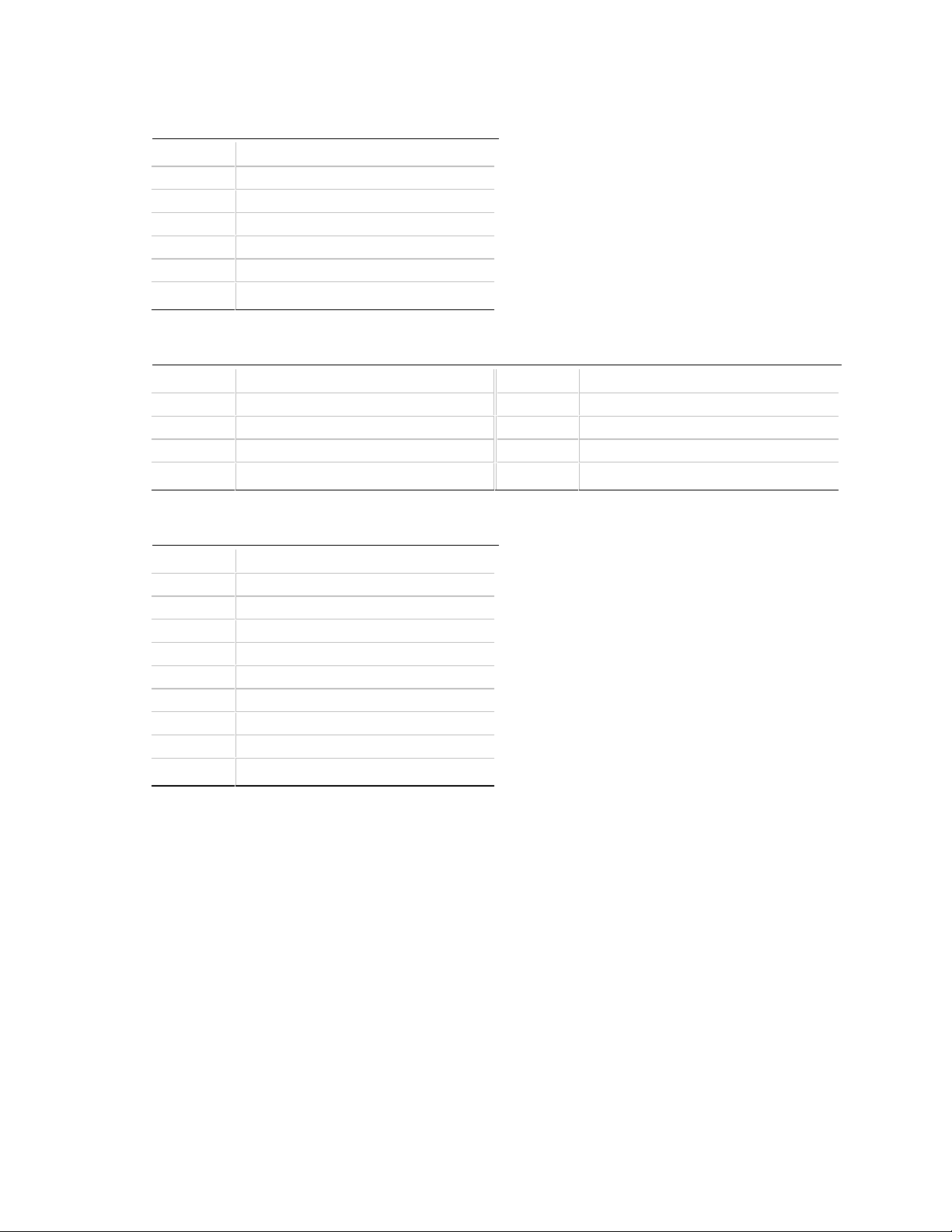
Motherboard Description
Table 3. PS/2 Keyboard/Mouse Connectors
Pin Signal
1Data
2 Not connected
3 Ground
4 Fused +5 V
5Clock
6 Not connected
Table 4. USB Stacked Connector
Pin Signal Pin Signal
1 Fused +5 V 5 Fused +5 V
2 3.3 V differential USB signal USB_D– 6 3.3 V differential USB signal USB_D–
3 3.3 V differential USB signal USB_D+ 7 3.3 V differential USB signal USB_D+
4 Ground 8 Ground
Table 5. Serial Port A Connector
Pin Signal
1 DCD (Data Carrier Detect)
2 SIN# (Serial Data In)
3 SOUT# (Serial Data Out)
4 DTR (Data Terminal Ready)
5 Ground
6 DSR (Data Set Ready)
7 RTS (Request to Send)
8 CTS (Clear to Send)
9 RI (Ring Indicator)
29
Page 30

SR440BX Motherboard Technical Product Specification
Table 6. Parallel Port Connector
Pin Std Signal ECP Signal EPP Signal I/O
1 STROBE# STROBE# WRITE# I/O
2 PD0 PD0 PD0 I/O
3 PD1 PD1 PD1 I/O
4 PD2 PD2 PD2 I/O
5 PD3 PD3 PD3 I/O
6 PD4 PD4 PD4 I/O
7 PD5 PD5 PD5 I/O
8 PD6 PD6 PD6 I/O
9 PD7 PD7 PD7 I/O
10 ACK# ACK# INTR I
11 BUSY BUSY#, PERIPHACK WAIT# I
12 PERROR PE, ACKREVERSE# PE I
13 SELECT SELECT SELECT I
14 AUDOFD# AUDOFD#, HOSTACK DATASTB# O
15 FAULT# FAULT#, PERIPHREQST# FAULT# I
16 INIT# INIT#, REVERSERQST# RESET# O
17 SLCTIN# SLCTIN# ADDRSTB# O
18 - 25 GND GND GND -
Table 7. VGA Connector
Pin Signal
1RED
2 GREEN
3BLUE
4 Not connected
5GND
6GND
7GND
8GND
9 FUSED_+5V
10 GND
11 Not connected
12 MONID1
13 HSYNC
14 VSYNC
15 MONID2
30
Page 31

Table 8. Audio Line-In Connector
Pin Signal
Tip Audio left in
Ring Audio right in
Sleeve Ground
Table 9. Audio Line-Out Connector
Pin Signal
Tip Audio left out
Ring Audio right out
Sleeve Ground
Table 10. Audio Mic In Connector
Pin Signal
Tip Mono in
Ring Mic bias voltage
Sleeve Ground
Motherboard Description
Table 11. MIDI/Game Port Connector
Pin Signal Name Pin Signal Name
1 +5 V (fused) 9 +5 V (fused)
2 GP4 (JSBUT0) 10 GP6 (JSBUT2)
3 GP0 (JSX1) 11 GP2 (JSX2)
4 Ground 12 MIDI-OUT
5 Ground 13 GP3 (JSY2)
6 GP1 (JSY1) 14 GP7 (JSBUT3)
7 GP5 (JSBUT1) 15 MIDI-IN
8 +5 V (fused)
31
Page 32

SR440BX Motherboard Technical Product Specification
1.15.2 Midboard Connectors
The midboard connectors are divided into the following functional groups:
• Audio/video (see Section 1.15.2.1)
Auxiliary line in
Telephony
CD-ROM
VIP (optional)
• Peripheral interfaces (see Section 1.15.2.2)
USB front panel
SCSI LED (optional)
Diskette Drive
IDE
Serial port B header (optional)
• Hardware Management and Power (see Section 1.15.2.3)
Chassis intrusion (optional)
Fans
Power
Wake on Ring
Wake on LAN technology (optional)
• Add-in board (see Section 1.15.2.4)
ISA bus
PCI bus
32
Page 33

1.15.2.1 Audio/Video
Figure 5 shows the location of the midboard audio/video connectors.
DCBA
1
1
1
1
Motherboard Description
226
125
A Auxiliary line in (natural) D ATAPI-style CD-ROM (black)
B Telephony (green) E VIP (optional)
C Legacy-style CD-ROM (white)
Figure 5. Midboard Audio/Video Connectors
E
OM07653
33
Page 34

SR440BX Motherboard Technical Product Specification
Table 12. Auxiliary Line In Connector
(natural) (J2D2)
Pin Signal
1 Left auxiliary line in
2 Ground
3 Ground
4 Right auxiliary line in
Table 13. Telephony Connector (green)
(J2D1)
Pin Signal
1 Analog audio mono input
2 Ground
3 Ground
4 Analog audio mono output
Table 14. CD-ROM Connector (ATAPI-style)
(black) (J2E1)
Pin Signal
1 Left audio input from CD-ROM
2 CD audio differential ground
3 CD audio differential ground
4 Right audio input from CD-ROM
Table 15. CD-ROM Connector (Legacy-style
2 mm) (white) (J1E2)
Pin Signal
1 CD audio differential ground
2 Left audio input from CD-ROM
3 CD audio differential ground
4 Right audio input from CD-ROM
34
Page 35

Motherboard Description
Table 16. VIP Connector (J7G1)
VESA Feature Connector VIP Mode VESA Feature Connector VIP Mode
Pin VESA Signal VIP Signal Pin VESA Signal VIP Signal
1 Ground Ground 2 P0 VID[0]
3 Ground Ground 4 P1 VID[1]
5 Ground Ground 6 P2 VID[2]
7 EVIDEO HAD[1] 8 P3 VID[3]
9 ESYNC HAD[0] 10 P4 VID[4]
11 EDCLK# HCTL 12 P5 VID[5]
13 Not connected SCL 14 P6 VID[6]
15 Ground Ground 16 P7 VID[7]
17 Ground Ground 18 DCLK PIXCLK
19 Ground Ground 20 BLANK# VIPCLK
21 Ground Ground 22 HSYNC Not connected
23 Not connected VIRQ# 24 VSYNC Not connected
25 Not connected SDA 26 Ground Ground
1.15.2.2 Peripheral Interfaces
Figure 6 shows the location of the peripheral interface connectors.
1
240
1
2
8
9
1
2
1
2
1
B
DA
C
A Serial port B header (optional) D Diskette drive
B Secondary IDE E SCSI LED (optional)
C Primary IDE
39
40
39
34
33
E
OM07654
Figure 6. Peripheral Interface Connectors
35
Page 36

SR440BX Motherboard Technical Product Specification
Table 17. SCSI LED Connector (J8E1)
Pin Signal
1 SCSI activity
2 Not connected
Table 18. Diskette Drive Connector (J10E1)
Pin Signal Pin Signal
1 Ground 2 DENSEL
3 Ground 4 Reserved
5Key 6FDEDIN
7 Ground 8 FDINDX# (Index)
9 Ground 10 FDM00# (Motor Enable A)
11 Ground 12 No connect
13 Ground 14 FDDS0# (Drive Select A)
15 Ground 16 No connect
17 No connect 18 FDDIR# (Stepper Motor Direction)
19 Ground 20 FDSTEP# (Step Pulse)
21 Ground 22 FDWD# (Write Data)
23 Ground 24 FDWE# (Write Enable)
25 Ground 26 FDTRK0# (Track 0)
27 No connect 28 FDWPD# (Write Protect)
29 Ground 30 FDRDATA# (Read Data)
31 Ground 32 FDHEAD# (Side 1 Select)
33 Ground 34 DSKCHG# (Diskette Change)
36
Page 37

Motherboard Description
Table 19. PCI IDE Connectors (J9E2, J9E1)
Pin Signal Pin Signal
1 Reset IDE 2 Ground
3 Data 7 4 Data 8
5 Data 6 6 Data 9
7 Data 5 8 Data 10
9 Data 4 10 Data 11
11 Data 3 12 Data 12
13 Data 2 14 Data 13
15 Data 1 16 Data 14
17 Data 0 18 Data 15
19 Ground 20 Key
21 DDRQ0 [DDRQ1] 22 Ground
23 I/O Write# 24 Ground
25 I/O Read# 26 Ground
27 IOCHRDY 28 P_ALE (Cable Select pullup)
29 DDACK0# [DDACK1#] 30 Ground
31 IRQ 14 [IRQ 15] 32 Reserved
33 DAG1 (Address 1) 34 Reserved
35 DAG0 (Address 0) 36 DAG2Address 2
37 Chip Select 1P# [Chip Select 1S#] 38 Chip Select 3P# [Chip Select 3S#]
39 Activity# 40 Ground
NOTE: Signal names in brack ets ([ ]) are for the secondary IDE connector (J9E1).
Table 20. Serial Port B Connector (J10B1)
Pin Signal Pin Signal
1 DCD (Data Carrier Detect) 2 DSR (Data Set Ready)
3 SIN# (Serial Data In) 4 RTS (Request to Send)
5 SOUT# (Serial Data Out) 6 CTS (Clear to Send)
7 DTR (Data Terminal Ready) 8 RI (Ring Indicator)
9 Ground
37
Page 38

SR440BX Motherboard Technical Product Specification
1.15.2.3 Hardware Management and Power
Figure 7 shows the location of the hardware management and power connectors.
1
A
B
1
1
1
1
1
EG F
10
2011
1
D
OM07655
A Chassis intrusion (optional) E Fan 1 (power supply fan) (optional)
B Fan 3 (processor fan) F Fan 2 (system fan)
C Power G Wake on Ring
D Wake on LAN technology (optional)
Figure 7. Hardware Management and Power Connectors
Table 21. Chassis Intrusion Connector
(J4K1)
C
38
Pin Signal
1 Ground
2 CHS_SECURITY
Page 39

Motherboard Description
Table 22. Fan 3 (Processor Fan) Connector
(J4K2)
Pin Signal
1 Ground
2 +12 V
3 Ground
Table 23. Power Connector (J7J1)
Pin Signal Pin Signal
1 +3.3 V 11 +3.3 V
2 +3.3 V 12 -12 V
3 Ground 13 Ground
4 +5 V 14 PS-ON# (power supply remote on/off)
5 Ground 15 Ground
6 +5 V 16 Ground
7 Ground 17 Ground
8 PWRGD (Power Good) 18 -5 V
9 +5 VSB (Standby for real-time clock) 19 +5 V
10 +12 V 20 +5 V
NOTE
✏
The standard SFX 90 W power supply is not sufficient for the SR440BX motherboard. For more
information, see Section 1.13.
Table 24. Wake on Ring Connector (J10C2)
Pin Signal
1 Ground
2RINGA#
Table 25. Fan 1 (Power Supply Fan)
Connector (optional) (J10J1)
Pin Signal
1 Ground
2 +12 V (FAN_C)
3Tach
39
Page 40

SR440BX Motherboard Technical Product Specification
Table 26. Wake on LAN Technology
Connector (J9J3)
Pin Signal
1 +5 VSB
2 Ground
3WOL
Table 27. Fan 2 (System Fan) Connector
(J10C1)
Pin Signal
1 Ground
2 +12 V (FAN_C)
3Tach
1.15.2.4 Add-In Board
Figure 8 shows the location of the add-in board connectors.
A
B
40
OM07656
A ISA Bus Connector
B PCI Bus Connectors
Figure 8. Add-In Board Connectors
Page 41

Motherboard Description
Table 28. ISA Bus Connector
Pin Signal * Pin Signal *
B1 Ground A1 IOCHK# (IOCHCK#)
B2 RESET (RESDRV) A2 SD7
B3 +5 V A3 SD6
B4 IRQ9 A4 SD5
B5 -5 V A5 SD4
B6 DRQ2 A6 SD3
B7 -12 V A7 SD2
B8 SRDY# (NOWS#) A8 SD1
B9 +12 V A9 SD0
B10 Ground A10 IOCHRDY (CHRDY)
B11 SMEMW# (SMWTC#) A11 AEN
B12 SMEMR# (SMRDC#) A12 SA19
B13 IOW# (IOWC#) A13 SA18
B14 IOR# (IORC#) A14 SA17
B15 DACK3# A15 SA16
B16 DRQ3 A16 SA15
B17 DACK1# A17 SA14
B18 DRQ1 A18 SA13
B19 REFRESH# A19 SA12
B20 BCLK A20 SA11
B21 IRQ7 A21 SA10
B22 IRQ6 A22 SA9
B23 IRQ5 A23 SA8
B24 IRQ4 A24 SA7
B25 IRQ3 A25 SA6
B26 DACK2# A26 SA5
B27 TC A27 SA4
B28 BALE A28 SA3
B29 +5 V A29 SA2
B30 OSC A30 SA1
B31 Ground A31 SA0
Key Key
D1 MEMCS16# (M16#) C1 SBHE#
D2 IOCS16# (IO16#) C2 LA23
D3 IRQ10 C3 LA22
D4 IRQ11 C4 LA21
D5 IRQ12 C5 LA20
D6 IRQ15 C6 LA19
continued
41
Page 42

SR440BX Motherboard Technical Product Specification
Table 28. ISA Bus Connector (continued)
Pin Signal * Pin Signal *
D7 IRQ14 C7 LA18
D8 DACK0# C8 LA17
D9 DRQ0 C9 MEMR# (MRDC#)
D10 DACK5# C10 MEMW# (MWTC#)
D11 DRQ5 C11 SD8
D12 DACK6# C12 SD9
D13 DRQ6 C13 SD10
D14 DACK7# C14 SD11
D15 DRQ7 C15 SD12
D16 +5 V C16 SD13
D17 Master16# (MASTER#) C17 SD14
D18 Ground C18 SD15
* Items in parentheses are alternate versions of s i gnal names.
42
Page 43

Motherboard Description
Table 29. PCI Bus Connectors
Pin Signal Pin Signal Pin Signal Pin Signal
A1 Ground (TRST#)* B1 -12 V A32 AD16 B32 AD17
A2 +12 V B2 Ground (TCK)* A33 +3.3 V B33 C/BE2#
A3 +5 V (TMS)* B3 Ground A34 FRAME# B34 Ground
A4 +5 V (TDI)* B4 No connect (TDO)* A35 Ground B35 IRDY#
A5 +5 V B5 +5 V A36 TRDY# B36 +3.3 V
A6 INTA# B6 +5 V A37 Ground B37 DEVSEL#
A7 INTC# B7 INTB# A38 STOP# B38 Ground
A8 +5 V B8 INTD# A39 +3.3 V B39 LOCK#
A9 Reserved B9 No connect (PRSN T1#)* A40 Reserved B40 PERR#
A10 +5 V (I/O) B10 Reserved A41 Reserved B41 +3.3 V
A11 Reserved B11 No connect (PRSNT2#)* A42 Ground B42 SERR#
A12 Ground B12 Ground A43 PAR B43 +3.3 V
A13 Ground B13 Ground A44 AD15 B44 C/BE1#
A14 +3.3 V aux B14 Reserved A45 +3.3 V B45 AD14
A15 RST# B15 Ground A46 AD13 B46 Ground
A16 +5 V (I/O) B16 CLK A47 AD11 B47 AD12
A17 GNT# B17 Ground A48 Ground B48 AD10
A18 Ground B18 REQ# A49 AD09 B49 Ground
A19 PME# B19 +5 V (I/O) A50 Key B50 Key
A20 AD30 B20 AD31 A51 Key B51 Key
A21 +3.3 V B21 AD29 A52 C/BE0# B52 AD08
A22 AD28 B22 Ground A53 +3.3 V B53 AD07
A23 AD26 B23 AD27 A54 AD06 B54 +3.3 V
A24 Ground B24 AD25 A55 AD04 B55 AD05
A25 AD24 B25 +3.3 V A56 Ground B56 AD03
A26 IDSEL B26 C/BE3# A57 AD02 B57 Ground
A27 +3.3 V B27 AD23 A58 AD00 B58 AD01
A28 AD22 B28 Ground A59 +5 V (I/O) B59 +5 V (I/O)
A29 AD20 B29 AD21 A60 REQ64C# B60 ACK64C#
A30 Ground B30 AD19 A61 +5 V B61 +5 V
A31 AD18 B31 +3.3 V A62 +5 V B62 +5 V
* These signals (in parentheses) are optional in the PCI s pecification and are not currentl y implemented.
43
Page 44

SR440BX Motherboard Technical Product Specification
1.15.3 Front Panel Connectors
Figure 9 shows the location of the front panel connectors, and Table 30 lists the connector signals.
J9H2
Front Panel
HD LED
Reset
Infrared
1
+
+
17 18
No Connection
Figure 9. Front Panel I/O Connectors
2
G
Y
On/Off
Sleep
Pwr LED
Y
G
J9J2
Power LED
+5V
OM07657
44
Page 45

Motherboard Description
Table 30. Front Panel I/O Connectors (J9H2)
Pin Signal In/Out Description Pin Signal In/Out Description
1 HD_PWR Out Hard disk LED pullup
(330 Ω) to +5 V
3 HAD# Out Hard disk active LED 4 HDR_BLNK_
5 GND Ground 6 FPBUT_IN In Front panel On/Off
7 FP_RESET# In Front panel Reset
button
9 +5 V Out IR Power 10 FPSLP# In Front panel Sleep
11 IRRX In IrDA† serial input 12 GND Ground
13 GND Ground 14 (pin removed) Not connected
15 IRTX Out IrDA serial output 16 +5 V Out Power
17 N/C Not connected 18 N/C Not connected
2 HDR_BLNK_
GRN
YEL
8 GND Ground
Out Front panel green
LED
Out Front panel yellow
LED
button
button
Pins 1 and 3 can be connected to an LED to provide a visual indicator that data is being read from
or written to a hard drive. For the LED to function properly, an IDE drive must be connected to
the onboard hard drive controller.
Pins 2 and 4 can be connected to either a single or dual colored LED that will light when the
computer is powered on. Table 31 and Table 32 show the possible states for these LEDs.
Table 31. Power LED (Single-colored)
LED State Description
Off Off
Steady Green Running
Blinking Green Running or message waiting (Note)
Note: To utilize the message waiting f unc tion, an OnNow/Instantly
Available aware message capt uri ng software application must be i nvoked.
Table 32. Power LED (Dual-colored)
LED State Description
Off Off
Steady Green Running
Blinking Green Running or message waiting (Note)
Steady Yellow Sleeping
Blinking Yellow Sleeping or message waiting (Note)
Note: To utilize the message waiting f unc tion, an OnNow/instantly
Available aware message capt uri ng software application must be i nvoked.
45
Page 46

SR440BX Motherboard Technical Product Specification
Pins 6 and 8 can be connected to a momentary SPST type switch that is normally open. The
switch must pull the SW_ON# pin to ground for at least 50 ms to signal the power supply to switch
on or off. (The time requirement is due to internal debounce circuitry on the motherboard.) At
least two seconds must pass before the power supply will recognize another on/off signal.
Pins 5 and 7 can be connected to a momentary SPST type switch that is normally open. When the
switch is closed, the motherboard resets and runs the POST.
Pins 10 and 12 can be connected to a momentary SPST type switch that is normally open. When
the switch is pressed and the power is on, the motherboard will toggle in or out of the sleep state.
Pins 11, and 13 - 16 can be connected to an IrDA module. After the IrDA interface is configured,
files can be transferred to or from portable devices such as laptops, PDAs, and printers using
application software.
Table 33. Power LED Front Panel Connector (J9J2)
Pin Signal In/Out Description
1 HDR_BLNK_GRN Out Front panel green LED
2 Not connected
3 HDR_BLNK_YEL Out Front panel yellow LED
Pins 1 and 3 can be connected to either a single or dual colored LED that will light when the
computer is powered on. Table 31 and Table 32 show the possible states for these LEDs.
46
Page 47

Motherboard Description
1.16 BIOS Setup Configuration Jumper Block
This 3-pin jumper block enables all motherboard configuration to be done in the BIOS Setup
program. Table 34 describes the jumper settings for normal, configure, and recovery modes.
CAUTION
Do not move the jumper with the power on. Always turn off the power and unplug the power cord
from the computer before changing the jumper.
13
J8E2
OM07661
Figure 10. Location of the BIOS Setup Configuration Jumper Block
Table 34. BIOS Setup Configuration Jumper Settings
Function Jumper Configuration
Normal 1-2 The BIOS uses current configuration information and passwords for booting.
Configure 2-3 After the POST runs, Setup runs automatically. The maintenance menu is
displayed.
Recovery none The BIOS attempts to recover the BIOS configuration. A recovery diskette is
required.
47
Page 48

SR440BX Motherboard Technical Product Specification
1.17 Mechanical Considerations
1.17.1 Form Factor
The motherboard is designed to fit into a microATX form-factor chassis. Figure 11 illustrates the
mechanical form factor for the motherboard. Dimensions are given in inches. The outer
dimensions are 9.6 x 9.6 inches. Location of the I/O connectors and mounting holes are in strict
compliance with the microATX specification (see Section 6.2).
8.95
9.35
9.35
8.05
S
2.85
R
0.00
0.25
8.00
6.208.80
0.25
0.00
OM07659
Figure 11. Motherboard Dimensions
CAUTION
As permitted by the microATX specification, the optional hole at location S in Figure 11 was
omitted from the SR440BX. The chassis standoff in this position should not be implemented or
should be removable to avoid damage to traces on the motherboard.
48
Page 49

Motherboard Description
1.17.2 I/O Shield
The back panel I/O shield for the motherboard must meet specific dimension and material
requirements. Systems based on this motherboard need the back panel I/O shield to pass
certification testing. Figure 12 shows the critical dimensions of the chassis-independent I/O
shield. Dimensions are given in inches. The figure indicates the position of each cutout.
Additional design considerations for I/O shields relative to chassis requirements are described in
the microATX specification.
NOTE
✏
A chassis-independent I/O shield designed to be compliant with the microATX chassis specification
is available from Intel (part number IO668333-001).
0.039 Dia
0.945
0.279
0.00
0.464
0.472
0.685
0.945
0.00
0.442
0.134
Note: Material = 0.010 –.0.001
Thick Stainless Steel, Half Hard
0.911
1.798
2.070
1.889
1.767
0.122
3.214
4.618
4.783
Right-end View
5.275
5.767
0.306 Dia (3)
6.255
Figure 12. Back Panel I/O Shield Dimensions (microATX Chassis-Independent)
0.464
OM05734
49
Page 50

SR440BX Motherboard Technical Product Specification
1.18 Electrical Considerations
1.18.1 Add-in Board Considerati ons
The motherboard is designed to provide 2 A (average) of +5 V current for each add-in board. The
total +5 V current draw for add-in boards in a fully-loaded motherboard (all four expansion slots
filled) must not exceed 8 A.
1.18.2 Power Consumption
Table 35 and Table 36 list voltage and current specifications for a computer that contains the
motherboard, a 500 MHz Pentium III processor, 256 MB SDRAM, 512 KB cache, 3.5-inch diskette
drive, and a 2.5 GB IDE hard disk drive. This information is provided only as a guide for
calculating approximate power usage with additional resources added.
Values for the Windows 98 desktop mode are measured at 640 x 480 x 256 colors and 60 Hz
refresh rate. AC watts are measured with a typical 200 W supply, nominal input voltage and
frequency, with a true RMS wattmeter at the line input.
NOTE
✏
Actual system power consumption depends upon system configuration. The power supply should
comply with the recommendations found in the ATX form factor specification (see Section 6.2 for
specification information).
Table 35. DC Voltage
Voltage Acceptable Tolerance Wattage Current
+3.3 V ± 4% 10.23 W 3.1 A
+5 V ± 5% 6.5 W 1.3 A
-5 V ± 5% 0 W 0 A
+12 V ± 5% 3.6 W 300 mA
-12 V ± 5% 0.12 W 100 mA
5 V SB (Stand By) ± 5% 0.5 W 100 mA
Table 36. Power Usage
DC (amps) at:
Mode AC (watts) +3.3 V +5 V +12 V -12 V
DOS prompt, APM disabled 53 W 3 .0 A 2.7 A 0.7 mA 0.2 mA
Windows 98 desktop, APM disabled 33 W 2.9 A 2.3 A 0.6 mA 0.2 mA
Windows 98 desktop, APM enabled, in
System Management Mode (SMM)
27 W 2.4 A 0.5 mA 0.3 mA 0.2 mA
50
Page 51

Motherboard Description
Table 37 lists the maximum DC voltage and current requirements for fan 2 (the system fan) when
the board is in the Sleep mode or Normal operating mode. Power consumption is independent of
the operating system used and other variables.
Table 37. Fan 2 (System Fan) DC Power Requirements
Mode Voltage Maximum Current (Amps)
Sleep 6.7 VDC 1 A
Normal 9.1 VDC 1 A
1.18.3 Power Supply Considerations
System integrators should refer to the power usage values listed in Table 36 when selecting a
power supply for use with this motherboard. The power supply must comply with the following
recommendations found in the indicated sections of the ATX form factor specification (see
Section 6.2).
• The potential relation between 3.3 VDC and +5 VDC power rails (Section 4.2)
• The current capability of the +5 VSB line (Section 4.2.1.2)
• All timing parameters (Section 4.2.1.3)
• All voltage tolerances (Section 4.2.2)
51
Page 52

SR440BX Motherboard Technical Product Specification
1.19 Thermal Considerations
Figure 13 shows the locations of the thermally-sensitive components. Table 38 provides
maximum component case temperatures for motherboard components that could be sensitive to
thermal changes. Case temperatures could be affected by the operating temperature, current load,
or operating frequency. Maximum case temperatures are important when considering proper
airflow to cool the motherboard.
A
B
E
D
C
OM07660
A Processor connector
B Intel 82443BX PAC
C Intel 82371EB PIIX4E
D NVIDIA RIVA TNT Graphics controller
E Sound Blaster Audio PCI 64V audio
controller
Figure 13. Thermally-sensitive Components
CAUTION
An ambient temperature that exceeds the board’s maximum operating temperature by 5 oC to 10 oC
could cause components to exceed their maximum case temperature and malfunction. For
information about the maximum operating temperature, see the environmental specifications in
Section 1.21.
52
Page 53

Motherboard Description
Table 38. Thermal Considerations for Components
Component Maximum Temperature Location
SECC SECC2
Pentium II processor 233 MHz 75 oC
(thermal plate)
266 MHz 75 oC
(thermal plate)
300 MHz 72 oC
(thermal plate)
333 MHz 65 °C
(thermal plate)
350 MHz 75 °C
(thermal plate)
400 MHz 75 °C
(thermal plate)
450 MHz 70 °C
(thermal plate)
Pentium III processor 450 MHz 80 °C (thermal case-core)
500 MHz 80 °C (thermal case-core)
Celeron processor 266 MHz 85 °C (thermal case)
300 MHz 85 °C (thermal case)
300A
MHz
333 MHz 85 °C (thermal case)
366 MHz 85 °C (thermal case)
400 MHz 85 °C (thermal case)
Intel 82443BX (PAC) 105 oCU5F1
Intel 82371EB
(PIIX4E)
NVIDIA RIVA TNT
graphics controller
Sound Blaster Audio
PCI 64V audio
controller
85 oCU8C1
110 °C U8G1
70 °C U6B1
85 °C (thermal case)
80 °C (thermal case-core)
105 °C (thermal case-BSRAM)
80 °C (thermal case-core)
105 °C (thermal case-BSRAM)
80 °C (thermal case-core)
105 °C (thermal case-BSRAM)
105 °C (thermal case-BSRAM)
105 °C (thermal case-BSRAM)
SEPP
J4G1 (242contact slot
connector)
53
Page 54

SR440BX Motherboard Technical Product Specification
1.20 Reliability
The mean time between failures (MTBF) prediction is calculated using component and
subassembly random failure rates. The calculation is based on the Bellcore Reliability Prediction
Procedure, TR-NWT-000332, Issue 4, September 1991. The MTBF prediction is for estimating
repair rates and spare parts requirements.
The Mean Time Between Failures (MTBF) data is calculated from predicted data at 55 ºC.
Motherboard MTBF: 274,271 hours
1.21 Environmental
Table 39 lists the environmental specifications for the motherboard.
Table 39. Motherboard Environmental Specifications
Parameter Specification
Temperature
Non-Operating -40 °C to +70 °C
Operating 0 °C to +55 °C
Shock
Unpackaged 30 G trapezoidal waveform
Velocity change of 170 inches/second
Packaged Half sine 2 millisecond
Product Weight Free Fall (inches) Velocity Change (inches/sec)
<20 lbs. 36 167
21-40 lbs. 30 152
41-80 lbs. 24 136
81-100 lbs. 18 118
Vibration
Unpackaged 5 Hz to 20 Hz : 0.01 g² Hz sloping up to 0.02 g² Hz
20 Hz to 500 Hz : 0.02 g² Hz (flat)
Packaged 10 Hz to 40 Hz : 0.015 g² Hz (flat)
40 Hz to 500 Hz : 0.015 g² Hz sloping down to 0.00015 g² Hz
54
Page 55

Motherboard Description
1.22 Regulatory Compliance
This motherboard complies with the following safety and EMC regulations when correctly
installed in a compatible host system.
Table 40. Safety Regulations
Regulation Title
UL 1950/CSA950, 3rd edition, Dated
07-28-95
EN 60950, 2nd Edition, 1992 (with
Amendments 1, 2, 3, and 4)
IEC 950, 2nd edition, 1991 (with
Amendments 1, 2, 3, and 4)
EMKO-TSE (74-SEC) 207/94 Summary of Nordic deviations to EN 60950. (Norway, Sweden,
Table 41. EMC Regulations
Bi-National Standard for Safety of Information Technology
Equipment including Electrical Business Equipment. (USA and
Canada)
The Standard for Safety of Information Technology Equipment
including Electrical Business Equipment. (European Community)
The Standard for Safety of Information Technology Equipment
including Electrical Business Equipment. (International)
Denmark, and Finland)
Regulation Title
FCC Class B Title 47 of the Code of Federal Regulations, Parts 2 and 15,
Subpart B, pertaining to unintentional radiators. (USA)
CISPR 22, 2nd Edition, 1993
(Class B)
VCCI Class B (ITE) Implementation Regulations for Voluntary Control of Radio
EN55022 (1994) (Class B) Limits and methods of measurement of Radio Interference
EN50082-1 (1992) Generic Immunity Standard; Currently compliance is determined via
ICES-003 (1997) Interference-Causing Equipment Standard, Digital Apparatus,
Limits and methods of measurement of Radio Interference
Characteristics of Information Technology Equipment.
(International)
Interference by Data Processing Equipment and Electronic Office
Machines. (Japan)
Characteristics of Information Technology Equipment. (Europe)
testing to IEC 801-2, -3, and -4. (Europe)
Class B (Including CRC c.1374). (Canada)
This printed circuit assembly has the following product certification markings
• UL Joint Recognition Mark: Consists of small c followed by a stylized backward UR and
followed by a small US (Component side)
• Manufacturer’s recognition mark: Consists of a unique UL recognized manufacturer’s logo,
along with a flammability rating (94V-0) (Solder side)
• UL File Number for motherboards: E139761 (Component side)
• PB Part Number: Intel bare circuit board part number 730793-001 (Solder side)
• Battery “+ Side Up” marking: located on the component side of the board in close proximity
to the battery holder
• FCC Logo/Declaration: (Solder side)
• CE Mark: (Component side) The CE mark should also be on the shipping container
55
Page 56

SR440BX Motherboard Technical Product Specification
56
Page 57

2 Motherboard Resources
What This Chapter Contains
2.1 Memory Map ............................................................................................................. 57
2.2 DMA Channels .......................................................................................................... 58
2.3 I/O Map ..................................................................................................................... 58
2.4 PCI Configuration Space Map ................................................................................... 60
2.5 Interrupts...................................................................................................................61
2.6 PCI Interrupt Routing Map......................................................................................... 61
2.1 Memory Map
Table 42. System Memory Map
Address Range (decimal) Address Range (hex) Size Description
1024 K - 524288 K 100000 - 20000000 511 MB Extended Memory
960 K - 1024 K F0000 - FFFFF 64 KB Runtime BIOS
896 K - 960 K E0000 - EFFFF 64 KB Reserved
800 K - 896 K C8000 - DFFFF 96 KB Available high DOS memory (open
to ISA and PCI bus)
640 K - 800 K A0000 - C7FFF 160 KB Video memory and BIOS
639 K - 640 K 9FC00 - 9FFFF 1 KB Extended BIOS data (movable by
memory manager software)
512 K - 639 K 80000 - 9FBFF 127 KB Extended conventional memory
0 K - 512 K 00000 - 7FFFF 512 KB Conventional memory
57
Page 58

SR440BX Motherboard Technical Product Specification
2.2 DMA Channels
Table 43. DMA Channels
DMA Channel Number Data Width System Resource
0 8 or 16 bits Audio
1 8 or 16 bits Audio/parallel port
2 8 or 16 bits Diskette drive
3 8 or 16 bits Parallel port (for ECP or EPP)/audio
4 Reserved - cascade channel
5 16 bits Open
6 16 bits Open
7 16 bits Open
2.3 I/O Map
Table 44. I/O Map
Address (hex) Size Description
0000 - 000F 16 bytes PIIX4E - DMA 1
0020 - 0021 2 bytes PIIX4E - interrupt controller 1
0040 - 0043 4 bytes PIIX4E - counter/timer 1
0048 - 004B 4 bytes PIIX4E - counter/timer 2
0060 1 byte Keyboard controller byte - reset IRQ
0061 1 byte PIIX4E - NMI, speaker control
0064 1 byte Keyboard controller, CMD/STAT byte
0070, bit 7 1 bit PIIX4E - enable NMI
0070, bits 6:0 7 bits PIIX4E - real time clock, address
0071 1 byte PIIX4E - real time clock, data
0070 -0071 2 bytes CMOS Bank 0
0072 - 0073 2 bytes CMOS Bank 1
0080 - 008F 16 bytes PIIX4E - DMA page registers
00A0 - 00A1 2 bytes PIIX4E - interrupt controller 2
00B2 - 00B3 2 bytes APM control
00C0 - 00DE 31 bytes PIIX4E - DMA 2
00F0 1 byte Reset numeric error
0170 - 0177 8 bytes Secondary IDE channel
01F0 - 01F7 8 bytes Primary IDE channel
0200, or 0208, or
0210, or 0218
0220 - 022F 16 bytes Audio (Sound Blaster Pro† compatible)
(Note 1) Audio/game port
continued
58
Page 59

Table 44. I/O Map (continued)
Address (hex) Size Description
0240 - 024F 16 bytes Audio (Sound Blaster Pro compatible)
0278 - 027F 8 bytes LPT2
0228 - 022F 8 bytes LPT3
02E8 - 02EF 8 bytes COM4/video (8514A)
02F8 - 02FF 8 bytes COM2
0320 - 0327, or
0330 - 0337, or
0340 - 0347, or
0350 - 0357
(Note 2)
0376 1 byte Secondary IDE channel command port
0377 1 byte Floppy channel 2 command
0377, bit 7 1 bit Floppy disk change, channel 2
0377, bits 6:0 7 bits Secondary IDE channel status port
0378 - 037F 8 bytes LPT 1
0388- 038B 6 bytes AdLib† (FM synthesizer)
03B4 - 03B5 2 bytes Video (VGA)
03BA 1 byte Video (VGA)
03C0 - 03CA 2 bytes Video (VGA)
03CC 1 byte Video (VGA)
03CE - 03CF 2 bytes Video (VGA)
03D4 - 03D5 2 bytes Video (VGA)
03DA 1 byte Video (VGA)
03E8 - 03EF 8 bytes COM3
03F0 - 03F5 6 bytes Diskette channel 1
03F6 1 byte Primary IDE channel command port
03F7 (Write) 1 byte Diskette channel 1 command
03F7, bit 7 1 bit Diskette disk change channel 1
03F7, bits 6:0 7 bits Primary IDE channel status port
03F8 - 03FF 8 bytes COM1
04D0 - 04D1 2 bytes Edge/level triggered PIC
0530 - 0537, or
0E80 - 0E87, or
0F40 - 0F47
(Note 2)
LPTn + 400h 8 bytes ECP port, LPTn base address + 400h
0CF8 - 0CFB
(Note 3)
8 bytes MPU-401 (MIDI)
8 bytes Windows Sound System
4 bytes PCI configuration address register
Motherboard Resources
continued
59
Page 60

SR440BX Motherboard Technical Product Specification
Table 44. I/O Map (continued)
Address (hex) Size Description
0CF9 (Note 4) 1 byte Turbo and reset control register
0CFC - 0CFF 4 bytes PCI configuration data register
EF00 - EF3F 64 bytes Windows Sound System
FFA0 - FFA7 8 bytes Primary bus master IDE registers
FFA8 - FFAF 8 bytes Secondary bus master IDE registers
Note 1 The address range for this device can vary for 1 to 8 bytes.
Note 2 These are the possi bl e s tarting address for this dev i ce.
Note 3 DWORD access only.
Note 4 Byte access only
2.4 PCI Configuration Space Map
Table 45. PCI Configuration Space Map
Bus
Number (hex)
00 00 00 Intel 82443BX (PAC)
00 01 00 Intel 82443BX PCI/AGP bridge
00 07 00 Intel 82371EB (PIIX4E) PCI/ISA bridge
00 07 01 Intel 82371EB (PIIX4E ) IDE bus master
00 07 02 Intel 82371EB (PIIX4E) USB
00 07 03 Intel 82371EB (PIIX4E) power management
00 0C 00 PCI audio controller (Sound Blaster AudioPCI 64V)
00 0D 00 PCI expansion slot 1 (J4D1)
00 0E 00 PCI expansion slot 2 (J4C1)
00 0F 00 PCI expansion slot 3 (J4B1)
00 10 00 PCI expansion slot 4 (J4A1)
01 00 00 NVIDIA RIVA TNT graphics controller
Device
Number (hex)
Function
Number (hex) Description
60
Page 61

2.5 Interrupts
Table 46. Interrupts
IRQ System Resource
NMI I/O channel check
0 Reserved, interval timer
1 Reserved, keyboard buffer full
2 Reserved, cascade interrupt from slave PIC
3COM2*
4COM1*
5 LPT2 (Plug and Play option) and audio/User available
6 Diskette drive
7LPT1*
8 Real time clock
9 Reserved for PIIX4E system management bus
10 User available
11 Windows Sound System*/User available
12 Onboard mouse port (if present, else user available)
13 Reserved, math coprocessor
14 Primary IDE (if present, else user available)
15 Secondary IDE (if present, else user available)
* Default, but can be changed to another IRQ
Motherboard Resources
2.6 PCI Interrupt Routing Map
This section describes interrupt sharing and how the interrupt signals are connected between the
PCI expansion slots and onboard PCI devices. The PCI specification specifies how interrupts can
be shared between devices attached to the PCI bus. In most cases, the small amount of latency
added by interrupt sharing does not affect the operation or throughput of the devices. In some
special cases where maximum performance is needed from a device, a PCI device should not share
an interrupt with other PCI devices. Use the following information to avoid sharing an interrupt
with a PCI add-in card.
PCI devices are categorized as follows to specify their interrupt grouping:
• INTA: By default, all add-in cards that require only one interrupt are in this category. For
almost all cards that require more than one interrupt, the first interrupt on the card is also
classified as INTA.
• INTB: Generally, the second interrupt on add-in cards that require two or more interrupts is
classified as INTB. (This is not an absolute requirement.)
• INTC and INTD: Generally, a third interrupt on add-in cards is classified as INTC and a
fourth interrupt is classified as INTD.
61
Page 62

SR440BX Motherboard Technical Product Specification
The PIIX4E PCI-to-ISA bridge has four programmable interrupt request (PIRQ) input signals.
Any PCI interrupt source (either onboard or from a PCI add-in card) connects to one of these PIRQ
signals. Because there are only four signals, some PCI interrupt sources are mechanically tied
together on the motherboard and therefore share the same interrupt. Table 47 lists the PIRQ
signals and shows how the signals are connected to the PCI expansion slots and to onboard PCI
interrupt sources.
Table 47. PCI Interrupt Routing Map
1st PCI
PIIX4 PIRQ
Signal
PIRQA INTA INTD INTC INTB INTA
PIRQB INTB INTA INTD INTC INTA
PIRQC INTC INTB INTA INTD
PIRQD INTD INTC INTB INTA INTA
Expansion
Slot (J4D1)
2nd PCI
Expansion
Slot (J4C1)
3rd PCI
Expansion
Slot (J4B1)
4th PCI
Expansion
Slot (J4A1)
Onboard
Video
PCI
Audio USB
For example, assume an add-in card has one interrupt (group INTA) into the fourth PCI slot. In
this slot, an interrupt source from group INTA connects to the PIRQD signal, which is already
connected to the USB PCI source. The add-in card shares an interrupt with this onboard interrupt
source.
NOTE
✏
The PIIX4E can connect each PIRQ line internally to one of the IRQ signals (3, 4, 5, 7, 9, 10, 11,
14, 15). Typically, a device that does not share a PIRQ line will have a unique interrupt.
However, in certain interrupt-constrained situations, it is possible for two or more of the PIRQ
lines to be connected to the same IRQ signal.
62
Page 63

3 Overview of BIOS Features
What This Chapter Contains
3.1 Introduction................................................................................................................63
3.2 BIOS Flash Memory Organization............................................................................. 64
3.3 Resource Configuration............................................................................................. 64
3.4 SMBIOS .................................................................................................................... 65
3.5 Power Management .................................................................................................. 65
3.6 BIOS Upgrades ......................................................................................................... 68
3.7 Recovering BIOS Data.............................................................................................. 69
3.8 Boot Options.............................................................................................................. 70
3.9 USB Legacy Support................................................................................................. 71
3.10 BIOS Security Features............................................................................................. 72
3.1 Introduction
The motherboard uses an Intel/AMI BIOS, which is stored in flash memory and can be upgraded
using a disk-based program. In addition to the BIOS, the flash memory contains the Setup
program, POST, APM, the PCI auto-configuration utility, and Windows 95-ready Plug and Play.
See Section 6.2 for the supported versions of these specifications.
This motherboard supports system BIOS shadowing, allowing the BIOS to execute from 64-bit
onboard write-protected DRAM.
The BIOS displays a message during POST identifying the type of BIOS and a revision code. The
initial production BIOS is identified as 4S4RB0XA.86A.
63
Page 64

SR440BX Motherboard Technical Product Specification
3.2 BIOS Flash Memory Organization
The Intel E28F004B5 4-Mbit flash component is organized as 512 KB x 8 bits and is divided into
areas as described in Table 48. The table shows the addresses in the ROM image in normal mode
(the addresses change in BIOS recovery mode).
Table 48. Flash Memory Organization
Address (Hex) Size Description
FFFFC000 - FFFFFFFF 16 KB Boot block
FFFFA000 - FFFFBFFF 8 KB Vital Product Data (VPD) Extended System Configuration Data
(ESCD) (DMI configuration data/Plug and Play data)
FFFF9000 - FFFF9FFF 4 KB Used by the BIOS (e.g., for event logging)
FFFF8000 - FFFF8FFF 4 KB OEM logo or Scan Flash Area
FFF80000 - FFFF7FFF 480 KB Main BIOS block
3.3 Resource Configuration
3.3.1 Plug and Play: PCI Autoconfiguration
The BIOS can automatically configure PCI devices and Plug and Play devices. PCI devices may
be onboard or add-in cards. Plug and Play devices are ISA devices built to meet the Plug and Play
specification. Autoconfiguration lets a user insert or remove PCI or Plug and Play cards without
having to configure the system. When a user turns on the system after adding a PCI or Plug and
Play card, the BIOS automatically configures interrupts, the I/O space, and other system resources.
Any interrupts set to Available in Setup are considered to be available for use by the add-in card.
PCI interrupts are distributed to available ISA interrupts that have not been assigned to an ISA
card or to system resources. The assignment of PCI interrupts to ISA IRQs is nondeterministic.
PCI devices can share an interrupt, but an ISA device cannot share an interrupt allocated to PCI or
to another ISA device. Autoconfiguration information is stored in ESCD format.
For information about the versions of PCI and Plug and Play supported by this BIOS, see
Section 6.2.
3.3.2 ISA Plug and Play
If Plug and Play operating system (see Section 4.4.1) is selected in Setup, the BIOS autoconfigures
only ISA Plug and Play cards that are required for booting (IPL devices). If Plug and Play
operating system is not selected in Setup, the BIOS autoconfigures all Plug and Play ISA cards.
Since ISA legacy devices are not autoconfigurable, the resources for them must be reserved in
BIOS Setup.
64
Page 65

Overview of BIOS Features
3.3.3 PCI IDE Support
If you select Auto in Setup, the BIOS automatically sets up the two PCI IDE connectors with
independent I/O channel support. The IDE interface supports hard drives up to PIO Mode 4 and
recognizes any ATAPI devices, including CD-ROM drives, tape drives, and Ultra DMA drives
(see Section 6.2 for the supported version of ATAPI). Add-in ISA IDE controllers are not
supported. The BIOS determines the capabilities of each drive and configures them to optimize
capacity and performance. To take advantage of the high capacities typically available today, hard
drives are automatically configured for Logical Block Addressing (LBA) and to PIO Mode 3 or 4,
depending on the capability of the drive. You can override the auto-configuration options by
specifying manual configuration in Setup.
NOTE
✏
Do not connect an ATA device as a slave on the same IDE cable as an ATAPI master device.
3.4 SMBIOS
SMBIOS is a method for managing computers in a managed network. See Section 6.2 for
information about the latest SMBIOS specification.
The main component of SMBIOS is the management information format (MIF) database, which
contains information about the computing system and its components. Using SMBIOS, a system
administrator can obtain the system types, capabilities, operational status, and installation dates for
system components. The MIF database defines the data and provides the method for accessing this
®
information. The BIOS enables applications such as Intel
SMBIOS. The BIOS stores and reports the following SMBIOS information:
• BIOS data, such as the BIOS revision level
• Fixed-system data, such as peripherals, serial numbers, and asset tags
• Resource data, such as memory size, cache size, and processor speed
• Dynamic data, such as event detection and error logging
LANDesk® Client Manager to use
3.5 Power Management
The BIOS supports both APM and ACPI. If the board is used with an ACPI-aware operating
system, the BIOS provides ACPI support. Otherwise, it defaults to APM support.
3.5.1 APM
See Section 6.2 for the version of the APM specification that is supported. The energy saving
standby mode can be initiated in the following ways:
• Time-out period specified in Setup
• Suspend/resume switch connected to the front panel sleep connector
• From the operating system, such as the Suspend menu item in Windows 95
In standby mode, the motherboard can reduce power consumption by spinning down hard drives,
and reducing power to or turning off VESA DPMS-compliant monitors. Power-management mode
can be enabled or disabled in Setup (see Section 4.6).
65
Page 66

SR440BX Motherboard Technical Product Specification
While in standby mode, the system retains the ability to respond to external interrupts and service
requests, such as incoming faxes or network messages. Any keyboard or mouse activity brings the
system out of standby mode and immediately restores power to the monitor.
The BIOS enables APM by default; but the operating system must support an APM driver for the
power-management features to work. For example, Windows 95 supports the power-management
features upon detecting that APM is enabled in the BIOS.
Table 49 describes which APM devices or specific events can wake the computer from specific
states.
Table 49. APM Wake Up Devices and Events
These devices/events can wake
up the computer… …from this APM state
Power switch Standby, Soft Off
RTC alarm Standby, Soft Off
LAN Standby, Soft Off
Modem Standby, Soft Off
IR command Not Available
USB Not Available
PS/2* keyboard Standby
PS/2 mouse Standby
Sleep button Soft Off (from front panel header)
3.5.2 ACPI
ACPI gives the operating system direct control over the power management and Plug and Play
functions of a computer. ACPI requires an ACPI-aware operating system. ACPI features include:
• Plug and Play (including bus and device enumeration) and APM functionality normally
contained in the BIOS
• Power management control of individual devices, add-in boards (some add-in boards may
require an ACPI-aware driver), video displays, and hard disk drives
• Methods for achieving less than 30-watt system operation in the Power On Suspend sleeping
state, and less than 5-watt system operation in the Suspend to Disk sleeping state
• A Soft-off feature that enables the operating system to power off the computer
• Support for multiple wake up events (see Table 52)
• Support for a front panel power and sleep mode switch. Table 50 describes the system states
based on how long the power switch is pressed, depending on how ACPI is configured with an
ACPI-aware operating system
Table 50. Effects of Pressing the Power Switch
…and the power switch is
If the system is in this state…
Off Less than four seconds Power on
On Less than four seconds Soft off/Suspend
On More than four seconds Fail safe power off
Sleep Less than four seconds Wake up
pressed for …the system enters this state
66
Page 67

Overview of BIOS Features
3.5.2.1 System States and Power States
Under ACPI, the operating system directs all system and device power state transitions. The
operating system puts devices in and out of low-power states based on user preferences and
knowledge of how devices are being used by applications. Devices that are not being used can be
turned off. The operating system uses information from applications and user settings to put the
system as a whole into a low-power state.
Table 51 lists the power states supported by the motherboard along with the associated system
power targets. See the ACPI specification for a complete description of the various system and
power states.
Table 51. Power States and Targeted System Power
Global States Sleeping States CPU States Device States Targeted System Power *
G0 - working
state
G1 - sleeping
state
G2/S5 S5 - Soft off.
G3 mechanical off.
AC power is
disconnected
from the
computer.
• Total system power is dependent on the system configuration, including add-in boards and peripherals powered by the
system chassis’ power supply.
** Dependent on the standby power consumption of wake-up devices used in the system.
S0 - working C0 - working D0 - working state Full power > 60 W
S1 - CPU
stopped
Context not
saved. Cold boot
is required.
No power to the
system.
C1 - stop grant D1, D2, D3-
device
specification
specific.
No power D3 - no power
except for wake
up logic.
No power D3 - no power for
wake up logic,
except when
provided by
battery or external
source.
5 W < power < 30 W
Power < 5 W **
No power to t he system so
that service can be
performed.
67
Page 68

SR440BX Motherboard Technical Product Specification
3.5.2.2 Wake Up Devices and Events
Table 52 describes which devices or specific events can wake the computer from specific states.
Table 52. ACPI Wake Up Devices and Events
These devices/events can wake
up the computer… …from this state
Power switch S1, S5
RTC alarm S1, S5
LAN S1
Modem S1
IR command S1
USB S1
PS/2 keyboard S1
PS/2 mouse S1
Sleep button S1
3.5.2.3 Plug and Play
In addition to power management, ACPI provides controls and information so that the operating
system can facilitate Plug and Play device enumeration and configuration. ACPI is used only to
enumerate and configure motherboard devices that do not have other hardware standards for
enumeration and configuration. PCI devices on the motherboard, for example, are not enumerated
by ACPI.
3.6 BIOS Upgrades
A new version of the BIOS can be upgraded from a diskette using the Intel® Flash Memory Update
Utility that is available from Intel. This utility supports the following BIOS maintenance
functions:
• Update the flash BIOS from a file on a diskette
• Change the language section of the BIOS
• Verify that the upgrade BIOS matches the target system to prevent accidentally installing an
incompatible BIOS
BIOS upgrades and the Intel Flash Memory Update Utility are available from Intel through the
Intel World Wide Web site. See Section 6.1 for information about this site.
NOTE
✏
Please review the instructions distributed with the upgrade utility before attempting a BIOS
upgrade.
68
Page 69

Overview of BIOS Features
3.6.1 Language Support
The Setup program and help messages can be supported in 32 languages. Five languages are
available in the BIOS: American English, German, Italian, French, and Spanish. The default
language is American English, which is present unless another language is selected in BIOS Setup.
The BIOS includes extensions to support the Kanji character set and other non-ASCII character
sets. Translations of other languages may become available at a later date.
3.6.2 OEM Logo or Scan Area
A 4 KB flash-memory user area is available for displaying a custom OEM logo during POST. A
utility is available from Intel to assist with installing a logo into the flash memory. Information
about this capability is available on the Intel World Wide Web site. See Section 6.1 for more
information about this site.
3.7 Recovering BIOS Data
Some types of failure can destroy the BIOS. For example, the data can be lost if a power outage
occurs while the BIOS is being updated in flash memory. The BIOS can be recovered from a
diskette using the BIOS recovery mode (see Section 1.16). When recovering the BIOS, be aware
of the following:
• Because of the small amount of code available in the nonerasable boot block area, there is no
video support. The procedure can only be monitored by listening to the speaker and looking at
the diskette drive LED.
• The recovery process may take several minutes; larger BIOS flash memory devices require
more time.
• A single beep indicates the beginning of the BIOS recovery process.
• Two beeps and the end of activity in the diskette drive indicate successful BIOS recovery.
• A series of continuous beeps indicates a failed BIOS recovery.
To create a BIOS recovery diskette, a bootable diskette must be created and the recovery files
copied to it. The recovery files are available at the Intel World Wide Web site. See Section 6.1 for
more information about this site.
NOTE
✏
If the computer is configured to boot from an LS-120 diskette (see Section 4.7), the BIOS recovery
diskette must be a standard 1.44 MB diskette not a 120 MB diskette.
NOTE
✏
BIOS Recovery cannot be accomplished using non-SPD DIMMs. SPD data structure is required
for the recovery process.
69
Page 70

SR440BX Motherboard Technical Product Specification
3.8 Boot Options
In the Setup program, the user can choose to boot from a diskette drive, hard drives, CD-ROM, or
the network. The default setting is for the diskette drive to be the primary boot device and the hard
drive to be the secondary boot device.
3.8.1 CD-ROM and Network Boot
Booting from CD-ROM is supported in compliance to the El Torito bootable CD-ROM format
specification. See Section 6.2 for information about the El Torito specification. Under the Boot
menu in the Setup program, CD-ROM is listed as a boot device. Boot devices are defined in
priority order. If the CD-ROM is selected as the boot device, it must be the first device.
The network can be selected as a boot device. This selection allows booting from a network add-in
card with a remote boot ROM installed.
3.8.2 Booting Without Attached Devices
For use in embedded applications, the BIOS has been designed so that after passing the POST, the
operating system loader is invoked even if no video adapter, keyboard, or mouse is attached.
During POST, the board will beep six times to indicate that no video adapter was detected, but this
is not a fatal error.
With regard to standard settings and custom default settings in the BIOS, if custom defaults have
been set, the battery has failed, and AC power has failed, custom defaults will be loaded back into
CMOS RAM at power on. If no custom defaults have been set, the standard defaults will be
loaded back into CMOS RAM at power on.
70
Page 71

Overview of BIOS Features
3.9 USB Legacy Support
USB legacy support enables USB keyboards and mice to be used even when no operating system
USB drivers are in place. By default, USB legacy support is disabled. USB legacy support is only
intended to be used in accessing BIOS Setup and installing an operating system that supports USB.
This sequence describes how USB legacy support operates in the default (disabled) mode.
1. When you power up the computer, USB legacy support is disabled.
2. POST begins.
3. USB legacy support is temporarily enabled by the BIOS. This allows you to use a USB
keyboard to enter the Setup program or the maintenance mode.
4. POST completes and disables USB legacy support (unless it was set to Enabled while in
Setup).
5. The operating system loads. While the operating system is loading, USB keyboards and mice
are not recognized. After the operating system loads the USB drivers, the USB devices are
recognized.
To install an operating system that supports USB, enable USB Legacy support in BIOS Setup and
follow the operating system’s installation instructions. Once the operating system is installed and
the USB drivers configured, USB legacy support is no longer used. USB Legacy Support can be
left enabled in BIOS Setup if needed.
Notes on using USB legacy support:
• If USB legacy support is enabled, don’t mix USB and PS/2 keyboards and mice. For example,
do not use a PS/2 keyboard with a USB mouse, or a USB keyboard and a PS/2 mouse.
• Do not use USB devices with an operating system that does not support USB. USB legacy is
not intended to support the use of USB devices in a non-USB aware operating system.
• USB legacy support is for keyboards and mice only. Hubs and other USB devices are not
supported.
71
Page 72

SR440BX Motherboard Technical Product Specification
3.10 BIOS Security Features
The BIOS includes security features that restrict access to the BIOS Setup program and who can
boot the computer. A supervisor password and a user password can be set for the Setup program
and for booting the computer, with the following restrictions:
• The supervisor password gives unrestricted access to view and change all the Setup options in
the Setup program. This is supervisor mode.
• The user password gives restricted access to view and change Setup options in the Setup
program. This is user mode.
• If only the supervisor password is set, pressing the <Enter> key at the password prompt of the
Setup program allows the user restricted access to Setup.
• If both the supervisor and user passwords are set, users can enter either the supervisor
password or the user password to access Setup. Users have access to Setup respective to
which password is entered.
• Setting the user password restricts who can boot the computer. The password prompt will be
displayed before the computer is booted. If only the supervisor password is set, the computer
boots without asking for a password. If both passwords are set, the user can enter either
password to boot the computer.
Table 53 shows the effects of setting the supervisor password and user password. This table is for
reference only and is not displayed on the screen.
Table 53. Supervisor and User Password Functions
Supervisor
Password Set
Neither Can change all
Supervisor
only
User only N/A Can change all
Supervisor
and user set
* If no password is set, any user can change all S etup options.
Mode User Mode Setup Options
options *
Can change all
options
Can change all
options
Can change all
options *
Can change a
limited number
of options
options
Can change a
limited number
of options
None None None
Supervisor Password Supervisor None
Enter Password
Clear User Password
Supervisor Password
Enter Password
Password to
Enter Setup
User User
Supervisor or
user
Password
During Boot
Supervisor or
user
72
Page 73

4 BIOS Setup Program
What This Chapter Contains
4.1 Introduction................................................................................................................73
4.2 Maintenance Menu.................................................................................................... 74
4.3 Main Menu................................................................................................................. 75
4.4 Advanced Menu......................................................................................................... 76
4.5 Security Menu............................................................................................................83
4.6 Power Menu.............................................................................................................. 84
4.7 Boot Menu................................................................................................................. 85
4.8 Exit Menu.................................................................................................................. 86
4.1 Introduction
The Setup program is for viewing and changing the BIOS settings for a computer. Setup is
accessed by pressing the <F2> key after the Power-On Self Test (POST) memory test begins and
before the operating system boot begins.
Table 54 shows the menus available from the menu bar at the top of the Setup screen.
Table 54. Setup Menu Bar
Setup Menu Screen Description
Maintenance Specifies the processor speed and clears the Setup passwords. This
menu is only available in configure mode. Refer to Section 1.16 for
information about configure mode.
Main Allocates resources for hardware components.
Advanced Specifies advanced features available through the chipset.
Security Specifies passwords and security features.
Power Specifies power management features.
Boot Specifies boot options and power supply controls.
Exit Saves or discards changes to the Setup program options.
73
Page 74

SR440BX Motherboard Technical Product Specification
Table 55 shows the function keys available for menu screens.
Table 55. Setup Function Keys
Setup Key Description
<Esc> Exits the menu.
<←> or <→> Selects a different menu screen.
<↑> or <↓> Moves cursor up or down.
<F9> Load the default configuration values for the current menu.
<F10> Save the current values and exit Setup.
<Enter> Executes command or selects the submenu.
4.2 Maintenance Menu
The Maintenance Menu is for setting the processor speed (where appropriate) and for clearing the
Setup passwords. Setup only displays this menu in configure mode. See Section 1.16 for
information about setting configure mode.
The processor speed of Intel processors that have been available through late 1998 is determined
by the logic levels provided at the processor bus function pins. With these processors, the speed
settings are controlled by the motherboard BIOS in configure mode via the Maintenance Menu.
The processor speed option previously available in configure mode is not displayed when newer
Intel processors are installed on this motherboard. Newer Intel processors boot with the ratio
preset and tested during manufacturing. The fixed pre-selected ratios are reflected in the
EBL_CR_POWERON register.
Table 56. Maintenance Menu
Feature Options Description
Processor Speed
(66 MHz Host Bus)
Processor Speed
(100 MHz Host Bus)
Clear All Passwords No options Clears the user and supervisor passwords.
• 233
• 266
• 300
• 333
• 366
• 400
• 350
• 400
• 450
• 500
Specifies the processor speed in megahertz. This setup screen will
only show speeds up to and including the maximum speed of the
processor installed on the motherboard.
With a host bus operating at 66 MHz, the board supports processors
at the following speeds: 233, 266, 300, 333, 366, and 400 MHz.
With a host bus operating at 100 MHz, the board supports processors
at the following speeds: 350, 400, 450, and 500 MHz.
74
Page 75

BIOS Setup Program
4.3 Main Menu
This menu reports processor and memory information and is for configuring the system date and
system time.
Table 57. Main Menu
Feature Options Description
BIOS Version No options Displays the version of the BIOS.
Processor Type No options Displays processor type.
Processor Speed No options Displays processor speed.
Cache RAM No options Displays the size of second-level cache.
Total Memory No options Displays the total amount of RAM on the motherboard.
Bank 0
Bank 1
Language • English (US)
Cache Bus ECC • Disabled (default)
Memory
Configuration
System Time Hour, minute, and
System Date Month, day, and year Specifies the current date.
No options Displays size and type of DIMM installed in each memory
bank.
Selects the default language used by the BIOS.
(default)
• German
• French
• Italian
• Spanish
Enables or disables ECC on the cache bus.
• Enabled
• N/A
• non-ECC (default)
• ECC
second
Enables or disables ECC.
Specifies the current time.
75
Page 76

SR440BX Motherboard Technical Product Specification
4.4 Advanced Menu
This menu is for setting advanced features that are available through the chipset.
Table 58. Advanced Menu
Feature Options Description
Boot Settings
Configuration
Peripheral Configuration No options Configures peripheral ports and devices. When selected,
IDE Configuration No options Specifies type of connected IDE device.
Diskette Configuration No options When selected, displays the Floppy Options submenu.
Event Log Configuration No options Configures event logging. When selected, displays the
Video Configuration No options Configures video features. When selected, displays the
Resource Confi guration No options Configures memory blocks and IRQs for legacy ISA devices.
No options Configures Plug and Play and the Numlock key, and resets
configuration data. When selected, displays the Boot
Settings Configuration submenu.
displays the Peripheral Configuration submenu.
Event Log Configuration submenu.
Video Configuration submenu.
When selected, displays the Resource Configuration
submenu.
4.4.1 Boot Setting Configurati on Submenu
This menu is for setting Plug and Play and the Numlock key, and for resetting configuration data.
Table 59. Boot Setting Configuration Submenu
Feature Options Description
Plug & Play O/S • No (default)
• Yes
Reset Config Data • No (default)
• Yes
Numlock • Off
• On (default)
Specifies if a Plug and Play operating system is be ing used.
No
lets the BIOS configure all devices.
Yes
lets the operating system configure Plug and Play
devices. Not required with a Plug and Play operating
system.
Clears the BIOS configuration data on the next boot.
Specifies the power on state of the Numlock feature on the
numeric keypad of the keyboard.
76
Page 77

4.4.2 Peripheral Configuration Submenu
This submenu is used for configuring the computer peripherals.
Table 60. Peripheral Configuration Submenu
Feature Options Description
Serial port A • Disabled
• Enabled
• Auto (default)
Base I/O address • 3F8 (default)
• 2F8
• 3E8
• 2E8
Interrupt • IRQ 3
• IRQ 4 (default)
Serial port B • Disabled
• Enabled
• Auto (default)
Mode • Normal
(default)
• IrDA SIR-A
• ASK_IR
Base I/O address • 3F8
• 2F8 (default)
• 3E8
• 2E8
Interrupt • IRQ 3 (default)
• IRQ 4
Configures serial port A.
Auto
assigns the first free COM port, normally COM1, the
address 3F8h, and the interrupt IRQ4.
An * (asterisk) displayed next to an address indicates a
conflict with another device.
Specifies the base I/O address for serial port A, if serial port A
is set to
Specifies the interrupt for serial port A, if serial port A is set to
Enabled
Configures serial port B.
Auto
address 2F8h and the interrupt IRQ3.
An * (asterisk) displayed next to an address indicates a
conflict with another device.
If either serial port address is set, that address will not appear
in the list of options for the other serial port.
Specifies the mode for serial port B for normal (COM 2) or
infrared applications. This option is not available if serial port
B has been disabled.
Specifies the base I/O address for serial port B.
Specifies the interrupt for serial port B.
Enabled
.
assigns the first free COM port, normally COM2, the
BIOS Setup Program
.
continued
77
Page 78

SR440BX Motherboard Technical Product Specification
Table 60. Peripheral Configuration Submenu (continued)
Feature Options Description
Parallel port • Disabled
• Enabled
• Auto (default)
Configures the parallel port.
Auto
assigns LPT1 the address 378h and the interrupt IRQ7.
An * (asterisk) displayed next to an address indicates a
conflict with another device.
Mode • Output Only
• Bi-directional
(default)
• EPP
• ECP
Base I/O address • 378 (default)
• 278
• 228
Interrupt • IRQ 5 (default)
• IRQ 7
Audio Device • Disabled
• Enabled
(default)
Legacy USB Support • Disabled
• Enabled
• Auto (default)
Selects the mode for the parallel port. Not available if the
parallel port is disabled.
Output Only
Bi-directional
EPP
bi-directional mode.
ECP
bi-directional mode.
Specifies the base I/O address for the parallel port.
Specifies the interrupt for the parallel port.
Enables or disables the onboard audio subsystem.
Enables or disables USB legacy support.
(See Section 3.9 for more information.)
operates in AT†-compatible mode.
operates in PS/2-compatible mode.
is Extended Parallel Port mode, a high-speed
is Enhanced Capabilities Port mode, a high-speed
78
Page 79

4.4.3 IDE Controller Submenu
Table 61. IDE Device Configuration
Feature Options Description
IDE Controller • Disabled
• Primary
• Secondary
• Both (default)
Hard Disk Pre-Delay • Disabled (default)
• 3 Seconds
• 6 Seconds
• 9 Seconds
• 12 Seconds
• 15 Seconds
• 21 Seconds
• 30 Seconds
Primary IDE Master No options Reports type of connected IDE device. When selected,
Primary IDE Slave No options Reports type of connected IDE device. When selected,
Secondary IDE Master No options Reports type of connected IDE device. When selected,
Secondary IDE Slave No options Reports type of connected IDE device. When selected,
BIOS Setup Program
Specifies the integrated IDE controller.
Primary
Secondary
Both
Specifies the hard disk drive pre-delay.
displays the Primary IDE Master submenu.
displays the Primary IDE Slave submenu.
displays the Secondary IDE Master submenu.
displays the Secondary IDE Slave submenu.
enables only the Primary IDE Controller.
enables only the Secondary IDE Controller.
enables both IDE controllers.
79
Page 80

SR440BX Motherboard Technical Product Specification
4.4.4 IDE Device Configuration Submenus
This submenu is for configuring IDE devices, including:
• Primary IDE master
• Primary IDE slave
• Secondary IDE master
• Secondary IDE slave
Table 62. IDE Device Configuration Submenus
Feature Options Description
Type • None
• User
• Auto (default)
• CD-ROM
• ATAPI Removable
• Other ATAPI
• IDE Removable
Maximum Capacity No options Reports the maximum capacity for the hard disk, if the
LBA Mode Control • Disabled
• Enabled (default)
Multi-Sector Transfers • Disabled
• 2 Sectors (default)
• 4 Sectors
• 8 Sectors
• 16 Sectors
Transfer Mode • Standard
• Fast PIO 1
(default)
• Fast PIO 2
• Fast PIO 3
• Fast PIO 4
• FPIO 3/DMA 1
• FPIO 4/DMA 2
Ultra DMA • Disabled (default)
• Mode 0
• Mode 1
• Mode 2
Specifies the IDE configuration mode for IDE devices.
User
allows the LBA Mode Control, Multi-Sector
Transfers, Transfer Mode, and Ultra DMA settings to be
changed.
Auto
automatically fills in the values for the LBA Mode
Control, Multi-Sector Transfers, Transfer Mode, and
Ultra DMA settings.
type is User or Auto.
Enables or disables the LBA mode control.
Specifies number of sectors per block for transfers from
the hard disk drive to memory.
Check the hard disk drive’s specifications for optimum
setting.
Specifies the method for moving data to/from the drive.
Specifies the Ultra DMA mode for the drive.
80
Page 81

4.4.5 Diskette Configurati on Submenu
This submenu is for configuring the diskette drive.
Table 63. Diskette Configuration Submenu
Feature Options Description
Diskette Controller • Disabled
• Enabled (default)
Diskette A: • Not Installed
• 360 KB, 5¼″
• 1.2 MB, 5¼ ″
• 720 KB, 3½″
• 1.44/1.25 MB, 3½ ″ (default)
• 2.88 MB, 3½″
Diskette Write Protect • Disabled (default)
• Enabled
BIOS Setup Program
Disables or enables the integrated diskette
controller.
Specifies the capacity and physical size of
diskette drive A.
Disables or enables write protect for the
diskette drive.
4.4.6 Event Log Configuration Submenu
This submenu is for configuring the event logging features.
Table 64. Event Log Configuration Submenu
Feature Options Description
Event log No options Indicates if there is space available in the event log.
Event log validity No options Indicates if the contents of the event log are valid.
View event log [Enter] Displays the event log.
Clear all event logs • No (default)
• Yes
Event Logging • Disabled
• Enabled (default)
ECC Event Logging • Disabled
• Enabled (default)
Mark events as read [Enter] Marks all events as read.
Clears the event log after rebooting.
Enables logging of events.
Enables logging of ECC events.
81
Page 82

SR440BX Motherboard Technical Product Specification
4.4.7 Video Configurati on Submenu
This submenu is for configuring video features.
Table 65. Video Configuration Submenu
Feature Options Description
Palette Snooping • Disabled (default)
• Enabled
AGP Aperture Size • 64 MB (default)
• 256 MB
Controls the ability of a primary PCI graphics
controller to share a common palette with an ISA
add-in video card.
Specifies the aperture size for the AGP video
controller.
4.4.8 Resource Configurati on Submenu
This submenu is for configuring the memory and interrupts.
Table 66. Resource Configuration Submenu
Feature Options Description
Memory Reservation • C8000 - CBFFF Available (default) | Reserved
• CC000 - CFFFF Available (default) | Reserved
• D0000 - D3FFF Available (default) | Reserved
• D4000 - D7FFF Available (default) | Reserved
• D8000 - DBFFF Available (default) | Reserved
• DC000 - DFFFF Available (default) | Reserved
IRQ Reservation • IRQ3 Available (default) | Reserved
• IRQ4 Available (default) | Rese rved
• IRQ5 Available (default) | Rese rved
• IRQ7 Available (default) | Rese rved
• IRQ10 Available (default) | Reserved
• IRQ11 Available (default) | Reserved
Reserves specific upper
memory blocks for use by
legacy ISA devices.
Reserves specific IRQs
for use by legacy ISA
devices.
An * (asterisk) displayed
next to an IRQ indicates
an IRQ conflict.
82
Page 83

4.5 Security Menu
This menu is for setting passwords and security features.
Table 67. Security Menu
Feature Options Description
User Password Is No options Reports if there is a user password set.
Supervisor Password Is No options Reports if there is a supervisor password
Set User Password Password can be up to seven
alphanumeric characters.
Set Supervisor Password Password can be up to seven
alphanumeric characters.
Clear User Password • No (default)
• Yes
User Access Level • Limited (default)
• No Access
• View Only
• Full
Unattended Start • Disabled (default)
• Enabled
BIOS Setup Program
set.
Specifies the user password.
Specifies the supervisor password.
Clears the user password.
Controls user access to Setup.
No Access
accessing Setup.
Enables the unattended start feature.
When enabled, the computer boots, but the
keyboard is locked. The user must enter a
password to unlock the keyboard or boot
from a diskette.
prevents the user from
83
Page 84

SR440BX Motherboard Technical Product Specification
4.6 Power Menu
This menu is for setting power management features.
Table 68. Power Menu
Feature Options Description
Power Management • Disabled
• Enabled (default)
Inactivity Timer • Off
• 1 Minute
• 5 Minutes
• 10 Minutes
• 20 Minutes (default)
• 30 Minutes
• 60 Minutes
• 120 Minutes
Hard Drive • Disabled
• Enabled (default)
Video Power Down • Disabled
• Standby
• Suspend (default)
• Sleep
Enables or disables the BIOS power management
feature.
Specifies the amount of time before the computer
enters standby mode.
Enables power management for hard disks during
standby and suspend modes.
Specifies power management for video during standby
and suspend modes.
84
Page 85

4.7 Boot Menu
This menu is for setting the boot features and the boot sequence.
Table 69. Boot Menu
Feature Options Description
Quiet Boot • Disabled
• Enabled (default)
Quick Boot • Disabled
• Enabled (default)
Scan User Flash Area • Disabled (default)
• Enabled
After Power Failure • Stays Off
• Last State (default)
• Power On
On Modem Ring • Stay Off (default)
• Power On
On LAN • Stay Off
• Power On (default)
On PME • Stay Off (default)
• Power On
First Boot Device
Second Boot Device
Third Boot Device
Fourth Boot Device
• Disabled
st
• 1
IDE-HDD
nd
• 2
IDE-HDD
rd
• 3
IDE-HDD
th
• 4
IDE-HDD
• Floppy
• ARMD-FDD
• ARMD-HDD
• ATAPI CDROM
• SCSI
• NETWORK
Disabled
Enabled
messages.
Enables the computer to boot without running certain
POST tests.
Enables the BIOS to scan the flash memory for user
binary files that are executed at boot time.
Specifies the mode of operation if an AC/Power loss
occurs.
Power On
Stay Off
pressed.
Last State
power loss occurred.
Specifies how the computer responds to an incoming
call on an installed modem when the power is off.
Specifies how the computer responds to a LAN wakeup
event when the power is off.
Specifies how the computer responds to a PME
wakeup event when the power is off.
Specifies the boot sequence from the available
devices. To specify boot sequence, select the boot
device with <↑> or <↓> and press <Enter>.
The operating system assigns a drive letter to each
boot device in the order listed. Changing the order of
the devices changes the drive lettering.
Not all of the devices in this list are available as
second, third, and fourth boot devices.
For a typical system including a di skette drive, a hard
disk drive, and a CD-ROM, the default boot devices
are:
BIOS Setup Program
displays normal POST messages.
displays OEM logo instead of POST
restores power to the computer.
keeps the power off until the power button is
restores the previous power state before
First Boot Device Floppy
Second Boot Device First IDE-HDD
Third Boot Device ATAPI CD-ROM
Fourth Boot Device Disabled
85
Page 86

SR440BX Motherboard Technical Product Specification
4.8 Exit Menu
This menu is for exiting the Setup program, saving changes, and loading and saving defaults.
Table 70. Exit Menu
Feature Description
Exit Saving Changes Exits and saves the changes in CMOS SRAM.
Exit Discarding Changes Exits without saving any changes made in Setup.
Load Setup Defaults Loads the factory default values for all the Setup options.
Load Custom Defaults Loads the custom defaults for Setup options.
Save Custom Defaults Saves the current values as custom defaults. Normally, the BIOS reads the
Setup values from flash memory. If this memory is corrupted, the BIOS reads the
custom defaults. If no custom defaults are set, the BIOS reads the factory
defaults.
Discard Changes Discards changes without exiting Setup. The option values present when the
computer was turned on are used.
86
Page 87

5 Error Messages and Beep Codes
What This Chapter Contains
5.1 BIOS Error Messages................................................................................................ 87
5.2 Port 80h POST Codes............................................................................................... 89
5.3 Bus Initialization Checkpoints.................................................................................... 93
5.4 BIOS Beep Codes..................................................................................................... 94
5.1 BIOS Error Messages
Table 71. BIOS Error Messages
Error Message Explanation
GA20 Error An error occurred with Gate-A20 when switching to protected
mode during the memory test.
Pri Master HDD Error
Pri Slave HDD Error
Sec Master HDD Error
Sec Slave HDD Error
Pri Master Drive - ATAPI Incompatible
Pri Slave Drive - ATAPI Incompatible
Sec Master Drive - ATAPI Incompatible
Sec Slave Drive - ATAPI Incompatible
A: Drive Error
B: Drive Error
Cache Memory Bad An error occurred when testing L2 cache. Cache memory may be
CMOS Battery Low The battery may be losing power. Replace the battery soon.
CMOS Display Type Wrong The display type is different than what has been stored in CMOS.
CMOS Checksum Bad The CMOS checksum is incorrect. CMOS memory may have
CMOS Settings Wrong CMOS values are not the same as the last boot. These values
CMOS Date/Time Not Set The time and/or date values stored in CMOS are invalid. Run
DMA Error Error during read/write test of DMA controller.
FDC Failure Error occurred trying to access diskette drive controller.
HDC Failure Error occurred trying to access hard disk controller.
Checking NVRAM..... NVRAM is being checked to see if it is valid.
Update OK! NVRAM was invalid and has been updated.
Could not read sector from corresponding drive.
Corresponding drive in not an ATAPI device. Run Setup to make
sure device is selected correctly.
No response from diskette drive.
bad.
Check Setup to make sure type is correct.
been corrupted. Run Setup to reset values.
have either been corrupted or the battery has failed.
Setup to set correct val ues.
continued
87
Page 88

SR440BX Motherboard Technical Product Specification
Table 71. BIOS Error Messages (continued)
Error Message Explanation
Updated Failed NVRAM was invalid but was unable to be updated.
Keyboard Is Locked The system keyboard lock is engaged. The system must be
unlocked to continue to boot.
Keyboard Error Error in the keyboard connection. Make sure keyboard is
connected properly.
KB/Interface Error Keyboard Interface test failed.
Memory Size Decreased Memory size has decreased since the last boot. If no memory
was removed then memory may be bad.
Memory Size Increased Memory size has increased since the last boot. If no memory was
added there may be a problem with the system.
Memory Size Changed Memory size has changed since the last boot. If no memory was
added or removed then memory may be bad.
No Boot Device Available System did not find a device to boot.
Off Board Parity Error A parity error occurred on an offboard card. This error is followed
by an address.
On Board Parity Error A parity error occurred in onboard memory. This error is followed
by an address.
Parity Error A parity error occurred in onboard memory at an unknown
address.
NVRAM/CMOS/PASSWORD cleared by
Jumper
<CTRL_N> Pressed CMOS is ignored and NVRAM is cleared. User must enter Setup.
NVRAM, CMOS, and passwords have been cleared. The system
should be powered down and the jumper removed.
88
Page 89

Error Messages and Beep Codes
5.2 Port 80h POST Codes
During the POST, the BIOS generates diagnostic progress codes (POST codes) to I/O port 80h. If
the POST fails, execution stops and the last POST code generated is left at port 80h. This code is
useful for determining the point where an error occurred.
Displaying the POST codes requires an add-in card (often called a POST card). The POST card
can decode the port and display the contents on a medium such as a seven-segment display. These
cards can be purchased from JDR Microdevices or other sources.
The following tables provides the POST codes that can be generated by the BIOS. Some codes are
repeated in the table because that code applies to more than one operation.
Table 72. Uncompressed INIT Code Checkpoints
Code Description of POST Operation
D0 NMI is Disabled. Onboard KBC, RTC enabled (if present). Init code Checksum verification
starting.
D1 Keyboard controller BAT test, CPU ID saved, and going to 4GB flat mode.
D3 Do necessary chipset initialization, start memory refresh, do Memory sizing.
D4 Verify base memory.
D5 Init code to be copied to segment 0 and control to be transferred to segment 0.
D6 Control is in segment 0. To check recovery mode and verify main BIOS checksum. If either it is
recovery mode or main BIOS checksum is bad, go to check point E0 for recovery else go to check
point D7 for giving control to main BIOS.
D7 Find Main BIOS module in ROM image.
D8 Uncompress the main BIOS module.
D9 Copy main BIOS image to F000 shadow RAM and give control to main BIOS in F000 shadow
RAM.
Table 73. Boot Block Recovery Code Check Points
Code Description of POST Operation
E0 Onboard Floppy Controller (if any) is initialized. Compressed recovery code is uncompressed in
F000:0000 in Shadow RAM and give control to recovery code in F000 Shadow RAM. Initialize
interrupt vector tables, initialize system timer, initiali ze DMA controller, interrupt controll er.
E8 Initialize extra (Intel Recovery) Module.
E9 Initialize floppy drive.
EA Try to boot from floppy. If reading of boot sector is successful, give control to boot sector code.
EB Booting from floppy failed, look for ATAPI (LS120, Zip) devices.
EC Try to boot from ATAPI. If reading of boot sector is successful, give control to boot sector code.
EF Booting from floppy and ATAPI device failed. Give two beeps. Retry the booting procedure again
(go to check point E9).
89
Page 90

SR440BX Motherboard Technical Product Specification
Table 74. Runtime Code Uncompressed in F000 Shadow RAM
Code Description of POST Operation
03 NMI is Disabled. To check soft reset/power-on.
05 BIOS stack set. Going to disable Cache if any.
06 POST code to be uncompressed.
07 CPU init and CPU data area init to be done.
08 CMOS checksum cal culation to be done next.
0B Any initialization before keyboard BAT to be done next.
0C KB controller I/B free. To issue the BAT command to keyboard controller.
0E Any initialization after KB controller BAT to be done next.
0F Keyboard command byte to be written.
10 Going to issue Pin-23,24 blocking/unblocking command.
11 Going to check pressing of <INS>, <END> key during power-on.
12 To init CMOS if “Init CMOS in every boot” is set or <END> key is pressed. Going to disable DMA
and Interrupt controllers.
13 Video display is disabled and port-B is initialized. Chipset init about to begin.
14 8254 timer test about to start.
19 About to start memory refresh test.
1A Memory Refresh line is toggling. Going to check 15µs ON/OFF time.
23 To read 8042 input port and disable Megakey GreenPC feature. Make BIOS code segment
writeable.
24 To do any setup before Int vector init.
25 Interrupt vector initialization to begin. To clear password if necessary.
27 Any initialization before setting video mode to be done.
28 Going for monochrome mode and color mode setting.
2A Different buses init (system, static, output devices) to start if present. (See Sect ion 5.3 for details
of different buses.)
2B To give control for any setup required before optional video ROM check.
2C To look for optional video ROM and give control.
2D To give control to do any processing after video ROM returns control.
2E If EGA/VGA not found then do display memory R/W test.
2F EGA/VGA not found. Display memory R/W test about to begin.
30 Display memory R/W test passed. About to look for the retrace checking.
31 Display memory R/W test or retrace checking failed. To do alternate Display memory R/W test.
32 Alternate Display memory R/W test passed. To look for the alternate display retrace checking.
34 Video display checking over. Display mode to be set next.
37 Display mode set. Going to display the power on message.
38 Different buses init (input, IPL, general devices) to start if present. (See Section 5.3 for details of
different buses.)
39 Display different buses initialization error messages. (See Section 5.3 for details of different
buses.)
3A New cursor position read and saved. To display the Hit <DEL> message.
continued
90
Page 91

Error Messages and Beep Codes
Table 74. Runtime Code Uncompressed in F000 Shadow RAM (continued)
Code Description of POST Operation
40 To prepare the descriptor tables.
42 To enter in virtual mode for memory test.
43 To enable interrupts for diagnostics mode.
44 To initialize data to check memory wrap around at 0:0.
45 Data initialized. Going to check for memory wrap around at 0:0 and finding the total system
memory size.
46 Memory wrap around test done. Memory size calculation over. About to go for writing patterns to
test memory.
47 Pattern to be tested written in extended memory. Going to write patterns in base 640k memory.
48 Patterns written in base memory. Going to find out amount of memory below 1M memory.
49 Amount of memory below 1M found and verified. Going to find out amount of memory above 1M
memory.
4B Amount of memory above 1M found and verified. Check for soft reset and going to clear memory
below 1M for soft reset. (If power on, go to check point # 4Eh).
4C Memory below 1M cleared. (SOFT RESET) Going to clear memory above 1M.
4D Memory above 1M cleared. (SOFT RESET) Going to save the memory size. (Go to check point
# 52h).
4E Memory test started. (NOT SOFT RESET) About to display the first 64k memory size.
4F Memory size display started. This will be updated during memory test. Going for sequential and
random memory test.
50 Memory testing/initialization below 1M complete. Going to adjust displayed memory size for
relocation/ shadow.
51 Memory size display adjusted due to relocation/ shadow. Memory test above 1M to follow.
52 Memory testing/initialization above 1M complete. Going to save memory size information.
53 Memory size information is saved. CPU registers are saved. Going to enter in real mode.
54 Shutdown successful, CPU in real mode. Going to disable gate A20 line and disable parity/NMI.
57 A20 address line, parity/NMI disable successful. Going to adjust memory size depending on
relocation/shadow.
58 Memory size adjusted for relocation/shadow. Going to clear Hit <DEL> message.
59 Hit <DEL> message cleared. <WAIT...> message displayed. About to start DMA and interrupt
controller test.
60 DMA page register test passed. To do DMA#1 base register test.
62 DMA#1 base register test passed. To do DMA#2 base register test.
65 DMA#2 base register test passed. To program DMA unit 1 and 2.
66 DMA unit 1 and 2 programming over. To initialize 8259 interrupt controller.
7F Extended NMI sources enabling is in progress.
80 Keyboard test started. Clearing output buffer, checking for stuck key, to issue keyboard reset
command.
81 Keyboard reset error/stuck key found. To issue keyboard controller interface test command.
82 Keyboard controller interface test over. To write command byte and init circular buffer.
83 Command byte written, global data init done. To check for lock-key.
continued
91
Page 92

SR440BX Motherboard Technical Product Specification
Table 74. Runtime Code Uncompressed in F000 Shadow RAM (continued)
Code Description of POST Operation
84 Lock-key che cking over. To check for memory size mismatch with CMOS.
85 Memory size check done. To display soft error and check for password or bypass setup.
86 Password checked. About to do programming before setup.
87 Programming before setup complete. To uncompress SETUP code and execute CMOS setup.
88 Returned from CMOS setup program and screen is cleared. About to do programming after
setup.
89 Programming after setup complete. Going to display power on screen message.
8B First screen message displayed. <WAIT...> message displayed. PS/2 Mouse check and
extended BIOS data area allocation to be done.
8C Setup options programming after CMOS setup about to start.
8D Going for hard disk controller reset.
8F Hard disk controller reset done. Floppy setup to be done next.
91 Floppy setup complete. Hard disk setup to be done next.
95 Init of different buses optional ROMs from C800 to start. (See Section 5.3 for details of different
buses.)
96 Going to do any init before C800 optional ROM control.
97 Any init before C800 optional ROM control is over. Optional ROM check and control will be done
next.
98 Optional ROM control is done. About to give control to do any required processing after optional
ROM returns control and enable external cache.
99 Any initialization required after optional ROM test over. Going to setup timer data area and printer
base address.
9A Return after setting timer and printer base address. Going to set the RS-232 base address.
9B Returned after RS-232 base address. Going to do any initialization before Coprocessor test.
9C Required initialization before Coprocessor is over. Going to initialize the Coprocessor next.
9D Coprocessor initialized. Going to do any initialization after Coprocessor test.
9E Initialization after Coprocessor test is complete. Going to check extended keyboard, keyboard ID
and num-lock.
A2 Going to display any soft errors.
A3 Soft error display complete. Going to set keyboard typematic rate.
A4 Keyboard typematic rate set. To program memory wait states.
A5 Going to enable parity/NMI.
A7 NMI and parity enabled. Going to do any initialization required before giving control to optional
ROM at E000.
A8 Initialization before E000 ROM control over. E000 ROM to get control next.
A9 Returned from E000 ROM control. Going to do any initialization required after E000 optional
ROM control.
AA Initialization after E000 optional ROM control is over. Going to display the system configur ation.
AB Put INT13 module runtime image to shadow.
AC Generate MP for multiprocessor support (if present).
AD Put CGA INT10 module (if present) in Shadow.
continued
92
Page 93

Error Messages and Beep Codes
Table 74. Runtime Code Uncompressed in F000 Shadow RAM (continued)
Code Description of POST Operation
AE Uncompress SMBIOS module and init SMBIOS code and form the runtime SMBIOS image in
shadow.
B1 Going to copy any code to specific area.
00 Copying of code to specific area done. Going to give control to INT-19 boot loader.
5.3 Bus Initialization Checkpoints
The system BIOS gives control to the different buses at the following checkpoints to do various
tasks.
Checkpoint Description
2A Different buses init (system, static, output devices) to st art if present.
38 Different buses init (input, IPL, general devices) to start if present.
39 Display different buses initialization error messages.
95 Init of different buses optional ROMs from C800 to start.
While control is inside the different bus routines, additional checkpoints are output to port 80h as
WORD to identify the routines under execution. In these WORD checkpoints, the low byte of the
checkpoint is the system BIOS checkpoint from which the control is passed to the different bus
routines. The high byte of the checkpoint is the indication of which routine is being executed in
the different buses. The upper nibble of the high byte indicates the function that is being executed:
Value Description
0 func#0, disable all devices on the bus concerned.
1 func#1, static devices init on the bus concerned.
2 func#2, output device init on the bus concerned.
3 func#3, input device init on the bus concerned.
4 func#4, IPL device init on the bus concerned.
5 func#5, general device init on the bus concerned.
6 func#6, error reporting for the bus concerned.
7 func#7, add-on ROM init for all buses.
The lower nibble of the high byte indicates the bus on which the routines are being executed:
Value Description
0 Generic DIM (Device Initialization Manager).
1 On-board System devices.
2 ISA devices.
3 EISA devices.
4 ISA PnP devices.
5 PCI devices.
93
Page 94

SR440BX Motherboard Technical Product Specification
5.4 BIOS Beep Codes
Whenever a recoverable error occurs during power-on self test (POST), the BIOS displays an error
message describing the problem. The BIOS also issues a beep code (one long tone followed by
two short tones) during POST if the video configuration fails (a faulty video card or no card
installed) or if an external ROM module does not properly checksum to zero.
An external ROM module (for example, a video BIOS) can also issue audible errors, usually
consisting of one long tone followed by a series of short tones. For more information on the beep
codes issued, check the documentation for that external device.
There are several POST routines that issue a POST terminal error and shut down the system if they
fail. Before shutting down the system, the terminal-error handler issues a beep code signifying the
test point error, writes the error to I/O port 80h, attempts to initialize the video and writes the error
in the upper left corner of the screen (using both monochrome and color adapters).
If POST completes normally, the BIOS issues one short beep before passing control to the
operating system.
Table 75. Beep Codes
Beep Description
1 Refresh failure
2 Parity can not be reset
3 First 64k memory failure
4 Timer not operational
5 Processor failure (Reserved for historic reason, not used any more)
6 Memory not installed
7 Exception interrupt error
8 Display memory R/W error
9 ROM checksum error (Reserved for h istoric reason, not used any more)
10 CMOS Shutdown register test error
11 Invalid BIOS (e.g. POST module not found, etc.)
94
Page 95

6 Specifications and Customer Support
What This Chapter Contains
6.1 Online Support........................................................................................................... 95
6.2 Specifications ............................................................................................................ 95
6.1 Online Support
Find information about Intel motherboards at these World Wide Web sites:
http://www.intel.com/design/motherbd
http://www.intel.com/support/motherboards/desktop
6.2 Specifications
The motherboard complies with the following specifications:
Table 76. Compliance with Specifications
Specification Description Revision Level
AC ‘97 Audio Codec ‘97 Component
Specification
ACPI Advanced Configuration and
Power Interface specification
AGP Accelerated Graphics Port
Interface Specification (1X and
2X)
AMI BIOS American Megatrends BIOS
Specification
APM Advanced Power Management
BIOS interface specification
ATA-3 Information Technology - AT
Attachment-3 Interface
ATAPI ATA Packet Interface for CD-
ROMs
Revision 2.1, May 22, 1998, Intel Corporation. This
specification is available at:
http://developer.intel.com/pc-supp/platform/ac97/
Revision 1.0a, July 1, 1998,
Intel Corporation, Microsoft Corporation, and Toshiba
Corporation. The specification is available at:
http://www.teleport.com/~acpi/
Revision 2.0, May 4, 1998, Intel Corporation.
The specification is available through the
Accelerated Graphics Implementors Forum at:
http://www.agpforum.org/
AMIBIOS 98. This specification is available at
http://www.amibios.com
Revision 1.2, February, 1996,
Intel Corporation and Microsoft Corporation.
X3T10/2008D Revision 6. The specification is
available at the ATA Anonymous FTP Site:
fission.dt.wdc.com.
SFF-8020i Revision 2.5.
(SFF) Fax Access: (408) 741-1600.
continued
95
Page 96

SR440BX Motherboard Technical Product Specification
Table 76. Compliance with Specifications (continued)
Specification Description Revision Level
ATX ATX form factor specification Revision 2.03, December 1998,
El Torito Bootable CD-ROM format
specification
EPP Enhanced Parallel Port IEEE 1284 standard, Mode [1 or 2], v1.7.
IrDA Serial Infrared Physical Layer
Link specification
microATX microATX Motherboard
Interface Specification
PCI PCI Local Bus Specification
PCI Power Management
Interface Specification
Plug and Play Plug and Play BIOS
specification
SDRAM DIMMs
(64-and 72-bit)
SMBIOS System Management BIOS
UHCI Universal Host Controller
USB Universal serial bus
PC SDRAM Unbuffered DIMM
Specification
PC SDRAM DIMM Specification
PC Serial Presence Detect
(SPD) Specification
Reference Specification
Interface (UHCI) Design Guide
specification
Intel Corporation. The specification is available at:
http://developer.intel.com/design/motherbd/atx.htm
Version 1.0, January 25, 1995
Phoenix Technologies Ltd., and IBM Corporation. The
El Torito specification is available on the Phoenix Web
site at: http://www.phoenix.com/products/specs.html
Version 1.1, October 17, 1995
Infrared Data Association.
Version 1.0, December, 1997
Intel Corporation. The specification is available at:
http://www.teleport.com/~microatx/spec/
Revision 2.2, December 18, 1998, PCI Special Interest
Group.
Revision 1.1, December 18, 1998, PCI Special Interest
Group.
These specifications can be ordered at:
http://www.pcisig.com/
Version 1.0a, May 5, 1994
Compaq Computer Corporation, Phoenix
Technologies Ltd., and Intel Corporation.
Revision 1.0, February , 1998, Intel Corporation.
Revision 1.63, October, 1998, Intel Corporation.
Revision 1.2A, December, 1997, Intel Corporation.
These specifications are available at:
http://developer.intel.com/design/chipsets/memory/
Version 2.3, August 12, 1998,
American Megatrends Inc., Award Software
International Inc., Compaq Computer Corporation, Dell
Computer Corporation, Hewlett-Packard Company,
Intel Corporation, Phoenix Technologies Ltd., and
SystemSoft Corporation. The specification is available
at: http://developer.intel.com/ial/WfM/design/smbios/
Revision 1.1, March 1996 Intel Corporation. This
specification is available at:
http://www.usb.org/developers/
Revision 1.1, September 23, 1998
Compaq Computer Corporation, Digital Equipment
Corporation, IBM PC Company, Intel Corporation,
Microsoft Corporation, NEC, and Northern Telecom.
This specification is available at:
http://www.usb.org/developers/
96
