Intel SR2625UR - Server System - 0 MB RAM, SR2600UR, SR2600URLX, SR2625URLX, SR2600URBRP Service Manual
...Page 1
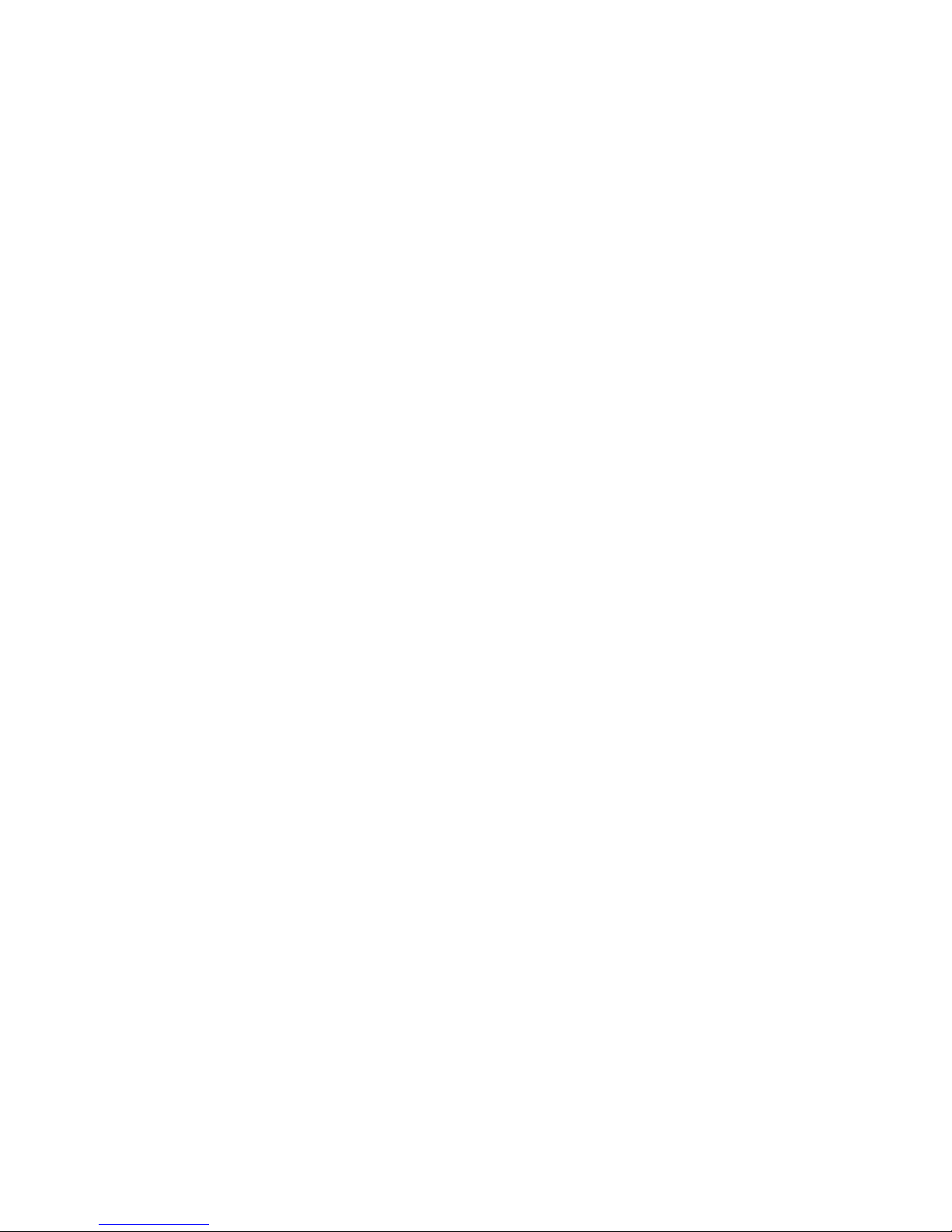
Intel® Server System SR2600UR/
SR2625UR Service Guide
A Guide for Technically Qualified Assemblers of Intel® Identified Subassemblies/
Products
Intel Order Number E51243-007
Page 2
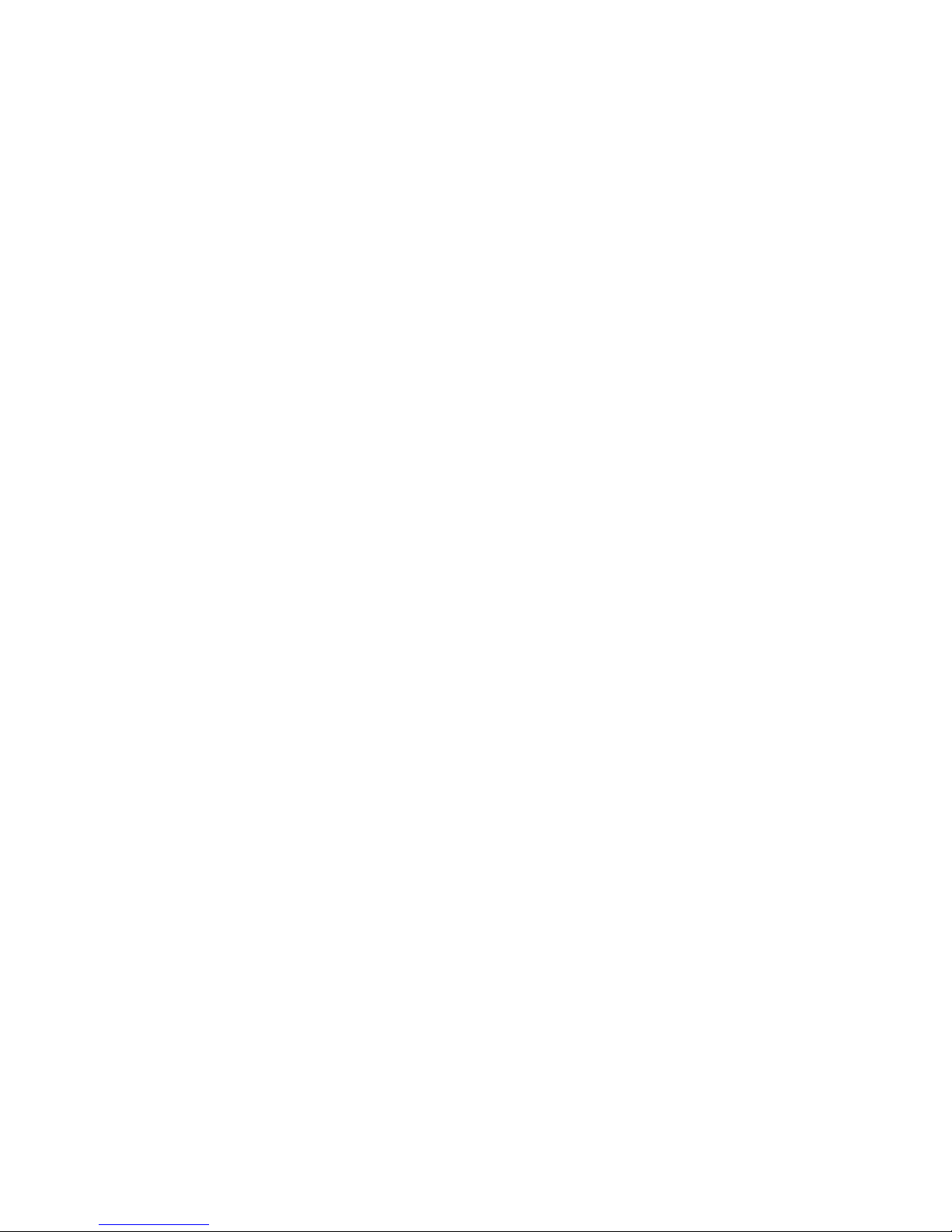
Disclaimer
®
Information in this document is provided in connection with Intel
products. No license, express or implied, by
estoppel or otherwise, to any intellectual property rights is granted by this document. Except as provided in Intel's
Terms and Conditions of Sale for such products, Intel assumes no liability whatsoever, and Intel disclaims any
express or implied warranty, relating to sale and/or use of Intel products including liability or warranties relating to
fitness for a particular purpose, merchantability, or infringement of any patent, copyright or other intellectual property
right. Intel products are not designed, intended or authorized for use in any medical, life saving, or life sustaining
applications or for any other application in which the failure of the Intel product could create a situation where
personal injury or death may occur. Intel may make changes to specifications and product descriptions at any time,
without notice.
Intel server boards contain a number of high-density VLSI and power delivery components that need adequate
airflow for cooling. Intel's own chassis are designed and tested to meet the intended thermal requirements of these
components when the fully integrated system is used together. It is the responsibility of the system integrator that
chooses not to use Intel developed server building blocks to consult vendor datasheets and operating parameters to
determine the amount of airflow required for their specific application and environmental conditions. Intel Corporation
can not be held responsible if components fail or the server board does not operate correctly when used outside any
of their published operating or non-operating limits.
Intel, Intel Pentium, and Intel Xeon are trademarks or registered trademarks of Intel Corporation or its subsidiaries in
the United States and other countries.
* Other names and brands may be claimed as the property of others.
Copyright © 2008-2011, Intel Corporation. All Rights Reserved
ii Intel® Server System SR2600UR/SR2625UR Service Guide
Page 3
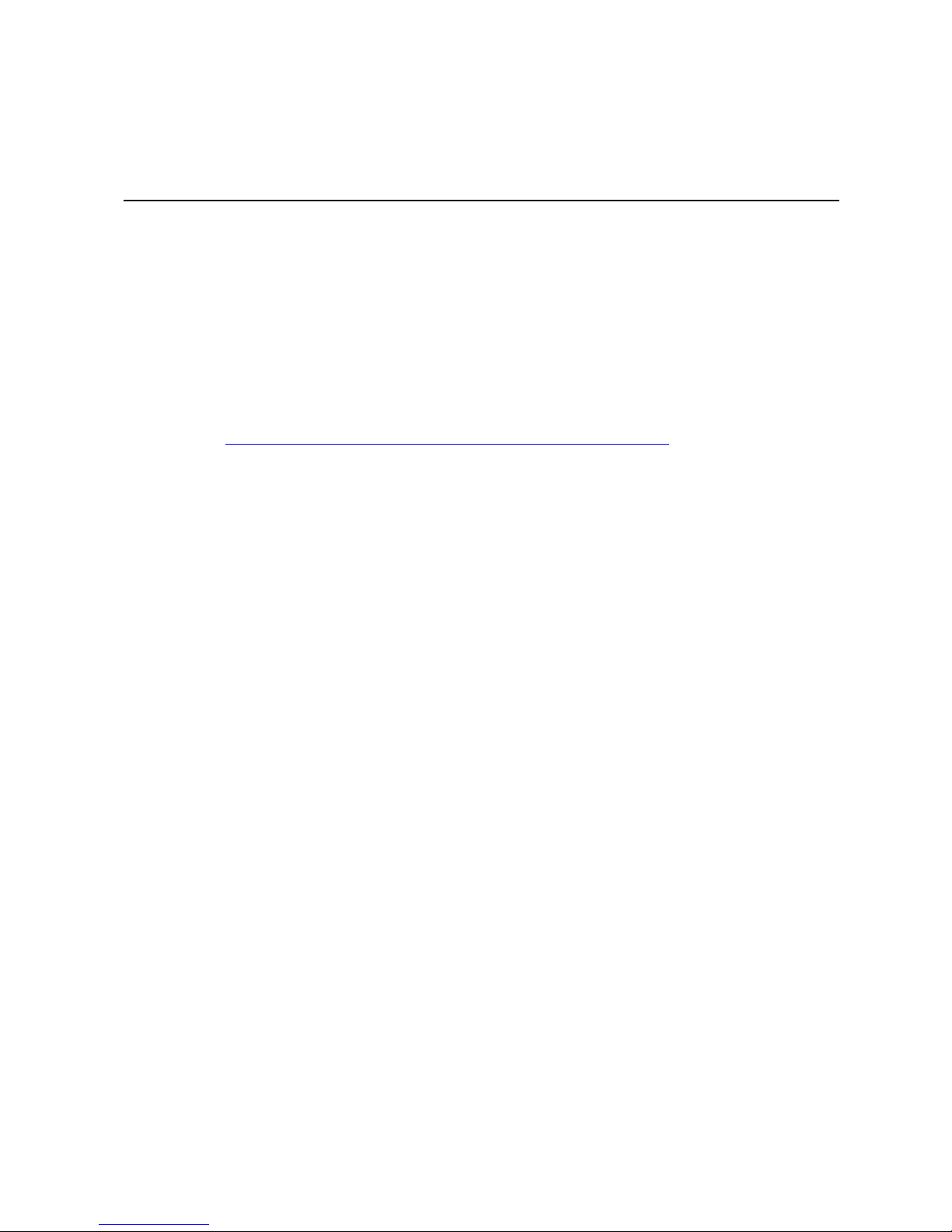
Preface
About this Manual
Thank you for purchasing and using the Intel® Server System SR2600UR/SR2625UR.
This manual is written for system technicians who are responsible for troubleshooting,
upgrading, and repairing this server system. This document provides reference
information, feature information, and step-by-step instructions for adding and replacing
components in the server system. For the latest version of this manual, see
http://www.intel.com/p/en_US/support/highlights/server/s5520ur
Manual Organization
Chapter 1 provides information on the contents of each server system and a list of
reference resources. This includes a list of all technical documents that provide additional
details on the Intel
can be found.
®
Server System SR2600UR/SR2625UR, and the location where they
.
Chapter 2 provides a brief overview of the server system. This includes a list of the server
system features, illustrations of the product, and product diagrams to help you identify
components and their locations.
Chapter 3 provides instructions for adding and replacing components. It provides step-bystep instructions and diagrams for installing or replacing components such as the fans,
power supply, drives, and other components.
Chapter 4 provides instructions on using the utilities that are shipped with the board or
that may be required to update the system. This includes information for navigating
through the BIOS Setup screens, performing a BIOS update, and resetting the password or
BIOS defaults.
The back of this manual provides technical specifications, regulatory information,
“Getting Help” information, and the warranty.
Intel® Server System SR2600UR/SR2625UR Service Guide iii
Page 4
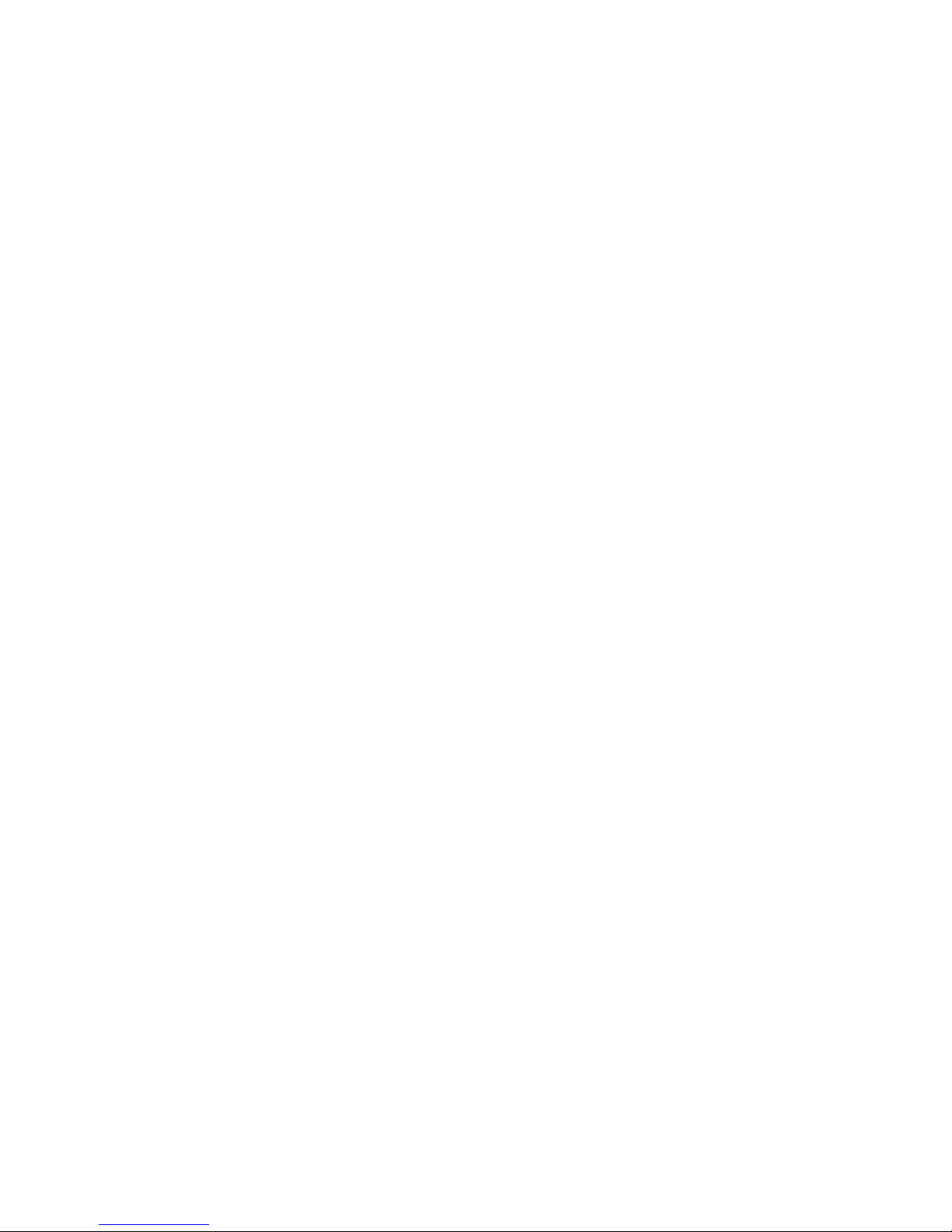
iv Intel® Server System SR2600UR/SR2625UR Service Guide
Page 5
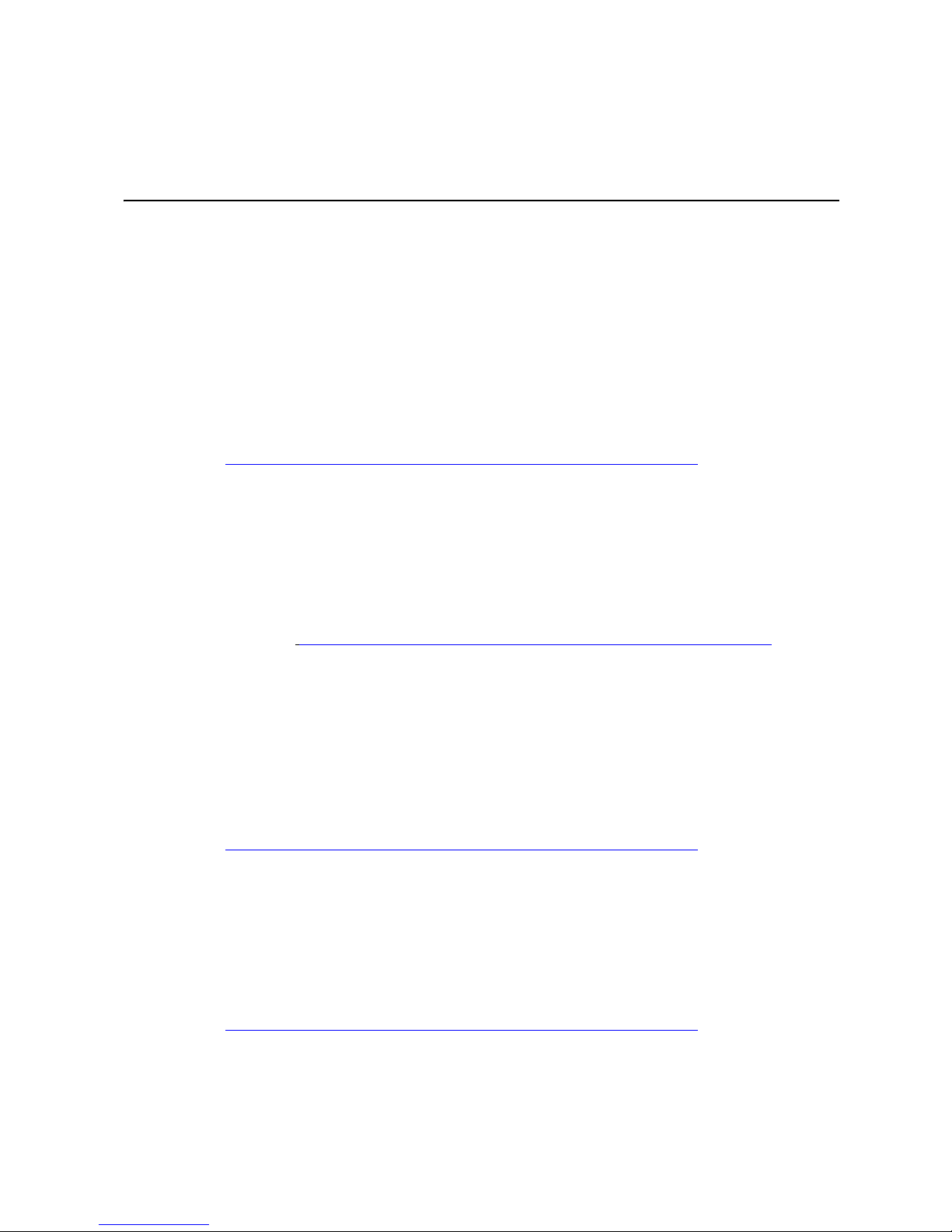
Safety Information
Before you begin the assembly process, you will need to make sure you follow certain
basic safety precautions.
Important Safety Instructions
Read all caution and safety statements in this document before performing any of the
instructions. See also Intel Server Boards and Server Chassis Safety Information on the
®
Server Deployment Toolkit 3.0 CD and/or at
Intel
http://www.intel.com/support/motherboards/server/sb/cs-010770.htm
Wichtige Sicherheitshinweise
Lesen Sie zunächst sämtliche Warn- und Sicherheitshinweise in diesem Dokument, bevor
Sie eine der Anweisungen ausführen. Beachten Sie hierzu auch die Sicherheitshinweise zu
Intel-Serverplatinen und Servergehäusen auf der Intel
oder unter
http://www.intel.com/support/motherboards/server/sb/cs-010770.htm.
.
®
Server Deployment Toolkit 3.0 CD
Consignes de sécurité
Lisez attention toutes les consignes de sécurité et les mises en garde indiquées dans ce
document avant de suivre toute instruction. Consultez Intel Server Boards and Server
Chassis Safety Information sur le Intel
rendez-vous sur le site
http://www.intel.com/support/motherboards/server/sb/cs-010770.htm
®
Server Deployment Toolkit 3.0 CD ou bien
.
Instrucciones de seguridad importantes
Lea todas las declaraciones de seguridad y precaución de este documento antes de realizar
cualquiera de las instrucciones. Vea Intel Server Boards and Server Chassis Safety
Information en el Intel
http://www.intel.com/support/motherboards/server/sb/cs-010770.htm
Intel® Server System SR2600UR/SR2625UR Service Guide v
®
Server Deployment Toolkit 3.0 CD y/o en
.
Page 6
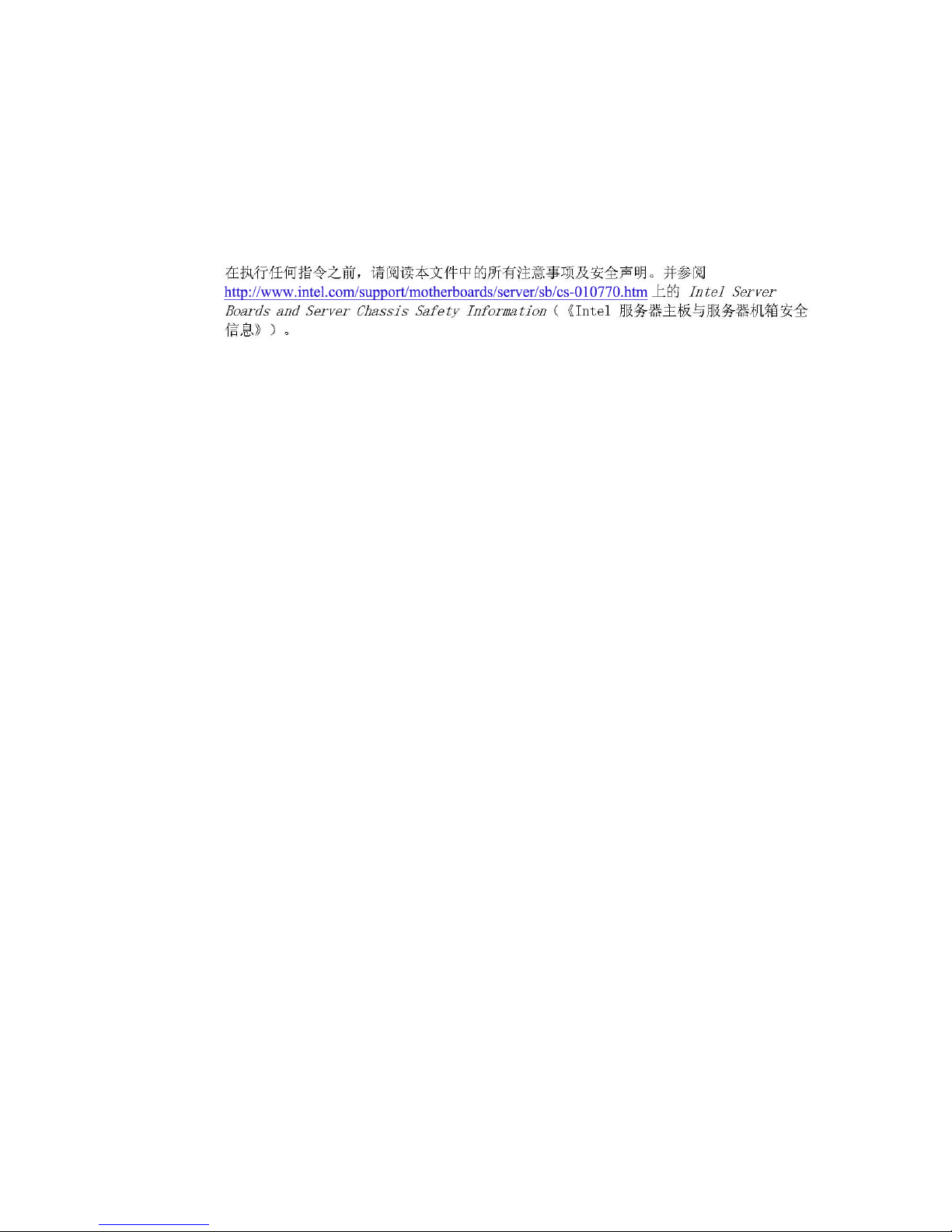
Warnings
重要安全指导
Heed safety instructions: Before working with your server product, whether you are
using this guide or any other resource as a reference, pay close attention to the safety
instructions. You must adhere to the assembly instructions in this guide to ensure and
maintain compliance with existing product certifications and approvals. Use only the
described, regulated components specified in this guide. Use of other products/
components will void the UL listing and other regulatory approvals of the product and
will most likely result in noncompliance with product regulations in the region(s) in which
the product is sold.
System power on/off: The power button DOES NOT turn off the system AC power. To
remove power from the system, you must unplug the AC power cord from the wall outlet.
Make sure the AC power cord is unplugged before you open the chassis, and add or
remove any components.
Hazardous conditions, devices and cables: Hazardous electrical conditions may be
present on power, telephone, and communication cables. Turn off the server and
disconnect the power cord, telecommunications systems, networks, and modems attached
to the server before opening it. Otherwise, personal injury or equipment damage can
result.
Electrostatic discharge (ESD) and ESD protection: ESD can damage disk drives,
boards, and other parts. We recommend that you perform all the procedures in this chapter
only at an ESD workstation. If one is not available, provide some ESD protection by
wearing an antistatic wrist strap attached to chassis ground any unpainted metal surface on
your server when handling parts.
ESD and handling boards: Always handle boards carefully. They can be extremely
sensitive to ESD. Hold boards only by their edges. After removing a board from its
protective wrapper or from the server, place the board component side up on a grounded,
static free surface. Use a conductive foam pad if available but not the board wrapper. Do
not slide board over any surface.
Installing or removing jumpers: A jumper is a small plastic encased conductor that slips
over two jumper pins. Some jumpers have a small tab on top that you can grip with your
fingertips or with a pair of fine needle nosed pliers. If your jumpers do not have such a tab,
vi Intel® Server System SR2600UR/SR2625UR Service Guide
Page 7
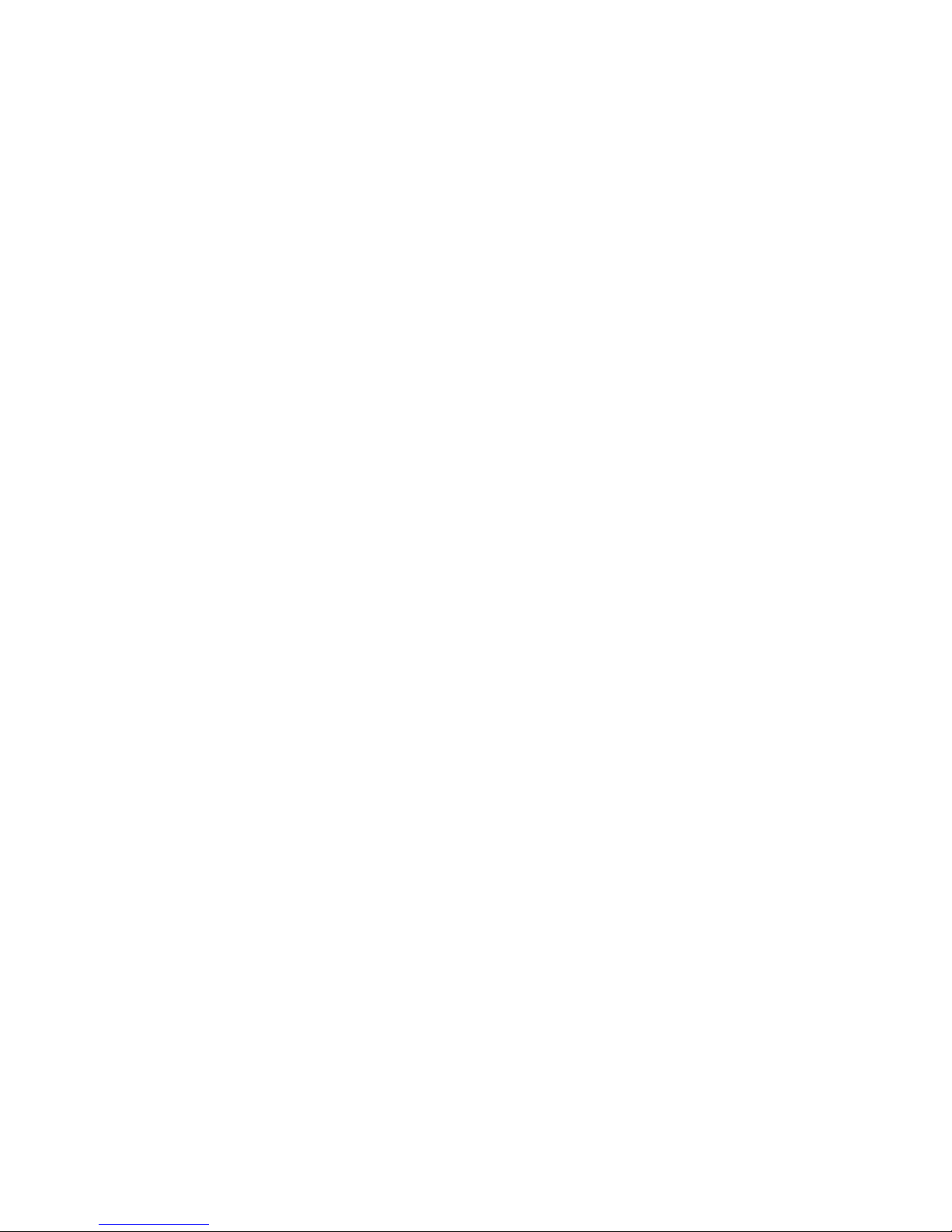
take care when using needle nosed pliers to remove or install a jumper; grip the narrow
sides of the jumper with the pliers, never the wide sides. Gripping the wide sides can
damage the contacts inside the jumper, causing intermittent problems with the function
controlled by that jumper. Take care to grip with, but not squeeze, the pliers or other tool
you use to remove a jumper, or you may bend or break the pins on the board.
Intel® Server System SR2600UR/SR2625UR Service Guide vii
Page 8
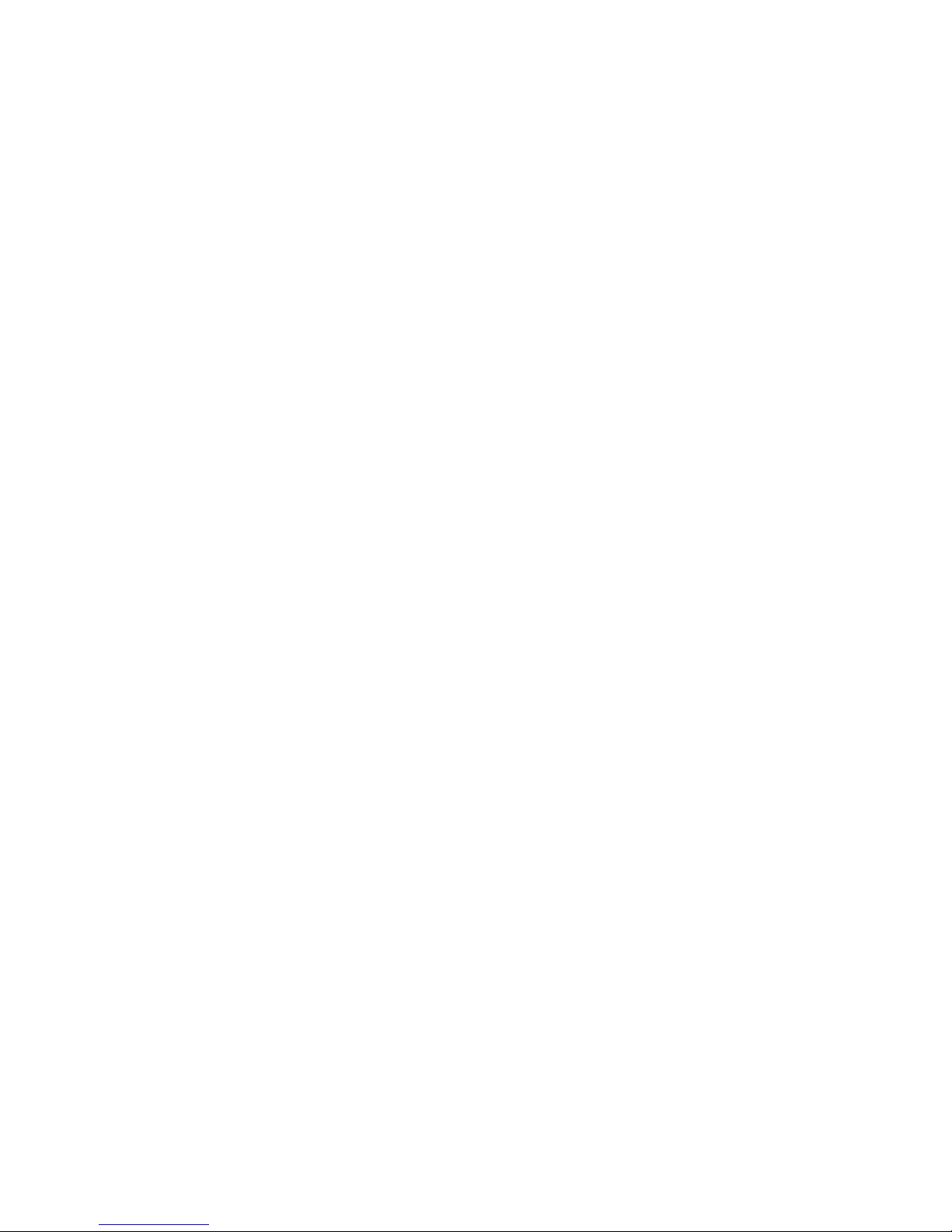
viii Intel® Server System SR2600UR/SR2625UR Service Guide
Page 9
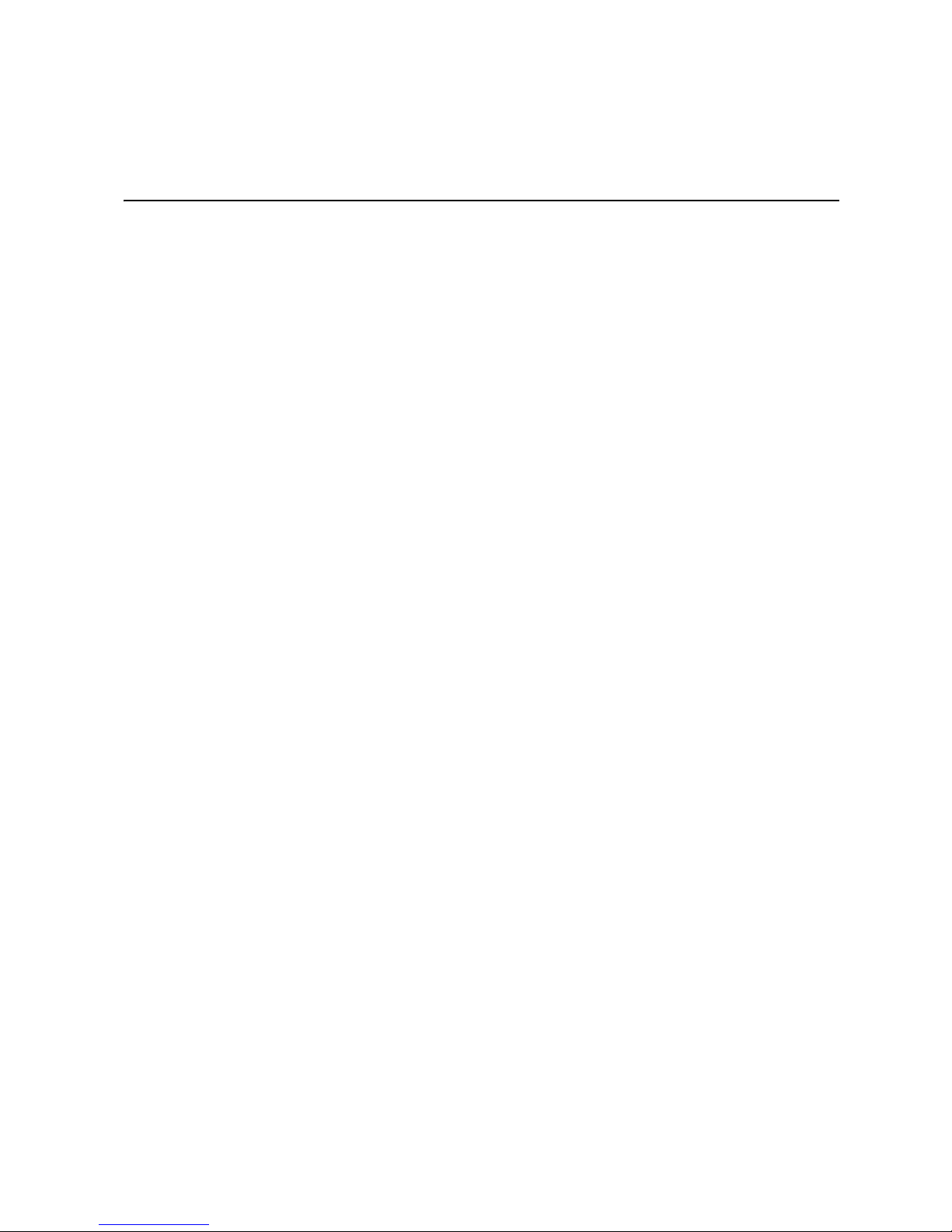
Table of Contents
Preface ........................................................................................................................iii
About this Manual ................................................................................................................. iii
Manual Organization ............................................................................................................. iii
Safety Information ......................................................................................................v
Important Safety Instructions .................................................................................................v
Wichtige Sicherheitshinweise ................................................................................................v
Consignes de sécurité ........................................................................................................... v
Instrucciones de seguridad importantes ................................................................................v
Warnings ............................................................................................................................... vi
Chapter 1: Server System Contents and References ............................................. 1
Server System Contents ........................................................................................................1
Additional Information and Software ......................................................................................4
Chapter 2: Server System Features ..........................................................................7
Server System Feature Overview ..........................................................................................9
Server System Components ................................................................................................11
Server Board Components ..................................................................................................18
Front of Intel
Front of Intel
Rear of Server System ........................................................................................................29
SAS/SATA Midplanes ..........................................................................................................32
Hot-Swap SAS/SATA Backplane (Intel
Hot-Swap SAS/SATA Backplane (Intel
®
Server System SR2600URLX/SR2625URLX (Active System) Contents ............1
Intel
®
Intel
Server System SR2600URBRP/SR2625URBRP (Passive System) Contents ...2
®
Server System SR2600UR Components ..........................................................12
Intel
®
Intel
Server System SR2625UR Components ..........................................................13
®
Light-Guided Diagnostics ..................................................................................14
Intel
Configuration Jumpers ................................................................................................20
®
Server System SR2600UR ...........................................................................21
Peripheral Devices ......................................................................................................21
Control Panel ...............................................................................................................23
Bezels ..........................................................................................................................26
®
Server System SR2625UR ...........................................................................27
Peripheral Devices ......................................................................................................27
Control Panel ...............................................................................................................28
Bezels ..........................................................................................................................29
Back Panel Connectors ...............................................................................................30
Passive Midplane ........................................................................................................32
Active Midplane ...........................................................................................................33
®
Server System SR2600UR only) .........................34
®
Server System SR2625UR only) .........................36
Intel® Server System SR2600UR/SR2625UR Service Guide ix
Page 10
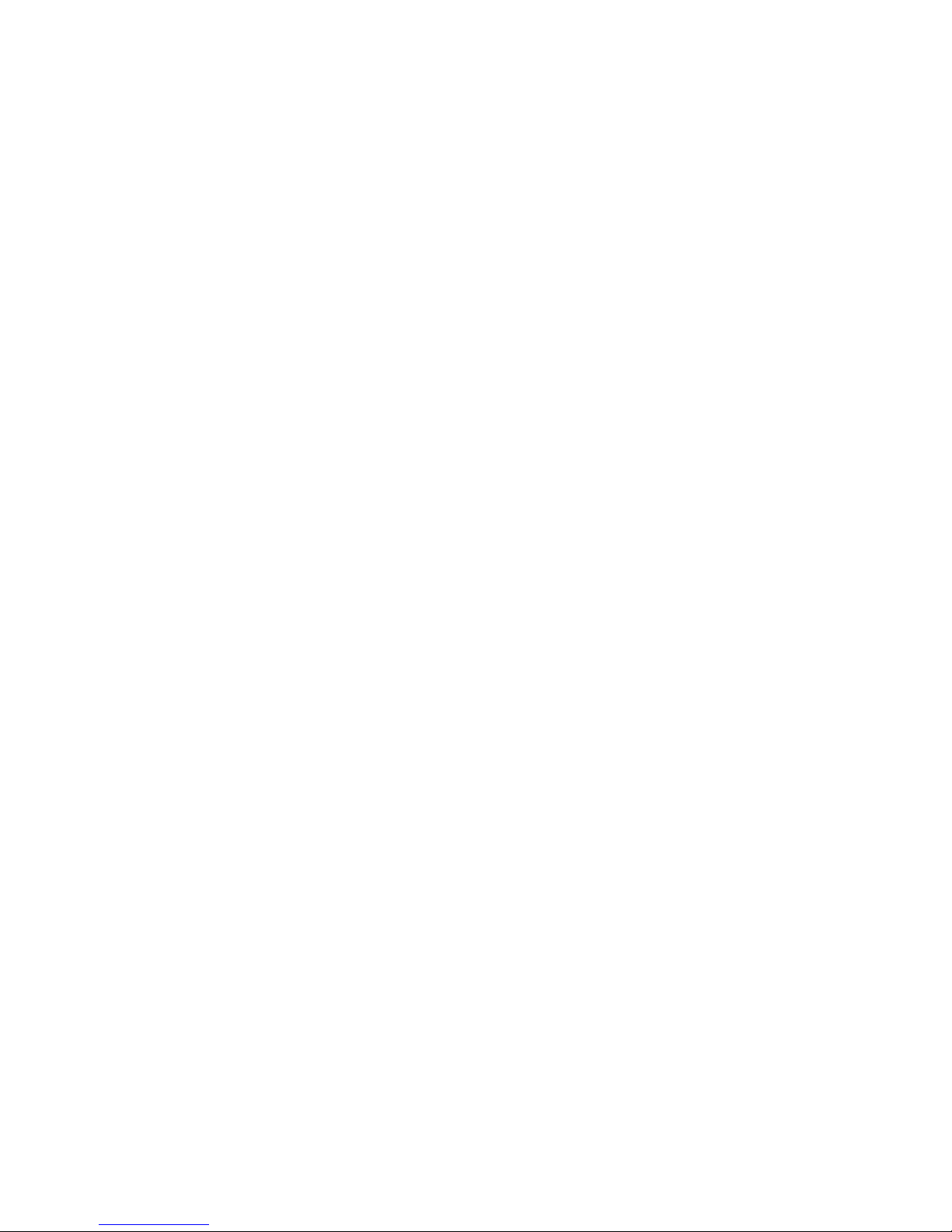
RAID Support ...................................................................................................................... 37
Advanced Management Options ......................................................................................... 38
Intel® Remote Management Module 3 ....................................................................... 38
Rack Mount Options ............................................................................................................ 38
Chapter 3: Hardware Installations and Upgrades ..................................................39
Before You Begin ................................................................................................................ 39
Tools and Supplies Needed ........................................................................................ 39
System References ..................................................................................................... 39
Cable Routing ...................................................................................................................... 40
Fan Connections ................................................................................................................. 41
Removing and Installing from a Rack .................................................................................. 42
Fixed Bracket Rack Mount Removal ........................................................................... 42
Fixed Bracket Rack Mount Installation ........................................................................ 43
Basic Slide Rail Rack Mount Removal ........................................................................ 44
Basic Rail Rack Mount Installation .............................................................................. 44
Tool-less Full Extracting Slide Rail Rack Mount Servicing .......................................... 45
Removing and Installing the Front Bezel ............................................................................. 45
Removing the Front Bezel ........................................................................................... 46
Installing the Front Bezel ............................................................................................. 47
Removing and Installing the System Cover ........................................................................ 48
Removing the System Cover ...................................................................................... 48
Installing the Server System Cover ............................................................................. 49
Removing and Installing the PCI Riser Assembly ............................................................... 50
Removing the PCI Riser Assembly ............................................................................. 50
Installing the PCI Riser Assembly ............................................................................... 51
Replacing a PCI Riser Card ................................................................................................ 52
Removing a PCI Riser Card ........................................................................................ 52
Installing a PCI Riser Card .......................................................................................... 53
Installing and Removing a PCI Add-in Card ........................................................................ 54
Installing a PCI Add-in Card ........................................................................................ 54
Removing a PCI Add-in Card ...................................................................................... 55
Removing and Installing the Processor Air Duct ................................................................. 56
Removing the Processor Air Duct ............................................................................... 56
Installing the Processor Air Duct ................................................................................. 57
Installing and Removing Memory ........................................................................................ 57
Installing DIMMs .......................................................................................................... 57
Removing DIMMs ........................................................................................................ 59
Installing or Replacing the Processor .................................................................................. 59
Installing the Processor ............................................................................................... 60
Installing the Heatsink ................................................................................................. 62
Removing the Heatsink ............................................................................................... 64
Removing the Processor ............................................................................................. 65
Removing and Installing the Small Air Baffle (Intel
®
Server System SR2600UR only) ....... 66
x Intel® Server System SR2600UR/SR2625UR Service Guide
Page 11
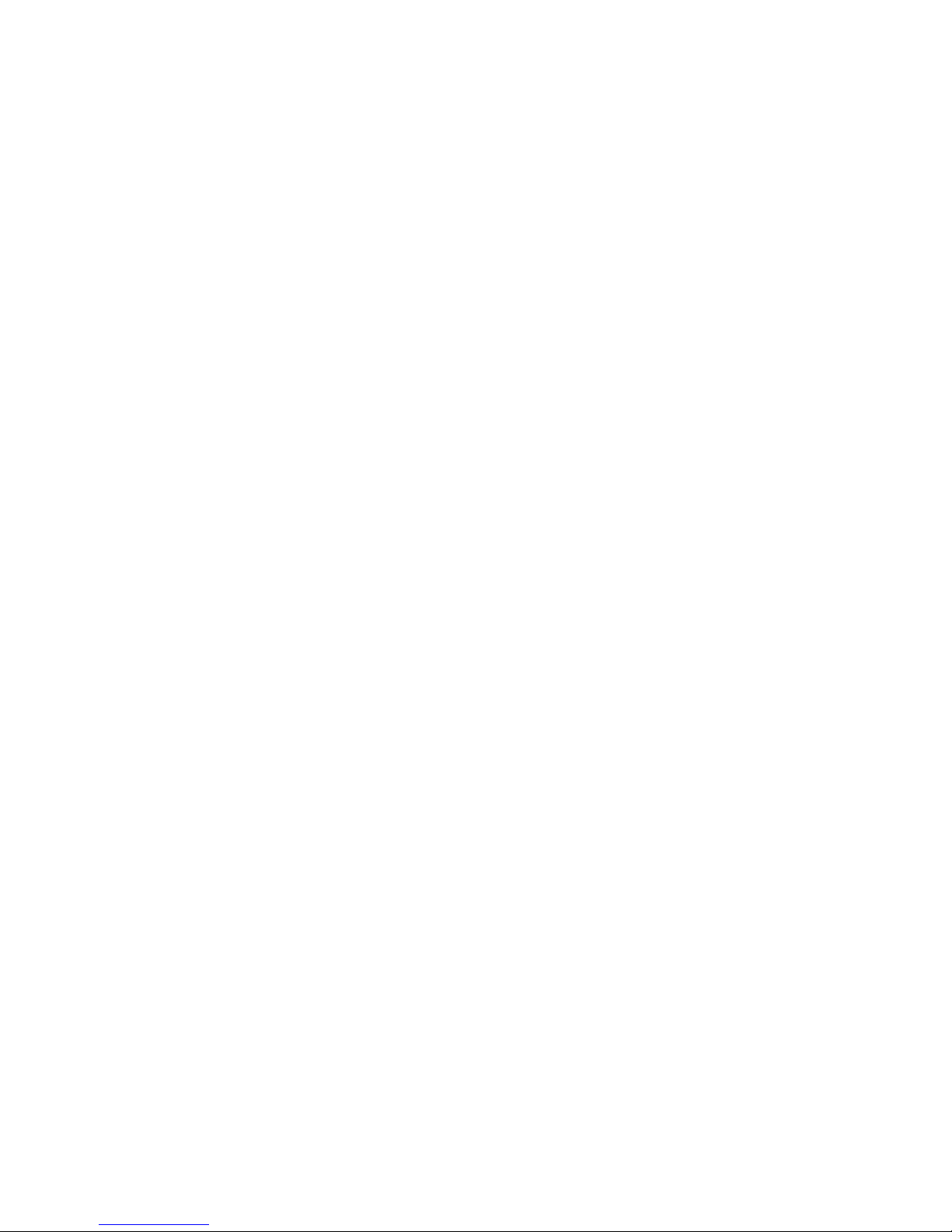
Removing the Small Air Baffle .....................................................................................66
Installing the Small Air Baffle .......................................................................................66
Removing and Installing the Fan Baffle ...............................................................................67
Removing the Fan Baffle .............................................................................................67
Installing the Fan Baffle ...............................................................................................69
Removing and Installing the Large Air Baffle .......................................................................70
Removing the Large Air Baffle .....................................................................................70
Installing the Large Air Baffle .......................................................................................70
Installing and Removing a Hot-swap Hard Drive (Intel
®
Server System SR2600UR only) .71
Installing a SAS or SATA Hot-swap Hard Disk Drive ..................................................71
Removing a SAS or SATA Hot-swap Hard Disk Drive ................................................74
Installing and Removing a Hot-swap 2.5-inch Hard Drive (Intel
®
Server System SR2625UR
only) .............................................................................................................................74
Installing a Hot-swap SAS/SATA Hard Disk Drive ......................................................75
Removing a Hot-swap SAS/SATA Hard Disk Drive ....................................................76
®
Installing or Removing a Slimline Optical Drive or Internal USB Floppy (Intel
Server System
SR2600UR only) ..........................................................................................................77
Installing a Slimline Optical Drive or Internal USB Floppy ...........................................78
Removing a Slimline Optical Drive or Internal USB Floppy .........................................80
®
Installing or Removing a Slimline Optical Drive (Intel
Server System SR2625UR only) ...82
Installing a Slimline Optical Drive ................................................................................82
Removing a Slimline Optical Drive ..............................................................................83
Installing a Tape Drive .........................................................................................................84
Installing a Sixth Hard Disk Drive (Intel
®
Server System SR2600UR only) .........................87
Installing the 2.5-Inch Fixed Hard Disk Drives .....................................................................90
®
Filling Empty Server System Bays (Intel
Filling Empty Server System Bays (Intel
Server System SR2600UR only) .......................95
®
Server System SR2625UR only) .......................96
Installing and Removing the I/O Expansion Module ............................................................97
Installing the I/O Expansion Module ............................................................................97
Removing the I/O Expansion Module ..........................................................................98
Installing and Removing the Intel
®
Installing the Intel
Removing the Intel
RMM3 ...........................................................................................99
®
RMM3 .......................................................................................102
®
Remote Management Module 3 ...................................99
Replacing the Midplane Board ...........................................................................................103
Removing the Midplane Board ..................................................................................103
Installing the Midplane Board ....................................................................................105
Replacing the Backplane ...................................................................................................108
Removing the Backplane ...........................................................................................108
Installing the Backplane .............................................................................................110
Installing and Removing the RAID Activation Key and the RAID Mini-DIMM (Active Systems
Only) ..........................................................................................................................112
Installing the RAID Activation Key and the RAID Mini-DIMM ....................................112
Removing the RAID Activation Key and the RAID Mini-DIMM ..................................113
Installing and Removing the RAID Battery Backup Unit (Active Systems Only) ................115
Intel® Server System SR2600UR/SR2625UR Service Guide xi
Page 12
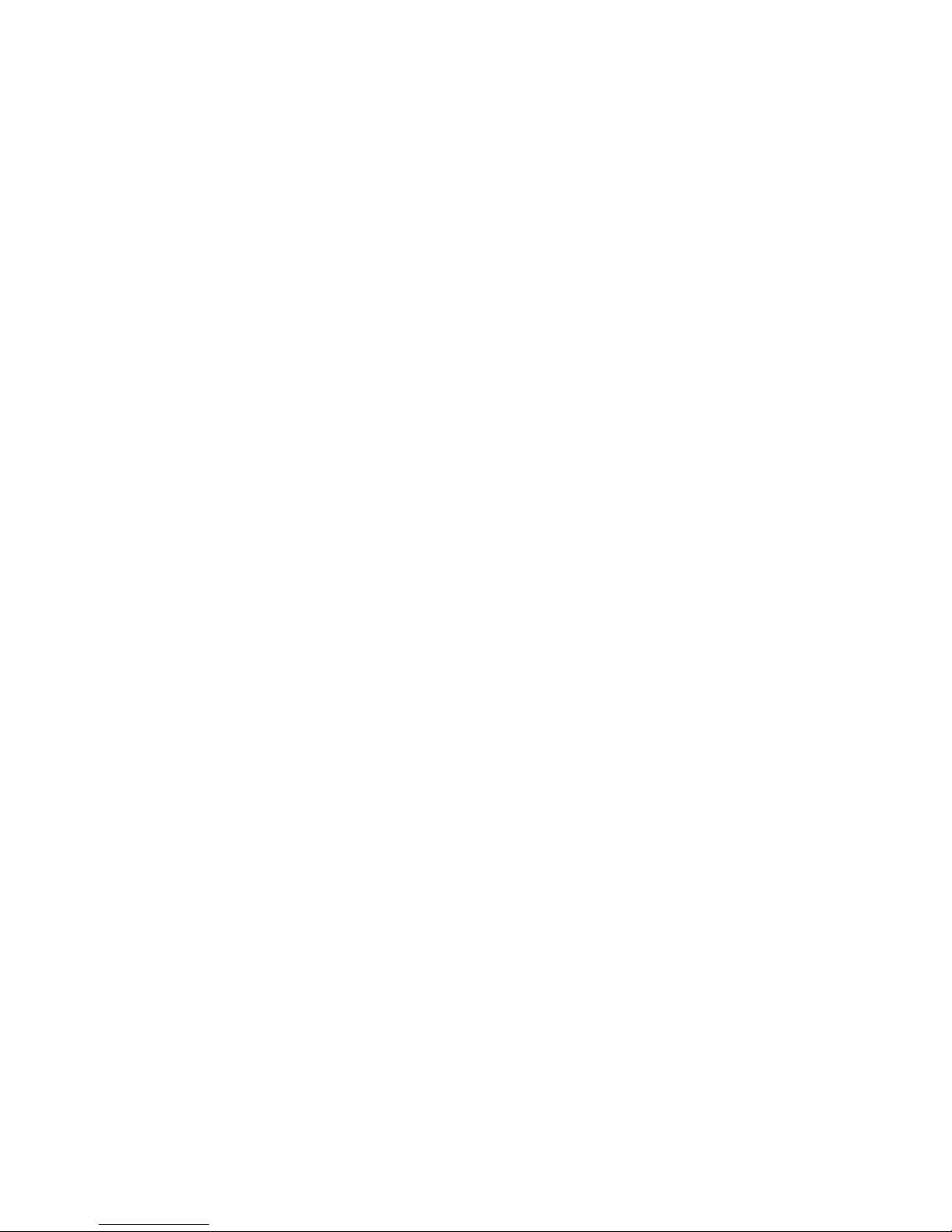
Installing the RAID Battery Backup Unit (BBU) ......................................................... 115
Removing the RAID Battery Backup Unit .................................................................. 116
Installing and Removing the Server Board ........................................................................ 117
Removing the Server Board ...................................................................................... 117
Installing the Server Board ........................................................................................ 119
Replacing the Backup Battery ........................................................................................... 120
Replacing the Power Supply ............................................................................................. 121
Replacing the Power Distribution Module ......................................................................... 123
Replacing the Control Panel (Intel
Replacing the Control Panel (Intel
®
Server System SR2600UR only) .............................. 125
®
Server System SR2625UR only) .............................. 126
Replacing a Fan Module ................................................................................................... 128
Replacing a Redundant Fan Module ......................................................................... 128
Replacing a Fixed Fan Module ................................................................................. 131
Replacing a System Fan ................................................................................................... 134
Replacing a Redundant System Fan ........................................................................ 134
Replacing a Fixed Fan .............................................................................................. 135
Installing and Removing the Rack Handles ....................................................................... 137
Installing the Rack Handles ....................................................................................... 137
Removing the Rack Handles ..................................................................................... 138
Chapter 4: Server Utilities ......................................................................................139
Using the BIOS Setup Utility ............................................................................................. 139
Entering BIOS Setup ................................................................................................. 139
If You Cannot Access Setup ..................................................................................... 139
Setup Menus ............................................................................................................. 139
Upgrading the BIOS .......................................................................................................... 141
Preparing for the Upgrade ......................................................................................... 141
Upgrading the BIOS .................................................................................................. 142
Clearing the Password ...................................................................................................... 142
Restoring the BIOS Defaults ............................................................................................. 144
Appendix A: Technical Reference .........................................................................145
750-W Single Power Supply Input Voltages ...................................................................... 145
750-W Single Power Supply Output Voltages ................................................................... 145
System Environmental Specifications ............................................................................... 146
Appendix B: Intel® Server Issue Report Form .....................................................147
Appendix C: LED Decoder .....................................................................................153
Appendix D: Getting Help ......................................................................................161
Warranty Information ......................................................................................................... 161
Appendix E: Regulatory and Certification Information .......................................163
Product Regulatory Compliance ........................................................................................ 163
Product Safety Compliance ....................................................................................... 163
Product EMC Compliance - Class A Compliance ..................................................... 164
xii Intel® Server System SR2600UR/SR2625UR Service Guide
Page 13
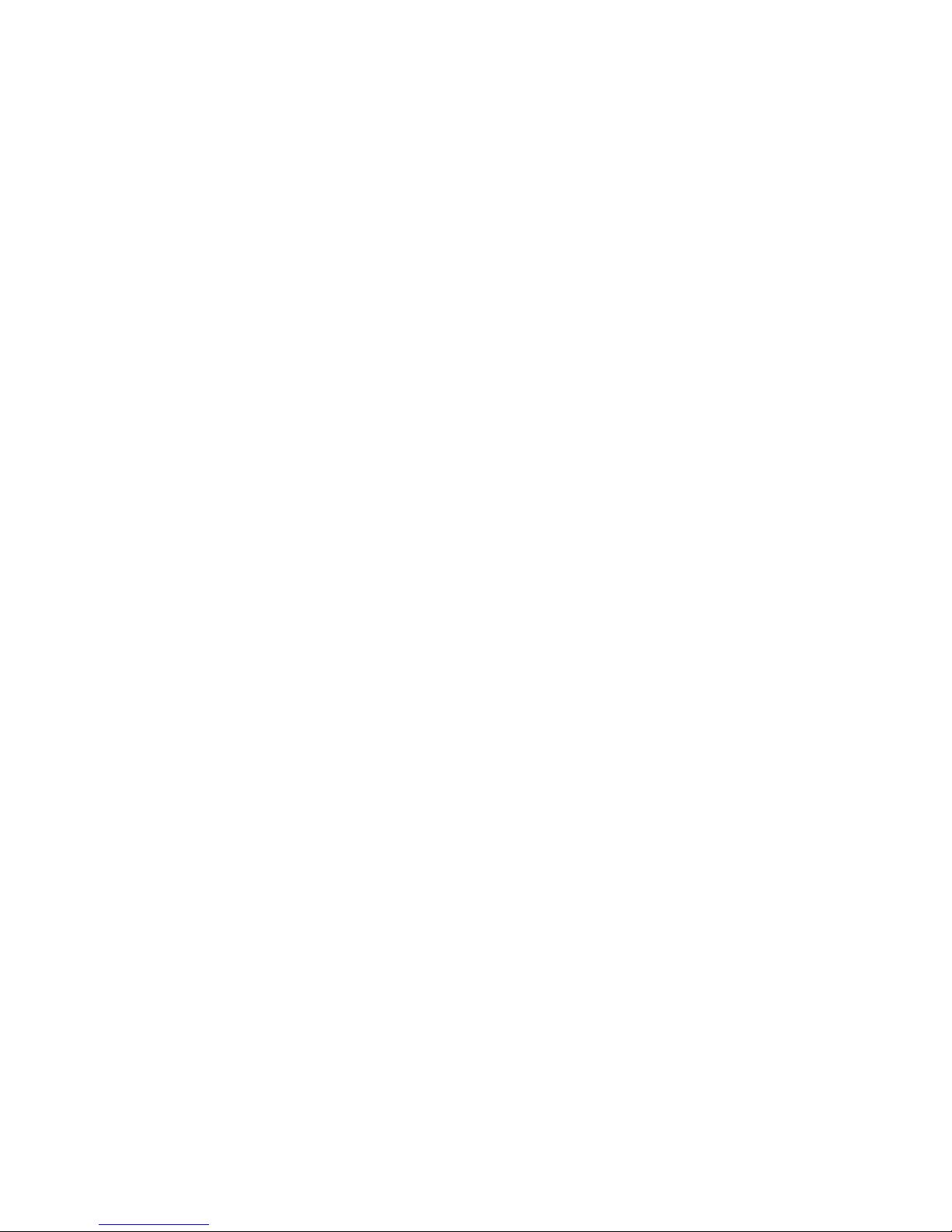
Product Ecology Compliance ....................................................................................165
Certifications/Registrations/Declarations ...................................................................165
Product Regulatory Compliance Markings ................................................................166
Rack Mount Installation Guidelines ...................................................................................170
Power Cord Usage Guidelines ..........................................................................................171
Electromagnetic Compatibility Notices ..............................................................................172
FCC Verification Statement (USA) ............................................................................172
ICES-003 (Canada) ...................................................................................................173
CE Declaration of Conformity (Europe) .....................................................................173
VCCI (Japan) .............................................................................................................173
BSMI (Taiwan) ...........................................................................................................173
KCC (Korea) ..............................................................................................................174
Regulated Specified Components .....................................................................................174
Appendix F: Installation/Assembly Safety Instructions .....................................175
English ...............................................................................................................................175
Deutsch ..............................................................................................................................177
Français .............................................................................................................................179
Español ..............................................................................................................................181
Italiano ...............................................................................................................................183
Appendix G: Safety Information ............................................................................ 187
English ...............................................................................................................................187
Server Safety Information ..........................................................................................187
Safety Warnings and Cautions ..................................................................................187
Intended Application Uses .........................................................................................188
Site Selection .............................................................................................................188
Equipment Handling Practices ..................................................................................188
Power and Electrical Warnings ..................................................................................189
System Access Warnings ..........................................................................................190
Rack Mount Warnings ...............................................................................................190
Electrostatic Discharge (ESD) ...................................................................................191
Other Hazards ...........................................................................................................191
Deutsch ..............................................................................................................................192
Sicherheitshinweise für den Server ...........................................................................192
Sicherheitshinweise und Vorsichtsmaßnahmen ........................................................192
Zielbenutzer der Anwendung .....................................................................................193
Standortauswahl ........................................................................................................193
Handhabung von Geräten .........................................................................................193
Warnungen zu Netzspannung und Elektrizität ..........................................................194
Warnhinweise für den Systemzugang .......................................................................195
Warnhinweise für Racks ............................................................................................195
Elektrostatische Entladungen (ESD) .........................................................................196
Andere Gefahren .......................................................................................................196
Français .............................................................................................................................197
Intel® Server System SR2600UR/SR2625UR Service Guide xiii
Page 14
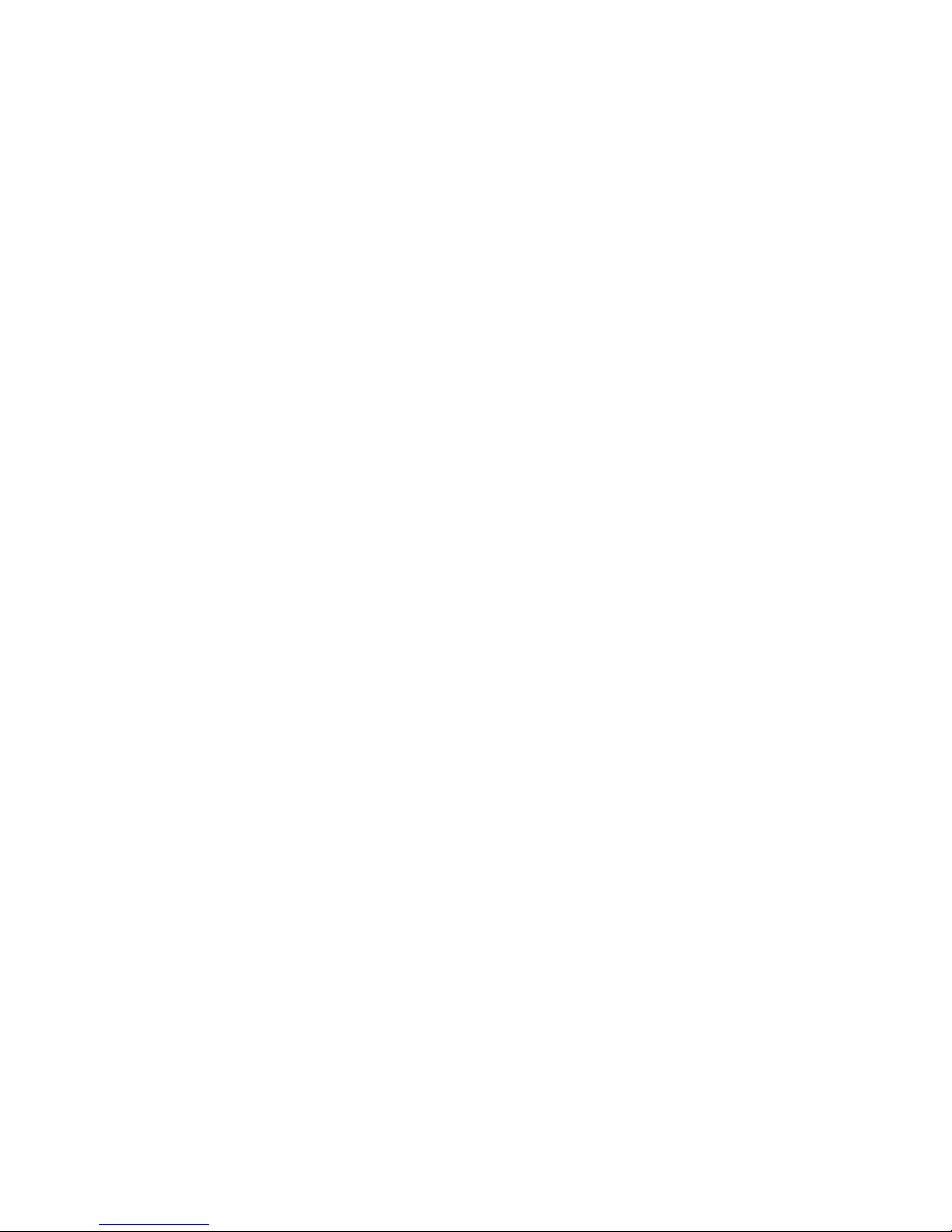
Consignes de securite sur le serveur ........................................................................ 197
Séurité: avertissements et mises en garde ............................................................... 197
Domaines d’utilisation prévus ................................................................................... 198
Sélection d’un emplacement ..................................................................................... 198
Pratiques de manipulation de l’équipement .............................................................. 199
Alimentation et avertissements en matiére d’électricité ............................................ 199
Avertissements sur le cordon d’alimentation ............................................................. 200
Avertissements sur l’accés au systéme .................................................................... 200
Avertissements sur le montage en rack .................................................................... 201
Décharges électrostatiques (ESD) ............................................................................ 202
Autres risques ........................................................................................................... 202
Périphériques laser ................................................................................................... 203
Español ............................................................................................................................. 203
Información de seguridad del servidor ...................................................................... 203
Advertencias y precauciones sobre seguridad ......................................................... 203
Aplicaciones y usos previstos ................................................................................... 204
Seleccién de la ubicación .......................................................................................... 204
Manipulacién del equipo ........................................................................................... 205
Advertencias de alimentacién y eléctricas ................................................................ 205
Advertencias sobre el cable de alimentación ............................................................ 205
Advertencias el acceso al sistema ............................................................................ 206
Advertencias sobre el montaje en bastidor ............................................................... 207
Descarga electrostática (ESD) .................................................................................. 207
Otros riesgos ............................................................................................................. 208
xiv Intel® Server System SR2600UR/SR2625UR Service Guide
Page 15
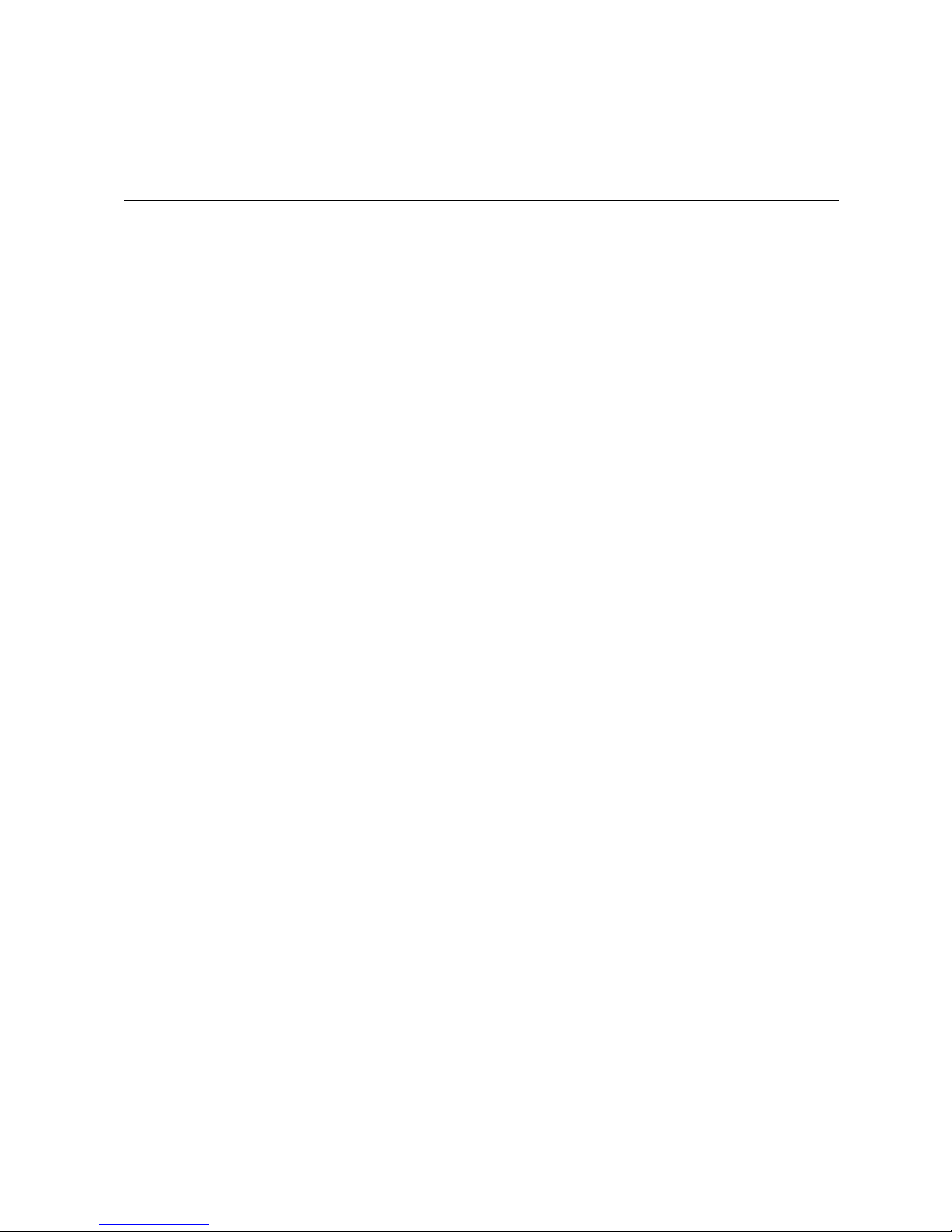
List of Figures
Figure 1. Intel® Server System SR2600UR............................................................................... 7
Figure 2. Intel
Figure 3. Intel
Figure 4. Intel
Figure 5. Intel
Figure 6. Intel
Figure 7. Intel
Figure 8. Intel
®
Server System SR2625UR .............................................................................. 8
®
Server System SR2600UR Components....................................................... 12
®
Server System SR2625UR Components....................................................... 13
®
Light-Guided Diagnostic LEDs - Server Board............................................... 15
®
Light-Guided Diagnostic LEDs - Passive Midplane........................................ 16
®
Light-Guided Diagnostic LEDs - Active Midplane .......................................... 16
®
Light-Guided Diagnostic LEDs - Standard Control Panel .............................. 17
Figure 9. Server Board Connector and Component Locations ............................................... 19
Figure 10. Configuration Jumpers........................................................................................... 21
Figure 11. Optional Peripherals............................................................................................... 21
Figure 12. Standard Control Panel.......................................................................................... 24
®
Figure 13. Intel
Local Control Panel...................................................................................... 26
Figure 14. Optional Peripherals............................................................................................... 27
Figure 15. Server System Back Panel .................................................................................... 29
Figure 16. Back Panel Connectors.......................................................................................... 30
Figure 17. Passive Midplane Components.............................................................................. 32
Figure 18. Active SAS/SATA RAID Midplane Components .................................................... 33
Figure 19. Hot-Swap SAS/SATA Backplane Components (Front View)................................. 34
Figure 20. Hot-Swap SAS/SATA Backplane Components (Rear View).................................. 35
Figure 21. Hot-Swap SAS/SATA Backplane Components (Front View)................................. 36
Figure 22. Hot-Swap SAS/SATA Backplane Components (Rear View).................................. 37
Figure 23. Cable Routing ........................................................................................................ 40
Figure 24. Connecting the Non-redundant Fan Power Cables to the Passive Midplane Board...
41
Figure 25. Connecting the Redundant Fan Power Cables to the Active Midplane Board....... 42
Figure 26. Front Bezel Supporting the Standard Control Panel.............................................. 45
®
Figure 27. Front Bezel Supporting the Intel
Local Control Panel.......................................... 46
Figure 28. Removing the Front Bezel...................................................................................... 46
Figure 29. Installing the Front Bezel........................................................................................ 47
Figure 30. Removing the Server System Cover...................................................................... 48
Figure 31. Installing the Server System Cover........................................................................ 49
Figure 32. Removing PCI Riser Assembly from the Server System ....................................... 50
Figure 33. Installing PCI Riser Assembly into the Server System........................................... 51
Figure 34. Removing the PCI Riser Card from the Server System (Full-height Side)............. 52
Figure 35. Installing PCI Riser Card into the Server System .................................................. 53
Figure 36. Installing a Full-height Add-In Card........................................................................ 54
Figure 37. Removing a Full-height Add-In Card...................................................................... 55
Figure 38. Removing the Processor Air Duct.......................................................................... 56
Figure 39. Installing the Processor Air Duct............................................................................ 57
Figure 40. Installing the Memory............................................................................................. 58
Figure 41. Lifting the Processor Socket Handle...................................................................... 60
Intel® Server System SR2600UR/SR2625UR Service Guide xv
Page 16
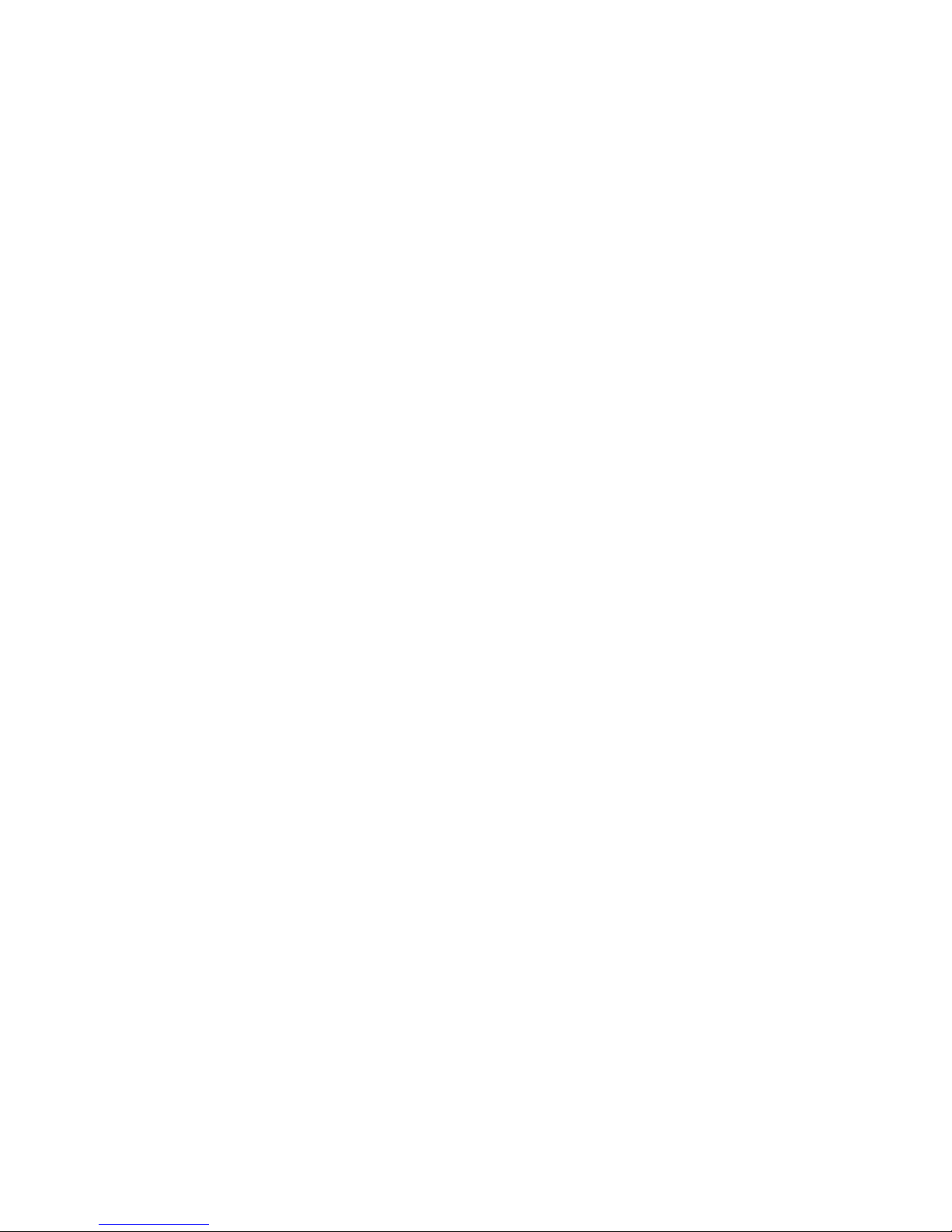
Figure 42. Opening the Load Plate......................................................................................... 60
Figure 43. Removing the Protective Socket Cover................................................................. 61
Figure 44. Removing the Processor Protective Cover............................................................ 61
Figure 45. Installing the Processor ......................................................................................... 62
Figure 46. Closing the Load Plate........................................................................................... 62
Figure 47. Installing the Heatsink (Passive Heatsink Shown)................................................. 63
Figure 48. Removing the Heatsink.......................................................................................... 65
Figure 49. Removing the Small Air Baffle............................................................................... 66
Figure 50. Installing the Small Air Baffle................................................................................. 67
Figure 51. Removing the Fan Baffle ....................................................................................... 68
Figure 52. Installing the Fan Baffle ......................................................................................... 69
Figure 53. Removing the Large Air Baffle............................................................................... 70
Figure 54. Installing the Large Air Baffle................................................................................. 71
Figure 55. Removing Hot-swap Disk Carrier from the Server System.................................... 72
Figure 56. Removing Retention Device from Drive Carrier..................................................... 72
Figure 57. Installing Hard Drive into Carrier............................................................................ 73
Figure 58. Install Drive Assembly into the Server System...................................................... 73
Figure 59. Removing Hot-swap Disk Carrier from the Server System.................................... 75
Figure 60. Removing Drive Blank from Drive Carrier.............................................................. 75
Figure 61. Installing Hard Drive into Carrier............................................................................ 76
Figure 62. Installing Drive Assemby into the Server System.................................................. 76
Figure 63. Installing the Interposer Board............................................................................... 78
Figure 64. Installing the Optical Device into the Drive Tray.................................................... 78
Figure 65. Securing the Interposer Board to the Device Tray................................................. 79
Figure 66. Installing an Optical Drive Assembly into the Server System................................ 79
Figure 67. Removing the Optical Drive Assembly from the Server System............................ 80
Figure 68. Removing the Slimline Optical Drive from the Tray............................................... 81
Figure 69. Installing Filler Blank into the Server System ........................................................ 81
Figure 70. Installing the Plastic Guide to the Optical Drive..................................................... 82
Figure 71. Installing an Optical Drive into the Server System................................................. 83
Figure 72. Removing the Slimline Optical Drive from the Server System............................... 84
Figure 73. Removing Drive Tray from the Server System ...................................................... 85
Figure 74. Inserting a Tape Drive into the Carrier................................................................... 85
Figure 75. Installing Tape Drive Assembly into the Server System........................................ 86
Figure 76. Removing the Drive Tray....................................................................................... 87
Figure 77. Installing Sixth Hard Drive Filler Panel .................................................................. 88
Figure 78. Installing Sixth HDD Bracket.................................................................................. 88
Figure 79. Installing Power and SATA Cables (Active Midplane Installed)............................. 89
Figure 80. Installing Power and SATA Cables (Passive Midplane Installed).......................... 90
Figure 81. Removing the Drive Tray....................................................................................... 91
Figure 82. Attaching the 2.5-inch HDDs to the brackets......................................................... 92
Figure 83. Attaching the 2.5-inch HDD assembly to the drive tray ......................................... 93
Figure 84. Installing the 2.5-inch fixed HDD assembly ........................................................... 94
Figure 85. Installing Power and Data Cables.......................................................................... 95
Figure 86. Installing the Filler Panels...................................................................................... 96
Figure 87. Installing the Filler Panels...................................................................................... 97
Figure 88. Installing the I/O Expansion Module to the Server System.................................... 98
xvi Intel® Server System SR2600UR/SR2625UR Service Guide
Page 17
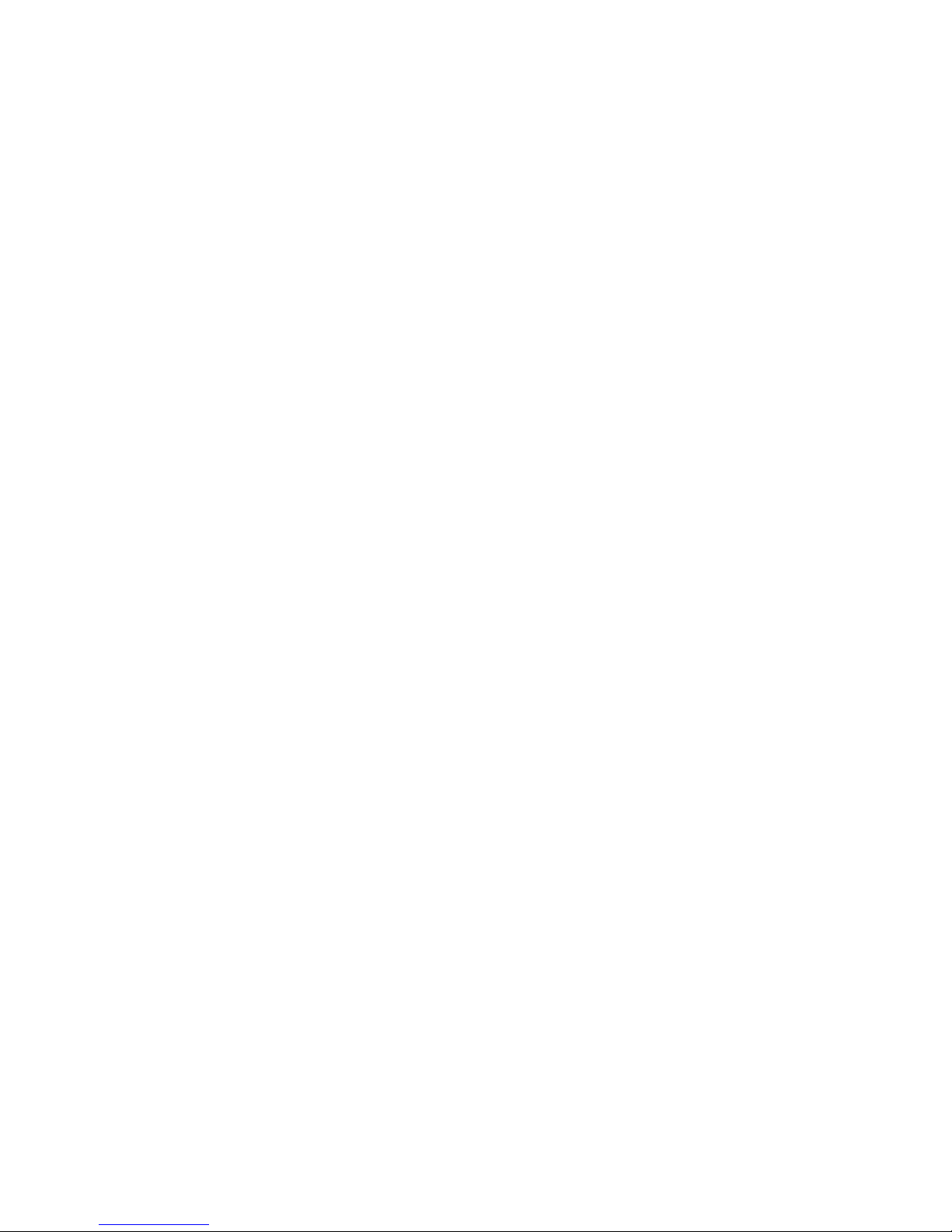
Figure 89. Removing the I/O Expansion Module from the Server System.............................. 99
®
Figure 90. Removing the Intel
Figure 91. Installing the Intel
Figure 92. Connecting the Intel
Figure 93. Installing the Intel
Figure 94. Removing Intel
Figure 95. Installing the Intel
RMM3 filler panel................................................................ 100
®
RMM3 to the bracket............................................................. 100
®
RMM3 cable...................................................................... 101
®
RMM3 to the Server System................................................. 101
®
RMM3 from the Server System................................................. 102
®
RMM3 filler panel.................................................................. 103
Figure 96. Removing the Bridge Board from the Server System .......................................... 104
Figure 97. Removing the Midplane from the Server System................................................. 105
Figure 98. Installing the Midplane into the Server System.................................................... 106
Figure 99. Installing the SATA Cables .................................................................................. 107
Figure 100. Installing the Bridge Board into the Server System............................................ 108
®
Figure 101. Removing the Backplane from the Intel
Figure 102. Removing the Backplane from the Intel
Figure 103. Installing the Backplane into the Intel
Figure 104. Installing the Backplane in the Intel
Server System SR2600UR ............... 109
®
Server System SR2625UR ............... 110
®
Server System SR2600UR................... 111
®
Server System SR2625UR...................... 112
Figure 105. Installing the RAID Activation Key and the RAID Mini-DIMM............................. 113
Figure 106. Removing the RAID Activation Key and the RAID Mini DIMM........................... 114
Figure 107. Installing the RAID Battery Backup Unit............................................................. 116
Figure 108. Removing the RAID Battery Backup Unit........................................................... 117
Figure 109. Removing the Server Board............................................................................... 118
Figure 110. Installing the Server Board................................................................................. 119
Figure 111. Replacing the Backup Battery............................................................................ 121
Figure 112. Removing Power Supply Filler Panel from the Server System.......................... 122
Figure 113. Removing Power Supply Module from the Server System ................................ 122
Figure 114. Installing Power Supply Module into the Server System.................................... 122
Figure 115. Installing Power Supply Filler Panel into the Server System ............................. 123
Figure 116. Removing the Power Distribution Module.......................................................... 124
Figure 117. Removing Standard Control Panel Module from the Server System................. 125
Figure 118. Installing Control Panel Module into the Server System.................................... 126
Figure 119. Removing Standard Control Panel Module from the Server System................. 127
Figure 120. Connecting the Control Panel Cables................................................................ 127
Figure 121. Installing Control Panel Module into the Server System.................................... 128
Figure 122. Removing the Redundant Fan Module .............................................................. 129
Figure 123. Installing the Redundant Fan Module ................................................................ 130
Figure 124. Removing the Fixed Fan Module ....................................................................... 132
Figure 125. Installing the Fixed Fan Module ......................................................................... 133
Figure 126. Removing a Fan from the Redundant Fan Module............................................ 134
Figure 127. Installing a Fan into the Redundant Fan Module ............................................... 135
Figure 128. Removing a Fan from the Fixed Fan Module..................................................... 136
Figure 129. Installing a Fan into the Fixed Fan Module ........................................................ 137
Figure 130. Installing the Rack Handle ................................................................................. 138
Figure 131. Removing the Rack Handle ............................................................................... 138
Figure 132. Password Clear Jumper..................................................................................... 143
Figure 133. BIOS Default Jumper ......................................................................................... 144
Figure 134. Diagnostic LED Placement Diagram.................................................................. 154
Intel® Server System SR2600UR/SR2625UR Service Guide xvii
Page 18
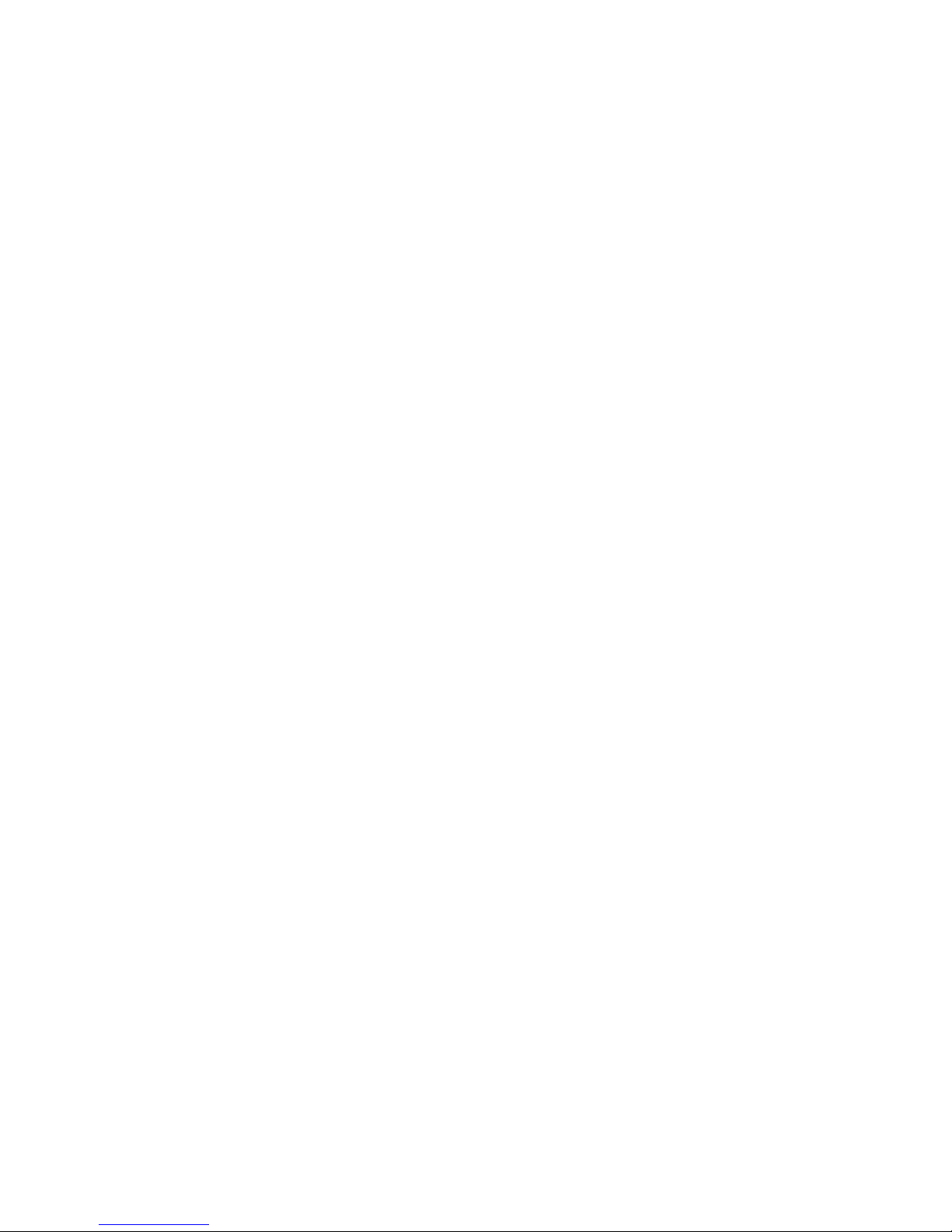
xviii Intel® Server System SR2600UR/SR2625UR Service Guide
Page 19
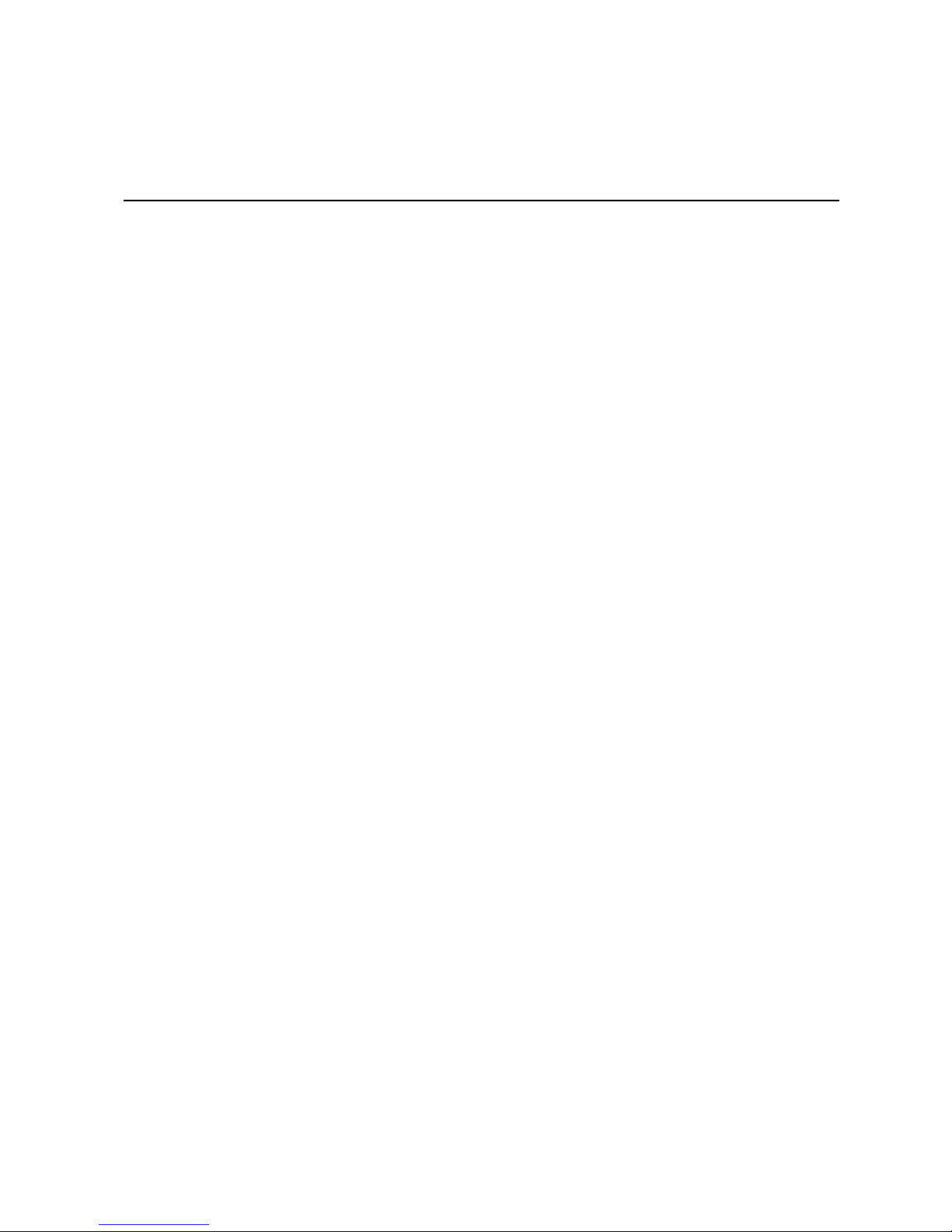
List of Tables
Table 1. Server System References .........................................................................................4
Table 2. Intel
Table 3. NIC LED Descriptions ...............................................................................................31
Table 4. Setup Menu Key Use ..............................................................................................139
Table 5. Power Supply Input Voltages ..................................................................................145
Table 6. Power Supply Output Capability ..............................................................................145
Table 7. System Environmental Specifications .....................................................................146
Table 8. POST Progress Code LED Example .......................................................................153
Table 9. Diagnostic LED POST Code Decoder .....................................................................154
Table 10. Product Regulatory Compliance Markings ............................................................166
®
Server System SR2600UR/SR2625UR Feature Summary ...............................9
Intel® Server System SR2600UR/SR2625UR Service Guide xix
Page 20
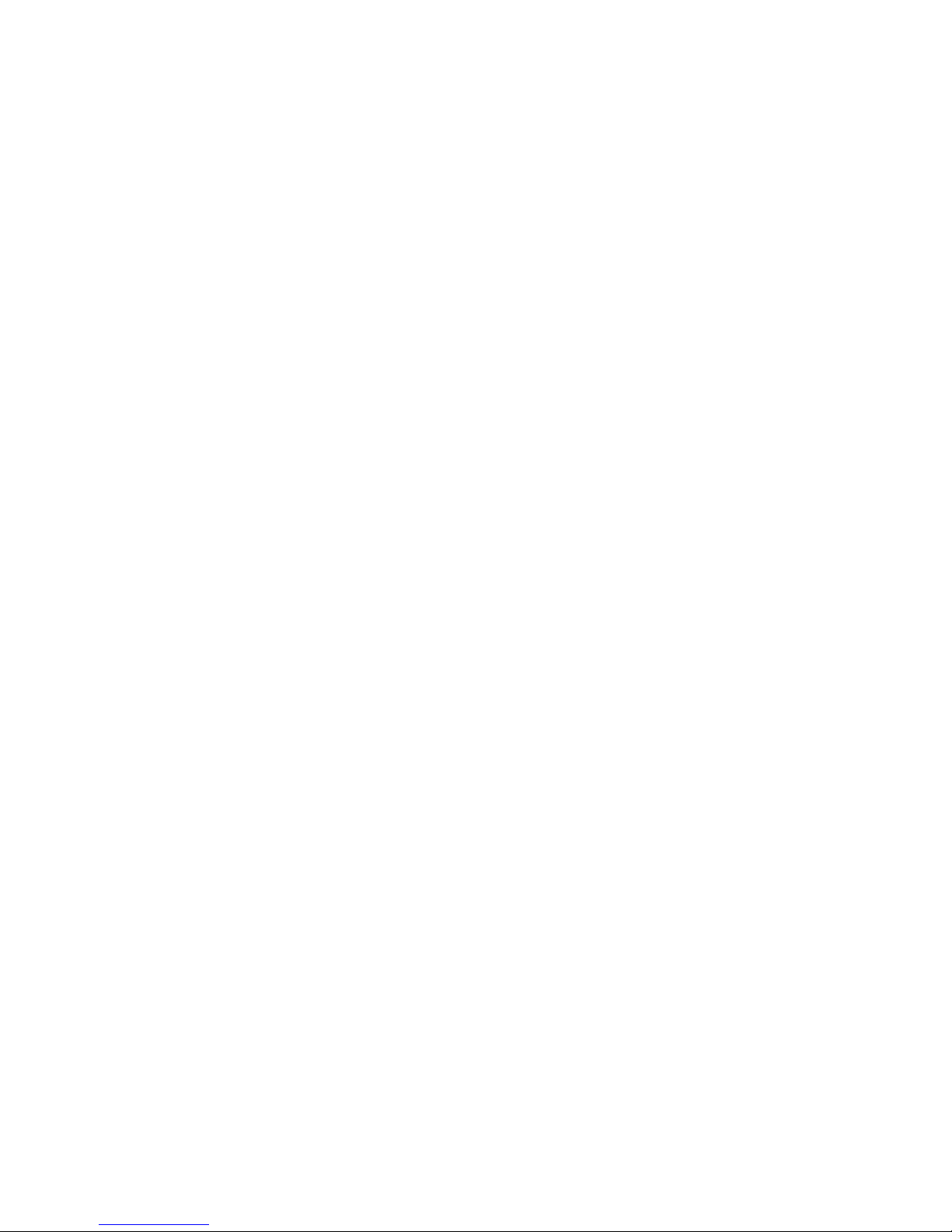
xx Intel® Server System SR2600UR/SR2625UR Service Guide
Page 21
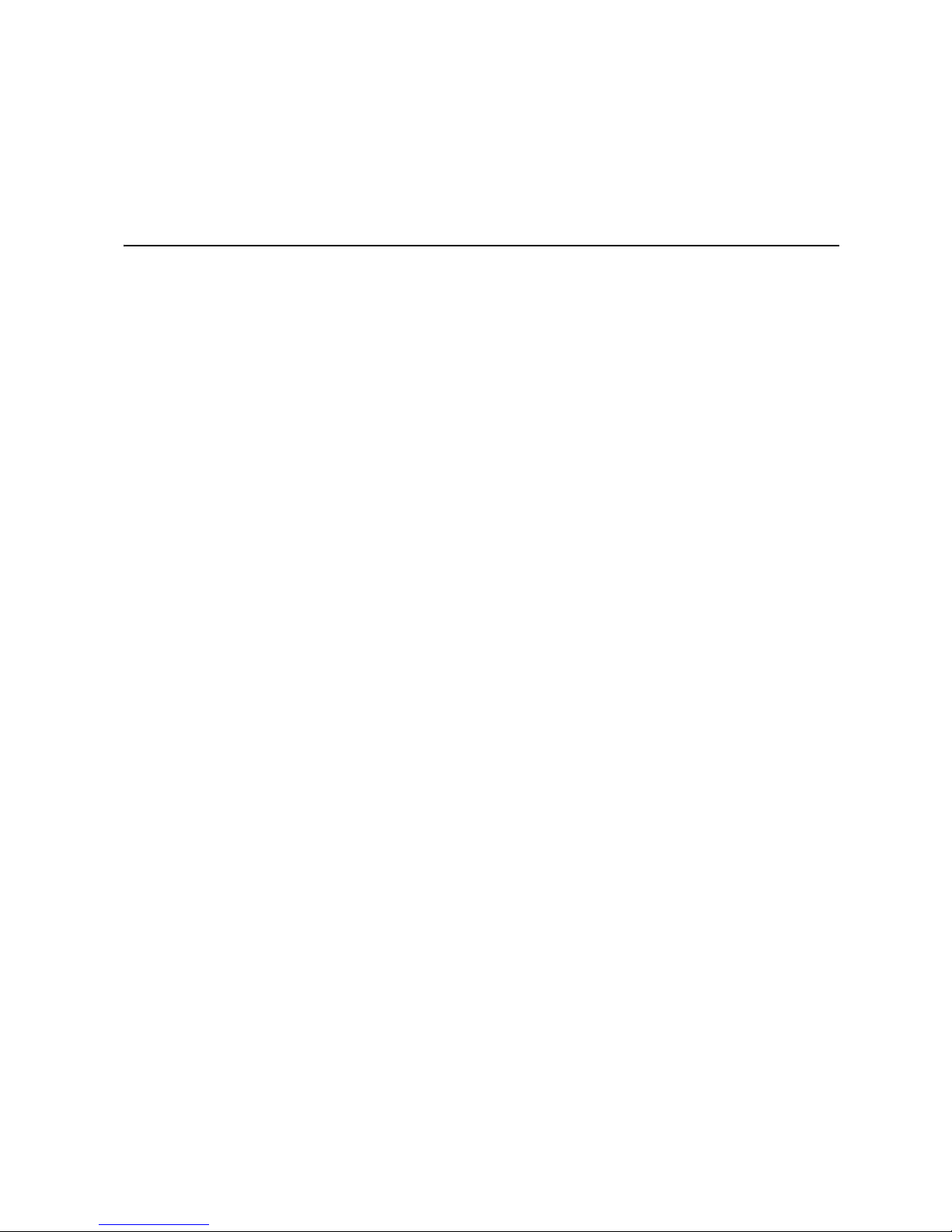
1 Server System Contents and
References
The following two versions of the Intel® Server System SR2600UR are available:
•
Intel® Server System SR2600URLX (active version)
•
Intel® Server System SR2600URBRP (passive version)
®
Unless noted otherwise, all references to the Intel
both versions.
Server System SR2600UR refer to
The following two versions of the Intel
•
Intel® Server System SR2625URLX (active version)
•
Intel® Server System SR2625URBRP (passive version)
Unless noted otherwise, all references to the Intel
both versions.
®
Server System SR2625UR are available:
®
Server System SR2625UR refer to
Server System Contents
The Intel® Server System SR2600UR/SR2625UR ships with the Intel® Server Board
S5520UR. For information about the server board, see the Intel
Technical Product Specification.
®
The contents of the Intel
Server System SR2600UR/SR2625UR are listed below.
Intel® Server System SR2600URLX/SR2625URLX (Active System)
Contents
Your Intel® Server System SR2600URLX/SR2625URLX ships with the following items:
®
Server Board S5520UR
•
Intel® Server Board S5520UR, installed in the server system
•
One 750-W power supply, installed in the server system
•
2U PCI Express* active riser card assembly (with three full-height and two lowprofile PCI Express* connectors), installed in the server system
•
Chassis intrusion switch, integrated into the server system riser
•
Standard control panel, installed in the server system
•
Active SAS/SATA midplane, installed in the server system
•
Hot-swap SAS/SATA backplane, installed in the server system
Intel® Server System SR2600UR/SR2625UR Service Guide 1
Page 22
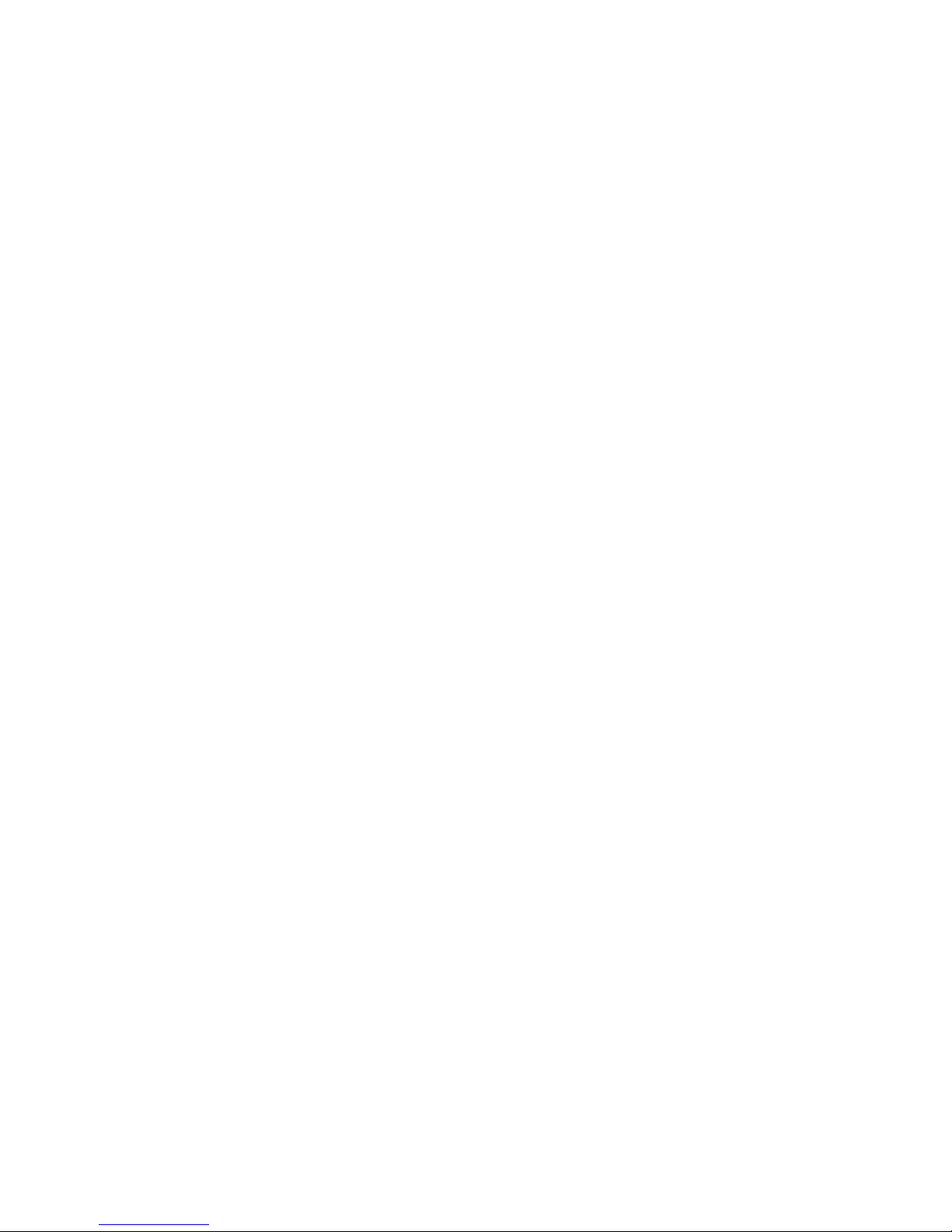
•
Redundant fan module, installed in the server system
•
Bridge board, installed in the server system
•
Processor air duct, installed in the server system
•
Two processor heatsinks, installed in the server system
•
Five 3.5-inch hot-swap drive trays and drive filler blanks, installed in the server
system (SR2600URLX only)
•
Eight 2.5-inch hot-swap drive trays and drive filler blanks, installed in the server
system (SR2625URLX only)
•
Flex bay drive tray, installed in the server system
•
Three air baffles (including a large air baffle, fan baffle, and small air baffle),
installed in the server system (SR2600URLX only)
•
Two air baffles (including a large air baffle and a fan baffle), installed in the server
system (SR2625URLX only)
•
A box of hardware components (referred to herein as the “hardware box”)
•
Slimline peripheral bay filler panel, in the hardware box
•
Optical drive tray assembly, in the hardware box
•
One 32-6mm flat screw for installing the optical drive component, in the hardware
box (SR2600URLX only)
•
Two screws for installing the optical drive component, in the hardware box
(SR2625URLX only)
•
Rack handles, in the hardware box
•
Attention document, in the server system product box
•
Quick Start User's Guide, in the server system product box
•
Intel® Server Deployment Toolkit 3.0 CD
•
Intel® System Management Software DVD
Intel® Server System SR2600URBRP/SR2625URBRP (Passive
System) Contents
Your I nt el® Server System SR2600URBRP/SR2625URBRP ships with the following
items:
•
Intel® Server Board S5520UR, installed in the server system
•
One 750-W power supply, installed in the server system
•
2U PCI Express* passive riser card assembly (with three full-height PCI Express*
connectors), installed in the server system
•
Chassis intrusion switch, integrated into the server system riser
•
Standard control panel, installed in the server system
•
Passive midplane, installed in the server system
2 Intel® Server System SR2600UR/SR2625UR Service Guide
Page 23
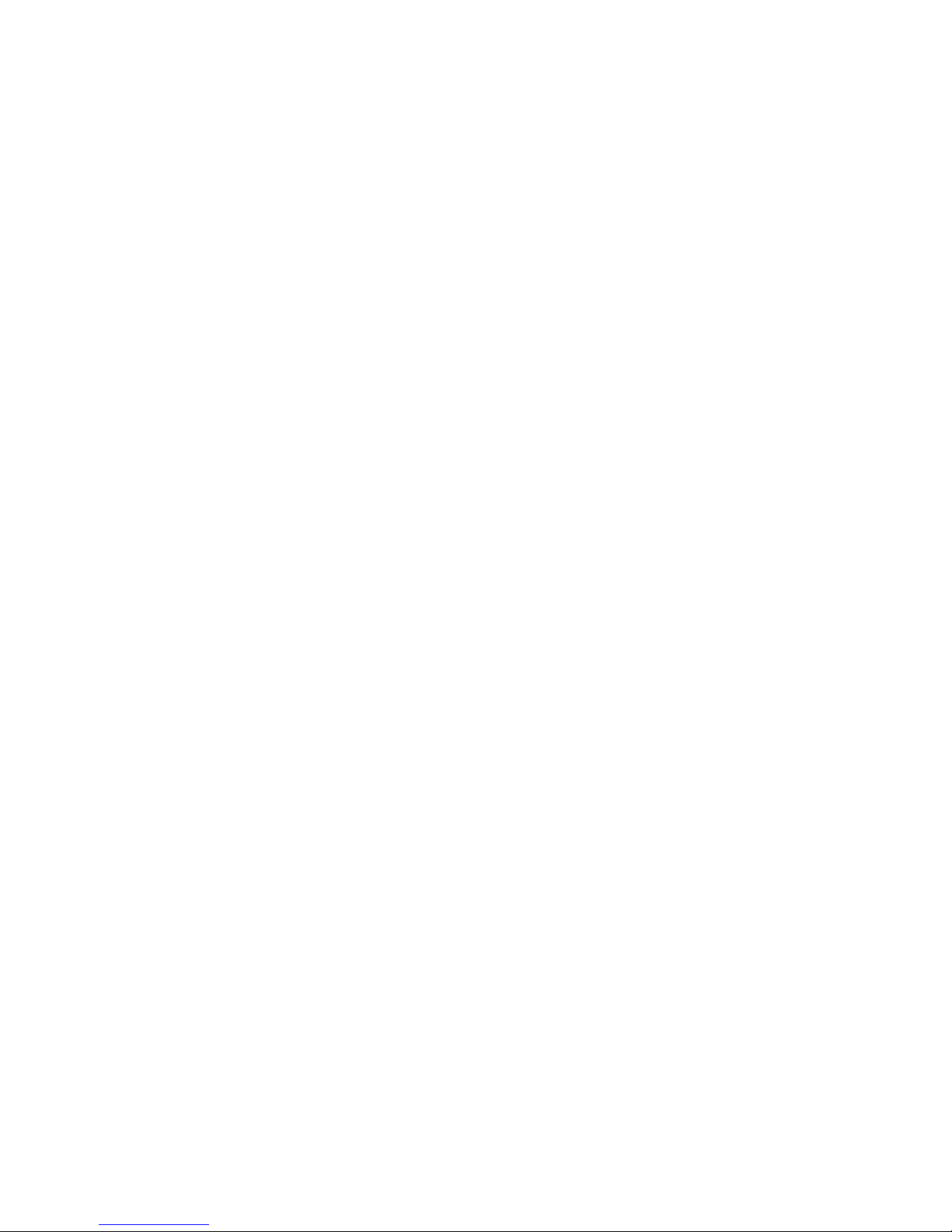
•
Hot-swap SAS/SATA backplane, installed in the server system
•
Non-redundant fan module, installed in the server system
•
Bridge board, installed in the server system
•
Processor air duct, installed in the server system
•
Two processor heatsinks, installed in the server system
•
Five 3.5-inch hot-swap drive trays and drive filler blanks, installed in the server
system (SR2600URBRP only)
•
Six 2.5-inch hot-swap drive trays and drive filler blanks, installed in the server
system (SR2625URBRP only)
•
A filler panel (for drive locations 6 and 7), installed in the server system
(SR2625URBRP only)
•
Flex bay drive tray, installed in the server system
•
Two air baffles (including a large air baffle and small air baffle), installed in the
server system (SR2600URBRP only)
•
A large air baffle, installed in the server system (SR2625URBRP only)
•
A box of hardware components (referred to herein as the “hardware box”)
•
Slimline peripheral bay filler panel, in the hardware box
•
Optical drive tray assembly, in the hardware box
•
One 32-6mm flat screw for installing the optical drive component, in the hardware
box (SR2600URBRP only)
•
Two screws for installing the optical drive component, in the hardware box
(SR2625URBRP only)
•
Rack handles, in the hardware box
•
Attention document, in the server system product box
•
Quick Start User's Guide, in the server system product box
•
Intel® Server Deployment Toolkit 3.0 CD
•
Intel® System Management Software DVD
Intel® Server System SR2600UR/SR2625UR Service Guide 3
Page 24
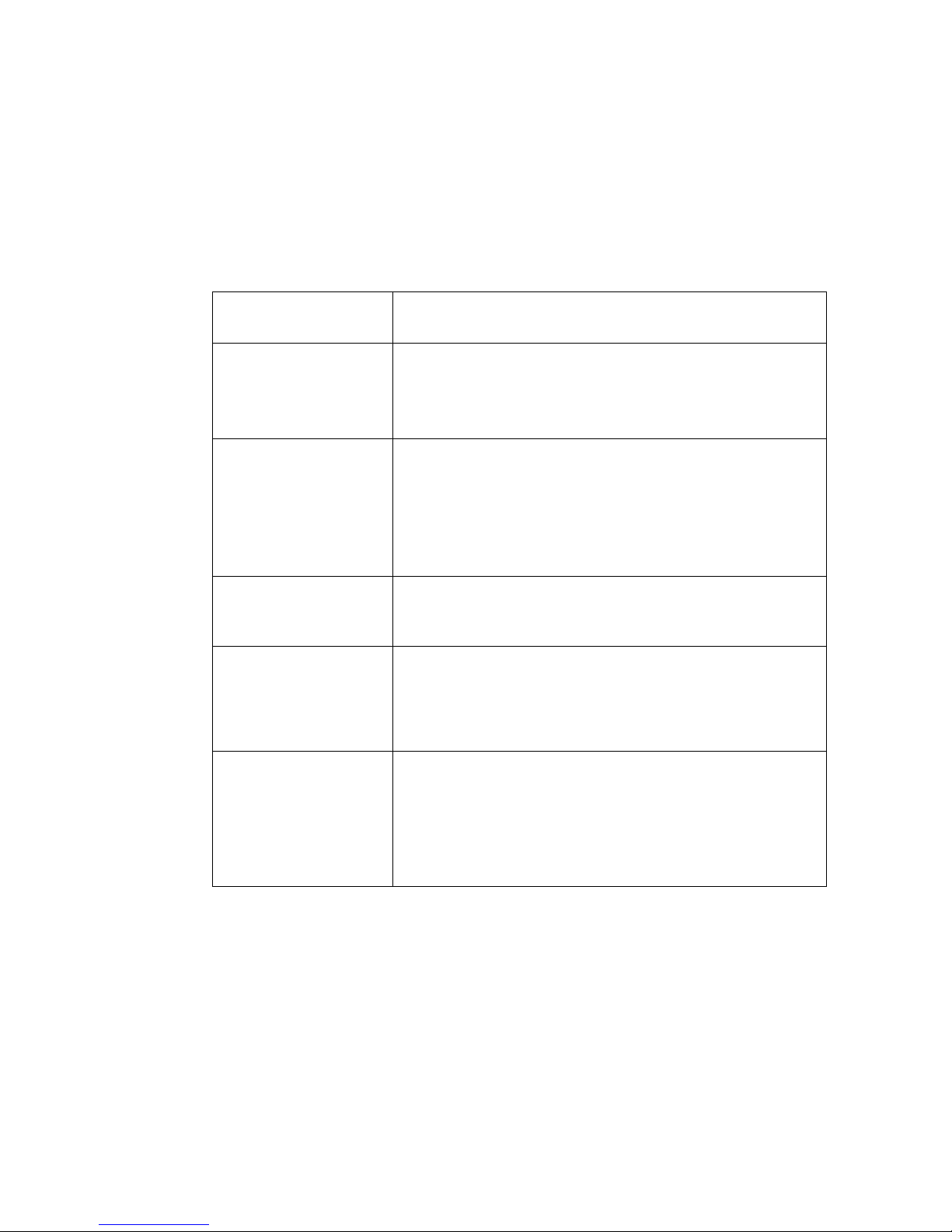
Additional Information and Software
If you need more information about these products or information about the accessories
that can be used with these server systems, use the following resources.
Table 1. Server System References
For this information or
software
For in-depth technical
information about the
server system, including
subsystem overviews and
mechanical drawings
For in-depth technical
information about the
server board, including
board layout, connector
pin-outs, timing
information, mechanical
drawings and LED
information
For basic BIOS settings
and chipset information
If you just received this
product and you need to
assemble your system
and install components
Use this Document or Software
Intel® Server System SR2600UR Technical Product Specification
Intel® Server System SR2625UR Technical Product Specification
Available at:
http://www.intel.com/p/en_US/support/highlights/server/s5520ur
®
Intel
Server Board S5520UR Technical Product Specification
Available at:
http://www.intel.com/p/en_US/support/highlights/server/s5520ur
®
Server Board S5520UR Technical Product Specification
Intel
Available at:
http://www.intel.com/p/en_US/support/highlights/server/s5520ur
Intel® Server System SR2600UR Quick Start User’s Guide
Provided in the product box
Intel® Server System SR2625UR Quick Start User’s Guide
Provided in the product box
Accessories or other Intel
server products
4 Intel® Server System SR2600UR/SR2625UR Service Guide
Spares, Parts List and Configuration Guide
Available at:
http://www.intel.com/p/en_US/support/highlights/server/s5520ur
or by using the Server Configurator Tool
Available at:
http://serverconfigurator.intel.com/sct_app.aspx
Page 25
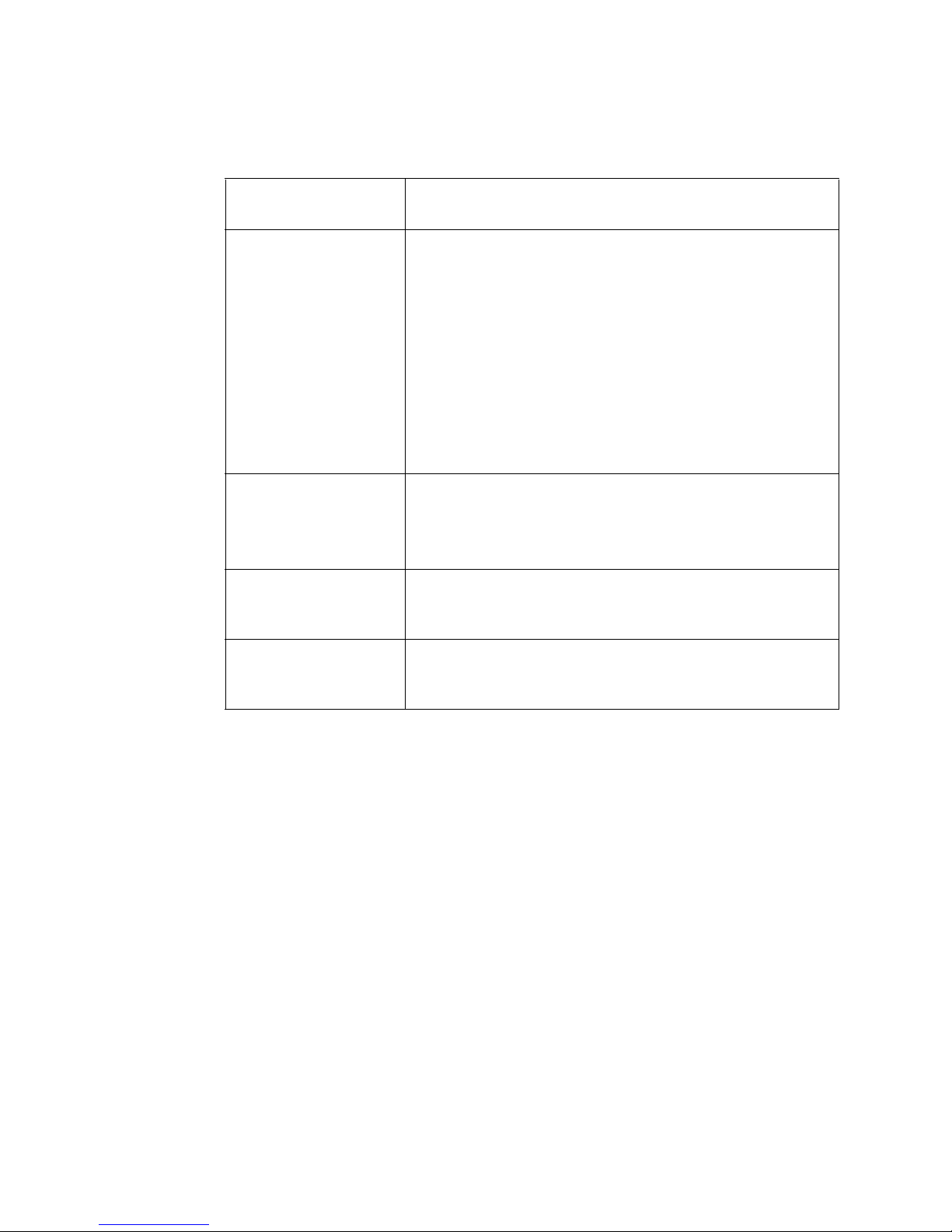
Table 1. Server System References
For this information or
software
Hardware (peripheral
boards, adapter cards)
and operating systems
that have been tested with
this product
Processors that have
been tested with this
product
DIMMs that have been
tested with this product
Hard Drives that have
been tested with this
product
Latest drivers, firmware
updates (BIOS, BMC,
FRUSDR), and utilities
To make sure your system
falls within the allowed
power budget
For software to manage
your Intel
®
server
Use this Document or Software
Server Configurator Tool
Available at:
http://serverconfigurator.intel.com/sct_app.aspx
Available for download at:
http://www.intel.com/p/en_US/support/highlights/server/s5520ur
Click the “Software and Drivers” link on the left side of the web
page.
Power Budget Analysis Tool
Available at:
http://www.intel.com/p/en_US/support/highlights/server/s5520ur
®
System Management Software
Intel
Available at:
http://www.intel.com/go/servermanagement/
Intel® Server System SR2600UR/SR2625UR Service Guide 5
Page 26
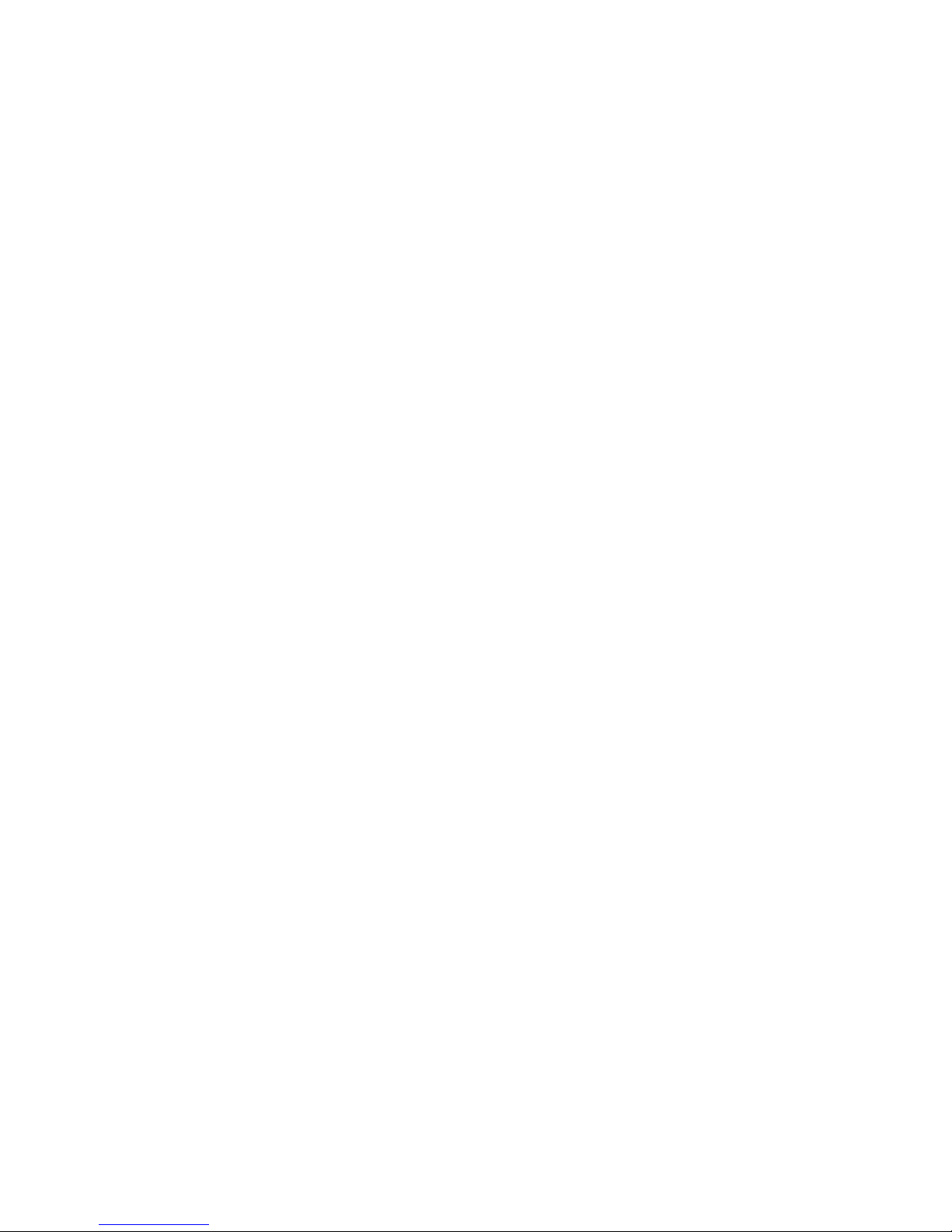
6 Intel® Server System SR2600UR/SR2625UR Service Guide
Page 27
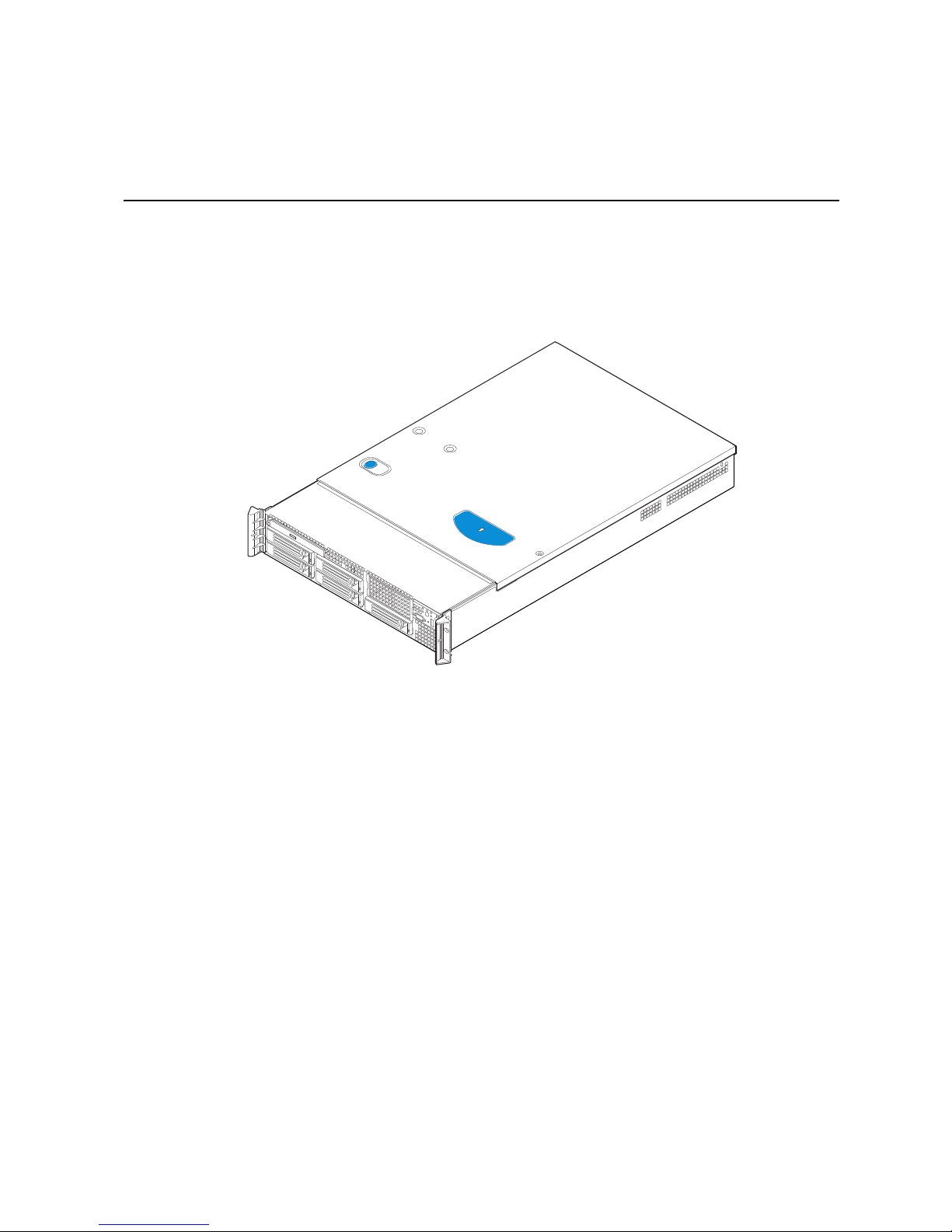
2 Server System Features
This chapter briefly describes the main features of the Intel® Server System SR2600UR/
SR2625UR. This includes illustrations of the products, a list of the server system features,
and diagrams showing the location of important components and connections on the
server systems.
Figure 1. Intel
®
Server System SR2600UR
AF002818
Intel® Server System SR2600UR/SR2625UR Service Guide 7
Page 28
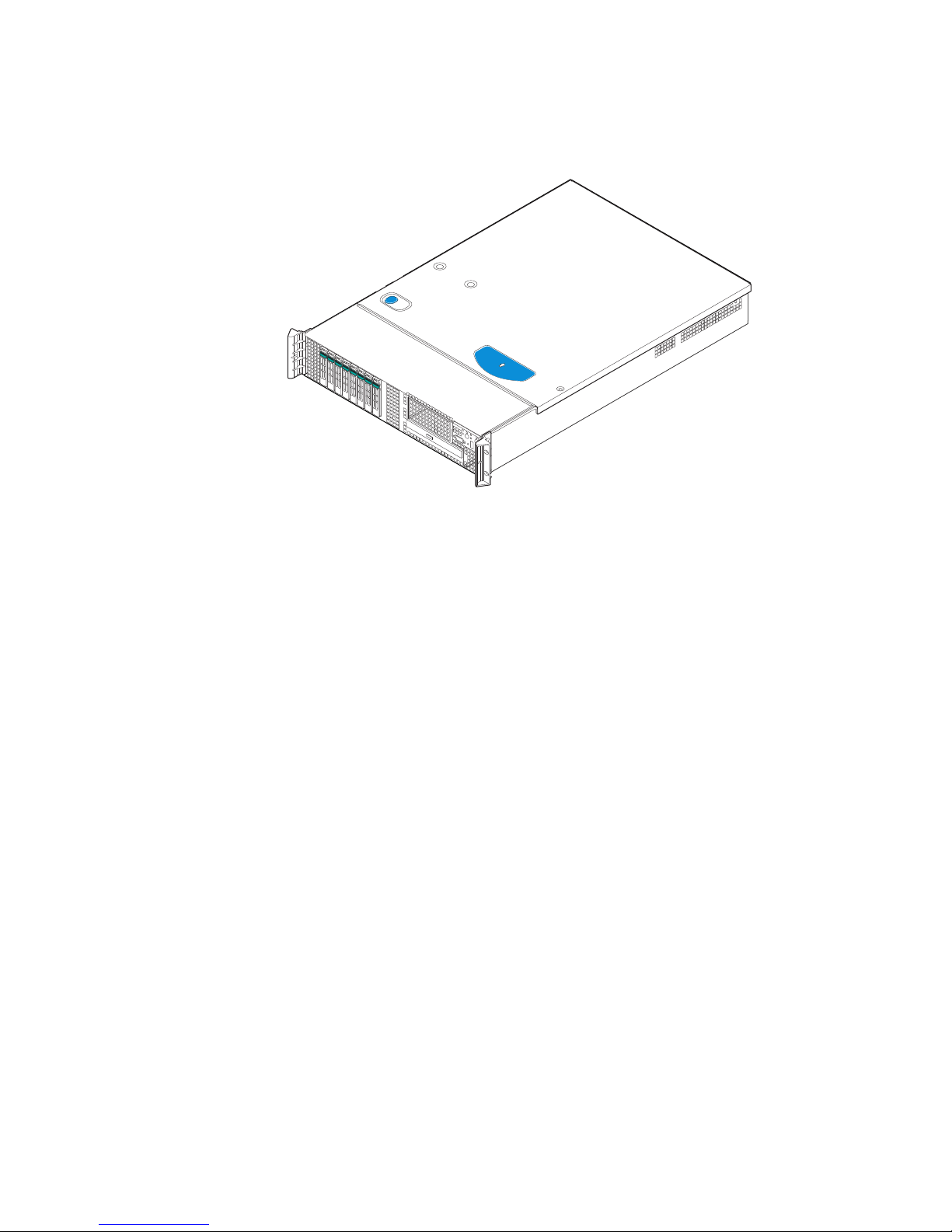
Figure 2. Intel® Server System SR2625UR
AF002819
8 Intel® Server System SR2600UR/SR2625UR Service Guide
Page 29
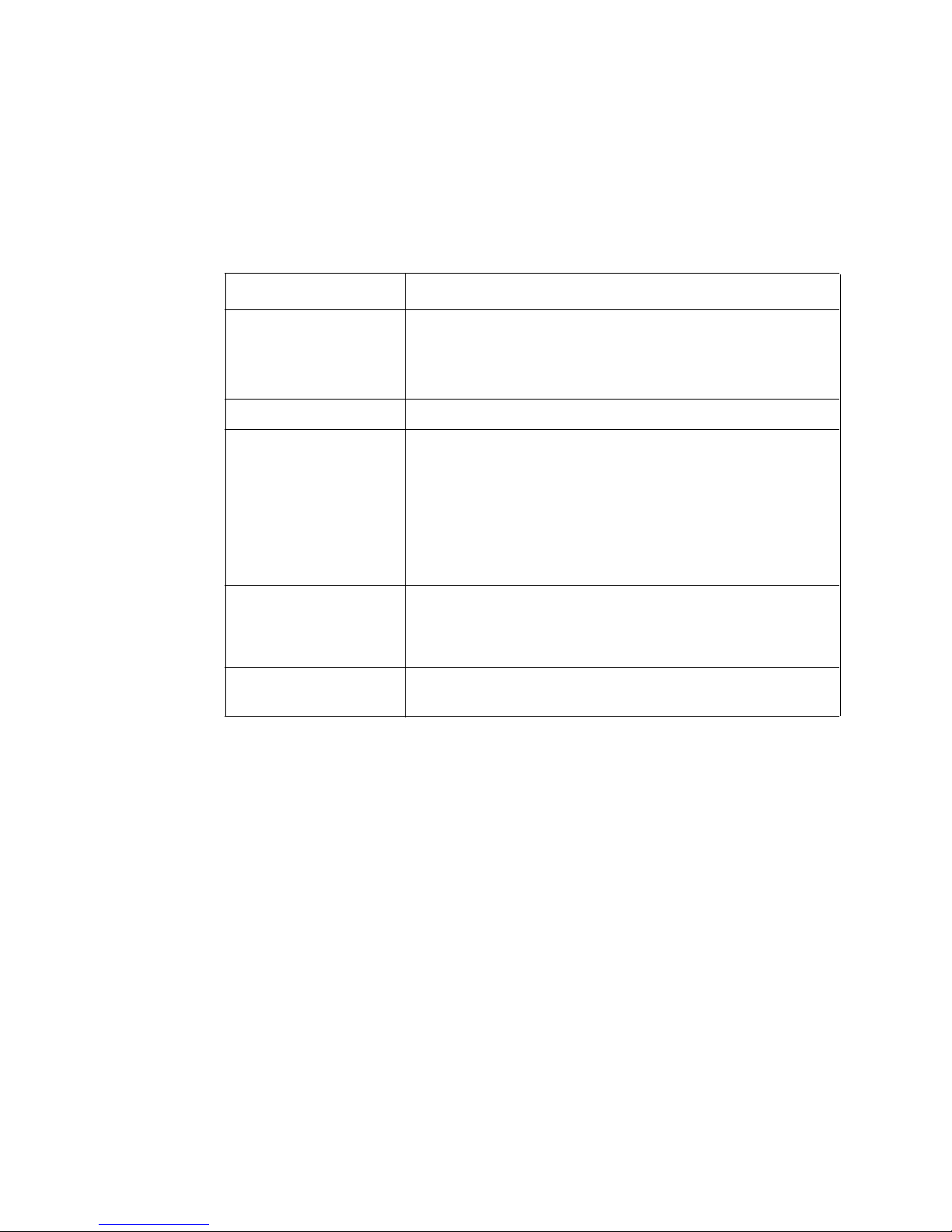
Server System Feature Overview
Table 2 summarizes the features of the server systems.
®
Table 2. Intel
Feature Description
Server System SR2600UR/SR2625UR Feature Summary
Dimensions
Server Board Intel
Processor Support for one or two Intel
Memory
Chipset
•
3.44 inches (87.30 mm) high
•
16.93 inches (430 mm) wide
•
27.75 inches (704.8 mm) deep
•
65 pounds (29.5 kg) - maximum chassis weight
®
Server Board S5520UR
Socket B package with up to 95 W Thermal Design Power (TDP)
•
4.8 GT/s, 5.86 GT/s and 6.4 GT/s Intel® QuickPath
Interconnect (Intel
•
EVRD11.1
For a complete list of supported processors, see
http://www.intel.com/support/motherboards/server/s5520ur/
compat.htm
•
Support for 800/1066/1333 MT/s ECC registered (RDIMM) or
unbuffered DIMM (UDIMM) DDR3 memory
•
Twelve DIMMs across six memory channels (three channels
per processor)
•
Intel® 5520 chipset I/O Hub
•
Intel® 82801Jx I/O Controller Hub
®
QPI)
®
Xeon® processors in FC-LGA 1366
Intel® Server System SR2600UR/SR2625UR Service Guide 9
Page 30
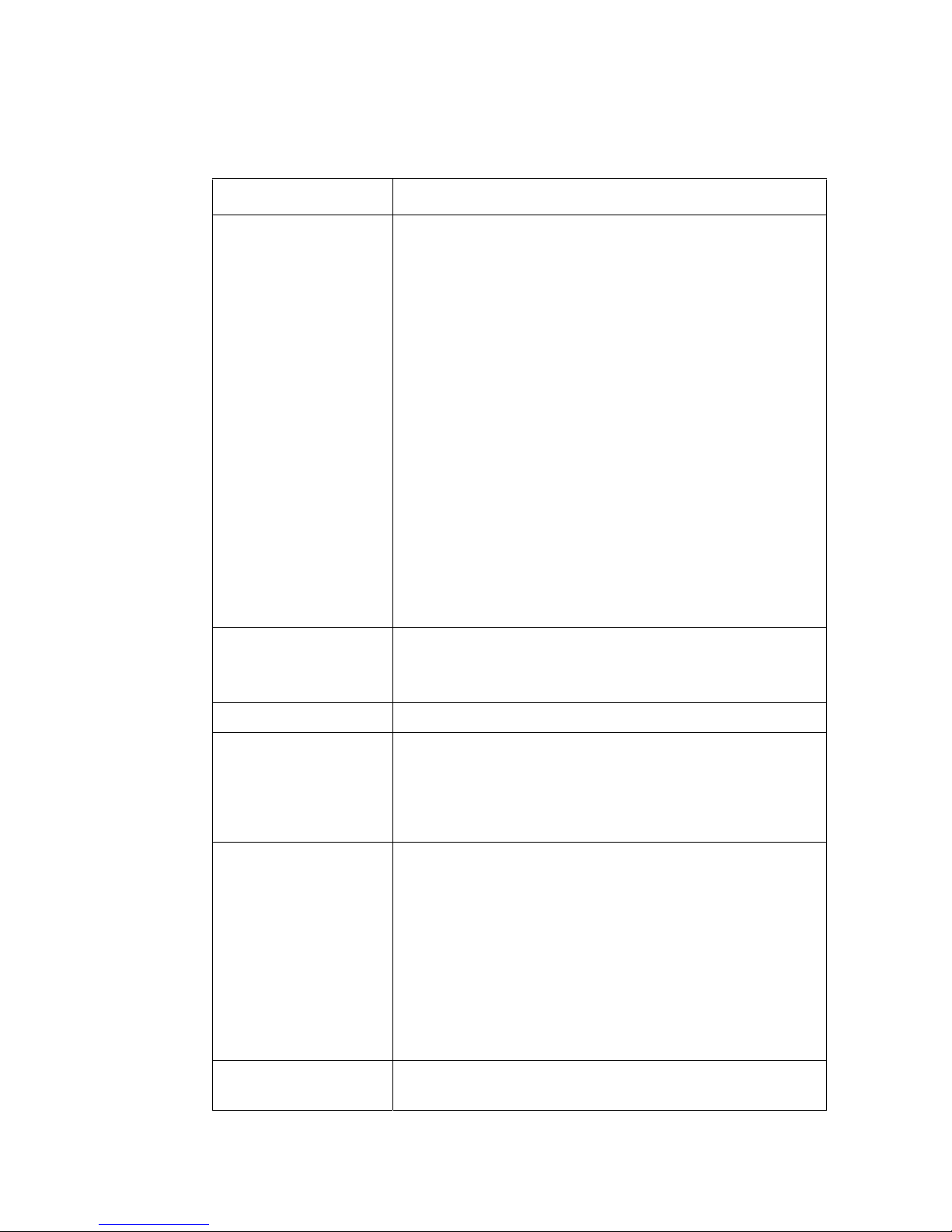
Table 2. Intel® Server System SR2600UR/SR2625UR Feature Summary
Feature Description
Peripheral Interfaces External connections:
•
Four USB 2.0 connectors (back)
•
One USB 2.0 connector (front)
•
RJ-45 serial Port A connector
•
Two RJ-45 10/100/1000 Mb Network connections
•
DB-15 video connector (front and back)
Internal connections:
•
One USB 2x5 pin header, which supports two USB 2.0 ports
•
One low-profile USB 2x5 pin header to support low-profile USB
solid state drives
•
One DH-10 serial Port B header
•
Six Serial ATA II connectors
•
Two I/O module connectors
•
One RMM3 connector to support an optional Intel® Remote
Management Module 3
•
SATA Software RAID 5 Activation Key connector
•
One SSI-EEB-compliant front panel header
•
One SSI-EEB-compliant 24-pin main power connector
•
One SSI-compliant 8-pin CPU power connectors
•
One SSI-compliant power supply SMBus connector
Video On-board Server Engines* LLC Pilot II controller with
•
Integrated 2D Video Controller
•
32 MB DDR2 Memory
®
LAN Two 10/100/1000 ports provided by Intel
Expansion Capabilities The following riser card options are available:
•
Three full-height PCI Express* slots (passive)
•
Two full-height PCI-X slots with an on-board PXH bridge chip +
one full-height and two low-profile PCI Express* slots (active)
•
Five full-height PCI Express* slots (active)
•
Hard Drives
Peripherals
Intel® Server System SR2600UR:
–
Five 3.5-inch hot-swap SATA/SAS hard drives
–
Flex bay for sixth 3.5-inch hot-swap SATA/SAS hard drive or
a 3.5-inch tape drive or two fixed 2.5-inch hard drives
•
Intel® Server System SR2625UR:
–
Eight 2.5-inch hot-swap SATA/SAS hard drives
–
Flex bay for two additional fixed 2.5-inch hard drives or 3.5inch tape drive
•
Intel® Embedded Server RAID Technology II with SW RAID
levels 0/1/10
•
Optional support for SW RAID 5 with activation key
•
Slimline bay for slimline SATA optical drive
•
"PCI riser card bracket
82575 PHYs
10 Intel® Server System SR2600UR/SR2625UR Service Guide
Page 31

Table 2. Intel® Server System SR2600UR/SR2625UR Feature Summary
Feature Description
Control Panel
LEDs and displays With standard control panel:
Power Supply Up to two 750-W power supply modules
Fans Intel
•
Standard control panel
•
Intel® Local Control Panel
•
NIC1 Activity
•
NIC2 Activity
•
Power/Sleep
•
System Status
•
System Identification
•
Hard Drive Activity
®
Light-Guided diagnostic LEDs:
Intel
•
Fan Fault
•
DIMM Fault
•
CPU Fault
•
5V-STBY
•
System Status
•
System Identification
•
POST Code Diagnostics
®
Server System SR2600URBRP/SR2625URBRP:
•
Non-redundant fan option containing three system fans
•
Two non-redundant fans in power supply
®
Server System SR2600URLX/SR2625URLX:
Intel
•
Redundant fan option containing six system fans
•
Two non-redundant fans in power supply
System Management On-board ServerEngines* LLC Pilot II Controller
Server System Components
This section helps you identify the components of your server system. If you are near the
system, you can also use the Quick Reference Label provided on the inside of the chassis
cover to assist in identifying components.
Intel® Server System SR2600UR/SR2625UR Service Guide 11
•
Integrated Baseboard Management Controller (Integrated
BMC), IPMI 2.0 compliant
•
Integrated Super I/O on LPC interface
Support for Intel® System Management Software
Page 32

Intel® Server System SR2600UR Components
AF002816
A
A
B
C
D
E
F
J
I
M
N
O
L
H
K
G
A. Rack Handles I. System Memory
B. SAS/SATA Backplane J. System Fan Assembly (redundant option
C. Air Baffles K. Bridge Board
D. Power Distribution Module L. Control Panel (Standard control panel
E. Power Supply Modules (supports up to two
power supply modules)
F. Riser Card Assembly N. Hard Drive Bays
G. Integrated Chassis Intrusion Switch O. Slimline Optical Drive Bay
H. Processor Air Duct
12 Intel® Server System SR2600UR/SR2625UR Service Guide
shown)
shown)
M. Flex Bay - Sixth Hard Drive or Tape Drive
or two 2.5-inch Hard Drives (optional)
Figure 3. Intel® Server System SR2600UR Components
Page 33

Intel® Server System SR2625UR Components
AF002817
A
B
C
D
E
G
H
I
K
L
M
O
N
F
J
A. Rack Handles H. System Memory
B. Air Baffles I. System Fan Assembly (redundant option
C. Power Distribution Module J. Bridge Board
D. Power Supply Modules (supports up to two
E. Riser Card Assembly L. Flex Bay - Two additional 2.5-inch Hard
power supply modules)
F. Integrated Chassis Intrusion Switch M. Slimline Optical Drive Bay
G. Processor Air Duct N. Hard Drive Bays
Intel® Server System SR2600UR/SR2625UR Service Guide 13
shown)
K. Control Panel (Standard control panel
shown)
Drives or Tape Drive (optional)
Figure 4. Intel® Server System SR2625UR Components
Page 34

Intel® Light-Guided Diagnostics
The server system contains the following diagnostic LEDs, each providing the following
functions:
•
The System Status LED on the front and back panels (see Figure 5 and Figure 8)
shows the overall health of the system (green, blinking green, blinking amber,
amber, off) .
•
The System Identification LED on the front and back panel (see Figure 5 and
Figure 8) helps identify the server from among several servers. The ID LED is off
by default, and blue when activated by button or software.
•
DIMM Fault LEDs on the server board (see Figure 5) help identify failed and failing
DIMM slots. The DIMM fault LEDs turn on (amber) if there is a DIMM fault.
•
POST Code Diagnostic LEDs on the server board (see Figure 5) change color or
state (off, green, red, amber) according to the POST sequence.
•
The 5V-STBY LED on the server board (see Figure 5) is illuminated (green) when
AC power is applied.
•
Fan Fault LEDs on the passive midplane (in the passive system - see Figure 6) or
active midplane (in the active system - see Figure 7) help identify failed and failing
fans. The fan fault LEDs turn on (amber) if there is a fan fault.
14 Intel® Server System SR2600UR/SR2625UR Service Guide
Page 35

.
A
B
C
D
E
J
F
G
I
J
A. POST Code Diagnostic LEDs B. System Identification LED
C. Status LED D. Memory 1 Fan Fault LED
E. CPU 1 Fan Fault LED F. CPU 1 DIMM Fault LEDs
G. CPU 2 Fan Fault LED H. Memory 2 Fan Fault LED
I. CPU 2 DIMM Fault LEDs J. 5V Standby LED
®
Figure 5. Intel
Intel® Server System SR2600UR/SR2625UR Service Guide 15
Light-Guided Diagnostic LEDs - Server Board
H
AF002833
Page 36

Figure 6. Intel® Light-Guided Diagnostic LEDs - Passive Midplane
AF003043
F
E
C
B
A
D
AF003042
D
A
C
B
F
E
A. Fan 2 Fault LED B. Fan 3 Fault LED
C. Fan 4 Fault LED D. Fan 5 Fault LED
E. Fan 6 Fault LED F. Fan 1 Fault LED
Figure 7. Intel
16 Intel® Server System SR2600UR/SR2625UR Service Guide
®
Light-Guided Diagnostic LEDs - Active Midplane
Page 37

A B
AF003002
A. Status LED B. System Identification LED
Figure 8. Intel® Light-Guided Diagnostic LEDs - Standard Control Panel
Intel® Server System SR2600UR/SR2625UR Service Guide 17
Page 38

Server Board Components
AF002696
EB C F GDA
DD
CC
BB
AA
Z
Y
V
W
X
U
T
J
H
I
K
L
MNS R OPQ
This section helps you identify the components and connectors on the server board.
18 Intel® Server System SR2600UR/SR2625UR Service Guide
Page 39

A. 280-pin Intel® Adaptive Slot B. POST Code Diagnostic LEDs C. Intel® RMM3 Header
D. Processor 1 Socket E. Back Panel I/O Ports F. System Identification LED
G. System Status LED H. Memory 1 Fan Header I. CPU 1 Fan Header
J. Processor 1 DIMM slots K. Processor 2 DIMM slots L. Processor 2 Socket
M. CPU 2 Fan Header N. Memory 2 Fan Header O. Bridge Board Connector
®
(Intel
Server Chassis)
P. Front Panel Connector Q. Fan Board Connector R. 2x4 Power Connector
S. Main Power Connector T. Power Supply SMBus
U. System 2 Fan Header
Connector
V. USB Header W. Low-profile USB Solid State
X. System 1 Fan Header
Drive Header
Y. LCP IPMB Header Z. SATA RAID 5 Key Header AA. SGPIO Header
BB. SATA Connectors CC. I/O Module Mezzanine
Connector 2
DD. I/O Module Mezzanine
Connector 1
EE. Serial Port B Header
Figure 9. Server Board Connector and Component Locations
Intel® Server System SR2600UR/SR2625UR Service Guide 19
Page 40

Configuration Jumpers
AF002832
J1D4
BIOS Recover
2
3
Normal
Recover
J1E8
Password Clear
2
3
Protect
Clear
J1E7
BIOS Default
2
3
Normal
Set
Default
J1H2
BMC Force Update
2
3
Disable
Enable
D
C
B
A
Jumper Name Jumper Purpose
A. Serial Port Configuration
(J9A1)
B. BMC Force Update
(J1H2)
C. BIOS Default (J1E7) If pins 2-3 are jumpered, the BIOS settings are cleared on the next
20 Intel® Server System SR2600UR/SR2625UR Service Guide
If pins 1-2 are jumpered, the DCD to DTR mode is enabled. These
pins should be jumpered on 3-4 to operate in the DSR to DTR
(default) mode.
If pins 2-3 are jumpered, the Integrated BMC Force Update Mode is
enabled. These pins should be jumpered on 1-2 for normal system
operation.
reset. These pins should be jumpered on 1-2 for normal operation.
Page 41

Jumper Name Jumper Purpose
TP02126
A
D CE
B
D. Password Clear (J1E8) If pins 2-3 are jumpered, administrator and user passwords are
cleared within five to ten seconds after the system is powered on.
These pins should be jumpered on 1-2 for normal system
operation.
E. BIOS Recover (J1D4) If pins 2-3 are jumpered, the system can only boot from EFI-
bootable recovery media with the recovery BIOS image. The main
system BIOS will not boot. These pins should be jumpered on 1-2
for normal system operation.
Figure 10. Configuration Jumpers
Front of Intel® Server System SR2600UR
Peripheral Devices
The Intel® Server System SR2600UR provides locations and hardware for installing hard
drives, a tape drive, a USB floppy drive, CD-ROM drive, or DVD-ROM drive. The drives
must be purchased separately. The following figure shows the available options.
.
Intel® Server System SR2600UR/SR2625UR Service Guide 21
A. Slimline Optical Drive Bay
B. Tape Drive Filler Panel
C. Flex Bay - Sixth Hard Disk Drive or Tape Drive or two fixed
2.5-inch Hard Disk Drives (Optional)
D. Hard Disk Drive Bays
E. Hard Disk Drive to Floppy Drive Conversion Bay (Optional)
Figure 11. Optional Peripherals
Page 42

Hard Disk Drive Carriers
The server system ships with five drive carriers for installing five SAS or Serial ATA
(SATA) hot-swap drives.
Note: SAS drives are only supported on the Intel
The top leftmost drive bay can be converted to be used as a floppy bay. To use the bay for
a floppy drive, the AXXUSBFLOPPY accessory kit must be used.
For instructions on installing hard drives, see “Installing and Removing a Hot-swap Hard
Drive (Intel® Server System SR2600UR only)” on page 71.
Note: Drives can consume up to 17 watts of power each. Drives must be specified to run at a
maximum ambient temperature of 45
Note: The Intel
®
Server System SR2600UR does not support all SAS or Serial ATA (SATA) hard
drives. For a web link to a list of supported hard drives, see “Additional Information and
Software” on page 4.
Slimline Optical Drive Carrier
The slimline optical drive carrier can be used with a single slimline optical drive or USB
floppy drive. One slimline carrier is included with your server system; the optical drive
must be purchased separately. You cannot install both an optical drive and a USB
floppy drive.
The drive in the optical drive carrier is NOT hot-swappable. The system power must be
turned off to insert or remove the slimline optical drive carrier. For instructions on
installing an optical drive or USB floppy, see “Installing or Removing a Slimline Optical
Drive or Internal USB Floppy (Intel® Server System SR2600UR only)” on page 77.
®
Server System SR2600URLX (active version).
°
C.
To use one of the drives provided by Intel, use the following order codes:
•
Slimline DVD-ROM Drive: AXXSATADVDROM
•
Slimline DVD-RW Drive: AXXSATADVDRWROM
Note: The Intel
®
Server System SR2600UR does not support all slimline optical drives. For a
web link to a list of supported slimline optical drives, see “Additional Information and
Software” on page 4. Intel provides accessory kits for these drives.
Flex Bay
The server system also provides a multi-purpose drive bay that can support either a tape
drive, sixth 3.5-inch hard drive or two fixed 2.5-inch hard drives. This bay is located next
to the control panel. To order the optional tape drive kit, sixth hard drive kit, or fixed 2.5inch hard drive kit, use the following order codes:
•
SATA/SCSI Tape Drive Mounting Kit: ASR2500SATAPE or ADRTAPEKIT
•
Sixth SAS/SATA Hard Disk Drive (HDD) Kit: ASR2500SIXDRV
22 Intel® Server System SR2600UR/SR2625UR Service Guide
Page 43

•
AF000030
L JK
H
I
BA F GEDC
2.5-inch Fixed Hard Disk Drive (HDD) Kit: ASR2600FXDRV
The tape drive and the 2.5-inch fixed hard drives are not hot-swappable. The system
power must be turned off to insert or remove the drives. The sixth hard drive is hotswappable. For instructions on installing the drives, see the following sections:
•
“Installing a Tape Drive” on page 84
•
“Installing a Sixth Hard Disk Drive (Intel® Server System SR2600UR only)” on
page 87
•
“Installing the 2.5-Inch Fixed Hard Disk Drives” on page 90
Control Panel
The Intel® Server System SR2600UR supports the following types of control panels:
•
Standard Control Panel
•
Intel® Local Control Panel
Standard Control Panel
The following diagram shows the features available on the standard control panel..
Callout Feature Function
A.
B.
C. Power/Sleep Button Powers on/off the system.
NIC 2 Activity LED
NIC 1 Activity LED
Intel® Server System SR2600UR/SR2625UR Service Guide 23
Continuous green light indicates a link between the system and
the network to which it is connected.
Blinking green light indicates network activity.
If enabled by an ACPI-compliant operating system, this button
functions as a Sleep button and puts the system in an ACPI sleep
state.
Page 44

Callout Feature Function
D. Power/Sleep LED Continuous green light indicates the system has power applied to
it or the system is in ACPI S0 state.
Blinking green indicates the system is in sleep or ACPI S1 state.
No light indicates the power is off or the system is in ACPI S4 or
S5 state.
E. Hard Disk Drive
Activity LED
F. System Status LED Solid green indicates normal operation.
G. System Identification
LED
H. System Identification
Button
I. Reset Button Reboots and initializes the system.
J. USB 2.0 Port Allows you to attach a USB component to the front of the system.
K. NMI Button Puts the server in a halt-state for diagnostic purposes and allows
L. Video Port Allows you to attach a video monitor to the front of the system.
Random blinking green light indicates hard disk drive activity (SAS
or SATA).
No light indicates no hard disk drive activity.
Blinking green indicates degraded performance.
Solid amber indicates a critical or non-recoverable condition.
Blinking amber indicates a non-critical condition.
No light indicates POST is running or the system is off.
Solid blue indicates system identification is active.
No light indicates system identification is not activated.
Turns on/off the system identification LED.
you to issue a non-maskable interrupt. After issuing the interrupt,
a memory download can be performed to determine the cause of
the problem.
The front and rear video ports cannot be used at the same time.
Figure 12. Standard Control Panel
Intel® Local Control Panel
The following diagram shows the features available on the Intel® Local Control Panel.
24 Intel® Server System SR2600UR/SR2625UR Service Guide
Page 45

AF000031
O M L K J HIN G
C
D
E
F
BA
Callout Feature Function
A. USB Port Allows you to attach a USB component to the front of the system.
B. LCD Display Screen on which system information is displayed.
C. Menu Control Button,
Scroll Up
D. Menu Control Button,
E. Menu Control Button,
G. System Identification
H. Power/Sleep LED Continuous green light indicates the system has power applied to
Scroll Down
Scroll Left
F. Menu Control Button,
Enter
LED
I. Power/Sleep Button Continuous green light indicates a link between the system and
J. System Status LED Solid green indicates normal operation.
K.
NIC 2 Activity LED
L.
NIC 1 Activity LED
Scroll up one option at a time.
Scroll down one option at a time.
Move to the previous option.
Select option.
Solid blue indicates system identification is active.
No light indicates system identification is not activated.
it or the system is is S0 state.
Blinking green indicates the system is in sleep or ACPI S1 state.
No light indicates the power is off or the system is in ACPI S4 or
S5 state.
the network to which it is connected.
Blinking green light indicates network activity.
Blinking green indicates degraded performance.
Solid amber indicates a critical or non-recoverable condition.
Blinking amber indicates a non-critical condition.
No light indicates POST is running or the system is off.
Continuous green light indicates a link between the system and
the network to which it is connected.
Blinking green light indicates network activity.
Intel® Server System SR2600UR/SR2625UR Service Guide 25
Page 46

Callout Feature Function
Bezels
M. Hard Disk Activity
LED
N. Reset Button Reboots and initializes the system.
O. USB Port Allows you to attach a USB component to the front of the system.
Random blinking green light indicates hard disk drive activity
(SAS or SATA).
No light indicates no hard disk drive activity.
Figure 13. Intel® Local Control Panel
The optional front bezels are made of molded plastic and provide a snap-on design that
allows for maximum airflow through the server system. Separate bezels are available to
support systems that have either the Standard control panel or Intel
®
Local Control Panel
installed.
Each bezel provides a lock to secure the hard drives, peripheral devices and the control
panel. For instructions on installing either of the front bezels, see “Installing the Front
Bezel” on page 47.
The order numbers for the bezels are:
•
ADRBEZBLACK: Black bezel for use with the standard control panel.
•
ADRLCDBEZEL: Black bezel for use with the Intel® Local Control Panel.
26 Intel® Server System SR2600UR/SR2625UR Service Guide
Page 47

Front of Intel® Server System SR2625UR
Peripheral Devices
The Intel® Server System SR2625UR provides locations and hardware for installing 2.5inch hard drives, a tape drive, CD-ROM drive, or DVD-ROM drive. The drives must be
purchased separately. The following figure shows the available options..
A
A. Flex Bay - Tape Drive or two fixed 2.5-inch Hard Disk Drives
B. Slimline SATA Optical Drive Bay
C. 2.5-inch Hard Disk Drive Bays
Hard Disk Drive Carriers
The server system ships with eight drive carriers for installing eight SAS or Serial ATA
(SATA) hot-swap 2.5-inch drives.
Note: SAS drives are only supported on the Intel
For instructions on installing hard drives, see “Installing a Hot-swap SAS/SATA Hard
Disk Drive” on page 75.
Note: Drives can consume up to 17 watts of power each. Drives must be specified to run at a
maximum ambient temperature of 45
C
(Optional)
Figure 14. Optional Peripherals
®
Server System SR2625URLX (active version).
°
C.
B
AF002985
Note: The Intel
®
Server System SR2625UR does not support all SAS or Serial ATA (SATA) hard
drives. For a web link to a list of supported hard drives, see “Additional Information and
Software” on page 4.
Intel® Server System SR2600UR/SR2625UR Service Guide 27
Page 48

Slimline Optical Drive Carrier
The server system includes a slimline optical drive carrier, which can be used to install a
single slimline SATA optical drive. The optical drive must be purchased separately.
The drive in the optical drive carrier is NOT hot-swappable. The system power must be
turned off to insert or remove the slimline optical drive carrier. For instructions on
installing an optical drive, see “Installing a Slimline Optical Drive” on page 82.
To use one of the drives provided by Intel, use the following order codes:
•
Slimline DVD-ROM Drive: AXXSATADVDROM
•
Slimline DVD-RW Drive: AXXSATADVDRWROM
®
Note: The Intel
web link to a list of supported slimline optical drives, see “Additional Information and
Software” on page 4. Intel provides accessory kits for these drives.
Server System SR2625UR does not support all slimline optical drives. For a
Flex Bay
The server system also provides a multi-purpose drive bay that can support either a tape
drive or two additional fixed 2.5-inch hard drives. This bay is located next to the control
panel. To order the optional tape drive kit or fixed 2.5-inch hard drive kit, use the
following order codes:
•
SATA/SCSI Tape Drive Mounting Kit: ASR2500SATAPE or ADRTAPEKIT
•
2.5-inch Fixed Hard Disk Drive (HDD) Kit: ASR2600FXDRV
These drives are not hot-swappable. The system power must be turned off to insert or
remove the drives. For instructions on installing the 3.5-inch tape drive, see “Installing a
Tape Drive” on page 84. For instructions on installing the two fixed 2.5-inch hard drives,
see “Installing the 2.5-Inch Fixed Hard Disk Drives” on page 90.
Control Panel
The Intel® Server System SR2625UR supports the following types of control panels:
•
Standard Control Panel
•
Intel® Local Control Panel
Standard Control Panel
For information, see “Standard Control Panel” on page 23.
Intel® Local Control Panel
For information, see “Intel® Local Control Panel” on page 24.
28 Intel® Server System SR2600UR/SR2625UR Service Guide
Page 49

Bezels
AF002717
A
B
O N
L
KM
J
I H
GG F
E
F
C D
For information, see “Bezels” on page 26.
Rear of Server System
A. Low-profile PCI Express* Add-in Card
Slots
B. Full-height PCI Add-in Card Slots J. NIC 2
C. Upper Power Supply Module K. USB 6
D. Upper Power Receptacle L. USB 5
E. Lower Power Receptacle M. DB-9 Serial B Connector
F. Lower Power Supply Module N. Video
®
G. Intel
H. Intel
I/O Expansion Module (Optional) O. RJ-45 Serial A Connector
®
Remote Management Module NIC
(Optional)
I. NIC 1
Figure 15. Server System Back Panel
Intel® Server System SR2600UR/SR2625UR Service Guide 29
Page 50

Back Panel Connectors
AF004112
A
FBEDC
A. Mouse B. Keyboard
C. Serial Port B (RJ-45) D. NIC 1 (10/100/1000 Mb)
E. NIC 2 (10/100/1000 Mb) F. Video
G. USB Port 6 H. USB Port 5
Figure 16. Back Panel Connectors
30 Intel® Server System SR2600UR/SR2625UR Service Guide
Page 51

The NIC LEDs at the right and left of each NIC provide the following information.
Table 3. NIC LED Descriptions
LED LED State Description
Right Off No network connection
Solid Green Network connection in place
Blinking Green Transmit/receive activity
Left Off 10 Mbps connection (if right LED is on or blinking)
Solid Green 100 Mbps connection
Solid Amber 1000 Mbps connection
Intel® Server System SR2600UR/SR2625UR Service Guide 31
Page 52

SAS/SATA Midplanes
AF000047
E
A
J
B
C
F
G
I
H
D
The midplane serves as the primary interface between the server board, hot-swap
backplane, and control panel. Two midplanes are offered for this system:
•
Passive SATA/SAS midplane (data cables required)
•
Active SAS/SATA RAID midplane (no data cables required)
Passive Midplane
The following diagram show the location for each connector found on the
passive midplane.
A. Midplane Power Connector F. Fan 4 Power Connector
B. Fan 6 Power Connector G. Fan 3 Power Connector
C. Fan 5 Power Connector H. Fan 1 Power Connector
D. SATA 0-7 Connectors I. Fan 2 Power Connector
E. Bridge Board Connector J. Backplane Connectors
Note: SATA connectors 6 and 7 are not used in the Intel
32 Intel® Server System SR2600UR/SR2625UR Service Guide
Figure 17. Passive Midplane Components
®
Server System SR2600UR/SR2625UR.
Page 53

Active Midplane
The following diagram show the location for each connector found on the active
midplane.
C
B
A
D
E
F
G
H
I
J
L
K
A. Optional RAID Cache Battery Backup
Connector
B. Midplane Power Connector H. Fan 3 Power Connector
C. Mini-DIMM Connector I. Fan 1 Power Connector
D. Fan 6 Power Connector J. Fan 2 Power Connector
E. Fan 5 Power Connector K. RAID Activation Key Connector
F. Bridge Board Connector L. Backplane Connectors
G. Fan 4 Power Connector
AF002790
Figure 18. Active SAS/SATA RAID Midplane Components
Intel® Server System SR2600UR/SR2625UR Service Guide 33
Page 54

Hot-Swap SAS/SATA Backplane (Intel® Server System
AF000045
A
B
C
D
SR2600UR only)
The backplane serves as an interface between the midplane board and the system drives.
The following diagrams show the location for each connector found on the backplane.
A. Slimline Interposer Card Connector C. Control Panel Connector
B. USB Floppy Connector D. SAS/SATA Hot-swap Connectors
Figure 19. Hot-Swap SAS/SATA Backplane Components (Front View)
34 Intel® Server System SR2600UR/SR2625UR Service Guide
Page 55

A
B
C
D
AF002780
A. Power Connector (for sixth hard drive or
tape drive or 2.5-inch fixed drives)
B. SAS/SATA Connector (for sixth hard drive
or SATA tape drive)
Figure 20. Hot-Swap SAS/SATA Backplane Components (Rear View)
C. Power Connector
D. Midplane Connectors
Intel® Server System SR2600UR/SR2625UR Service Guide 35
Page 56

Hot-Swap SAS/SATA Backplane (Intel® Server System
SR2625UR only)
The backplane serves as an interface between the midplane board and the system drives.
The following diagrams show the location for each connector found on the backplane.
A
A. SAS/SATA Hot-swap Connectors
B. Slimline Optical Drive Connector
Figure 21. Hot-Swap SAS/SATA Backplane Components (Front View)
B
AF002788
36 Intel® Server System SR2600UR/SR2625UR Service Guide
Page 57

A
D
B C
A. 50-pin Control Panel Connector D. Power Connector
B. 10-pin USB Connector for Control Panel E. Midplane Connectors
C. Power Connector (for tape drive or 2.5-inch
fixed drives)
RAID Support
The server system provides an embedded SATA controller on the server board that is
accessible through the passive midplane. The SATA controller supports both 1.5 and 3.0
Gbps data transfer rates.
The BIOS Setup utility provides multiple drive configuration options on the Advanced |
ATA Controller setup page, some of which affect the ability to configure RAID. The
Onboard SATA Controller option is enabled by default. When this option is enabled, the
SATA Mode option can be set to either Legacy or Enhanced. The Legacy and Enhanced
modes affect the RAID configuration as follows:
•
Legacy supports four disk drives and does not provide RAID support.
E
Figure 22. Hot-Swap SAS/SATA Backplane Components (Rear View)
AF002789
•
Enhanced supports six disk drives and is required for RAID configurations.
When the enhanced mode is selected, you can choose to enable or disable “AHCI Mode”
or “Configure SATA as RAID”. The Intel
enabled by the “Configure SATA as RAID” option. The Intel
Technology II feature provides RAID modes 0, 1, and 10.
Intel® Server System SR2600UR/SR2625UR Service Guide 37
®
Embedded Server RAID Technology II is
®
Embedded Server RAID
Page 58

For RAID 0, 1, and 10, enclosure management is provided over the bridge board.
If RAID 5 is desired, the optional Intel
installed. To enable RAID 5, this activation key is placed on the SATA Key connector that
is located at the left side of the server board. For information on installing the Intel
RAID Activation Key AXXRAKSW5 accessory to enable RAID 5, see “Installing the
RAID Activation Key and the RAID Mini-DIMM” on page 112.
For information on configuring RAID, see the Intel
included on the Intel
®
Server Deployment Toolkit 3.0 CD.
®
RAID Activation Key AXXRAKSW5 can be
Advanced Management Options
Intel® Remote Management Module 3
The Intel® Remote Management Module 3 plugs into a dedicated connector on the server
board and provides additional server management functionality to the server board.
This module provides a dedicated web server for viewing server information and remote
control of the system. It also provides Remote KVM Redirection and USB Media
Redirection allowing USB devices attached to the remote system to be used on the
managed server.
®
For instructions on installing the Intel
and Removing the Intel® Remote Management Module 3” on page 99.
Remote Management Module 3, see “Installing
®
®
RAID Software User’s Guide that is
Rack Mount Options
Your I nt el® Server System SR2600UR/SR2625UR can be mounted into a rack. Intel
provides the following three options to mount this server system into a rack:
•
Fixed mount relay rack/cabinet mount kit: This kit can be configured to mount the
system into either a 2-post rack or 4-post cabinet.
•
Tool-less sliding rail kit: This kit is used to mount the system into a standard (19
inches by upto 30 inches deep) EIA-310D compatible server cabinet. An optional
cable management arm can be used with this kit.
•
Basic three-quarter extension sliding rail kit: This kit is used to mount the system
into a standard (19 inches by upto 30 inches deep) EIA-310D compatible
server cabinet.
When installing the system into a rack, Intel recommends you install systems from the
bottom of the rack to the top. In other words, install the first system in the rack into the
bottom position of the rack, the second system in the second position from the bottom, and
so on. For instructions on installing your chassis into a rack, see “Removing and Installing
from a Rack” on page 42. These instructions are also included in the rail kit.
38 Intel® Server System SR2600UR/SR2625UR Service Guide
Page 59

3 Hardware Installations and Upgrades
Before You Begin
Before working with your server product, pay close attention to the “Safety Information”
on page v at the beginning of this manual.
Note: Whenever you service the system, you must first power down the server and unplug all
peripheral devices and the AC power cord.
Tools and Supplies Needed
•
Phillips* (cross head) screwdrivers (#1 bit and #2 bit)
•
Needle nosed pliers
•
Anti-static wrist strap and conductive foam pad (recommended)
System References
All references to left, right, front, top, and bottom assume the reader is facing the front of
the server system as it would be positioned for normal operation.
Note: If the procedure for servicing a particular component is identical for both Intel
System SR2600UR and Intel
SR2600UR is shown for illlustration purposes.
®
Server System SR2625UR, only the Intel® Server System
®
Server
Intel® Server System SR2600UR/SR2625UR Service Guide 39
Page 60

Cable Routing
AF002993
A
Intel® Remote Management Module 3 (optional)
B
I/O Module (optional)
C
Power Supply
D
Bridge Board
E
Midplane Board (Active shown)
F
Power Distribution Board
G
Backplane Board
Power to Midplane Board
Power to Backplane Board
Power to Server Board (CPU)
Power to Server Board (Main)
Power to Server Board (Aux.)
Fan Power Cables
RAID Battery Power to
Active Midplane Board
CPU2
CPU1
Server
Board
A
B
C
D
E
F
G
K
O
H
I
K
M
N
L
J
H
I
J
K
L
M
N
Server Board SATA
Connector Legend
5
1
2
3
4
0
Begin cable
connections at the
SATA-0 location.
O
When you add or remove components from your server system, make sure your cables are
routed correctly before reinstalling the server system cover. Use caution to make sure no
cables or wires are pinched and that the airflow from the fans is not blocked. Use the
figures below to determine the correct cable routing.
40 Intel® Server System SR2600UR/SR2625UR Service Guide
Figure 23. Cable Routing
Page 61

Fan Connections
AF003109
2
1
3
Use the figures below to determine the proper fan connections.
Figure 24. Connecting the Non-redundant Fan Power Cables to the Passive Midplane
Board
Intel® Server System SR2600UR/SR2625UR Service Guide 41
Page 62

6
5
6
5
4
4
3
3
2
2
1
1
AF002994
Figure 25. Connecting the Redundant Fan Power Cables to the Active Midplane Board
Removing and Installing from a Rack
To install the Intel® Server System SR2600UR/SR2625UR in a rack, three Intel® rack
options are available:
•
Fixed mount relay rack/cabinet mount kit
This rack option requires the system to be removed from the rack before servicing.
•
Basic slide rail kit
This rack option requires the system to be removed from the rack before servicing.
•
The tool-less full extracting slide rail kit
Only the tool-less rail kit allows you to service the server system while installed in
a rack.
Note: Follow all safety guidelines while removing a system from a rack to avoid injury.
Fixed Bracket Rack Mount Removal
1. Disconnect all cables from the back of the system.
42 Intel® Server System SR2600UR/SR2625UR Service Guide
Page 63

Note: Remember to use the system LED to properly identify the system you are servicing.
2. Remove screws from the brackets and remove the system from the rack.
Fixed Bracket Rack Mount Installation
1. Fully extend a rail assembly until the finger tab for the extension lock is revealed.
2. Press the finger tab and slide the inside rail from the middle rail until it
completely separates.
Note: The middle rail and outer rail cannot be separated.
3. Position an inside rail along one side of the chassis with the finger tab facing
outward and located closer to the rear of the chassis.
4. Align the holes in the rail with the tabs on the chassis and place the rail against
the chassis.
5. Slide the rail as far as it will go toward the front of the chassis to engage the tabs.
6. Fasten the rail to the chassis using one screw at the front of the chassis.
7. In the same manner, attach the other inside rail to the other side of the chassis
8. Using two screws, attach one nut bar to the inside of the rack post. Do not
completely tighten the screws; leave them loose enough to allow insertion of the
brackets in the next step.
9. Insert the slotted foot of a rail bracket between each nut bar and post.
10. Align the face of the bracket foot with the inside edge of the rack post and firmly
tighten the screws.
11. Repeat steps 8 to 10 above to install the other three brackets (two in the front and
two in the back). Ensure all brackets are at the same height on the rack.
12. Position a rail assembly (middle and outer rails) with its black plastic end caps
toward the rear of the rack and its outer rail closest to the brackets.
13. Align the front screw hole in the outer rail with the threaded hole nearest the front
of the front bracket and fit the rail assembly into the front and rear brackets.
14. Slide the middle rail toward the front until the access hole in the middle rail is
aligned with the front screw hole in the outer rail.
15. Insert screw through the access hole and loosely attach the outer rail to the
front bracket.
16. Similar to steps 13 through 15, install a screw through a slot in the outer rail and
into the rear-most threaded hole in the front bracket. Firmly tighten this screw.
17. Firmly tighten the front screw installed loosely in step 15.
18. Similarly, attach the other rail assembly to the other side.
19. Slide the middle rail toward the front until the rear bracket area is accessible.
20. Attach the rear end of the outer rail to the rear bracket with at least one screw. If
possible, attach at two places.
Intel® Server System SR2600UR/SR2625UR Service Guide 43
Page 64

21. Similarly, attach the other rail assembly to the other side.
22. Fully extend the left and right rails until the extension locks have engaged and the
rails will not push back in. The rail system is now ready to receive the chassis.
Caution: Lifting and placing the chassis in the rails is a two-person job. If needed, use an
appropriate lifting device.
23. With the chassis front facing you, lift the chassis and carefully insert the rails
attached to the chassis in the extended rails.
24. Slide the chassis toward the rear of the cabinet until the rails lock together.
25. Depress and hold down the finger tabs on both extension locks while sliding the
chassis toward the rear.
26. Slide the chassis all the way into the rack until the chassis handles are against the
front posts.
Basic Slide Rail Rack Mount Removal
1. Disconnect all cables from the back of the system.
Note: Remember to use the system LED to properly identify the system you are servicing.
2. Pull system from rack until brackets are fully extended.
3. Push in both clips on the brackets and slide the system forward until the inner rail
separates from the outer rail.
4. Remove and service the system.
Basic Rail Rack Mount Installation
1. Extend the inner rail until it locks.
2. Depress the spring safety lock to release the inner rail.
3. Remove the inner rail from the rail assembly.
4. Attach the outer rail slides to the rack posts using two #10-32 x 1/2 screws at the
front posts, and two #10-32 x 1/2 screws at the rear posts.
Note: The rail flanges mount to the inside of each post.
5. Insert the inner rails over the server chassis sidewall studs.
6. Slide the inner rails toward the front of the server chassis.
7. Secure the inner rails with one #6-32 x 1/4 screw for each rail.
8. Align the inner rails (attached to the server chassis) with the outer rail assemblies
(attached to the rack).
9. Engage the matching rails and slide the server chassis into the rack until the two
safety stops lock into position.
44 Intel® Server System SR2600UR/SR2625UR Service Guide
Page 65

10. Depress the two safety locks (one on each side).
11. Slide the server chassis all the way into the rack.
12. Use the rack screws (#10-32 x 3/4) to secure the chassis and rack handles into
the rack.
Tool-less Full Extracting Slide Rail Rack Mount Servicing
1. To service the system, pull the system out from the rack.
2. Disconnect the power cable(s) and proceed with servicing the system.
3. When the servicing is completed, re-connect the power cable(s).
4. Pull up on the green tabs on each rail and slide the system back into the rack.
Note: Beware of cables when re-installing the system into the rack so that the cables do not get
pulled or interfered with.
Removing and Installing the Front Bezel
The front bezels are available as optional accessories for the Intel® Server System
SR2600UR/SR2625UR. The following front bezel options are available:
•
Bezel for use with the standard control panel (Product Order Code:
ADRBEZBLACK)
•
Bezel for use with the Intel® Local Control Panel (Product Order Code:
ADRLCDBEZEL)
To identify your front bezel, see the following figures. Note the orientation in the figures the control panel is at the right. If you are installing a bezel on your server system, make
sure you position it as shown.
AF000154
Figure 26. Front Bezel Supporting the Standard Control Panel
Intel® Server System SR2600UR/SR2625UR Service Guide 45
Page 66

Figure 27. Front Bezel Supporting the Intel® Local Control Panel
AF000153
Removing the Front Bezel
If your system includes a front bezel, follow these steps to remove the front bezel:
1. Unlock the bezel (if locked).
2. Pull the bezel from the server system.
46 Intel® Server System SR2600UR/SR2625UR Service Guide
TP02129
Figure 28. Removing the Front Bezel
Page 67

Installing the Front Bezel
TP02130
The front bezel is optional. If your system includes the bezel for either the standard
control panel or Intel
®
Local Control Panel, follow these steps to install the front bezel.
Note: Before installing the bezel, you must install the rack handles. For instructions, see
“Installing the Rack Handles” on page 137.
To install the bezel, follow these steps:
1. At each end of the bezel, line up the center notch on the bezel with the center guide
on the rack handles.
2. Push the bezel onto the front of the server system until it clicks into place.
Intel® Server System SR2600UR/SR2625UR Service Guide 47
Figure 29. Installing the Front Bezel
Page 68

Removing and Installing the System Cover
A
B
C
D
AF002954
Removing the System Cover
The server system must be operated with the system cover in place to ensure proper
cooling. You will need to remove the top cover to add or replace components inside of the
server. Before removing the top cover, power down the server and unplug all peripheral
devices and the AC power cable(s).
Note: A nonskid surface or a stop behind the server system may be needed to prevent the server
system from sliding on your work surface.
To remove the server system cover, follow these steps:
1. Remove the safety screw if it is installed (see letter "A" in Figure 30).
2. While holding in the blue button at the top of the server system in (see letter "B" in
Figure 30), slide the top cover back until it stops (see letter "C" in Figure 30).
3. Insert your finger in the notch (see letter “D” in Figure 30) and lift the cover
upward to remove it.
48 Intel® Server System SR2600UR/SR2625UR Service Guide
Figure 30. Removing the Server System Cover
Page 69

Installing the Server System Cover
A
B
AF002955
To install the server system cover, follow these steps:
1. Place the cover over the server system so that the side edges of the cover sit just
inside the server system sidewalls.
2. Slide the cover forward until it clicks into place (see letter “A” in Figure 31).
3. (Optional) Insert the safety screw at the center of the top cover (see letter “B” in
Figure 31), if required.
Figure 31. Installing the Server System Cover
Intel® Server System SR2600UR/SR2625UR Service Guide 49
Page 70

Removing and Installing the PCI Riser Assembly
Removing the PCI Riser Assembly
To remove the PCI riser assembly, follow these steps:
1. Disconnect any cables attached to any add-in cards.
2. Grasp the riser assembly with both hands (see letter “A” in Figure 33), and pull up
to release it.
3. Lift riser assembly straight up (see letter “B” in Figure 33).
A
A
Riser Card
Connector
B
Figure 32. Removing PCI Riser Assembly from the Server System
4. Do one of the following:
— If you need to add or replace a PCI add-in card, see “Installing and Removing a
PCI Add-in Card” on page 54.
— If you need to add or replace a PCI riser card, see “Replacing a PCI Riser Card”
on page 52.
— If you removed the PCI riser assembly for another procedure, continue with that
procedure.
50 Intel® Server System SR2600UR/SR2625UR Service Guide
AF002967
Page 71

Installing the PCI Riser Assembly
Hooks (3)
Server
Board
Riser
Socket
AF002968
Chassis Back Panel
Hook (3)
Riser
Socket
PCI
Riser
Assembly
B
Slot (3)
A
To install the PCI Riser Assembly, follow these steps:
1. Lower the riser assembly into place (see letter “A” in Figure 33).
2. Align the three hooks in the riser assembly with the matching slots at the back of
the server system (see letter “B” in Figure 33).
Figure 33. Installing PCI Riser Assembly into the Server System
3. Press down uniformly until the three hooks on the rear of the PCI riser assembly
engage the server system back panel slots. The riser cards will seat into the
matching sockets on the server board.
4. Connect any cables to add-in cards that require them. See your add-in card
documentation for information and add-in card requirements.
Intel® Server System SR2600UR/SR2625UR Service Guide 51
Page 72

Replacing a PCI Riser Card
AF003012
Riser Card
A
Riser Retention Pin
C
B
Caution: PCI riser cards are NOT hot-swappable. Before removing or replacing the riser card, you
must first take the server out of service, turn off all peripheral devices connected to the
system, turn off the system by pressing the power button, and unplug the AC power cord
from the system or wall outlet.
Note: To eliminate the possibility of installing the replacement connector on the wrong side of
the PCI riser assembly, replace one connector at a time.
Removing a PCI Riser Card
To remove a PCI Riser Card, follow these steps:
1. Disconnect any cables attached to any add-in cards.
2. Remove the PCI riser assembly. For instructions, see “Removing the PCI Riser
Assembly” on page 50.
3. Remove any add-in cards from the PCI riser card. For instructions, see “Removing
a PCI Add-in Card” on page 55.
4. Push back on the blue release lever at the end of the riser card (see letter “A” in
Figure 34).
5. While holding the lever back, slide the card firmly in the direction shown to
disengage the card from the riser pins (see letter “B” in Figure 34) and remove from
the riser assembly (see letter “C” in Figure 34).
Figure 34. Removing the PCI Riser Card from the Server System (Full-height Side)
6. Install the replacement riser card, if desired. For instructions, see “Installing PCI
Riser Card into the Server System” on page 53.
52 Intel® Server System SR2600UR/SR2625UR Service Guide
Page 73

7. Install the PCI add-in card(s), if desired. For instructions, see “Installing a PCI
Add-in Card” on page 54.
8. Install the PCI riser assembly into the server system. For instructions, see
“Installing the PCI Riser Assembly” on page 51.
9. Connect any cables to add-in cards that require them. See your add-in card
documentation for information and add-in card requirements.
Installing a PCI Riser Card
To install a PCI riser card, follow these steps:
1. Disconnect any cables attached to any add-in cards.
2. Remove the PCI riser assembly. For instructions, see “Removing the PCI Riser
Assembly” on page 50.
3. Remove any add-in cards from the PCI riser card. For instructions, see “Removing
a PCI Add-in Card” on page 55.
4. Press and hold the blue riser locking lever in that position (see letter “A” in
Figure 35).
5. Place the riser card onto the retention pins (see letter “B” in Figure 35).
6. Slide the riser card in the direction shown to lock it into place (see letter “C” in
Figure 35).
A
Riser Retention Pin
C
B
Riser Card
AF003013
Figure 35. Installing PCI Riser Card into the Server System
7. Release the blue locking lever.
8. Install the PCI add-in card(s), if desired. For instructions, see “Installing a PCI
Add-in Card” on page 54.
9. Install the PCI riser assembly into the server system. For instructions, see
“Installing the PCI Riser Assembly” on page 51.
Intel® Server System SR2600UR/SR2625UR Service Guide 53
Page 74

10. Connect any cables to add-in cards that require them. See your add-in card
REMOVE Filler Panel
B
A
C
D
AF002969
documentation for information and add-in card requirements.
Installing and Removing a PCI Add-in Card
The following sections describe how to install and remove a PCI add-in card.
Installing a PCI Add-in Card
To install a PCI add-in card, follow these steps:
1. Remove the PCI riser assembly. For instructions, see “Removing the PCI Riser
Assembly” on page 50.
2. Open the rear retention clip by pushing the blue slide upward and rotating clip to
the fully open position (see letter “A” in Figure 36).
3. Open the front retention clip by pushing the blue latch in the direction shown and
rotating 90 degrees outward (see letter “B” in Figure 36).
4. Remove the filler panel from the selected add-in card slot (see letter “C” in
Figure 36).
5. Insert add-in card until it seats in riser card connector (see letter “D” in Figure 36).
Figure 36. Installing a Full-height Add-In Card
6. Close the rear retention clip. Push the blue slide upward and press the clip to lock it
into place.
7. Close the front retention clip and push the blue latch forward to lock it into place.
Note: Make sure that all empty add-in card slots have filler panels installed.
54 Intel® Server System SR2600UR/SR2625UR Service Guide
Page 75

8. Install the PCI riser assembly into the server system. For instructions, see
B
A
D
C
AF002970
“Installing the PCI Riser Assembly” on page 51.
Removing a PCI Add-in Card
To remove a PCI add-in card, follow these steps:
1. Remove the PCI riser assembly. For instructions, see “Removing the PCI Riser
Assembly” on page 50.
2. Open the rear retention clip by pushing the blue slide upward and rotating clip to
the fully open position (see letter “A” in Figure 37).
3. Open the front retention clip by rotating 90 degrees outward (see letter “B” in
Figure 37).
4. Remove the PCI add-in card from the riser card connector (see letter “C” in
Figure 37).
5. Install the filler panel (see letter “D” in Figure 37).
6. Close the rear retention clip. Push the blue slide upward and press the clip to lock it
into place.
7. Close the front retention clip and push the blue latch forward to lock it into place.
Note: Make sure that all empty add-in card slots have filler panels installed.
8. Install the PCI riser assembly into the server system. For instructions, see
“Installing the PCI Riser Assembly” on page 51.
Intel® Server System SR2600UR/SR2625UR Service Guide 55
Figure 37. Removing a Full-height Add-In Card
Page 76

Removing and Installing the Processor Air Duct
Processor
Air Duct
AF002956
Always operate your server system with the processor air duct in place. The air duct is
required for proper airflow within the server system.
For instructions on adding or replacing a processor, see “Installing or Replacing the
Processor” on page 59. Return to these instructions to reinstall the processor air duct after
installing your processor and heatsink.
Removing the Processor Air Duct
To remove the processor air duct, follow these steps:
1. Remove the PCI riser assembly. For instructions, see “Removing the PCI Riser
Assembly” on page 50.
2. Lift the processor air duct from its location over the two processor sockets.
56 Intel® Server System SR2600UR/SR2625UR Service Guide
Figure 38. Removing the Processor Air Duct
Page 77

Installing the Processor Air Duct
Place the processor air duct over the processor socket(s) (see Figure 39). The front edge of
the air duct should contact the fan module. Use caution not to pinch or disengage cables
that may be near or under the air duct.
Processor
Air Duct
AF002957
Figure 39. Installing the Processor Air Duct
Installing and Removing Memory
The silkscreen on the board displays DIMM A1, DIMM A2, DIMM B1, DIMM B2,
DIMM C1, DIMM C2 for DIMMs on CPU socket 1 and DIMM D1, DIMM D2, DIMM
E1, DIMM E2, DIMM F1, DIMM F2 for DIMMs on CPU socket 2.
Installing DIMMs
To install DIMMs, follow these steps:
1. Remove the PCI riser assembly. For instructions, see “Removing the PCI Riser
Assembly” on page 50.
2. Remove the processor air duct. For instructions, see “Removing the Processor Air
Duct” on page 56
Intel® Server System SR2600UR/SR2625UR Service Guide 57
Page 78

3. Locate the DIMM sockets (see Figure 40).
AF002884
DIMM B2
DIMM A1
DIMM A2
DIMM B1
DIMM C2
DIMM C1
DIMM F1
DIMM F2
DIMM E1
DIMM D2
DIMM D1
DIMM E2
D
A
B
E
C
Figure 40. Installing the Memory
4. Make sure the clips at either end of the DIMM socket(s) are pushed outward to the
open position (see letter “A” in Figure 40).
5. Holding the DIMM by the edges, remove it from its anti-static package.
6. Position the DIMM above the socket. Align the notch on the bottom edge of the
DIMM with the key in the DIMM socket (see letter “B” in Figure 40 - the arrow is
pointing to the key in the socket).
7. Insert the bottom edge of the DIMM into the socket.
8. When the DIMM is inserted, push down on the top edge of the DIMM until the
retaining clips snap into place (see letter “C” in Figure 40). Make sure the clips are
firmly in place (see letter “D” in Figure 40).
58 Intel® Server System SR2600UR/SR2625UR Service Guide
Page 79

Removing DIMMs
To remove a DIMM, follow these steps:
1. Remove the PCI riser assembly. For instructions, see “Removing the PCI Riser
Assembly” on page 50.
2. Remove the processor air duct. For instructions, see “Removing the Processor Air
Duct” on page 56
3. Locate the DIMM sockets (see Figure 40).
4. Gently spread the retaining clips at each end of the socket. The DIMM lifts from
the socket.
5. Holding the DIMM by the edges, lift it from the socket, and store it in an anti-static
package.
Installing or Replacing the Processor
Caution: Processor must be appropriate: You may damage the server board if you install a
processor that is inappropriate for your server. For a web link to the list of compatible
processor(s), see “Additional Information and Software” on page 4.
Caution: ESD and handling processors: Reduce the risk of electrostatic discharge (ESD) damage to
the processor by doing the following: (1) Touch the metal chassis before touching the
processor or server board. Keep part of your body in contact with the metal chassis to
dissipate the static charge while handling the processor. (2) Avoid moving around
unnecessarily.
Caution: Protective socket cover needs to be removed for proper cooling of the processor; failure to
remove the cover could result in damage to the system.
Intel® Server System SR2600UR/SR2625UR Service Guide 59
Page 80

Installing the Processor
AF002836
B
A
To install the processor, follow these steps:
1. Remove the PCI riser assembly. For instructions, see “Removing the PCI Riser
Assembly” on page 50.
2. Remove the processor air duct. For instructions, see “Removing the Processor Air
Duct” on page 56
3. Remove the heatsink, if installed. For instructions, see “Removing the Heatsink” on
page 64.
4. Locate the processor socket.
5. Push the lever handle down and away from the socket to release it (see letter “A” in
Figure 41).
6. Rotate the lever open all the way (see letter “B” in Figure 41).
A
B
AF002835
Figure 41. Lifting the Processor Socket Handle
7. Push the rear tab with your finger tip to bring the front end of the load plate open
slightly (see letter “A” in Figure 42).
8. Open the load plate (see letter “B” in Figure 42).
Figure 42. Opening the Load Plate
9. Remove the protective socket cover (see Figure 43).
Note: Do not touch the orientation posts on the socket; they are very sensitive and easily
damaged.
Note: Retain the protective socket cover for use when removing a processor that will not be
replaced.
60 Intel® Server System SR2600UR/SR2625UR Service Guide
Page 81

AF002837
AF002838
Figure 43. Removing the Protective Socket Cover
10. Remove the processor from the packaging box and remove the protective shipping
cover (see Figure 44).
Figure 44. Removing the Processor Protective Cover
11. Orient the processor with the socket such that the orientation notches on the
processor align with the two orientation posts on the socket, and insert the
processor into the socket (see Figure 45).
Intel® Server System SR2600UR/SR2625UR Service Guide 61
Page 82

12. Close the CPU load plate all the way (see letter “A” in Figure 46).
A
AF002839
Orientation Notch
Orientation Post
A
B
AF002840
13. Close the socket lever completely and ensure that the load plate tab engages under
the socket lever when fully closed (see letter “B” in Figure 46).
14. Install the heatsink. For instructions, see “Installing the Heatsink” on page 62.
Installing the Heatsink
You must install the processor before installing the heatsink. For instructions, see
“Installing the Processor” on page 60.
Figure 45. Installing the Processor
Figure 46. Closing the Load Plate
Caution: Improper installation can damage the heatsink. Pay close attention to the steps and
perform each step exactly as indicated to avoid damage.
Caution: The heatsink has Thermal Interface Material (TIM) located on the bottom of it. Use
caution when you unpack the heatsink so you do not damage the TIM.
Note: New unused heatsinks have adequate TIM on the bottom. If you are reusing a heatsink
from replacing a processor, make sure there is adequate TIM present on the heatsink to
support processor cooling.
62 Intel® Server System SR2600UR/SR2625UR Service Guide
Page 83

To install the heatsink, follows these steps:
1. Remove the protective film on the TIM if present.
2. Orient the heatsink over the processor as shown in Figure 47. The heatsink fins
must be positioned as shown to provide correct airflow through the system.
3. Set the heatsink over the processor, lining up the four captive screws with the four
posts surrounding the processor.
4. Loosely screw in the captive screws on the heatsink corners in a diagonal manner
according to the numbers shown in Figure 47 as follows:
a. Starting with the screw at location 1, engage the screw threads by giving it two
rotations in the clockwise direction and stop. (IMPORTANT: Do not fully
tighten.)
b. Proceed to the screw at location 2 and engage the screw threads by giving it two
rotations and stop.
c. Engage screws at locations 3 and 4 by giving each screw two rotations and then
stop.
d. Repeat steps 4a through 4c by giving each screw two rotations each time until all
screws are lightly tightened upto a maximum of 8 inch-lbs torque.
3
Air Flow
2
1
4
TIM
Chassis Front
AF002841
Figure 47. Installing the Heatsink (Passive Heatsink Shown)
Intel® Server System SR2600UR/SR2625UR Service Guide 63
Page 84

Removing the Heatsink
To install or remove the processor, you must first remove the heatsink.
Caution: Improper removal can damage the heatsink. Pay close attention to the steps and perform
each step exactly as indicated to avoid damage.
To remove the heatsink, follow these steps:
1. Remove the PCI riser assembly. For instructions, see “Removing the PCI Riser
Assembly” on page 50.
2. Remove the processor air duct. For instructions, see “Removing the Processor Air
Duct” on page 56.
3. Loosen the four captive screws on the heatsink corners in a diagonal manner
according to the numbers shown in Figure 48 as follows:
a. Starting with the screw at location 1, loosen it by giving it two rotations in the
anticlockwise direction and stop. (IMPORTANT: Do not fully loosen.)
b. Proceed to the screw at location 2 and loosen it by giving it two rotations and
stop.
c. Loosen screws at locations 3 and 4 by giving each screw two rotations and then
stop.
d. Repeat steps 3a through 3c by giving each screw two rotations each time until all
screws are loosened.
4. Do one of the following:
— If removing the heatsink for the first time, do the following:
i. Lift the heatsink from the board.
ii. Remove and discard the spacer (see letter “C” in Figure 48).
Note: The system is shipped with a spacer installed between the heatsink and the
processor socket to protect the socket protective cover. This spacer will need
to be removed and discarded before installing the processor.
— If a processor is already installed, do the following:
i. Twist the heatsink slightly to break the seal between the heatsink and the
processor.
ii. Lift the heatsink from the processor. If it does not pull up easily, twist the
heatsink again. Do not force the heatsink from the processor. Doing so
could damage the processor.
64 Intel® Server System SR2600UR/SR2625UR Service Guide
Page 85

B
2
Removing the Processor
To remove the processor, follow these steps:
1. Remove the PCI riser assembly. For instructions, see “Removing the PCI Riser
Assembly” on page 50.
3
A
1
4
TIM
Discard to Install CPU
This Side Up
Figure 48. Removing the Heatsink
C
Discard to Install CPU
This Side Up
2. Remove the processor air duct. For instructions, see “Removing the Processor Air
Duct” on page 56.
3. Remove the heatsink. For instructions, see “Removing the Heatsink” on page 64.
4. Unplug the processor fan cable from the server board.
5. Open the processor socket lever (see Figure 41).
6. Open the CPU load plate (see Figure 42).
7. Remove the processor.
8. If you want to replace the processor, see “Installing the Processor” on page 60.
Otherwise, install the protective socket cover over the empty processor socket.
Intel® Server System SR2600UR/SR2625UR Service Guide 65
Page 86

Removing and Installing the Small Air Baffle (Intel®
AF002958
Server System SR2600UR only)
Some installation processes require that you remove the small air baffle that is placed
behind the hard drive bays, near the front of your server. The following sections describe
how to remove and then install the small air baffle. Use the instructions in these sections
only when it is indicated as necessary for a component installation process.
Always operate your server system with the small air baffle in place. The small air baffle
is required for proper airflow within the server system.
Removing the Small Air Baffle
Pull out and up on the air baffle as shown in Figure 49 to remove it.
Installing the Small Air Baffle
To install the small air baffle, follows these steps:
1. Lower the baffle into the server system and position the baffle over the two standoff
locations.
2. Snap the baffle into place as shown in Figure 50.
66 Intel® Server System SR2600UR/SR2625UR Service Guide
Figure 49. Removing the Small Air Baffle
Page 87

Figure 50. Installing the Small Air Baffle
Removing and Installing the Fan Baffle
Some installation processes require that you remove the fan baffle that is placed between
fans 3 and 5 and the backplane, near the front of your server. The following sections
describe how to remove and then install the fan baffle. Use the instructions in these
sections only when it is indicated as necessary for a component installation process.
Always operate your server system with the fan baffle in place. The fan baffle is required
for proper airflow within the server system.
Removing the Fan Baffle
To remove the fan baffle, follow these steps:
1. Remove the hook (on the front of the baffle) from the hole in the backplane board
(see letter “A” in Figure 51 - the arrow is pointing to the hook in the baffle).
2. Slide the baffle out in the direction shown (see letter “B” in Figure 51).
AF002959
3. Pull up on it (see letter “C” in Figure 51).
Intel® Server System SR2600UR/SR2625UR Service Guide 67
Page 88

A
C
B
68 Intel® Server System SR2600UR/SR2625UR Service Guide
AF003021
Figure 51. Removing the Fan Baffle
Page 89

Installing the Fan Baffle
AF003022
B
C
A
To install the fan baffle, follows these steps:
1. Lower the baffle into the server system and position the baffle into the slot between
fans 3 and 5 (to the left of the bridge board) and the backplane (see letter “A” in
Figure 52).
Orient the baffle such that the foam edges of the baffle contact the backplane and
the bottom of the chassis.
2. Slide the baffle in the direction shown (see letter “B” in Figure 52).
3. Install the baffle making sure the hook on the front of the baffle is inserted into the
corresponding hole in the backplane board (see letter “C” in Figure 52 - the arrow
is pointing to the hole in the backplane board).
Figure 52. Installing the Fan Baffle
Intel® Server System SR2600UR/SR2625UR Service Guide 69
Page 90

Removing and Installing the Large Air Baffle
Some installation processes require that you remove the large air baffle that is placed
behind the hard drive bays, next to the fan module near the front of your server. The
following sections describe how to remove and then install the large air baffle. Use the
instructions in these sections only when it is indicated as necessary for a component
installation process.
Always operate your server system with the large air baffle in place. The large air baffle is
required for proper airflow within the server system.
Removing the Large Air Baffle
Before removing the air baffle, note the routing of the cables over and under the air baffle
(if any) since you will need to re-route these cables.
Pull up on the air baffle as shown in Figure 53 to remove it. You may need to remove or
hold cables out of the way.
Installing the Large Air Baffle
To install the large air baffle, follow these steps:
1. Lower the baffle into the server system and snap into the server board standoff as
shown in Figure 54.
2. While setting the baffle into place, route the cables beneath it appropriately. For
help in determining where the cables should be routed, see “Cable Routing” on
page 40 or the Quick Reference Label that came with your system.
70 Intel® Server System SR2600UR/SR2625UR Service Guide
AF002960
Figure 53. Removing the Large Air Baffle
Page 91

Figure 54. Installing the Large Air Baffle
AF002961
Installing and Removing a Hot-swap Hard Drive (Intel®
Server System SR2600UR only)
In the Intel® Server System SR2600UR, you can install up to six hot-swap SAS or SATA
drives.
Cautions: If you install less than six drives or devices, empty drive bays must be occupied by
carriers with baffles to maintain proper system cooling.
To avoid possible damage to your server system, do not use older style drive carriers.
Note: The server system does not support all hard drives. For a web link to a list of supported
hard drives, see “Additional Information and Software” on page 4.
Installing a SAS or SATA Hot-swap Hard Disk Drive
To install a SAS or SATA hot-swap hard disk drive in Intel® Server System SR2600UR,
follow these steps:
1. Press the green latch towards the black lever and pull out on the lever to release the
hard drive carrier (see letter "A" in Figure 55).
2. Slide the carrier from the server system (see letter "B" in Figure 55).
Intel® Server System SR2600UR/SR2625UR Service Guide 71
Page 92

B
B
A
AF002944
A
AF002943
Figure 55. Removing Hot-swap Disk Carrier from the Server System
3. Remove the four screws that attach the plastic retention device or the previously
installed hard drive to the drive carrier. Two screws are at each side of the retention
device or the hard drive. Store the plastic retention device for future use.
Figure 56. Removing Retention Device from Drive Carrier
4. Remove the hard drive from its wrapper and place it on an antistatic surface.
5. Set any jumpers and/or switches on the drive according to the drive manufacturer's
instructions.
6. With the drive circuit-side down, position the connector end of the drive so that it is
facing the rear of the drive carrier.
7. Align the holes in the drive to the holes in the drive carrier and attach it to the
carrier with the screws that were attached to the plastic retention device (see
Figure 57).
72 Intel® Server System SR2600UR/SR2625UR Service Guide
Page 93

Figure 57. Installing Hard Drive into Carrier
AF002945
8. With the black lever in the fully open position, slide the drive assembly into the
server system and push all the way until it stops (see letter “A” in Figure 58).
9. Close the lever to lock the drive assembly into place (see letter “B” in Figure 58).
A
B
AF002946
Figure 58. Install Drive Assembly into the Server System
Intel® Server System SR2600UR/SR2625UR Service Guide 73
Page 94

Removing a SAS or SATA Hot-swap Hard Disk Drive
To remove a SAS or SATA hot-swap hard disk drive from Intel® Server System
SR2600UR, follow these steps:
1. Press the green latch towards the black lever and pull out on the lever to release the
the hard drive carrier.
2. Slide the carrier from the server system.
3. Remove the four screws that attach the hard drive to the drive carrier. Lift the drive
from the carrier and store the drive in an anti-static bag.
4. Do one of the following:
e. To install the replacement drive, see “Installing a SAS or SATA Hot-swap Hard
Disk Drive” on page 71.
f. If you are not installing a drive, place the plastic retention device into the drive
carrier and secure the device by inserting the four screws your removed from the
hard drive into the screw locations on the carrier.
Note: To maintain proper system cooling, all hard drive carriers must be installed in the server
system and populated with either a drive or a drive blank.
5. With the black lever in the fully open position, slide the drive carrier into the server
system and push all the way until it stops.
6. Close the lever to lock the drive carrier into place.
Installing and Removing a Hot-swap 2.5-inch Hard
Drive (Intel
Cautions: If you install less than eight drives or devices, empty drive bays must be occupied by
Note: The server system does not support all hard drives. For a web link to a list of supported
®
Server System SR2625UR only)
In the Intel® Server System SR2625UR, you can install up to eight hot-swap 2.5-inch
SAS or SATA drives.
carriers with baffles or with a filler panel provided for drive locations 6 and 7 to maintain
proper system cooling.
To avoid possible damage to your server system, do not use older style drive carriers.
hard drives, see “Additional Information and Software” on page 4.
74 Intel® Server System SR2600UR/SR2625UR Service Guide
Page 95

Installing a Hot-swap SAS/SATA Hard Disk Drive
B
A
AF002986
To install a hot-swap SAS/SATA hard disk drive in Intel® Server System SR2625UR,
follow these steps:
1. Press in on the green latch (at the front of the hard drive carrier) to release the
carrier (see letter "A" in Figure 59).
2. Pull out on the black lever and slide the carrier out from the server system (see
letter "B" in Figure 59).
Figure 59. Removing Hot-swap Disk Carrier from the Server System
3. Remove the four screws securing the plastic retention device to the carrier (see
letter “A” in Figure 60) and remove the retention device (see letter “B” in
Figure 60) . Store the retention device for future use.
B
A
AF002987
Figure 60. Removing Drive Blank from Drive Carrier
4. Remove the hard drive from its wrapper and place it on an anti-static surface.
5. Set any jumpers and/or switches on the drive according to the drive manufacturer's
instructions.
6. With the drive circuit-side down, position the connector end of the drive so that it is
facing the rear of the drive carrier.
Intel® Server System SR2600UR/SR2625UR Service Guide 75
Page 96

7. Align the holes in the drive to the holes in the drive carrier and attach it to the
AF002988
A
B
A
B
AF002989
carrier using the four screws that were attached to the plastic retention device (see
letter “B” in Figure 61).
Figure 61. Installing Hard Drive into Carrier
8. With the black lever held in the fully open position, slide the hard disk assembly
into the server system and push all the way until it clicks (see letter “A” in
Figure 62).
9. Close the lever to lock the drive assembly into place (see letter “B” in Figure 62).
Figure 62. Installing Drive Assemby into the Server System
Removing a Hot-swap SAS/SATA Hard Disk Drive
To remove a hot-swap SAS/SATA hard disk drive from Intel® Server System SR2625UR,
follow these steps:
1. Press in on the green latch at the front of the hard drive carrier.
76 Intel® Server System SR2600UR/SR2625UR Service Guide
2. Pull out on the black lever to slide the carrier out from the server system.
Page 97

3. Remove the four screws that attach the hard drive to the drive carrier. Lift the drive
from the carrier and store the drive in an anti-static bag.
4. Do one of the following:
a. To install the replacement drive, see “Installing a SAS or SATA Hot-swap Hard
Disk Drive” on page 71.
b. If you are not installing a drive, place the plastic retention device into the drive
carrier and secure the device by inserting the four screws you removed from the
hard drive into the screw locations on the carrier.
Note: To maintain proper system cooling, all hard drive carriers must be installed in the server
system and populated with either a drive or a drive blank.
5. With the black lever held in the fully open position, slide the drive carrier into the
server system and push all the way until it clicks.
6. Close the lever to lock the drive assembly into place.
Installing or Removing a Slimline Optical Drive or
Internal USB Floppy (Intel
®
Server System SR2600UR
only)
Cautions: The slimline optical drive is NOT hot-swappable. Before removing or replacing the drive,
you must first take the server out of service, turn off all peripheral devices connected to
the system, turn off the system by pressing the power button, and unplug the AC power
cord from the system or wall outlet.
To maintain proper system cooling, a filler blank must be installed if you do not install a
device at this location.
®
Note: The Intel
place of the slimline SATA optical device.
Server System SR2600UR also supports the installation of a USB floppy in
Intel® Server System SR2600UR/SR2625UR Service Guide 77
Page 98

Installing a Slimline Optical Drive or Internal USB Floppy
Optical
Device
Connector
A
Interposer
AF002962
Metal Tab
A
B
AF002963
To install a slimline optical drive or internal USB floppy in Intel® Server System
SR2600UR, follow these steps:
1. Remove the empty tray and screw from the accessory kit box and obtain the optical
device.
2. Plug the interposer board connector into the matching connector on the back of the
optical device (see letter “A” in Figure 63).
Figure 63. Installing the Interposer Board
3. Align the two holes on the left edge of the optical device with the two metal tabs in
the tray (see letter “A” in Figure 64).
4. Lower the opposite side of the optical device into the tray until it clicks into place
(see letter “B” in Figure 64).
Figure 64. Installing the Optical Device into the Drive Tray
78 Intel® Server System SR2600UR/SR2625UR Service Guide
Page 99

5. Make sure the interposer board fits onto alignment pin on device tray (see letter
B
Tray alignment pin
fits into this hole.
A
AF002964
“A” in Figure 65) and attach to the tray with screw (see letter “B” in Figure 65).
Figure 65. Securing the Interposer Board to the Device Tray
6. Insert the optical device tray assembly into the server system (see letter “A” in
Figure 66).
7. Make sure that the back end of the interposer board plugs into the matching socket
on the backplane (see letter “B” in Figure 66).
8. Verify that the blue release lever on the tray locks into place.
9. (Optional) For installing the optional USB floppy drive, note the location of the
backplane USB connector (see letter “C” in Figure 66) and refer to the
documentation that came with the device.
USB
Connector
A
Interposer Board
B
Optical Drive
Tray
Assembly
Release Lever
Figure 66. Installing an Optical Drive Assembly into the Server System
Backplane
AF002965
Intel® Server System SR2600UR/SR2625UR Service Guide 79
Page 100

Removing a Slimline Optical Drive or Internal USB Floppy
Optical Drive
Tra y
Assembly
Backplane
Release Lever
Interposer Board
C
B
AF002965
A
To remove a slimline optical drive or internal USB floppy from Intel® Server System
SR2600UR, follow these steps:
1. If removing an internal USB floppy, unplug it from the backplane.
2. Press the blue release lever (see letter “A” in Figure 67) and push it forward to
release the optical drive tray assembly and slide the assembly out of the server
system as shown in Figure 67.
Figure 67. Removing the Optical Drive Assembly from the Server System
3. Press downward on the side of the tray (see letter “A” in Figure 68) and disengage
the drive from the two metal tabs on the opposite side of the tray (see letter “B” in
Figure 68).
4. Lift up on the optical drive (see letter “C” in Figure 68) to remove it from the tray.
80 Intel® Server System SR2600UR/SR2625UR Service Guide
