Page 1

Intel® Server Board SCB2
Product Guide
A Guide for Technically Qualified Assemblers of Intel
Subassemblies/Products
Order Number: A55880-003
®
Identified
Page 2
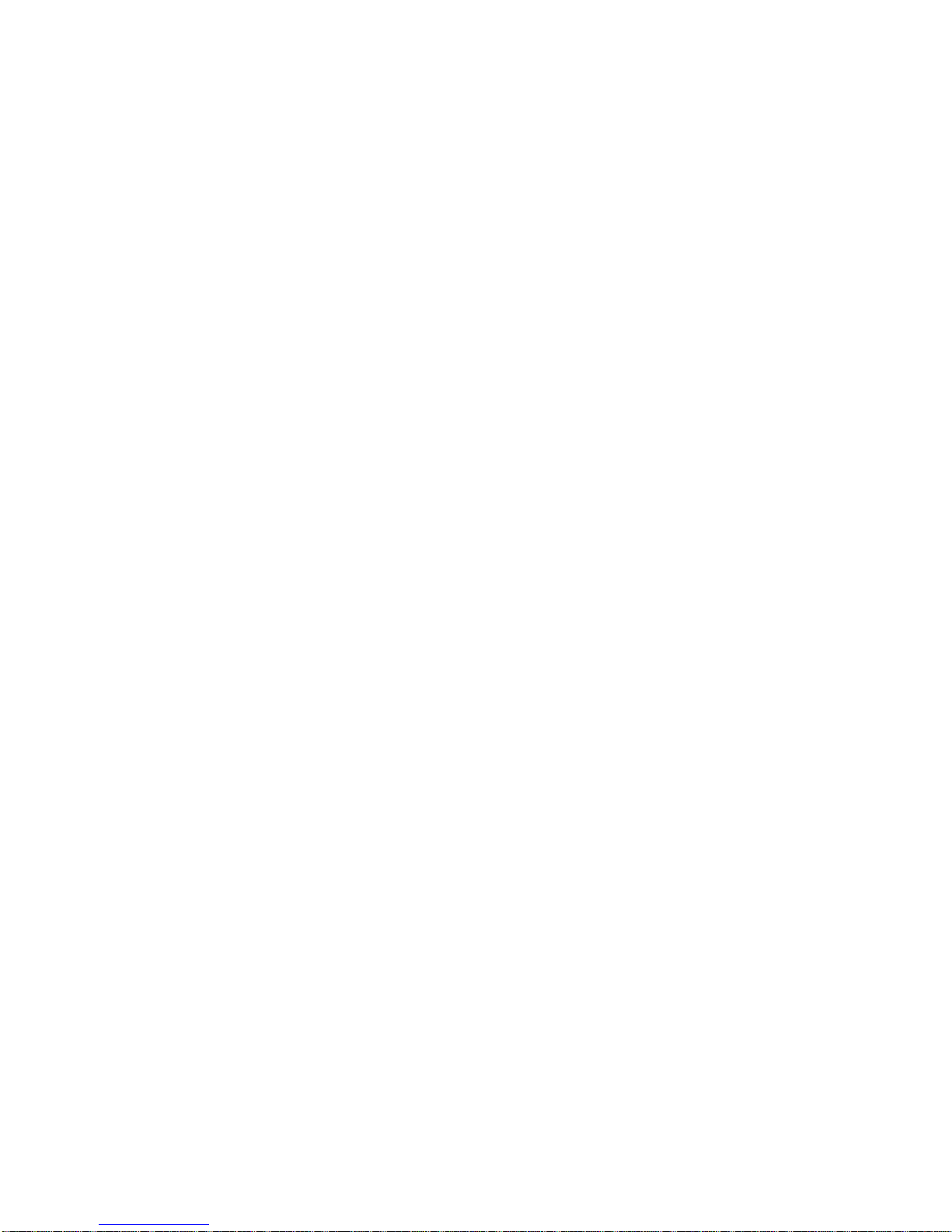
Disclaimer
Information in this doc um ent is provided in connection wi th Intel products. No license, express or implied, by estoppel or
otherwise, to any intellectual property rights is granted by this document. Except as provided in Intel’s Terms and Conditions
of Sale for such products, Intel assumes no liability whatsoever, and Intel disclaims any express or implied warranty, relating
to sale and/or use of Intel products including liability or warranties relating to fitness for a particular purpose, merchantability,
or infringement of any patent, copyright or other intellect ual property right. Intel products are not designed, intended or
authorized for use in any medical, life saving, or li fe sustaining applications or for any other application in which the failure of
the Intel
®
product could create a sit uation where personal injury or death may oc cur. Intel may make changes to
specifications and product descriptions at any time, without notice.
Intel and Pentium are regist ered t radem arks of Intel Corporation or its subsidiaries in the Unit ed States and other countries.
†
Other names and brands may be claim ed as the property of others.
Copyright © 2001, Intel Corporation. All Rights Reserved.
Page 3
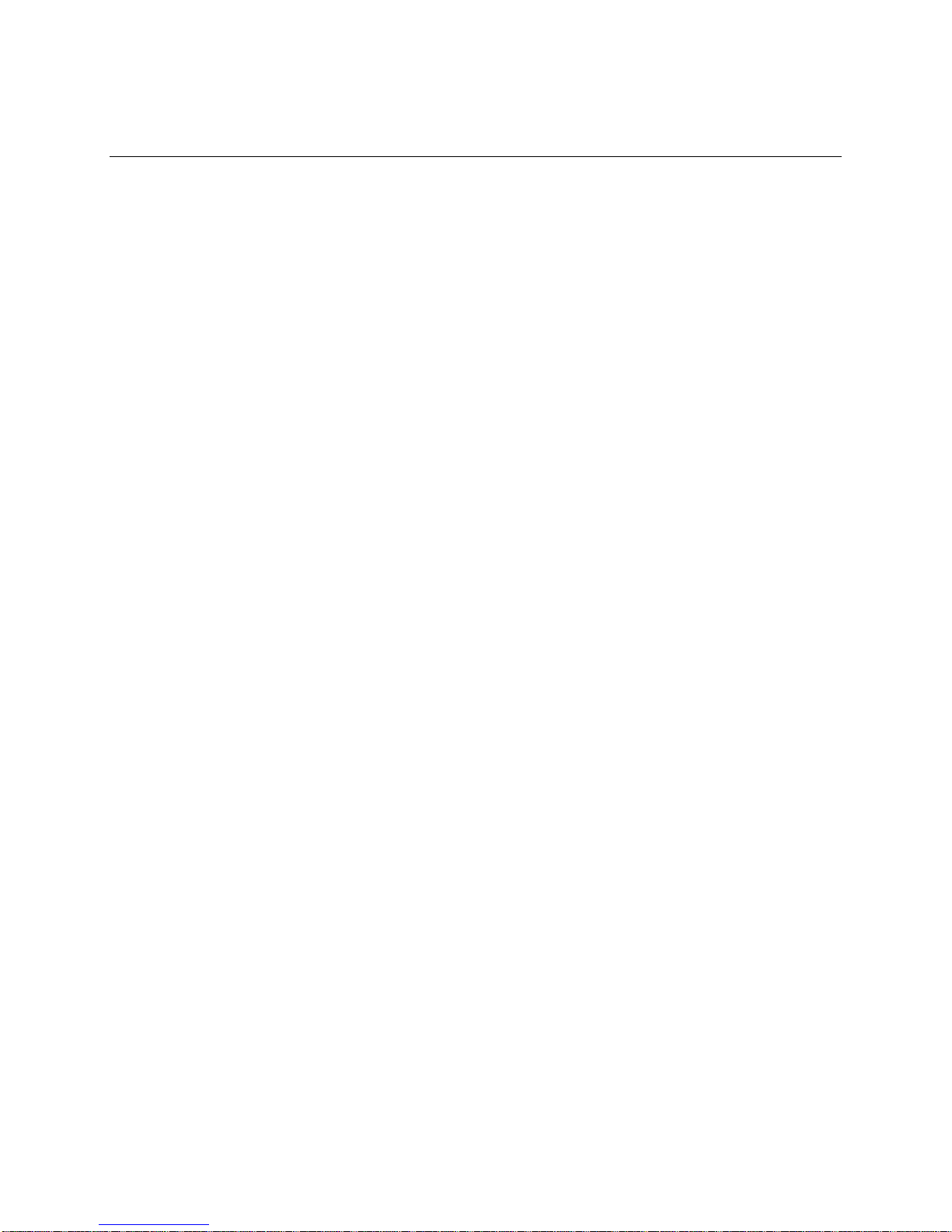
Contents
1 Description
Server Board Features......................................................................................................... 7
Server Board Connector and Component Locations.................................................... 8
Back Panel Connectors ............................................................................................... 9
Processor...................................................................................................................10
Memory ......................................................................................................................10
PCI Riser Slots....................................................................................................................10
Video...................................................................................................................................11
SCSI Controller...................................................................................................................11
ATA-100 Controller..............................................................................................................11
IDE RAID....................................................................................................................11
Network Controller...............................................................................................................12
Network Teaming Features.........................................................................................12
Keyboard and Mouse..........................................................................................................14
RJ-45 Serial Port.................................................................................................................14
ACPI....................................................................................................................................16
Security...............................................................................................................................17
Intrusion Switch Monitoring.........................................................................................17
Software Locks...........................................................................................................17
2 Installation Procedures
Install the I/O Shield............................................................................................................21
Rearrange the Standoffs.....................................................................................................22
Server Board Bumpers........................................................................................................23
Install the Server Board.......................................................................................................24
Installing Processors...........................................................................................................25
Install the Processor Terminator..........................................................................................28
Memory...............................................................................................................................29
Connect Cables...................................................................................................................30
3 Upgrading
Tools and Supplies Needed.................................................................................................31
Cautions ..............................................................................................................................31
Memory...............................................................................................................................32
Processors..........................................................................................................................33
Adding or Replacing a Processor................................................................................34
Removing a Processor................................................................................................37
Installing and Removing a Terminator.........................................................................38
Replacing the Back up Battery............................................................................................39
4 Configuration Software and Utilities
Service Partition (Optional)..................................................................................................41
Configuration Utilities...........................................................................................................41
System Software Update Sequence...........................................................................41
Hot Keys..............................................................................................................................42
iii
Page 4
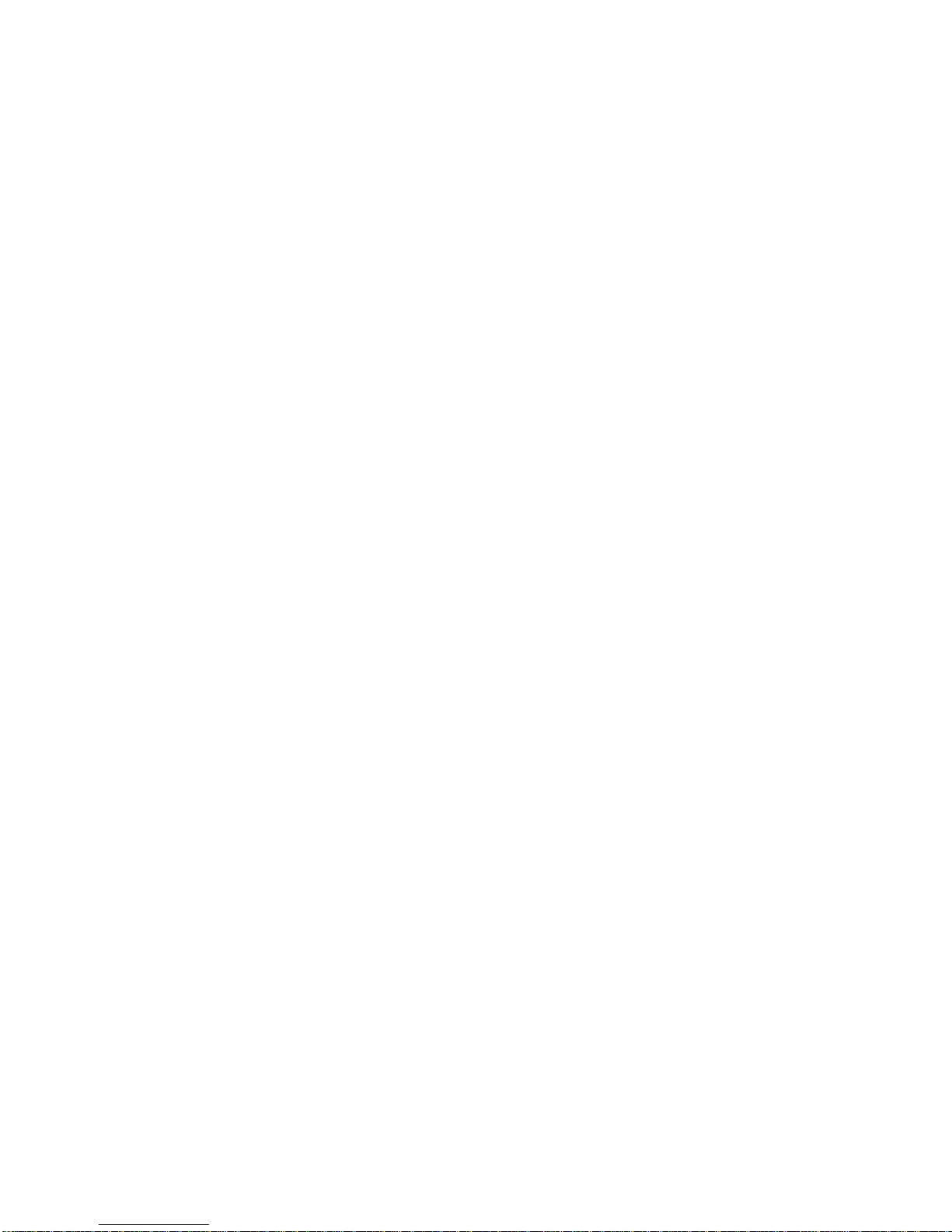
Power-On Self-Test (POST)................................................................................................43
Using BIOS Setup...............................................................................................................43
Record BIOS Setup Settings ......................................................................................44
If BIOS Setup Is Inaccessible......................................................................................44
BIOS Setup Menus..............................................................................................................44
Main Menu..................................................................................................................45
Advanced Menu..........................................................................................................46
Security Menu.............................................................................................................49
Server Menu...............................................................................................................50
Boot Menu..................................................................................................................52
Exit Menu ...................................................................................................................53
Temporarily Changing the Boot Device Priority...................................................................53
Permanently Changing the Boot Device Priority..................................................................54
Running the Adaptec SCSISelect Utility..............................................................................54
When to Run the Adaptec SCSISelect Utility..............................................................54
Running the SCSISelect Utility....................................................................................54
Configuring the Adaptec AIC-7899 SCSI Adapter.......................................................55
Running the Promise FastBuild Utility..................................................................................55
When to Run the Promise FastBuild Utility..................................................................56
Running the Promise FastBuild Utility.........................................................................56
Direct Platform Control (DPC) Console ...............................................................................56
DPC Console Modes of Operation..............................................................................57
Running the DPC Console ..........................................................................................57
Using the System Setup Utility............................................................................................57
What You Need to Do.................................................................................................58
Running the SSU........................................................................................................58
Customizing th e SS U..................................................................................................59
Launching a Task.......................................................................................................60
MultiBoot Op ti o n s Ad d -i n............................................................................................60
Password Add-in.........................................................................................................60
SEL Manager Add-in..................................................................................................62
FRU Manager Add-in..................................................................................................63
SDR Manager Add-in..................................................................................................64
System Update Add-In................................................................................................64
Configuration Save/Restore Add-In............................................................................65
Platform Event Manager Ad d -in..................................................................................66
Exiting the SSU ..........................................................................................................74
Platform Event Paging.........................................................................................................74
Using Platform Event Paging......................................................................................74
Software Updates................................................................................................................75
Creating a Bootable Diskette......................................................................................75
Software Update Package...................................................................................................75
Preparation.................................................................................................................75
Extraction ...................................................................................................................76
Updating.....................................................................................................................76
Individual Updates............................................................................................................. ..77
BIOS Upgrade Description..........................................................................................77
Firmware Update Utility Description ............................................................................79
FRU/SDR Load Utility Description ..............................................................................79
iv Intel Server Board SCB2 Product Guide
Page 5
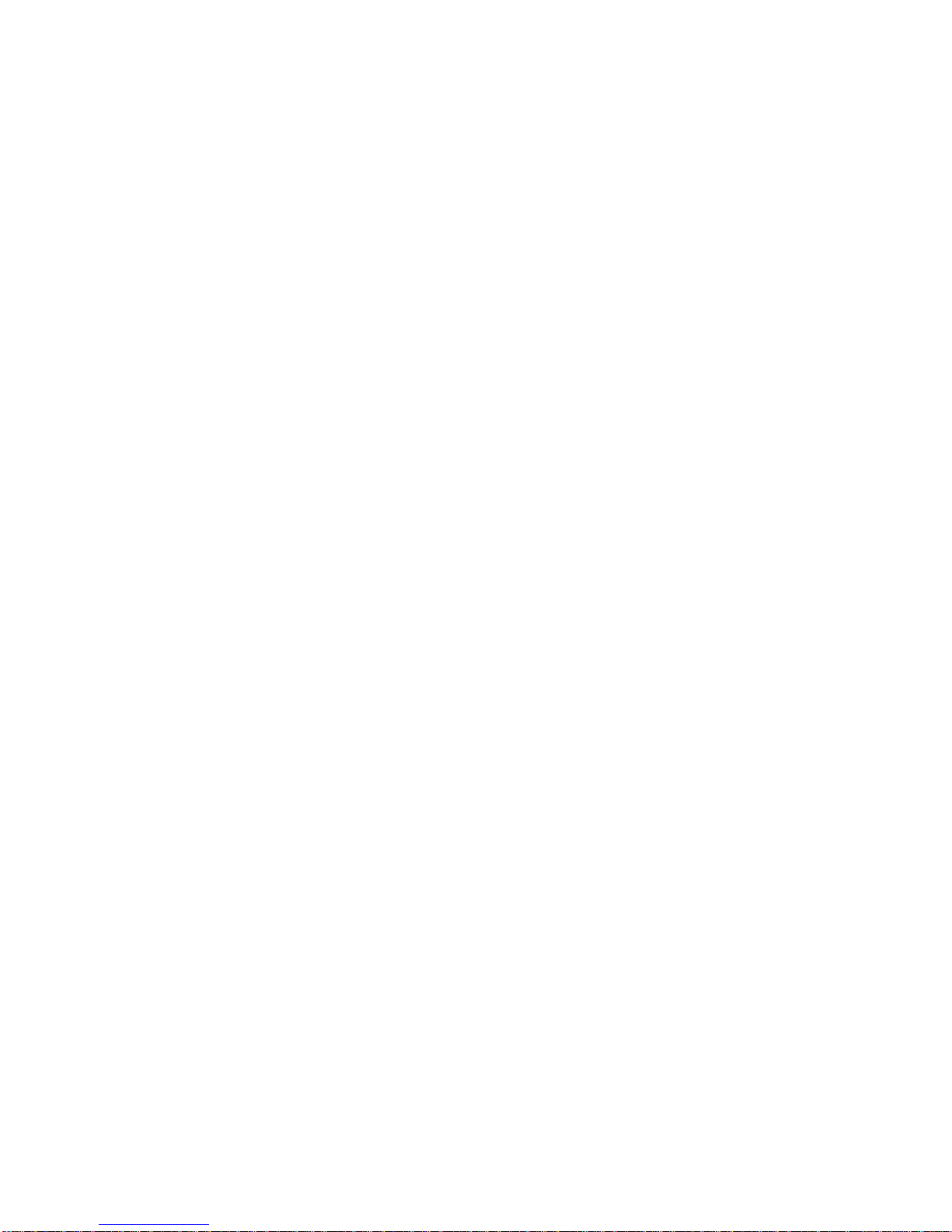
5 Solving Problems
Resetting the System..........................................................................................................83
Initial System Startup...........................................................................................................83
Checklist.....................................................................................................................83
Running New Application Software......................................................................................84
Checklist.....................................................................................................................84
After the System Has Been Running Correctly....................................................................84
Checklist.....................................................................................................................84
More Problem Solving Procedures......................................................................................85
Preparing the System for Diagnostic Testing..............................................................85
Monitoring POST........................................................................................................85
Verifying Proper Operation of Key System Lights.......................................................85
Confirming Loading of the Operating System..............................................................85
Specific Problems and Corrective Actions...........................................................................86
Power Light Does Not Light........................................................................................86
No Characters Appear on Screen...............................................................................86
Characters Are Distorted or Incorrect..........................................................................87
System Cooling Fans Do Not Rotate Properly............................................................87
Diskette Drive Activity Light Does Not Light................................................................88
CD-ROM Drive Activity Light Does Not Light ..............................................................88
Cannot Connect to a Server .......................................................................................88
Problems with Network...............................................................................................89
Problems with Application Software.....................................................................................90
Bootable CD-ROM Is Not Detected.....................................................................................90
6 Technical Reference
Server Board Jumpers.........................................................................................................91
Diagnostic LEDs..................................................................................................................92
7 Regulatory and Integration Information
Product Regulatory Compliance..........................................................................................97
Product Safety Compliance ........................................................................................97
Product EMC Compliance...........................................................................................97
Product Regulatory Compliance Markings..................................................................97
Electromagnetic Compatibility Notices.................................................................................98
Europe (CE Declaration of Conformity).......................................................................98
Australian Communications Authority (ACA) (C-Tick Declaration of Conformity).........98
Ministry of Economic Development (New Zealand) Declaration of Conformity............98
BSMI (Taiwan )............................................................................................................98
8 Equipment Log and Power Consumption Worksheets
Equipment Log....................................................................................................................99
Current Usage..........................................................................................................101
Calculating Power Consumption...............................................................................101
Index.....................................................................................................................................105
Contents v
Page 6
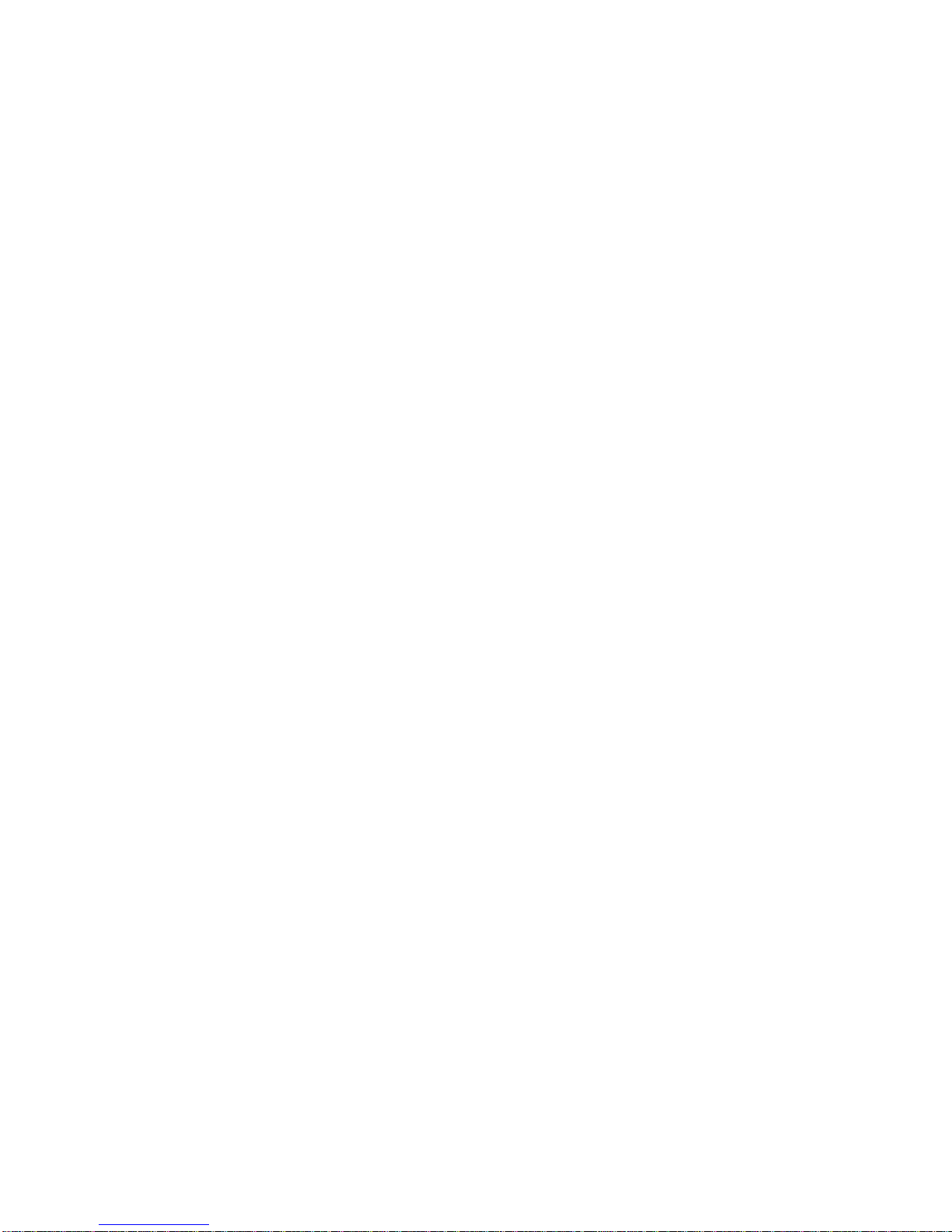
Figures
1. Server Board Connector and Component Locations....................................................... 8
2. Back Panel Connectors.................................................................................................. 9
3. J6A2 Jumper Block for DCD Signal...............................................................................15
4. J6A2 Jumper Block for DSR Signal ...............................................................................15
5. Installing the I/O Shield..................................................................................................21
6. Rearrange the Standoffs................................................................................................22
7. Installing Server Board Bumpers...................................................................................23
8. Installing the Server Board.............................................................................................24
9. Raising the Locking Bar.................................................................................................25
10. Installing Processors......................................................................................................25
11. Installing the Heat Sink..................................................................................................26
12. Closing the Locking Lever..............................................................................................27
13. Connecting the Heat Sink Fan.......................................................................................27
14. Installing the Processor Terminator...............................................................................28
15. Installing Me mory..........................................................................................................29
16. Connecting Cables........................................................................................................30
17. Installing DIMMs............................................................................................................32
18. Insert the Processor and Lower the Locking Bar ...........................................................34
19. Installing the Heat Sink..................................................................................................35
20. Attach the Heat Sink......................................................................................................36
21. Connect the Heat Sink Fan............................................................................................36
22. Installing a Terminator...................................................................................................38
23. Replacing the Back up Battery.......................................................................................40
24. System Setup Utility Main Window................................................................................59
25. Platform Event Manager Main Window..........................................................................66
26. Platform Event Paging Dialog........................................................................................67
27. BMC LAN-Configuration Dialog.....................................................................................68
28. Platform Event Action Dialogs.......................................................................................71
29. Emergency Management Port Dialog............................................................................72
30. Jumper Locations..........................................................................................................91
Tables
1. Server Board Versions.................................................................................................... 7
2. Server Board Features................................................................................................... 7
3. Rear COM2 Port Adapter Pin-out..................................................................................15
4. Software Security Features............................................................................................18
5. Configuration Utilities .....................................................................................................42
6. Hot Keys .....................................................................................................................42
7. BIOS Setup Menu Navigation........................................................................................44
8. BIOS Setup Menu Display.............................................................................................45
9. Command Line Format..................................................................................................80
10. Config u ra ti o n Ju mp er ....................................................................................................91
11. Post Codes....................................................................................................................92
12. Power Usage Worksheet 1.......................................................................................... 102
13. Power Usage Worksheet 2.......................................................................................... 103
vi Intel Server Board SCB2 Product Guide
Page 7
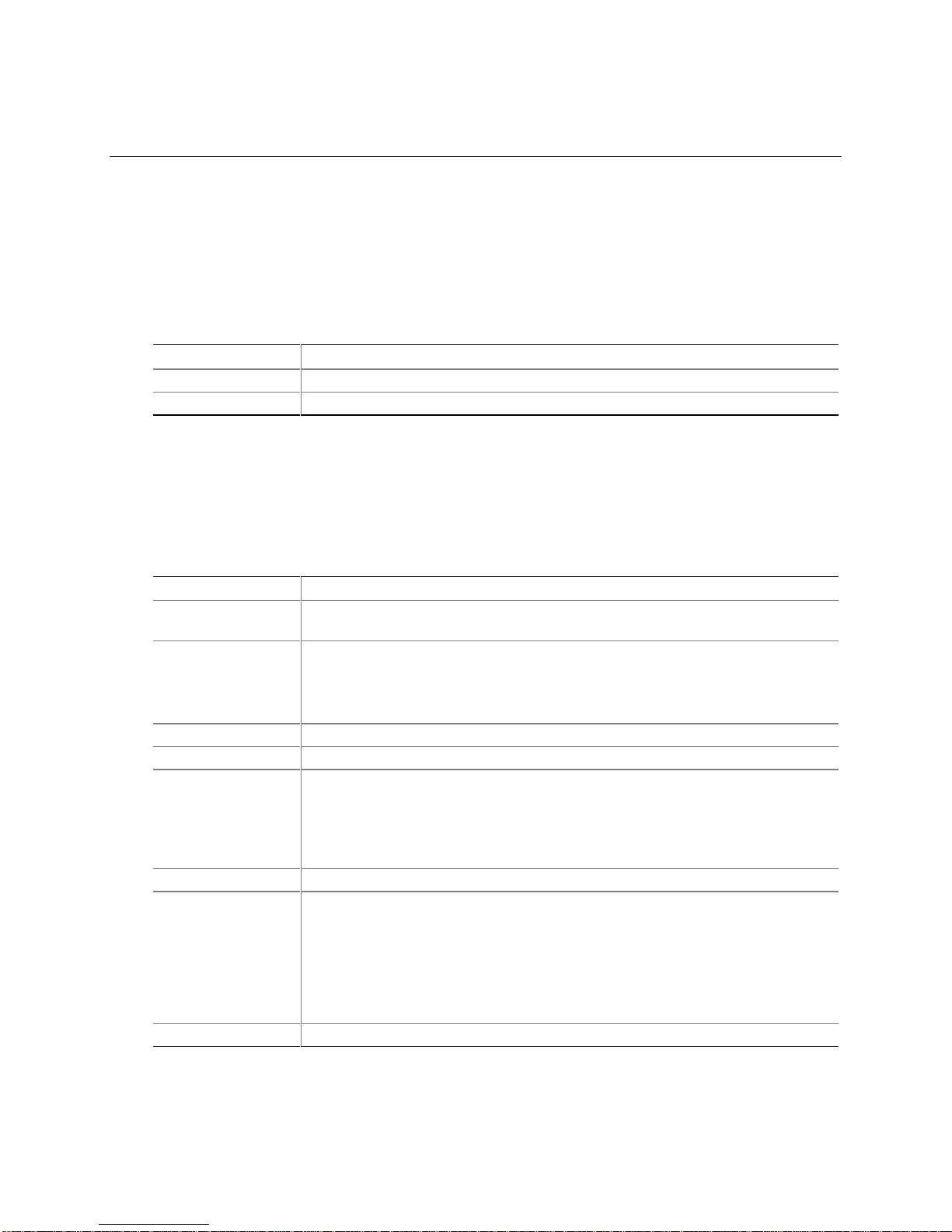
1 Description
Server Board Features
The SCB2 is available in either SCSI or ATA hard drive interface versions as described in Table 1.
The features listed in Table 2 are common to both server board versions.
Table 1. Server Board Versions
Feature Description
SCSI Dual channel Ultra160 LVD SCSI accessible at rear panel I/O and internally
ATA Dual channel ATA 100 RAID
NOTE
✏
The feature set listed in Table 2 only reflects usage with either the
®
1U Intel
OEM chassis may not provide all of the features listed below.
Table 2. Server Board Features
Feature Description
Processors Dual processor slots supporting Intel® Pentium® III processors in a Socket370 Flip
Memory Six dual inline memory module (DIMM) slots support:
Graphics Integrated onboard ATI RAGE† XL PCI 64 bit SVGA controller.
Video Memory 8 MB SDRAM of video memory
PCI bus Two PCI riser slots capable of supporting either of the following configurations:
Network Dual on-board 10/100 Network Interface Controllers (NIC)
System I/O
(See Table 1)
Form Factor Server ATX form factor
SR1200 or the 2U Intel® SR2200 server chassis. Third-party or
Chip Pin Grid Array (FC-PGA) package.
• SDRAM DIMMs: 133 MHz, ECC, registered, PC/133 compliant, 72-bit, 168-pin,
gold contact, 3.3V. A 1U chassis requires low-profile (LP) 1.2-inch DIMMs.
• Up to 6 GB of memory in a 2U chassis.
• 1U configuration—one full-length, full-height 64-bit/66-MHz PCI riser slot and one
Low Profile (LP) 64-bit/66-MHz PCI riser slot.
• 2U configuration—three full-length, full-height 64-bit/66-MHz PCI riser slots and
three LP 64-bit/66-MHz PCI riser slots.
• One PS/2† keyboard/mouse port (6 pin DIN)
• One VGA video port (15 pin)
• Two external USB ports, internal header providing two additional USB
• One external serial port (RJ-45), one internal COM 1 header
• One external SCSI port (SCSI server board only), one internal
• Two NIC ports (RJ-45)
7
Page 8
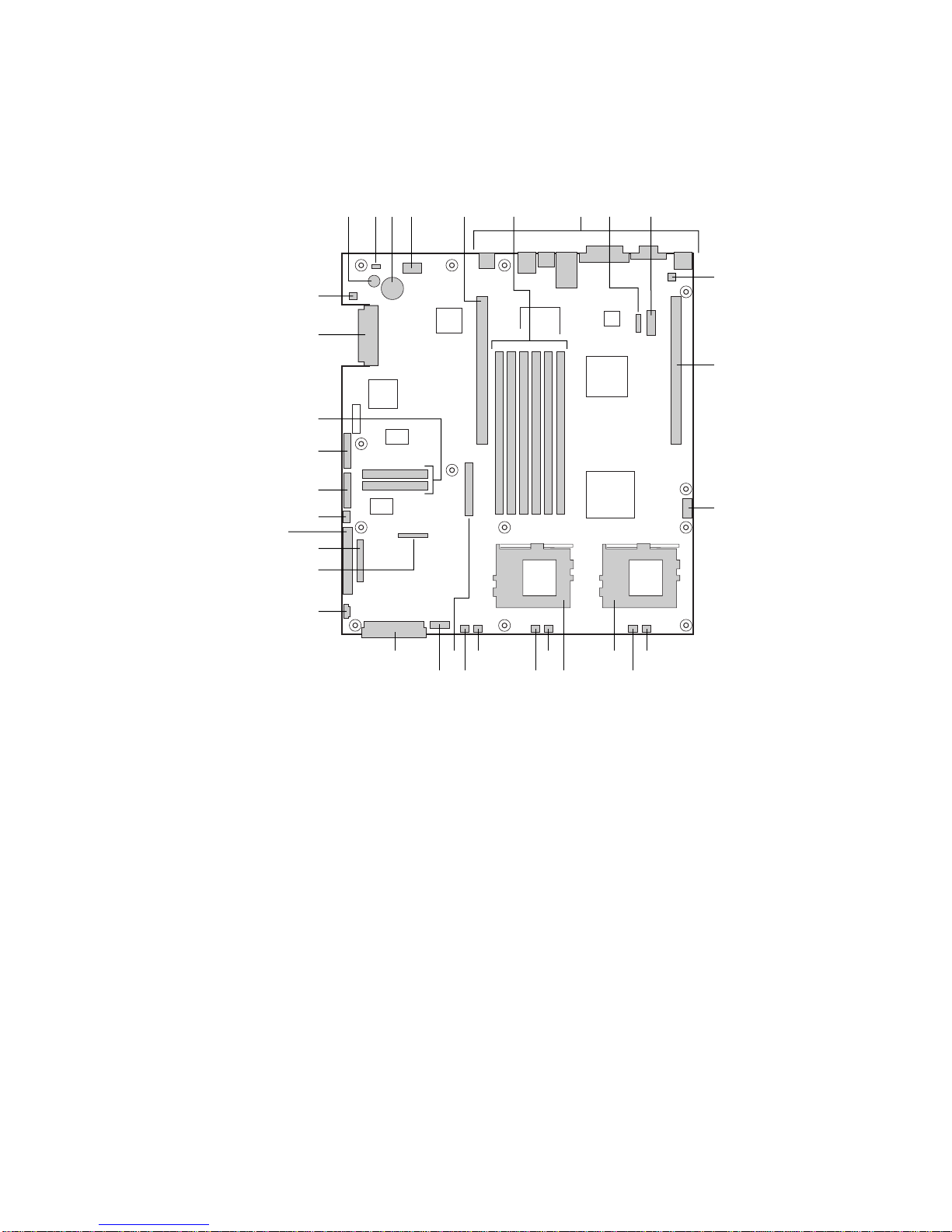
Server Board Connector and Component Loca tions
The SCB2 comes in both SCSI and ATA versions. Figure 1 is a composite view of both versions.
AA
GG
FF
EE
DD
CC
BB
A C D E
B
Z
Y
X
G
IF H
J
K
L
A. Speaker
B. ID LED
C. Battery
D. Diagnostic LEDs (POST code)
E. 66 MHz/64-bit PCI riser slot (full height)
F. DIMM slots
G. I/O ports
H. ICMB connector
I. COM 1 serial header
J. Chassis intrusion connector
K. 66 MHz/64-bit PCI riser slot (low profile)
L. USB 3 & 4 header
M. Sys fan 3 connector
N. CPU 2 fan connector
O. Secondary processor socket
P. Primary proce ssor socket
Q. Sys fan 2 connector
Figure 1. Server Board Connector and Component Locations
SU
TV
Q
R
R. CPU 1 fan connector
S. Sys fan 1 connector
T. Aux fan connector
U. Floppy drive connector
V. Fan module connector
W. Main power connector
X. Auxiliary s ignal connec tor
Y. Floppy/FP/IDE connector
Z. Alternate front panel connector
AA. ATA/IDE connector
BB. IPMB connector
CC. SSI front panel connector
DD. Configuration jumper block
EE. ATA-100 connectors (ATA version only)
FF. SCSI connector (SCSI version only)
GG. Hard Disk Drive LED header
OW M
NP
OM11707
8 Intel Server Board SCB2 Product Guide
Page 9
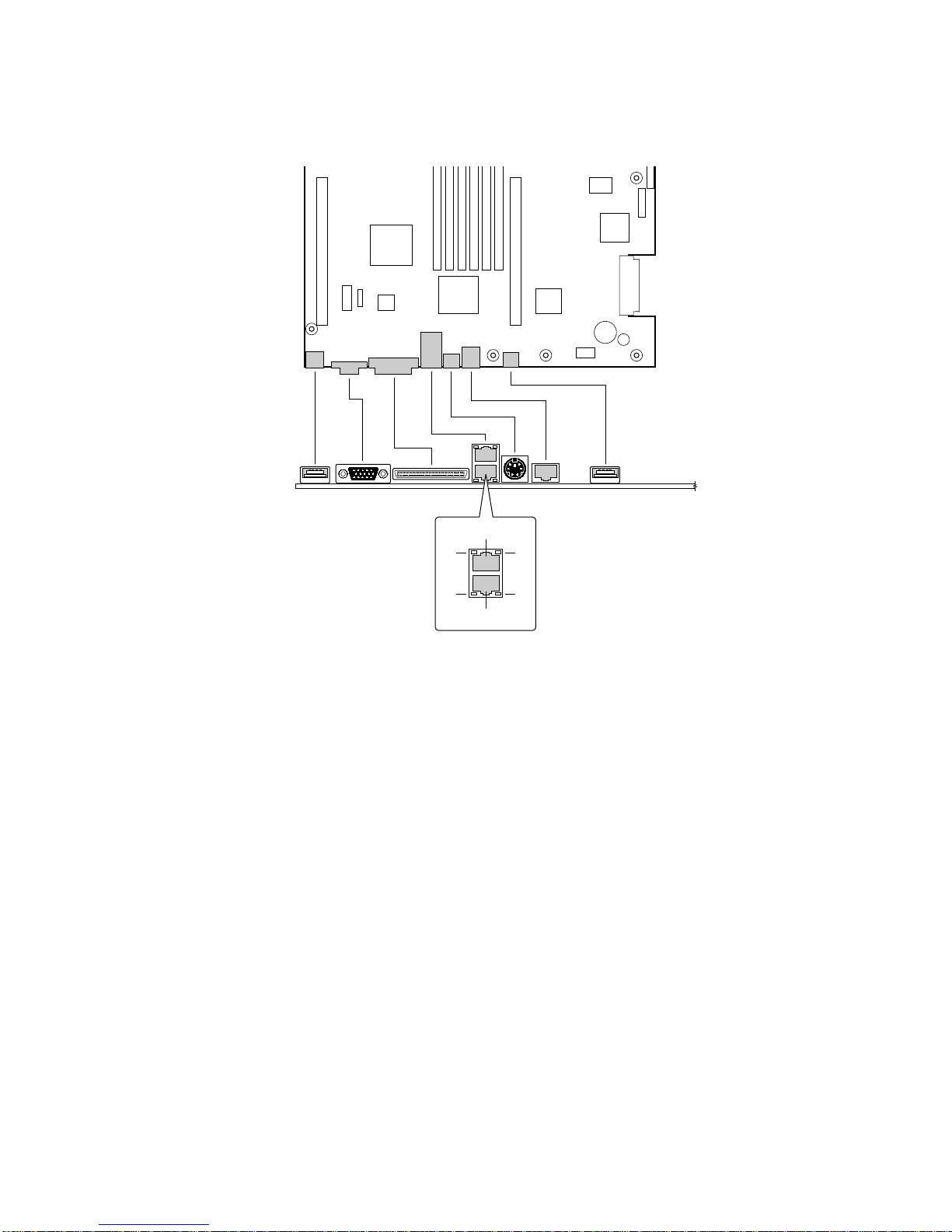
Back Panel Connectors
A
B
CL
E
H
A. USB 1 connector
B. Video connector
C. SCSI connector (SCSI server board only)
D. NIC 2 RJ-45 connector
E. Green Status LED
F. Yellow Status LED
G. NIC 1 RJ-45 connector
H. Green Status LED
I. Yellow Status LED
J. PS/2 keyboard/mouse connector
K. RJ-45 serial port
L. USB 2 connector
J
K
D
F
I
G
OM11713
Figure 2. Back Panel Connectors
Description 9
Page 10
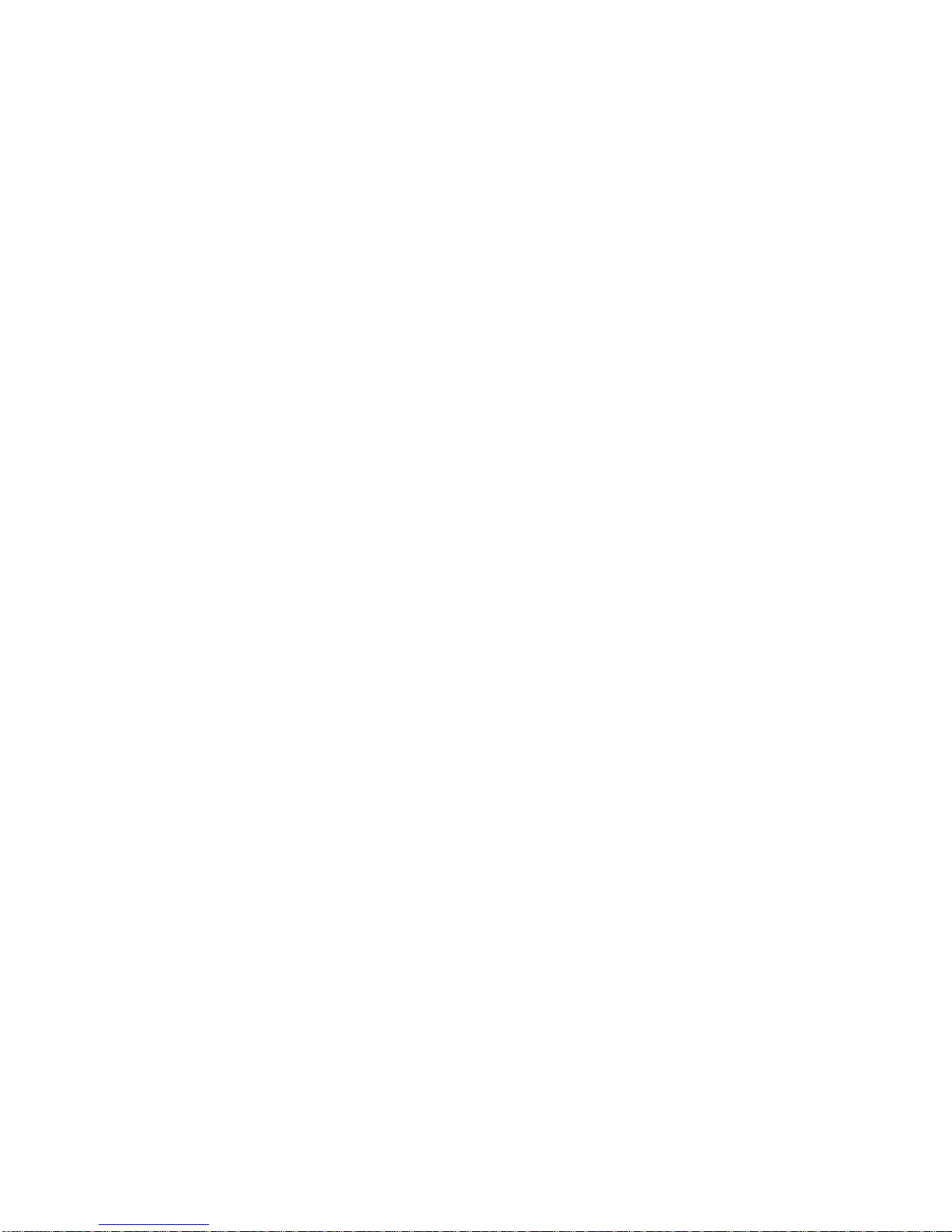
Processor
The SCB2 accommodates one or two Intel Pentium III processors with 512k cache in the FC-PGA2
package. This processor uses the .13 micron technology and offers advanced performance. The
processor external interface operates at a maximum of 133 MHz. For a complete list of supported
processors see:
http://support.intel.com/support/motherboards/server/scb2
Memory
The system board contains six 168-pin DIMM slots each supporting 72-bit ECC (64-bit main
memory plus ECC) registered SDRAM DIMMs (PC-133 compatible). Memory is two-way
interleaved and partitioned in three banks. You may install a minimum of 128 MB (64MB x 2) and
as much as 6 GB.
The controller automatically detects, sizes, and initializes the memory array, depending on the type,
size, and speed of the installed DIMMs, and reports memory size and allocation to the server via
configuration registers.
NOTE
✏
Use DIMMs that have been tested for compatibility with the server board.
Contact your sales representative or dealer for a current list of approved
memory modules. Check the Intel Customer Support website for the latest
tested memory list:
http://support.intel.com/support/motherboards/server/scb2
PCI Riser Slots
The server board has two PCI riser slots, each capable of supporting 64-bit/66-MH z PCI riser cards.
PCI features:
• Bus speed up to 66 MHz
• 32 bit memory addressing
• 5 V/3.3 V signaling environment
• Burst transfers of up to 512 Mbps
• 8, 16, 32, or 64-bit data transfers
• Plug and Play ready
• Parity enabled
10 Intel Server Board SCB2 Product Guide
Page 11
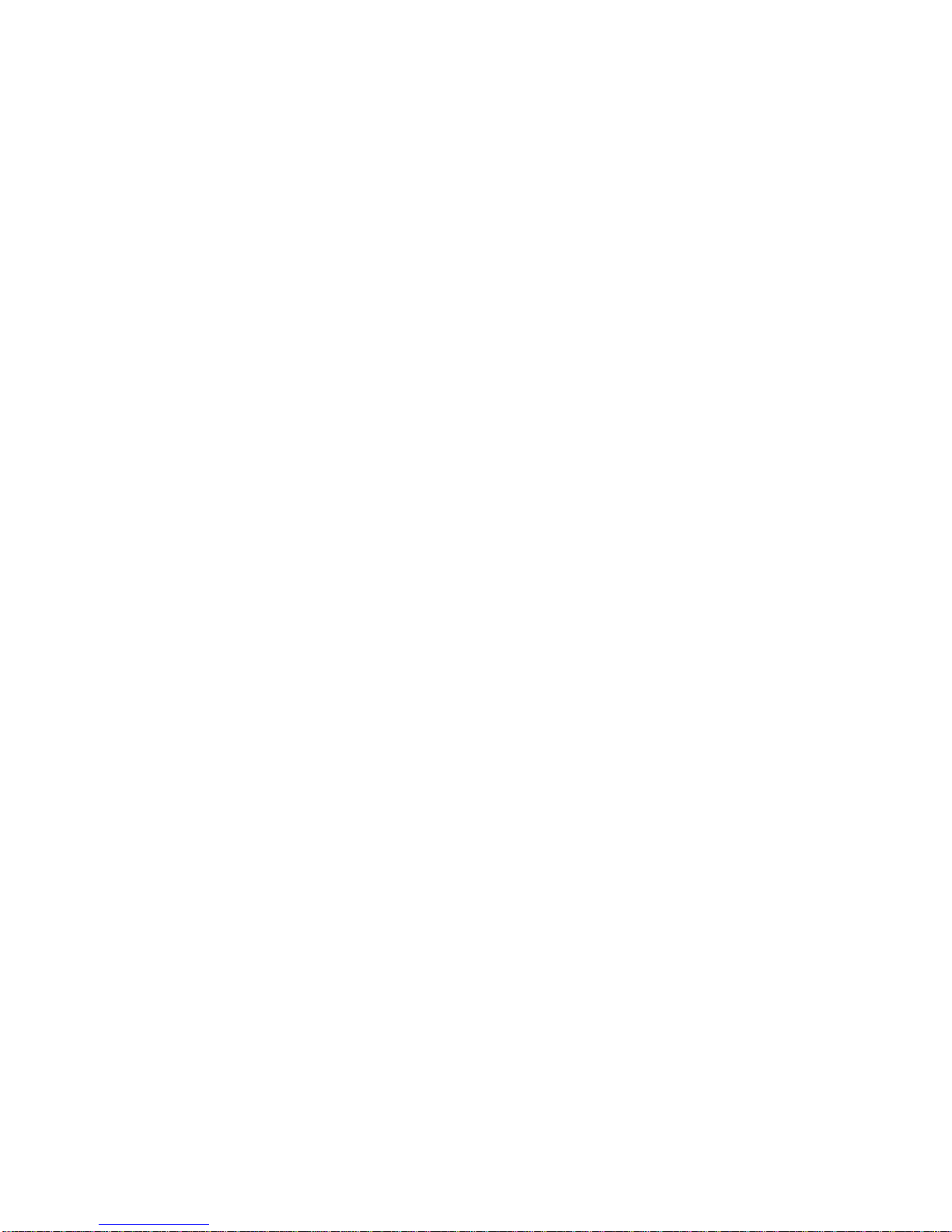
Video
The SCB2 uses an ATI RAGE XL PCI graphics accelerator with 8 MB of video SDRAM that
†
supports all standard IBM
• Pixel resolutions up to 1600 x 1200 under 2D and 1024 x 768 under 3D
• CRT and LCD monitors up to 100 Hz vertical refresh rate
The server board supports disabling of the onboard video through the BIOS setup menu or when a
plug in video card is installed in any of the PCI slots.
VGA modes. The embedded SVGA video subsystem supports:
SCSI Controller
The SCSI version of the server board includes an embedded Adaptec† AIC-7899W controller
providing dual Ultra160 Low Voltage Differential (LVD) SCSI channels.
The SCSI bus is terminated on the server board with active terminators that cannot be disabled.
The onboard device must always be at one end of the bus. The device at the other end of the cable
must also be terminated. LVD devices generally do not have termination built-in and need to have
a termination source provided. Non-LVDs devices generally are terminated through a jumper or
resistor pack on the device itself.
ATA-100 Controller
The ATA version of the server board provides an embedded dual channel ATA-100 bus through the
use of the Promise Technology
independent ATA-100 channels that share a single 32-bit, 33-MHz PCI bus master interface as a
multifunction device. The controller supports:
• DMA and PIO IDE drives and ATAPI devices
• ATA and ATAPI proposal PIO Mode 0, 1, 2, 3, 4; DMA Mode 0, 1, 2; and
Ultra DMA Mode 0, 1, 2, 3, 4, 5
• IDE transfer rates up to 100 MB/sec per channel
• Buffering for PCI/IDE burst transfers
• Master/slave IDE mode
• Host interface complies with PCI Local Bus Specification Revision 2.2
†
PDC20267 ATA-100 controller. The controller contains two
IDE RAID
The ATA-100 controller supports IDE RAID through both ATA-100 channels. In a RAID
configuration, multiple IDE hard drives are placed into one or more arrays of disks. Each array is
seen as an independent disk, though the array may include one, two, three, or four drives. The IDE
RAID can be configured as follows:
• RAID 0: Striping one to four drives
• RAID 1: Mirroring two drives
• RAID 1 +: Spare drive (three drives)
• RAID 0 +: One to four drives are required
Description 11
Page 12
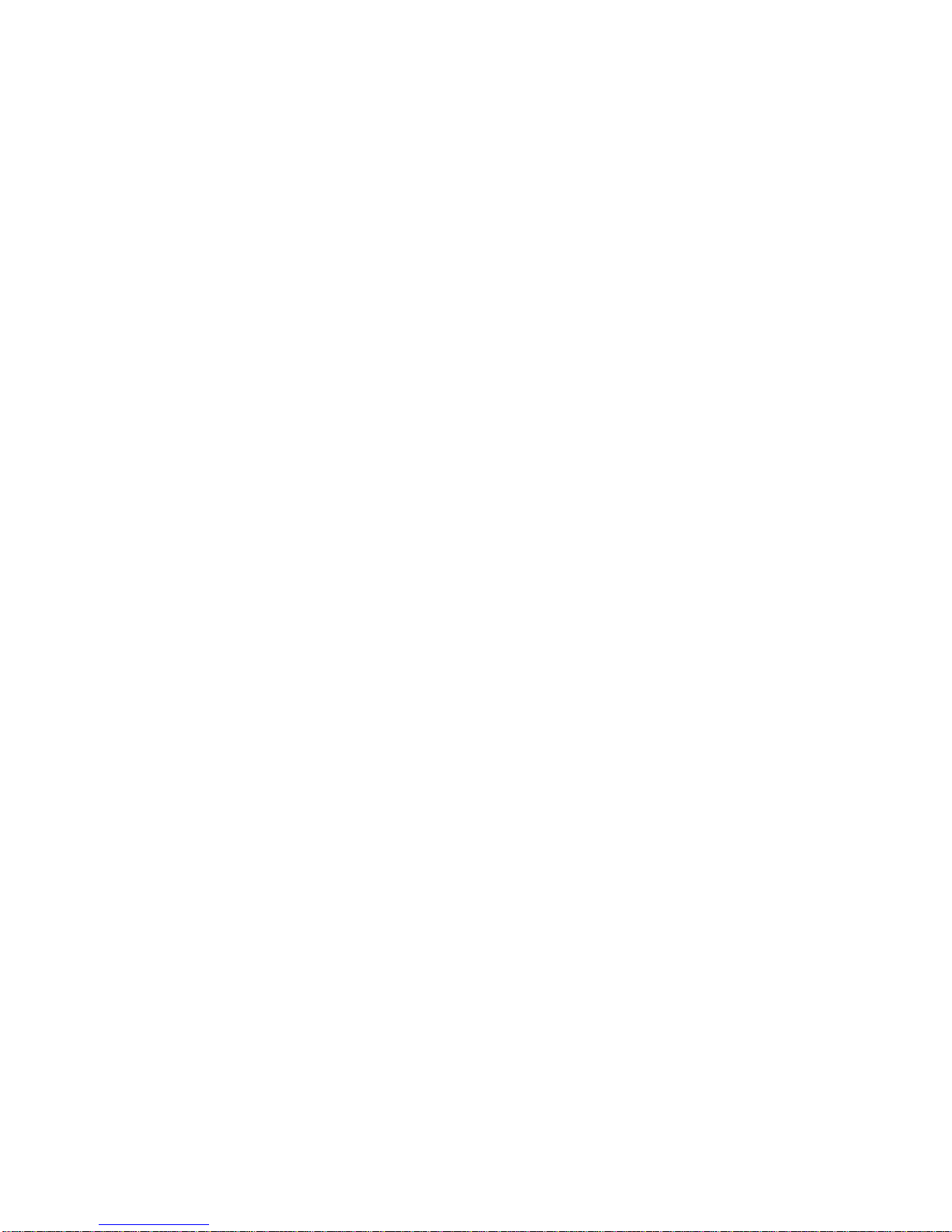
RAID 0 configurations are used for high performance applications, as it doubles the sustained
transfer rate of its drives. RAID 1 configurations are primarily used for data protection. It creates an
identical drive backup to a secondary drive. Whenever a disk write is performed, the controller
sends data simultaneously to a second drive located on a different data channel. With 4 drives
attached to dual ATA-100 channels, two striped drive pairs can mirror each other (RAID 0+1) for
storage capacity and data redundancy.
Network Controller
NOTE
✏
To ensure EMC product regulation compliance, the system must be used
with a shielded LAN cable.
The server board uses two Intel
10Base-T/100Base-TX network subsystems.
The 82550 PM controller supports the following features:
• 32-bit PCI, CardBus master interface
• Integrated IEEE 802.3 10Base-T and 100Base-TX compatible PHY
• IEEE 820.3u auto-negotiation support
• Chained memory structure similar to the 82559, 82558, 82557 and 82596
• Full duplex support at both 10 Mbps and 100 Mbps operation
• Low power +3.3 V device
• IP checksum off-loading
®
82550PM Fast Ethernet† Controllers and supports two
†
On the SCB2, NIC 1 can be used as both a network interface and server management interface.
NIC Connector and Status LEDs
The 82550 controller drives LEDs on the network interface connector that indicate link/activity on
the LAN and 10- or 100-Mbps operation. The green LED indicates network connection when on
and TX/RX activity when blinking. The yellow LED indicates 100-Mbps operation when lit.
Network Teaming Features
NOTE
✏
Using both on-board NICs in a team does not allow the use of NIC 1 for
server management access. To support both network teaming features and
server management features, a third NIC must be added and teamed to NIC 2.
12 Intel Server Board SCB2 Product Guide
Page 13
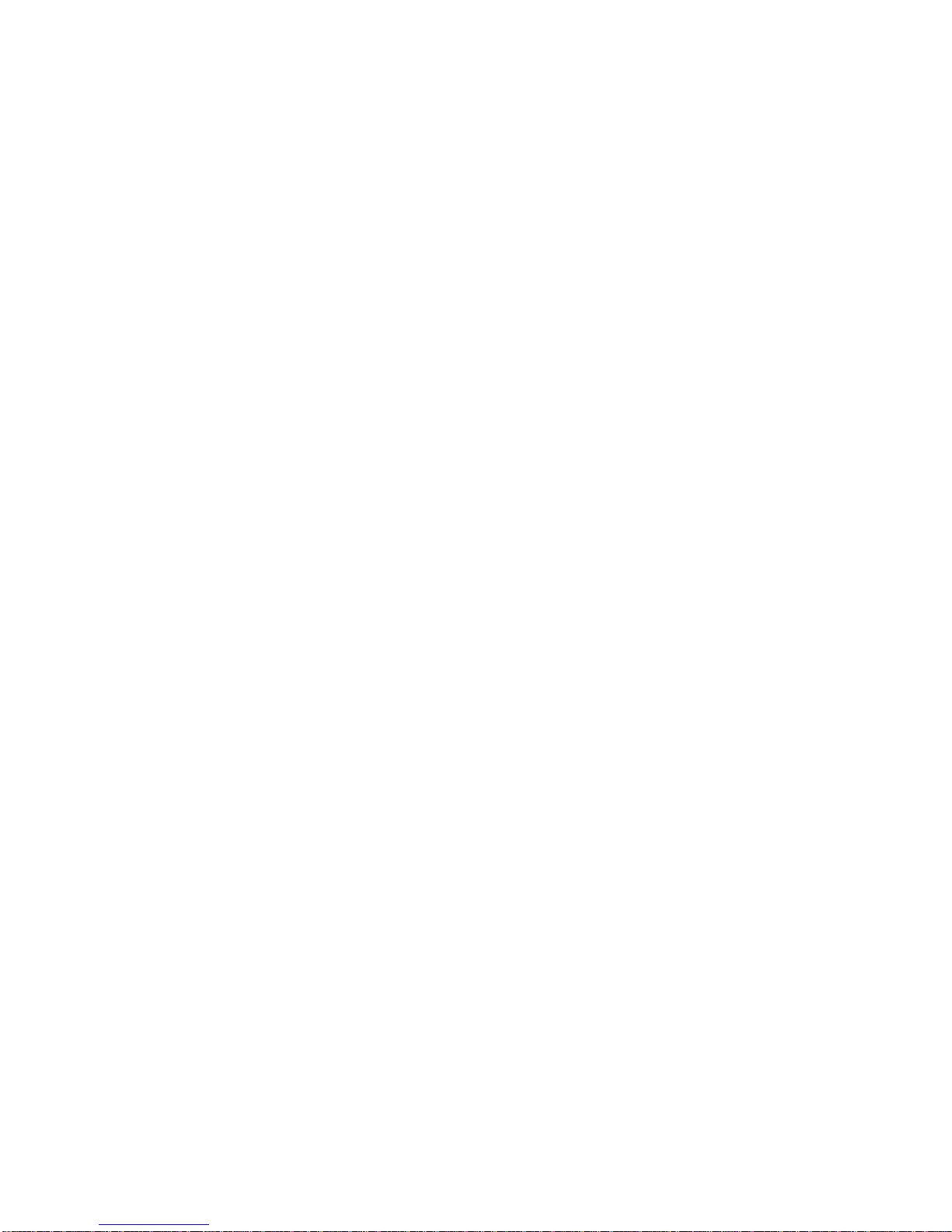
The network controller provides several options for increasing throughput and fault tolerance when
running Windows NT
†
4.0, Windows† 2000 , NetWare† 4.1x or newer, or Linux†:
• Adapter Fault Tolerance (AFT) - provides automatic redundancy for your adapter. If the
primary adapter fails, the secondary takes over. AFT works with any hub or switch.
• Adaptive Load Balancing (ALB) - creates a team of 2 - 8 adapters to increase transmission
throughput. Also includes AFT. Works with any 10Base-TX or 100Base-TX switch.
†
• Fast EtherChannel
(FEC) or Intel® Link Aggregation - creates a team of up to 8 adapters to
increase transmission and reception throughput. Also includes AFT. Requires a FEC-enabled
switch.
To set up an option, read the instructions in the Windows NT 4.0 or NetWare 4.1x readme files.
General Configuration Notes
1. Windows NT versions prior to 4.0 do not support Adapter Teaming options.
2. Adapter Teaming options require NT 4.0 with Service Pack 4.0 or Service Pack 3.0 and the
†
Windows Hot Fix
.
3. In Windows NT, teaming options cannot be implemented on adapters that have been
configured for VLANs. NetWare can support teaming options and VLANs on the same
adapters.
Adapter Fault Tolerance
Adapter Fault Tolerance (AFT) is a simple, effective, and fail-safe approach to increase the
reliability of server connections. AFT gives you the ability to set up link recovery to the server
adapter in case of a cable, port, or network interface card failure. By assigning two server adapters
as a team, AFT enables you to maintain uninterrupted network performance.
AFT is implemented with two server adapters: a primary adapter and a backup, or secondary,
adapter. During normal operation, the backup will have transmit disabled. If the link to the
primary adapter fails, the link to the backup adapter automatically takes over.
Preferred Primary Adapter
With multiple adapters installed, you can specify one as the Preferred Primary adapter. For
example if you have a server with a PRO/1000 server adapter as the primary adapter and a
PRO/100+ adapter as the secondary, you could configure the PRO/1000 server adapter to be the
preferred primary. In this scenario, if the PRO/1000 server adapter fails, the PRO/100+ will take
over. Then when the PRO/1000 server adapter is replaced, it will automatically revert to being the
primary adapter in the team.
If a Preferred Primary is not selected, PROSet will attempt to select the best adapter, based on
adapter model and speed.
Mixed Adapter Teaming
AFT supports up to eight server adapters per team, in any mix.
Description 13
Page 14
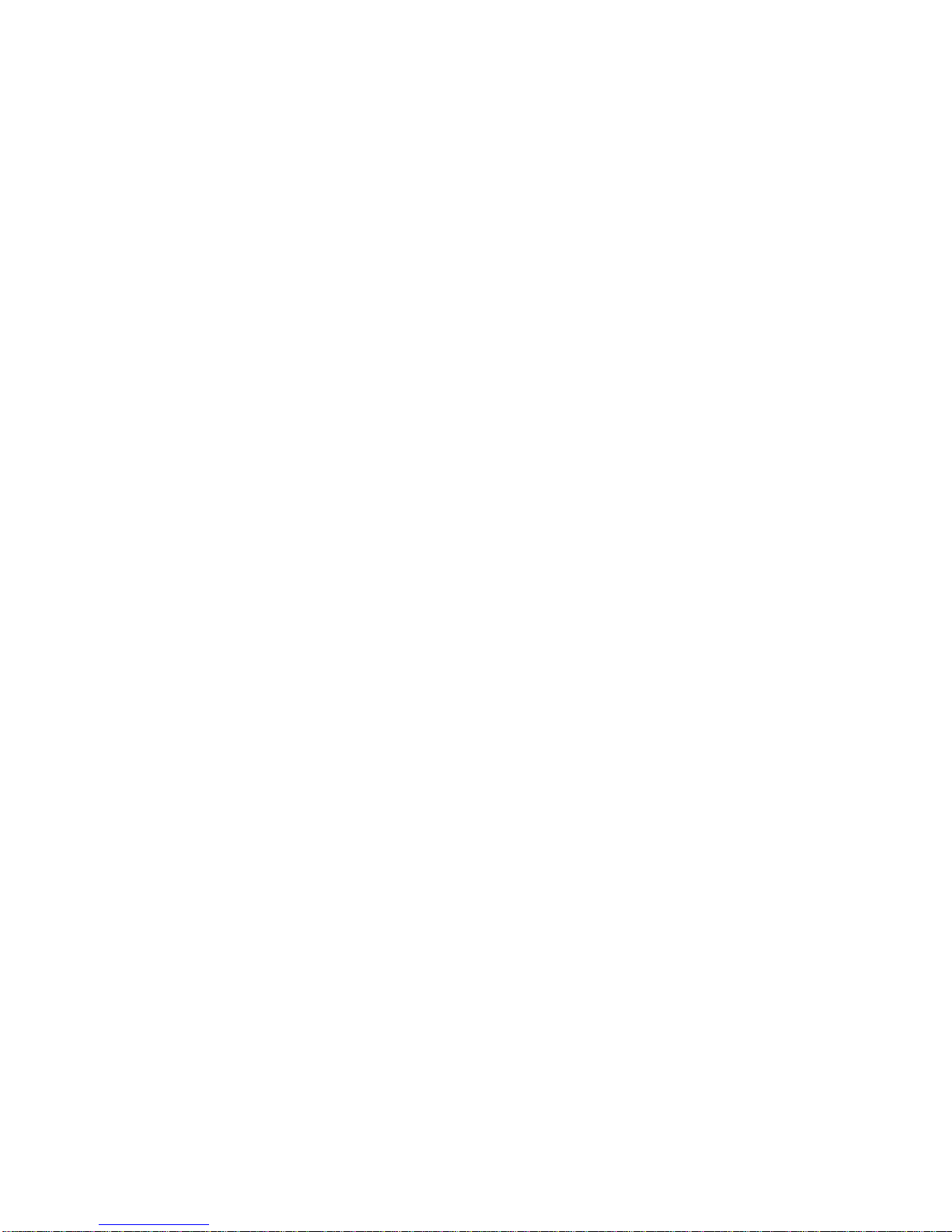
Adaptive Load Balancing
Adaptive Load Balancing (ALB) is a simple and efficient way to increase your server’s transmit
throughput. With ALB you group server adapters in teams to provide an increased transmit rate
(up to 8 Gbps) using a maximum of eight adapters. The ALB software continuously analyzes
transmit loading on each adapter and balances the rate across the adapters as needed. Adapter
teams configured for ALB also provide the benefits of AFT. Receive rates remain at 100 Mbps or
1 Gbps depending on the primary adapter’s capability.
To use ALB, you must have 2-8 server adapters installed in your server or workstation and linked
to the same network switch.
Cisco† Fast EtherChannel
Fast EtherChannel (FEC) is a performance technology developed by Cisco to increase your server’s
throughput. Unlike ALB, FEC can be configured to increase both transmission and reception
channels between your server and switch. FEC works only with FEC-enabled switches, such as the
Catalyst 5000 series. With FEC, as you add adapters to your server, you can group them in teams
to provide up to 18 Gbps at full duplex, with a maximum of 8 server adapters. The FEC software
continuously analyzes loading on each adapter and balances network traffic across the adapters as
needed. Adapter teams configured for FEC also provide the benefits of AFT.
To use FEC, you must have 2, 4, or 8 server adapters installed in your server and linked to the same
FEC-enabled Cisco switch.
Keyboard and Mouse
The keyboard/mouse controller is PS/2-compatible. If specified through the System Setup Utility
(SSU), the server may be locked automatically if there is no keyboard or mouse activity for a
predefined length of time. Once the inactivity (lockout) timer has expired, the keyboard and mouse
do not respond until the previously stored password is entered. A Y-cable can be used if both a
PS/2 mouse and keyboard are required at the same time.
RJ-45 Serial Port
The rear RJ-45 serial port is a fully functional COM port that supports any standard serial device
and provides support for serial concentrators, which typically support RJ45 serial connectors. For
server applications that use a serial concentrator to access the server management features of the
baseboard, a standard 8-pin CAT-5 cable from the serial concentrator is plugged directly into the
rear RJ45 serial port. The 8 pins of the RJ45 connector can be configured to match either of two
pin-out standards used by serial port concentrators. To accommodate either standard, the
J6A2 jumper block located directly behind the rear RJ45 serial port must be jumpered appropriately
according to which standard is desired.
14 Intel Server Board SCB2 Product Guide
Page 15
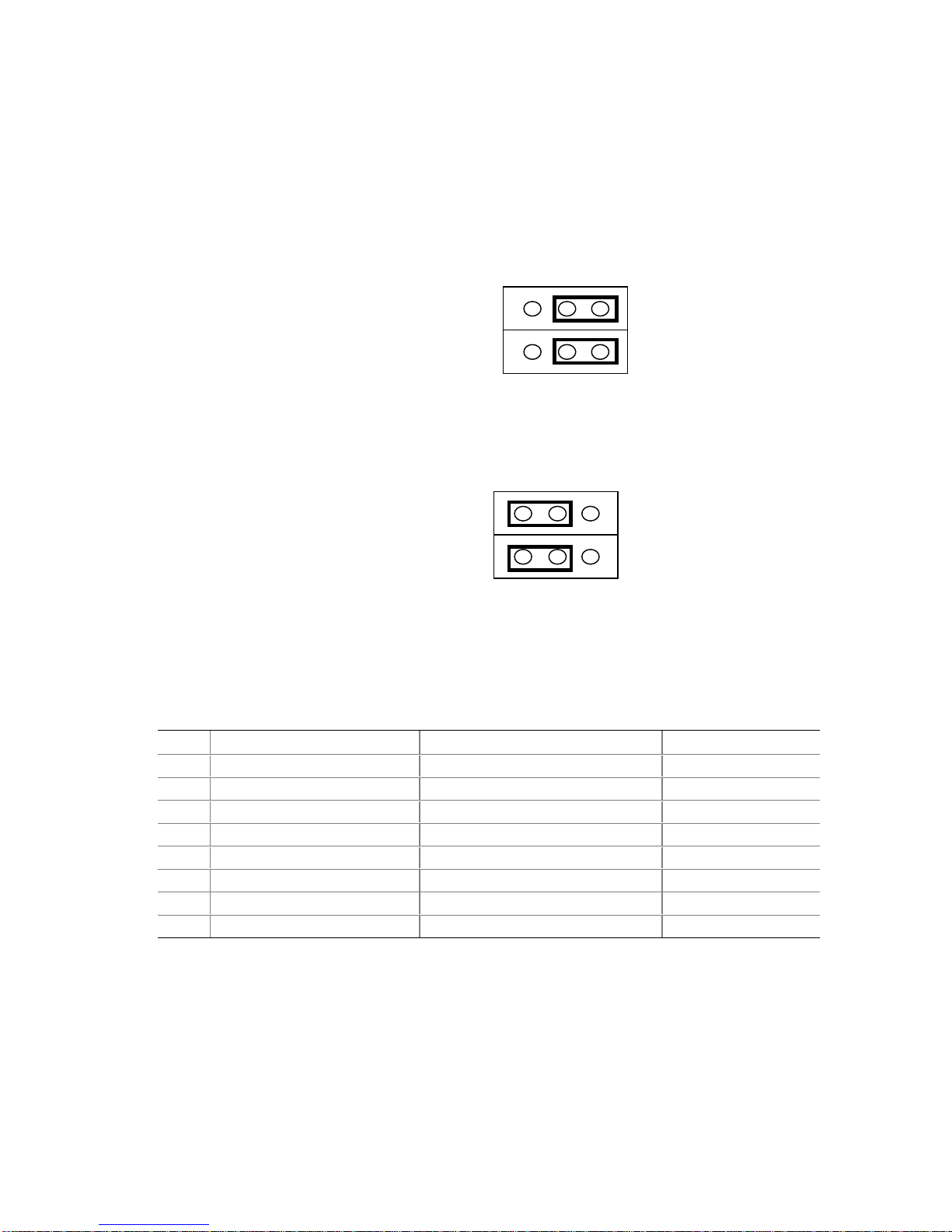
NOTE
✏
By default, as configured in the factory, the SCB2 baseboard will have the
rear RJ45 serial port configured to support a DSR signal.
For serial concentrators that require a DCD signal, the J6A2 jumper block must be configured as
follows: The DCD jumper in position 2 and 3 and the DSR jumper in position 2 and 3. Pin 1 on the
jumper is denoted by an arrow directly next to the jumper block. See Figure 3 on page 15 for the
jumper block pin-out of this configuration.
DSR to Pin#7
DCD to Pin#7
Figure 3. J6A2 Jumper Block for DCD Signal
For serial concentrators that require a DSR signal, the J6A2 jumper block must be configured as
follows: The DSR jumper in position 1 and 2 and the DCD jumper in position 1 and 2. Pin 1 on the
jumper is denoted by an arrow directly next to the jumper block. See Figure 4.
Figure 4. J6A2 Jumper Block for DSR Signal
DSR to Pin#7
DCD to Pin#7
For those server applications that require a DB9 type of serial connector, an 8-pin RJ45-to-DB9
adapter must be used. The following table defines the pin-out required for the adapter to provide
RS232 support.
Table 3. Rear COM2 Port Adapter Pin-out
RJ45 Signal Abbreviation DB9
1 Request to Send RTS 7
2 Data Terminal Ready DTR 4
3 Transmitted Data TD 3
4 Signal Ground SGND 5
5 Ring Indicator RI 9
6 Received Data RD 2
7 DCD or DSR DCD/DSR 1 or 6
8 Clear To Send CTS 8
Description 15
Page 16
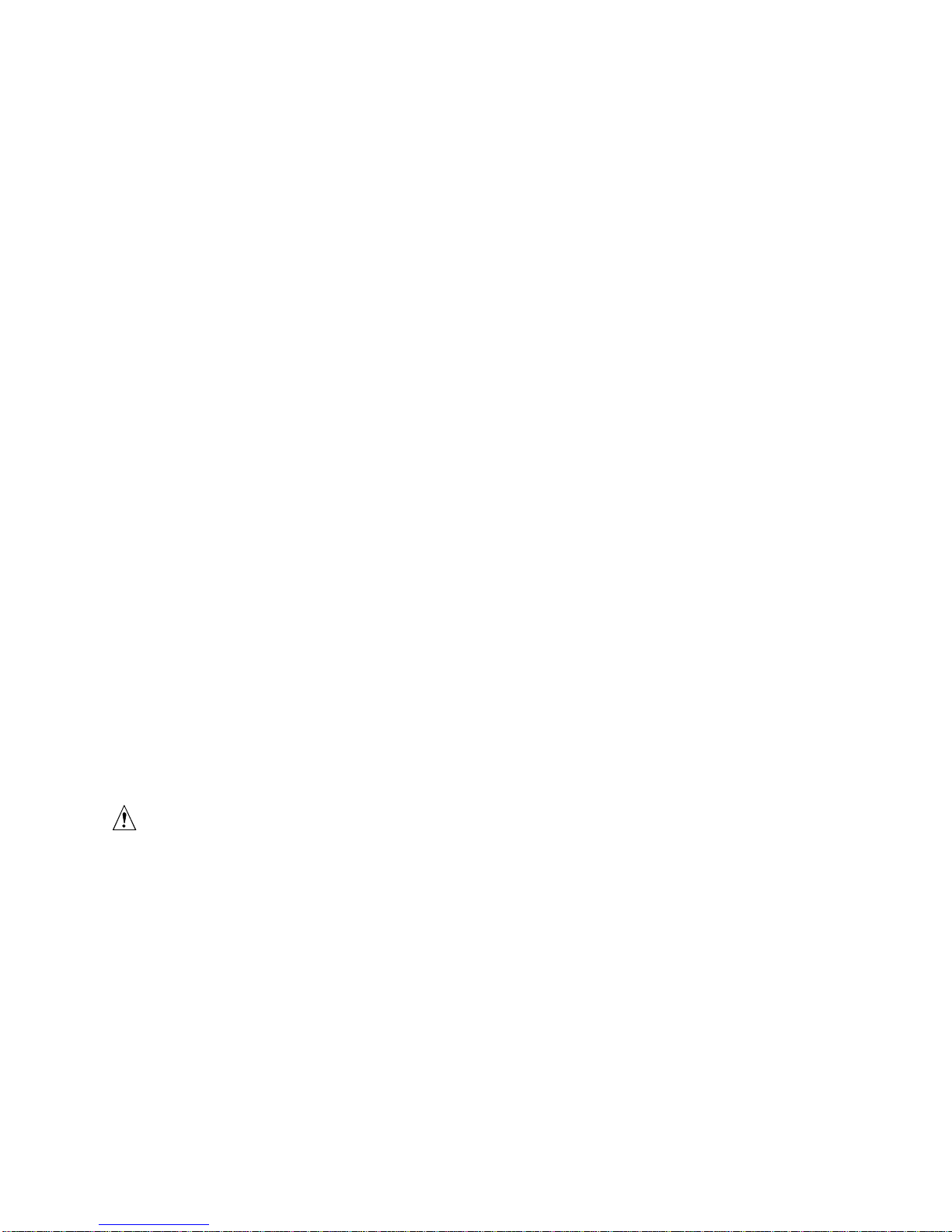
✏ NOTE
The RJ45-to-DB9 adapter should match the configuration of the serial device
used. One of two pin-out configurations are used depending on whether the
serial device requires a DSR or DCD signal. The final adapter configuration
should also match the desired pin-out of the RJ45 connector, as it can also be
configured to support either DSR or DCD.
For systems configured with both a front and rear RJ45 serial connectors, the
adapters used for the rear port cannot be used with the front port, as the pinout for both RJ45 ports are different. For example, modem applications
typically use DCD. In this case the user would use a DCD-configured adapter
and set the jumper block as shown in Figure 3.
ACPI
The SCB2 supports the Advanced Configuration and Power Interface (ACPI) as defined by the
ACPI 1.0 and PC97 specifications. An ACPI aware operating system can put the system into a
state where the hard drives spin down, the system fans stop, and all processing is halted. However,
the power supply will still be on and the processors will still be dissipating some power, so the
power supply fans will still run.
The SCB2 supports sleep states s0, s1, s4, and s5:
• s0: Normal running state.
• s1: Processor sleep state. No context will be lost in this state and the processor caches will
maintain coherency.
• s4: Hibernate or Save to Disk: The memory and machine state are saved to disk. Pressing the
power button or other wakeup event will restore the system state from the disk and resume
normal operation. This assumes that no hardware changes have been made to the system while
it was off.
• s5: Soft off: Only the RTC section of the CSB and the BMC are running in this state. No
context is saved by the OS or hardware.
CAUTION
The system is off only when the AC power cord is disconnected.
16 Intel Server Board SCB2 Product Guide
Page 17
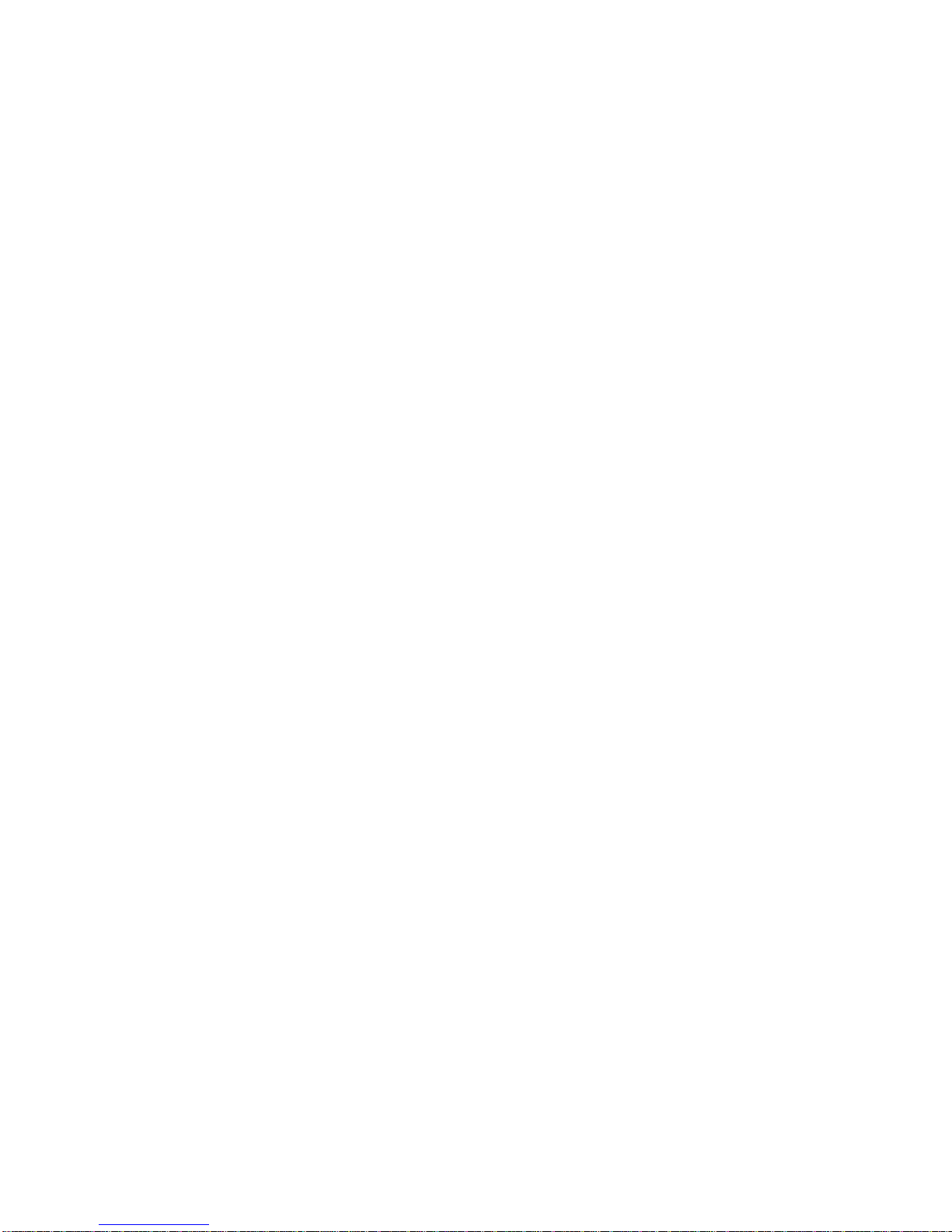
Security
Intrusion Switch Monitoring
To help prevent unauthorized entry or use of the server, Intel® Server Control server management
software monitors the chassis intrusion switch if one is installed. Opening an access cover will
transmit an alarm signal to the server board, where BMC firmware and server management
software process the signal. The system can be configured through ISC to respond to an intrusion a
number of ways, including powering down or locking the keyboard.
Software Locks
The BIOS Setup and the System Setup Utility (SSU) provide a number of security features to
prevent unauthorized or accidental access to the system. Once the security measures are enabled,
you can access the system only after you enter the correct password(s). For example:
• Enable the keyboard lockout timer so that the server requires a password to reactivate the
keyboard and mouse after a specified time out period1 to 120 minutes.
• Set and enable a supervisor password.
• Set and enable a user password.
• Set secure mode to prevent keyboard or mouse input and to prevent use of the front panel reset
and power switches.
• Activate a hot key combination to enter secure mode quickly.
• Disable writing to the diskette drive when secure mode is set.
• Disable access to the boot sector of the operating system hard disk drive.
Using Passwords
You can set either the user password, the supervisor password, or both passwords. If only the user
password is set, you:
• Must enter the user password to enter BIOS Setup or the SSU.
• Must enter the user password to boot the server if Password on Boot is enabled in either the
BIOS Setup or SSU.
• Must enter the user password to exit secure mode.
If only the supervisor password is set, you:
• Must enter the supervisor password to enter BIOS Setup or the SSU.
• Must enter the supervisor password to boot the server if Password on Boot is enabled in either
the BIOS Setup or SSU.
• Must enter the supervisor password to exit secure mode.
If both passwords are set, you:
• May enter the user password to enter BIOS Setup or the SSU. However, you will not be able to
change many of the options.
Description 17
Page 18
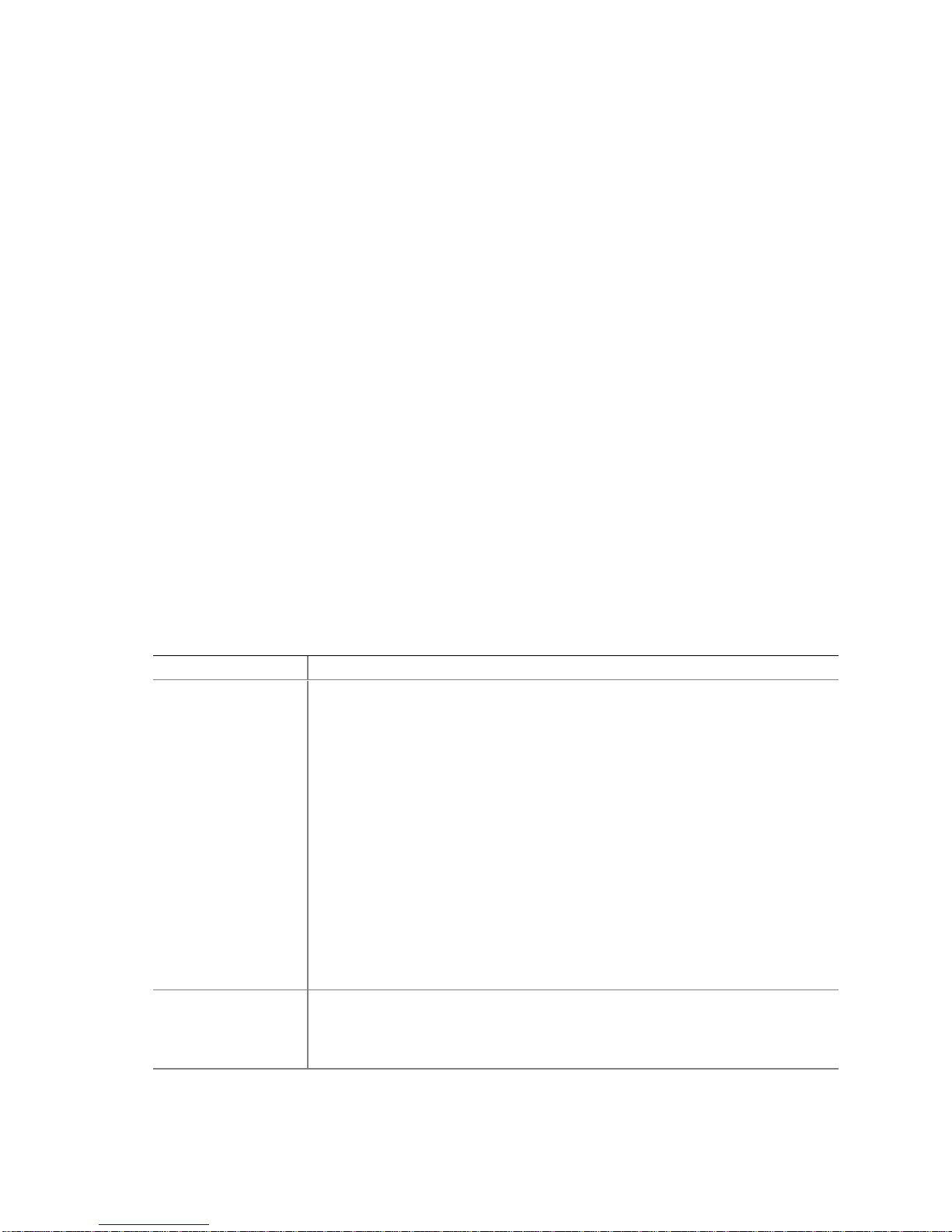
• Must enter the supervisor password if you want to enter BIOS Setup or the SSU and have
access to all of the options.
• May enter either password to boot the server if Password on Boot is enabled in either the BIOS
Setup or SSU.
• May enter either password to exit secure mode.
Secure Mode
Configure and enable the secure boot mode by using the SSU. When secure mode is in effect:
• You can boot the server and the operating system will run, but you must enter the user
password to use the keyboard or mouse.
• You cannot turn off system power or reset the server from the front panel switches.
Secure mode has no effect on functions enabled via remote server management or power control
via the watchdog timer.
Taking the server out of secure mode does not change the state of system power. That is, if you
press and release the power switch while secure mode is in effect, the system will not be powered
off when secure mode is later removed. However, if the front panel power switch remains
depressed when secure mode is removed, the server will be powered off.
Summary of Software Security Features
The table below lists the software security features and describes what protection each offers. In
general, to enable or set the features listed here, you must run the SSU and go to the Security
Subsystem Group, menu. The table also refers to other SSU menus and to the Setup utility.
Table 4. Software Security Features
Feature Description
Secure mode How to enter secure mode:
• Setting and enabling passwords automatically places the system in secure
mode.
• If you set a hot-key combination (through Setup), you can secure the system
simply by pressing the key combination. This means you do not have to wait for
the inactivity time-out period.
When the system is in secu re mode:
The server can boot and run the operating system, but mouse and keyboard input
is not accepted until the user password is entered.
At boot time, if a CD is detected in the CD-ROM drive or a diskette in drive A, the
system prompts for a password. When the password is entered, the server boots
from CD or diskette and disables the secure mode.
If there is no CD in the CD-ROM drive or diskette in drive A, the server boots from
drive C and automatically goes into secure mode. All enabled secure mode
features go into effect at boot time.
To leave secure mode: Enter the correct password(s).
Disable writing to
diskette
In secure mode, the server will not boot from or write to a diskette unless a
password is entered.
To write protect access to diskette whether the server is in secure mode or not, use
the Setup main menu, Floppy Options, and specify Floppy Access as read only.
continued
18 Intel Server Board SCB2 Product Guide
Page 19
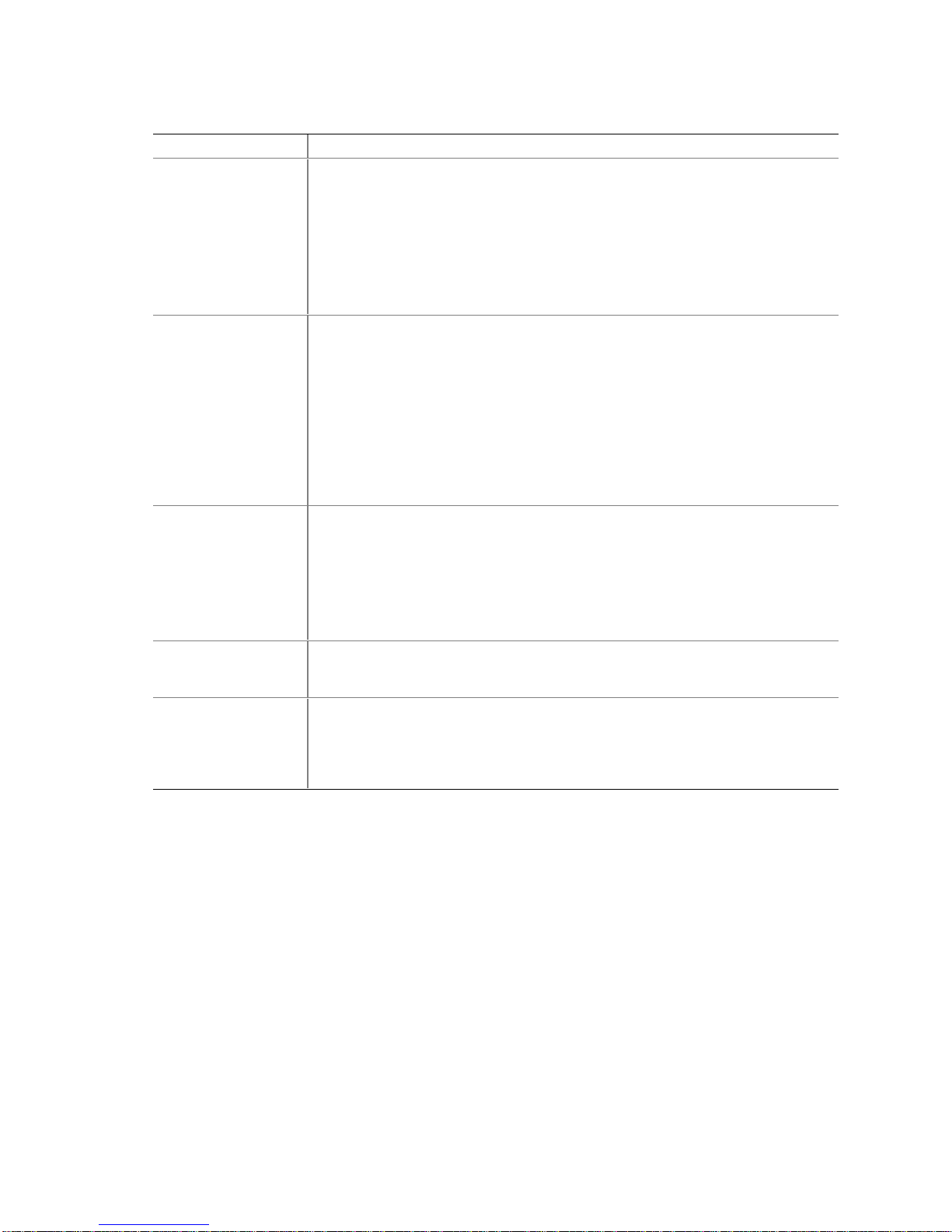
Table 4. Software Security Features (continued)
Feature Description
Set a time out period
so that keyboard and
mouse input are not
accepted
Also, screen can be
blanked, and writes to
diskette can be
inhibited
Specify and enable an inactivity time out period of from 1 to 120 minutes.
If no keyboard or mouse action occurs for the specified period, attempted keyboard
and mouse input will not be accepted.
The monitor display will go blank, and the diskette drive will be write protected
(if these security features are enabled through Setup).
To resume activity: Enter the correct password(s).
Control acce ss to
using the SSU: set
supervisor password
Control access to the
system other than
SSU: set user
password
Boot without
keyboard
Specify the boot
sequence
To control access to setting or changing the system configuration, set a supervisor
password and enable it through Setup.
If both the supervisor and user passwords are enabled, either can be used to boot
the server or enable the keyboard and/or mouse, but only the supervisor password
will allow Setup to be changed.
To disable a password, change it to a blank entry or press CTRL-D in the Change
Password menu of the Supervisor Password Option menu found in the Security
Subsystem Group.
To clear the password if you cannot access Setup, change the Clear Password
jumper (see Chapter 5).
To control access to using the system, set a user password and enable it through
Setup.
To disable a password, change it to a blank entry or press CTRL-D in the Change
Password menu of the User Password Option menu found in the Security
Subsystem Group.
To clear the password if you cannot access Setup, change the Clear Password
jumper (see Chapter 5).
The system can boot with or without a keyboard. During POST, before the system
completes the boot sequence, the BIOS automatically detects and tests the
keyboard if it is present and displays a message.
The sequence that you specify in setup will determine the boot order. If secure
mode is enabled (a user password is set), then you will be prompted for a
password before the server fully boots. If secure mode is enabled and the “Secure
Boot Mode” option is also enabled, the server will fully boot but will require a
password before accepting any keyboard or mouse input.
Description 19
Page 20
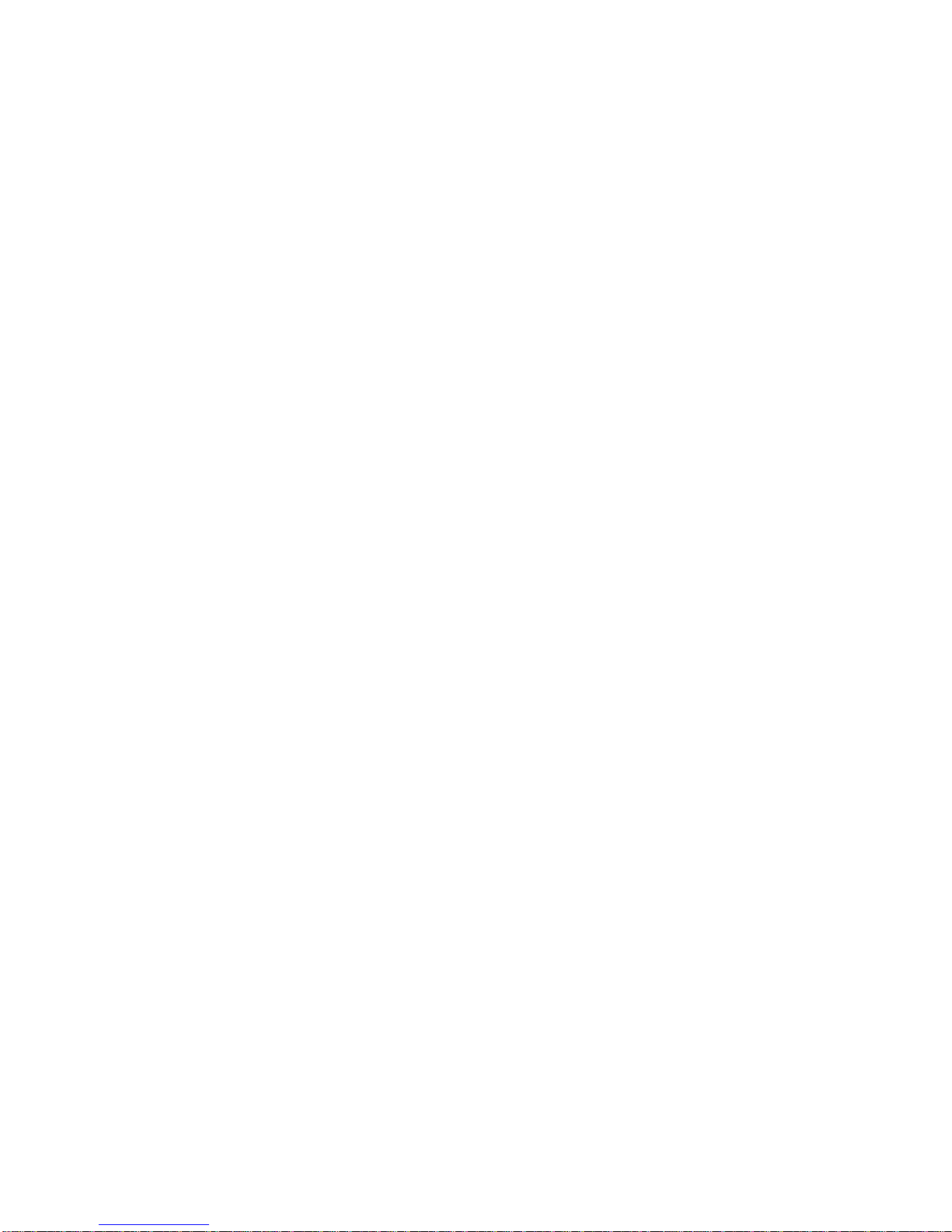
20 Intel Server Board SCB2 Product Guide
Page 21

2 Installation Procedures
Install the I/O Shield
NOTE
✏
An ATX 2.03-compliant I/O shield is provided with the server board. The
shield is required by Electromagnetic Interference (EMI) regulations to
minimize EMI. If the shield does not fit the chassis, obtain a properly sized
shield from the chassis supplier. The I/O shield does not support the use of
the USB 2 connector.
The shield fits the rectangular opening in the back of a chassis. The shield has cutouts that match
the I/O ports.
1. Install the shield from inside the chassis. Orient the shield so that the cutouts align with the
corresponding I/O connectors on the server board. Make sure the metal fingers are on the
inside of the chassis.
2. Position one edge (A) so that the dotted groove is outside the chassis wall, and the lip of the
shield rests on the inner chassis wall.
3. Hold the shield in place, and push it into the opening (B) until it is seated. Make sure the
I/O shield snaps into place all the way around.
A
B
OM12162
Figure 5. Installing the I/O Shield
21
Page 22
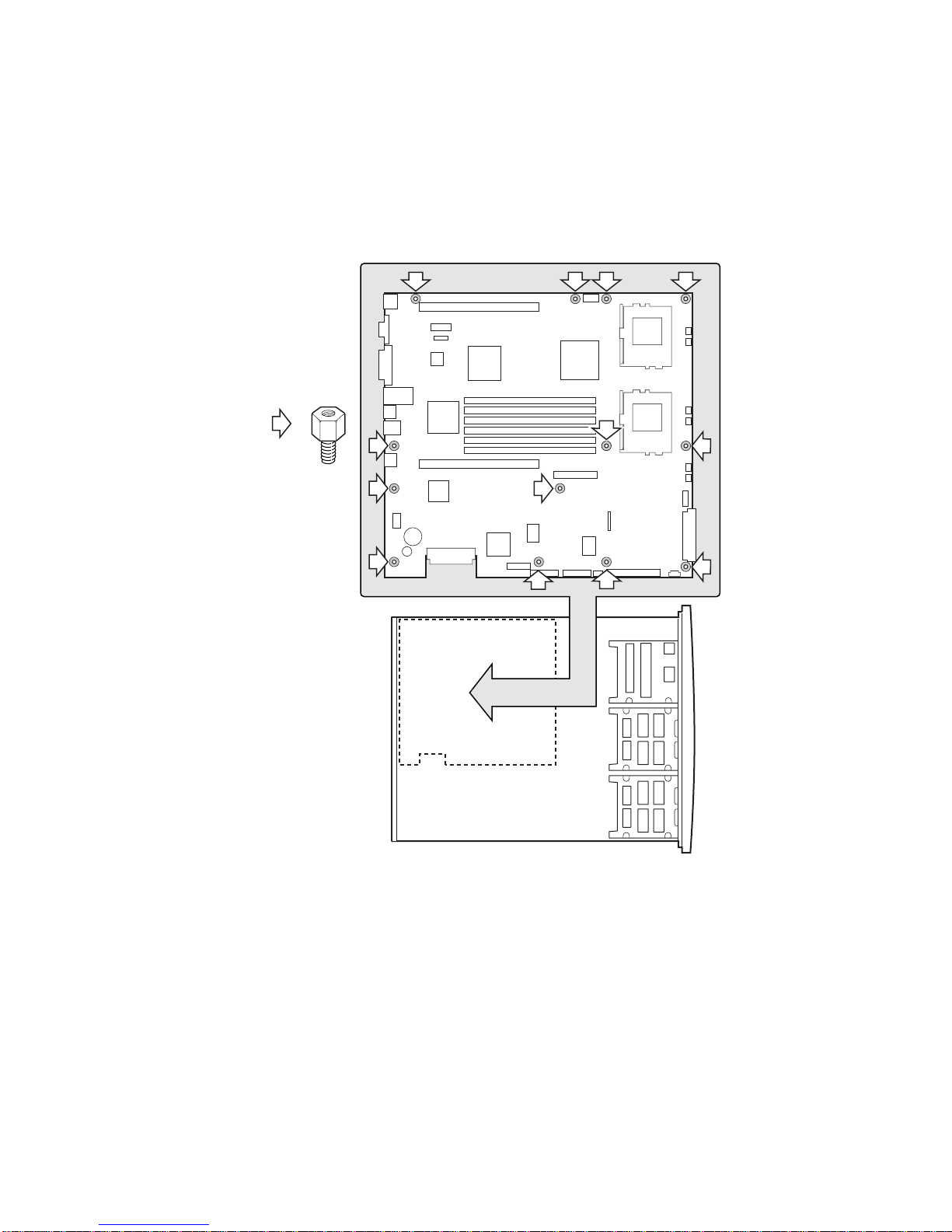
Rearrange the Standoffs
If your chassis does not have board mount standoffs placed as shown, you must rearrange them so
they match the holes in the server board. Failure to properly rearrange the metal standoffs may
cause the server board to malfunction and may permanently damage it. Your chassis may be
different from the illustration.
=
22 Intel Server Board SCB2 Product Guide
Figure 6. Rearrange the Standoffs
OM11716B
Page 23
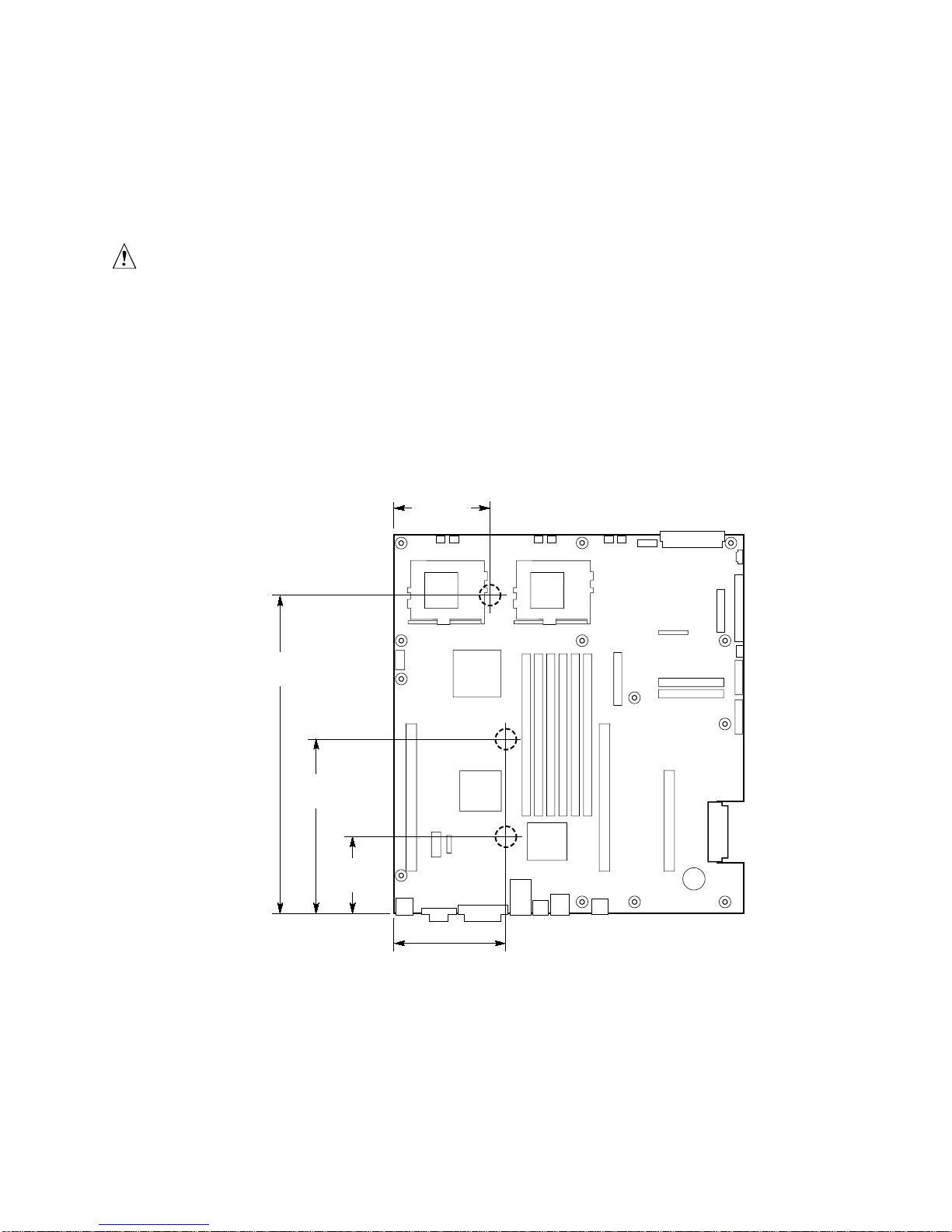
Server Board Bumpers
If you are installing your server board in a non-Intel chassis, you must provide and install rubber
bumpers at the locations shown below. They must be the same height as the existing board mount
standoffs.
CAUTION
You must install rubber bumpers in all non Intel® chassis that do not already
support the board at the locations shown in the illustration.
The rubber bumpers you provide and install must be the same height as the
existing board mount standoffs to properly support your new board.
Failure to install bumpers, or installing bumpers that are too tall or too short,
may damage your board.
DO NOT INSTALL server board bumpers in the Intel SR1200 and
SR2200 server chassis.
3.6 inches
[85.0]
11.0 inches
[280.0]
5.9 inches
[150.0]
2.7 inches
[70.0]
3.8 inches
[97.0]
Figure 7. Installing Server Board Bumpers
OM12372
Installation Procedures 23
Page 24
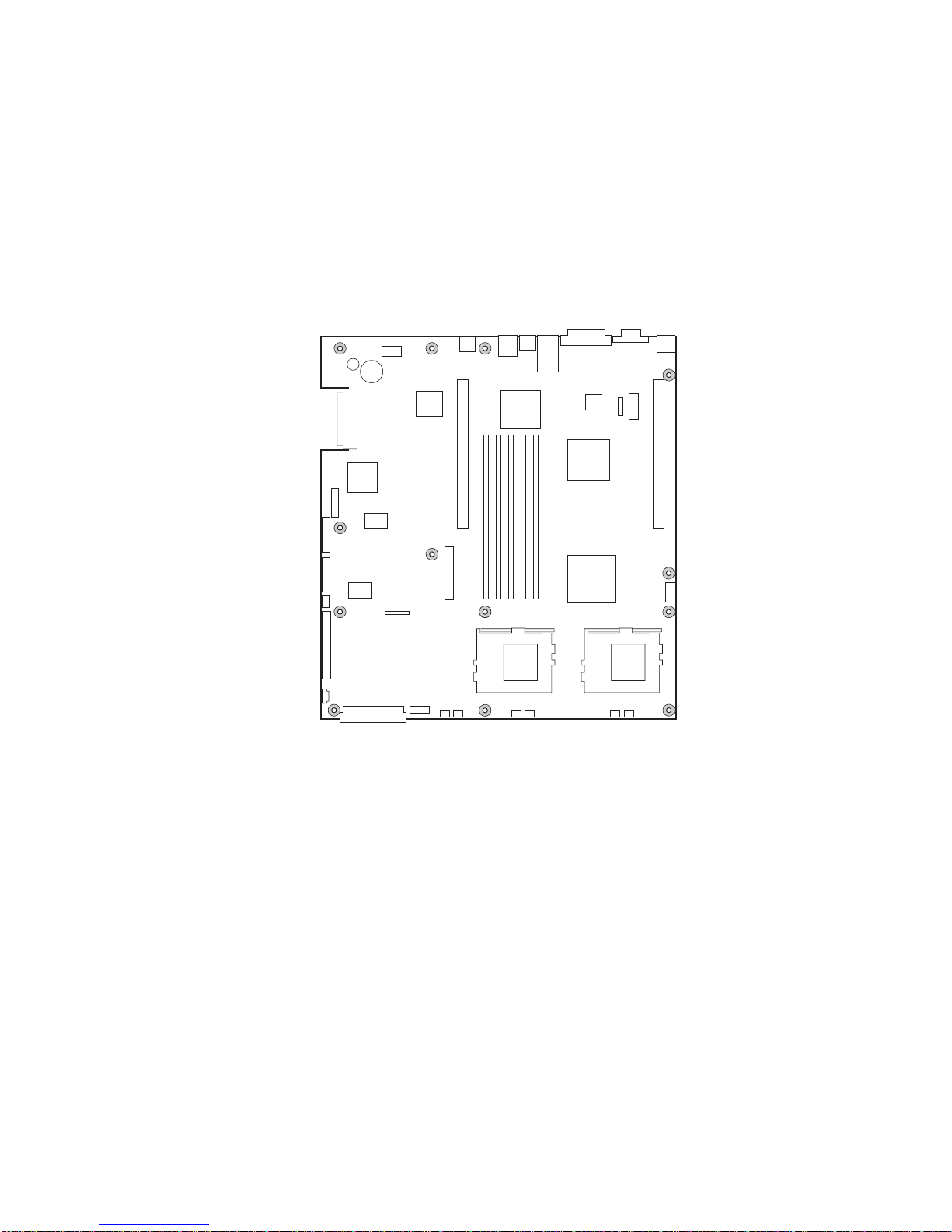
Install the Server Board
To ensure proper grounding and support, it is recommended that you install screws in all the
required mounting holes for your chassis. You may need to move cables out of the way to properly
install your server board.
1. While placing the board on the chassis standoffs, carefully position the board I/O connectors
into the rear chassis I/O openings.
2. Adjust board position to align mounting holes with standoffs.
3. Using the screws that came with your chassis, mount the board to the chassis.
OM11716A
Figure 8. Installing the Server Board
24 Intel Server Board SCB2 Product Guide
Page 25
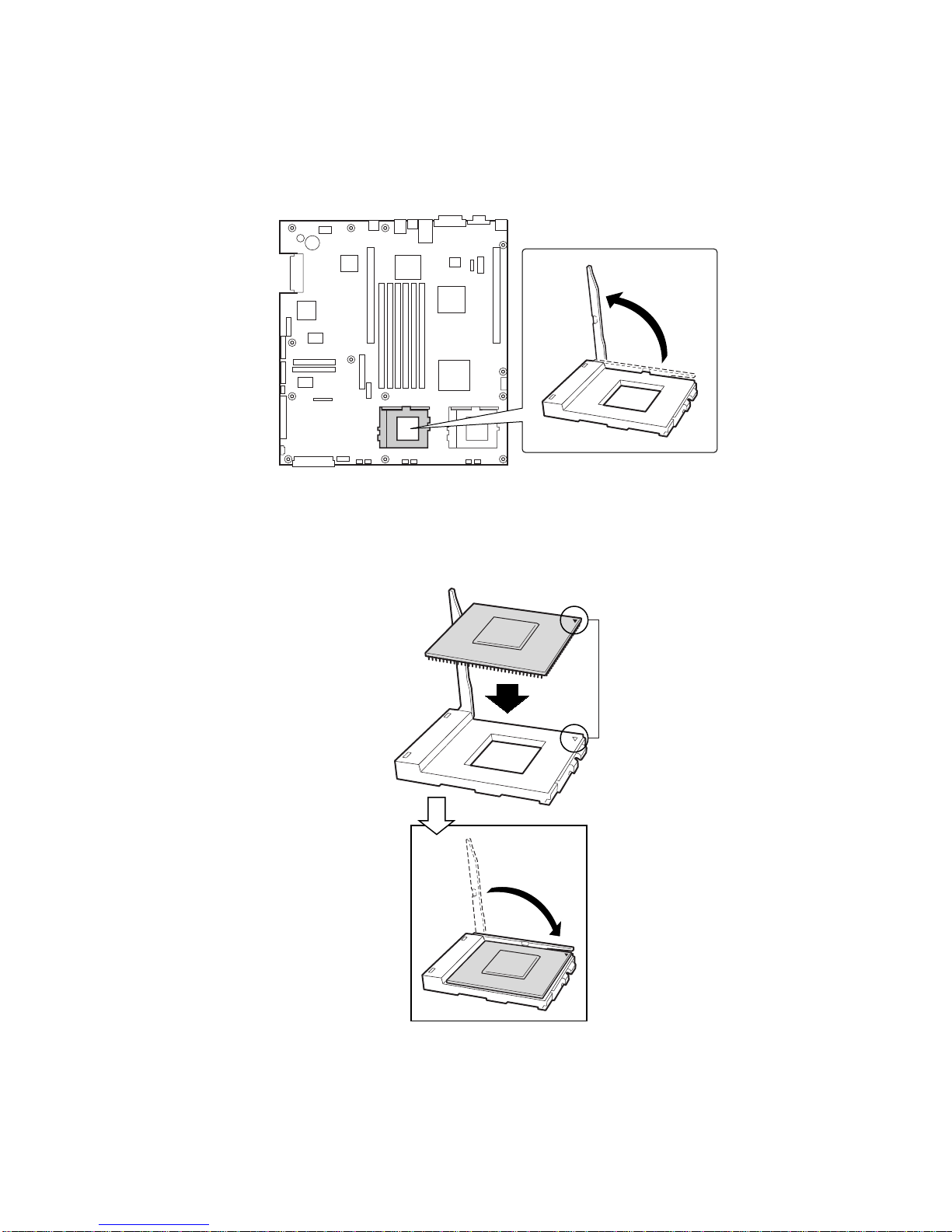
Installing Processors
1. Observe the safety and ESD precautions at the beginning of this document.
2. Raise the locking bar on the socket.
Figure 9. Raising the Locking Bar
3. Aligning the pins of the processor with the socket, insert the processor into the socket.
4. Lower the locking bar completely.
OM11711
Installation Procedures 25
OM11712
Figure 10. Installing Processors
Page 26
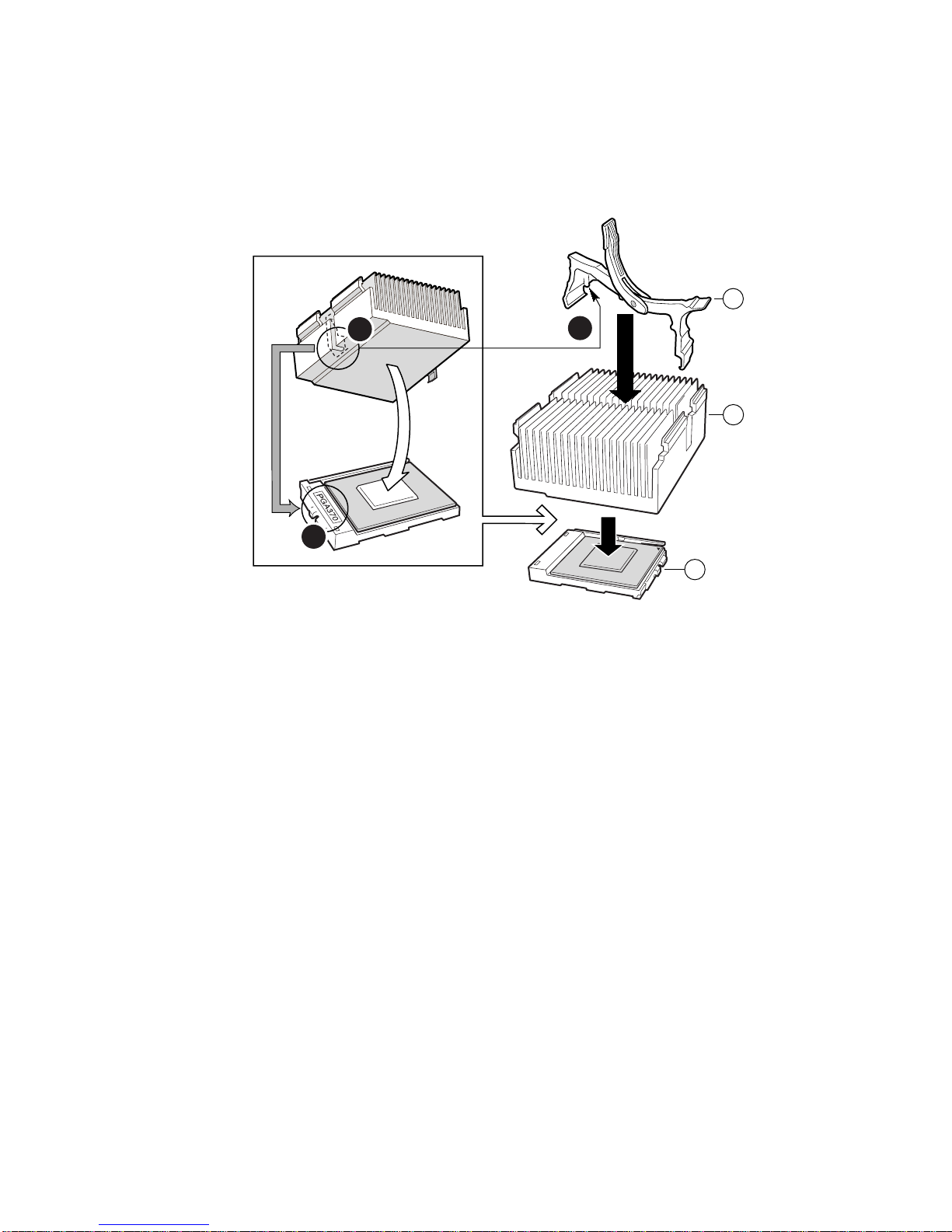
5. Following the instructions packaged with the applicator, apply thermal grease to the processor.
6. Position the heat sink slot (2) above the socket/processor slot (3).
7. Aligning the raised metal surfaces, place the heat sink on top of the processor.
8. Install the heat sink clip with pin (1) inserted into slot (2).
A
2
1
B
3
C
Figure 11. Installing the Heat Sink
A. Heat sink retention clip
B. Heat sink
C. Socket and processor
OM11708A
26 Intel Server Board SCB2 Product Guide
Page 27
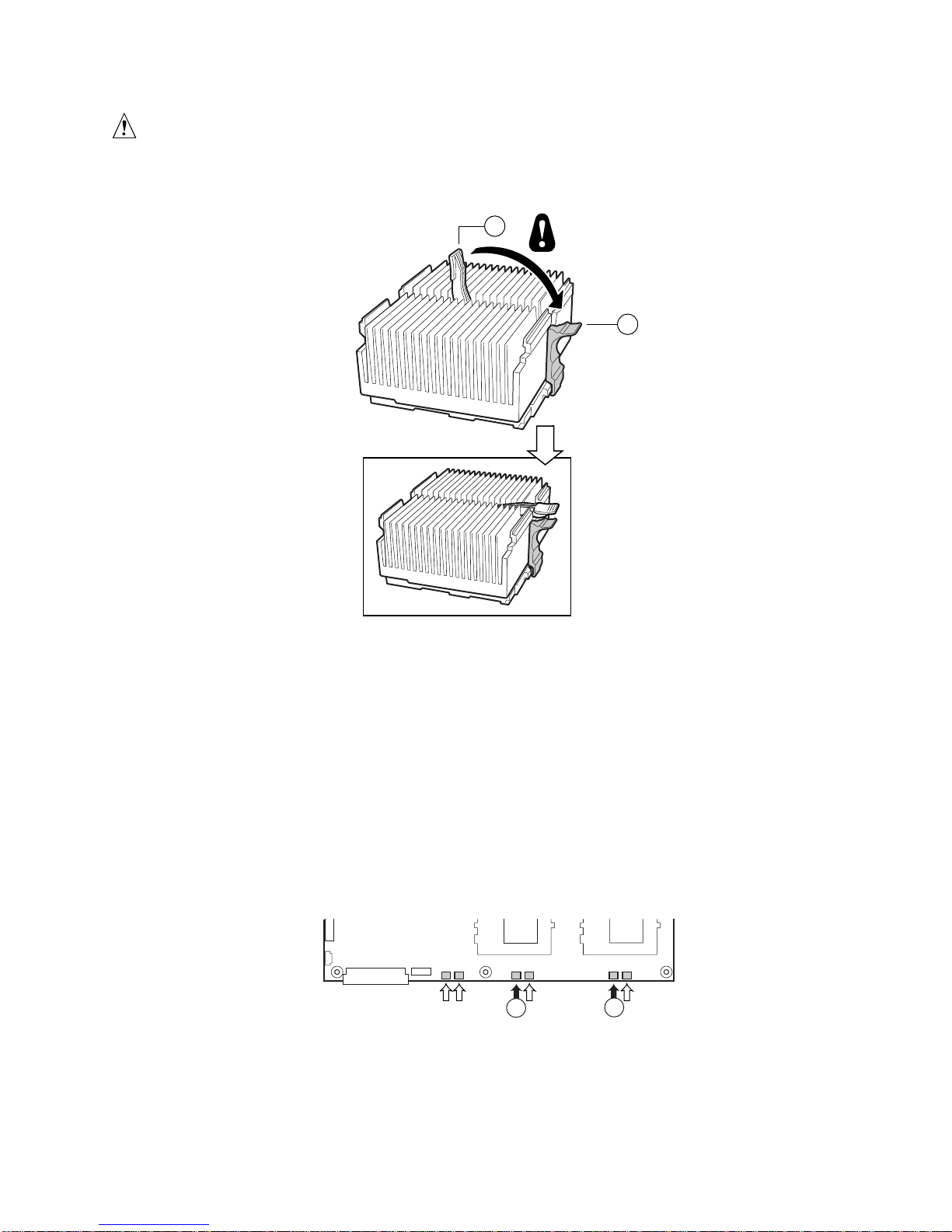
CAUTION
Use care when closing the locking lever—do it slowly.
9. Slowly close the locking lever (A) until it contacts tab (B).
A
B
OM11709A
Figure 12. Closing the Locking Lever
NOTE
✏
When using the boxed Intel Pentium III processor, compatible with the
SCB2 server board, it will come with a fan for the processor heat sink. This
fan cannot be used in a 1U server chassis. If you are integrating a 2U
chassis, proceed to the next step.
10. Following the instructions provided with the processor, install the fan on the processor heat
sink.
11. Connect the fan to (A) if it is on the primary processor or to (B) if it is on the secondary
processor.
BA
CPU 1 Fan CPU 2 Fan
OM12163
Figure 13. Connecting the Heat Sink Fan
Installation Procedures 27
Page 28
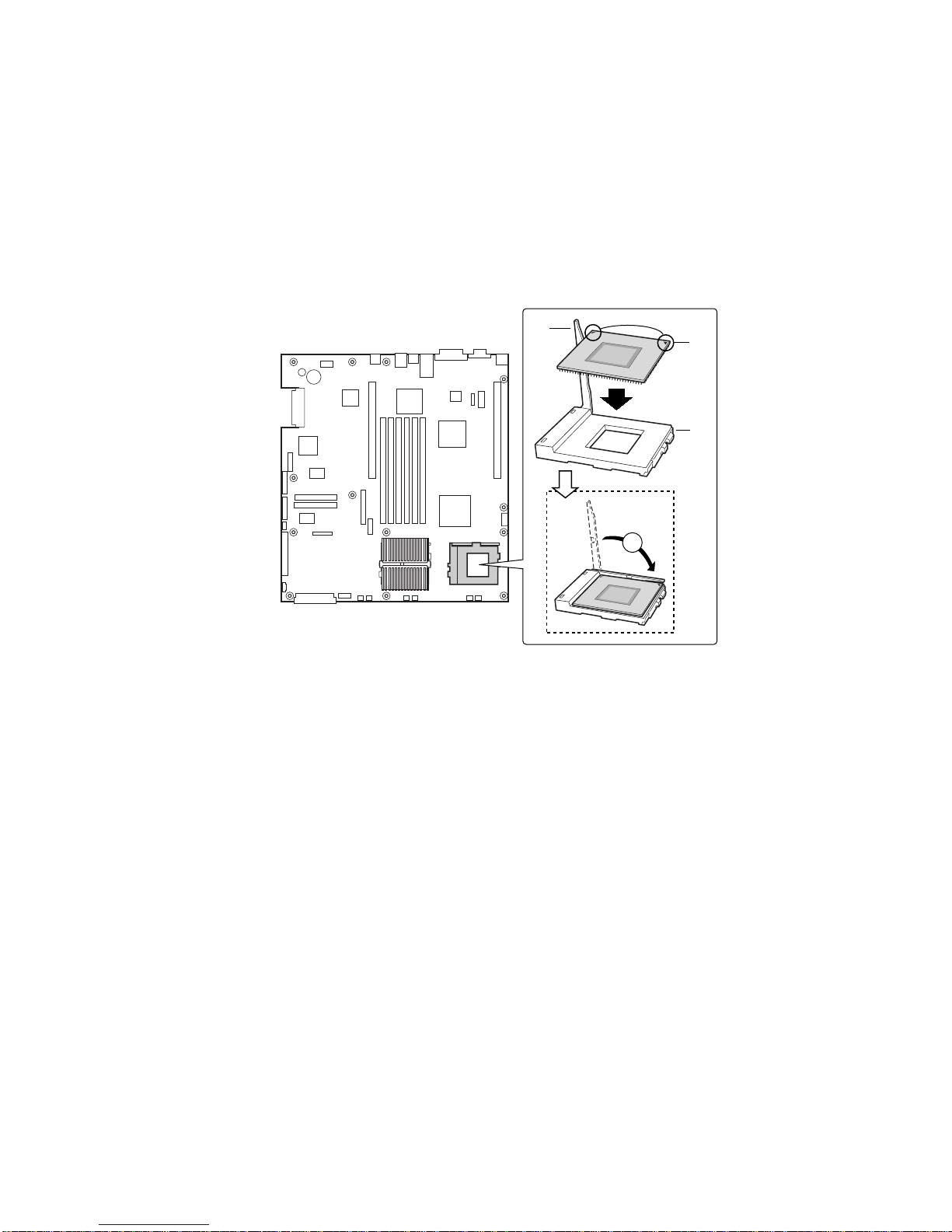
Install the Processor Terminator
If you are installing only one processor, you must install a terminator in the secondary processor
socket (A). If you are installing two processors, skip this section.
1. Raise the locking bar (B) on the socket.
2. Aligning the two corner marks on the terminator with the handle-side of the socket (C), insert
the terminator into the socket.
3. Lower the locking bar completely (D).
B
D
Figure 14. Installing the Processor Terminator
C
A
OM11710
28 Intel Server Board SCB2 Product Guide
Page 29
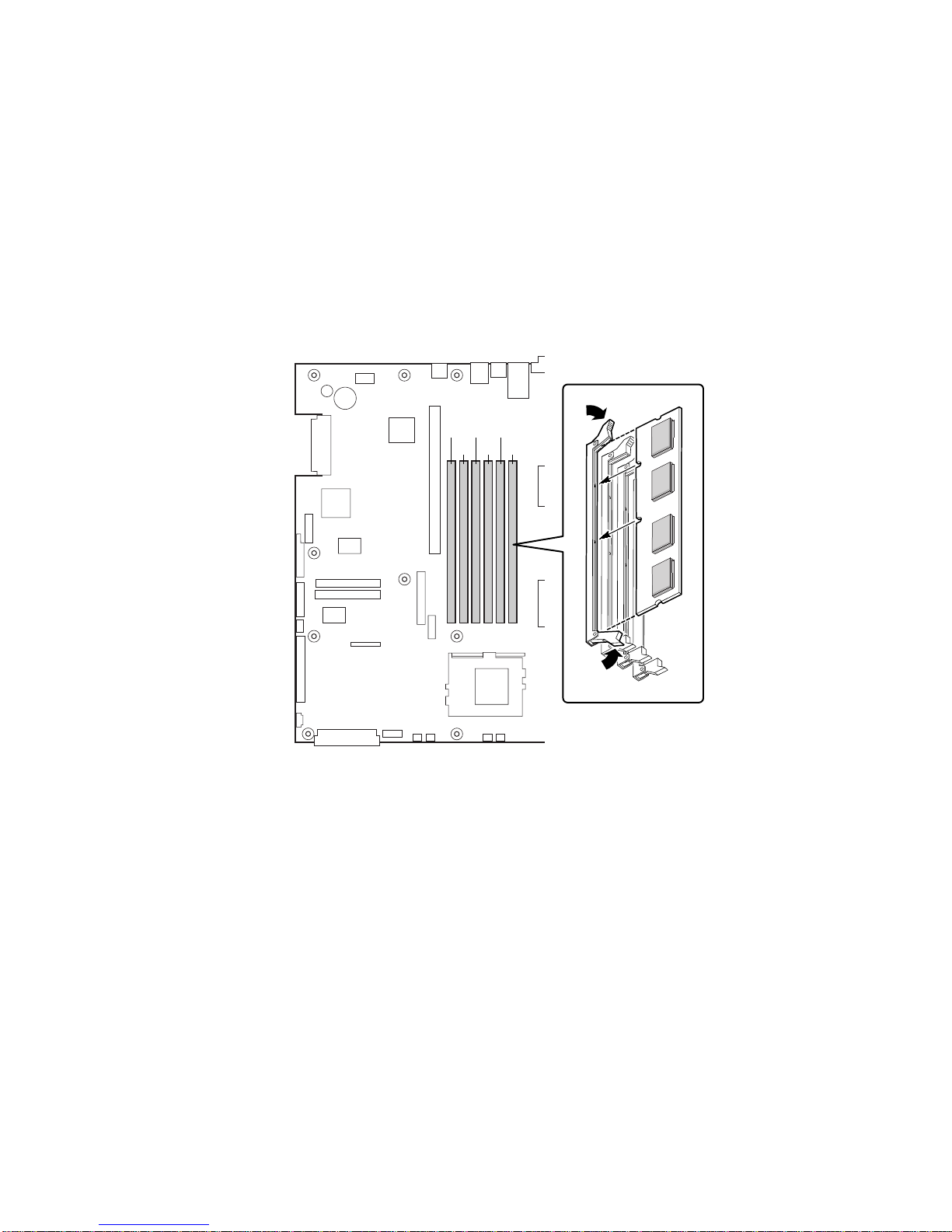
Memory
Only PC133-compliant SDRAM is supported by the server board. Install from 128 MB to 6 GB of
registered, ECC memory, using up to six DIMMs. A 1U chassis requires low-profile (LP) 1.2-inch
DIMMs.
DIMMs must be installed in pairs and in the following order: 1a and 1b, 2a and 2b, 3a and 3b.
Installed DIMMs must be the same speed and must all be registered. For a list of supported
memory, call your service representative or visit the Intel Support website:
http://support.intel.com/support/motherboards/server
1A
3A1B2B
2A
3B
OM11715
Figure 15. Installing Memory
Installation Procedures 29
Page 30
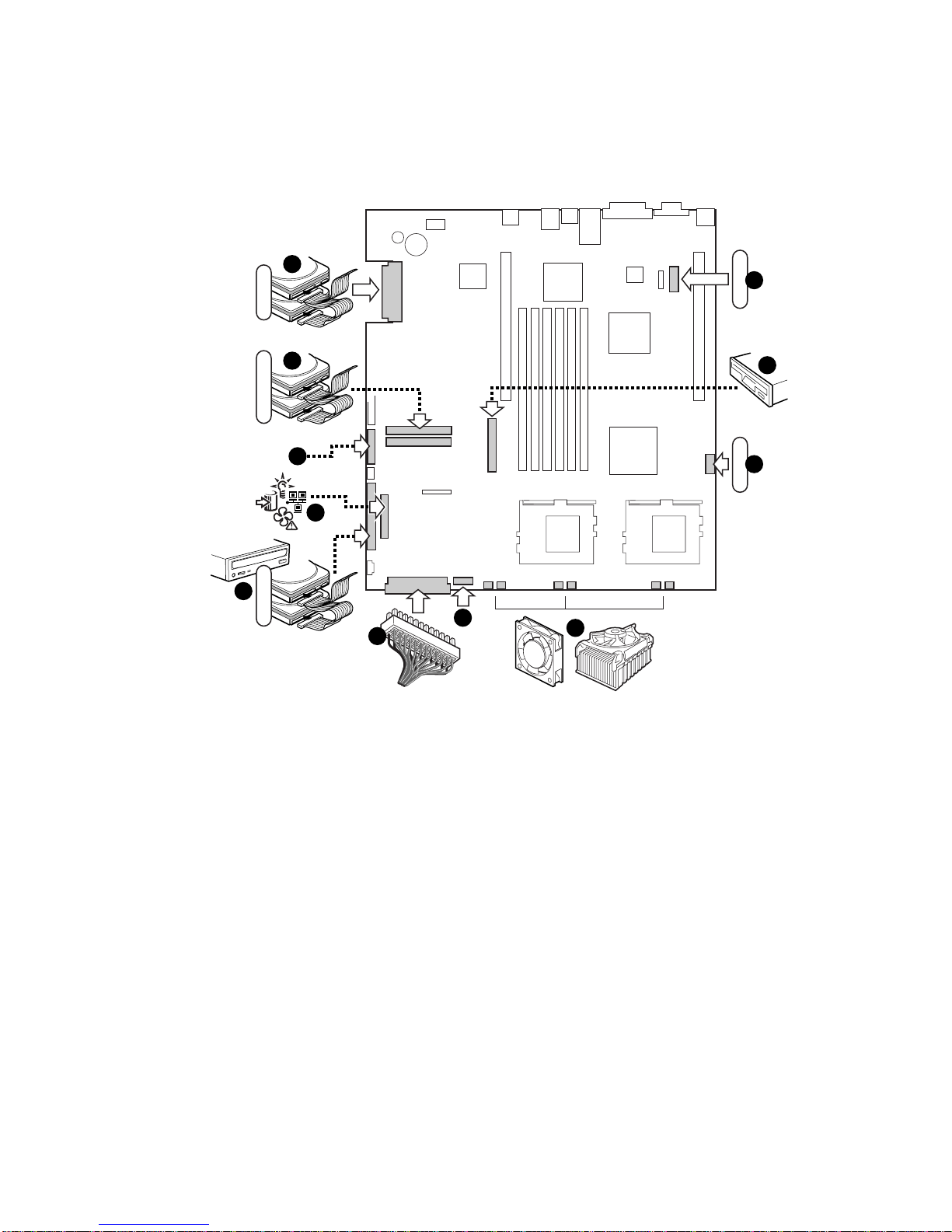
Connect Cables
Before connecting cables, consult the documentation supplied with your chassis.
A
S
C
S
I
A
B
T
A
1
0
0
C
D
A
T
E
A
6
6
F
G
H
C
O
M
1
U
S
B
K
J
I
OM11717
Figure 16. Connecting Cables
A. SCSI connector (SCSI server board only)
B. ATA-100 primary/secondary connectors (ATA server board only)
C. SSI front panel connector (see the server board diagram label for pin out)
D. Front panel connector (For use in a non Intel chassis only)
E. IDE connector (For use in a non Intel chassis only)
F. Main power connector
G. Fan module connector (7-pin)
H. Fan connectors (system and processor)
I. USB header
J. Floppy connector (For use in a non Intel chassis only)
K. COM 1 header
L. Combined Floppy/Front Panel/IDE connector (For use in an Intel chassis only)
30 Intel Server Board SCB2 Product Guide
Page 31

3 Upgrading
Tools and Supplies Needed
• Jumper removal tool or needle nosed pliers
• Phillips
• Pen or pencil
• Antistatic wrist strap and conductive foam pad
(recommended)
Cautions
These warnings and cautions apply throughout this chapter. Only a technically qualified person
should configure the server board.
CAUTIONS
†
(cross head) screwdriver (#1 bit and #2 bit)
System power on/off: The power button DOES NOT completely turn off
the system AC power, 5V standby is still active whenever the system is
plugged in. To remove power from system, you must unplug the AC power
cord from the wall outlet. Make sure the AC power cord is unplugged before
you open the chassis, add, or remove any components.
OM11717A
Hazardous conditions, devices & cables: Hazardous electrical
conditions may be present on power, telephone, and communication cables.
Turn off the server and disconnect the power cord, telecommunications
systems, networks, and modems attached to the server before opening it.
Otherwise, personal injury or equipment damage can result.
Electrostatic discharge (ESD) & ESD protect ion: ESD can damage
disk drives, boards, and other parts. We recommend that you perform all
procedures in this chapter only at an ESD workstation. If one is not
available, provide some ESD protection by wearing an antistatic wrist strap
attached to chassis groundany unpainted metal surfaceon your server
when handling parts.
ESD and handling boards: Always handle boards carefully. They can
be extremely sensitive to ESD. Hold boards only by their edges. After
removing a board from its protective wrapper or from the server, place the
board component side up on a grounded, static free surface. Use a
conductive foam pad if available but not the board wrapper. Do not slide
board over any surface.
31
Page 32

Installing or removing jumpers: A jumper is a small plastic encased
conductor that slips over two jumper pins. Some jumpers have a small tab on
top that you can grip with your fingertips or with a pair of fine needle nosed
pliers. If your jumpers do not have such a tab, take care when using needle
nosed pliers to remove or install a jumper; grip the narrow sides of the
jumper with the pliers, never the wide sides. Gripping the wide sides can
damage the contacts inside the jumper, causing intermittent problems with
the function controlled by that jumper. Take care to grip with, but not
squeeze, the pliers or other tool you use to remove a jumper, or you may
bend or break the stake pins on the board.
Memory
The server board supports from 128 MB up to 6 GB of registered memory in six DIMM slots.
NOTE
✏
• Only PC133-compliant SDRAM is supported by the server board.
• A 1U chassis requires low-profile (LP) 1.2-inch (30 mm) tall DIMMs.
• DIMMs must be populated in pairs and in the following order:
1a and 1b, then 2a and 2b, then 3a and 3b.
• Installed DIMMs must be the same speed and must all be registered.
For a list of supported memory, call your service representative or visit the Intel Customer Support
website:
http://support.intel.com/support/motherboards/server/scb2
1A
3A1B2B
2A
Figure 17. Installing DIMMs
3B
OM11715
32 Intel Server Board SCB2 Product Guide
Page 33

Processors
WARNING
If the server has been running, any installed processor and heat sink on
the processor board(s) will be hot. To avoid the possibility of a burn, be
careful when removing or installing server board components that are
located near processors.
CAUTIONS
Processor must be appropriate: You may damage the server if you
install a processor that is inappropriate for your server. Make sure your
server can handle a newer, faster processor (thermal and power
considerations). For exact information about processor interchangeability,
contact your customer service representative or visit the Intel Customer
Support website:
http://support.intel.com/support/motherboards/server/scb2
ESD and handling processors: Reduce the risk of electrostatic
discharge (ESD) damage to the processor by doing the following: (1) Touch
the metal chassis before touching the processor or server board. Keep part of
your body in contact with the metal chassis to dissipate the static charge
while handling the processor. (2) Avoid moving around unnecessarily.
Upgrading 33
Page 34

Adding or Replacing a Processor
If you are adding a second processor to your system, you must first remove the terminator from the
secondary processor socket (refer to Installing and Removing a Terminator on page 38). The
second processor must be compatible with the first processor (within one stepping, same voltage,
same speed, see the Intel Customer Support website for specifics).
1. Observe the safety and ESD precautions given at the beginning of this chapter.
2. Remove the chassis cover (see your system or chassis documentation for instructions).
3. Raise the locking bar on the socket.
4. Aligning the pins of the processor with the socket, insert the processor into the socket.
5. Lower the locking bar completely.
Figure 18. Insert the Processor and Lower the Locking Bar
34 Intel Server Board SCB2 Product Guide
OM11712
Page 35

6. Follow the instructions packaged with your boxed processor for preparing the heat sink and
processor for installation.
7. Position the heat sink slot (2) above the socket/processor slot (3).
8. Aligning the raised metal surfaces, place the heat sink on top of the processor.
9. Install the heat sink clip with pin (1) inserted into slot (2).
A
CAUTION
2
1
B
3
C
OM11708A
A. Heat sink retention clip
B. Heat sink
C. Socket and processor
Figure 19. Installing the Heat Sink
Use care when closing the locking lever—do it slowly.
Upgrading 35
Page 36

10. Slowly close the locking lever (A) until it contacts tab (B).
A
B
OM11709A
Figure 20. Attach the Heat Sink
NOTE
✏
When using the boxed Intel Pentium III processor, compatible with the
SCB2S server board, it will come with a fan for the processor heat sink.
This fan cannot be used in a 1U server chassis. If you are integrating a
2U chassis, proceed to the next step.
11. Following the instructions provided with the processor, install the fan on the processor
heat sink.
12. Connect the fan to (A) if it is on the primary processor or to (B) if it is on the secondary
processor.
BA
CPU 1 Fan CPU 2 Fan
OM12163
Figure 21. Connect the Heat Sink Fan
36 Intel Server Board SCB2 Product Guide
Page 37

Removing a Processor
1. Observe the safety and ESD precautions at the beginning of this chapter and the additional
cautions given here.
2. If a heat sink fan is present, unplug it from the server board and remove it from the heat sink.
3. Disengage the retention clip from the processor socket by slowly opening the locking lever
until it is vertical.
4. Remove the processor from the socket.
5. If you removed the processor from the secondary socket and are not replacing it, you must
install a terminator in its place.
Upgrading 37
Page 38

Installing and Removing a Terminator
If you are installing only one processor, you must install a terminator in the secondary processor
socket (A).
1. Observe the safety and ESD precautions at the beginning of this chapter and the additional
cautions given here.
2. Raise the locking bar on the socket.
3. To install a terminator, align the two corner marks on the terminator with the handle-side of the
socket (C) and then insert the terminator into the socket.
4. To remove a terminator, pull it out of the socket and then replace the it with another terminator
or install a processor.
5. Lower the locking bar (B) completely.
B
Figure 22. Installing a Terminator
C
A
D
OM11710
38 Intel Server Board SCB2 Product Guide
Page 39

Replacing the Back up Battery
The lithium battery on the server board powers the real time clock (RTC) for up to 10 years in the
absence of power. When the battery starts to weaken, it loses voltage, and the server settings stored
in CMOS RAM in the RTC (for example, the date and time) may be wrong. Contact your customer
service representative or dealer for a list of approved devices.
WARNING
Danger of explosion if battery is incorrectly replaced. Replace only with
the same or equivalent type recommended by the equipment
manufacturer. Discard used batteries according to manufacturer’s
instructions.
ADVARSEL!
Lithiumbatteri - Eksplosionsfare ved fejlagtig håndtering. Udskiftning
må kun ske med batteri af samme fabrikat og type. Levér det brugte
batteri tilbage til leverandøren.
ADVARSEL
Lithiumbatteri - Eksplosjonsfare. Ved utskifting benyttes kun batteri
som anbefalt av apparatfabrikanten. Brukt batteri returneres
apparatleverandøren.
VARNING
Explosionsfara vid felaktigt batteribyte. Använd samma batterityp eller
en ekvivalent typ som rekommenderas av apparattillverkaren. Kassera
använt batteri enligt fabrikantens instruktion.
VAROITUS
Paristo voi räjähtää, jos se on virheellisesti asennettu. Vaihda paristo
ainoastaan laitevalmistajan suosittelemaan tyyppiin. Hävitä käytetty
paristo valmistajan ohjeiden mukaisesti.
Upgrading 39
Page 40

To replace the battery:
1. Before proceeding, record your custom BIOS settings.
2. Observe the safety and ESD precautions at the beginning of this chapter.
3. Open the chassis and locate the battery.
4. Push the upper end of the metal retainer away from the battery—the battery pops up.
5. Remove the battery from its socket.
6. Dispose of the battery according to local ordinance.
7. Remove the new lithium battery from its package.
8. Being careful to observe the correct polarity, lay the battery in the socket.
9. Push the battery down—the metal retainer locks the battery in the socket.
10. Close the chassis.
11. Run Setup to restore the configuration settings to the RTC.
12. Restore your custom BIOS settings.
40 Intel Server Board SCB2 Product Guide
Figure 23. Replacing the Back up Battery
OM11714A
Page 41

4 Configuration Software and Utilities
Service Partition (Optional)
When you are setting up your server system, you can install a service partition onto your hard drive.
The service partition includes utilities, and other software that be run locally or remotely to assist in
system management. The service partition uses approximately 30 to 40 MB of hard disk space.
NOTE
✏
It is highly recommended that you install the service partition before
installing an operating system. For more information, see the Service
Partition section in the Installation Guide for the Intel Server Control. This
document is included on the Resource CD-ROM shipped with your SCB2
server board.
Configuration Utilities
System Software Update Sequence
When you update the system software, you should do it in the following order.
1. Update BIOS
2. Update firmware (BMC & HSC)
3. Update FRU/SDR
4. Unplug system for 30 seconds
5. Clear CMOS via front panel
41
Page 42

Table 5. Configuration Utilities
Utility Description and brief procedure Page
BIOS Setup Use for system configuration of onboard resources, setting boot
device priority, or set ting system secu rity options.
You can move the CMOS jumper o n the system board from the
default setting (Protect CMOS memory) to the Clear setting; this
will allow most system configurat ions to boot.
Changing Boot Device
Priority
Adaptec SCSISelect† Utility Use to configure or view the settings of the SCSI host adapters and
Direct Platform Control
(DPC) Console
System Setup Utility (SSU)
and
Client System Setup Utility
(CSSU)
FRU/SDR Load Utility Use to update the Field Replacement Unit (FRU) and Sensor Data
Use this option to change the boot device priority temporarily or
permanently.
onboard SCSI devices in the system.
Use to access and monitor the server remotely. 56
Use for viewing and configuring server management options,
viewing the system event log (SEL), setting boot device priority, or
setting system security options.
The SSU can run either from the configuration software CD or from
a set of bootable diskettes. You can create the diskettes from
the CD.
The CSSU is run from the service partition via the DPC console. It
provides the same functionality as the SSU, but from a remote
console.
Information entered via the SSU/CSSU overrides information
entered via BIOS Setup.
Record (SDR) flash components.
43
43
54
57
75, 79
NOTE: You must run the FRU/SDR Load utility whenever the
BMC is updated or if you change your processors.
BIOS Update Utility Use to update the BIOS or recover from a corrupted BIOS update. 75, 77
Firmware Update Utility Use to update BMC flash ROM or other firmware. 75, 79
Hot Keys
Use the numeric pad of the keyboard to enter numbers and symbols.
Table 6. Hot Keys
To Do This: Press These Keys
Secure your system immediat ely. <Ctrl+Alt>+hot key (Set your hot ke y combination
with the SSU or BIOS Setup.)
Enter the Adaptec SCSI Utility during POST. <Ctrl+A> (SCSI model only)
Enter the Promise Technology IDE RAID Utility. <Ctrl+F> (ATA model only)
Enter BIOS Setup during POST. <F2>
Abort memory test during POST. <ESC> (Press while BIOS is updating memory size
on screen.)
Display a menu for selecting the boot device. <ESC> (Press anytime after memory check.)
To remove the splash screen. <ESC>
42 Intel Server Board SCB2 Product Guide
Page 43

Power-On Self-Test (POST)
Each time you turn on the system the BIOS begins execution of the Power-On Self-Test (POST).
POST discovers, configures, and tests the processors, memory, keyboard, and most installed
peripheral devices. The time needed to test memory depends on the amount of memory installed.
POST is stored in flash memory.
1. Turn on your video monitor and system. After a few seconds, POST begins to run and displays
a splash screen.
2. While the splash screen is displayed:
• Press <F2> to enter the BIOS Setup (see “Using BIOS Setup”)
OR
• Press <Esc> to view POST diagnostic messages and change the boot device priority for this
boot only (see “Temporarily Changing the Boot Device Priority” on page 53.)
3. After pressing <F2> or <Esc> during POST, you can press <Ctrl+A> to run the SCSISelect
Utility. For more information, see “Running the Adaptec SCSISelect Utility” on page 54.
4. If you do not press <F2> or <Esc> and do NOT have a device with an operating system loaded,
the boot process continues and the system beeps once. The following message is displayed:
Operating System not found
5. At this time, pressing any key causes the system to attempt a reboot. The system searches all
removable devices in the order defined by the boot priority.
Using BIOS Setup
This section describes the BIOS Setup options. Use BIOS Setup to change the system
configuration defaults. You can run BIOS Setup with or without an operating system being
present. BIOS Setup stores most of the configuration values in battery-backed CMOS; the rest of
the values are stored in flash memory. The values take effect when the system is booted. POST
uses these values to configure the hardware. If the values and the actual hardware do not agree,
POST generates an error message. You must run BIOS Setup to specify the correct configuration.
Run BIOS Setup to modify all server board features, such as:
• Defining the diskette drive
• Defining the serial port(s)
• Set time/date (to be stored in RTC)
• Configure hard drive(s)
• Specify boot device sequence
• Enable SCSI BIOS
• Enable Server Management Features
• Setup system passwords
Configuration Software and Utilities 43
Page 44

Run the System Setup Utility (SSU) to setup the following:
• Enable Server Management Features
• Read System Event Log (SEL)
• Read Sensor Data Records
• Read System FRU Information
• Specify boot device sequence
• Setup system passwords
Record BIOS Setup Setti ngs
Record your BIOS Setup settings. If default values ever need restoring (after a CMOS clear, for
example), you must run BIOS Setup again. Your record will make this much easier.
If BIOS Setup Is Inaccessible
If you have a misconfigured diskette drive, and you cannot use BIOS Setup to correct the problem,
you might need to clear CMOS memory. To clear CMOS, either of two methods can be used.
1. Press the reset button and hold it down for four seconds or more, and then, while holding the
reset button down, press the power button. Release both buttons at the same time.
2. Move the “Clear CMOS” jumper found on the configuration jumper block on the baseboard.
BIOS Setup Menus
Table 7. BIOS Setup Menu Navigation
To: Press:
Get general help <F1> or <Alt+H>
Move between menus
Go to the previous item
Go to the next Item
Change the value of an item + or Select an item or display a submenu <Enter>
Leave a submenu or exit BIOS Setup <Esc>
Reset to BIOS Setup defaults <F9>
Save and exit BIOS Setup <F10>
← →
↑
↓
44 Intel Server Board SCB2 Product Guide
Page 45

Table 8. BIOS Setup Menu Display
When you see this: What it means:
An option is grayed out and not accessible
You cannot change or configure the option in that
menu screen for one of the following reasons:
• The option is auto-configured or auto-detected.
• The field is informational only.
• The field is password protected and is accessible
only by the User or Administrator
The rest of this section lists the features that display onscreen after you press <F2> to enter BIOS
Setup. We do not describe all the option choices because (1) a few are not user selectable but
displayed for your information, and (2) many of the choices are relatively self-explanatory.
Main Menu
Feature Choices Description
System Time HH:MM:SS Sets the system time.
System Date MM/DD/YYYY Sets the system date.
Floppy Disk A: Not Installed
1.44/1.25 MB/1.2 MB 3½"
2.88 MB 3½"
Hard Disk Pre-delay Disabled
Enabled
Primary IDE Master Press <Enter> Enters submenu.
Primary IDE Slave Press <Enter> Enters submenu.
Processor Settings Press <Enter> Enters submenu.
Language
English (US)
French
Spanish
German
Italian
Selects the diskette type.
Causes the BIOS to insert a delay before
attempting to detect IDE drives in the
system
Selects which language BIOS displays.
Primary IDE Master and Slave Submenu
Feature Choices Description
Type None
Auto
Multi-Sector
Transfers
LBA Mode
Control
PIO Mode Standard
Ultra DMA
Mode
Configuration Software and Utilities 45
Disabled
2, 4, 8, or 16 sectors
Disabled
Enabled
1, 2, 3, 3/DMA 1,
4, 4/DMA 2
Mode 2
Mode 4
Informs the system to ignore this drive.
Allows the system to attempt auto-detection of the drive type.
Determines the number of sectors per block for multisector
transfers.
For Type Auto, this field is informational only.
For Type Auto, this field is informational only.
Displays the method for moving data to/from the drive.
This field is informational only.
Page 46

Processor Settings Submenu
Feature Choices Description
Processor Type N/A Reports type of processor(s) installed in system.
Processor POST Speed N/A Reports the speed of the processor measured at POST.
Processor Retest Disabled
Enabled
Processor Serial Number Enabled
Disabled
Processor 1 CPU ID N/A Reports Stepping for Processor 1.
Processor 1 L2 Cache Size N/A Reports L2 Cache Size for Processor 1. This feature does
Processor 2 CPU ID N/A Reports Stepping for Processor 2.
Processor 2 L2 Cache Size N/A Reports L2 Cache Size for Processor 2. This feature does
Advanced Menu
Feature Choices Description
PCI Configuration Press <Enter> Enters submenu.
Peripheral Configuration Press <Enter> Enters Submenu
Memory Configuration Press <Enter> Enters Submenu
Advanced Chipset Control Press <Enter> Enters submenu
Reset Configuration Data No
Yes
Plug & Play O/S No
Yes
NumLock Off
On
Select yes for the BIOS to clear historical processor status
and retest all processors on the next boot.
If enabled, the system records the serial number of each
processor.
not appear if processor 1 is absent or disabled.
not appear if processor 2 is absent or disabled.
Select Yes to clear the system configu ration data
during next boot. System automatically resets to No in
next boot.
Selecting “No” lets the BIOS configure all the devices
in the system. Selecting “Yes” allows the OS configure
Plug and Play devices.
Enables or disables the “Numlock” function at power
up.
46 Intel Server Board SCB2 Product Guide
Page 47

PCI Configuration Submenu
Feature Choices Description
USB Function Press <Enter> Enters Submenu
Onboard NIC 1 Press <Enter> Enters Submenu
Onboard NIC 2 Press <Enter> Enters Submenu
Onboard SCSI Press <Enter> Enters Submenu (SCSI model only)
Onboard R-IDE Press <Enter> Enters Submenu (ATA model only)
Onboard Video Press <Enter> Enters Submenu
Riser Card
Override
PCI Slot 1B
ROM
PCI Slot 1C
ROM
USB Function Submenu
Feature Choices Description
USB Function Enabled
Enabled
Disabled
Enabled
Disabled
Enabled
Disabled
Disabled
This option will only be displayed if a non-Intel chassis is used.
If enabled, all six options for PCI slots will be displayed
If disabled, only two options for PCI slots will be displayed
Used to enable or disable an option ROM that may be present on a
PCI add-in card installed in the slot.
In a 2U chassis, options for additional PCI slots PCI bus B will be
displayed
Used to enable or disable an option ROM that may be present on a
PCI add-in card installed in the slot
In a 2U chassis, options for additional PCI slots PCI bus C will be
displayed
Enables the embedded USB controller.
Onboard NIC1 and 2 Submenu
Feature Choices Description
Onboard NIC Enabled
Embedded NIC ROM Enabled
Onboard SCSI Submenu
Feature Choices Description
Onboard SCSI Enabled
Embedded LVD SCSI ROM Enabled
Onboard R-IDE Submenu
Feature Choices Description
Onboard R-IDE Enabled
Onboard R-IDE ROM Enabled
Disabled
Disabled
Disabled
Disabled
Disabled
Disabled
If enabled, the system uses the embedded NIC.
Enables the device option ROM.
Enables or disables embedded legacy SCSI controller
hardware.
Enables the device expansion ROM
If disabled, the embedded R-IDE device is turned off and
the device resources are hidden from the system
If enabled, initializes the embedded R-IDE device
expansion ROM
Configuration Software and Utilities 47
Page 48

Onboard Video Submenu
Feature Choices Description
Onboard Video Enabled
Disabled
Peripheral Configuration Submenu
Feature Choices Description
Serial Port 1 Address Disabled
3F8
2F8
3E8
2E8
Serial Port 1 IRQ 4
3
Serial Port 2 Address Disabled
3F8
2F8
3E8
2E8
Serial Port 2 IRQ 4
3
Diskette Controller Enabled
Disabled
Legacy USB Support Disabled
Keyboard Only
Auto
Keyboard & Mouse
Front Panel USB Disabled
Enabled
Enables the embedded video controller.
Used to configure the serial port address. If console
redirection is used, verify that the I/O and IRQ are
identical to values configured in the “Server Setup”
menu.
Used to configure the interrupt for serial port 1.
Used to configure the serial port address. If console
redirection is used, verify that the I/O and IRQ are
identical to values configured in the “Server Setup”
menu.
Used to configure the interrupt for serial port 2.
Used to enable or disable the onboard floppy disk
controller.
Enables support for legacy USB.
Used to enable the USB ports accessed through the
internal USB header found on the baseboard.
Memory Configuration Submenu
Feature Choices Description
Extended Memory Test 1 MB
1 KB
Every Location
Disabled
Bank #1 N/A Informational screen used to display whether DIMMs
Bank #2 N/A Informational screen used to display whether DIMMs
Bank #3 N/A Informational screen used to display whether DIMMs
Memory Retest Disabled
Enabled
48 Intel Server Board SCB2 Product Guide
Extended memory test options run during POST.
Note: the smaller the increment, the longer the test
takes during POST.
are present in bank #1
are present in bank #2
are present in bank #3
If enabled, BIOS will activate and retest all DIMMs on
the next system boot. This option will be automatically
reset to disabled on the next system boot.
Page 49

Advanced Chipset Control Submenu
Feature Option Description
Wake on Ring Disabled
Enabled
Wake on LAN Disabled
Enabled
Wake on PME Disabled
Enabled
Wake on RTC Alarm Disabled
Enabled
Legacy wake only: Determines the action of the system when
the system pow er is off and the modem is ringing.
Legacy wake only: Determines the action of the system when
a LAN wake up event occurs.
Legacy wake only: Determines the action of the system when
a PCI Power Management Enable wake up event occurs.
Legacy wake only: Determines the action of the system when
a RTC Alarm Wake up event occurs.
Security Menu
Enabling the Supervisor Password field requires a password for entering BIOS Setup. The
passwords are not case sensitive.
Feature Choices Description
User Password is Installed
Not Installed
Administrator
Password is
Set
Administrative
Password
Set User
Password
User Access
Level
Password on
Boot
Secure Mode
Timer
Secure Mode Hot
Key
(CTRL-ALT- )
Secure Mode
Boot
Installed
Not Installed
Press <Enter> When the <Enter> key is pressed, a password prompt appears. Press
Press <Enter> When the <Enter> key is pressed, a password prompt appears. Press
Limited
No Access
View Only
Full
Disabled
Enabled
1 minute
2 minutes
5 minutes
10 minutes
20 minutes
60 minutes
120 minutes
Z
L
Disabled
Enabled
Informational Only.
Informational Only.
ESC key to abort. Once set, this can be disabled by setting it to a null
string or by clearing password jumper on server board.
ESC key to abort. Once set, this can be disabled by setting it to a null
string or by clearing password jumper on server board.
Sets the User access level for various BIOS setup functions.
If your password is set and enabled, the system prompts you for a
password before it boots.
Period of PS/2 keyboard and/or mouse inactivity specified for secure
mode to activate. A password is required for secure mode to function.
This option only appears on the screen after a “user” password has
been entered.
Key assigned to invoke secure mode features cannot be enabled
unless at least one password is set.
This option only appears on the screen after a “user” password has
been entered.
System boots in secure mode. The user must enter a password to
unlock the system.
This option only appears on the screen after a “user” password has
been entered.
continued
Configuration Software and Utilities 49
Page 50

Security Menu (continued)
Feature Choices Description
Video Blanking Disabled
Enabled
Power Switch
Inhibit
Disabled
Enabled
Server Menu
Feature Choices Description
System Management Press <Enter> Enters Submenu.
Console Redirection Press <Enter> Enters Submenu.
Event Log Configuration Press <Enter> Enters Submenu
Service Boot Enable
Assert NMI on PERR Disabled
Assert NMI on SERR Disabled
FRB-2 Policy Disable BSP
BMC IRQ Disabled
After Power Failure Stays Off
Temperature Sensor Disabled
POST Error Pause Disabled
Platform Event Filtering Disabled
Blank video when secure mode is activated. A pass word is required
to unlock the system.
This option only appears on the screen after a “user” password has
been entered.
When enabled, the power switch is inoperable.
This option only appears on the screen after a “user” password has
been entered.
Disable
Enabled
Enabled
Do not Disable BSP
Retry 3 Times
IRQ 5
IRQ 11
Last State
Power On
Enabled
Enabled
Enabled
If enabled, server boots directly to System
Management.
If enabled, PCI bus parity error (PERR) routes to NMI.
If enabled, PCI bus system error (SERR) routes to NMI.
Controls the policy of the FRB-2 timeout. This option
determines when the Boot Strap Processor (BSP)
should be disabled if an FRB-2 error occurs.
Sets the BMC IRQ.
Determines the mode of operation if a power loss
occurs.
If enabled, the system will not boot if the ambient
system temperature is outside the range specified in the
Sensor Data Record (SDR).
If enabled, the system will wait for user intervention on
critical POST errors.
Enable/Disable triggers for system sensor events inside
the Baseboard Management Controller (BMC).
50 Intel Server Board SCB2 Product Guide
Page 51

System Management Submenu
Feature Choices Description
Board Part Number N/A Information field only
Board Serial Number N/A Information field only
System Part Number N/A Information field only
System Serial Number N/A Information field only
Chassis Part Number N/A Information field only
Chassis Serial Number N/A Information field only
BIOS Revision N/A Information field only
BMC Revision N/A Information field only
Primary HSBP Revision N/A Information field only
Console Redirection Submenu
Feature Choices Description
Serial Console
Redirection
Serial Port
Baud Rate 9600
Flow Control No flow control
Disabled
Enabled
COM1 3F8 IRQ4
COM2 2F8 IRQ3
19.2k
38.4k
115.2k
CTS/RTS
XON/XOFF
CTS/RTS + CD
If enabled, BIOS uses the specified serial port to redirect the
console to a remote ANSI terminal. Enabling this option will
disable the Quiet Boot option.
Serial port and IRQ designated for server management features.
Make sure these values are identical to those of Serial Port A and
B in the Peripheral Configuration Setup menu.
Console Redirection, when enabled, uses the baud rate specified.
When the Direct Platform Control (DPC) shares the COM port as
console redirection, set the baud rate to 19.2k to match DPC baud
rate, unless the autobaud feature is used.
None, disallows flow control.
CTS/RTS is hardware based flow control.
XON/XOFF is software flow control.
CTS/RTS +CD is hardware based plus carrier-detect flow control.
When DPC is sharing the COM port as Console Redirection, set
the flow control to XON/XOFF or XON/XOFF+CD depending
whether a modem is used.
Event Log Configuration Submenu
Feature Choices Description
Clear All Event
Logs
Event Logging Enabled
Critical Event
Logging
Configuration Software and Utilities 51
No
Yes
Disabled
Enabled
Disabled
Setting this option to YES will clear the DMI event log after a system
reboot.
When enabled, all systems events are logged.
If enabled, BIOS will detect and log events for system critical errors.
Critical errors are fatal t o system operation. These errors include
PERR, SERR, ECC, Memory errors and NMI.
Page 52

Boot Menu
Feature Choices Description
Quiet Boot Disabled
Enabled
Boot Device Priority Press <Enter> Enters submenu.
Hard Drive Press <Enter> Enters submenu.
Removable Devices Press <Enter> Enters submenu.
ATAPI CDROM Drives Press <Enter> Enters submenu.
Boot Device Priority Submenu
Use the up- or down-arrow keys to select a device. Press the <+> or <-> keys to move the device
higher or lower in the boot priority list.
Boot Priority Device Description
1st Boot Device Removable Devices Attempts to boot from a removable media device.
2nd Boot Device Hard Drive Attempts to boot from a hard drive device.
3rd Boot Device ATAPI CD-ROM Drive Attempts to boot from an ATAPI CD-ROM drive.
4th Boot Device Intel Boot Agent
version 4
Attempts to boot from a network when a network device
controlled by a PXE compliant ROM is pr esent in the system.
Disabled, displays normal POST messages.
Enabled, displays OEM Logo instead of POST
messages. Enabling this option disables serial
redirection.
Hard Disk Submenu
For options on this menu, use the up or down arrow keys to select a device. Press the <+> or <->
keys to move the device higher or lower in the boot priority list.
Option Description
1. Drive #1 (or actual drive string)
2. Other bootable cards
(additional entries for each drive that
has a PnP header)
Other bootable cards cover all the boot devices not reported to
the system BIOS through BIOS Boot Specification
mechanisms. It may or may not be bootable, and may not
correspond to any device.
Removable Devices Submenu
For options on this menu, use the up or down arrow keys to select a device.
Feature Option Description
Lists Bootable Removable devices in
the system.
Select one of the
detected devices
This list includes legacy 1.44-MB floppy
drives and 120-MB floppy drives.
52 Intel Server Board SCB2 Product Guide
Page 53

ATAPI CDROM Drives Submenu
For options on this menu, use the up or down arrow keys to select a device.
Feature Option Description
Lists Bootable Removable devices in
the system.
Select one of the
detected devices
This includes any ATAPI CDROM Drive
installed
Exit Menu
You can make the following selections on the Exit Menu. Select an option using the up or down
arrow keys. Press <Enter> to run the option. Pressing <Esc> does not exit this menu. You must
select one of the items from the menu or menu bar to exit.
Choices Description
Exit Saving Changes Exits and saves changes to CMOS.
Exit Discarding Changes Exits without saving changes to CMOS. BIOS Setup utility is exited
and POST continues.
Load BIOS Setup Defaults Loads factory default values for all BIOS Setup data.
Load Custom Defaults Loads custom defaults saved from previous Custom Save.
Save Custom Defaults Saves new BIOS settings and stores them as custom default values.
Discard Changes Discards any changes made to BIOS settings and restores previous
settings.
Temporarily Changing the Boot Device Priority
During POST, you can change the boot device priority for the current boot process. The changes
are not saved for the next boot process.
1. Boot the server.
2. At any time during POST, press <Esc>. When POST completes, a popup Boot menu displays.
3. Use the arrow keys to highlight the device you want the server system to boot from first. For
example, if you want the server system to boot from the CD-ROM first, you select
"CD-ROM Drive."
NOTE
✏
One of the selections on the popup Boot menu is "Enter Setup.” Selecting
this option brings you into the BIOS Setup. For more information about the
BIOS Setup, see “Using BIOS Setup” on Page 43.
4. Press <Enter>.
5. The boot process continues. When finished, a system prompt displays.
Configuration Software and Utilities 53
Page 54

Permanently Changing the Boot Device Priority
You can change the boot device permanently. These changes are saved from boot to boot.
1. Enter Setup.
2. From the Setup screen, select Boot Menu.
3. Select Boot Device Priority, and press <Enter>.
4. In the Boot Device Priority screen, use the up- or down-arrow keys to select the drive you want
to boot from, then press the <+> key to move it to the top of the list.
5. Set the second and third boot devices in the same manner as step 4.
6. Press the <F10> key to save your changes and exit Setup.
7. When the Exit prompt appears, press <Enter> again.
8. The boot process continues. When finished, an operating system prompt displays.
Running the Adaptec SCSISelect Utility
Each host adapter includes an onboard SCSISelect configuration utility that allows you to
configure/view the settings of the host adapter and devices in the server.
The system finds the Adaptec AIC-7899 SCSI host adapter and displays the message
Adaptec AIC-7899 SCSI BIOS V x.xxx where x.xxx is the version number of the
SCSISelect utility. Pressing <Ctrl+A> at this time allows you to configure the
Adaptec AIC-7899 SCSI host adapter.
When to Run the Adaptec SCSISelect Utility
Use the SCSISelect utility to:
• Change default values
• Check and/or change SCSI device settings that may conflict with those of other devices in
the server
• Do a low-level format on SCSI devices installed in the server
Running the SCSISelect Utility
1. When this message appears on the video monitor:
<<<Press <Ctrl><A> for SCSISelect(TM) Utility!>>>
2. Press <Ctrl+A> to run the utility. When the main menu for the host adapter appears, choose
the device that you want to configure—each SCSI bus accepts up to 15 devices.
54 Intel Server Board SCB2 Product Guide
Page 55

Use the following keys to navigate through the menus and submenus:
SCSISelect Navigation Keys
Press To
ESC Exit the utility
Enter Select an option
↑
↓
F5 Switch between color and monochrome
F6 Reset to host adapter defaults
Return to a previous option
Move to the next option
Configuring the Adaptec AIC-7899 SCSI Adapter
The Adaptec AIC-7899 SCSI adapter has two busses. Select the bus from the following menu:
Main Menu
Menu Item Options
You have an AIC-7899 adapter in your system. Move
the cursor to the bus:device:channel of the one for
configuration and press <Enter>.
<F5> - Toggle color/monochrome
After selecting the bus, the following menu displays:
Menu for each SCSI Channel
Host Adapter Option Comme nt
AIC-7899 at
Bus:Device:Channel
01:06:A (or 01:06:B)
SCSI Disk Utilities Press <Enter> to view the SCSI Disk Utilities
Configure/View Host
Adapter Settings
Bus:Device:Channel
01:06:A
01:06:B
Press <Enter> to view the Configuration Menu.
Menu. This menu allows you to format hard
disks and/or verify disk media.
When you are finished, press <Esc> and make your selection from the following menu:
Exit Menu
Feature Option Comment
Exit Utility? Yes
No
When you finish configuring your SCSI devices, press <Esc>. Then select
Yes and press <Enter>. When this message appears:
Please press any key to reboot
Press any key, and the server reboots.
Running the Promise FastBuild Utility
This utility is only found on the SCB2 ATA model only.
The Promise ATA-100 host adapter is configured using the FastBuild†configuration utility that
allows you to configure/view the settings of the host adapter and set RAID configurations.
Configuration Software and Utilities 55
Page 56

When to Run the Promise FastBuild Utility
Use the FastBuild utility to:
• Define a RAID array
• Delete a RAID array
• Restore a RAID array
Running the Promise FastBuild Utility
1. When this message appears on the video monitor:
<<<Press <Ctrl><F> to enter FastBuild (TM) Utility>>>
2. Press <Ctrl+F> to run the utility.
Direct Platform Control (DPC) Console
Direct Platform Control (DPC) Console is part of Intel Server Control. Direct Platform Control is a
server management application that supports remote system management via LAN, or an
RS-232 serial connection to the server COM2 port over a modem or a direct serial cable. The Direct
Platform Control Console provides the ability for remote management of Intel servers via modem
or LAN with a capability to run DOS-based programs.
DPC console runs on a client workstation. It communicates with a server by:
• Accessing the server management capabilities of the on-board NIC
• A Windows 2000 compatible modem.
• An RS-232 connection to the server COM2 port.
DPC Console is independent of the server operating system.
Even when the server is off, you can use DPC Console to verify the state of a server or diagnose a
problem with the server hardware. DPC console features allows you to:
• Establish connection to remote servers
• Server Control: power on, power off, and reset operations
• Retrieve and display entries in the System Event Log (SEL)
• Retrieve and display Sensor Data Records (SDR)
• Retrieve and display Field Replaceable Unit (FRU) information
• Retrieve and display current Remote Sensor Access (RSA) information
• Access a phonebook for remote connection management
• Remote control of the service partition
• File transfer from / to the server
56 Intel Server Board SCB2 Product Guide
Page 57

DPC Console Modes of Opera tion
There are three DPC console modes of operation:
• EMP mode. Access the DPC console features using the DPC console window menus and/or
toolbar. Active when a connection is established through the EMP port.
• DPC over LAN mode. Access the DPC console features using the DPC console window
menus and/or toolbar. Active when a connection is established through the LAN.
• Re-direct mode. Active when the server is running BIOS console redirection. In this mode, the
DPC console launches a separate window. The window operates as an ANSI terminal and
communicates with the server through the port. Character-based commands you type in the
DPC Console go directly to the server, and the DPC Console displays the text that you would
normally see on the server console.
To use this mode, you must configure the Console Redirection option of BIOS Setup for
Re-direct mode. Enabling Console Redirection requires that the Boot Time Diagnostics Screen
be Enabled in BIOS Setup. If the redirection window does not display information, the
Console Redirection is either incorrectly configured or disabled, the EMP is disabled in BIOS
Setup, or the server is in protected mode. For DPC to function, the server must NOT be in
graphics mode.
If the DPC console fails to connect in EMP within 10 seconds and the server can operate in
Re-direct mode, a prompt is displayed with the option to switch to Re-direct mode.
• Service Partition mode. Entered when the server reboots from the service partition and the
DPC Console has successfully connected to the server through a modem. This mode allows
running of DOS-based programs that are stored on the service partition and transferring of files.
Running the DPC Console
For more information about setting up and running the DPC Console, see the document named
"ENUDPCUG.pdf.” This document is in the Manuals\SrvMgmt directory on the server software
kit accompanying the SCB2 server board.
Using the System Setup Utility
The System Setup Utility (SSU) is located on the SCB2 System Resource CD-ROM shipped with
the server board. The SSU provides a graphical user interface (GUI) over an extensible framework
for server configuration. For the SCB2 systems, the SSU framework supports the following
functions and capabilities:
• Allows configuration of Sever Management options
• Allows you to specify boot device order and system security options
• Permits viewing and clearing of the system’s critical event log
• Allows troubleshooting of the server when the OS is not operational
• Allows you to view the system’s Sensor Data Records and Field Replaceable Unit information
Configuration Software and Utilities 57
Page 58

What You Need to Do
You can run the SSU directly from the SCB2 Server Software Kit CD-ROM by booting the server
system to the CD and selecting “Utilities” or from a set of DOS diskettes.
If you choose to run the SSU from a set of DOS diskettes, you must create the SSU diskettes from
the SCB2 Resource CD-ROM by booting to the CD-ROM and selecting “Create Diskettes.”
Alternatively, if you have a Windows based workstation, you can insert the CD into that system and
create diskettes from the “Utilities” menu of the graphical user interface.
If your diskette drive is disabled, or improperly configured, you must use BIOS Setup to enable it
so that you can use the SSU. If necessary, you can disable the drive after you exit the SSU.
Information entered using the SSU overrides any entered using BIOS Setup.
Running the SSU
Running the ssu.bat file provided on the SSU media starts the SSU. If the server boots directly
from the SSU media, the ssu.bat file automatically runs. If it boots from a different media, you can
start the SSU manually or by another application. When the SSU starts in the local execution mode
(the default mode), the SSU accepts input from the keyboard and/or mouse. The SSU presents a
VGA based Graphical User Interface (GUI) on the primary monitor.
The SSU runs from writable, non-writable, removable, and non-removable media. If you run the
SSU from non-writable media, you cannot save user preference settings (such as screen colors).
The SSU supports the ROM-DOS
ROM-DOS-compatible operating systems but they are not supported. The SSU will not operate
from a “DOS box” running under an operating system such as Windows.
®
V6.22 operating system. It may run on other
Starting the SSU
SSU consists of a collection of task oriented modules plugged into a common framework called the
Application Framework (AF). The Application Framework provides a launching point for
individual tasks and a location for setting customization information. For full functionality, the
SSU requires the availability of the AF.INI, AF.HLP, plus any .ADN files and their associated
.HLP and .INI files.
1. Turn on your video monitor and your system.
2. There are two ways to start the SSU:
a. After creating set of three SSU diskettes from the CD: Insert the first SSU diskette in drive
A, and press the reset button or <Ctrl+Alt+Del> to reboot your server from the diskette.
b. Directly from the SCB2 Server Software Kit CD-ROM: Insert the CD into your CD-ROM
drive and press the reset button or <Ctrl-Alt-Del> to reboot. When prompted to do so,
press <F2> to enter BIOS Setup. From the Boot Menu, select the Boot Device Priority
option and then select CD-ROM as your primary boot device. Save those settings and exit
BIOS Setup. The server will boot from the CD-ROM and display a menu of options.
Follow the instructions in the menu to start the SSU.
3. When the SSU title appears on the screen, press <Enter> to continue.
4. The mouse driver loads if it is available; press <Enter> to continue.
58 Intel Server Board SCB2 Product Guide
Page 59

5. This message appears:
Please wait while the Application Framework loads....
6. When the main window of the SSU appears, you can customize your interface before
continuing. (See Figure 24.)
Figure 24. System Setup Utility Main Window
Customizing the SSU
The SSU lets you customize your interface according to your preferences. The AF sets these
preferences and saves them in the AF.INI file so that they take effect the next time you start the
SSU. There are four user customizable settings:
• Color - this button lets you change the default colors associated with different items on the
screen with predefined color combinations. The color changes are instantaneous.
• Mode - this button lets you set the desired expertise level.
novice
intermediate
expert
The expertise level determines which tasks are visible in the Available Tasks section and what
actions each task performs. For a new mode setting to take effect, you must exit the SSU and
restart it.
• Language - this button lets you change the strings in the SSU to strings of the appropriate
language. For a new language setting to take effect, you must exit the SSU and restart it.
• Other - this button lets you change other miscellaneous options in the SSU. The changes take
effect immediately.
Configuration Software and Utilities 59
Page 60

To change the interface default values:
• Use the mouse to click on the proper button in the Preferences section of the SSU Main
window.
OR
• Use the tab and arrow keys to highlight the desired button, and press the spacebar or <Enter>.
OR
• Access the menu bar with the mouse or hot keys (Alt + underlined letter).
NOTE
✏
If you run the SSU from non-writable media (like a CD-ROM), these
preferences will be lost when you exit the SSU.
Launching a Task
It is possible to have many tasks open at the same time, although some tasks may require complete
control to avoid possible conflicts. The tasks achieve complete control by keeping the task as the
center of operation until you close the task window.
To launch a task:
• In the SSU Main window, double click on the task name under Available Tasks to display the
main window for the selected task.
OR
• Highlight the task name, and click on OK.
OR
• Use the tab and arrow keys to highlight the desired button, and press the spacebar or <Enter>.
MultiBoot Options Add-in
The Multiboot Add-in (MBA) provides an interface for selecting Initial Program Load (IPL)
devices. Using the MBA, the user can identify all IPL devices in the system and prioritize their
boot order. On power-up, the BIOS will sequentially attempt to boot from each device.
Under this window, you can change the boot priority of a device.
1. Select a device.
2. Press the + button to move it up in the list. Press the - button to move it down.
Password Add-in
The Password Add-in (PWA) provides security and password support options. Within the PWA,
the user can either set or modify the current system passwords or update any of the various security
options available.
To Set your Password
1. Click on your password button.
2. Enter the password in the first field.
3. Confirm the password by entering it again in the second field.
60 Intel Server Board SCB2 Product Guide
Page 61

To Change or Clear your Password
1. Click on your password button.
2. Enter the old password in the first field.
3. Enter the new password in the second field (or leave blank to clear).
4. Confirm the password by entering it again in the second field (or leave blank to clear).
Admin Password Button
The ‘Admin Password’ button allows the user to set or change the administrative password used by
both the SSU and the system BIOS. Note that this option is not available if both an administrative
and a user password are set on the on the system and only the user password has been provided
upon starting the SSU. All changes to the admin password take place immediately.
To Change or Clear the Administrator Password
1. Click on the Administrator password button.
2. Enter the old password in the first field.
3. Enter the new password in the second field (or leave blank to clear).
4. Confirm the password by entering it again in the second field (or leave blank to clear).
User Password Button
The ‘User Password’ button allows the user to set or change the user password used by both the
SSU and the system BIOS. All changes to the user password take place immediately.
To Change or Clear the User Password
1. Click on the User password button.
2. Enter the old password in the first field.
3. Enter the new password in the second field (or leave blank to clear).
4. Confirm the password by entering it again in the second field (or leave blank to clear).
Options Button
The ‘Options’ button allows the user to set or change any of the various security options available
on the system platform. The window created by the ‘Options’ button includes ‘Save’, ‘Close’, and
‘Help’ buttons.
Under this window, you can set the other security options:
• Hot Key—Set a key sequence that, when pressed, will drop the server into secure mode.
• Lockout Timer—Set an interval that, if no activity takes place, it will drop the server into
secure mode.
• Secure Boot Mode—Force the server to boot directly into secure mode.
• Video Blanking—Turn off the video when the server is in secure mode.
• Floppy Write—Control access to the diskette drive while the server is in secure mode.
• Reset/Power Switch Locking—C ontrol the power and reset buttons w hile the server is in secure
mode.
Configuration Software and Utilities 61
Page 62

Close Button
The ‘Close’ button exits the PWA and returns the user to the SSU.
Help Button
The ‘Help’ button invokes the SSU help subsystem.
SEL Manager Add-in
The System Event Log (SEL) Manager Add-In provides services to allow users to view the system
event log stored on the server management storage device of a server. The SEL Manager provides
support for the user to perform the following:
• Examine all system event log entries, stored in the non-volatile storage area of the server.
• Examine system event log entries from a previously stored file.
• Save the system event log entries to a file.
• Clear the system event log entries from the non-volatile storage area.
The SEL Manager has the following menus:
File
The File menu has the following options:
• Open: View data from a previously saved SEL file.
• Save As: Save the currently loaded SEL data to a file.
• Exit: Quits the SEL Viewer.
SEL
The SEL menu has the following options:
• Properties: Displays information about the SEL. These fields are display only.
• Clear SEL: Clears the SEL data from the BMC.
• All Events: Displays the current SEL data from the BMC.
• Reload: Allows the user to re-load the SEL entries from the server.
Help
The Help menu has the following option:
• Help Topics: Displays the SEL Manager version information.
62 Intel Server Board SCB2 Product Guide
Page 63

FRU Manager Add-in
The FRU Manager is an add-in module, which allows users to view the FRU inventory areas on the
server machine. The FRU Manager will have the functionality to display the FRU inventory areas
in an interpreted, easy-to-understand textual form. The add-in allows users to do the following
operations:
1. Examine any of the individual FRU inventory areas.
2. Examine FRU inventory areas from a previously stored file.
3. Save the FRU inventory areas to a file in either text.
The FRU Manager has the following menus:
File
The File menu has the following options:
• Load: View data from a previously saved FRU file.
• Save: Saves the currently loaded FRU data to a file.
• Save As: Saves the currently loaded FRU data to a file.
• Exit: Quits the FRU Viewer.
View
The View menu has the following options:
• FRU Info: Displays information about the FRU. These fields are display only.
• All FRU Areas: Displays the current FRU data from the BMC.
• By Device Type: Brings up a popup menu that allows you to view only the data from a certain
device type.
Settings
The Settings menu has the following options:
• Display HEX/Verbose: Toggles between the Hex/interpreted mode of displaying the
FRU records.
• Output Text/Binary: Determines whether FRU data will be saved to the file (as under
File - Save) in binary format or verbose format.
Help
The Help menu has the following option:
• About: Displays the FRU Viewer version information.
Configuration Software and Utilities 63
Page 64

SDR Manager Add-in
The Sensor Data Record (SDR) Manager Add-in component allows users to view sensor data
records stored in the server management storage device of a server.
The add-in allows users to perform the following operations:
1. Examine all SDR’s through the BMC.
2. Examine SDR’s from a previously stored file.
3. Save all SDR’s to a file.
File
The File menu has the following options:
• Open: View data from a previously saved SDR file.
• Save As: Saves the currently loaded SDR data to a file.
• Exit: Quits the SDR Viewer.
SDR
The View menu has the following options:
• Properties: Displays information about the SDR. These fields are display only.
• Reload: Allows the user to re-load the SDR data from the server.
Help
The Help menu has the following option:
• Help Topics: Displays the SDR Manager version information.
System Update Add-In
Clicking on the System Update Add-in task allows you to update nonvolatile storage on the server.
The add-in allows you to do the following operations:
• Determine the current revision of firmware on the server controllers.
• Determine the current revision of BIOS on the server.
• Update firmware revisions for controllers from external hex files.
• Verify firmware code currently loaded versus an external hex file.
• Update the BIOS from .bio or .uif files.
The System Update Add-in has the following menus:
File
The File menu has the following options:
• Load: Select the file to use in the update.
• Exit: Quits the System Update Add-in.
64 Intel Server Board SCB2 Product Guide
Page 65

Area
The Area menu has the following options:
• Update: Use the loaded file to update the system. If a file was not selected, the system will
prompt you for one.
• Verify: Compares the contents of the nonvolatile storage with the selected file. If a file was
not selected, the system will prompt you for one. You cannot verify the BIOS.
Help
The Help menu has the following options:
• Help Topics: Displays help information about the System Update Add-in.
• About SU: Displays System Update Add-in version information.
Recovery Agent
If the BMC firmware remote update fails, the server will reboot into the service partition and the
recovery agent will attempt to finish the update. The recovery agent is an executable file
(recover.exe) that exists on the service partition.
Configuration Save/Restore Add-In
Clicking on the Configuration Save/Restore Add-in (CSR) allows you to save configuration
information from various sources to a file. The CSR saves information from the following sources:
• CMOS
• ESCD
• PCI records in non-volatile storage
• Non-volatile emergency management port (EMP), platform event paging (PEP), and Platform
event filtering (PEF) settings
Buttons
• Save To File: Displays a file dialog so you can choose a filename and location. The CSR then
tries to save any non-volatile configuration information it can to that file. Data is saved from
all sources. There is no way to choose only certain pieces of configuration data to save. The
CSR also saves the platform type, BIOS version and firmware version information in the file.
• Restore From File: Displays a file dialog so you can choose a file containing configuration
data to restore. The CSR then reads the platform identification string from the file and
compares it to a string retrieved from the BIOS on the server. If the two do not match, an error
message is displayed and the restore operation aborts. If they do match, the add-in restores the
configuration data to the server. It prompts you to reboot the server for the new settings to
take effect.
NOTE
✏
BIOS passwords are stored in the file. Restoring a configuration can make
passwords change on a server.
• Close: Closes the CSR main window.
• Help: Displays help information.
Configuration Software and Utilities 65
Page 66

Platform Event Manager Add-in
The Platform Event Manager (PEM) provides an interface for configuring Platform Event Paging
(PEP), the Emergency Management Port (EMP), BMC LAN Configuration (LAN) and Platform
Event Filtering (PEF).
Platform Event Manager Window
The PEM presents a main window to the user and supports several features (see Figure 25). These
features appear in additional detail in the following sections. Note that each option included on the
main window supports an accelerator key. An underlined letter in the text listing the option in
VGA mode indicates accelerator keys. In text mode, accelerator key letters appear highlighted
rather than underlined.
Figure 25. Platform Event Manager Main Window
Buttons
• Configure PEP: Opens a new dialog that allows you to configure the Platform Event Paging
features.
• Configure LAN: Opens a new dialog that allows you to configure the
BMC LAN-Configuration features.
• Configure EMP: Opens a new dialog that allows you to configure the Emergency
Management Port features.
• Close: Exits the Platform Event Manager and returns you to the AF.
• Help: Displays help information.
66 Intel Server Board SCB2 Product Guide
Page 67

Platform Event Paging Dialog
This dialog allows you to configure the Platform Event Paging features. (See Figure 26.)
Figure 26. Platform Event Paging Dialog
File
The File menu has the following options:
• Save: Allows you to save the configuration immediately.
• Close: Allows you to close the Platform Event Paging dialog without saving changes. If
changes have been made, you will be prompted to save changes before closing.
Options
The Options menu has the following options:
• Enable PEP: Allows you to enable or disable the PEP feature entirely. A check will appear
next to the menu item when PEP is enabled.
• Send Alert: Allows you to immediately send a test page with the configuration currently
shown on the screen.
• Configure Event Actions: Launches the Platform Event Paging Actions Dialog (see Figure 28
on page 71) to allow you to configure event actions.
Help Topics
The Help Topics menu has the following options:
• Help Topics: Displays help information.
Enable PEP Checkbox
Enable or disable the PEP feature entirely.
Blackout Period in Minutes
Enter the time, in minutes, between successive pages. The valid range is [0 – 255] where 0 disables
the blackout period.
Configuration Software and Utilities 67
Page 68

Paging String
Enter the paging string that contains both the paging service number and the characters that are sent
once the connection has been made. The length of the paging string is determined at run-time from
firmware. You will be notified if the string is truncated. The screen will show the string that was
saved after a save operation is done.
Buttons
• Save: Allows you to save the configuration immediately.
• Close: Allows you to close the Platform Event Paging dialog without saving changes. If
changes have been made, you will be prompted to save changes before closing.
• Help: Displays help information.
BMC LAN-Configuration Dialog
This dialog allows you to configure the BMC LAN-Configuration features. (See Figure 27.)
68 Intel Server Board SCB2 Product Guide
Figure 27. BMC LAN-Configuration Dialog
Page 69

File
The File menu has the following options:
• Save: Allows you to save the configuration immediately.
• Close: Allows you to close the BMC LAN-Configuration dialog without saving changes. If
changes have been made, you will be prompted to save changes before closing.
Options Menu
The Options menu has the following options:
• Enable LAN Alerts: Allows you to enable or disable the BMC LAN-Alerting features
entirely. A check will appear next to the menu item when it is enabled.
• Clear LAN Password: Allows you to clear the currently saved LAN password. This takes
effect immediately. This option is only available if the LAN password is set.
• Configure Event Actions: Launches the BMC LAN-Alerting Actions Dialog to allow you to
configure event actions.
Help Topics Menu
The Help Topics menu has the following options:
• Help Topics: Displays help information.
Enable LAN Alerts Checkbox
Enables or disables BMC LAN-Alerting.
Enter New Password
Allows you to enter a LAN password. The valid range of characters includes ASCII values 32-126.
The password must be from 1-16 characters long.
Verify New Password
Enter the same password as above.
LAN Access Mode
Allows you to set the remote access mode desired. In Enabled mode, a remote system can initiate a
LAN session regardless of system state or health. In Disabled mode, remote LAN sessions cannot
be initiated. In Restricted mode, control operations cannot be performed such as power down, front
panel NMI, and reset.
SNMP Community String
Can be configured for the community field in the Header section of the SNMP trap sent for a
LAN alert. The default string is ‘public’. The string must be from 5-16 characters long.
Configuration Software and Utilities 69
Page 70

IP Configuration
• DHCP: Enables the dynamic host configuration protocol to allow the server to automatically
assign the host IP address, router IP address and subnet mask. The host IP address, router
IP address and subnet mask will not be saved if this radio button is checked.
• Static: Allows you to set the server host IP address, router IP address and subnet mask. The
host IP address, router IP address and subnet mask will be saved if this radio button is checked.
The values saved will take effect immediately.
Host IP Address
Enter the Logical or Internet Address of the host. The Host IP Address will only be saved when
DHCP is disabled. The IP is entered as a dotted IP, (e.g., 192.168.0.2).
Gateway IP Address
Enter the Logical or Internet Address of the router. The Gateway IP Address will only be saved
when DHCP is disabled. The IP is entered as a dotted IP, (e.g., 192.168.0.2).
Subnet Mask
Enter the logical or Internet address of the host’s subnet. The server uses this to decide if the alert
destination is in the local subnet or in another subnet relative to the server. The Subnet Mask will
only be saved when DHCP is disabled. The IP is entered as a dotted IP, e.g., 192.168.0.2
Alert IP Address
Enter the logical or Internet address of the Alert-Destination. In case of single node destination,
this is the unicast or specific IP address. This is the IP Subnet address if the alert needs to be
broadcast within a particular subnet. The Alert IP Address is always saved. The IP is entered as a
dotted IP, e.g., 192.168.0.2
Buttons
• Save: Allows you to save the configuration immediately.
• Close: Allows you to close the BMC LAN-Alert dialog without saving changes. If changes
have been made, you will be prompted to save changes before closing.
• Help: Displays help information.
70 Intel Server Board SCB2 Product Guide
Page 71

Platform Event Action Dialogs
These similar dialogs allow you to configure the Platform Event Action features for PEP and BLA
(See Figure 28). If an event is in the enabled listbox, it will generate the appropriate action when it
occurs. If an event is in the disabled listbox, it will not generate an action when it occurs. Enable
global action for events to generate actions. This global flag is in the PEP or BLA dialogs as
‘Enable PEP’ or ‘Enable BLA’ checkboxes.
Figure 28. Platform Event Action Dialogs
File Menu
The File menu has the following options:
• Save: Allows you to save the configuration immediately.
• Close: Allows you to close the Platform Event Action dialog without saving changes. If you
have made changes, you will be prompted to save changes before closing.
Help Topics Menu
The Help Topics menu has the following options:
• Help Topics: Displays help information.
Enabled Listbox
Contains the active events.
Disabled Listbox
Contains the events that are not active.
Configuration Software and Utilities 71
Page 72

Buttons
• >>: Moves all the events from the enabled listbox to the disabled listbox.
• >: Moves the selected event from the enabled listbox to the disabled listbox.
• <: Moves the selected event from the disabled listbox to enabled the listbox.
• <<: Moves all the events from the disabled listbox to the enabled listbox.
• Save: Allows you to save the configuration immediately.
• Close: Allows you to close the Platform Event Action dialog without saving changes. If you
have made changes, you will be prompted to save changes before closing.
• Help: Displays help information.
Emergency Management Port Dialog
This dialog allows you to configure the Emergency Management Port features. (See Figure 29.)
File
The File menu has the following options:
• Save: Allows you to save the configuration immediately.
• Close: Allows you to close the Emergency Management Port dialog without saving changes.
If you have made changes, you will be prompted to save changes before closing.
Options
The Options menu has the following options:
• Clear EMP Password: Allows you to clear the currently saved EMP password. This takes
effect immediately. This option is only available if the EMP password is set.
72 Intel Server Board SCB2 Product Guide
Figure 29. Emergency Management Port Dialog
Page 73

Help Topics
The Help Topics menu has the following options:
• Help Topics: Displays help information.
Enter New Password
Enter an EMP password. The valid range of characters includes ASCII values 32-126. The
password must be from 1-16 characters long.
Verify New Password
Enter the same password as above.
ESC Sequence
The ESC Sequence string is sent to the modem before sending a command string to the modem.
The length of the paging string is determined at run-time from firmware. You will be notified if the
string is truncated. The string that has been saved is the one that will be shown in the edit box.
Hangup String
The Hangup Line string is sent to the modem whenever the EMP wants to terminate the session.
The EMP automatically sends an <ENTER> character after this string. The length of the paging
string is determined at run-time from firmware. You will be notified if the string is truncated. The
string that has been saved is the one that will be shown in the edit box.
Modem Init String
The Modem Init String string is transmitted every time the EMP initializes. The length of the
paging string is determined at run-time from firmware. You will be notified if the string is
truncated. The string that has been saved is the one that will be shown in the edit box.
System Phone Number
Enter the system telephone number. This can be retrieved and reported via in-band management
connections.
Access Mode
In Pre-boot Only the EMP is automatically activated when the system is powered-down or hard
reset. In Always Active the EMP is active when the system is powered-down or hard reset. In
Disabled the EMP powers-up deactivated and is not automatically activated by BIOS, power-down
or hard resets.
Restricted Mode Access
When restricted mode is enabled control operations that could disable or alter a running system via
the EMP are disabled.
Connection Mode
Direct connect mode is for applications that connect the port directly to another computer system,
while Modem Mode is for applications where the port is connected to an external modem.
Configuration Software and Utilities 73
Page 74

Buttons
• Save: Allows you to save the configuration immediately.
• Close: Allows you to close the Emergency Management Port dialog without saving changes.
If you have made changes, you will be prompted to save changes before closing.
• Help: Displays help information.
Exiting the SSU
Exiting the SSU causes all windows to close.
1. Exit the SSU by opening the menu bar item F
2. Click on Exit or Highlight Exit, and press <Enter>.
ile in the SSU Main window.
Platform Event Paging
With Platform Event Paging (PEP), your server can automatically dial up a paging service and page
you when a server management related event occurs. Platform events include temperature
out-of-range, voltage out-of-range, chassis intrusion, and fan failure.
If PEP is enabled and the BMC receives or detects a new event, it automatically sends a page. It
can send a page if the processors are down or if the system software is unavailable.
PEP needs an external modem connected to the server’s EMP (Emergency Management Port) serial
connection. This is typically the COM2 serial connector.
Using Platform Event Pa ging
1. From the SSU main window, launch the Platform Event Manager Add-in (PEM). For more
information, see page 66.
2. In the PEM dialog box, click the Configure PEP button.
3. In the PEP dialog box, check the Enable PEP to box.
4. Enter your page string in the Paging String field. This consists of the following:
• The attention command for your modem (generally ATDT).
• The number of your paging service, several commas (each comma is a 1-second pause).
• The number/message you wish to appear on your pager.
• The hang up command for your modem (generally ATH).
You will need to experiment with the timing to ensure you are paged properly. Select Send
Alert form the Options menu to generate a test page.
5. Set the time between pages with the Blackout Period In Minutes field. If you want to be paged
every five minutes, set it to 5. The range is from 0 to 10 minutes.
6. If you wish to filter events so that only certain events will originate a page, select Configure
Event Actions from the Options menu. This will bring up the Platform Event Action dialog.
7. Save all the changes made by clicking on the Save button. Saving writes your current
configuration to nonvolatile storage where it will be available to the system after every reboot.
74 Intel Server Board SCB2 Product Guide
Page 75

Software Updates
Your system comes with preinstalled system BIOS and BMC firmware. When necessary, updates
will be available for download from the Intel support website at:
http://support.intel.com/support/motherboards/server/SCB2
The updates are available in two forms:
• A software update package (SUP) containing all three updates
• Individual files, one for each update, that are manually executed
With either form, bootable diskettes must be created.
Creating a Bootable Diskette
Each update diskette created must be made bootable with ROM-DOS Ver. 6.22 or MS-DOS
Ver. 6.22.
NOTE
✏
It is recommended that the target system be booted with the Resource CD
that accompanied the product. However, the process for making the diskettes
is the same for all the compatible versions of DOS. ROM-DOS Ver. 6.22 is
included on the Resource CD.
1. Insert and boot to the Resource CD.
2. Exit from the menu to a DOS prompt.
3. Insert a diskette into the floppy drive.
4. At the DOS prompt, for an unformatted diskette, type:
format a:/s
or, for a formatted diskette, type:
sys a:
4. Press <Enter>.
Software Update Package
A Software Update Package (SUP) contains all the necessary files to perform BIOS, BMC,
FRU/SDR, or other software updates.
Preparation
Before proceeding, review the release notes.
1. Download the software update.
2. Print, review, and follow the instruction.rtf file (it supercedes any other instructions)
Configuration Software and Utilities 75
Page 76

3. Label three blank floppy disks as follows:
• Disk 1 - SCB2 BIOS update diskette
• Disk 2 – SCB2 BMC update diskette
• Disk 3 – SCB2 FRU/SDR update diskette
4. Make the diskettes DOS bootable.
5. Record the current BIOS settings.
a. Boot the computer and press <F2> when you see the splash screen.
b. Write down the current settings in the BIOS Setup program.
NOTE
✏
Be sure to record the current custom BIOS settings. They will be cleared
and reset to their default values during the BIOS update portion of the
operation. You will need these settings to configure your computer at
the end of the update procedure. To record the current custom settings,
boot the computer and press <F2> when you see the splash screen. Write
down the current custom settings in the BIOS Setup program
Extraction
Double click the executable file you downloaded. Read the License Agreement, select "I Agree" to
accept the terms and conditions or select "Cancel" to cancel the installation.
During the extraction process, you will be prompted to insert each of the three labeled diskettes.
Follow the prompts until the process is completed. When completed, you will have three diskettes
that can be used to update the BIOS, the BMC firmware, and the FRU/SDR records.
Updating
NOTE
✏
Do not turn off the system during the update process.
Apply the updates in order by booting from each floppy diskette beginning with Disk 1.
1. Disk 1 - SCB2 BIOS update—Choose option 1 to update the system BIOS. The system will
automatically reboot following completion.
2. Disk 2 – SCB2 BMC update—Automatic, no questions are asked. The system will notify you
that it is going to reboot.
3. Disk 3 – SCB2 FRU/SDR update—Prompts you to choose the chassis type. You can choose to
update the chassis information; you will be prompted for the Serial Number, Part Number, and
Asset Tag.
Following the update process, the system will automatically reboot. Upon completion, it may be
necessary to enter BIOS setup and reconfigure the setting values.
76 Intel Server Board SCB2 Product Guide
Page 77

Individual Updates
BIOS Upgrade Description
Preparing for the Upgrade
Before upgrading the BIOS, prepare for the upgrade by recording the current custom BIO S settings,
and obtaining the upgrade utility.
Obtaining a BIOS Update
You can download the most current version of the BIOS from the Intel support website at:
http://support.intel.com/support/motherboards/server/scb2
NOTE
✏
Print and review the release notes and instructions distributed with the
upgrade utility before attempting a BIOS upgrade.
This upgrade utility allows you to upgrade the BIOS in flash memory. The
following steps explain how to upgrade the BIOS.
Creating the BIOS Upgrade Diskette
The BIOS upgrade file is a compressed self-extracting archive that contains the files you need to
upgrade the BIOS.
1. Copy the BIOS upgrade file to a temporary directory on the hard disk.
2. From the C:\ prompt, change to the temporary directory.
3. To extract the file, type the name of the BIOS upgrade file, for example:
10006BI1.EXE
4. Press <Enter>. The extracted file contains the following files:
LICENSE.TXT
INSTALL.TXT
BIOS.EXE
5. Read the LICENSE.TXT file, this contains the software license agreement, and the
INSTALL.TXT file. It contains the instructions for the BIOS upgrade.
6. Insert the bootable diskette into drive A.
7. To extract the BIOS.EXE file to the diskette, change to the temporary directory that holds the
BIOS.EXE file and type:
BIOS A:
8. Press <Enter>.
9. The diskette now holds the BIOS upgrade and recovery files.
Configuration Software and Utilities 77
Page 78

Upgrading the BIOS
1. Insert the diskette holding the BIOS upgrade and recovery files into drive A and boot the
computer.
2. Press <1> and <Enter>.
3. When the utility finishes updating the BIOS, remove the diskette from the drive A, reboot the
system, clear CMOS
4. Press F2 to enter Setup and reconfigure any custom settings.
5. If you need to change the BIOS settings, press <F2> while the splash screen displays to enter
the Setup program.
Recovering the BIOS
It is unlikely that anything will interrupt the BIOS upgrade; however, an interruption could damage
the BIOS. The following steps explain how to recover the BIOS if an upgrade fails. The following
procedure uses recovery mode for the Setup program.
NOTE
✏
Because of the small amount of code available in the non-erasable boot block
area, there is no video support. You will not see anything on the screen
during the procedure. Monitor the procedure by listening to the speaker and
looking at the floppy drive LED.
1. Turn off all connected peripherals, turn off system power, and disconnect the AC power cord.
2. Remove the access cover and expose the server board. For instructions, see the product guide
accompanying your system.
3. Locate the server board jumpers. (See Figure 30 on page 91.)
4. Move the Recovery Boot (RCVRY BOOT) jumper from its normal position to the BIOS
recovery position (see Figure 30 and Table 10 on page 91).
5. Reinstall the access cover and connect the power cord.
6. Insert the diskette holding the BIOS upgrade and recovery files into drive A.
7. Turn on system power and listen to the speaker:
• Two beeps indicate successful BIOS recovery—Go to the next step.
• A series of continuous beeps indicates failed BIOS recovery—Return to Step 1 and repeat
the recovery process.
8. Turn off system power and disconnect all AC power cords.
9. Remove the access cover.
10. Move the Recovery Boot jumper back to its normal position.
11. Reinstall the access cover.
12. Connect all AC power cords and turn on system power.
Changing the BIOS Language
You can use the BIOS upgrade utility to change the language BIOS displays. Use a bootable
diskette containing the Intel flash utility and language files. See "Using BIOS Setup" on page 43.
78 Intel Server Board SCB2 Product Guide
Page 79

Firmware Update Utility Description
The Firmware Update Utility is a DOS-based program used to update the BMCs firmware code.
You need to run the utility only if new firmware code is necessary.
Running the Firmware Update Utility
Review the release notes before proceeding.
1. Create a DOS-bootable diskette. The version of DOS must be 6.0 or higher.
2. Place the firmware update utility (FWUPDATE.EXE) and the *.hex file on the diskette. Make
a note of the *.hex file name, because you will need it later.
3. Insert the diskette into the drive and boot to it.
4. At the DOS prompt, run the executable file (FWUPDATE.EXE).
5. The utility displays a menu screen. Select “Upload Flash.”
6. The utility asks for a file name. Enter the name of the *.hex file.
7. The program will load the file and then ask if it should upload boot code. Press “N” to
continue unless otherwise directed by the release notes or an Intel support professional.
8. The program next asks if it should upload operational code. Press “Y” to continue. The
process of uploading operational code takes a few minutes.
9. Once the operational code updates and verifies, press any key to continue. Then press <ESC>
to exit the program.
10. Shut the system down and remove any diskettes in the system.
11. Disconnect the AC power cord from the system and wait 60 seconds.
12. Reconnect the AC power cord and power up the system.
FRU/SDR Load Utility Description
The Field Replacement Unit (FRU) and Sensor Data Record (SDR) load utility is a DOS-based
program used to update the server management subsystem’s product level FRU and SDR
nonvolatile storage components (EEPROMs). The utility:
• Discovers the product configuration based on instructions in a master configuration file
• Displays the FRU information
• Updates the EEPROM associated with the Baseboard Management Controller (BMC) that
holds the SDR and FRU area
• Generically handles FRU devices that might not be associated with the BMC
What You Need to Do
Either run the utility directly from the Resource CD or from diskettes created from the CD.
If you run the FRU/SDR Load Utility from a diskette, copy the utility from the CD. Follow the
instructions in the included README.TXT file.
If the diskette drive is disabled, or improperly configured, use BIOS Setup to enable it. If
necessary, disable the drive after you are done with the FRU/SDR utility.
Configuration Software and Utilities 79
Page 80

How You Use the FRU/SDR Load Utility
The utility:
• Is compatible with ROM-DOS Ver. 6.22, MS-DOS Ver. 6.22 (and later versions), Windows 95
DOS, and Windows 98 DOS
• Accepts CFG, SDR, and FRU load files (the executable file for the utility is FRU/SDR.exe)
• Requires the following supporting files:
One or more .fru files describing the system’s field replaceable units
A .cfg file describing the system configuration
An .sdr file describing the sensors in the system
Command Line Format
If you are not performing an automated update using a Software Update Package (SUP), the basic
command line format is:
FRU/SDR [-?] [-h] [-d {fru, sdr}] [-cfg filename.cfg] [-fru filename.fru]
Table 9. Command Line Format
Command Description
-? or -h Displays usage information.
-d {fru, sdr} Displays requested area only.
-cfg filename.cfg Uses custom CFG file.
-p Pause between blocks of dat a.
Parsing the Command Line
The FRU/SDR load utility allows only one command line function at a time. A command line
function can consist of two parameters. Example: -cfg filename.cfg. Invalid parameters cause an
error message and exit the program. You can use either a slash (/) or a minus sign (-) to specify
command line options. Use the -p and flags with any of the other options.
Displaying a Given Area
When the utility is run with the -d FRU or -d SDR command line flag, information about each area
is read from memory and printed on the screen. Each area represents one sensor for each
instrumented device in the server. If the given display function fails because of an inability to parse
the data present or a hardware failure, the utility displays an error message and exits.
Using Specified CFG File
Run the utility with the command line parameter of -cfg filename.cfg. The filename can be any
DOS-accepted, eight-character filename string. The utility loads the specified CFG file and uses
the entries in that file to probe the hardware and to select the proper SDRs to load into nonvolatile
storage.
Displaying Utility Title and Version
The utility displays its title:
FRU & SDR Load Utility, Version Y.Y, Revision X.XX where Y.Y is the version number and
X.XX is the revision number for the utility.
80 Intel Server Board SCB2 Product Guide
Page 81

Configuration File
The configuration file is in ASCII text. The utility executes commands formed by the strings
present in the configuration file. These commands cause the utility to run tasks needed to load the
proper SDRs into the nonvolatile storage of the BMC and possibly generic FRU devices. Some of
the commands may be interactive and require you to make a choice.
Prompting for Product Level FRU Information
With a configuration file, the utility might prompt you for FRU information.
Filtering Records from the SDR File
The MASTER.SDR file has all the possible SDRs for the system. You might need to filter these
records based on the current product configuration. The configuration file directs the filtering of
the SDRs.
Updating the SDR Nonvolatile Storage Area
After the utility validates the header area of the supplied SDR file, it updates the SDR repository
area. Before programming, the utility clears the SDR repository area. The utility filters all tagged
SDRs depending on the product configuration set in the configuration file. Untagged SDRs come
automatically programmed. The utility also copies all written SDRs to the SDR.TMP file; it
contains an image of what was loaded. The TMP file is also useful for debugging the server.
Updating FRU Nonvolatile Storage Area
After the configuration is determined, the utility updates the FRU nonvolatile storage area. First, it
verifies the common header area and checksum from the specified FRU file. The internal use area
reads out of the specified .FRU file then programmed into the nonvolatile storage. The chassis area
reads out of the specified .FRU file. Finally, it reads the product area out of the specified FRU file,
then the area programs into the FRU nonvolatile storage. All areas write to the FRU.TMP file.
Configuration Software and Utilities 81
Page 82

82 Intel Server Board SCB2 Product Guide
Page 83

5 Solving Problems
This chapter helps you identify and solve problems that might occur while you are using the
system. For additional assistance and the problem report form, refer to the SCB2 Trouble Shooting
Guide on the Support website.
Resetting the System
To do this: Press:
Soft boot reset, which clears system memory and reloads the operating system. <Ctrl+Alt+Del>
Clear system memory, restart POST, and reload the operating system. Reset button
Cold boot reset. Turn the system power off and then on. This clears system memory,
restarts POST, reloads the operating system, and halts power to all peripherals.
Initial System Startup
Problems that occur at initial system startup are usually caused by incorrect installation or
configuration. Hardware failure is a less frequent cause.
Checklist
Power off/on
q Are all cables correctly connected and secured?
q Are the processors or processor termination board fully seated in their slots on the
server board?
q Are all add-in PCI boards fully seated in their slots on the server board?
q Are all jumper settings on the server board correct?
q Are all jumper and switch settings on add-in boards and peripheral devices correct? To check
these settings, refer to the manufacturer’s documentation that comes with them. If applicable,
ensure that there are no conflicts—for example, two add-in boards sharing the same interrupt.
q Are all DIMMs installed correctly?
q Are all peripheral devices installed correctly?
q If the system has a hard disk drive, is it properly formatted or configured?
q Are all device drivers properly installed?
q Are the configuration settings made in BIOS Setup correct?
q Is the operating system properly loaded? Refer to the operating system documentation.
q Did you press the system power on/off switch on the front panel to turn the server on (power on
light should be lit)?
q Is the system power cord properly connected to the system and plugged into a
NEMA 5-15R outlet for 100-120 V∼ or a NEMA 6-15R outlet for 200-240 V∼?
q Is AC power available at the wall outlet?
q Are all integrated components from the tested components lists? Check the tested memory, and
chassis lists, as well as the supported hardware and operating system list on the Intel Customer
Support website.
83
Page 84

Running New Application Software
Problems that occur when you run new application software are usually related to the software.
Faulty equipment is much less likely, especially if other software runs correctly.
Checklist
q Does the system meet the minimum hardware requirements for the software? See the software
documentation.
q Is the software an authorized copy? If not, get one; unauthorized copies often do not work.
q If you are running the software from a diskette, is it a good copy?
q If you are running the software from a CD-ROM disk, is the disk scratched or dirty?
q If you are running the software from a hard disk drive, is the software correctly installed? Were
all necessary procedures followed and files installed?
q Are the correct device drivers installed?
q Is the software correctly configured for the system?
q Are you using the software correctly?
If the problems persist, contact the software vendor’s customer service representative.
After the System Has Been Running Correctly
Problems that occur after the system hardware and software have been running correctly often
indicate equipment failure. Many situations that are easy to correct, however, can also cause such
problems.
Checklist
q If you are running the software from a diskette, try a new copy of the software.
q If you are running the software from a CD-ROM disk, try a different disk to see if the problem
occurs on all disks.
q If you are running the software from a hard disk drive, try running it from a diskette. If the
software runs correctly, there may be a problem with the copy on the hard disk drive. Reinstall
the software on the hard disk, and try running it again. Make sure all necessary files are
installed.
q If the problems are intermittent, there may be a loose cable, dirt in the keyboard (if keyboard
input is incorrect), a marginal power supply, or other random component failures.
q If you suspect that a transient voltage spike, power outage, or brownout might have occurred,
reload the software and try running it again. (Symptoms of voltage spikes include a flickering
video display, unexpected system reboots, and the system not responding to user commands.)
NOTE
✏
Random errors in data files: If you are getting random errors in your data
files, they may be getting corrupted by voltage spikes on your power line. If
you are experiencing any of the above symptoms that might indicate voltage
spikes on the power line, you may want to install a surge suppressor between
the power outlet and the system power cord.
84 Intel Server Board SCB2 Product Guide
Page 85

More Problem Solving Procedures
This section provides a more detailed approach to identifying a problem and locating its source.
Preparing the System for Diagnostic Testing
CAUTION
Turn off devices before disconnecting cables: Before disconnecting any
peripheral cables from the system, turn off the system and any external
peripheral devices. Failure to do so can cause permanent damage to the
system and/or the peripheral devices.
1. Turn off the system and all external peripheral devices. Disconnect all of them from the
system, except the keyboard and video monitor.
2. Make sure the system power cord is plugged into a properly grounded AC outlet.
3. Make sure your video display monitor and keyboard are correctly connected to the system.
Turn on the video monitor. Set its brightness and contrast controls to at least two thirds of their
maximum ranges (see the documentation supplied with your video display monitor).
4. If the operating system normally loads from the hard disk drive, make sure there is no diskette
in drive A. Otherwise, place a diskette containing the operating system files in drive A.
5. Turn on the system. If the power LED does not light, see “Power Light Does Not Light” on
page 86.
6. If errors are encountered, power off the system and remove all add-in cards.
Monitoring POST
See “Power-On Self-Test (POST)” on page 43.
Verifying Proper Operation of Key Sys tem Lights
As POST determines the system configuration, it tests for the presence of each mass storage device
installed in the system. As each device is checked, its activity light should turn on briefly. Check
for the following:
q Does the diskette drive activity light turn on briefly? If not, see “Diskette Drive Activity Light
Does Not Light” on page 88.
q If a second diskette drive is installed, does its activity light turn on briefly? If not, see “Diskette
Drive Activity Light Does Not Light” on page 88.
Confirming Loading of the Opera ting System
Once the system boots up, the operating system prompt appears on the screen. The prompt varies
according to the operating system. If the operating system prompt does not appear, see “Initial
System Startup” on page 83.
Solving Problems 85
Page 86

Specific Problems and Corrective Actions
This section provides possible solutions for these specific problems:
• Power light does not light.
• There is no beep or an incorrect beep pattern.
• No characters appear on screen.
• Characters on the screen appear distorted or incorrect.
• System cooling fans do not rotate.
• Diskette drive activity light does not light.
• CD-ROM drive activity light does not light.
• There are problems with application software.
• The bootable CD-ROM is not detected.
Try the solutions in the order given. If you cannot correct the problem, contact your service
representative or authorized dealer for help.
Power Light Does Not Light
Check the following:
q Is the system operating normally? If so, the power LED is probably defective or the cable from
the front panel to the server board is loose.
q Are there other problems with the system? If so, check the items listed under “System Cooling
Fans Do Not Rotate Properly.”
If all items are correct and problems persist, contact your service representative or authorized dealer
for help.
No Characters Appear on Screen
Check the following:
q Is the keyboard functioning? Check to see that the “Num Lock” light is functioning.
q Is the video monitor plugged in and turned on?
q Are the brightness and contrast controls on the video monitor properly adjusted?
q Are the video monitor switch settings correct?
q Is the video monitor signal cable properly installed?
q Is the onboard video controller enabled?
86 Intel Server Board SCB2 Product Guide
Page 87

If you are using an add-in video controller board, do the following:
1. Verify that the video controller board is fully seated in the server board connector.
2. Reboot the system for changes to take effect.
3. If there are still no characters on the screen after you reboot the system and POST emits a beep
code, write down the beep code you hear. This information is useful for your service
representative.
4. If you do not receive a beep code and characters do not appear, the video display monitor or
video controller may have failed. Contact your service representative or authorized dealer
for help.
Characters Are Distorted or Incorrect
Check the following:
q Are the brightness and contrast controls properly adjusted on the video monitor? See the
manufacturer’s documentation.
q Are the video monitor signal and power cables properly installed?
If the problem persists, the video monitor may be faulty or it may be the incorrect type. Contact
your service representative or authorized dealer for help.
System Cooling Fans Do Not Rotate Properly
If the system cooling fans are not operating properly, system components could be damaged.
Check the following:
q Is AC power available at the wall outlet?
q Is the system power cord properly connected to the system and the wall outlet?
q Did you press the power button?
q Is the power on light lit?
q Have any of the fan motors stopped (use the server management subsystem to check the
fan status)?
q Are the fan power connectors properly connected to the server board?
q Is the cable from the front panel board connected to the server board?
q Are the power supply cables properly connected to the server board?
q Are there any shorted wires caused by pinched cables or power connector plugs forced into
power connector sockets the wrong way?
If the switches and connections are correct and AC power is available at the wall outlet, contact
your service representative or authorized dealer for help.
Solving Problems 87
Page 88

Diskette Drive Activity Light Does Not Light
Check the following:
q Are the diskette drive power and signal cables properly installed?
q Are all relevant switches and jumpers on the diskette drive set correctly?
q Is the diskette drive properly configured?
q Is the diskette drive activity light always on? If so, the signal cable may be plugged in
incorrectly.
If you are using the onboard diskette controller, use the Setup Utility to make sure that “Onboard
Floppy” is set to “Enabled.” If you are using an add-in diskette controller, make sure that
“Onboard Floppy” is set to “Disabled.”
If the problem persists, there may be a problem with the diskette drive, server board, or drive signal
cable. Contact your service representative or authorized dealer for help.
CD-ROM Drive Activity Light Does Not Light
Check the following:
q Are the power and signal cables to the CD-ROM drive properly installed?
q Are all relevant switches and jumpers on the drive set correctly?
q Is the drive properly configured?
q Is the onboard IDE controller enabled?
Cannot Connect to a Server
q Make sure you are using the drivers that are shipped on the system Configuration Software CD
for the onboard network controller.
q Make sure the driver is loaded and the protocols are bound.
q Make sure the network cable is securely attached to the connector at the system back panel. If
the cable is attached but the problem persists, try a different cable.
q Make sure the hub port is configured for the same duplex mode as the network controller.
q Check with your LAN administrator about the correct networking software that needs to be
installed.
q If you are directly connecting two servers (no hub), you will need a crossover cable (see your
hub documentation for more information on crossover cables).
q Check the network controller LEDs that are visible through an opening at the system
back panel.
88 Intel Server Board SCB2 Product Guide
Page 89

Problems with Network
The server hangs when the drivers are loaded:
q Change the PCI BIOS interrupt settings. Try the “PCI Installation Tips” below.
Diagnostics pass, but the connection fails:
q Make sure the network cable is securely attached.
q Make sure you specify the correct frame type in your NET.CFG file.
The Activity LED doesn’t light:
Make sure the network hub has power.
The controller stopped working when an add-in adapter was installed:
q Make sure the cable is connected to the port from the onboard network controller.
q Make sure your PCI BIOS is current.
q Make sure the other adapter supports shared interrupts. Also, make sure your operating system
†
supports shared interrupts; OS/2
does not.
q Try reseating the add in adapter.
The add-in adapter stopped working without apparent cause:
q Try reseating the adapter first; then try a different slot if necessary.
q The network driver files may be corrupt or deleted. Delete and then reinstall the drivers.
q Run the diagnostics.
Solving Problems 89
Page 90

Problems with Application Software
If you have problems with application software, do the following:
q Verify that the software is properly configured for the system. See the software installation and
operation documentation for instructions on setting up and using the software.
q Try a different copy of the software to see if the problem is with the copy you are using.
q Make sure all cables are installed correctly.
q Verify that the server board jumpers are set correctly. See Chapter 5.
q If other software runs correctly on the system, contact your vendor about the failing software.
If the problem persists, contact the software vendor’s customer service representative for help.
Bootable CD-ROM Is Not Detected
Check the following:
q Is the BIOS set to allow the CD-ROM to be the first bootable device?
q Check cable connections.
q Verify CD is bootable in another known good CD-ROM drive. (Especially if the CD
is a copy.)
90 Intel Server Board SCB2 Product Guide
Page 91

6 Technical Reference
Server Board Jumpers
BMC
A
WP
CMOS
B
CLR
PSWD
C
CLR
RCVRY
D
BOOT
OM11714
Figure 30. Jumper Locations
Table 10. Configuration Jumper
Jumper Name Pins What it does at system reset
BMC WP A BMC boot block is write protected (normal operation). If these pins are not
jumpered, BMC boot block is erasable and programmable at next reset.
CMOS CLR B If these pins are jumpered, the CMOS settings are cleared. These pins should
not be jumpered for normal operation.
PSWD CLR C If these pins are jumpered, the CMOS password is cleared. These pins
should not be jumpered for normal operation.
RCVRY BOOT D If these pins are jumpered, the system will attempt BIOS recovery. These pins
should not be jumpered for normal operation.
91
Page 92

Diagnostic LEDs
To help diagnose POST failures, a set of four bi-color diagnostic LEDs is located on the back edge
of the baseboard. Each of the four LEDs can have one of four states: Off, Green, Red, or Amber.
The LED diagnostics feature consists of a hardware decoder and four dual color LEDs. During
POST, the LEDs will display all normal Port80 codes representing the progress of the BIOS POST.
Each postcode will be represented by a combination of colors from the 4 LEDs. The LEDs are in
pairs of green and red. The post codes codes are broken into two nibbles, an upper and a lower
nibble. Each bit in the upper nibble is represented by a red LED and each bit in the lower nibble is
represented by a green LED. If both bits are set in the upper and lower nibble then both red and
green LEDs are lit, resulting in an amber color. Likewise, if both bits are clear then the red and
green LEDs are off.
During the POST process, each light sequence represents a specific Port-80 POST code. If a
system should hang during POST, the Diagnostic LEDs will present the last test executed before
the hang. When reading the lights, the LEDs should be observed from the back of the system. The
most significant bit (MSB) is the first LED on the left, and the least significant bit (LSB) is the last
LED on the right.
Note: When comparing a diagnostic LED color string from the baseboard to those listed in the
diagnostic LED decoder in the following tables, the LEDs on the baseboard should be referenced
when viewed by looking into the system from the back. Reading the LEDs from left to right, the Hi
bit is located on the left.
Table 11. Post Codes
Post
Code
07h Off G G G Uncompress various BIOS Modules
08h G Off Off Off Verify password Checksum
08h G Off Off Off Verify CMOS Checksum.
07h Off G G G Read Microcode updates from BIOS ROM.
07h Off G G G
0Bh G Off G G Hook before the keyboard BAT command is issued.
0Ch G G Off Off
0Eh G G G Off
0Fh G G G G
10h Off Off Off R
10h Off Off Off R Disable and initialize 8259
11h Off Off Off A Detect Configuration Mode, such as CMOS clear.
13h Off Off G A Chipset Initialization before CMOS initialization
Diagnostic LED Decoder
G=Green, R=Red, A=Amber
MSB LSB
Initializing the processors. Set up processor registers. Select least
featured processor as the BSP.
Keyboard Controller Test: The keyboard controller input buffer is
free. Next, issuing the BAT command to the keyboard controller
Init after Keyboard Test: The keyboard controller BAT command
result has been verified. Next, performing any necessary
initialization after the keyboard controller BAT command test.
Write Command Byte 8042: The initialization after the keyboard
controller BAT command test is done. The keyboard command byte
will be written next.
Keyboard Init: The keyboard controller command byte is written.
Next, issuing the pin 23 and 24 blocking and unblocking commands
Description
continued
92 Intel Server Board SCB2 Product Guide
Page 93

Table 11. Post Codes (continued)
Post
Code
Diagnostic LED Decoder
G=Green, R=Red, A=Amber
MSB LSB
19h G Off Off A
1Ah G Off G R
Init System Timer: The 8254 timer test is over. Starting the memory
refresh test next.
Check Refresh Toggle: The memory refresh line is toggling.
Checking the 15 second on/off time next
Setup Interrupt Vectors: Reading the 8042 input port and disabling
23h Off Off A G
the MEGAKEY Green PC feature next. Making the BIOS code
segment writable and performing any necessary configuration
before initializing the interrupt vectors
Before Vector: Configuration is required before interrupt vector
24h Off G R Off
initialization has completed. Interrupt vector initialization is about to
begin
25h Off G R G Init interrupt Vectors: Interrupt vector initialization is done.
F2h R R A R Initialize SMM handler. Initialize USB emulation.
F5h R A R A Validate NVRAM areas. Restore from backup if corrupted.
12h Off Off G R
Load defaults in CMOS RAM if bad checksum or CMOS clear
jumper is detected.
12h Off Off G R Initializing APP CMOS RAM for appliance servers only.
12h Off Off G R Check point After CMOS Initialized
27h Off G A G Validate date and time in RTC.
F4h R A R R Load Micro Code To All CPUs
F6h R A A R Scan SMBIOS GPNV areas
15h Off G Off A 8254 Timer Test on Channel 2
15h Off G Off A Enable 8042
15h Off G Off A Keyboard Reset
26h Off G A Off Initialize LCD, if supported.
Set Video Mode: Initialization before setting the video mode is
28h G Off R Off
complete. Configuring the monochrome mode and color mode
settings next.
29h G Off R G Debugger Hook
2Ah G Off A Off
Init PCI devices and motherboard devices. Pass control to video
BIOS. Start serial console redirection.
2Bh G Off A G Platform hook
2Dh G G R G
Initialize AMI display manager Module. Initialize support code for
headless system if no video controller is detected.
2Dh G G R G Scan flash for logos and Initialize logo data areas
30h Off Off R R Detect PS/2 Mouse
30h Off Off R R Hook after c000 ROM control
2Eh R R A Off Set up video parameters in BIOS data area.
37h Off G A A
Activate ADM: The display mode is set. Displaying the power-on
message next.
37h Off G A A Initialize language module. Display splash logo.
37h Off G A A Display Sign on message, BIOS ID and processor information.
38h G Off R R
Detect USB Mouse: Initializing the bus input, and general devices
next, if present.
34h Off G R R Reset IDE Controllers
Description
continued
Technical Reference 93
Page 94

Table 11. Post Codes (continued)
Post
Code
Diagnostic LED Decoder
G=Green, R=Red, A=Amber
MSB LSB
39h G Off R A Displaying bus initialization error messages.
3Ah G Off A R
Display Setup Message: The new cursor position has been read
and saved. Displaying the Hit Setup message next.
40h Off R Off Off Ensure Timer Keyboard Interrupts are on.
Memory Test: The amount of memory above 8 MB has been found
4Bh G R G G
and verified. Checking for a soft reset and clearing the memory
below 8 MB for the soft reset next. If this is a power-on situation,
going to checkpoint 4Eh next.
57h Off A G A Chipset hook after memory size
53h Off R A A Display processor cache size.
54h Off A Off R Disable parity and nmi reporting.
60h Off R R Off
65h Off A R G
7Fh G A A A
Test 8237 DMA Controller: The DMA page register test passed.
Performing the DMA Controller 1 base register test next
Init 8237 DMA Controller: The DMA controller 2 base register test
passed. Programming DMA controllers 1 and 2 next.
Extended NMI enable: Extended NMI source enabling is in
progress.
Enable Mouse and Keyboard: The keyboard test has started.
80h R Off Off Off
Clearing the output buffer and checking for stuck keys. Issuing the
keyboard reset command next
81h R Off Off G
Keyboard Interface Test: A keyboard reset error or stuck key was
found. Issuing the keyboard controller interface test command next.
Check Stuck Key Enable Keyboard: The keyboard controller
82h R Off G Off
interface test completed. Writing the command byte and initializing
the circular buffer next.
83h R Off G G
84h R G Off Off
Disable parity NMI: The command byte was written and global data
initialization has completed. Checking for a locked key next
Verify RAM Size: Checking for a memory size mismatch with
CMOS RAM data next
84h R G Off Off Check ATA Cable Type presence of ATAPI devices
84h R G Off Off Display Keyboard Message
16h Off G G R Display IDE mass storage devices.
17h Off G G A Display USB mass storage devices.
85h R G Off G Report the first set of POST Errors To Error Manager.
86h R G G Off
Boot Password Check: The password was checked. Performing any
required programming before Setup next.
8Dh A G Off G OEM Patch 9
8Dh A G Off G Set Printer RS-232 Timeout
8Dh A G Off G Init FDD Devices: Resetting the hard disk controller next.
95h R G Off A Lock out PS/2 keyboard/mouse if unattended start is enabled.
92h R Off G R Option ROM Scan
Init Boot Devices: The adapter ROM had control and has now
98h A Off Off R
returned control to BIOS POST. Performing any required
processing after the option ROM returned control.
Description
continued
94 Intel Server Board SCB2 Product Guide
Page 95

Table 11. Post Codes (continued)
Post
Code
9Bh A Off G A
9Eh A G G R
A2h R Off A Off Report second set of POST errors To Error messager
86h R G G Off
8Bh A Off G G Set Base Expansion Memory Size
8Ch A G Off Off Adjust Setup: Programming the Setup options next.
A5h R G R G Set Display Mode
A7h R G A G OEM Patch 12
A7h R G A G Build SMBIOS table and MP tables.
A7h R G A G Program hotkey and timeout settings in keyboard controller.
A7h R G A G Processor initialization before boot.
A7h R G A G Copy required language strings to shadow RAM.
AAh A Off A Off Clear video screen.
000h Off Off Off Off
000h Off Off Off Off POST completed. Passing control to INT 19h boot loader next.
Diagnostic LED Decoder
G=Green, R=Red, A=Amber
MSB LSB
Float Processor Initialize: Performing any required initialization
before the coprocessor test next.
Enable Interrupts 0,1,2: Checking the extended keyboard, keyboard
ID, and NUM Lock key next. Issuing the keyboard ID command next
Prepare And Run Setup: Error manager displays and logs POST
errors. Waits for user input for certain errors. Execute setup.
One Beep to indicate end of POST. No beep if silent boot is
enabled.
Description
Technical Reference 95
Page 96

96 Intel Server Board SCB2 Product Guide
Page 97

7 Regulatory and Integration Information
Product Regulatory Compliance
Product Safety Complia nce
The SCB2 complies with the following safety requirements:
• UL 1950 - CSA 950 (US/Canada)
• EN 60 950 (European Union)
• IEC60 950 (International)
• CE – Low Voltage Directive (73/23/EEC) (European Union)
• EMKO-TSE (74-SEC) 207/94 (Nordics)
• GOST R 50377-92 (Russia)
Product EMC Compliance
The SCB2 has been has been tested and verified to comply with the following electromagnetic
compatibility (EMC) regulations when installed in a compatible Intel
information on compatible host system(s), contact your local Intel representative.
• FCC (Class A Verification) – Radiated & Conducted Emissions (USA)
• ICES-003 (Class A) – Radiated & Conducted Emissions (Canada)
• CISPR 22 (Class A) – Radiated & Conducted Emissions (International)
• EN55022 (Class A) – Radiated & Conducted Emissions (European Union)
• EN55024 (Immunity) (European Union)
• CE – EMC Directive (89/336/EEC) (European Union)
• GOST R 29216-91 Radiated & Conducted Emissions (Russia)
• GOST R 50628-95 Immunity (Russia)
• VCCI (Class A) – Radiated & Conducted Emissions (Japan)
• AS/NZS 3548 (Class A) – Radiated & Conducted Emissions (Australia / New Zealand)
• RRL (Class A) Radiated & Conducted Emissions (Korea)
• BSMI (Class A) Radiated & Conducted Emissions (Taiwan)
®
host system. For
Product Regulatory Compliance Markings
This product is provided with the following Product Certification Markings.
• cURus Recognition Mark
• CE Mark
• Russian GOST Mark
• Australian C-Tick Mark
• Taiwan BSMI Certification Number 3902I904 and BSMI EMC Warning
97
Page 98

Electromagnetic Compatibility Notices
Europe (CE Declaration of Conformity)
This product has been tested in accordance too, and complies with the Low Voltage Directive
(73/23/EEC) and EMC Directive (89/336/EEC). The product has been marked with the CE Mark
to illustrate its compliance.
Australian Communications Authority (ACA)
(C-Tick Declaration of Conformity)
This product has been tested to AS/NZS 3548, and complies with ACA emission requirements. The
product has been marked with the C-Tick Mark to illustrate its compliance.
Ministry of Economic Development (New Zealand) Declaration of
Conformity
This product has been tested to AS/NZS 3548, and complies with New Zealand’s Ministry of
Economic Development emission requirements.
BSMI (Taiwan)
The BSMI Certification number 3902I904 is silk screened on the component side of the server
board; and the following BSMI EMC warning is located on solder side of the server board.
98 Intel Server Board SCB2 Product Guide
Page 99

8 Equipment Log and Power Consumption
Worksheets
Equipment Log
Use the blank equipment log provided here to record information about your system. You will
need some of this information when you run the SSU.
Item
System
Server Board
Primary Processor Speed
and Cache
Secondary Processor Speed
and Cache
Video Display
Keyboard
Mouse
Diskette Drive A
Diskette Drive B
Tape Drive
CD-ROM Drive
Hard Disk Drive 1
Hard Disk Drive 2
Hard Disk Drive 3
Hard Disk Drive 4
Hard Disk Drive 5
Manufacturer Name and
Model Number
Serial Number
Date Installed
continued
99
Page 100

Equipment Log (continued)
Item
Manufacturer Name and
Model Number
Serial Number
Date Installed
100 Intel Server Board SCB2 Product Guide
