Page 1
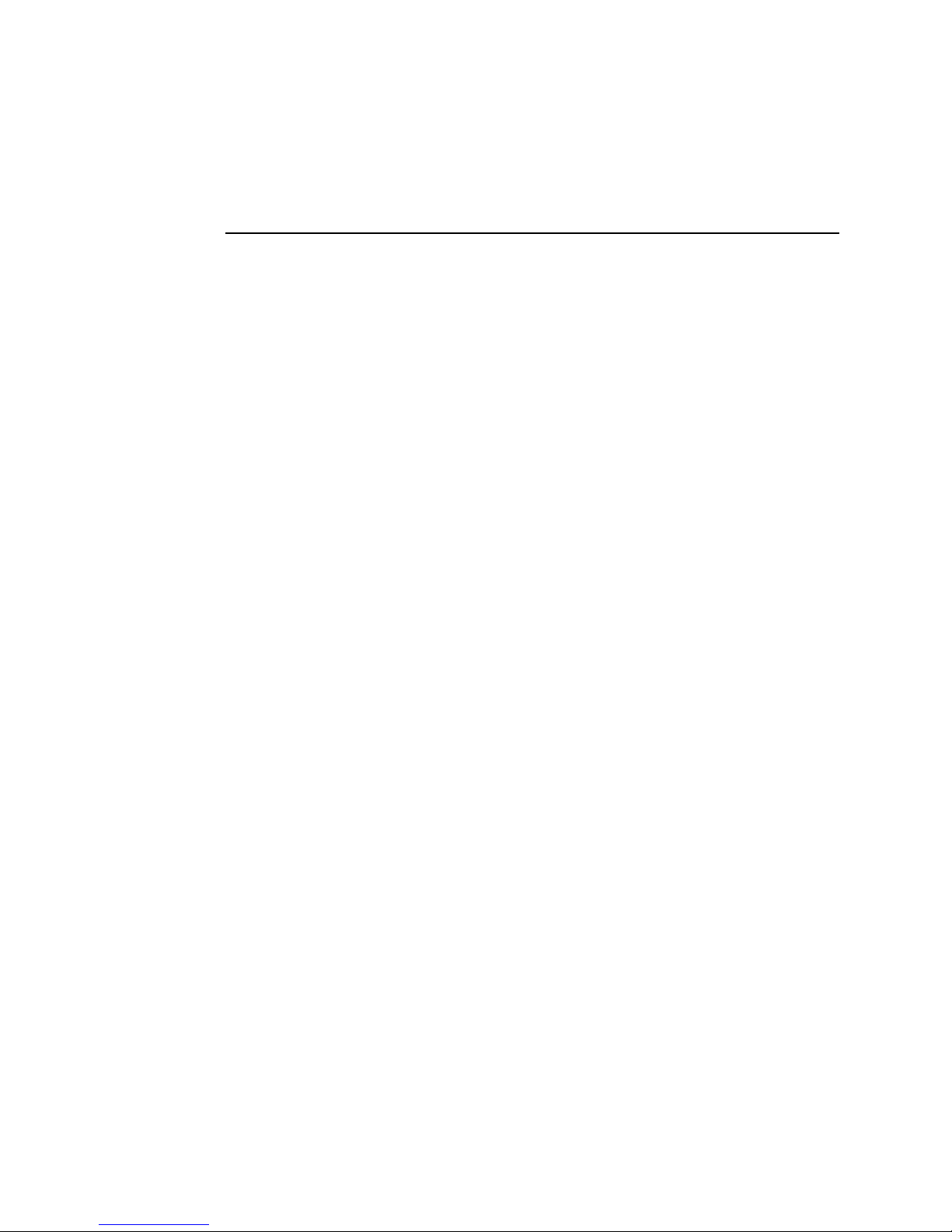
Intel® RAID Controller RS2BL080
Hardware User’s Guide
Intel Order Number: E64386-001
Page 2
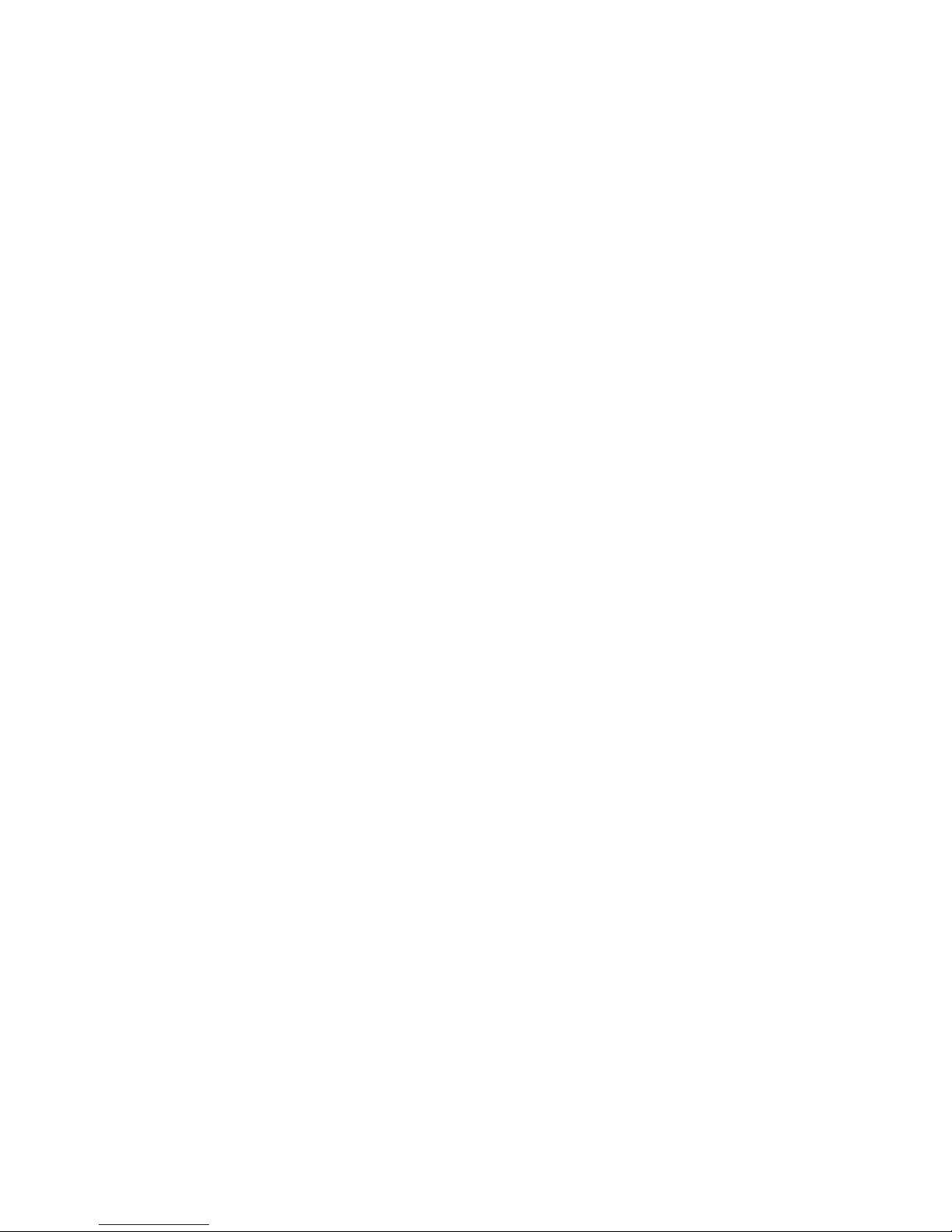
INFORMATION IN THIS DOCUMENT IS PROVIDED IN CONNECTION WITH INTEL(R)
PRODUCTS. NO LICENSE, EXPRESS OR IMPLIED, BY ESTOPPEL OR OTHERWISE, TO ANY
INTELLECTUAL PROPERTY RIGHTS IS GRANTED BY THIS DOCUMENT. EXCEPT AS
PROVIDED IN INTEL'S TERMS AND CONDITIONS OF SALE FOR SUCH PRODUCTS, INTEL
ASSUMES NO LIABILITY WHATSOEVER, AND INTEL DISCLAIMS ANY EXPRESS OR IMPLIED
WARRANTY, RELATING TO SALE AND/OR USE OF INTEL PRODUCTS INCLUDING LIABILITY
OR WARRANTIES RELATING TO FITNESS FOR A PARTICULAR PURPOSE,
MERCHANTABILITY, OR INFRINGEMENT OF ANY PATENT, COPYRIGHT OR OTHER
INTELLECTUAL PROPERTY RIGHT. Intel products are not intended for use in medical, life saving,
life sustaining applications. Intel may make changes to specifications and product descriptions at
any time, without notice.
Intel is a trademark or registered trademark of Intel Corporation or its subsidiaries in the United
States and other countries.
*Other names and brands may be claimed as the property of others.
Copyright © 2009 by Intel Corporation. Portions Copyright 2005-2009 by LSI Corporation. All rights
reserved.
ii Intel® RAID Controller RS2BL080 Hardware User’s Guide
Page 3
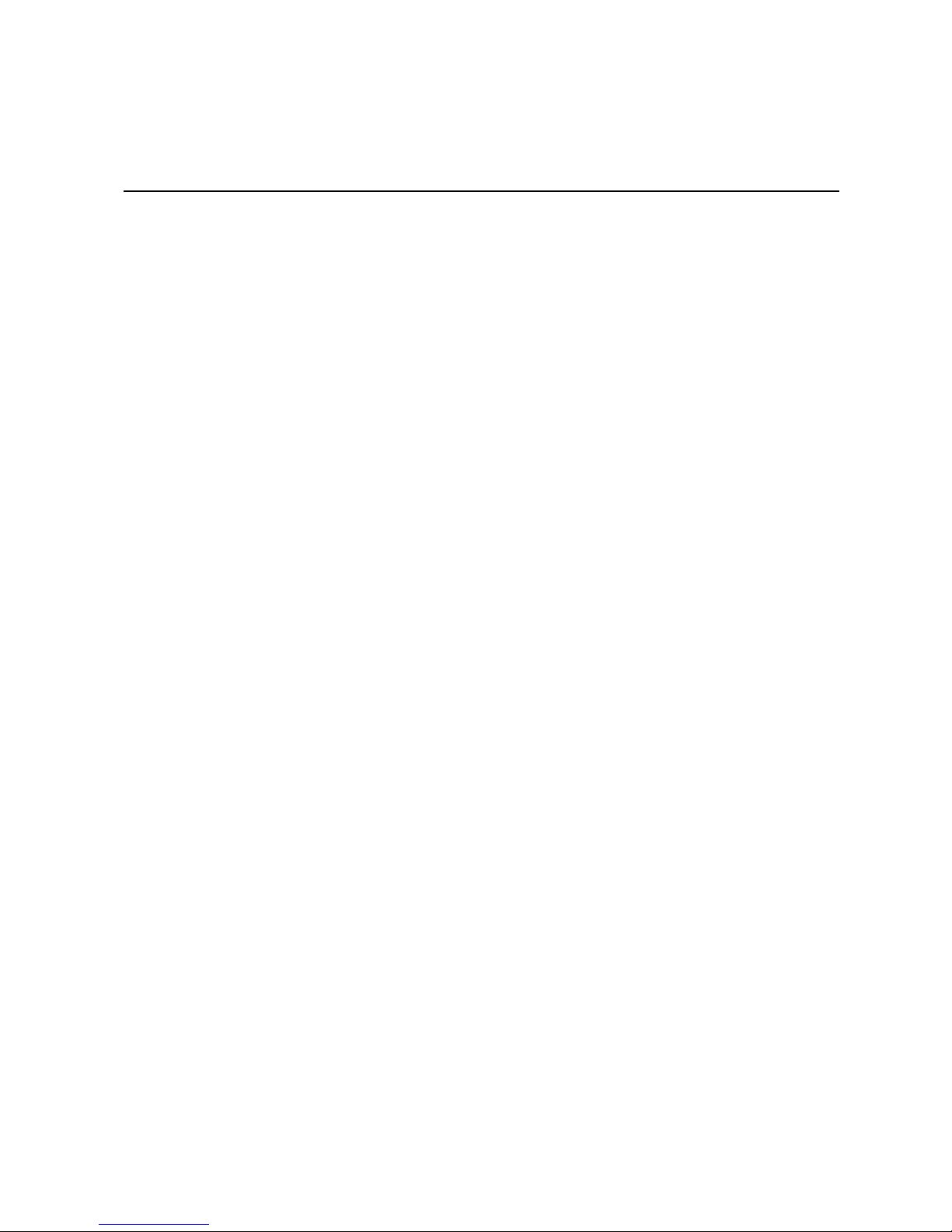
Preface
This is the primary hardware guide for the Intel® RAID Controller RS2BL080, which can
be used for SAS and SATA disk drives. It contains installation instructions and
specifications.
For details on how to configure the storage adapters, and for an overview of the software
drivers, see the Intel
Audience
This document assumes that you have some familiarity with RAID controllers and related
support devices. The people who benefit from this book are:
• Engineers who are designing an Intel® RAID Controller RS2BL080 for a system.
• Anyone installing an Intel® RAID Controller RS2BL080 in a RAID system.
Organization
This document includes the following chapters and appendixes:
• Chapter 1 provides a general overview of the Intel® RAID Controller RS2BL080.
• Chapter 2 describes the procedures for installing the RAID controller.
• Chapter 3 provides the characteristics and technical specifications for the Intel®
RAID Controller RS2BL080.
®
RAID Software User’s Guide on the Resource CD.
• Appendix A explains drive roaming and how to do a drive migration.
Related Publication
The Intel® RAID Software User’s Guide is on the Resource CD that ships with the RAID
controller.
Intel® RAID Controller RS2BL080 Hardware User’s Guide iii
Page 4
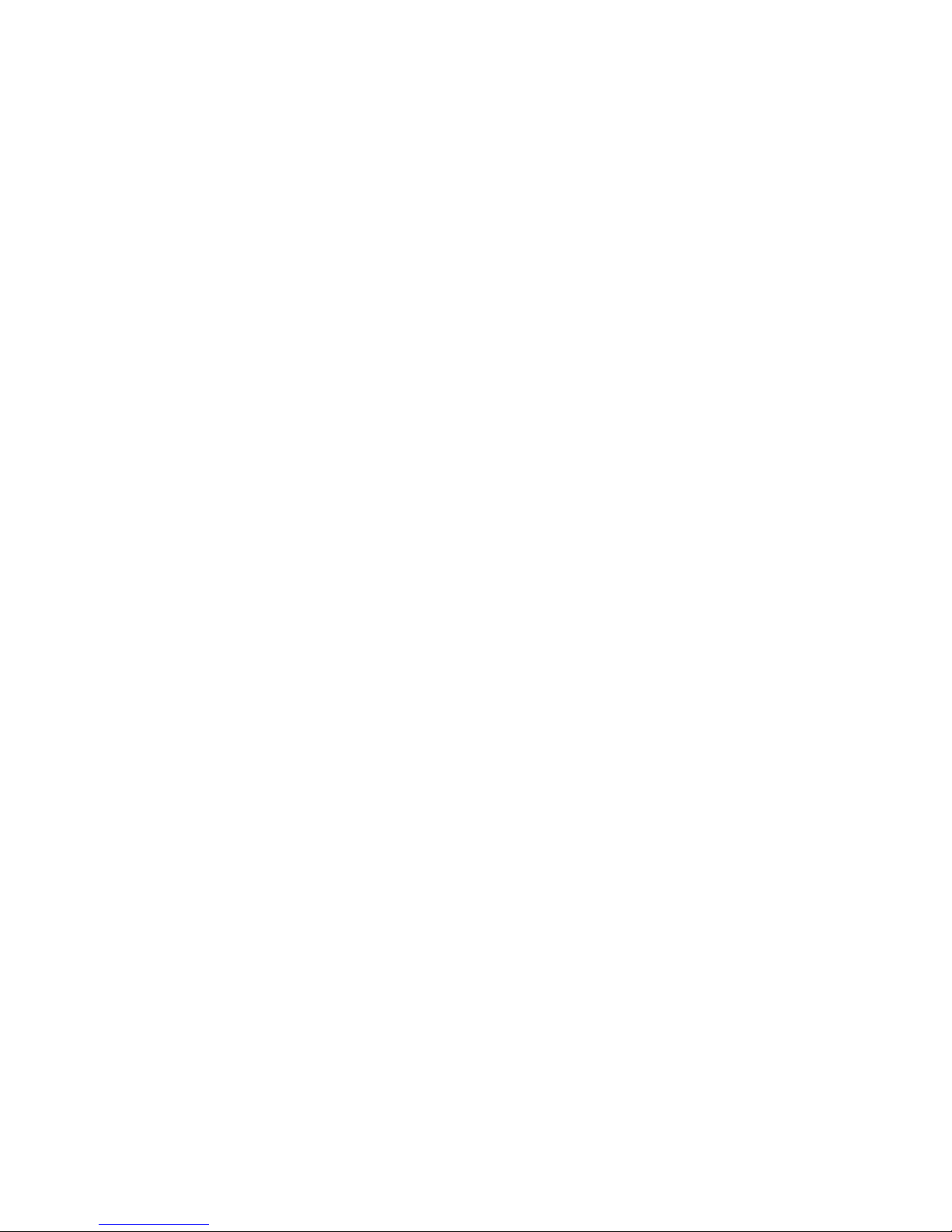
iv Intel® RAID Controller RS2BL080 Hardware User’s Guide
Page 5
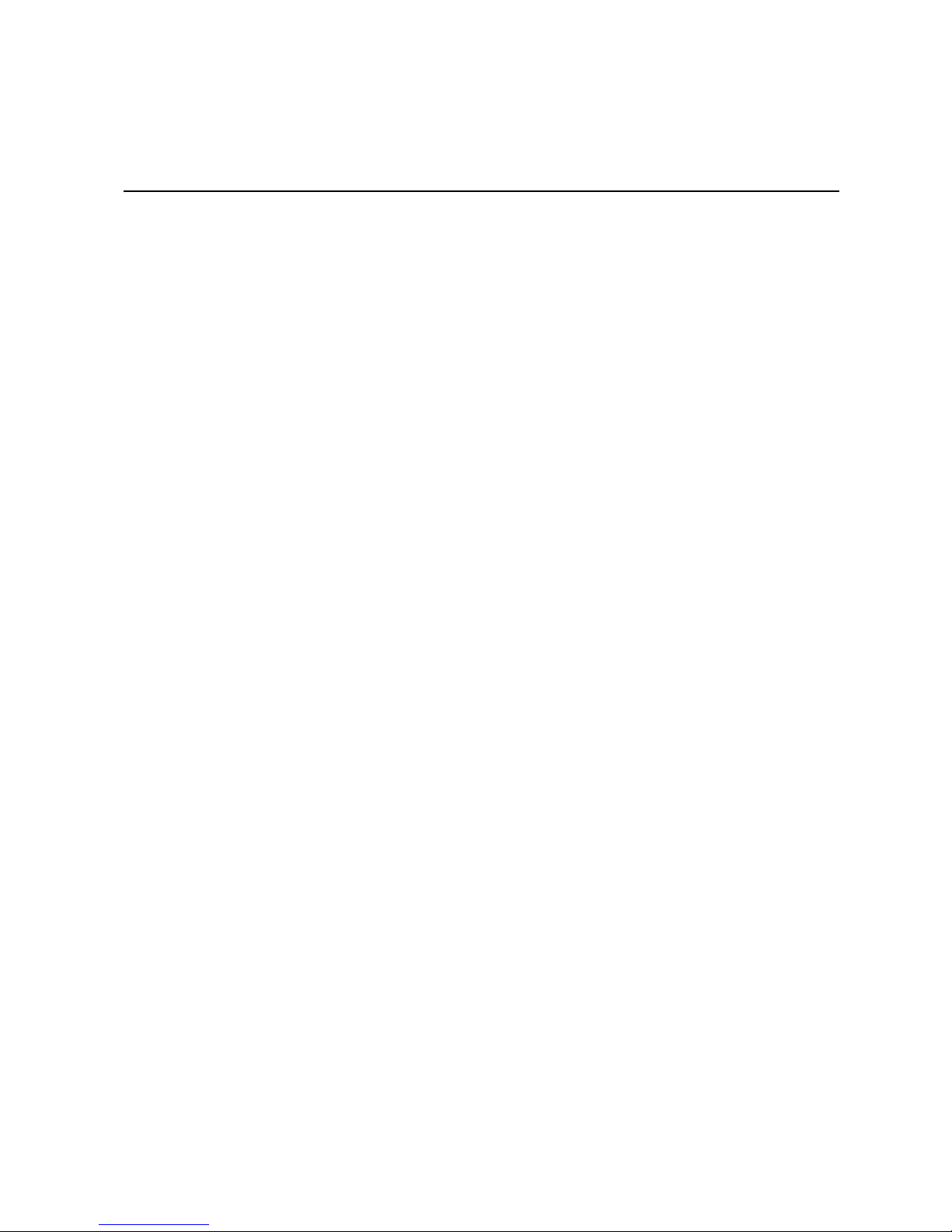
Table of Contents
Preface ........................................................................................................................iii
Audience ............................................................................................................................... iii
Organization ......................................................................................................................... iii
Related Publication ............................................................................................................... iii
Chapter 1, Overview ................................................................................................... 1
Benefits of SAS ......................................................................................................................1
®
Intel
RAID Controller RS2BL080 .........................................................................................2
Protocol Support ............................................................................................................2
Operating System Support ............................................................................................2
Usability .........................................................................................................................3
SAS/SATA Features of the LSISAS2108 Controller ......................................................5
Beep Codes ...................................................................................................................5
Chapter 2, Intel® RAID Controller RS2BL080 Hardware Installation ..................... 7
Requirements ........................................................................................................................7
Installing the RAID Controller ................................................................................................7
Configuring the RAID Controller ..........................................................................................11
Replacing a Controller .........................................................................................................11
Resolving a Configuration Mismatch ...................................................................................11
Chapter 3, Intel® RAID Controller RS2BL080 Characteristics .............................. 13
Technical Specifications ......................................................................................................14
Array Performance Features ...............................................................................................15
Fault Tolerance ............................................................................................................16
Safety Characteristics ..................................................................................................17
A. Drive Roaming and Drive Migration Install ........................................................ 19
Drive Roaming .....................................................................................................................19
Drive Migration .....................................................................................................................20
B. Installation / Assembly Safety Instructions ....................................................... 21
English .................................................................................................................................23
Deutsch ................................................................................................................................24
Français ...............................................................................................................................25
Español ................................................................................................................................27
Italiano .................................................................................................................................28
C. Regulatory and Certification Information .......................................................... 31
Electromagnetic Compatibility Notices ................................................................................33
Intel® RAID Controller RS2BL080 Hardware User’s Guide v
Page 6
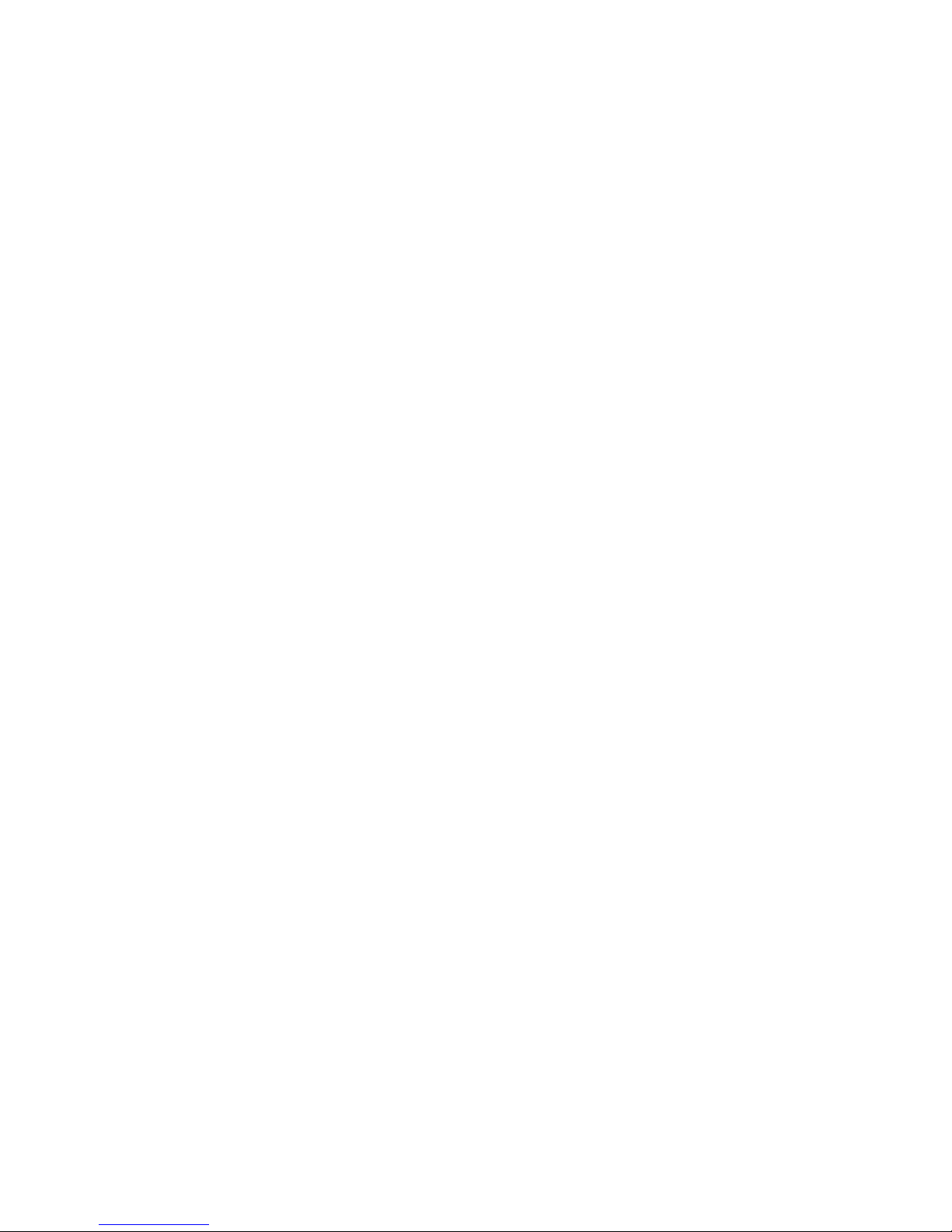
vi Intel® RAID Controller RS2BL080 Hardware User’s Guide
Page 7
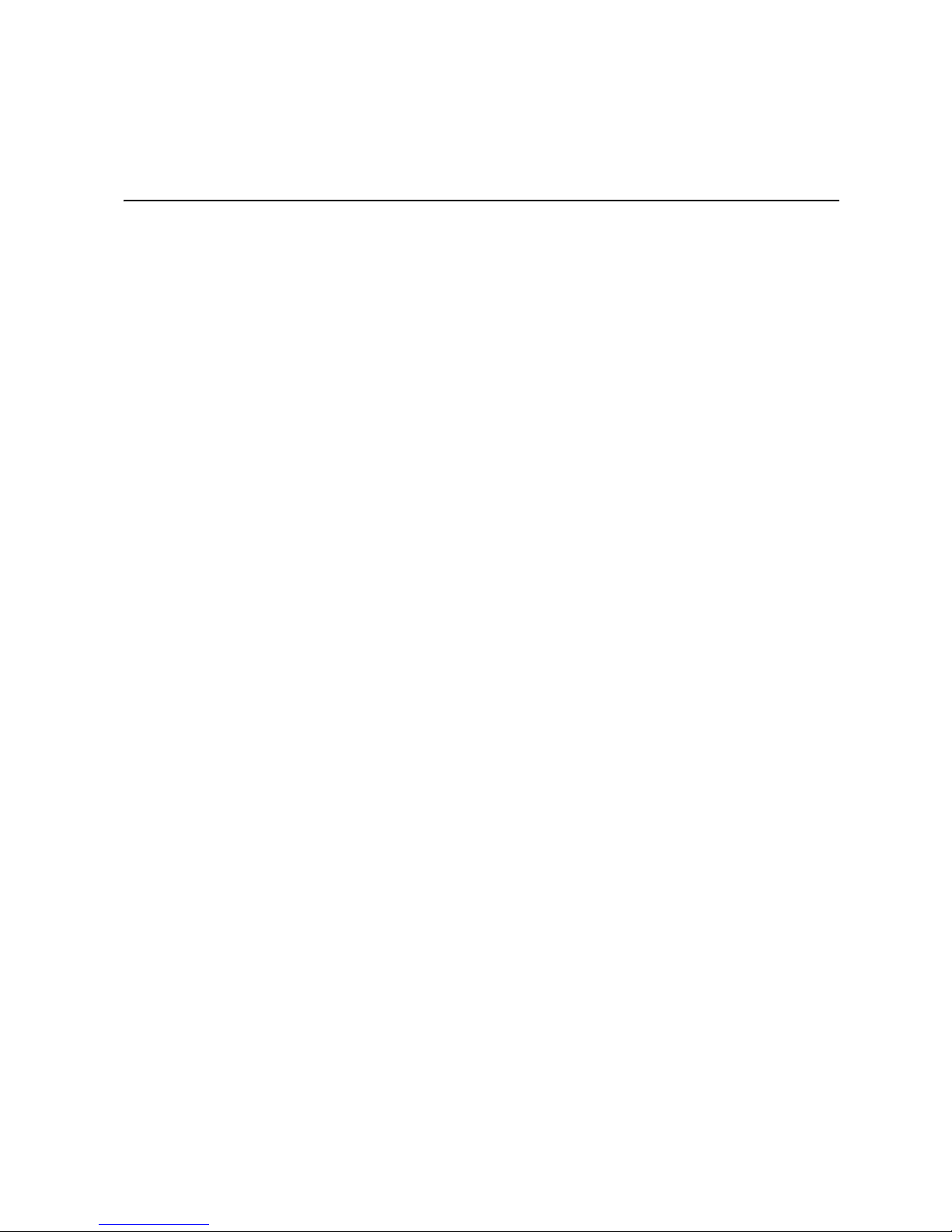
List of Figures
Figure 1. Changing the Bracket................................................................................................. 8
Figure 2. Installing the Intel
Figure 3. Connecting Cables between the RAID Controller and Drives/Backplane................ 10
Figure 4. Card Layout.............................................................................................................. 13
®
RAID Controller RS2BL080 ........................................................ 8
Intel® RAID Controller RS2BL080 Hardware User’s Guide vii
Page 8
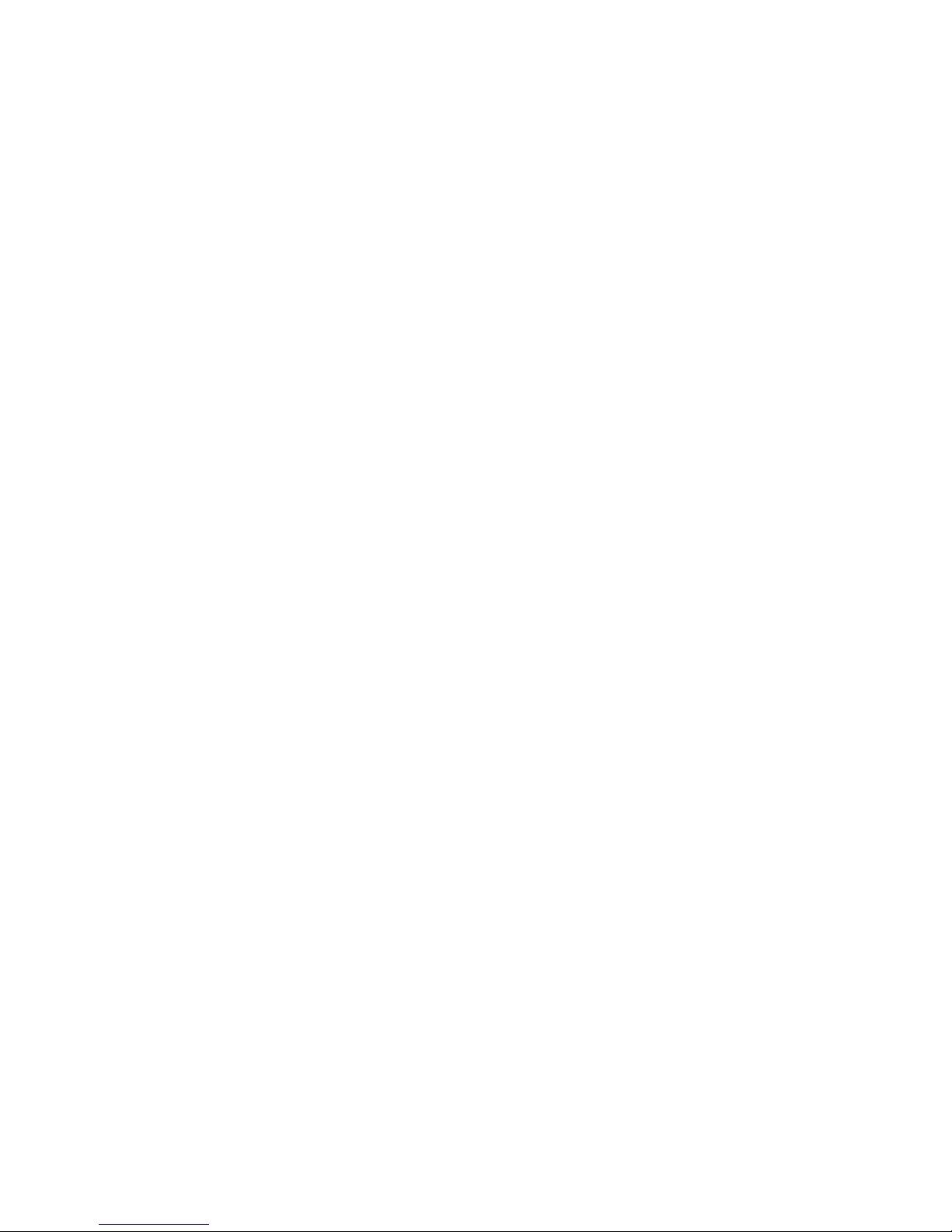
viii Intel® RAID Controller RS2BL080 Hardware User’s Guide
Page 9
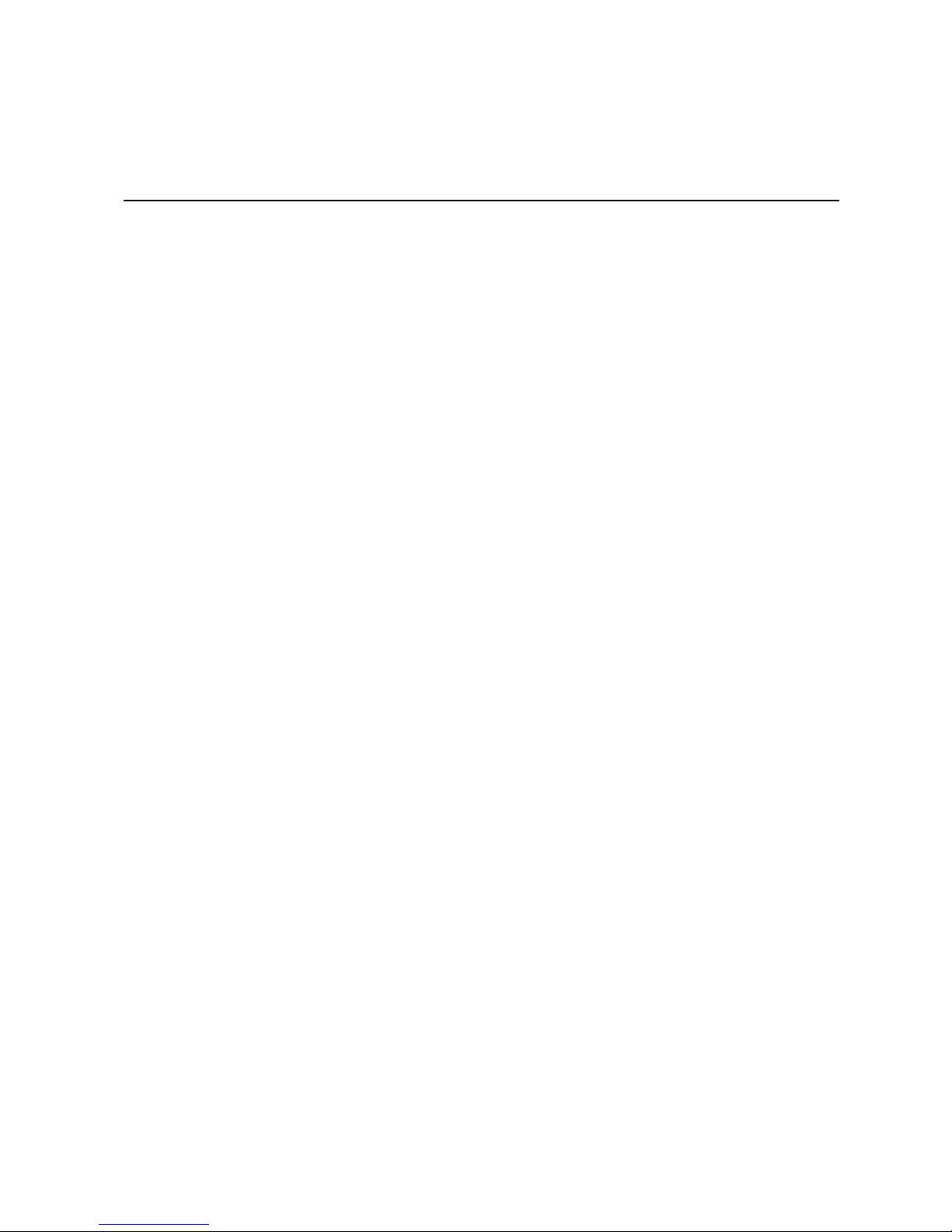
List of Tables
Table 1. Jumper Description ...................................................................................................13
Table 2. Technical Specifications ............................................................................................14
Table 3. Array Performance Features .....................................................................................15
Table 4. Fault Tolerance Features ..........................................................................................16
Table 5. Electrical Characteristics ...........................................................................................17
Intel® RAID Controller RS2BL080 Hardware User’s Guide 1
Page 10
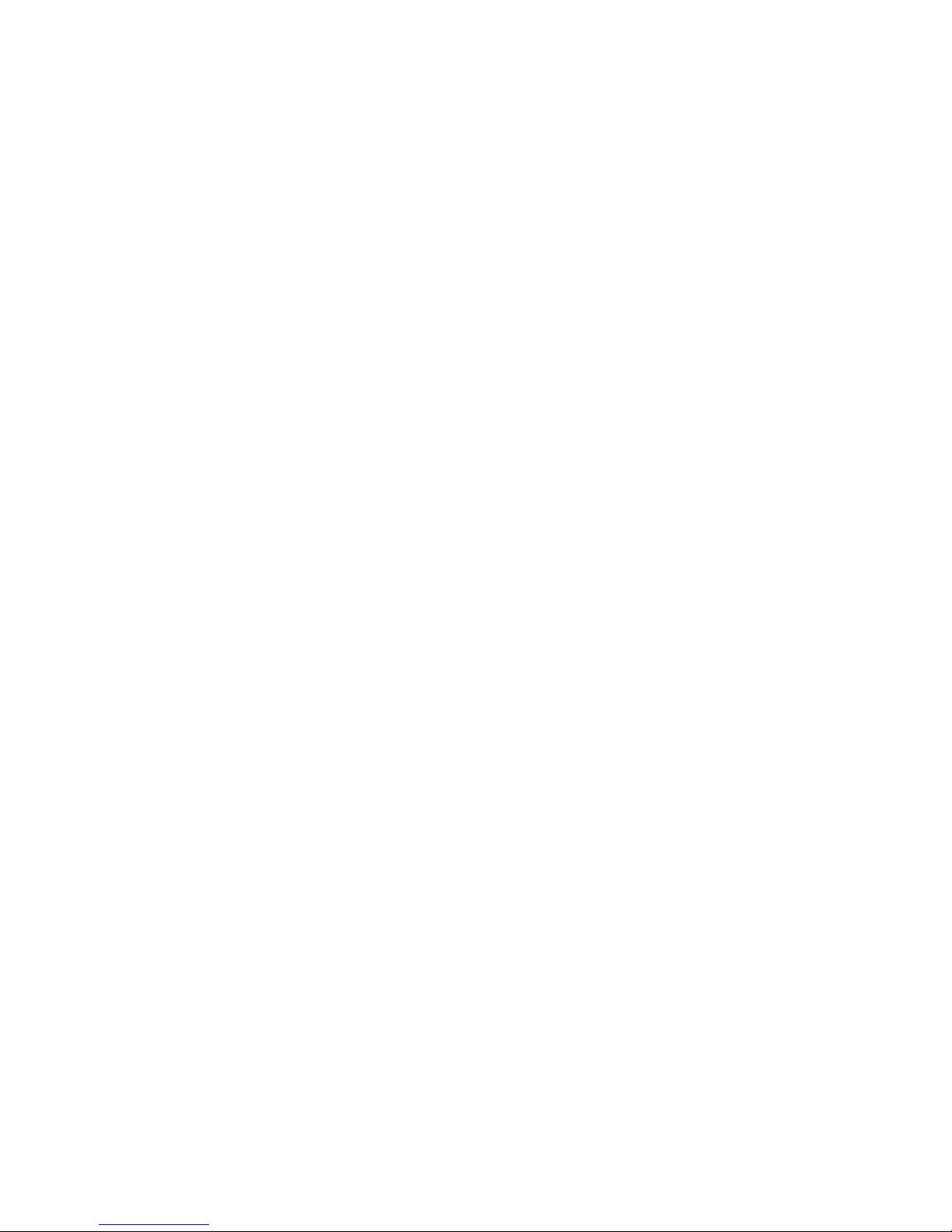
2 Intel® RAID Controller RS2BL080 Hardware User’s Guide
Page 11
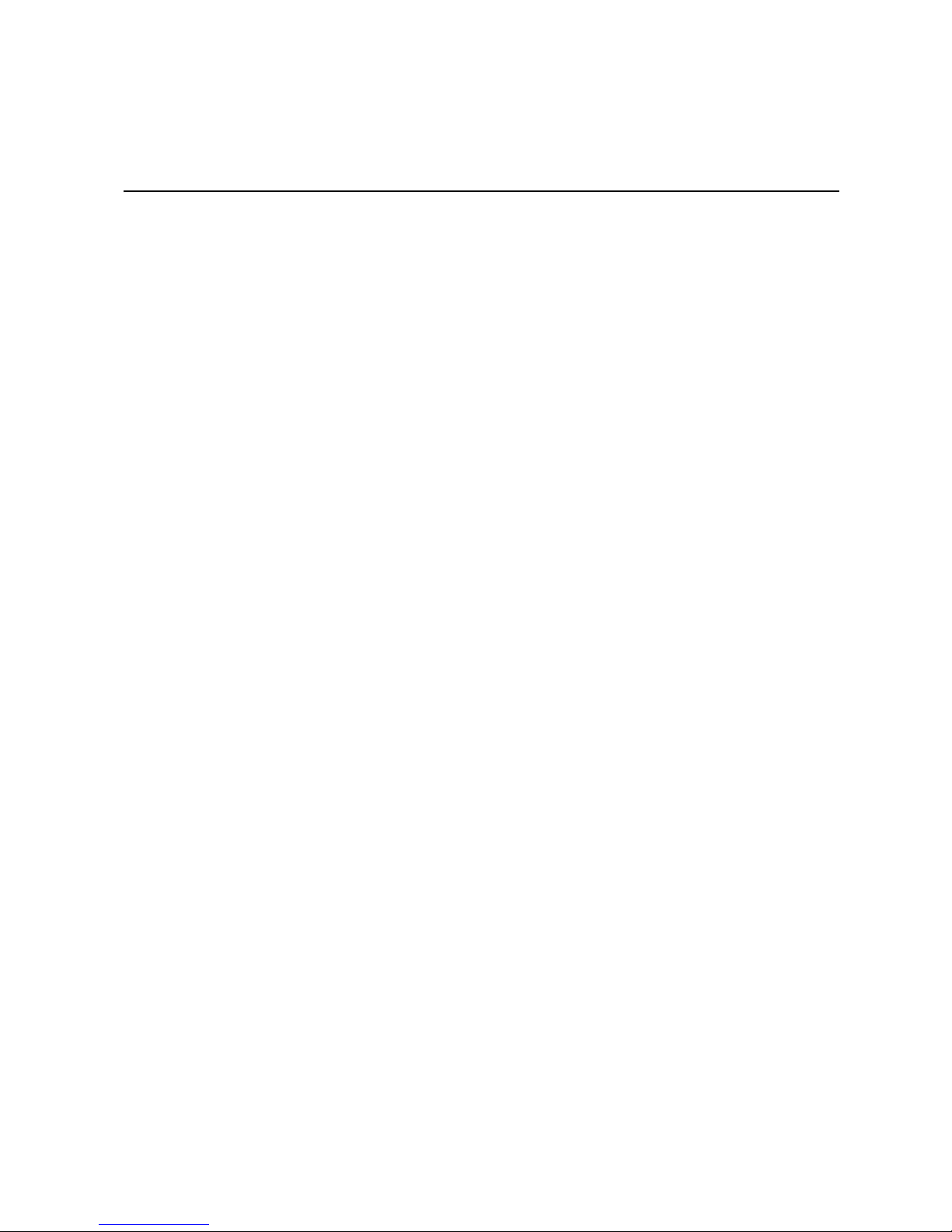
1 Overview
The Intel® RAID Controller RS2BL080 is a high-performance, intelligent PCI Express*
2.0-compliant SAS/SATA II RAID controller that offers reliability, high performance, and
fault-tolerant disk subsystem management. This is a RAID solution that meets the internal
storage needs of workgroup, department, or enterprise systems to use cost-effective SATA
or high-performance SAS media.
As a second-generation PCI Express* RAID controller, the Intel
RS2BL080 addresses the growing demand for increased data throughput and scalability
requirements across mid-range and enterprise-class server platforms.
The controller can be connected to up to eight drives directly and allows the use of
expanders to connect to additional drives. Note that all expander features will not be
available at product launch. For more information about the use of expanders, see the
ANSI SAS Standard Specification, Version 2.0.
SATA and SAS are serial, point-to-point device interfaces that use simplified cabling,
smaller connectors, lower pin counts, and lower power requirements than parallel SCSI.
®
The optional Intel
for the RAID controller, even during system failures.
RAID Smart Battery AXXRSBBU7 provide cached data protection
®
RAID Controller
Benefits of SAS
SAS is a serial, point-to-point, enterprise-level device interface that leverages the proven
SCSI protocol set. SAS is a convergence of the advantages of SATA, SCSI, and Fibre
Channel, and is the future mainstay of the enterprise and high-end workstation storage
markets. SAS offers a higher bandwidth per pin than parallel SCSI and improves signal
and data integrity.
The SAS interface uses the proven SCSI command set to ensure reliable data transfers,
while providing the connectivity and flexibility of point-to-point serial data transfers. The
serial transmission of SCSI commands eliminates clock skew challenges. The SAS
interface provides improved performance, simplified cabling, smaller connectors, lower
pin count, and lower power requirements than parallel SCSI.
SAS controllers leverage a common electrical and physical connection interface that is
compatible with Serial ATA technology. The SAS and SATA protocols use a thin, 7-wire
connector instead of the 68-wire SCSI cable or 40-wire ATA cable. The SAS/SATA
connector and cable are easier to manipulate, connect to smaller devices, and do not
inhibit airflow. The point-to-point SATA architecture eliminates difficulties created by the
legacy ATA master-slave architecture while maintaining compatibility with existing ATA
firmware.
Intel® RAID Controller RS2BL080 Hardware User’s Guide 1
Page 12

Intel® RAID Controller RS2BL080
The Intel® RAID Controller RS2BL080 is an intelligent, low-profile RAID adapter with
an integrated LSI SAS2108 RAID-On-Chip chipset, providing both a SAS controller and
RAID engine. With 512-MB RAM built onto the board and eight independent ports
supporting 6-Gbps and 3-Gbps SAS data transfers using two SFF-8087 mini multi-lane
connectors, this controller supports up to 32 enterprise-class SAS or SATA devices and 64
logical drives. The PCI Express* connector fits into an x8 or x16 PCI Express* slot
capable of performance up to 5 Gbps per lane.
The SAS RAID controllers support the SAS protocol as described in the Serial Attached
SCSI Standard, Version 2.0. The controllers also support the Serial ATA II (SATA II)
protocol defined by the Serial ATA Specification, Version 1.0a and the Serial ATA II:
Extension to the Serial ATA Specification, Version 1.1. SATA II is an extension to SATA
1.0a.
In addition, the SAS RAID controllers support the following SATA II features:
• 3-Gbps SATA II
• Staggered spin-up
• Hot plug
• Native command queuing
• Activity and fault indicators for each PHY
• Port selector (for dual-port drives)
Protocol Support
Each port on the SAS controllers supports SAS devices, SATA II devices, or both using
SSP, SMP, STP, and SATA II as follows:
• Serial SCSI Protocol (SSP) to enable communication with other SAS devices.
• SATA II Protocol to enable communication with other SATA II devices.
• Serial Management Protocol (SMP) to share topology management information
with expanders.
• Serial Tunneling Protocol (STP) support for SATA II through expander interfaces.
Operating System Support
• Microsoft Windows Server 2003*, Microsoft Windows Server 2008*, and Windows
Vista * .
• Red Hat* Enterprise Linux 4.0, and 5.0.
• SuSE* Linux Enterprise Server 10 and 11.
2 Intel® RAID Controller RS2BL080 Hardware User’s Guide
Page 13
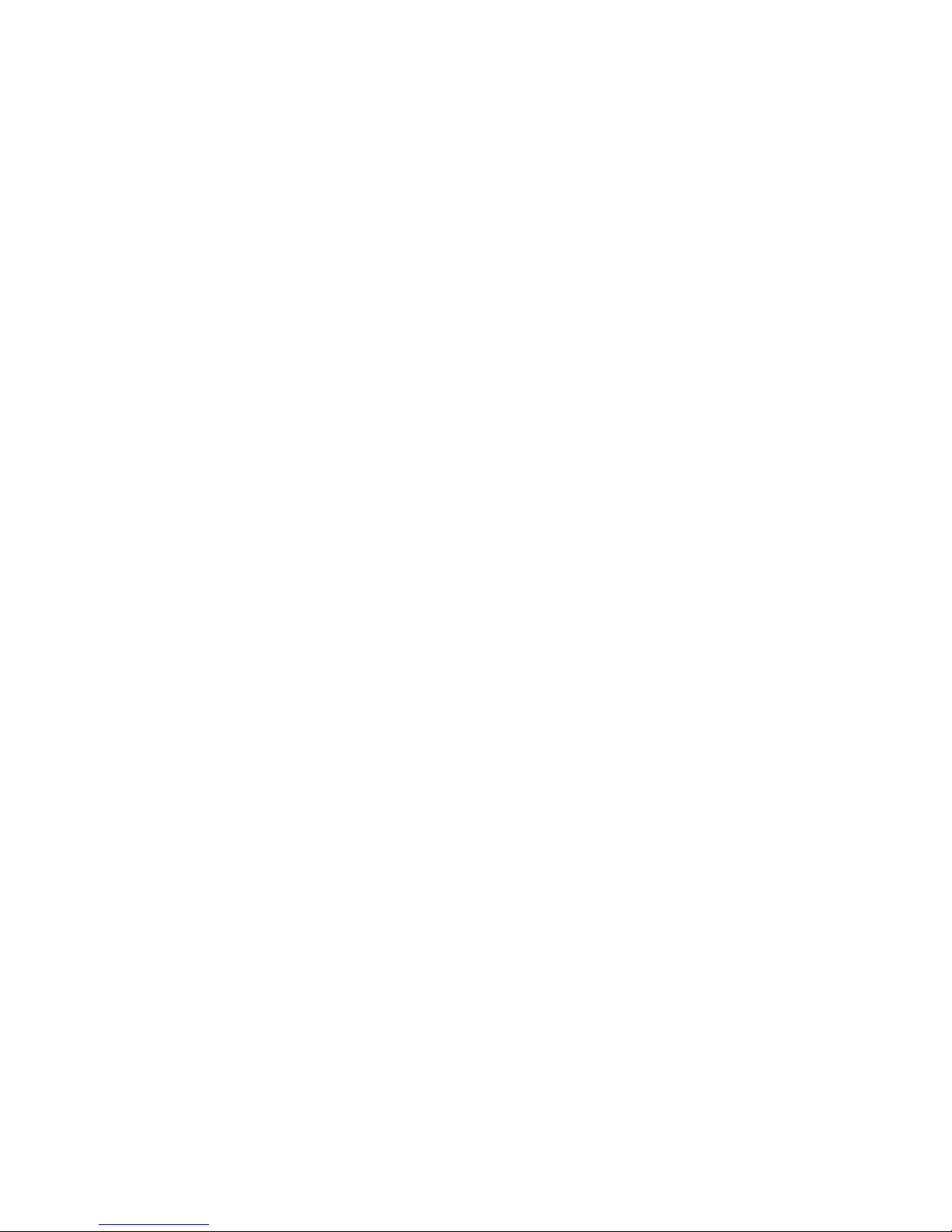
All operating systems supported by the RAID controller may not be supported by your
server board. To verify compatibility, see the Tested Operating System List for your server
board at http://support.intel.com/support/motherboards/server/.
Usability
To make sure the RAID controller supports your operating system, refer to the Tested
Hardware and Operating System List for the Intel
®
RAID Controller RS2BL080.
• The card ships with both a standard and a low-profile bracket.
• Small, thin cabling with up to 6.0 Gbps serial, point-to-point data transfer rates
• Support for non-disk devices and mixed capacity drives
• Support for intelligent XOR RAID levels 0, 1, 5, 6, 10, 50, and 60
• Dedicated or global hot spare with auto rebuild if an array drive fails
• User-defined stripe size per drive: 8, 16, 32, 64, 128, 256, 512, or 1024 KB
• Advanced Array configuration and Management Utilities provides:
— Online Capacity Expansion (OCE) adds space to existing drive or new drive.
See Appendix A for limitations on OCE and RAID migration.
— Online RAID level migration (upgrade of RAID mode may require OCE).
— Drive migration
— Drive roaming
— No reboot necessary after expansion
— Load Balancing
• Upgradeable Flash ROM interface
• Allows for staggered spin up, hot-plug, and lower power consumption
• User-specified rebuild rate (percent of system resources to use from 0-100%)
Caution: Exceeding 50% rate may cause operating system errors due to waiting for
controller access.
• Background operating mode can be set for Rebuilds, Consistency Checks,
Initialization (auto restarting Consistency Check on redundant volumes), Migration,
OCE, and Patrol Read.
• Allows mixed connections to SAS targets or SATA II targets
Note: Intel recommends that you carefully assess any decision to mix SAS and SATA drives
within the same virtual drive. Although you can mix drives within the same virtual drive,
Intel strongly discourages the practice. However, you should never mix SAS and SATA
drives within the same enclosure.
Intel® RAID Controller RS2BL080 Hardware User’s Guide 3
Page 14
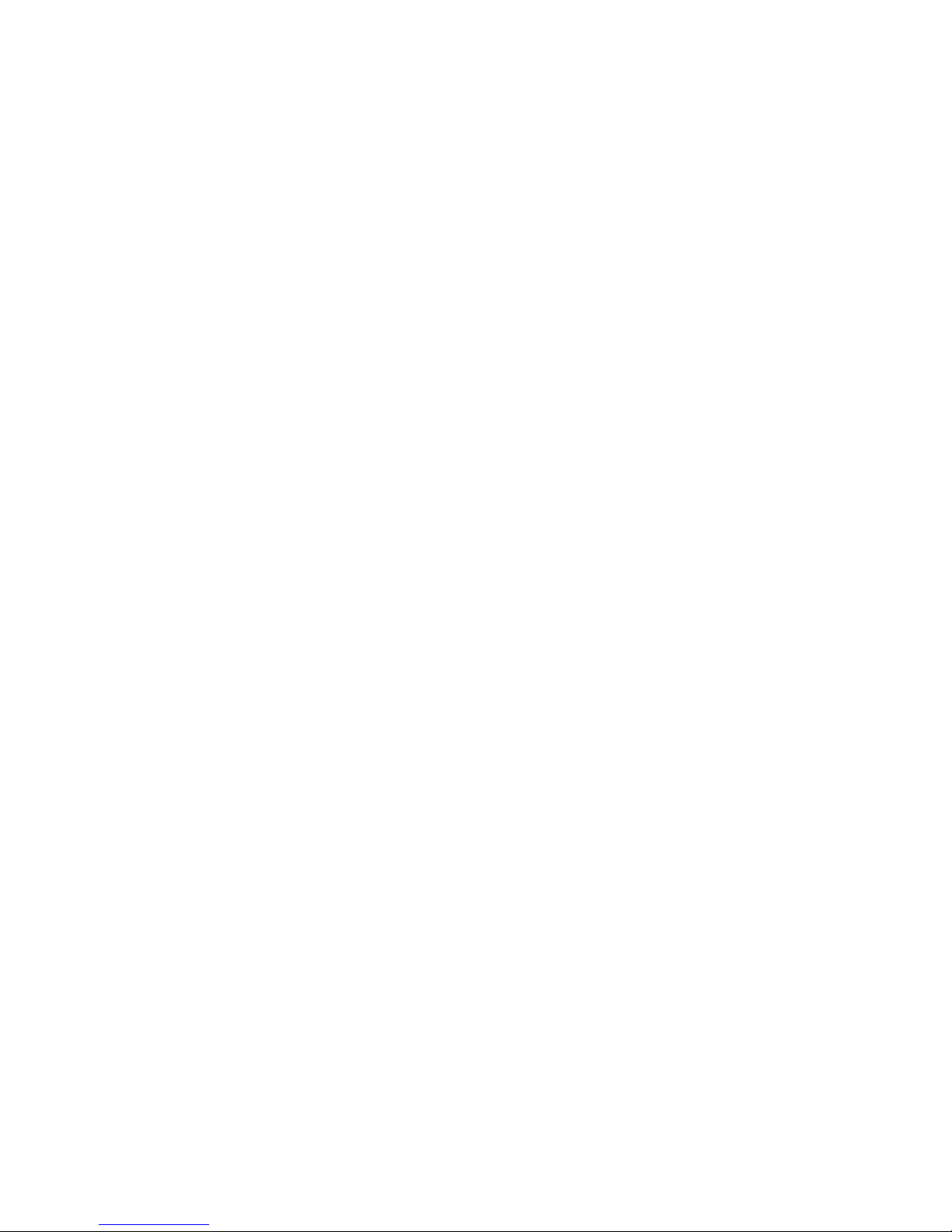
Redundancy and Error Handling
• In-band and out-of-band SES2.
• Enclosure management support.
• Support the internal SAS Sideband signal SFF-8485 (SGPIO) interface.
• Drive coercion (auto-resizing to match existing disks).
• Auto-detection of failed drives with transparent rebuild. There must be disk activity
(I/O to the drive) for a missing drive to be marked as failed.
• Auto-resume on reboot of initialization or rebuild (must be enabled before virtual
disk creation).
• Smart initialization automatically checks consistency of virtual disks if there are five
or more disks in a RAID 5 array, which optimizes performance by enabling readmodify-write mode. RAID 5 arrays of only three or four drives use Peer Read mode.
• Dirty cache LED plus error reporting for cache write to disk.
• Smart Technology predicts failures of drives and electronic components.
• Patrol Read checks drives and maps bad sectors.
• Commands are retried at least four times.
• Firmware provides best effort to recognize an error and recover if possible.
• Failures are logged from controller and drive firmware, and SMART monitor.
• Failures are logged in NVRAM, viewable from OS Event Log, Intel
Console 2; CIM, LEDs, and via alarm.
®
RAID Web
• Multiple cache options allow configuration-specific performance optimization:
— Write-back: Faster because it does not wait for the disk but data will be lost if
power is lost.
— Write-through: Usually slower but ensures data is on the disk.
— Read Ahead: Predicts next read will be sequential and buffers this data into the
cache.
— Non-Read Ahead: Always reads from the drive after determining exact location
of each read.
— Adaptive Read Ahead: Reads ahead and caches data only if doing sequential
reads.
— I/O setting: Determines whether read operations check the cache before reading
from disks.
✧ Cache I/O: Checks cache first; only reads disk if data is not in the cache.
✧ Direct I/O: Reads data directly from disk (not cache).
• Redundancy through:
— Configuration stored in non-volatile RAM and on the drives (COD).
— Hot-swap support.
4 Intel® RAID Controller RS2BL080 Hardware User’s Guide
Page 15

— Optional battery backup for cache memory.
SAS/SATA Features of the LSISAS2108 Controller
• Provides eight independent phys, each supporting 6-Gbps and 3-Gbps SAS data
transfers per PHY.
• Scalable interface that supports up to 32 physical devices and 64 logical devices via
expanders.
• Supports SSP to enable communication with other SAS devices.
• Supports SMP to communicate topology management information.
• Supports single PHY or wide ports consisting of 2, 3, or 4 PHYs within a single
quad port.
• Allows addressing of multiple SATA targets through an expander if using SATA 2.0-
compliant hard disk drives.
• Allows multiple initiators to address a single target (in a fail-over configuration)
through an expander.
Note: All expander features will not be available at launch.
Online Capacity Expansion and RAID Level Migration Rules
• Migration must occur to the same or larger capacity configuration.
• Migration cannot occur if there is more than one virtual disk in a logical array.
• Migration and OCE cannot be done on Spanned Arrays (RAID 10, 50, 60).
• Migrations supported are RAID 1 to RAID 0, RAID 5 to RAID 0, RAID 6 to RAID
5, and RAID 6 to RAID 0.
• With OCE, migrations supported are RAID 0 to RAID 1, RAID 0 to RAID 5, RAID
5 to RAID 6, RAID 1 to RAID 6, and RAID 1 to RAID 5.
Beep Codes
• Short beep (1 second on, 1 second off): Array has degraded but no data has been
lost.
• Long beep (3 seconds on, 1 second off): Array has failed and data has been lost.
• Short beep (1 second on, 3 seconds off): Using hot spare in rebuild; alarm will
continue during rebuild with a different sound at completion.
To disable the alarm, choose Disable Alarm. To enable the alarm, choose Enable Alarm
To disable the alarm only until the next event or until next power cycle, choose Silence
Alarm.
Intel® RAID Controller RS2BL080 Hardware User’s Guide 5
Page 16

6 Intel® RAID Controller RS2BL080 Hardware User’s Guide
Page 17

2 Intel
®
Hardware Installation
Requirements
RAID Controller RS2BL080
• An Intel
• A host system with an available x8 or x16 PCI-Express* slot
• The Resource CD, which contains drivers and documentation
Note: The Resource CD will not be shipped with the product at launch, but the
• SAS or SATA 3.0 hard drives
Note: SATA II is the only type of SATA supported by this RAID Controller.
In addition, Intel Corporation strongly recommends using an uninterruptible power supply
(UPS).
®
RAID Controller RS2BL080 with the provided cables
files will be made available on Intel’s support web site at
http://support.intel.com/support/motherboards/server/.
Installing the RAID Controller
To install the RAID Controller, follow these steps:
1. Turn off the power to the system, all drives, enclosures, and system components.
Remove the power cord(s).
2. Remove the server system cover. For instructions, see the server system
documentation.
3. If necessary, change the bracket on the RAID controller to fit the height of the
server system (see
Intel® RAID Controller RS2BL080 Hardware User’s Guide 7
Figure 1).
Page 18

Figure 1. Changing the Bracket
C
PCI Express* Slot (3.3 V)
AF003196
4. Install the RAID controller into an available server system x8 or x16 PCI-Express*
slot (see
Figure 2). To locate an appropriate slot and for instructions on installing an
add-in card, see your server system documentation.
Figure 2. Installing the Intel® RAID Controller RS2BL080
8 Intel® RAID Controller RS2BL080 Hardware User’s Guide
Page 19

5. For the first four drives (ports 0 - 3), connect one 4-port combined end of an
internal cable to the right connector (see letter “A” in
Figure 3). If you are using
more than four drives without using an expander backplane, connect the second
cable to the left connector (see letter “B” in
Figure 3). Connect the other end of the
cables to SATA drives or to the ports on a SATA or SAS backplane (see letter “C”
Figure 3).
in
To prevent throughput problems:
✧ Use the cables provided or use the shortest possible cable.
✧ Do not use cables longer than one meter.
✧ Decrease the maximum length by one foot if you are using a backplane.
✧ Do not use cross-over cables.
✧ Only connect to a SATA drive, SAS or SATA backplane, or an expander
device.
✧ Route the cables carefully.
✧ Check that the controller and cables are all properly attached.
Intel® RAID Controller RS2BL080 Hardware User’s Guide 9
Page 20

B
Ports 4-7
Ports 0-3
A
C
AF003197
Figure 3. Connecting Cables between the RAID Controller and
6. Install the server system cover and connect the power cords. For instructions, see
your server system documentation.
10 Intel® RAID Controller RS2BL080 Hardware User’s Guide
Drives/Backplane
Page 21

Configuring the RAID Controller
To configure the RAID Controller, follow these steps:
1. Turn on the system power and listen to be sure that the SATA devices power up
before or at the same time as the system.
2. During the boot, a BIOS message displays to state the keys to press to enter the
3. See the Quick Start User’s Guide and the Software User's Guide for instructions to
®
RAID BIOS Console 2, such as
Intel
Press <CTRL><G> to run BIOS Console 2.
This message times out after several seconds. If you miss it, you need to restart the
system.
After you press the keys to enter the Intel® RAID BIOS Console 2 software, the
firmware takes several seconds to initialize and then display the Intel
Controller RS2BL080 number and firmware version. The numbering of the RAID
controller follows the PCI slot scanning order used by the server board.
configure the RAID controller and to install the operating system drivers.
Replacing a Controller
To replace the RAID controller, see your server system documentation for instructions to
remove and then install an add-in adapter.
Resolving a Configuration Mismatch
®
RAID
If the newly installed RAID controller was previously configured, a message displays
during POST, stating that there is a configuration mismatch because the configuration data
in the NVRAM differs from that in the hard drives. Use these steps to resolve the
mismatch:
1. Press <Ctrl> + <G> when prompted during boot up to access the BIOS
Configuration Utility.
2. Select Configure > View/Add Configuration to see the NVRAM and drive
configurations.
3. Since the drives contain the correct configuration, use configuration from the disks.
4. Press <Esc> and select YES to update the NVRAM.
5. Exit and reboot.
Intel® RAID Controller RS2BL080 Hardware User’s Guide 11
Page 22

12 Intel® RAID Controller RS2BL080 Hardware User’s Guide
Page 23

3 Intel
Port
3-0
Port
7-4
JT10
JT3
JT4
JT2
JT12
JT1
JT8
JT13
JT11
JT9
JT7 JT6
AF003198
Characteristics
®
RAID Controller RS2BL080
Figure 4. Card Layout
Table 1. Jumper Description
Jumper Description Type Comments
JT1 Dirty Cache LED Header 2-pin connector For connection to enclosure LED. When lit, it
indicates the data in the cache has not been
written to disk.
JT2 Drive Activity LED Header 2-pin connector LED signal for drive activity.
JT3 Board-to-board connector for
Battery Backup Unit
JT4 Drive Fault LED Header 2-pin connector LED signal for any drive fault.
JT6 Internal SAS/SATA Port
Connector, Ports 0-3
JT7 Internal SAS/SATA Port
Connector, Ports 4-7
JT8 Debug Connector 2-pin connector Reserved.
JT9 Set Factory Defaults
Connector
JT10 Debug Connector 2-pin connector Reserved
JT11 Keyed I2C Connector 3-pin keyed
Intel® RAID Controller RS2BL080 Hardware User’s Guide 13
20-pin connector Provides an interface to the daughter card that
contains the battery backup unit.
SFF8087 Connection to SAS/SATA devices.
SFF8087 Connection to SAS/SATA devices.
2-pin connector Resets the board settings to the defaults set in the
factory.
Out-of-band enclosure management (SES2)
connector
Page 24

Jumper Description Type Comments
JT12 Individual Drive Fault LED
header
JT13 Universal Asynchronous
Receiver/Transmitter (UART)
8 x 2 header Indicates drive faults. There is one LED per port.
4-pin connector For factory and debug use
Technical Specifications
Table 2. Technical Specifications
Specification Intel® RAID Controller RS2BL080
RAID-on-Chip (ROC ) LSISAS2108 Integrated ROC, 800 MHz
Operating voltage +3.3 V, +12 V
When lit, each LED indicates the corresponding
drive has failed or is in the Unconfigured-Bad state.
The LEDs function in a direct-attach configuration
(there are no SAS expanders). Direct attach is
defined as a maximum of one drive connected
directly to each port.
Note: This header is used for RAID controllers
with internal SAS ports only.
Card size Low profile, extended half-length (6.6-inch, MD2)
Array interface to host PCI Express* Revision 2.0, x8 lane width 5.0 Gbps
SAS/SATA bus speed Up to 6 Gbps per port, point-to-point
SAS/SATA ports 2x4 internal ports, 32 devices per port with expanders
Physical and virtual drive
support
Cache 512 MB DDR2 800 MHz SDRAM, optional battery backup
Firmware 8 MB in reflashable flash ROM
Compatible devices • 2.5-inch and 3.5-inch SAS or SATA II drives
32 physical drives, 64 virtual drives, and 16 RAID arrays per
controller
• Non disk devices including expanders
• Can support drives of mixed capacity
Cabling • Small, thin cables that do not restrict airflow
• Shared connectors for multiple drives
Redundant configuration 32 KB NVRAM and config-on-disk (COD)
Enclosure management • SGPIO
• In-band and out-of-band SES
Enclosure support Assumes one SEP per enclosure
14 Intel® RAID Controller RS2BL080 Hardware User’s Guide
Page 25

Array Performance Features
Table 3. Array Performance Features
Specification Intel® RAID Controller RS2BL080
Host data transfer rate Up to 5.0 Gbps per PCI Express* lane
Drive data transfer rate Up to 6.0 Gbps per phy
Maximum scatter / gather 80 elements
Maximum size of I/O requests 6.4 Mbytes in 64 Kbyte stripes
Maximum queue tags per
drive
Stripe sizes 8, 16, 32, 64, 128, 256, 512, or 1024 KB
Maximum concurrent
commands
Support for multiple initiators Ye s
Performance Native command queuing
Flexibility • Drive migration
As many as the drive can accept
1024-16
• RAID level migration
• Drive Roaming
• Online Capacity Expansion - without reboot
Background services • Rebuild
• Consistency Check
• Migration
• OCE
• Patrol Read
Cache options • Write-back or Write-through
• Read Ahead, Adaptive Read Ahead, or Non-Read Ahead
• Cache I/O or Direct I/O
Intel® RAID Controller RS2BL080 Hardware User’s Guide 15
Page 26

Fault Tolerance
Table 4. Fault Tolerance Features
Specification Intel® RAID Controller RS2BL080
Self Monitoring Analysis and
Reporting Technology (SMART)
support
Optional Battery Backup • Intel® RAID Smart Battery AXXRSBBU7 cache
• Detects up to 70% of predictable disk drive failures
• Monitors the internal performance of all motors,
heads, and drive electronics.
backup
• Up to 72 hours of data retention, “Gas Gauge".
Drive Replacement • Auto detection of failure
• Hot plug
• Hot swap
Drive Rebuild Using Hot Spares • Automatic at fail
• Dedicated per array
• Global for any array
• Auto-resume of initialization or rebuild on reboot
Error Checking and Indication • Parity generation and checking, automatic
consistency checking
• Patrol reads
• Activity and fault LEDs, alarm
• Multiple retries
• Logs in NVRAM, event log, CIM, Smart, Intel
Web Console 2
®
RAID
16 Intel® RAID Controller RS2BL080 Hardware User’s Guide
Page 27

Electrical Characteristics
Characteristic Val ues
PCI +12 V 1.0A-1.81A
PCI +3.3 Aux 30 mA
PCI +3.3 V 330 mA
Temperature
Non-operating
Operating
Relative Humidity
Operating 5%-90% non-condensing ( 20%-80% non-condensing for the RAID
Airflow > 200 linear feet per minute (LFPM)
Table 5. Electrical Characteristics
-30°C to +80°C without the optional battery /
0°C to 45°C with the optional battery
0°C to 60°C without the optional battery /
0°C to 40°C with the optional battery
controllers)
Safety Characteristics
The Intel® RAID Controller RS2BL080 meets or exceeds the requirements of UL
flammability rating 94 V0. Each bare board is marked with the supplier name or
trademark, type, and UL flammability rating. For the boards installed in a PCI bus slot, all
voltages are lower than the SELV 42.4 V limit.
Intel® RAID Controller RS2BL080 Hardware User’s Guide 17
Page 28

18 Intel® RAID Controller RS2BL080 Hardware User’s Guide
Page 29

Appendix A: Drive Roaming and Drive
Migration Install
Drive Roaming
Drive roaming occurs when the hard drives are changed to different ports on the same
controller. When the drives are placed on different ports, the controller detects the RAID
configuration from the configuration data on the drives.
Note: If you move a drive that is currently being rebuilt, the rebuild operation will restart, not
resume.
To use drive roaming, follow these steps:
1. Turn off the power to the system, all drives, enclosures, and system components.
Remove the power cord(s).
2. Remove the server system cover. For instructions, see your server system
documentation.
3. Move the drives to different positions on the backplane to change the targets. For
instructions to install and remove drives, see your server documentation.
4. Determine the target requirements.
5. Make sure the drives are inserted properly.
6. Install the server system cover. For instructions, see your server system
documentation.
7. Plug in and power on the system.
The controller detects the RAID configuration from the configuration data on the drives
(COD).
Intel® RAID Controller RS2BL080 Hardware User’s Guide 19
Page 30

Drive Migration
Drive migration moves a configured set of hard drives from one controller to another. The
drives must remain on the same port and be reinstalled in the same order as in the original
configuration. The controller to which you migrate the drives cannot have an existing
configuration.
Note: Only complete configurations can be migrated; individual virtual disks cannot be
migrated. Drive roaming and drive migration cannot be supported at the same time.
To migrate drives, follow these steps:
1. Clear the configuration on the system to which you migrate the drives. This
prevents a configuration data mismatch between the hard drives and the NVRAM.
2. Turn off the power to the system, all drives, enclosures, and system components.
Remove the power cord(s).
3. Remove the server system cover. For instructions, see your server system
documentation.
4. Disconnect the cables from the drives to be migrated.
5. Remove the hard drives from the first system and install them into the second
system. For instructions to install and remove drives, see your server
documentation.
6. Connect the data cables to the hard drives in the second system in the same order as
they were connected in the first system. Make sure all the cables meet
specifications.
7. Determine the drive target requirements.
8. Make sure all cables are properly attached and the RAID controller is properly
installed.
9. Install the server system cover. For instructions, see your server system
documentation.
10. Plug in and power on the system.
When you start the system, the controller detects the RAID configuration from the
configuration data on the drives.
20 Intel® RAID Controller RS2BL080 Hardware User’s Guide
Page 31

Appendix B: Installation / Assembly
Safety Instructions
As you use your computer system, observe these safety guidelines:
• Do not operate your computer system with any cover(s) (such as computer covers,
bezels, filler brackets, and front panel inserts) removed.
• To help avoid damaging your computer, be sure the voltage selection switch on the
power supply is set to match the alternating current (AC) power available at your
location.
• To help avoid possible damage to the server board, wait five seconds after turning
off the system before removing a component from the server board or disconnecting
a peripheral device from the computer.
• To help prevent electric shock, plug the computer and peripheral power cables into
properly grounded power sources. These cables are equipped with 3-prong plugs to
ensure proper grounding. Do not use adapter plugs or remove the grounding prong
from a cable. If you must use an extension cable, use a 3-wire cable with properly
grounded plugs.
• To help protect your computer system from sudden, transient increases and
decreases in electrical power, use a surge suppressor, line conditioner, or
uninterruptible power supply.
• Be sure nothing rests on your computer system's cables and that the cables are not
located where they can be stepped on or tripped over.
• Do not spill food or liquids on your computer. If the computer gets wet, consult the
documentation that came with it.
• Do not push any objects into the openings of your computer. Doing so can cause fire
or electric shock by shorting out interior components.
• Keep your computer away from radiators and heat sources. Also, do not block
cooling vents. Avoid placing loose papers underneath your computer; do not place
your computer in a closed-in wall unit or on a rug.
When working inside your computer:
• Do not attempt to service the computer system yourself, except as explained in this
guide and elsewhere in Intel documentation. Always follow installation and service
instructions closely.
• Turn off your computer and any peripherals.
• Disconnect your computer and peripherals from their power sources. Also
disconnect any telephone or telecommunications lines from the computer.
Doing so reduces the potential for personal injury or shock.
Intel® Integrated RAID Module RS2BL080 Hardware User’s Guide 21
Page 32

Additional safety guidelines:
• When you disconnect a cable, pull on its connector or on its strain-relief loop, not on
the cable itself. Some cables have a connector with locking tabs; if you are
disconnecting this type of cable, press in on the locking tabs before disconnect the
cable. As you pull connectors apart, keep them evenly aligned to avoid bending any
connector pins. Also, before you connect a cable, make sure both connectors are
correctly oriented and aligned.
• Handle components and cards with care. Do not touch the components or contacts
on a card. Hold a card by its edges or by its metal mounting bracket. Hold a
component such as a microprocessor chip by its edges, not by its pins.
Protecting against electrostatic discharge
• Static electricity can harm delicate components inside your computer. To prevent
static damage, discharge static electricity from your body before you touch any of
your computer's electronic components, such as the microprocessor. You can do so
by touching an unpainted metal surface, such as the metal around the card-slot
openings at the back of the computer.
• As you continue to work inside the computer, periodically touch an unpainted metal
surface to remove any static charge your body may have accumulated. In addition to
the preceding precautions, you can also take the following steps to prevent damage
from electrostatic discharge (ESD).
• When unpacking a static-sensitive component from its shipping carton, do not
remove the component from the antistatic packing material until you are ready to
install the component in your computer. Just before unwrapping the antistatic
packaging, be sure to discharge static electricity from your body.
• When transporting a sensitive component, first place it in an antistatic container or
packaging.
• Handle all sensitive components in a static-safe area. If possible, use antistatic floor
pads and workbench pads.
22 Intel® Integrated RAID Module RS2BL080 Hardware User’s Guide
Page 33

English
Read all caution and safety statements in this document before performing any of the
instructions. See also Intel
®
Server Boards and Server Chassis Safety Information on the
Resource CD and/or at
http://support.intel.com/support/motherboards/server/sb/cs-010770.htm.
The power button on the system does not turn off system AC power.
To remove AC power from the system, you must unplug each AC
power cord from the wall outlet or power supply.
The power cord(s) is considered the disconnect device to the main
(AC) power. The socket outlet that the system plugs into shall be
installed near the equipment and shall be easily accessible.
SAFETY STEPS: Whenever you remove the chassis covers to
access the inside of the system, follow these steps:
1. Turn off all peripheral devices connected to the system.
2. Turn off the system by pressing the power button.
3. Unplug all AC power cords from the system or from wall
outlets.
4. Label and disconnect all cables connected to I/O connectors
or ports on the back of the system.
5. Provide some electrostatic discharge (ESD) protection by
wearing an antistatic wrist strap attached to chassis ground of
the system-any unpainted metal surface-when handling
components.
6. Do not operate the system with the chassis covers removed.
After you have completed the six SAFETY steps above, you can
remove the system covers. To do this:
1. Unlock and remove the padlock from the back of the system if
a padlock has been installed.
2. Remove and save all screws from the covers.
3. Remove the cover(s).
Intel® Integrated RAID Module RS2BL080 Hardware User’s Guide 23
For proper cooling and airflow, always reinstall the chassis covers
before turning on the system. Operating the system without the
covers in place can damage system parts. To install the covers:
1. Check first to make sure you have not left loose tools or parts
inside the system.
2. Check that cables, add-in cards, and other components are
properly installed.
3. Attach the covers to the chassis with the screws removed
earlier, and tighten them firmly.
4. Insert and lock the padlock to the system to prevent
unauthorized access inside the system.
5. Connect all external cables and the AC power cord(s) to the
system.
Page 34

Deutsch
Lesen Sie zunächst sämtliche Warn- und Sicherheitshinweise in diesem Dokument, bevor
Sie eine der Anweisungen ausführen. Beachten Sie hierzu auch die Sicherheitshinweise zu
Intel-Serverplatinen und -Servergehäusen auf der Ressourcen-CD oder unter
http://support.intel.com/support/motherboards/server/sb/cs-010770.htm.
A microprocessor and heat sink may be hot if the system has been
running. Also, there may be sharp pins and edges on some board
and chassis parts. Contact should be made with care. Consider
wearing protective gloves.
Der Wechselstrom des Systems wird durch den Ein-/Aus-Schalter
für Gleichstrom nicht ausgeschaltet. Ziehen Sie jedes
Wechselstrom-Netzkabel aus der Steckdose bzw. dem Netzgerät,
um den Stromanschluß des Systems zu unterbrechen.
Die Stromkabel sind das "Unterbrechungsgerät" zur
Hauptstromquelle. Die Steckdose, in die das System gesteckt wird,
sollte sich in der Nähe des Gerätes befinden und leicht zugänglich
sein.
SICHERHEITSMASSNAHMEN: Immer wenn Sie die
Gehäuseabdeckung abnehmen um an das Systeminnere zu
gelangen, sollten Sie folgende Schritte beachten:
1. Schalten Sie alle an Ihr System angeschlossenen
Peripheriegeräte aus.
2. Schalten Sie das System mit dem Hauptschalter aus.
3. Ziehen Sie den Stromanschlußstecker Ihres Systems aus der
Steckdose.
4. Auf der Rückseite des Systems beschriften und ziehen Sie
alle Anschlußkabel von den I/O Anschlüssen oder Ports ab.
5. Tragen Sie ein geerdetes Antistatik Gelenkband, um
elektrostatische Ladungen (ESD) über blanke Metallstellen
bei der Handhabung der Komponenten zu vermeiden.
6. Schalten Sie das System niemals ohne ordnungsgemäß
montiertes Gehäuse ein.
24 Intel® Integrated RAID Module RS2BL080 Hardware User’s Guide
Page 35

SICHERHEITSMASSNAHMEN: Immer wenn Sie die
Gehäuseabdeckung abnehmen um an das Systeminnere zu
gelangen, sollten Sie folgende Schritte beachten:
1. Schalten Sie alle an Ihr System angeschlossenen
Peripheriegeräte aus.
2. Schalten Sie das System mit dem Hauptschalter aus.
3. Ziehen Sie den Stromanschlußstecker Ihres Systems aus der
Steckdose.
4. Auf der Rückseite des Systems beschriften und ziehen Sie
alle Anschlußkabel von den I/O Anschlüssen oder Ports ab.
5. Tragen Sie ein geerdetes Antistatik Gelenkband, um
elektrostatische Ladungen (ESD) über blanke Metallstellen
bei der Handhabung der Komponenten zu vermeiden.
6. Schalten Sie das System niemals ohne ordnungsgemäß
montiertes Gehäuse ein.
Zur ordnungsgemäßen Kühlung und Lüftung muß die
Gehäuseabdeckung immer wieder vor dem Einschalten installiert
werden. Ein Betrieb des Systems ohne angebrachte Abdeckung
kann Ihrem System oder Teile darin beschädigen. Um die
Abdeckung wieder anzubringen:
1. Vergewissern Sie sich, daß Sie keine Werkzeuge oder Teile
im Innern des Systems zurückgelassen haben.
2. Überprüfen Sie alle Kabel, Zusatzkarten und andere
Komponenten auf ordnungsgemäßen Sitz und Installation.
3. Bringen Sie die Abdeckungen wieder am Gehäuse an, indem
Sie die zuvor gelösten Schrauben wieder anbringen. Ziehen
Sie diese gut an.
4. Bringen Sie die Verschlußeinrichtung (Padlock) wieder an und
schließen Sie diese, um ein unerlaubtes Öffnen des Systems
zu verhindern.
5. Schließen Sie alle externen Kabel und den AC
Stromanschlußstecker Ihres Systems wieder an.
Der Mikroprozessor und der Kühler sind möglicherweise erhitzt,
wenn das System in Betrieb ist. Außerdem können einige Platinen
und Gehäuseteile scharfe Spitzen und Kanten aufweisen. Arbeiten
an Platinen und Gehäuse sollten vorsichtig ausgeführt werden. Sie
sollten Schutzhandschuhe tragen.
Français
Lisez attention toutes les consignes de sécurité et les mises en garde indiquées dans ce
document avant de suivre toute instruction. Consultez Intel
Chassis Safety Information sur le CD Resource CD ou bien rendez-vous sur le site
http://support.intel.com/support/motherboards/server/sb/cs-010770.htm
Intel® Integrated RAID Module RS2BL080 Hardware User’s Guide 25
®
Server Boards and Server
Page 36

Notez que le commutateur CC de mise sous tension /hors tension
du panneau avant n'éteint pas l'alimentation CA du système. Pour
mettre le système hors tension, vous devez débrancher chaque
câble d'alimentation de sa prise.
C'est le câble d'alimentation qui est considéré comme le moyen de
se déconnecter du CA. La prise à laquelle le système est branché
doit se situer à proximité de l'équipement et être facilement
accessible.
CONSIGNES DE SÉCURITÉ -Lorsque vous ouvrez le boîtier pour
accéder à l'intérieur du système, suivez les consignes suivantes:
1. Mettez hors tension tous les périphériques connectés au
système.
2. Mettez le système hors tension en mettant l'interrupteur
général en position OFF (bouton-poussoir).
3. Débranchez tous les cordons d'alimentation c.a. du système
et des prises murales.
4. Identifiez et débranchez tous les câbles reliés aux
connecteurs d'E-S ou aux accès derrière le système.
5. Pour prévenir les décharges électrostatiques lorsque vous
touchez aux composants, portez une bande antistatique pour
poignet et reliez-la à la masse du système (toute surface
métallique non peinte du boîtier).
6. Ne faites pas fonctionner le système tandis que le boîtier est
ouvert.
Une fois TOUTES les étapes précédentes accomplies, vous pouvez
retirer les panneaux du système. Procédez comme suit:
1. Si un cadenas a été installé sur à l'arrière du système,
déverrouillez-le et retirez-le.
2. Retirez toutes les vis des panneaux et mettez-les dans un
endroit sûr.
3. Retirez les panneaux.
Afin de permettre le refroidissement et l'aération du système,
réinstallez toujours les panneaux du boîtier avant de mettre le
système sous tension. Le fonctionnement du système en l'absence
des panneaux risque d'endommager ses pièces. Pour installer les
panneaux, procédez comme suit:
1. Assurez-vous de ne pas avoir oublié d'outils ou de pièces
démontées dans le système.
2. Assurez-vous que les câbles, les cartes d'extension et les
autres composants sont bien installés.
3. Revissez solidement les panneaux du boîtier avec les vis
retirées plus tôt.
4. Remettez le cadenas en place et verrouillez-le afin de
prévenir tout accès non autorisé à l'intérieur du système.
5. Rebranchez tous les cordons d'alimentation c. a. et câbles
externes au système.
26 Intel® Integrated RAID Module RS2BL080 Hardware User’s Guide
Page 37

Español
Le microprocesseur et le dissipateur de chaleur peuvent être chauds
si le système a été sous tension. Faites également attention aux
broches aiguës des cartes et aux bords tranchants du capot. Nous
vous recommandons l'usage de gants de protection.
Lea todas las declaraciones de seguridad y precaucion de este documento antes de realizar
cualquiera de las instrucciones. Vea Intel
®
Server Boards and Server Chassis Safety
Information en el CD Resource y/o en
http://support.intel.com/support/motherboards/server/sb/cs-010770.htm
Nótese que el interruptor activado / desactivado en el panel frontal
no desconecta la corriente alterna del sistema. Para desconectarla,
deberá desenchufar todos los cables de corriente alterna de la
pared o desconectar la fuente de alimentación.
Estos cables actúan como dispositivo de desconexión. La toma de
corriente deberá estar situada cerca del equipo y ser de fácil
acceso.
INSTRUCCIONES DE SEGURIDAD: Cuando extraiga la tapa del
chasis para acceder al interior del sistema, siga las siguientes
instrucciones:
1. Apague todos los dispositivos periféricos conectados al
sistema.
2. Apague el sistema presionando el interruptor encendido /
apagado.
3. Desconecte todos los cables de alimentación CA del sistema
o de las tomas de corriente alterna.
4. Identifique y desconecte todos los cables enchufados a los
conectores E/S o a los puertos situados en la parte posterior
del sistema.
5. Cuando manipule los componentes, es importante protegerse
contra la descarga electrostática (ESD). Puede hacerlo si
utiliza una muñequera antiestática sujetada a la toma de tierra
del chasis - o a cualquier tipo de superficie de metal sin pintar.
6. No ponga en marcha el sistema si se han extraído las tapas
del chasis.
Después de completar las seis instrucciones de SEGURIDAD
mencionadas, ya puede extraer las tapas del sistema. Para ello:
1. Desbloquee y extraiga el bloqueo de seguridad de la parte
posterior del sistema, si se ha instalado uno.
2. Extraiga y guarde todos los tornillos de las tapas.Extraiga las
tapas.
Intel® Integrated RAID Module RS2BL080 Hardware User’s Guide 27
Page 38

Para obtener un enfriamiento y un flujo de aire adecuados, reinstale
siempre las tapas del chasis antes de poner en marcha el sistema.
Si pone en funcionamiento el sistema sin las tapas bien colocadas
puede dañar los componentes del sistema. Para instalar las tapas:
1. Asegúrese primero de no haber dejado herramientas o
componentes sueltos dentro del sistema.
2. Compruebe que los cables, las placas adicionales y otros
componentes se hayan instalado correctamente.
3. Incorpore las tapas al chasis mediante los tornillos extraídos
anteriormente, tensándolos firmemente.
4. Inserte el bloqueo de seguridad en el sistema y bloquéelo
para impedir que pueda accederse al mismo sin autorización.
5. Conecte todos los cables externos y los cables de
alimentación CA al sistema.
Si el sistema ha estado en funcionamiento, el microprocesador y el
disipador de calor pueden estar aún calientes. También conviene
tener en cuenta que en el chasis o en el tablero puede haber piezas
cortantes o punzantes. Por ello, se recomienda precaución y el uso
de guantes protectores.
Italiano
L'interruttore attivato / disattivato nel pannello anteriore non
interrompe l'alimentazione in c.a. del sistema. Per interromperla, è
necessario scollegare tutti i cavi di alimentazione in c.a. dalle prese
a muro o dall'alimentazione di corrente.
Il cavo è considerato il dispositivo d'interruzione dell'alimentazione
principale (in c.a.). La presa alla quale si collega il sistema deve
essere installata vicino all'unità e deve essere facilmente
accessibile.
28 Intel® Integrated RAID Module RS2BL080 Hardware User’s Guide
Page 39

PASSI DI SICUREZZA: Qualora si rimuovano le coperture del telaio
per accedere all'interno del sistema, seguire i seguenti passi:
1. Spegnere tutti i dispositivi periferici collegati al sistema.
2. Spegnere il sistema, usando il pulsante spento / acceso
dell'interruttore del sistema.
3. Togliere tutte le spine dei cavi del sistema dalle prese
elettriche.
4. Identificare e sconnettere tutti i cavi attaccati ai collegamenti
I/O od alle prese installate sul retro del sistema.
5. Qualora si tocchino i componenti, proteggersi dallo scarico
elettrostatico (SES), portando un cinghia anti-statica da polso
che è attaccata alla presa a terra del telaio del sistema qualsiasi superficie non dipinta - .
6. Non far operare il sistema quando il telaio è senza le
coperture.
Dopo aver seguito i sei passi di SICUREZZA sopracitati, togliere le
coperture del telaio del sistema come seque:
1. Aprire e rimuovere il lucchetto dal retro del sistema qualora ve
ne fosse uno installato.
2. Togliere e mettere in un posto sicuro tutte le viti delle
coperture.
3. Togliere le coperture.
Per il giusto flusso dell'aria e raffreddamento del sistema, rimettere
sempre le coperture del telaio prima di riaccendere il sistema.
Operare il sistema senza le coperture al loro proprio posto potrebbe
danneggiare i componenti del sistema. Per rimettere le coperture del
telaio:
1. Controllare prima che non si siano lasciati degli attrezzi o dei
componenti dentro il sistema.
2. Controllare che i cavi, dei supporti aggiuntivi ed altri
componenti siano stati installati appropriatamente.
3. Attaccare le coperture al telaio con le viti tolte in precedenza e
avvitarle strettamente.
4. Inserire e chiudere a chiave il lucchetto sul retro del sistema
per impedire l'accesso non autorizzato al sistema.
5. Ricollegare tutti i cavi esterni e le prolunghe AC del sistema.
Se il sistema è stato a lungo in funzione, il microprocessore e il
dissipatore di calore potrebbero essere surriscaldati. Fare
attenzione alla presenza di piedini appuntiti e parti taglienti sulle
schede e sul telaio. È consigliabile l'uso di guanti di protezione.
Intel® Integrated RAID Module RS2BL080 Hardware User’s Guide 29
Page 40

30 Intel® Integrated RAID Module RS2BL080 Hardware User’s Guide
Page 41

Appendix C: Regulatory and Certification
Information
This RAID Controller Card complies with the following safety and electromagnetic
compatibility (EMC) regulations.
Product Safety Compliance
• UL 1950 - CSA 950 (US/Canada)
• EN 60 950 (European Union)
• IEC60 950 (International)
• CE - Low Voltage Directive (2006/95/EEC) (European Union)
Product EMC Compliance - Class A
• FCC / ICES-003 (USA/Canada)
• CISPR 22 (International)
• EN55022 (Europe)
• EN55024 (Europe)
• CE - EMC Directive 2004/108//EEC (Europe)
• VCCI (Japan) - Verification Only
• AS/NZS 3548 (Australia / New Zealand)
• BSMI CNS13438 (Taiwan)
• KCC Certification (Korea)
Product Regulatory Compliance Markings
The RAID Controller Card is with the following compliance markings. Some
marking information may be provided on the packaging and/or in the product
documentation due to limited marking space on the product. Some markings and
warnings may be provided in the literature if no room was deemed on product for
marking.
• ETL or NRTL Mark (US/Canada)
• FCC (US)
• ICES-003 (Canada)
• CE Mark (Europe)
• KCC Mark (Korea)
Intel® RAID Controller RS2BL080 Hardware User’s Guide 31
Page 42

• BSMI DOC Mark (Taiwan)
• ACS C-Tick Mark (Australia)
Regulatory Compliance Country Marking
NRTL Certification
Marking
CE Mark Europe
FCC Marking (Class A) USA This device complies with Part 15 of the
EMC Marking (Class A) Canada CANADA ICES-003 CLASS A
BSMI Marking (Class A)
and Class A EMC
Warning
USA/Canada
OR
FCC Rules. Operation of this device is
subject to the following two conditions:
(1) This device may not cause harmful
interference, and
(2) This device must accept any interference
received, including interference that may
cause undesired operation.
CANADA NMB-003 CLASSE A
Ta i wa n
KCC Mark Korea
C-Tick Mark Australia
32 Intel® RAID Controller RS2BL080 Hardware User’s Guide
Page 43

Electromagnetic Compatibility Notices
FCC Verification Statement (USA) :
This device complies with Part 15 of the FCC Rules. Operation is subject to the
following two conditions: (1) This device may not cause harmful interference, and
(2) this device must accept any interference received, including interference that
may cause undesired operation.
Intel Corporation
5200 N.E. Elam Young Parkway
Hillsboro, OR 97124-6497
Phone: 1-800-628-8686
This equipment has been tested and found to comply with the limits for a Class A
digital device, pursuant to Part 15 of the FCC Rules. These limits are designed to
provide reasonable protection against harmful interference in a commercial
installation. This equipment generates, uses, and can radiate radio frequency energy
and, if not installed and used in accordance with the instructions, may cause harmful
interference to radio communications. However, there is no guarantee that
interference will not occur in a particular installation. If this equipment does cause
harmful interference to radio or television reception, which can be determined by
turning the equipment off and on, the user is encouraged to try to correct the
interference by one or more of the following measures:
• Reorient or relocate the receiving antenna.
• Increase the separation between the equipment and the receiver.
• Connect the equipment into an outlet on a circuit different from that to which
the receiver is connected.
• Consult the dealer or an experienced radio/TV technician for help.
Intel is not responsible for any radio or television interference caused by
unauthorized modification of this equipment for substitution or attachment of
connecting cables and equipment other than those specified by Intel. The correction
of interferences caused by such unauthorized modification, substitution, or
attachment will be the responsibility of the user.
This RAID Controller has been tested to comply with FCC standards for office use.
• ICES-003 (Canada) This digital apparatus does not exceed the Class A limits
for radio noise emissions from digital apparatus set out in the interferencecausing equipment standard entitled "Digital Apparatus," ICES-003 of the
Canadian Department of Communications.
Cet appareil numúrique respecte les limites bruits radioúlectriques applicables
aux appareils numúriques de Classe Aprescrites dans la norme sur le matúriel
brouilleur: "Appareils Numúriques", NMB-003 údictúe par le Ministre
Canadien des Communictations.
• Europe (CE Declaration of Conformity) This product has been tested in
accordance too, and complies with the Low Voltage Directive (73/23/EEC)
Intel® RAID Controller RS2BL080 Hardware User’s Guide 33
Page 44

and EMC Directive (89/336/EEC). The product has been marked with the CE
Mark to illustrate its compliance.
34 Intel® RAID Controller RS2BL080 Hardware User’s Guide
