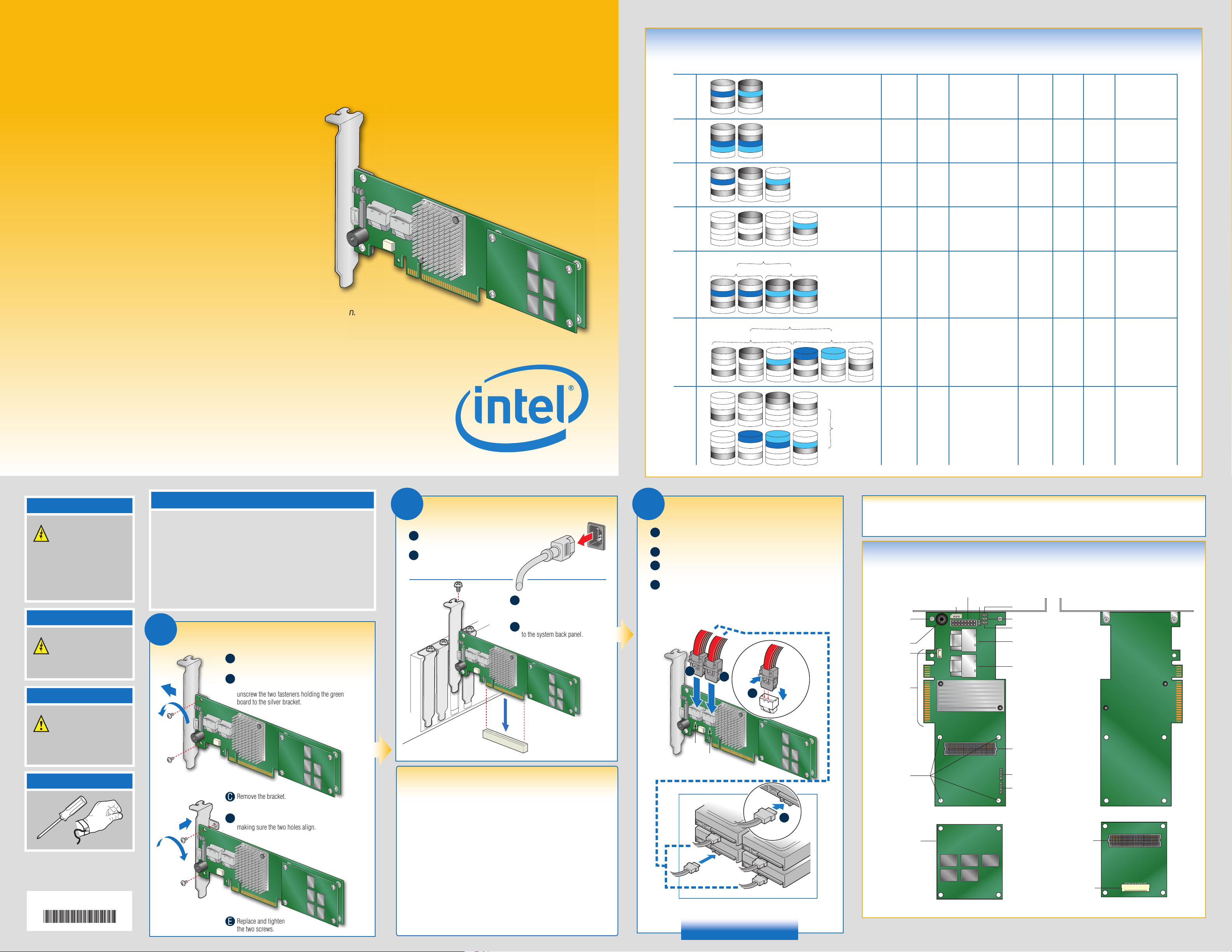
Intel® RAID Controller RS25DB080
Choosing the Right RAID Level
RAID
Minimum
Physical
Drives
Fail PDs
Allowed
Method Capacity
Read
Speed
Write
Speed
Good Usage
Quick Start User's Guide
This guide contains step-by-step instructions for installing
the Intel® RAID Controller RS25DB080 and information on
using the BIOS setup utility to configure a single logical
drive array and install the driver into the operating system.
For more advanced RAID configurations, or to install with other
operating systems, please refer to the Hardware User’s Guide.
These guides and other supporting documents
(including a list of supported server boards) are also located on the web at:
http://support.intel.com/support/motherboards/server.
If you are not familiar with ESD (Electrostatic Discharge) procedures used
during system integration, see your Hardware Guide for complete ESD
®
procedures. For more details on Intel
www.intel.com/go/serverbuilder.
Read all cautions and warnings first before starting your RAID Controller integration.
RAID controllers, see:
10
D1
D3
0
1
5
6
D4
D5
D7
D
i
D1
D2
D4
D3
D4
D
i
D1
D3
D4
P
D7
D
i
D1
D3
D4
P1
P2
D
i
D2
D4
D4
D6
D8
1
k
s
1
k
s
1
k
s
1
k
s
2
k
D
i
s
D1
D2
D4
D3
D4
2
k
D
i
s
D2
P
D4
D5
D8
D
s
i
D2
P1
D4
P2
D7
D
i
s
P
D4
D4
D6
P
2
k
2
k
3
k
D
s
i
P1
P2
D4
D5
D8
D
i
P2
D4
D4
D6
P1
3
k
s
4
k
D
i
s
2 NONE Striping (speed) 100% Excellent Excellent High throughput
workstation
2
3 1 Striping and distributed
3 2 Striping with dual
1 Mirroring
(redundancy)
parity (fault tolerance)
distributed parity
50% Very
n-1
(67-94%)
n-2
(50-88%)
Good OS, apps
good
Very
good
Good Data, web/media
entry level
server
Good Good High fault
tolerance
R0
R1 R1
D1
D3
D4
D5
D7
D
i
D1
D3
D4
D5
D7
1
k
D
s
i
D2
D4
D4
D6
D8
2
k
D
s
i
D2
D4
D4
D6
D8
3
k
s
4
k
D
s
i
4 1 per
mirror set
Striping across
mirrors
50% Very
good
Good
Database, file,
mail servers
R0
R5
R5
Warning
Read all caution and safety
statements in this document
before performing any of the
instructions. Also see the Intel®
Server Board and Server Chassis
Safety Information document at:
http://support.intel.com/support/
motherboards/server/sb/cs-010770
.htm for complete safety information.
Warning
Installation and service of
this product should only be
performed by qualified service
personnel to avoid risk of injury from
electrical shock or energy hazard.
Caution
Observe normal ESD
[Electrostatic Discharge]
procedures during system
integration to avoid possible
damage to server board and/or
other components.
Tools Required
Phillips*
screwdriver
Intel is a registered trademark of Intel Corporation or its
subsidiaries in the United States and other countries.
*Other names and brands may be claimed as the property
of others. Copyright © 2011, Intel Corporation. All rights
reserved.
G22852-001
Anti-static
wrist strap
What you will need to begin
• SAS 2.0 or SATA III hard disk drives (backward compatible to support
SAS 1.0 or SATA II hard disk drives)
®
• Intel
RAID Controller RS25DB080
• Server board with a x8 or x16 PCI Express* slot (this controller is designed to meet
the x8 PCI Express* Generation 2 specification and is backward compatible with
generation 1 slots)
®
• Intel
RAID Controller RS25DB080 Resource CD
• Operating system installation media: Microsoft Windows Server 2003*,
Microsoft Windows Server 2008*, Microsoft Windows 7*, Microsoft Windows Vista*,
Red Hat* Enterprise Linux, or SUSE* Linux Enterprise Server, VMware* ESX Server 4,
and Citrix* Xen.
1
Full-height
Bracket
Check the Bracket Height
Determine whether the full-height bracket will fit
A
in the server’s PCI back plate.
Your RAID controller ships with the full-height
B
bracket. If the low-profile bracket is required,
unscrew the two fasteners holding the green
board to the silver bracket.
Remove the bracket.
Low-profile
Bracket
C
Line up the low-profile bracket with the board,
D
making sure the two holes align.
Replace and tighten
E
the two screws.
2
Install the RAID Controller
Power down the system and disconnect the
A
power cord.
Remove the system cover and any
B
other pieces to access the
PCI Express* slot.
Firmly press the RAID Controller
C
into an available x8 or x16
PCI Express* Slot.
Secure the RAID Controller bracket
D
to the system back panel.
PCI Express* Slot (3.3 V)
Building Value with Intel
Server Products, Programs and Support
Get the high-value server solutions you
need by taking advantage of the outstanding
value Intel provides to system integrators:
• High-quality server building blocks
• Extensive breadth of server building blocks
• Solutions and tools to enable e-Business
• Worldwide 24x7 technical support
(AT&T Country Code + 866-655-6565)
• World-class service, including a
three-year limited warranty and Advanced
Warranty Replacement
For more information on Intel's added-value
server offerings, visit the Intel
website at:
www.intel.com/go/serverbuilder.
1
®
ServerBuilder
®
Intel
ServerBuilder is your one-stop
shop for information about all of Intel's
Server Building Blocks such as:
• Product information, including
product briefs and technical product
specifications
• Sales tools, such as videos and
1
presentations
• Training information, such as the
Intel
• Support Information and much more
1
Available only to Intel® Channel Program
Members, part of Intel® e-Business Network.
®
Online Learning Center
D1
D5
D13
D
P1
P2
D4
D9
D13
D
P1
P2
D4
D11
D15
D
D4
P
i
s
i
s
i
s
50
60
3
Connect the RAID Controller
Connect the wide end of the provided cable to the left silver
A
D2
P
D4
D5
D14
1
k
D
k
k
i
s
D1
P1
D4
P2
D14
1
D
i
s
D3
P1
D4
P2
D16
5
D
i
s
P
D6
D4
D10
P
D
2
k
D2
D5
D4
P1
P2
2
k
D
D4
D7
D4
P1
P2
6
k
D
connector (ports 0-3).
Push the cable into the silver connector until it makes a slight click.
B
If using more than four drives, connect the wide end of the second
C
provided cable to the right silver connector (ports 4-7).
Connect the other ends of the cables to SATA drives or to the ports
D
on a SATA or SAS backplane.
Notes: Both non-expander backplanes (one cable per drive) and
expander backplanes (one or two total cables) are supported. Drive
power cables (not shown) are required.
A
C
B
Ports 0-3
Ports 4-7
Rear view of four SATA drives connected to ports 0-3
on the Intel
®
RAID Controller RS25DB080.
Go to Step 4 on Side 2
D3
D7
D4
P
D15
3
k
D
s
i
k
i
s
k
i
s
s
i
P2
D6
D4
D10
P1
3
D
i
s
P2
D8
D4
D12
P1
7
D
i
s
D4
P
D4
D11
D16
4
k
D
s
i
R6
4
k
R0
R6
8
k
P
D8
D4
D12
P
5
k
6
k
D
i
s
set
6 2 per R6
set
6 1 per R5
Striping across R5
arrays
Striping across R6
arrays
n-2
(67-94%)
n-4
(50-88%)
Excellent Very
Good
Very
Good Critical data
good
Database, file,
mail servers
Audible Alarm Information
For information about the audible alarm and how to silence or disable it, see the reverse side of this document.
Intel® RAID Controller RS25DB080 Reference Diagram
Front View
J1A5
J1A7
J1A4
Bracket
Screw (2)
Speaker
J2B3
J2B4
x8 PCI
Express*
Interface
Memory Board
Mounting
Holes (4)
J1A1
J1A2
J1A3
J2B1 Ports 0-3
J2B2 Ports 4-7
J5B1
Memory Board
Connector
J5A1
J6A1
D
The Memory Board
is installed on RAID
controller baseboard
by default
Remote battery backup module
SuperCap module connector
For more information on the jumpers referenced in this diagram, refer to user guide located on the web at:
http://support.intel.com/support/motherboards/server.
Memory Board
Connector
or
Back View
