Page 1

Intel® Server System R1000RP Family
Quick Installation User's Guide
Thank you for buying an Intel® Server System. The following information will help you
assemble your Intel® Server System and install components.
If you are not familiar with ESD [ElectroStatic Discharge] procedures used during
system integration, see the complete ESD procedures described in your Service Guide.
This guide and other supporting documents are located on the web at:
http://www.intel.com/p/en_US/support/.
2.5" hard drive bay system as shown
*
G85599-002
Page 2
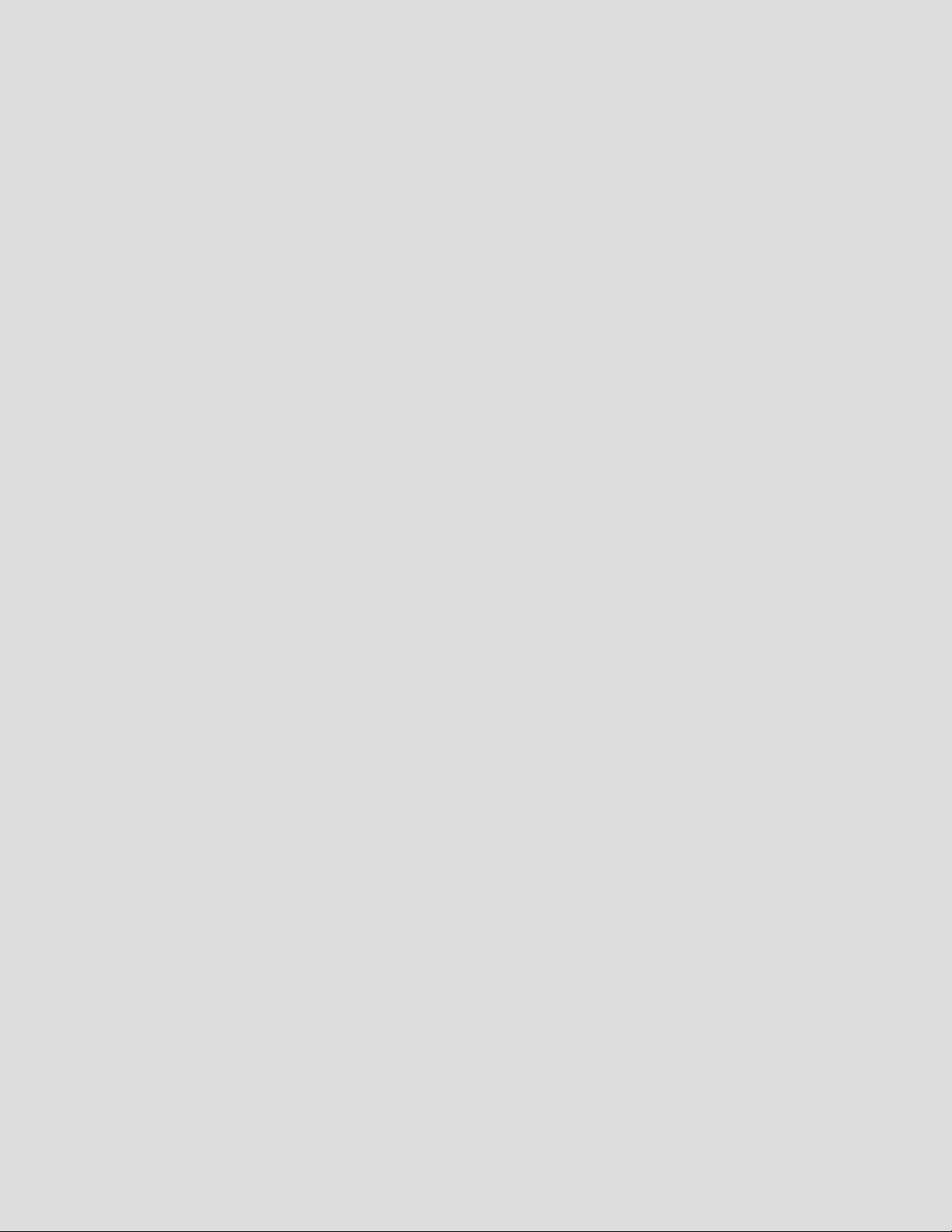
(This page is intentionally left blank.)
Page 3
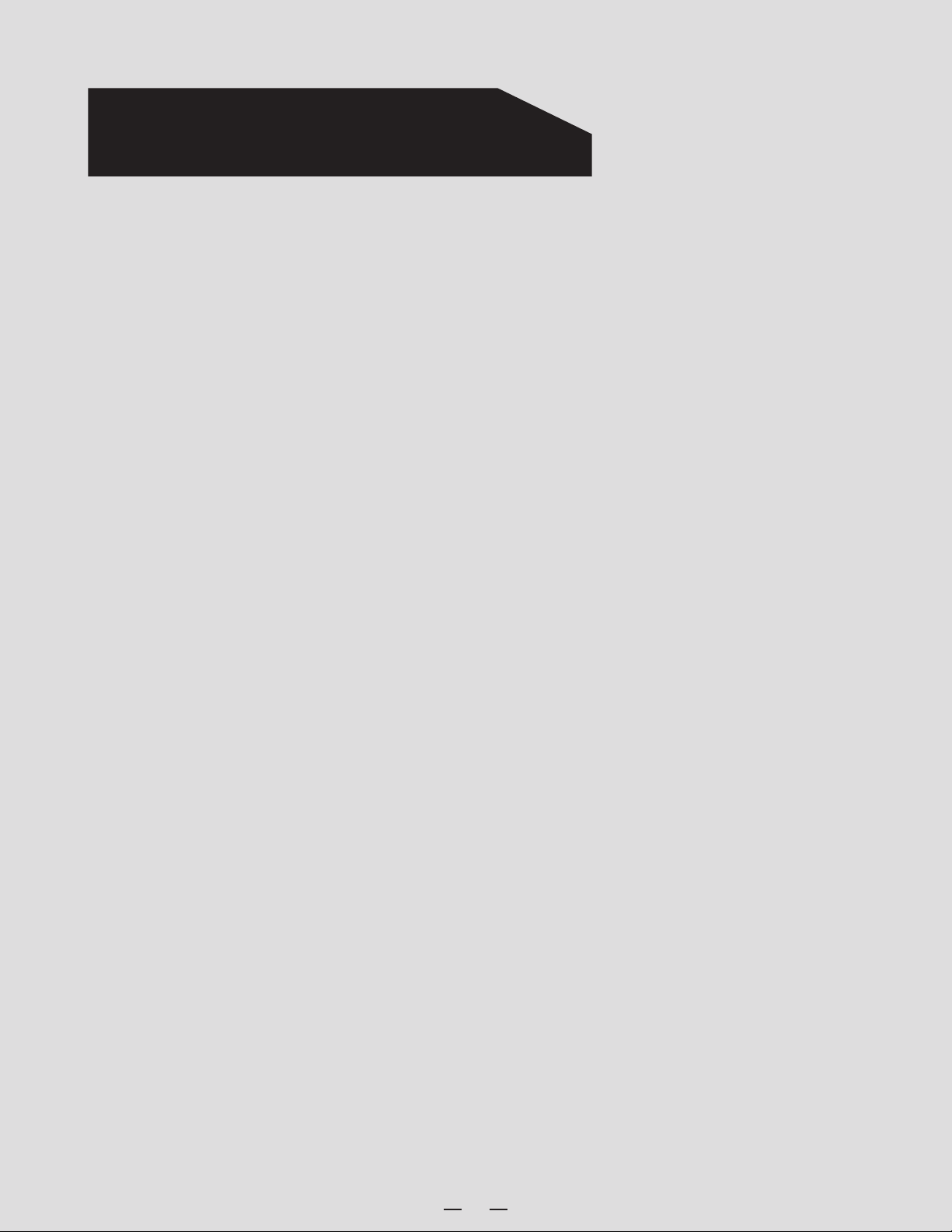
Table of Contents
System Overview .............................................................................................................................. 1
General Installation Process ........................................................................................................ 2
Preparing the System ...................................................................................................... 2
Remove the Top Cover .................................................................................................... 2
Remove the Air Duct ........................................................................................................ 2
Remove Processor Heatsink ........................................................................................ 2
Install the Processor ........................................................................................................ 3
Install Processor Heatsink ............................................................................................. 4
Install Memory Modules .................................................................................................. 4
Install Hard Drives .............................................................................................................. 5
Install Optical Drive ............................................................................................................ 7
Install the Air Duct ............................................................................................................. 8
Remove Add-in Card Riser Assembly ...................................................................... 8
Install Add-in Card .............................................................................................................. 8
Install Add-in Card Riser Assembly ........................................................................... 8
Install Rack Handles .......................................................................................................... 8
Install Intel® I/O Expansion Module (optional) ..................................................... 9
Install Intel® ESRT2 RAID AXXRAKSW5 Upgrade Key (optional) ................ 9
Install Intel® Remote Management Module 4 (optional) ................................ 9
Install Intel® RAID Smart Battery (optional) ........................................................ 10
Replace Fixed Power Supply Module (optional) ............................................... 10
Replace Redundant Power Supply Module (optional) .................................. 10
Install Bezel (optional) .................................................................................................... 11
Install the Top Cover ........................................................................................................ 11
Finishing Up ......................................................................................................................... 11
Software ............................................................................................................................... 11
Reference ............................................................................................................................................ 12
i
Page 4
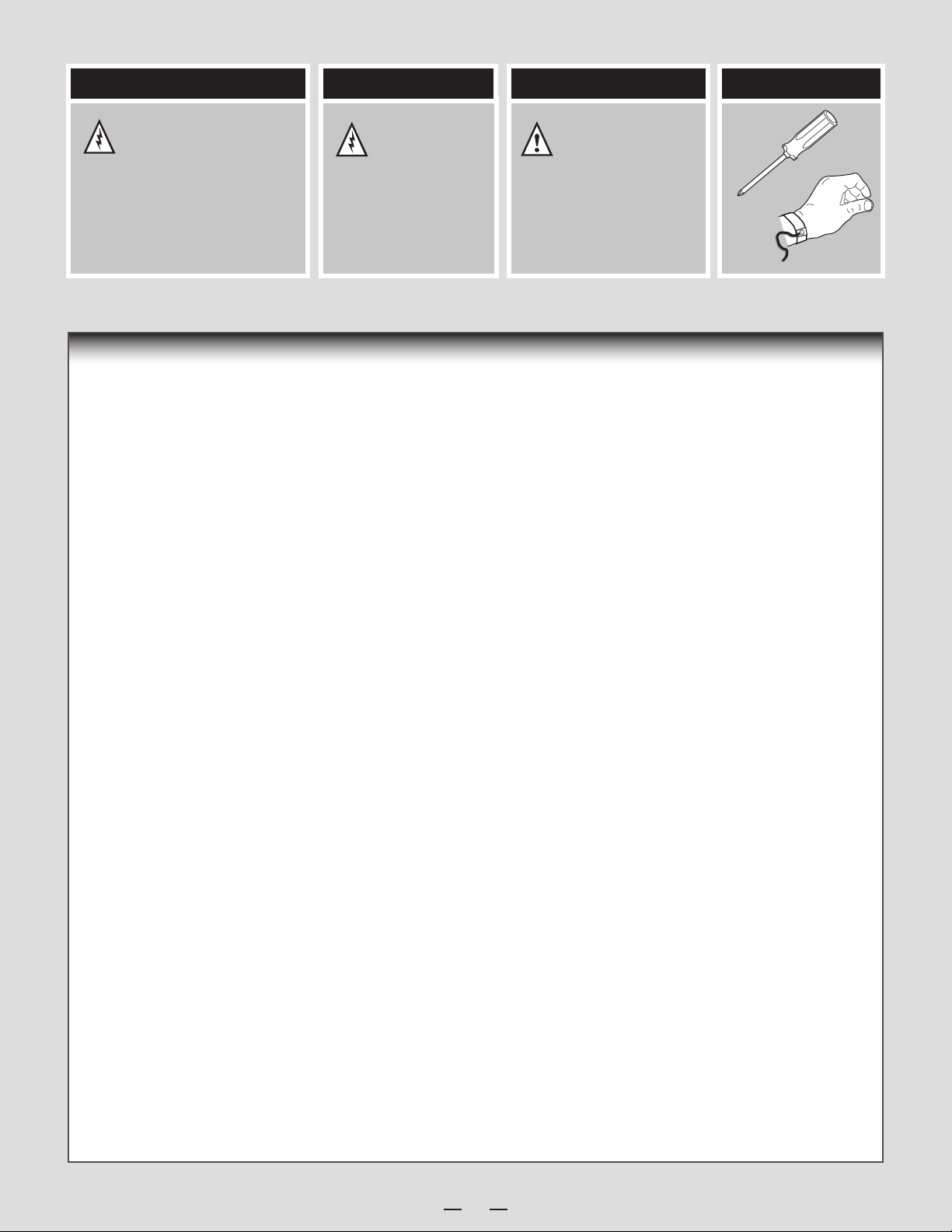
Warning
Warning Caution
Tools Required
Read all caution and safety
statements in this document
before performing any of the
instructions. Also see the Intel®
Server Board and Server Chassis
Safety Information document at:
http://www.intel.com/support/
Installation and service
of this product is to be
performed only by
qualified service personnel
to avoid risk of injury from
electrical shock or energy
hazard.
motherboards/server/sb/cs-010770
.htm for complete safety information.
Intel® is a registered trademark of Intel Corporation or its subsidiaries in the United States and other countries. *Other names and brands may be claimed as the
property of others. Copyright © 2013, Intel Corporation. All rights reserved.
Observe normal ESD
[Electrostatic Discharge]
procedures during system
integration to avoid possible
damage to server board and/or
other components.
Phillips*
screwdriver
Anti-static
wrist strap
Thermal Operation and Configuration Requirements
To keep the system operating within supported maximum thermal limits, the system must meet the following operating and configuration
guidelines:
• Ambient in-let temperature cannot exceed 35 ºC and should not remain at this maximum level for long periods of time.
Doing so may affect long term reliability of the system.
st
• DIMM Population on CPU: Install DIMMs the in order; Channels A, and B. Start with 1
DIMM slot (blue) on each channel.
• All hard drive bays must be populated. Hard drive carriers either can be populated with a hard drive or supplied drive blank.
• The air duct must be installed at all times.
• The system top-cover must be installed at all times.
ii
Page 5
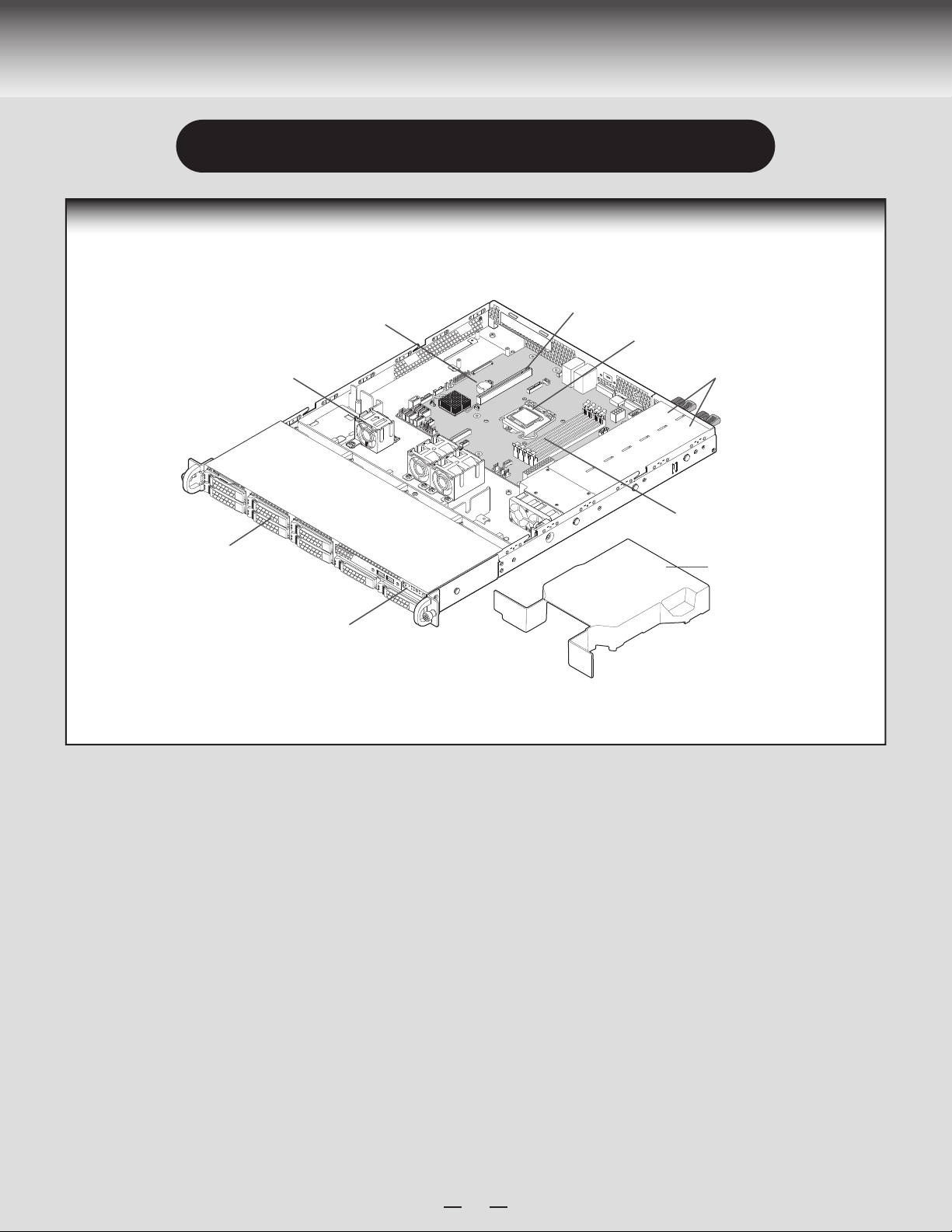
System Overview
Intel® Server System R1000RP Family
System Features and Components
System Fans
Hard Drive Bays
Front Control Panel
* 2.5" Hard Drive Bay system as shown
Server Board
PCI Slots
CPU
Power Supply
Memory Slots
Air Duct
1
Page 6
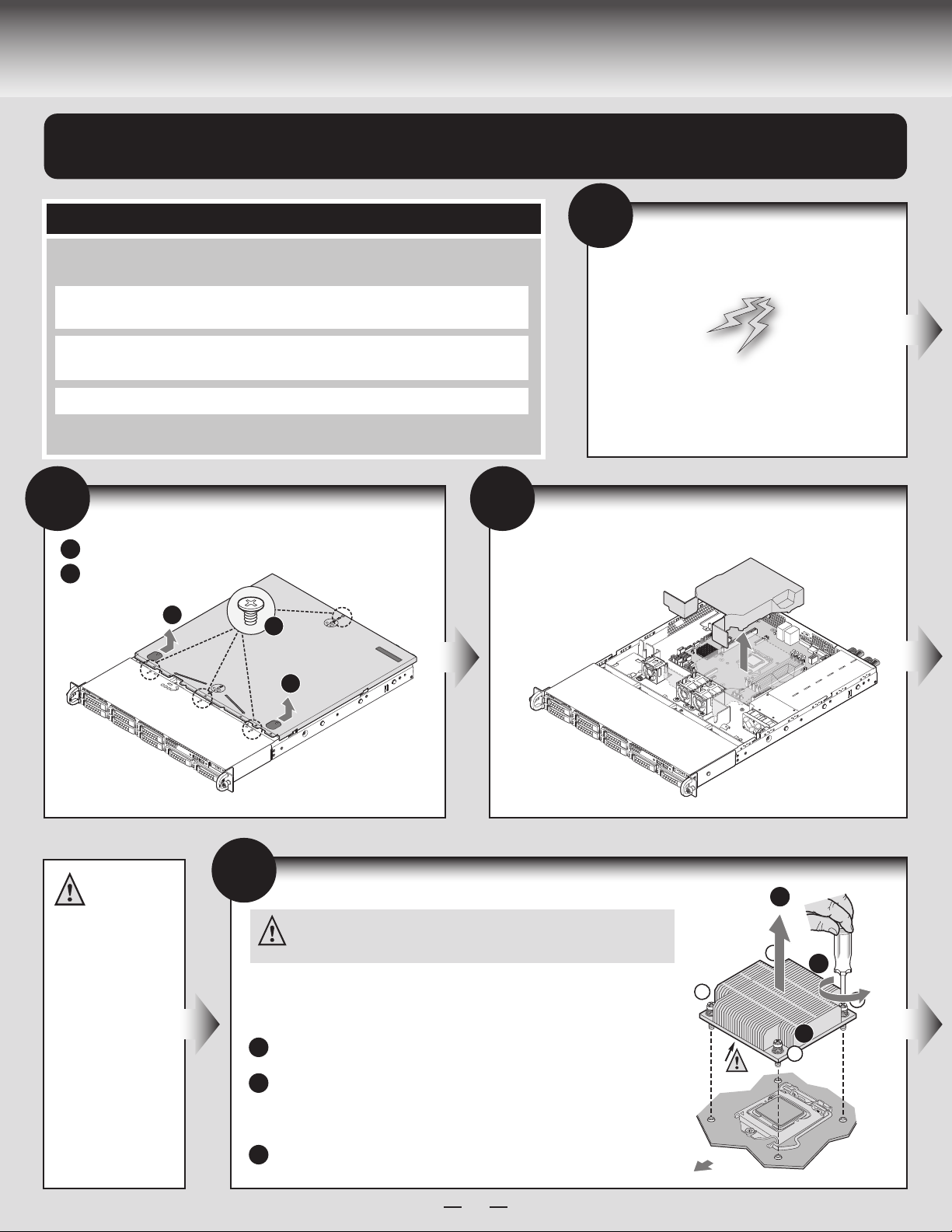
General Installation Process
The installation instructions in this section are for common components of Intel® Server System
R1000RP family.
Minimum Hardware Requirements
To avoid integration difficulties and possible board damage, your system must meet
the following minimum requirements:
®
B
®
Xeon
processor E3-1200 V3 product family or the 4
A
• Processor: Intel
Generation Intel® Core™ i3 processor series.
• Memory Type:
Minimum of one 1GB DDR3L 1333/1600 MHz ECC UDIMM
• Hard Disk Drives: SATA
For a complete list of compatible processors, heatsinks, and memory, see
http://www.intel.com/p/en_US/support/ (post-production only)
2
Remove the Top Cover
Remove the four screws.
A
Slide cover back
B
and lift upward.
1
th
3
Remove the Air Duct
Remove the air duct by
lifting straight up.
Preparing the System
Observe normal ESD (Electrostatic Discharge)
procedures.
Place your Intel® Server System on a flat anti-static
surface to perform the following integration procedures.
Observe ESD procedures before reaching inside to make
server board connections or install components.
IMPORTANT!
Before proceeding
further, check your
®
Intel
Server System
for disconnected or
loose cables and
components that
may have occurred
during shipping.
B
4
Remove Processor Heatsink
CAUTION: The heatsink has thermal interface material (TIM) on the underside
of it. Use caution so that you do not damage the thermal interface material.
Use gloves to avoid sharp edges.
The heatsink is attached to the server board / processor socket with captive fasteners.
Using a #2 Phillips* screwdriver, loosen the four screws located on the
heatsink corners in a diagonal manner using the following procedure:
Using a #2 Phillips* screwdriver, start with screw 1 and loosen it by
A
giving it two rotations and stop. (IMPORTANT: Do not fully loosen.)
Proceed to screw 2 and loosen it by giving it two rotations and stop.
B
Similarly, loosen screws 3 and 4.
Repeat steps A and B by giving each screw two rotations each time
until all screws are loosened.
Lift the heatsink straight up.
C
2
TIM
Chassis Front
C
3
A
1
B
4
2
Page 7
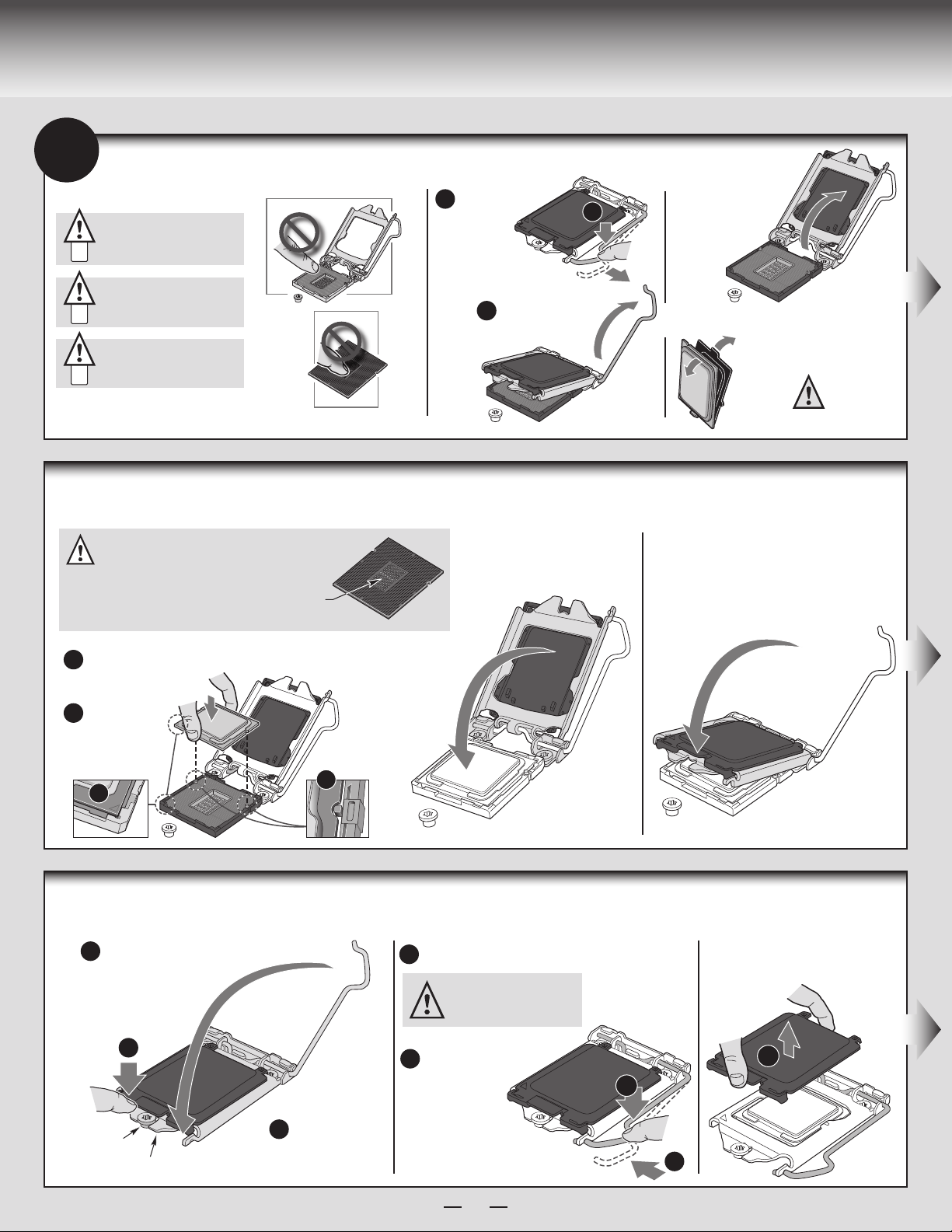
General Installation Process
5
Install the Processor
Cautions:
When removing the protective
cover, DO NOT TOUCH the
gold socket pins.
A
To avoid damage, DO NOT
DROP the cover onto the
socket pins or components.
B
When unpacking a processor,
hold by the edges only to avoid
touching the gold contact pins.
C
Install the Processor ... continued
D.
Install the Processor
CAUTION: The underside of the processor has components
that may damage the socket wires if installed improperly.
Processor must align correctly with the socket opening
before installation.
DO NOT DROP processor into socket!
Components
A. Open the Socket Lever
Push the lever
A
handle
down
and away
from the socket
to release it.
Rotate the lever
B
open all the way.
Carefully lower the load plate
over the processor.
A
B. Open the
Load Plate
Open the load
plate as shown.
C. Unpack the Processor
Carefully remove
protective cover
as shown.
Save the
protective
cover.
E. Close the Load Plate
Carefully lower the load plate
over the processor.
Orient the processor with the socket so that the processor
A
cutouts match the two
socket pins.
Note location
B
of gold key at
corner of
processor.
A
B
Install the Processor ... continued
F. Engage the Load Plate
Make sure the front edge of the load plate
A
slides under the shoulder
screw as the lever is
lowered.
A
Close the load
Shoulder
Screw
Load Plate
Front Edge
B
plate locking
lever.
G. Latch the Locking Lever
Push down on the locking lever.
A
CAUTION: DO NOT damage the
server board with the tip of the
locking lever.
Slide the tip
B
of the lever
under the
notch in the
load plate.
Make sure
the lever is securely latched.
H.
Remove the Cover
Carefully lift the cover
straight up as shown.
Save the
protective
cover.
A
A
A
B
3
Page 8
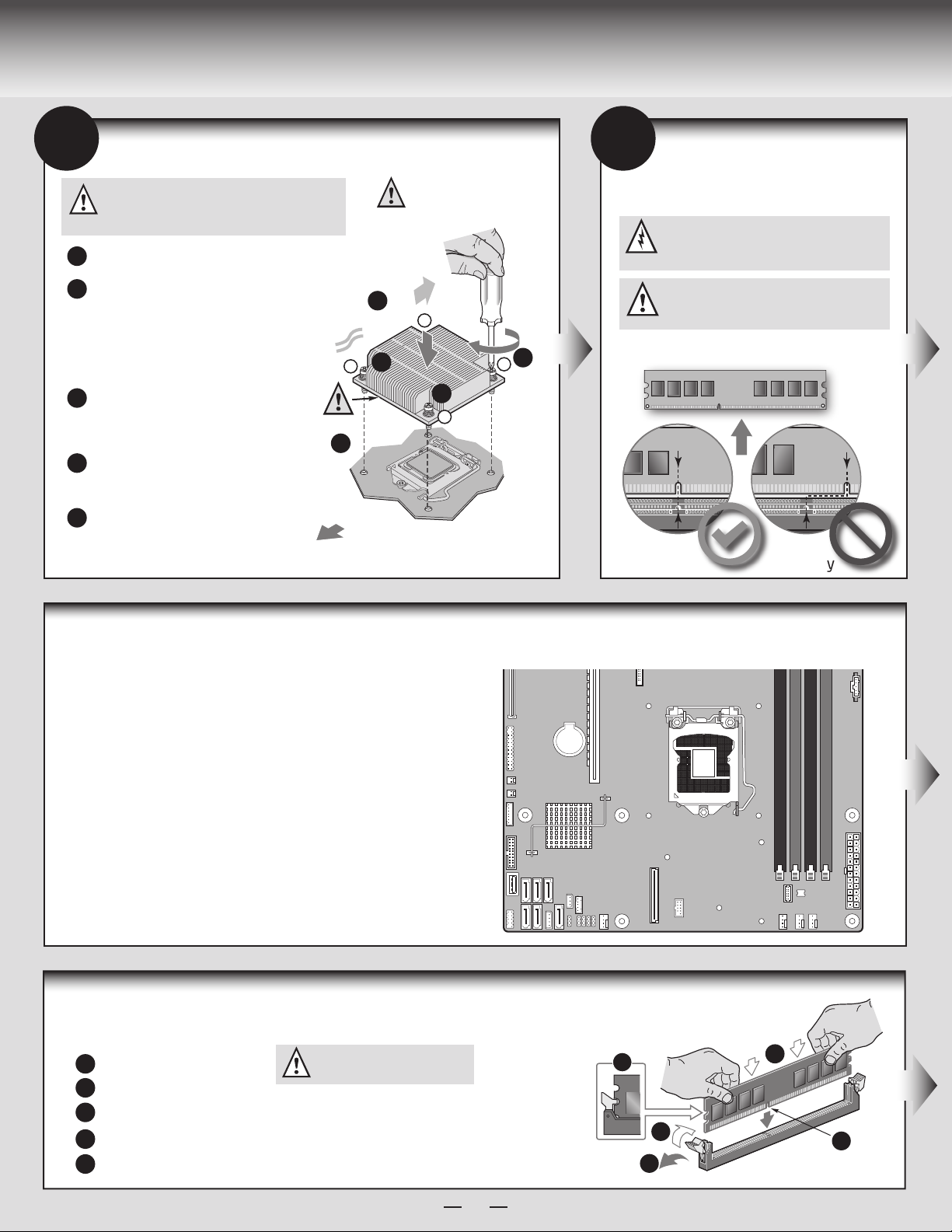
General Installation Process
6
Install Processor Heatsink
CAUTION: The heatsink has thermal interface
material (TIM) on the underside of it. Use caution so
that you do not damage the thermal interface material.
Use gloves to avoid sharp edges.
Remove the protective film on the TIM if present.
A
Align heatsink fins to the front and back of
B
the chassis for correct airflow.
Airflow goes from front-to-back of chassis.
Each heatsink has four captive fasteners and
should be tightened in a diagonal manner using
the following procedure:
Using a #2 Phillips* screwdriver,
C
start with screw 1 and engage screw
threads by giving it two rotations
and stop. (Do not fully tighten.)
Proceed to screw 2 and engage screw
D
threads by giving it two rotations and
stop. Similarly, engage screws 3 and 4.
Repeat steps C and D by giving each
E
screw two rotations each time until
each screw is lightly tightened up to
a maximum of 8 inch-lbs torque.
B
AIRFLOW
D
2
TIM
A
Chassis Front
CAUTION:
Do not
over-tighten
fasteners.
3
C
1
E
4
Note: Heatsink styles may vary.
7
Install Memory Modules
DDR3L DIMM Memory Identification:
CAUTION: Observe normal ESD (ElectroStatic
Discharge) procedures to avoid possible damage to
system components.
This server board supports up to 6 DDR3L 1333/1600
ECC UDIMM. Non-ECC memory is NOT supported by
this server board.
DIMM notch and socket bump must align as shown below.
DDR3
Other
Memory
Install Memory Modules ...continued
Memory Configurations and Population Order:
For the best performance, a minimum of three DIMMs per CPU is recommended,
populated in the blue slot of each memory channel.
Note: For additional memory configurations, see the Service Guide on the
®
Server Deployment & Management DVD that accompanied
Intel
®
your Intel
http://www.intel.com/p/en_US/support/ (post-production)
Memory sizing and configuration is supported only for qualified DIMMs approved by
Intel
http://serverconfigurator.intel.com/sct_app.aspx (post-production)
Server System, or go to:
®
. For a list of supported memory, go to:
Install DIMM Memory Modules ... Continued
To Install DIMMs:
Open both DIMM socket levers.
A
B
Note location of alignment notch.
C
Insert DIMM making sure the connector edge of the DIMM aligns correctly with the slot.
D
Push down firmly on the DIMM until it snaps into place and both levers close.
E
IMPORTANT! Visually check that each latch is fully closed and correctly engaged with each DIMM edge slot.
CAUTION: Avoid touching contacts
when handling or installing DIMMs.
Intel® Server Board S1200V3RPM
DIMM_A2
DIMM_A1
CPU Socket
E
C
D
A
DIMM_B2
DIMM_B1
B
4
Page 9
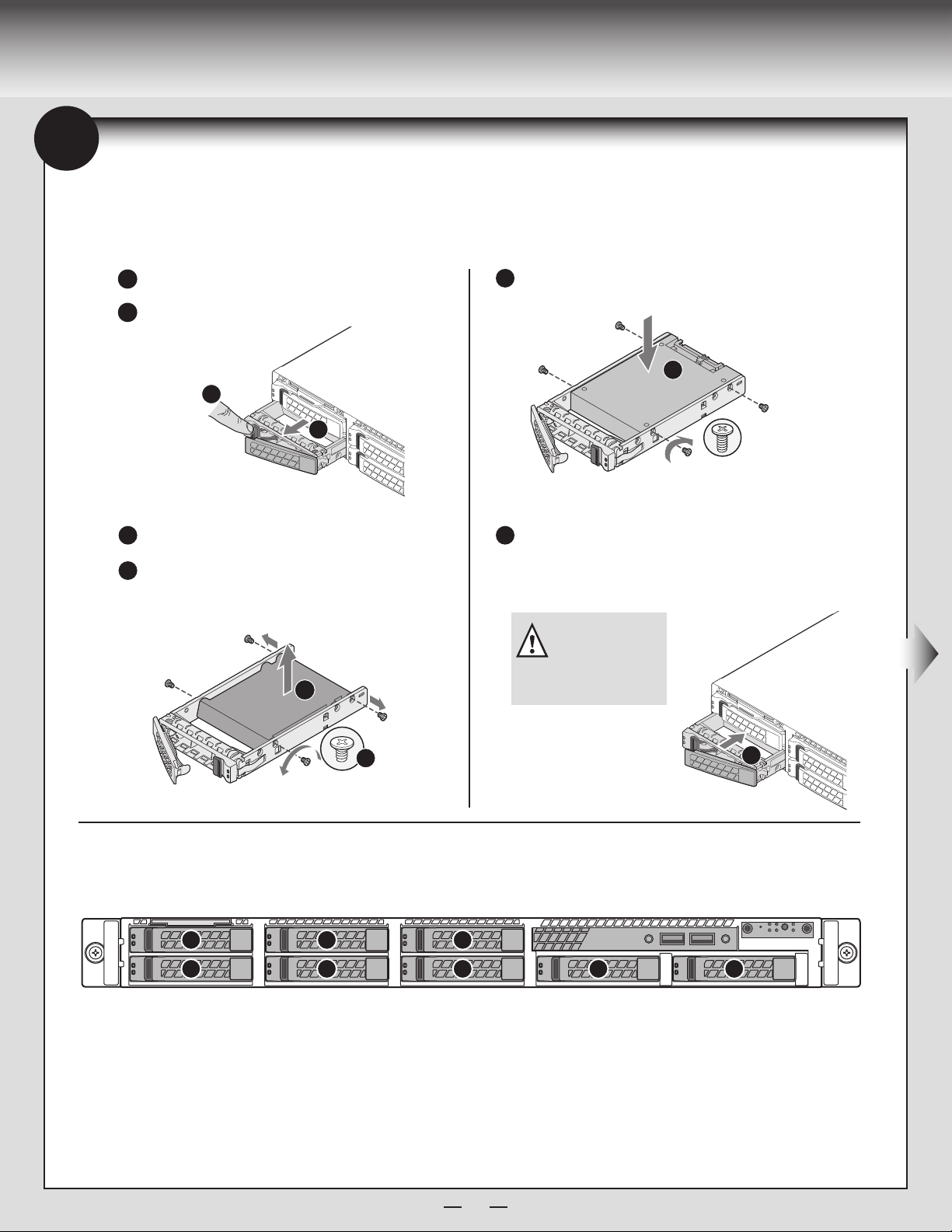
General Installation Process
2.5" HDD
8
Install
Hard Drives
2.5" Hard Drive Carrier (For system with 2.5" hard drive bay only)
Remove the drive carrier by pressing the
A
to unlock.
B
Pull out the black lever and slide the carrier out.
green
A
B
Remove the four screws securing the plastic drive blank
C
from the 2.5” HDD carrier.
Disengage the plastic drive blank from the HDD carrier.
D
Remove the plastic drive blank from the 2.5” HDD carrier.
latch
Install the hard disk drive using the four screws as shown. Make Sure
E
that the connector end of the drive matches the backplane connector.
E
With the lever open, insert the hard disk drive assembly into the chassis,
F
then push in the lever to lock it into place.
1
0
Drive 0 Primary
CAUTION: If you do not
install all drives, empty drive
bays must be occupied by
carriers with plastic drive
blank provided to maintain
D
C
proper system cooling.
F
Hard Drive Numbering Diagram
3
2
5
4
6
7
8 x 2.5" hard drive bay as shown
5
Page 10
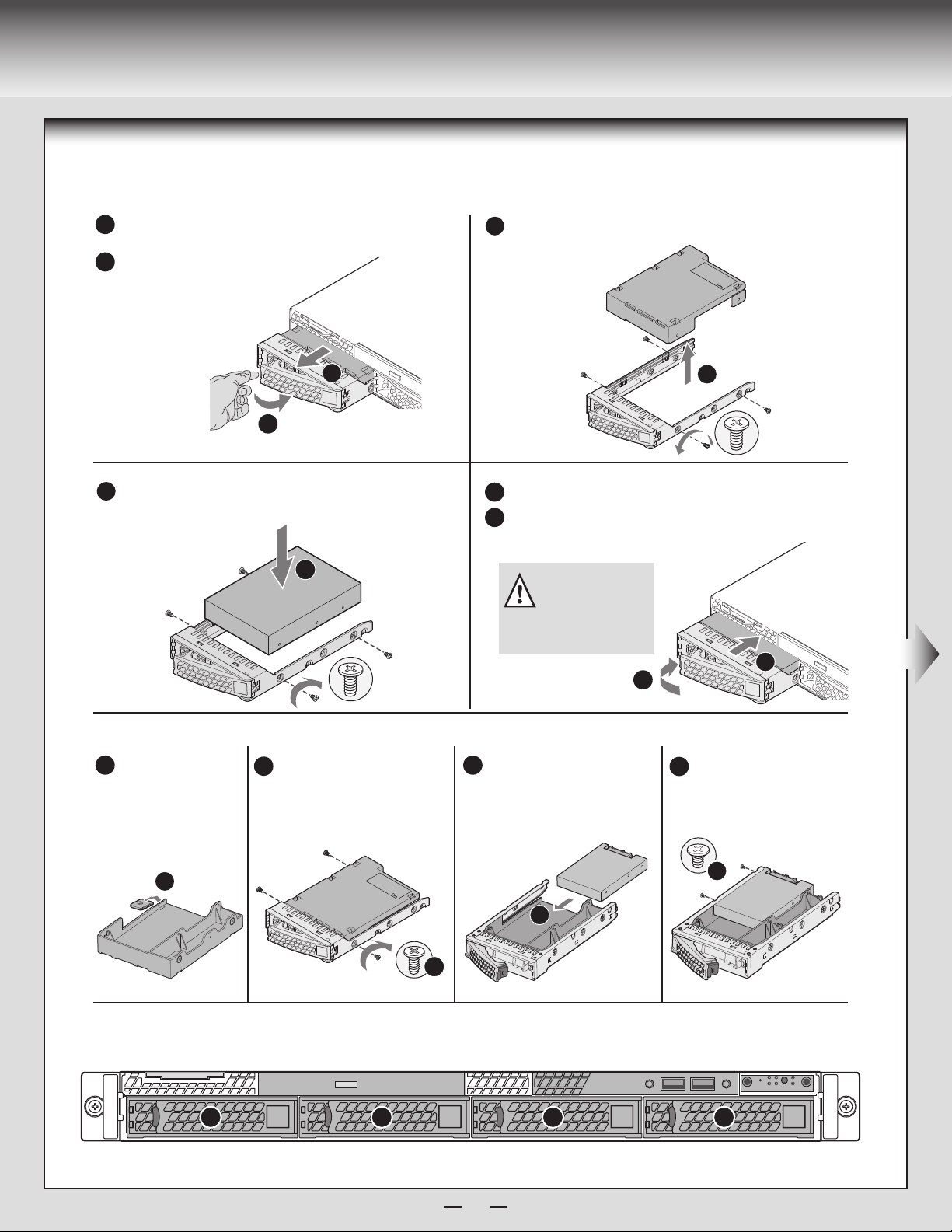
General Installation Process
2.5" HDD
TOP
BREAK OFF TAB
BEFORE MOUTING
2.5´´ HARD DRIVE
Install
A
B
D
Hard Drives ...continued
3.5" Hard Drive Carrier (For system with 3.5" Hot Swap hard drive bay only)
Remove the drive carrier by pressing the green button and opening
the lever.
Slide the carrier out.
B
A
Install the hard disk drive using the same four screws as shown. Make
sure the connector end of the drive matches the backplane connector.
D
3.5´´ HDD
Remove the four screws securing the HDD interface bracket and remove
C
the HDD interface bracket.
BREAK OFF TAB
BEFORE MOUTING
2.5´´ HARD DRIVE
TOP
C
With the lever open, insert the hard disk drive assembly into the chassis.
E
F
Push in the lever to lock it into place.
CAUTION: If you do not
install all drives, empty drive
bays must be occupied by
carriers with plastic drive
blank provided to maintain
proper system cooling.
E
F
Install 2.5” Hard Drive as option:
d1
Break off the tab on the
HDD interface bracket.
d2
d1
Bottom
View
0 1 2 3
Drive 0 Primary
Install the HDD interface bracket
from top. Secure the bracket with
three screws as shown.
BREAK OFF TAB
BEFORE MOUTING
2.5´´ HARD DRIVE
TOP
d2
Hard Drive Numbering Diagram
Slide the 2.5” HDD into the
d3
bracket to align the screw holes
with the right and the left rail.
2.5" HDD
d3
6
Secure the hard disk drive using
d4
the four screws for 2.5” HDD.
d4
4 x 3.5” hard drive bay as shown
Page 11
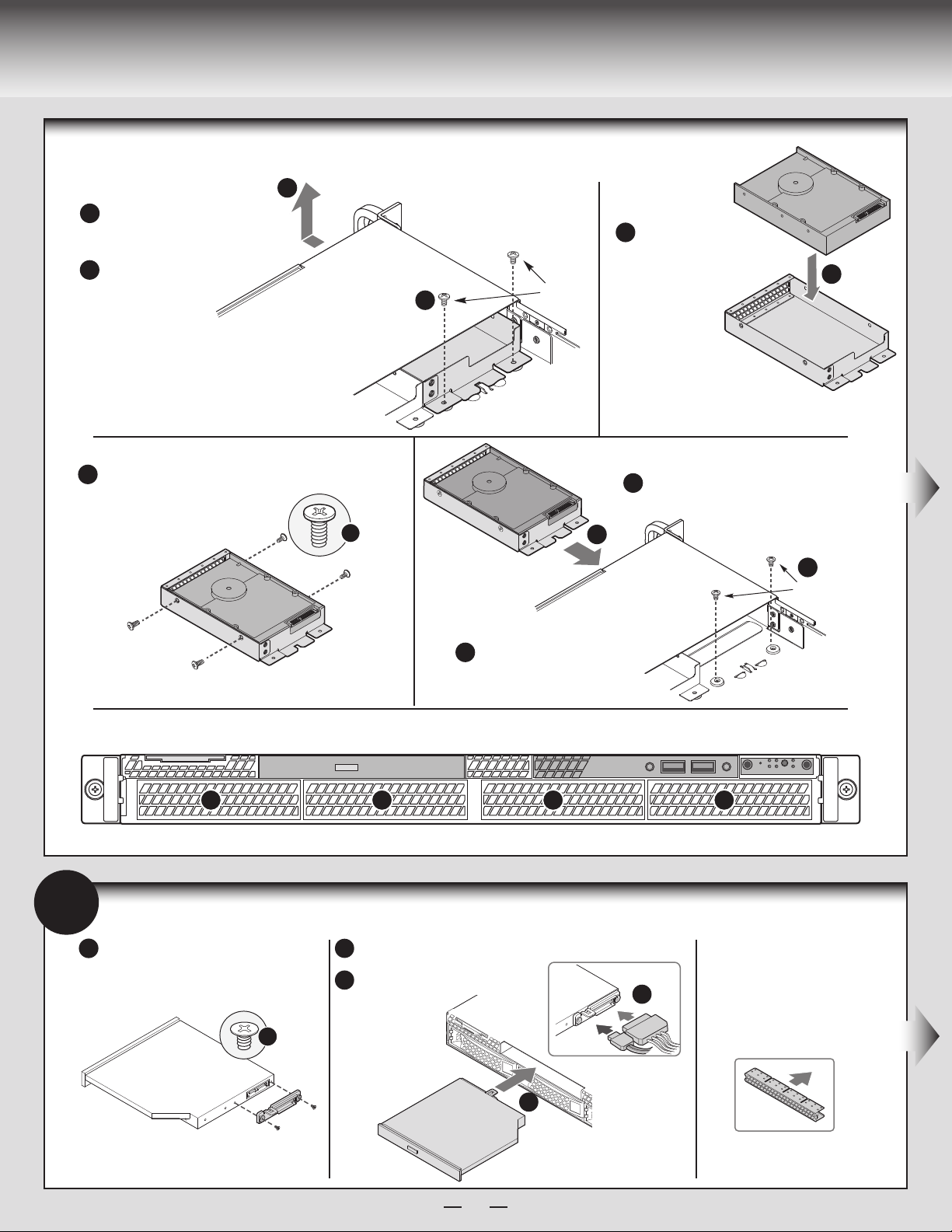
General Installation Process
Install
Hard Drives ...continued
Remove the screws securing
A
the drive carrier to
the chassis.
Slide the carrier away
B
from the chassis.
Attach the hard drive to the carrier with
D
four screws as shown.
B
Note: Hard
drive 0 location
is shown
above.
3.5" Fixed Hard Drive
Insert hard drive into
C
the carrier with
the bottom-side
A
Screw
D
of the drive facing up.
E
E
Re-install the hard drive/carrier assembly
into the chassis.
C
F
Screw
Drive 0 Primary
9
Install Optical Drive
Install the plastic guide onto the back
A
of the drive and attach with two screws
as shown.
Secure the hard
F
drive/carrier assembly
with the screws.
Hard Drive Numbering Diagram
0 1 2 3
3.5” Fixed hard drive as shown
Rear View
of Optical
Drive
Insert the optical drive into chassis opening
B
and push all the way until it stops.
Connect the cables as shown.
C
A
Optical
Device
Assembly
B
Optical
Drive
C
Data
Power
IMPORTANT NOTE: If you do not
install a device at this location,
install the optical device bay filler
panel shown below.
This is required to maintain
proper system cooling.
7
Page 12
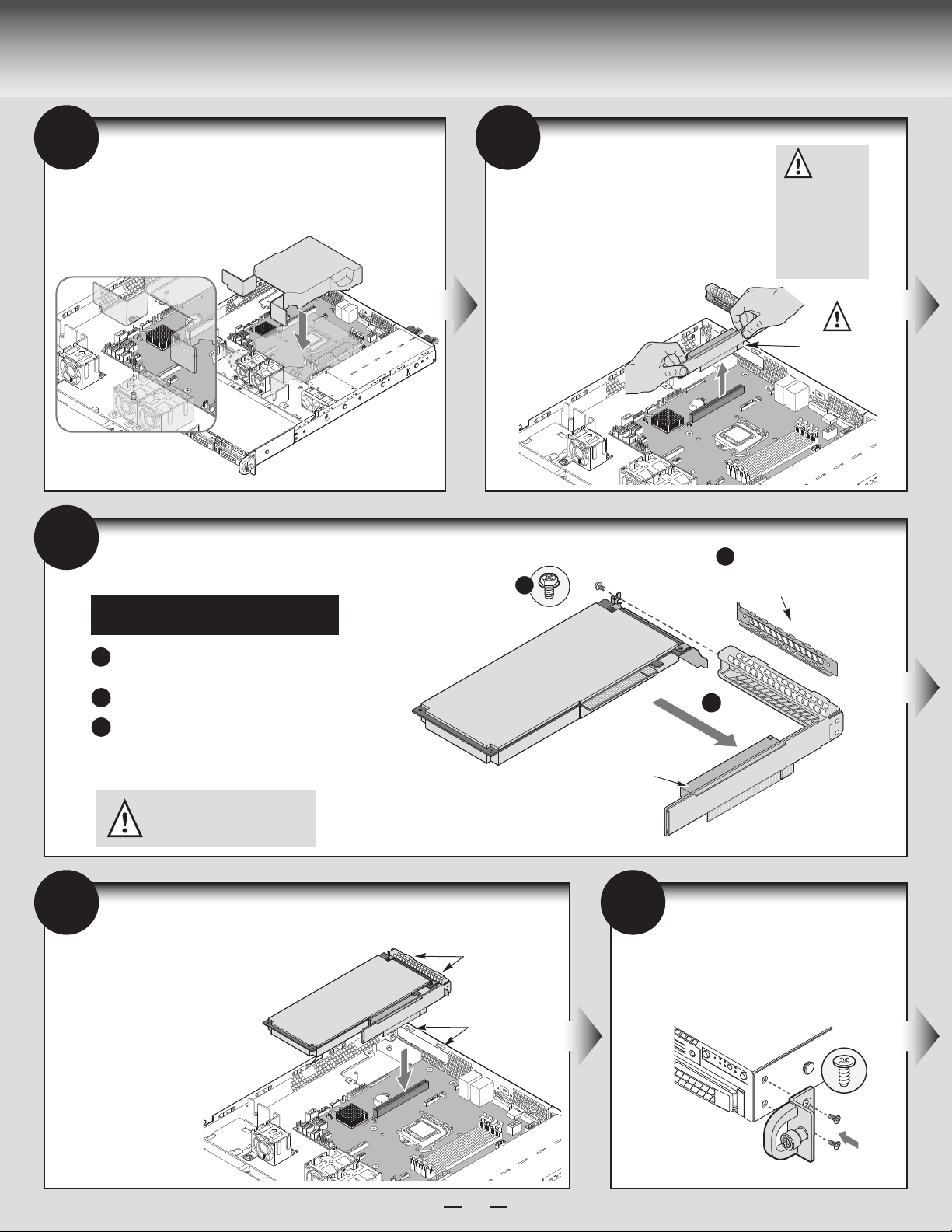
General Installation Process
Add-in Card
10
12
Install the Air Duct
Align the two holes on the air duct with the alignment
pins on the chassis and install the air duct into place.
Use care to avoid pinching system cables.
Install Add-in Card
• Full-height PCIe Card Shown
Note: Add-in card install sequence for low-profile add-in
cards is the same.
11
C
Remove Add-in Card
Riser Assembly
Grasp the riser assembly with
both hands and pull up to
remove from system.
CAUTION:
Place the riser
assembly
upside down to
avoid damage
to the riser card
connector.
Riser Card
Connector
A
REMOVE Filler Panel
Remove the filler panel from the add-in card slot and
A
remove the screw as shown.
Insert add-in card until it sits in the riser connector.
B
Secure add-in card with screw as shown.
C
Note: Make sure that all empty add-in card slots have
filler panels installed.
13
Install Add-in Card Riser Assembly
Position the riser card edge
connector over the server
board riser socket and align
the hook of the riser with the
slot at the back of the chassis,
then press straight down into
riser socket.
CAUTION:
Observe normal ESD precautions
when installing add-in cards.
Hooks
Slots
Add-in Card
Riser Connector
14
B
Install Rack Handles
Note: Rack handles are required to install
the bezel. For detailed instructions, see the
Service Guide.
8
Page 13
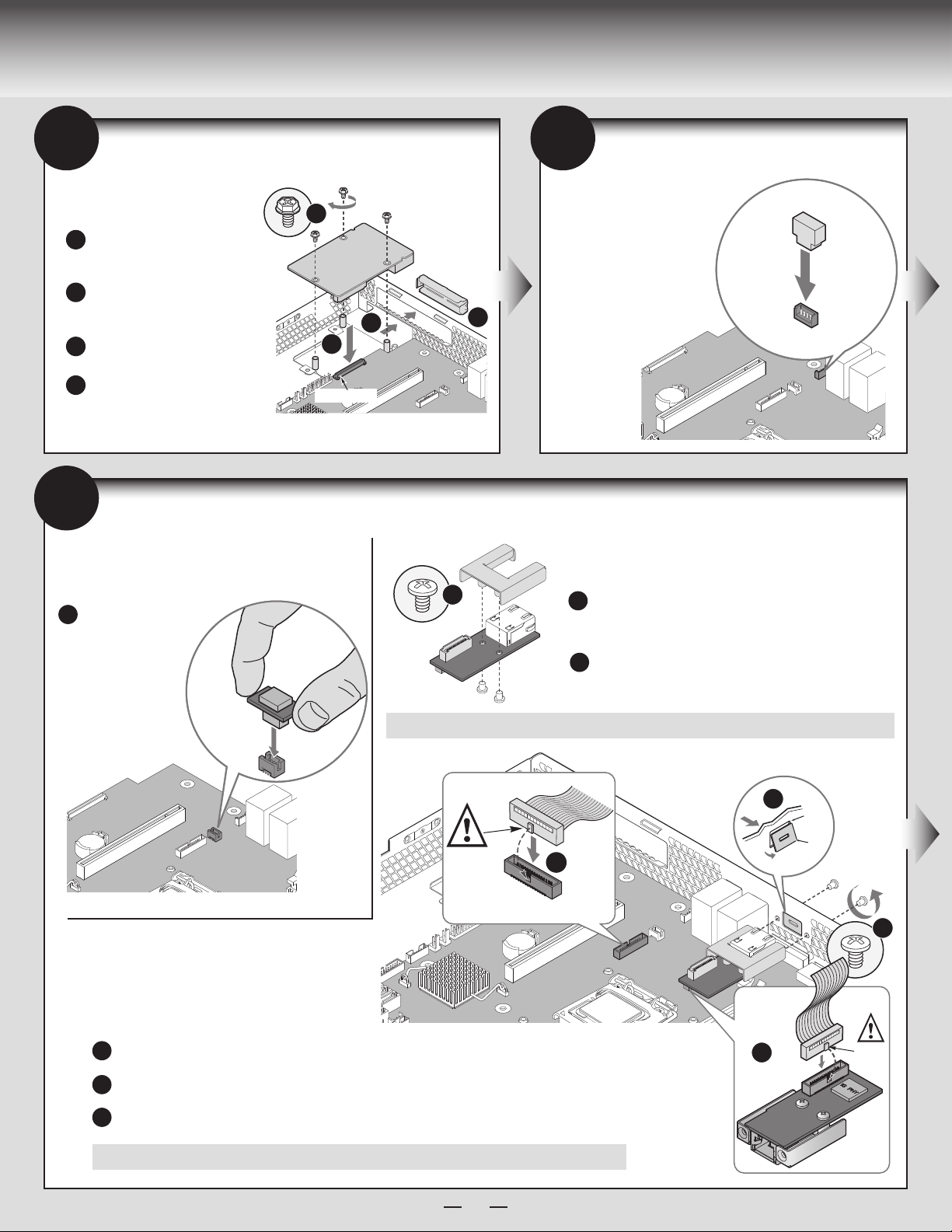
General Installation Process
I/O Connector
SATA_KEY
RMM4 Lite
Connector
15
Install Intel® I/O Expansion Module
(optional)
Squeeze the sides of the filler panel to
A
disengage it from the server system
back panel and remove it.
Position the module over the server
B
board, fit the front of the module into
the back panel slot.
Attach the module to the server
C
board connector.
Secure the module with the three
D
screws as shown.
Note: If included, remember to install the EMI shield.
17
A
Install Intel® Remote Management Module 4 (optional)
Installing the Intel® RMM4 Lite Installing the Intel® RMM4 NIC
Locate the RMM4 Lite
connector close to the
Riser Slot.
Carefully pick up the
®
RMM4 Lite
Intel
module, match the
alignment pin of the
module and the
connector on server
board. Press to install.
D
I/O Module
C
16
Install Intel® ESRT2 RAID
AXXRAKSW5
Upgrade Key
(optional)
Locate the white 4-pin key,
carefully pick up the Intel
B
A
A
Caution: Carefully remove the knock out with screwdriver, directly removing it with finger has potential risk.
C600 Upgrade Key. Match the
key and connector orientation
and press down to install.
Attach the metal fastening bracket to Intel® Dedicated
A
Server Management NIC module and secure the bracket
with two screws.
Remove the alternate RMM4 knock out by pressing the
B
knock out from inside the chassis.
®
RAID
Latch
RMM4 NIC
Connector
Connect the cable to the RMM4 NIC connector to the RMM4 NIC connector on your server board.
C
Mount the NIC module to the rear panel of the chassis and secure the bracket with two screws.
D
Connect the cable to the cable connector on the Intel® Dedicated Server Management NIC module.
E
Caution: Care should be used when attaching or removing this cable. Mishandling the cable could cause damage.
9
E
B
C
Bottom View
Chassis
Back
Opening
Filler
D
Latch
Page 14
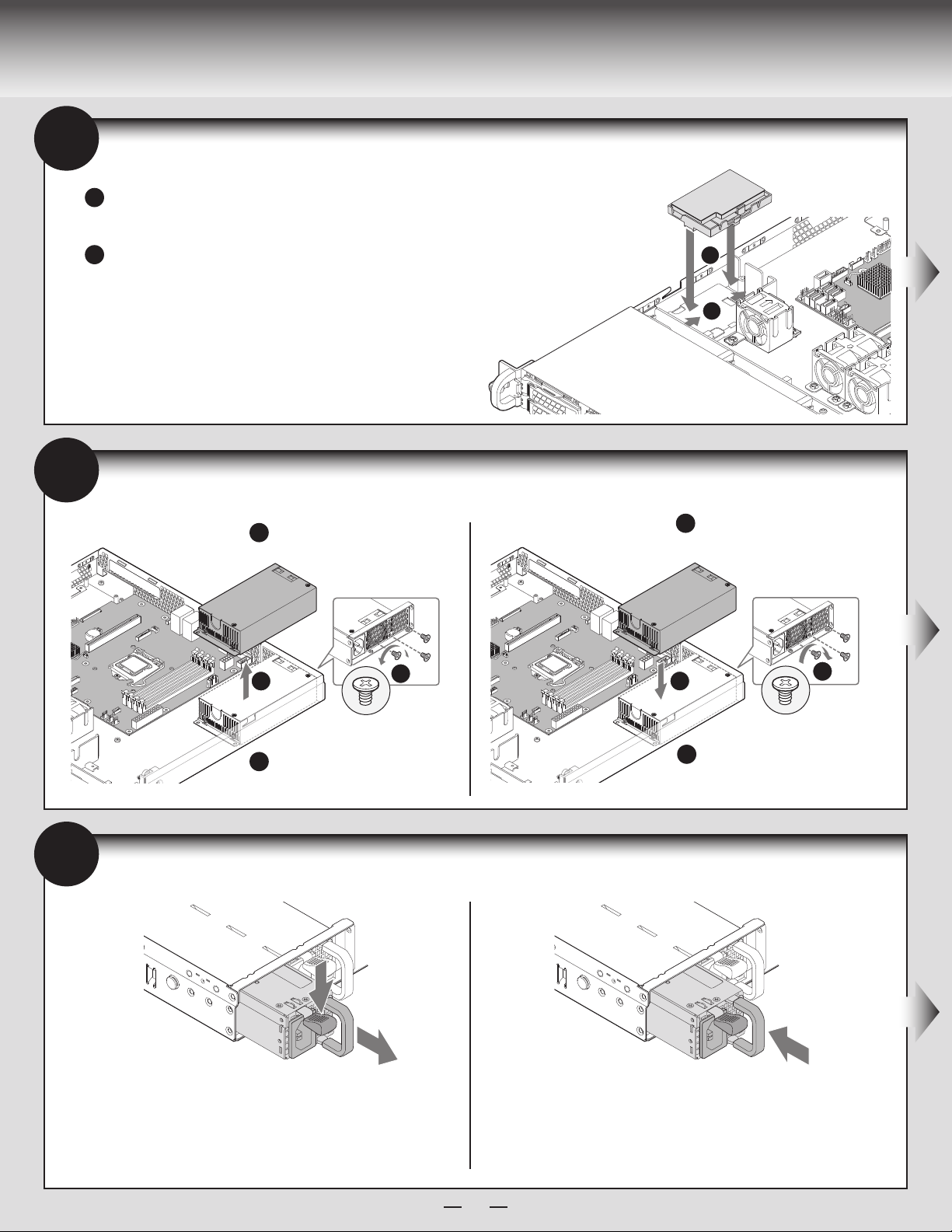
General Installation Process
A
18
19
Install Intel® RAID Smart Battery (optional)
Locate the BBU bracket inside the chassis. Align the tabs on the plastic battery holder
A
with mounting holes on the BBU bracket.
Slide the plastic battery holder toward the rear of the system until the tabs engage with
B
the mounting holes in the BBU bracket.
Replace Fixed Power Supply Module (optional)
Unsecure the three screws from the
A
module as shown.
A
B
Insert the power supply module into
A
the chassis.
20
B
Remove the power supply module.
B
Replace Redundant Power Supply Module (optional)
Power Supply Removal
Using the handle, pull the module from the
chassis while pressing the green latch in the
direction shown.
Power Supply Installation
Insert the power supply module into the power
supply cage and push all the way until it clicks
into place.
A
Secure the module with the three screws
B
as shown.
B
10
Page 15

General Installation Process
21
A
B
Install Bezel (optional)
Note: Before installing the bezel, you must install the rack handles.
Lock the right end of the front bezel to the rack handle.
Rotate the front bezel clockwise till the left end clicks into place.
Lock the bezel if needed.
B
A
23
Finishing Up
Before installing your operating system, you
must finish your system installation, make I/O
connections, and plug in power cord(s).
1. Verify the system top cover is installed.
2. Install the server into the rack using the instructions
provided with the rack mounting kit.
3.
Connect your USB keyboard/mouse, video and other
I/O cables/devices as shown.
Then connect the power cord(s).
CAUTION: This system must be operated with the
TOP COVER installed to ensure proper cooling.
22
A
B
For system with S1200V3RP Server Board
2nd Power
Supply
Module
Install the Top Cover
Place the top cover on system and slide towards the front of the chassis until the
recessed front edge is fully engaged.
Recessed
Edge
Install the three screws at
the front and torque to 7-9in-lbs.
Then install the screw at the back
and torque to 7-9in-lbs.
Intel ® RMM4
NIC Port
(optional)
1st Power
Supply
Module
Serial
Port A
Display Port
(S1200V3RPM only)
A
NIC 1
Video
Network
NIC 2
USB
Ports
B
A
Add-in Card Slot
Intel ® I/O
Module
(optional)
24
Software
A. Update the System Software:
1. Boot from the Intel
2. Use the Wizard to access the latest versions on the Internet and update the BIOS, firmware, FRUSDRs, and Intel® RMM4. Note: You may also download files on a USB key.
Note: The FRUSDR utility must be run for full platform management functionality.
B. Configure your RAID Controller:
If using a RAID card, use the instructions provided with the RAID controller. If using on-board RAID, you must activate RAID in the BIOS setup. See the Intel
R1000RP Service Guide for more information.
C. Install your Operating System:
Use the instructions provided with the RAID controller and with the operating system.
D. Install Operating System Drivers:
With the operating system running, insert the Intel® Server Deployment & Management DVD. If using a Microsoft Windows* operating system, the Express Installer will
autorun and allow you to select the appropriate drivers to install. On other operating systems, browse the CD folders to locate and install the driver files.
E. Install Intel® System Management Software (optional):
Download the latest version of the Intel® System Management Software from
http://www.intel.com/content/www/us/en/server-management/intel-server-management.html and use the instructions provided at that link to install the software.
* Other brands and names may be claimed as the property of others.
• BIOS, Drivers, and Operating System Installation
®
Server Deployment & Management DVD.
11
®
Server System
Page 16

Reference
Front Panel Controls and Indicators
Your system may include one of two front control panel types.
The features of each are as follows:
A. ID Button with integrated LED
B. NMI Button
C. LAN-1 Activity LED
D. System Cold Reset Button
E. System Status LED
F. Power Button with integrated LED
G. LAN-2 Activity LED
H. HDD Activity LED
Intel® Server Board S1200V3RP Component Layout
Status LED ID LED
NIC2
NIC1
USB3
USB1
USB4
SATA Key
Diagnostic
LED
RMM4 LITE
USB2
Standard Control Panel
HG
A B C D E F
S1200RPM only
VGA
SYS FAN_4
Display
Port
CPU Power
Serial A
Serial_B
IO Module
Front Panel
Chassis
Intrusion
HDD LED
LCP
USB 5/6
USB 7
SATA 1
USB 8/9
RMM4 NIC
Slot 6 ( PCI e_x16 )
Battery
C224 For S1200RPO
C226 For S1200RPM
SATA 3
SATA 0 IPMB CPU FAN
SATA 2 SATA 4
SATA 5
HSBP_I2C
SATA_SGPIO
SYS FAN_1
CPU Socket
SAS Module
eUSB SSD
TPM
DIMM_A2
DIMM_A1
Main Power
SYS FAN_3
SYS FAN_2
PS AUX
DIMM_B2
DIMM_B1
See your Intel® Server System R1000RP Service Guide for expanded component and connection information.
12
Page 17

Reference
System Fan Connection
FAN 4
DIMM_A2
DIMM_A1
DIMM_B2
DIMM_B1
Fixed System Fans
FAN 1
1
FAN 2 FAN 3
Ai r F l ow
2
3
A complete list of accessories and spares can be found at: http://www.intel.com/p/en_US/support/ (post-production only).
13
Page 18

Reference
Optical Drive
System Cabling Diagram
For system with 4 x 3.5” fixed hard drive bay:
Intel® Integrated
RAID Module
CPU Power
Front Panel
SATA 4
SATA 3
SATA 1
Front Panel USB
SATA 2
SATA 0
BBU
7 Pin
SATA
SAS Module
SYS FAN_1
SYS FAN_2
FAN 1 FAN 2 FAN 3
1x5 Pin
SATA
Pwr
7 Pin
SATA
1x5 Pin
SATA
Pwr
7 Pin
SATA
1x5 Pin
SATA
Pwr
7 Pin
SATA
1x5 Pin
SATA
Pwr
Main Power
SYS FAN_3
PS AUX
350W
Power
Supply
3.5”
SATA
HDD
3.5”
SATA
HDD
3.5”
SATA
HDD
3.5”
SATA
HDD
14
Page 19

Reference
Optical Drive
System Cabling Diagram
For system with 4 x 3.5” hot swap hard drive bay:
Intel® Integrated
RAID Module
CPU Power
Front Panel
SATA 4
SATA 3
SATA 1
Front Panel USB
SATA 2
SATA 0
HDD O
BBU
HSBP_I2C
SYS FAN_1
I2C
SAS Module
SYS FAN_2
FAN 1 FAN 2 FAN 3
SATA SGPIO
4 x 3.5" HSBP
HDD 1 HDD 2
PS AUX
350W
Power
Supply
Main Power
SYS FAN_3
HDD 3
15
Page 20

Reference
Optical Drive
System Cabling Diagram
For system with 8 x 2.5” hot swap hard drive bay:
Intel® Integrated
RAID Module
CPU Power
Front Panel
Front Panel USB
SATA 0
I2C
BBU
HSBP_I2C
SAS Module
SYS FAN_1
SYS FAN_2
FAN 1 FAN 2 FAN 3
8 x 2.5" HSBP
PS AUX
450W
Power
Supply
PDB
Main Power
SYS FAN_3
16
Page 21

Page 22

G85599-002
Page 23

Intel® Server System R1000RP Family
Quick Installation User's Guide
Thank you for buying an Intel® Server System. The following information will help you
assemble your Intel® Server System and install components.
If you are not familiar with ESD [ElectroStatic Discharge] procedures used during
system integration, see the complete ESD procedures described in your Service Guide.
This guide and other supporting documents are located on the web at:
http://www.intel.com/p/en_US/support/.
2.5" hard drive bay system as shown
*
G85599-002
Page 24

(This page is intentionally left blank.)
Page 25

Table of Contents
System Overview .............................................................................................................................. 1
General Installation Process ........................................................................................................ 2
Preparing the System ...................................................................................................... 2
Remove the Top Cover .................................................................................................... 2
Remove the Air Duct ........................................................................................................ 2
Remove Processor Heatsink ........................................................................................ 2
Install the Processor ........................................................................................................ 3
Install Processor Heatsink ............................................................................................. 4
Install Memory Modules .................................................................................................. 4
Install Hard Drives .............................................................................................................. 5
Install Optical Drive ............................................................................................................ 7
Install the Air Duct ............................................................................................................. 8
Remove Add-in Card Riser Assembly ...................................................................... 8
Install Add-in Card .............................................................................................................. 8
Install Add-in Card Riser Assembly ........................................................................... 8
Install Rack Handles .......................................................................................................... 8
Install Intel® I/O Expansion Module (optional) ..................................................... 9
Install Intel® ESRT2 RAID AXXRAKSW5 Upgrade Key (optional) ................ 9
Install Intel® Remote Management Module 4 (optional) ................................ 9
Install Intel® RAID Smart Battery (optional) ........................................................ 10
Replace Fixed Power Supply Module (optional) ............................................... 10
Replace Redundant Power Supply Module (optional) .................................. 10
Install Bezel (optional) .................................................................................................... 11
Install the Top Cover ........................................................................................................ 11
Finishing Up ......................................................................................................................... 11
Software ............................................................................................................................... 11
Reference ............................................................................................................................................ 12
i
Page 26

Warning
Warning Caution
Tools Required
Read all caution and safety
statements in this document
before performing any of the
instructions. Also see the Intel®
Server Board and Server Chassis
Safety Information document at:
http://www.intel.com/support/
Installation and service
of this product is to be
performed only by
qualified service personnel
to avoid risk of injury from
electrical shock or energy
hazard.
motherboards/server/sb/cs-010770
.htm for complete safety information.
Intel® is a registered trademark of Intel Corporation or its subsidiaries in the United States and other countries. *Other names and brands may be claimed as the
property of others. Copyright © 2013, Intel Corporation. All rights reserved.
Observe normal ESD
[Electrostatic Discharge]
procedures during system
integration to avoid possible
damage to server board and/or
other components.
Phillips*
screwdriver
Anti-static
wrist strap
Thermal Operation and Configuration Requirements
To keep the system operating within supported maximum thermal limits, the system must meet the following operating and configuration
guidelines:
• Ambient in-let temperature cannot exceed 35 ºC and should not remain at this maximum level for long periods of time.
Doing so may affect long term reliability of the system.
st
• DIMM Population on CPU: Install DIMMs the in order; Channels A, and B. Start with 1
DIMM slot (blue) on each channel.
• All hard drive bays must be populated. Hard drive carriers either can be populated with a hard drive or supplied drive blank.
• The air duct must be installed at all times.
• The system top-cover must be installed at all times.
ii
Page 27

System Overview
Intel® Server System R1000RP Family
System Features and Components
System Fans
Hard Drive Bays
Front Control Panel
* 2.5" Hard Drive Bay system as shown
Server Board
PCI Slots
CPU
Power Supply
Memory Slots
Air Duct
1
Page 28

General Installation Process
The installation instructions in this section are for common components of Intel® Server System
R1000RP family.
Minimum Hardware Requirements
To avoid integration difficulties and possible board damage, your system must meet
the following minimum requirements:
®
B
®
Xeon
processor E3-1200 V3 product family or the 4
A
• Processor: Intel
Generation Intel® Core™ i3 processor series.
• Memory Type:
Minimum of one 1GB DDR3L 1333/1600 MHz ECC UDIMM
• Hard Disk Drives: SATA
For a complete list of compatible processors, heatsinks, and memory, see
http://www.intel.com/p/en_US/support/ (post-production only)
2
Remove the Top Cover
Remove the four screws.
A
Slide cover back
B
and lift upward.
1
th
3
Remove the Air Duct
Remove the air duct by
lifting straight up.
Preparing the System
Observe normal ESD (Electrostatic Discharge)
procedures.
Place your Intel® Server System on a flat anti-static
surface to perform the following integration procedures.
Observe ESD procedures before reaching inside to make
server board connections or install components.
IMPORTANT!
Before proceeding
further, check your
®
Intel
Server System
for disconnected or
loose cables and
components that
may have occurred
during shipping.
B
4
Remove Processor Heatsink
CAUTION: The heatsink has thermal interface material (TIM) on the underside
of it. Use caution so that you do not damage the thermal interface material.
Use gloves to avoid sharp edges.
The heatsink is attached to the server board / processor socket with captive fasteners.
Using a #2 Phillips* screwdriver, loosen the four screws located on the
heatsink corners in a diagonal manner using the following procedure:
Using a #2 Phillips* screwdriver, start with screw 1 and loosen it by
A
giving it two rotations and stop. (IMPORTANT: Do not fully loosen.)
Proceed to screw 2 and loosen it by giving it two rotations and stop.
B
Similarly, loosen screws 3 and 4.
Repeat steps A and B by giving each screw two rotations each time
until all screws are loosened.
Lift the heatsink straight up.
C
2
TIM
Chassis Front
C
3
A
1
B
4
2
Page 29

General Installation Process
5
Install the Processor
Cautions:
When removing the protective
cover, DO NOT TOUCH the
gold socket pins.
A
To avoid damage, DO NOT
DROP the cover onto the
socket pins or components.
B
When unpacking a processor,
hold by the edges only to avoid
touching the gold contact pins.
C
Install the Processor ... continued
D.
Install the Processor
CAUTION: The underside of the processor has components
that may damage the socket wires if installed improperly.
Processor must align correctly with the socket opening
before installation.
DO NOT DROP processor into socket!
Components
A. Open the Socket Lever
Push the lever
A
handle
down
and away
from the socket
to release it.
Rotate the lever
B
open all the way.
Carefully lower the load plate
over the processor.
A
B. Open the
Load Plate
Open the load
plate as shown.
C. Unpack the Processor
Carefully remove
protective cover
as shown.
Save the
protective
cover.
E. Close the Load Plate
Carefully lower the load plate
over the processor.
Orient the processor with the socket so that the processor
A
cutouts match the two
socket pins.
Note location
B
of gold key at
corner of
processor.
A
B
Install the Processor ... continued
F. Engage the Load Plate
Make sure the front edge of the load plate
A
slides under the shoulder
screw as the lever is
lowered.
A
Close the load
Shoulder
Screw
Load Plate
Front Edge
B
plate locking
lever.
G. Latch the Locking Lever
Push down on the locking lever.
A
CAUTION: DO NOT damage the
server board with the tip of the
locking lever.
Slide the tip
B
of the lever
under the
notch in the
load plate.
Make sure
the lever is securely latched.
H.
Remove the Cover
Carefully lift the cover
straight up as shown.
Save the
protective
cover.
A
A
A
B
3
Page 30

General Installation Process
6
Install Processor Heatsink
CAUTION: The heatsink has thermal interface
material (TIM) on the underside of it. Use caution so
that you do not damage the thermal interface material.
Use gloves to avoid sharp edges.
Remove the protective film on the TIM if present.
A
Align heatsink fins to the front and back of
B
the chassis for correct airflow.
Airflow goes from front-to-back of chassis.
Each heatsink has four captive fasteners and
should be tightened in a diagonal manner using
the following procedure:
Using a #2 Phillips* screwdriver,
C
start with screw 1 and engage screw
threads by giving it two rotations
and stop. (Do not fully tighten.)
Proceed to screw 2 and engage screw
D
threads by giving it two rotations and
stop. Similarly, engage screws 3 and 4.
Repeat steps C and D by giving each
E
screw two rotations each time until
each screw is lightly tightened up to
a maximum of 8 inch-lbs torque.
B
AIRFLOW
D
2
TIM
A
Chassis Front
CAUTION:
Do not
over-tighten
fasteners.
3
C
1
E
4
Note: Heatsink styles may vary.
7
Install Memory Modules
DDR3L DIMM Memory Identification:
CAUTION: Observe normal ESD (ElectroStatic
Discharge) procedures to avoid possible damage to
system components.
This server board supports up to 6 DDR3L 1333/1600
ECC UDIMM. Non-ECC memory is NOT supported by
this server board.
DIMM notch and socket bump must align as shown below.
DDR3
Other
Memory
Install Memory Modules ...continued
Memory Configurations and Population Order:
For the best performance, a minimum of three DIMMs per CPU is recommended,
populated in the blue slot of each memory channel.
Note: For additional memory configurations, see the Service Guide on the
®
Server Deployment & Management DVD that accompanied
Intel
®
your Intel
http://www.intel.com/p/en_US/support/ (post-production)
Memory sizing and configuration is supported only for qualified DIMMs approved by
Intel
http://serverconfigurator.intel.com/sct_app.aspx (post-production)
Server System, or go to:
®
. For a list of supported memory, go to:
Install DIMM Memory Modules ... Continued
To Install DIMMs:
Open both DIMM socket levers.
A
B
Note location of alignment notch.
C
Insert DIMM making sure the connector edge of the DIMM aligns correctly with the slot.
D
Push down firmly on the DIMM until it snaps into place and both levers close.
E
IMPORTANT! Visually check that each latch is fully closed and correctly engaged with each DIMM edge slot.
CAUTION: Avoid touching contacts
when handling or installing DIMMs.
Intel® Server Board S1200V3RPM
DIMM_A2
DIMM_A1
CPU Socket
E
C
D
A
DIMM_B2
DIMM_B1
B
4
Page 31

General Installation Process
2.5" HDD
8
Install
Hard Drives
2.5" Hard Drive Carrier (For system with 2.5" hard drive bay only)
Remove the drive carrier by pressing the
A
to unlock.
B
Pull out the black lever and slide the carrier out.
green
A
B
Remove the four screws securing the plastic drive blank
C
from the 2.5” HDD carrier.
Disengage the plastic drive blank from the HDD carrier.
D
Remove the plastic drive blank from the 2.5” HDD carrier.
latch
Install the hard disk drive using the four screws as shown. Make Sure
E
that the connector end of the drive matches the backplane connector.
E
With the lever open, insert the hard disk drive assembly into the chassis,
F
then push in the lever to lock it into place.
1
0
Drive 0 Primary
CAUTION: If you do not
install all drives, empty drive
bays must be occupied by
carriers with plastic drive
blank provided to maintain
D
C
proper system cooling.
F
Hard Drive Numbering Diagram
3
2
5
4
6
7
8 x 2.5" hard drive bay as shown
5
Page 32

General Installation Process
2.5" HDD
TOP
BREAK OFF TAB
BEFORE MOUTING
2.5´´ HARD DRIVE
Install
A
B
D
Hard Drives ...continued
3.5" Hard Drive Carrier (For system with 3.5" Hot Swap hard drive bay only)
Remove the drive carrier by pressing the green button and opening
the lever.
Slide the carrier out.
B
A
Install the hard disk drive using the same four screws as shown. Make
sure the connector end of the drive matches the backplane connector.
D
3.5´´ HDD
Remove the four screws securing the HDD interface bracket and remove
C
the HDD interface bracket.
BREAK OFF TAB
BEFORE MOUTING
2.5´´ HARD DRIVE
TOP
C
With the lever open, insert the hard disk drive assembly into the chassis.
E
F
Push in the lever to lock it into place.
CAUTION: If you do not
install all drives, empty drive
bays must be occupied by
carriers with plastic drive
blank provided to maintain
proper system cooling.
E
F
Install 2.5” Hard Drive as option:
d1
Break off the tab on the
HDD interface bracket.
d2
d1
Bottom
View
0 1 2 3
Drive 0 Primary
Install the HDD interface bracket
from top. Secure the bracket with
three screws as shown.
BREAK OFF TAB
BEFORE MOUTING
2.5´´ HARD DRIVE
TOP
d2
Hard Drive Numbering Diagram
Slide the 2.5” HDD into the
d3
bracket to align the screw holes
with the right and the left rail.
2.5" HDD
d3
6
Secure the hard disk drive using
d4
the four screws for 2.5” HDD.
d4
4 x 3.5” hard drive bay as shown
Page 33

General Installation Process
Install
Hard Drives ...continued
Remove the screws securing
A
the drive carrier to
the chassis.
Slide the carrier away
B
from the chassis.
Attach the hard drive to the carrier with
D
four screws as shown.
B
Note: Hard
drive 0 location
is shown
above.
3.5" Fixed Hard Drive
Insert hard drive into
C
the carrier with
the bottom-side
A
Screw
D
of the drive facing up.
E
E
Re-install the hard drive/carrier assembly
into the chassis.
C
F
Screw
Drive 0 Primary
9
Install Optical Drive
Install the plastic guide onto the back
A
of the drive and attach with two screws
as shown.
Secure the hard
F
drive/carrier assembly
with the screws.
Hard Drive Numbering Diagram
0 1 2 3
3.5” Fixed hard drive as shown
Rear View
of Optical
Drive
Insert the optical drive into chassis opening
B
and push all the way until it stops.
Connect the cables as shown.
C
A
Optical
Device
Assembly
B
Optical
Drive
C
Data
Power
IMPORTANT NOTE: If you do not
install a device at this location,
install the optical device bay filler
panel shown below.
This is required to maintain
proper system cooling.
7
Page 34

General Installation Process
Add-in Card
10
12
Install the Air Duct
Align the two holes on the air duct with the alignment
pins on the chassis and install the air duct into place.
Use care to avoid pinching system cables.
Install Add-in Card
• Full-height PCIe Card Shown
Note: Add-in card install sequence for low-profile add-in
cards is the same.
11
C
Remove Add-in Card
Riser Assembly
Grasp the riser assembly with
both hands and pull up to
remove from system.
CAUTION:
Place the riser
assembly
upside down to
avoid damage
to the riser card
connector.
Riser Card
Connector
A
REMOVE Filler Panel
Remove the filler panel from the add-in card slot and
A
remove the screw as shown.
Insert add-in card until it sits in the riser connector.
B
Secure add-in card with screw as shown.
C
Note: Make sure that all empty add-in card slots have
filler panels installed.
13
Install Add-in Card Riser Assembly
Position the riser card edge
connector over the server
board riser socket and align
the hook of the riser with the
slot at the back of the chassis,
then press straight down into
riser socket.
CAUTION:
Observe normal ESD precautions
when installing add-in cards.
Hooks
Slots
Add-in Card
Riser Connector
14
B
Install Rack Handles
Note: Rack handles are required to install
the bezel. For detailed instructions, see the
Service Guide.
8
Page 35

General Installation Process
I/O Connector
SATA_KEY
RMM4 Lite
Connector
15
Install Intel® I/O Expansion Module
(optional)
Squeeze the sides of the filler panel to
A
disengage it from the server system
back panel and remove it.
Position the module over the server
B
board, fit the front of the module into
the back panel slot.
Attach the module to the server
C
board connector.
Secure the module with the three
D
screws as shown.
Note: If included, remember to install the EMI shield.
17
A
Install Intel® Remote Management Module 4 (optional)
Installing the Intel® RMM4 Lite Installing the Intel® RMM4 NIC
Locate the RMM4 Lite
connector close to the
Riser Slot.
Carefully pick up the
®
RMM4 Lite
Intel
module, match the
alignment pin of the
module and the
connector on server
board. Press to install.
D
I/O Module
C
16
Install Intel® ESRT2 RAID
AXXRAKSW5
Upgrade Key
(optional)
Locate the white 4-pin key,
carefully pick up the Intel
B
A
A
Caution: Carefully remove the knock out with screwdriver, directly removing it with finger has potential risk.
C600 Upgrade Key. Match the
key and connector orientation
and press down to install.
Attach the metal fastening bracket to Intel® Dedicated
A
Server Management NIC module and secure the bracket
with two screws.
Remove the alternate RMM4 knock out by pressing the
B
knock out from inside the chassis.
®
RAID
Latch
RMM4 NIC
Connector
Connect the cable to the RMM4 NIC connector to the RMM4 NIC connector on your server board.
C
Mount the NIC module to the rear panel of the chassis and secure the bracket with two screws.
D
Connect the cable to the cable connector on the Intel® Dedicated Server Management NIC module.
E
Caution: Care should be used when attaching or removing this cable. Mishandling the cable could cause damage.
9
E
B
C
Bottom View
Chassis
Back
Opening
Filler
D
Latch
Page 36

General Installation Process
A
18
19
Install Intel® RAID Smart Battery (optional)
Locate the BBU bracket inside the chassis. Align the tabs on the plastic battery holder
A
with mounting holes on the BBU bracket.
Slide the plastic battery holder toward the rear of the system until the tabs engage with
B
the mounting holes in the BBU bracket.
Replace Fixed Power Supply Module (optional)
Unsecure the three screws from the
A
module as shown.
A
B
Insert the power supply module into
A
the chassis.
20
B
Remove the power supply module.
B
Replace Redundant Power Supply Module (optional)
Power Supply Removal
Using the handle, pull the module from the
chassis while pressing the green latch in the
direction shown.
Power Supply Installation
Insert the power supply module into the power
supply cage and push all the way until it clicks
into place.
A
Secure the module with the three screws
B
as shown.
B
10
Page 37

General Installation Process
21
A
B
Install Bezel (optional)
Note: Before installing the bezel, you must install the rack handles.
Lock the right end of the front bezel to the rack handle.
Rotate the front bezel clockwise till the left end clicks into place.
Lock the bezel if needed.
B
A
23
Finishing Up
Before installing your operating system, you
must finish your system installation, make I/O
connections, and plug in power cord(s).
1. Verify the system top cover is installed.
2. Install the server into the rack using the instructions
provided with the rack mounting kit.
3.
Connect your USB keyboard/mouse, video and other
I/O cables/devices as shown.
Then connect the power cord(s).
CAUTION: This system must be operated with the
TOP COVER installed to ensure proper cooling.
22
A
B
For system with S1200V3RP Server Board
2nd Power
Supply
Module
Install the Top Cover
Place the top cover on system and slide towards the front of the chassis until the
recessed front edge is fully engaged.
Recessed
Edge
Install the three screws at
the front and torque to 7-9in-lbs.
Then install the screw at the back
and torque to 7-9in-lbs.
Intel ® RMM4
NIC Port
(optional)
1st Power
Supply
Module
Serial
Port A
Display Port
(S1200V3RPM only)
A
NIC 1
Video
Network
NIC 2
USB
Ports
B
A
Add-in Card Slot
Intel ® I/O
Module
(optional)
24
Software
A. Update the System Software:
1. Boot from the Intel
2. Use the Wizard to access the latest versions on the Internet and update the BIOS, firmware, FRUSDRs, and Intel® RMM4. Note: You may also download files on a USB key.
Note: The FRUSDR utility must be run for full platform management functionality.
B. Configure your RAID Controller:
If using a RAID card, use the instructions provided with the RAID controller. If using on-board RAID, you must activate RAID in the BIOS setup. See the Intel
R1000RP Service Guide for more information.
C. Install your Operating System:
Use the instructions provided with the RAID controller and with the operating system.
D. Install Operating System Drivers:
With the operating system running, insert the Intel® Server Deployment & Management DVD. If using a Microsoft Windows* operating system, the Express Installer will
autorun and allow you to select the appropriate drivers to install. On other operating systems, browse the CD folders to locate and install the driver files.
E. Install Intel® System Management Software (optional):
Download the latest version of the Intel® System Management Software from
http://www.intel.com/content/www/us/en/server-management/intel-server-management.html and use the instructions provided at that link to install the software.
* Other brands and names may be claimed as the property of others.
• BIOS, Drivers, and Operating System Installation
®
Server Deployment & Management DVD.
11
®
Server System
Page 38

Reference
Front Panel Controls and Indicators
Your system may include one of two front control panel types.
The features of each are as follows:
A. ID Button with integrated LED
B. NMI Button
C. LAN-1 Activity LED
D. System Cold Reset Button
E. System Status LED
F. Power Button with integrated LED
G. LAN-2 Activity LED
H. HDD Activity LED
Intel® Server Board S1200V3RP Component Layout
Status LED ID LED
NIC2
NIC1
USB3
USB1
USB4
SATA Key
Diagnostic
LED
RMM4 LITE
USB2
Standard Control Panel
HG
A B C D E F
S1200RPM only
VGA
SYS FAN_4
Display
Port
CPU Power
Serial A
Serial_B
IO Module
Front Panel
Chassis
Intrusion
HDD LED
LCP
USB 5/6
USB 7
SATA 1
USB 8/9
RMM4 NIC
Slot 6 ( PCI e_x16 )
Battery
C224 For S1200RPO
C226 For S1200RPM
SATA 3
SATA 0 IPMB CPU FAN
SATA 2 SATA 4
SATA 5
HSBP_I2C
SATA_SGPIO
SYS FAN_1
CPU Socket
SAS Module
eUSB SSD
TPM
DIMM_A2
DIMM_A1
Main Power
SYS FAN_3
SYS FAN_2
PS AUX
DIMM_B2
DIMM_B1
See your Intel® Server System R1000RP Service Guide for expanded component and connection information.
12
Page 39

Reference
System Fan Connection
FAN 4
DIMM_A2
DIMM_A1
DIMM_B2
DIMM_B1
Fixed System Fans
FAN 1
1
FAN 2 FAN 3
Ai r F l ow
2
3
A complete list of accessories and spares can be found at: http://www.intel.com/p/en_US/support/ (post-production only).
13
Page 40

Reference
Optical Drive
System Cabling Diagram
For system with 4 x 3.5” fixed hard drive bay:
Intel® Integrated
RAID Module
CPU Power
Front Panel
SATA 4
SATA 3
SATA 1
Front Panel USB
SATA 2
SATA 0
BBU
7 Pin
SATA
SAS Module
SYS FAN_1
SYS FAN_2
FAN 1 FAN 2 FAN 3
1x5 Pin
SATA
Pwr
7 Pin
SATA
1x5 Pin
SATA
Pwr
7 Pin
SATA
1x5 Pin
SATA
Pwr
7 Pin
SATA
1x5 Pin
SATA
Pwr
Main Power
SYS FAN_3
PS AUX
350W
Power
Supply
3.5”
SATA
HDD
3.5”
SATA
HDD
3.5”
SATA
HDD
3.5”
SATA
HDD
14
Page 41

Reference
Optical Drive
System Cabling Diagram
For system with 4 x 3.5” hot swap hard drive bay:
Intel® Integrated
RAID Module
CPU Power
Front Panel
SATA 4
SATA 3
SATA 1
Front Panel USB
SATA 2
SATA 0
HDD O
BBU
HSBP_I2C
SYS FAN_1
I2C
SAS Module
SYS FAN_2
FAN 1 FAN 2 FAN 3
SATA SGPIO
4 x 3.5" HSBP
HDD 1 HDD 2
PS AUX
350W
Power
Supply
Main Power
SYS FAN_3
HDD 3
15
Page 42

Reference
Optical Drive
System Cabling Diagram
For system with 8 x 2.5” hot swap hard drive bay:
Intel® Integrated
RAID Module
CPU Power
Front Panel
Front Panel USB
SATA 0
I2C
BBU
HSBP_I2C
SAS Module
SYS FAN_1
SYS FAN_2
FAN 1 FAN 2 FAN 3
8 x 2.5" HSBP
PS AUX
450W
Power
Supply
PDB
Main Power
SYS FAN_3
16
Page 43

Page 44

G85599-002
