Page 1

Intel® Server System
Revision 1.1
R1000GZ/GL Product Family
Technical Product Specification
Intel order number G24882-005
April 2012
Enterprise Platforms and Services Division
Page 2
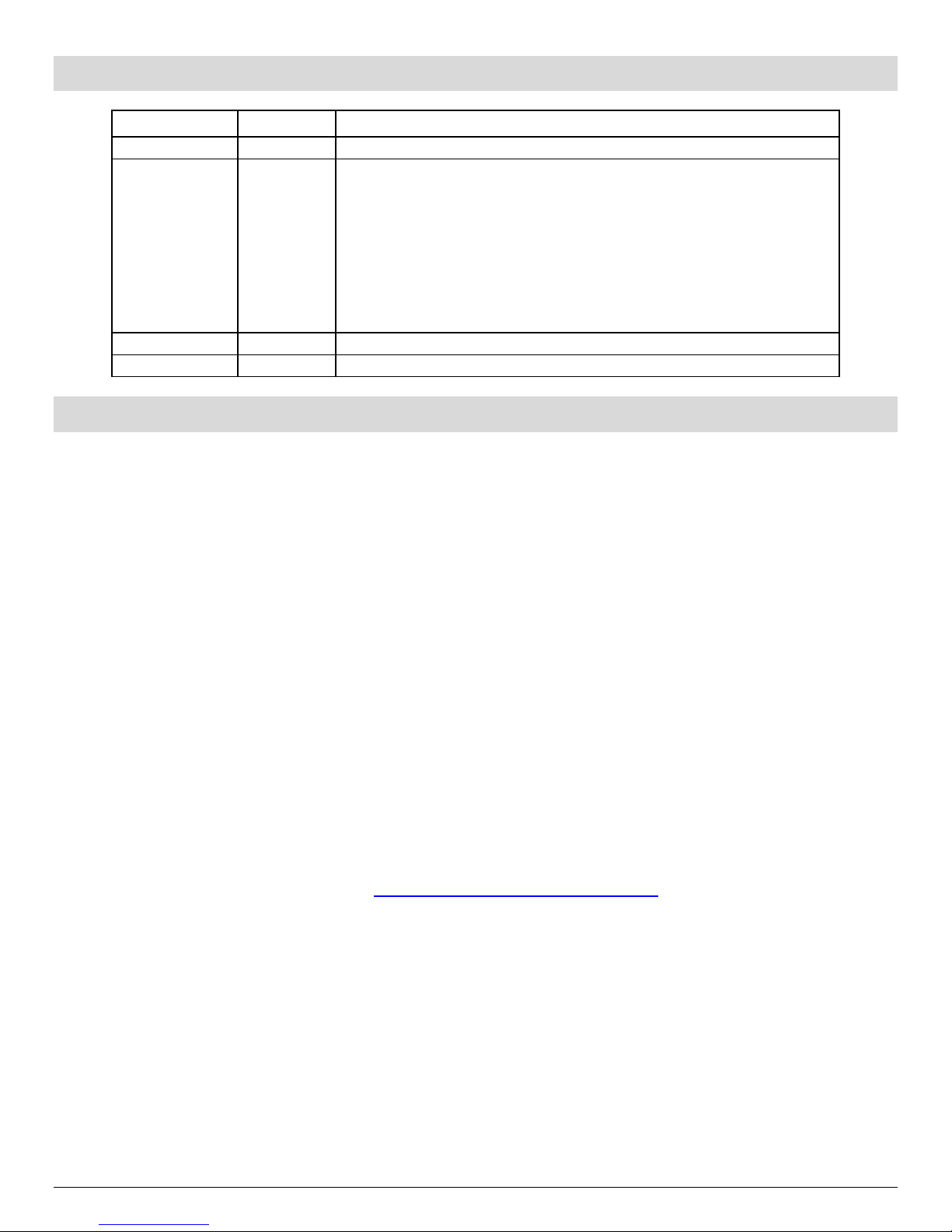
Intel® Server System R1000GZ/GL Product Family TPS
Date
Revision Number
Modifications
January 2012
1.0
1st Production Release
• Updated Features Table
Revision History
• Updated Environmental Limits Table
o Added ASHRAE support details
April 2012 1.1
• Updated thermal management sections
• Updated sections for embedded SCU and RAID support
• Added sections for product errata definition and FRUSDR usage
• Updated add-in card length limits to riser card sections.
• Updated reference documents list
Disclaimers
INFORMATION IN THIS DOCUMENT IS PROVIDED IN CONNECTION WITH INTEL PRODUCTS. NO LICENSE,
EXPRESS OR IMPLIED, BY ESTOPPEL OR OTHERWISE, TO ANY INTELLECTUAL PROPERTY RIGHTS IS
GRANTED BY THIS DOCUMENT. EXCEPT AS PROVIDED IN INTEL'S TERMS AND CONDITIONS OF SALE FOR
SUCH PRODUCTS, INTEL ASSUMES NO LIABILITY WHATSOEVER AND INTEL DISCLAIMS ANY EXPRESS OR
IMPLIED WARRANTY, RELATING TO SALE AND/OR USE OF INTEL PRODUCTS INCLUDING LIABILITY OR
WARRANTIES RELATING TO FITNESS FOR A PARTICULAR PURPOSE, MERCHANTABILITY, OR INFRINGEMENT
OF ANY PATENT, COPYRIGHT OR OTHER INTELLECTUAL PROPERTY RIGHT.
UNLESS OTHERWISE AGREED IN WRITING BY INTEL, THE INTEL PRODUCTS ARE NOT DESIGNED NOR
INTENDED FOR ANY APPLICATION IN WHICH THE FAILURE OF THE INTEL PRODUCT COULD CREATE A
SITUATION WHERE PERSONAL INJURY OR DEATH MAY OCCUR.
Intel may make changes to specifications and product descriptions at any time, without notice. Designers must not rely on
the absence or characteristics of any features or instructions marked "reserved" or "undefined". Intel reserves these for
future definition and shall have no responsibility whatsoever for conflicts or incompatibilities arising from future changes to
them. The information here is subject to change without notice. Do not finalize a design with this information.
The products described in this document may contain design defects or errors known as errata which may cause the
product to deviate from published specifications. Current characterized errata are available on request.
Contact your local Intel sales office or your distributor to obtain the latest specifications and before placing your product
order.
Copies of documents which have an order number and are referenced in this document, or other Intel literature, may be
obtained by calling 1-800-548-4725, or go to:
http://www.intel.com/design/literature.htm
®
Intel
Xeon® is a registered trademark of Intel Corporation.
*Other brands and names may be claimed as the property of others.
Copyright © Intel Corporation 2012.
ii Revision 1.1
Page 3
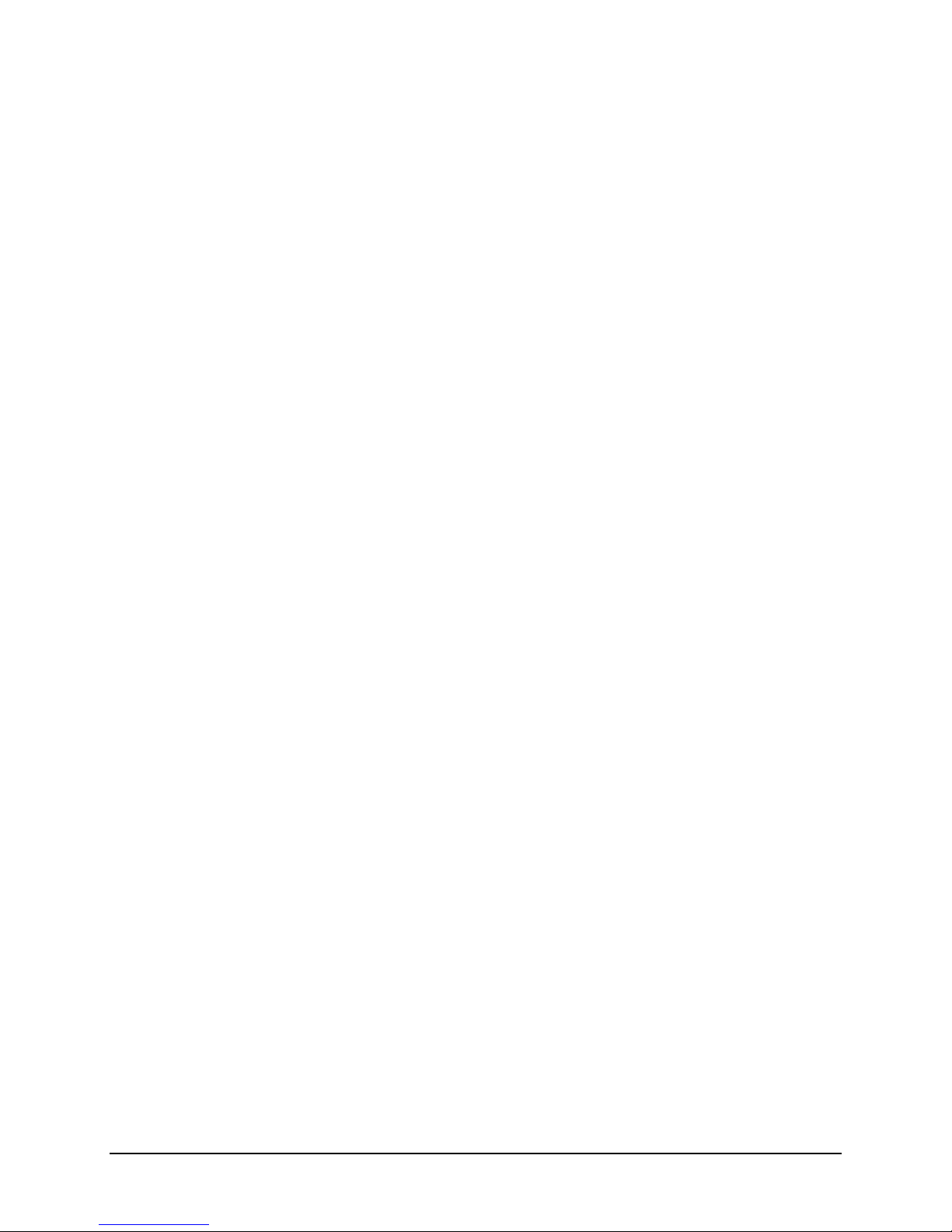
Intel® Server System R1000GZ/GL Product Family TPS
iii
Table of Contents
1. Introduction ........................................................................................................................ 1
1.1 Chapter Outline ...................................................................................................... 1
1.2 Server Board Use Disclaimer ................................................................................. 1
1.3 Product Errata ........................................................................................................ 2
2. Product Family Overview ................................................................................................... 3
2.1 Chassis Dimensions ............................................................................................... 5
2.2 System Level Environmental Limits ........................................................................ 6
2.3 System Features and Options Overview ................................................................ 7
2.3.1 Hot Swap Hard Drive Bay and Front Panel Options ............................................... 7
2.3.2 Back Panel Features .............................................................................................. 8
2.3.3 Front Control Panel Options ................................................................................... 8
2.4 Server Board Features Overview ........................................................................... 9
2.5 Available Front Bezel Support .............................................................................. 11
2.6 Available Rack and Cabinet Mounting Kit Options ................................................ 11
3. Power Subsystem ............................................................................................................. 12
3.1 Mechanical Overview ........................................................................................... 12
3.2 Power Connectors ................................................................................................ 14
3.2.1 Power Supply Module Card Edge Connector ....................................................... 14
3.2.2 Riser Card Power Connectors .............................................................................. 14
3.2.3 Hot Swap Backplane Power Connector ................................................................ 15
3.2.4 Optical Drive Power Connector ............................................................................ 15
3.3 Power Supply Module Efficiency .......................................................................... 15
3.4 Power Cord Specification Requirements .............................................................. 16
3.5 AC Input Specifications ........................................................................................ 17
3.5.1 Power Factor ........................................................................................................ 17
3.5.2 AC Input Voltage Specification ............................................................................. 17
3.5.3 AC Line Isolation Requirements ........................................................................... 17
3.5.4 AC Line Dropout / Holdup .................................................................................... 17
3.5.5 AC Line Fuse ....................................................................................................... 18
3.5.6 AC Inrush ............................................................................................................. 18
3.5.7 AC Line Transient Specification ........................................................................... 18
3.5.8 Susceptibility Requirements ................................................................................. 18
3.5.9 Electrostatic Discharge Susceptibility ................................................................... 19
3.5.10 Fast Transient/Burst ............................................................................................. 19
3.5.11 Radiated Immunity ............................................................................................... 19
3.5.12 Surge Immunity .................................................................................................... 19
3.5.13 Power Recovery ................................................................................................... 19
3.5.14 Voltage Interruptions ............................................................................................ 19
Revision 1.1
Page 4
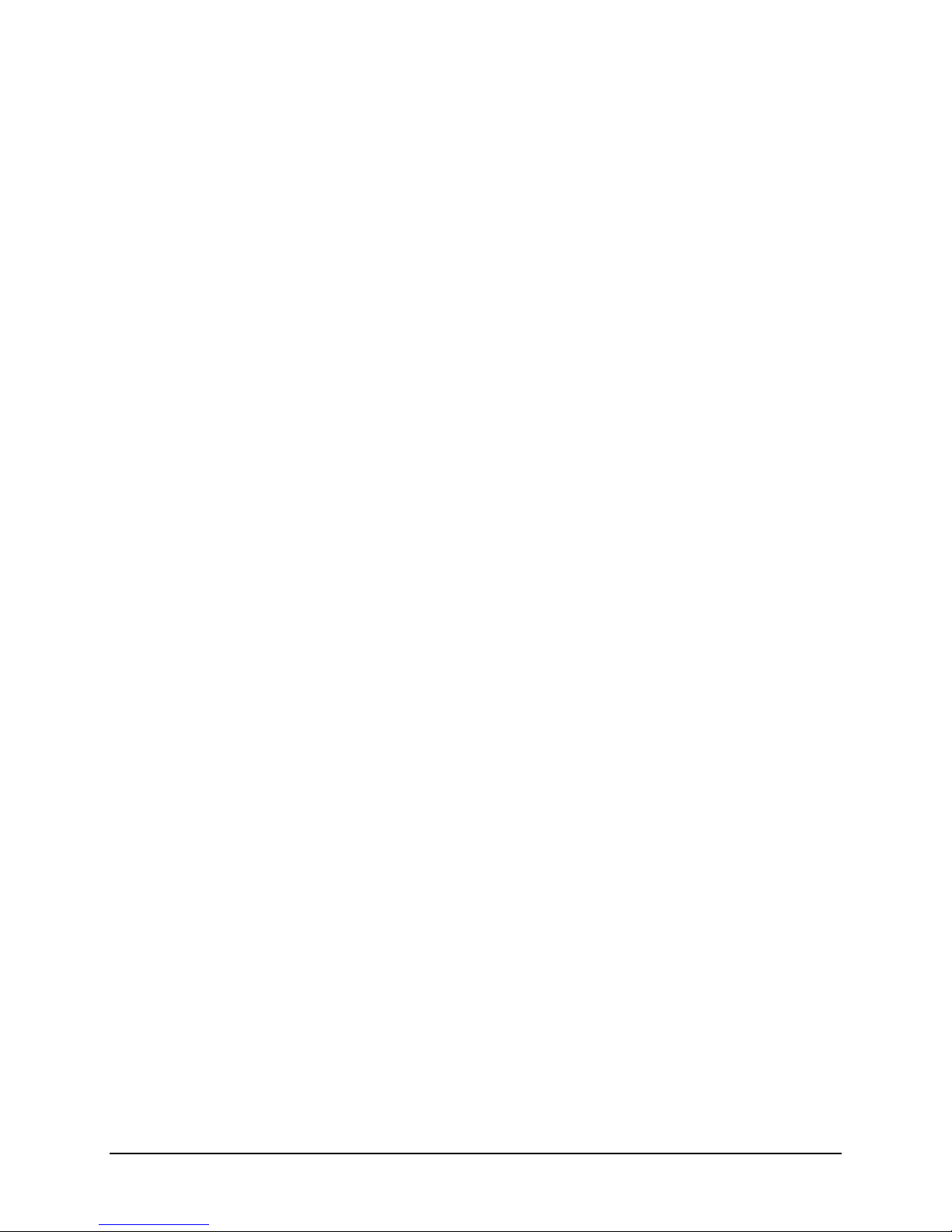
Intel® Server System R1000GZ/GL Product Family TPS
3.5.15 Protection Circuits ................................................................................................ 19
3.5.16 Over-current Protection (OCP) ............................................................................. 19
3.5.17 Over-voltage Protection (OVP) ............................................................................. 20
3.5.18 Over-temperature Protection (OTP) ..................................................................... 20
3.6 Cold Redundancy Support ................................................................................... 20
3.6.1 Powering on Cold Standby supplies to maintain best efficiency ........................... 20
3.6.2 Powering on Cold Standby supplies during a fault or over current condition ......... 21
3.6.3 BMC Requirements .............................................................................................. 21
3.6.4 Power Supply Turn On Function .......................................................................... 21
3.7 Closed Loop System Throttling (CLST) ................................................................ 21
3.8 Smart Ride Through (SmaRT) .............................................................................. 22
3.9 Power Supply Status LED .................................................................................... 22
4. Thermal Management ....................................................................................................... 23
4.1 Thermal Operation and Configuration Requirements ............................................ 23
4.2 Thermal Management Overview .......................................................................... 24
4.2.1 Set Throttling Mode .............................................................................................. 24
4.2.2 Altitude ................................................................................................................. 24
4.2.3 Set Fan Profile ..................................................................................................... 25
4.2.4 Fan PWM Offset ................................................................................................... 25
4.2.5 Quiet Fan Idle Mode ............................................................................................. 25
4.2.6 Thermal Sensor Input for Fan Speed Control ....................................................... 25
4.3 System Fans ........................................................................................................ 26
4.4 Power Supply Fans .............................................................................................. 28
4.5 FRUSDR Utility .................................................................................................... 28
5. System Storage and Peripheral Options .........................................................................
29
5.1 2.5” Hard Disk Drive Support ................................................................................ 29
5.1.1 2.5” Drive Hot-Swap Backplane Overview ............................................................ 30
5.1.2 Cypress* CY8C22545 Enclosure Management Controller .................................... 31
5.2 3.5” Hard Disk Drive Support ................................................................................ 32
5.2.1 3.5” Drive Hot-Swap Backplane Overview ............................................................ 33
5.2.2 Cypress* CY8C22545 Enclosure Management Controller .................................... 34
5.3 Optical Drive Support ........................................................................................... 34
5.4 eUSB SSD Support .............................................................................................. 35
5.5 SATA DOM Support ............................................................................................. 35
6. Storage Controller Options Overview ............................................................................. 36
6.1 Embedded SATA / SAS Controller support .......................................................... 36
6.2 Embedded Software RAID Support ...................................................................... 37
®
6.2.1 Intel
6.2.2 Intel
6.3 Intel
Embedded Server RAID Technology 2 (ESRT2) 1 ...................................... 37
®
Rapid Storage Technology (RSTe) 1 ........................................................... 37
®
Integrated RAID Module Support (Available Option) ................................... 38
7. Front Control Panel and I/O Panel Overview .................................................................. 39
iv Revision 1.1
Page 5
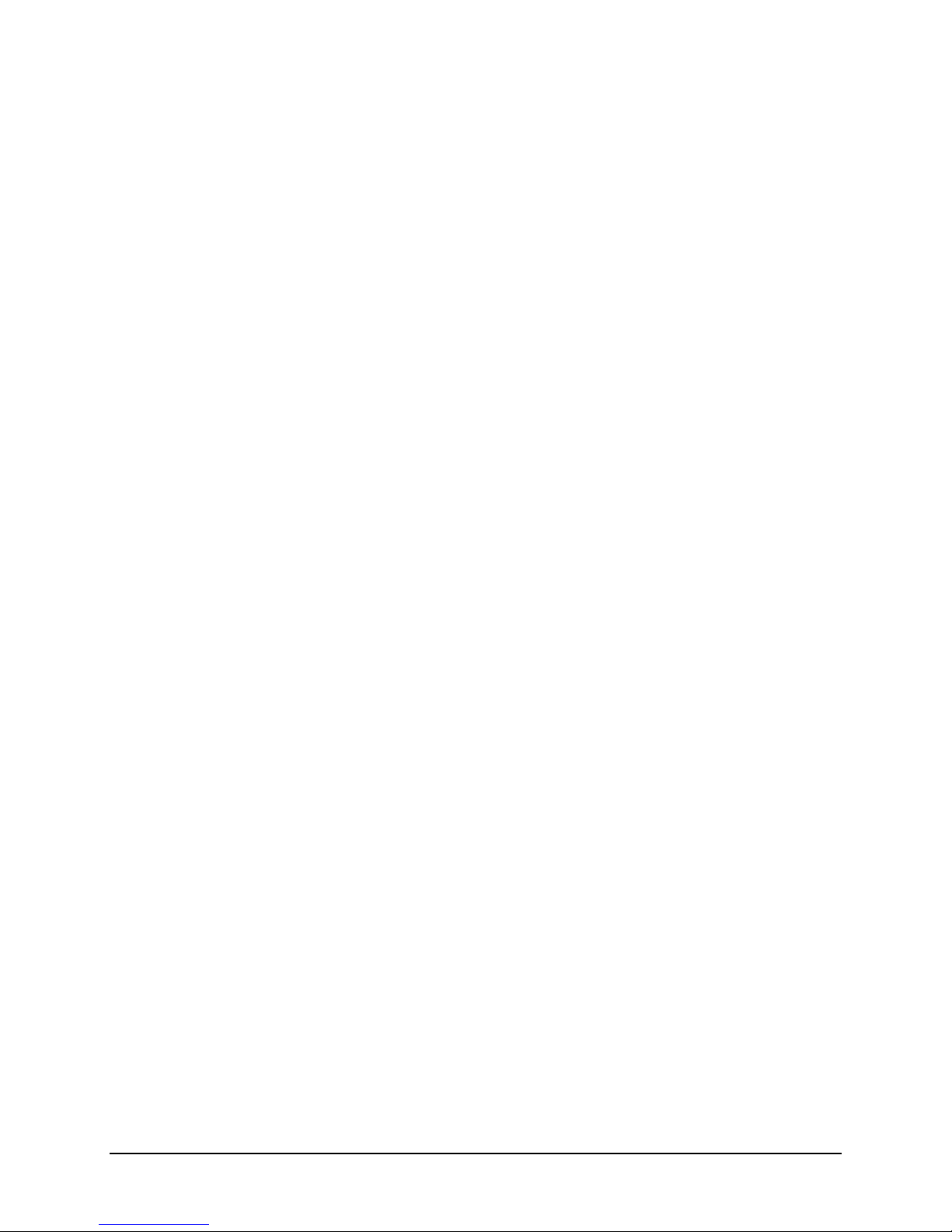
Intel® Server System R1000GZ/GL Product Family TPS
v
7.1 I/O Panel Features ............................................................................................... 39
7.2 Control Panel Features ........................................................................................ 39
8. Intel
®
Local Control Panel ................................................................................................ 43
8.1 LCD Functionality ................................................................................................. 43
8.2 Main Menu ........................................................................................................... 44
8.3 Event Menu .......................................................................................................... 44
8.4 View Menu ........................................................................................................... 45
8.4.1 System FW Version (SysFwVer) .......................................................................... 45
8.4.2 System Information (SysInfo) ............................................................................... 45
8.4.3 BMC IP Configuration ........................................................................................... 46
8.4.4 RMM4 IP Configuration ........................................................................................ 46
8.4.5 Power ................................................................................................................... 46
8.4.6 Last Post Code (Last PC) ..................................................................................... 46
8.5 Config Menu ......................................................................................................... 46
8.5.1 IP Version ............................................................................................................ 46
8.5.2 BMC IP................................................................................................................. 47
8.5.3 RMM4 IP .............................................................................................................. 48
8.5.4 Boot Device .......................................................................................................... 48
8.5.5 Banner ................................................................................................................. 48
9. PCI Riser Card Support .................................................................................................... 50
9.1 Riser Slot Overview .............................................................................................. 50
9.2 Riser Card Support .............................................................................................. 52
10. Mezzanine I/O Module Support ........................................................................................ 53
Appendix A: Integration and Usage Tips .............................................................................. 54
Appendix B: POST Code Diagnostic LED Decoder ..............................................................
55
Appendix C: POST Code Errors ............................................................................................. 60
Glossary .................................................................................................................................... 65
Reference Documents .............................................................................................................. 66
Revision 1.1
Page 6
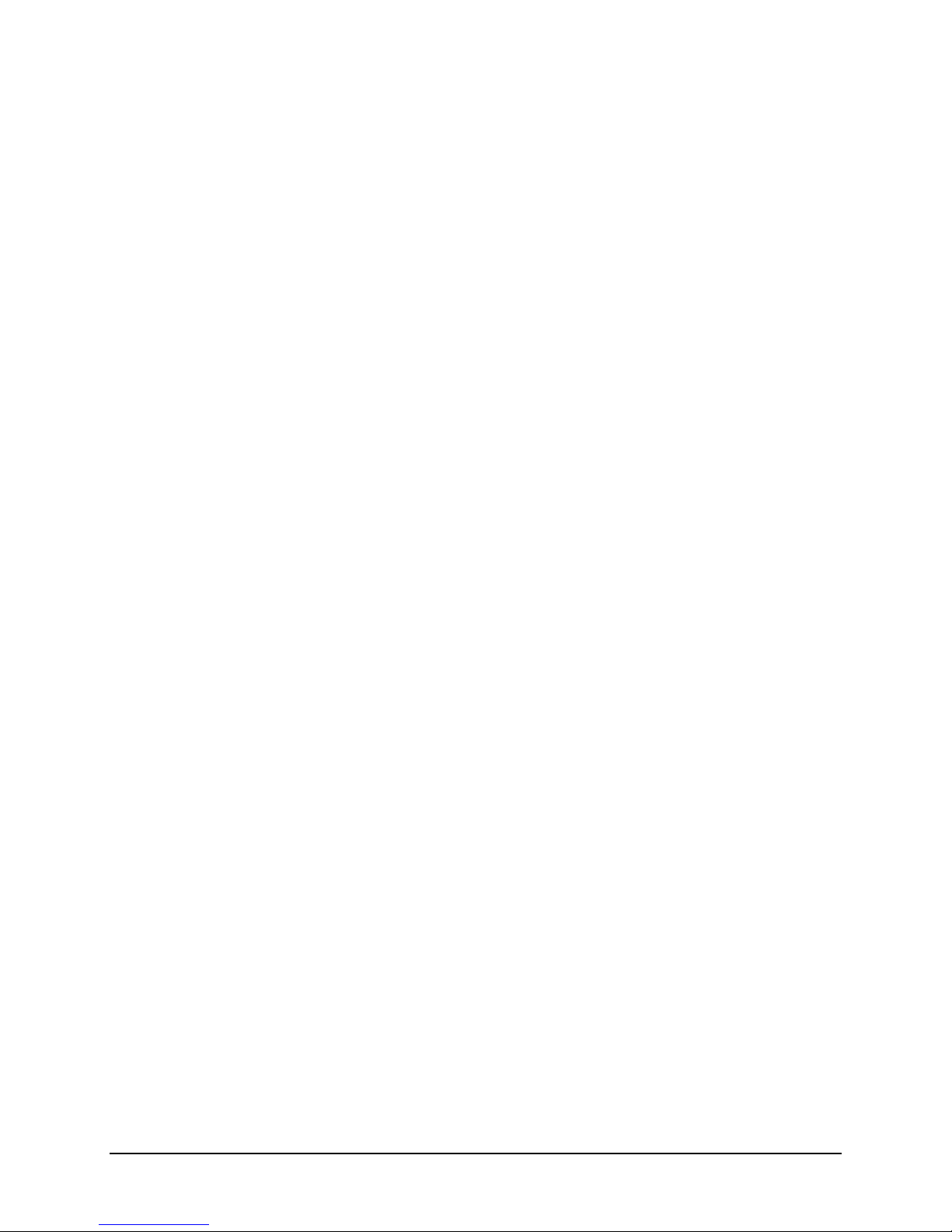
Intel® Server System R1000GZ/GL Product Family TPS
List of Figures
Figure 1. Chassis Dimensions ..................................................................................................... 5
Figure 2. System Components Overview .................................................................................... 7
Figure 3. 3.5" Hard Drive Bay - 4 Drive Configuration ................................................................. 7
Figure 4. 2.5" Hard Drive Bay - 8 Drive Configuration ................................................................. 7
Figure 5. Back Panel Feature Identification ................................................................................. 8
Figure 6. Front Control Panel Options ......................................................................................... 8
Figure 7. Intel
Figure 8. Intel
Figure 9. Optional Front Bezel .................................................................................................. 11
Figure 10. Power Supply Module Mechanical Drawing .............................................................. 13
Figure 11. AC and DC Power Supplies – Connector View ........................................................ 13
Figure 12. Power Supply Module .............................................................................................. 13
Figure 13. AC Power Cord ........................................................................................................ 16
Figure 14. DC Power Cord ........................................................................................................ 16
Figure 15. Fan Control Model .................................................................................................... 26
Figure 16. System Fan Identification ......................................................................................... 26
Figure 17. Server Board System Fan Connector Locations ....................................................... 27
Figure 18. 2.5" Hard Drive Bay Drive Configuration .................................................................. 29
Figure 19. 3.5" Hard Drive Bay Configuration ............................................................................ 32
Figure 20. Optical Drive Support ............................................................................................... 34
Figure 21. Low Profile eUSB SSD Support ............................................................................... 35
Figure 22. InnoDisk* Low Profile SATA DOM ............................................................................ 35
Figure 23. Front I/O Panel Features .......................................................................................... 39
Figure 24. Front Control Panel Features ................................................................................... 40
Figure 25. Intel
Figure 26. Background color during normal scenario ................................................................ 44
Figure 27. Background color during error .................................................................................. 44
Figure 28. Main Menu ............................................................................................................... 44
Figure 29. Event Menu .............................................................................................................. 44
Figure 30. View Menu ............................................................................................................... 45
Figure 31. System Firmware Versions Menu ............................................................................. 45
Figure 32. System Information menu ........................................................................................ 45
Figure 33. BMC IP Configuration .............................................................................................. 46
Figure 34. RMM4 IP Configuration ............................................................................................ 46
Figure 35. Power Consumed by the System Currently .............................................................. 46
Figure 36. Last BIOS Post Code ............................................................................................... 46
Figure 37. Configure Menu Items .............................................................................................. 46
Figure 38. IP Version configuration screen ................................................................................ 47
®
Server Board S2600GZ ....................................................................................... 9
®
Light-Guided Diagnostic LEDs - Server Board .................................................. 10
®
Local Control Panel......................................................................................... 43
vi Revision 1.1
Page 7
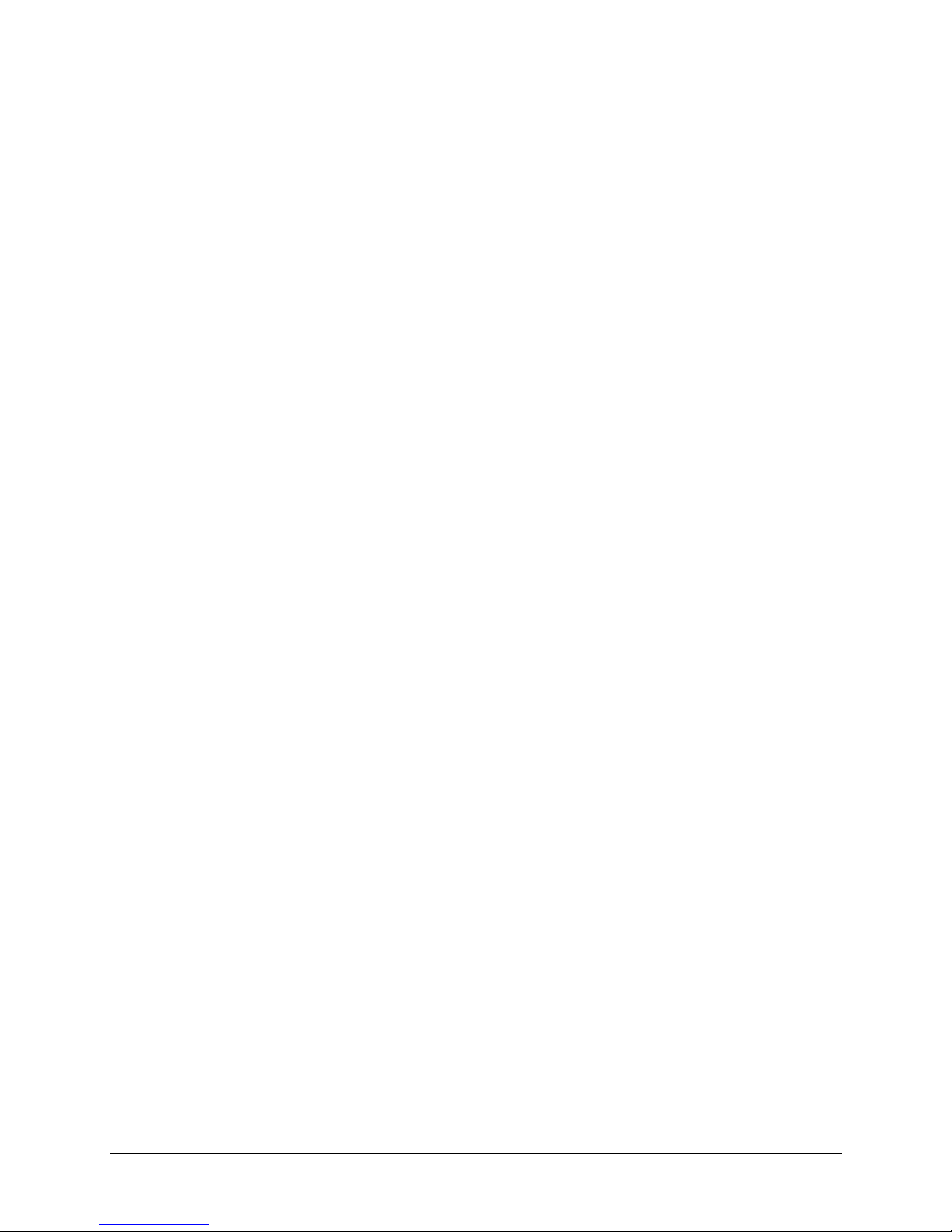
Intel® Server System R1000GZ/GL Product Family TPS
vii
Figure 39. BMC IP Configuration Menu ..................................................................................... 47
Figure 40. BMC IP Source Configuration Menu......................................................................... 47
Figure 41. Screen shots for Configuring IP Address, Subnet Mask and Gateway ..................... 47
Figure 42. State transition diagram for setting IP Address ......................................................... 48
Figure 43. Boot options configuration menu .............................................................................. 48
Figure 44. Banner configuration menu ...................................................................................... 48
Figure 45. Riser Slot Architecture ............................................................................................. 50
Figure 46. Intel® Server Board S2600GZ/GL PCI Bus Layout Diagram .................................... 51
Figure 47. Add-in Card Support ................................................................................................ 52
Figure 48. Riser Card Assembly ............................................................................................... 52
Figure 49. POST Diagnostic LED Location ............................................................................... 55
Revision 1.1
Page 8

Intel® Server System R1000GZ/GL Product Family TPS
List of Tables
Table 1. System Feature Set ....................................................................................................... 4
Table 2. System Environmental Limits Summary ........................................................................ 6
Table 3. Power Supply Module Output Power Connector Pin-out ............................................. 14
Table 4. Riser Slot Power Pin-out ("OPT_12V_PWR_#") .......................................................... 15
Table 5. Hot Swap Backplane Power Connector Pin-out (“HSBP PWR") .................................. 15
Table 6. Peripheral Drive Power Connector Pin-out ("ODD/SSD PWR") ................................... 15
Table 7. 460 Watt AC Power Supply Efficiency ........................................................................ 15
Table 8. 750 Watt AC Power Supply Efficiency ......................................................................... 15
Table 9. AC Power Cord Specifications.................................................................................... 16
Table 10. AC Input Voltage Range ............................................................................................ 17
Table 11. AC Line Sag Transient Performance ........................................................................ 18
Table 12. AC Line Surge Transient Performance ..................................................................... 18
Table 13. Performance Criteria ................................................................................................ 18
Table 14. 460 Watt Power Supply Over Current Protection ...................................................... 19
Table 15. 750 Watt Power Supply Over Current Protection ....................................................... 19
Table 16. Over Voltage Protection (OVP) Limits ...................................................................... 20
Table 17. Example Load Share Threshold for Activating Supplies ........................................... 21
Table 18. LED Indicators ........................................................................................................... 22
Table 19. System Fan Connector Pin-out .................................................................................. 28
Table 20. Drive Status LED States ............................................................................................ 30
Table 21. Drive Activity LED States ........................................................................................... 30
Table 22. Intel® RAID C600 Upgrade Key Options ................................................................... 36
®
Table 23. Supported Intel
Table 24. System Status LED State Definitions......................................................................... 41
Table 25. Power/Sleep LED Functional States .......................................................................... 42
Table 26. POST Progress Code LED Example ......................................................................... 55
Table 27. Diagnostic LED POST Code Decoder ....................................................................... 56
Table 28. MRC Progress Codes ...............................................................................................
Table 29. MRC Fatal Error Codes ............................................................................................. 59
Table 30. POST Error Messages and Handling ......................................................................... 60
Table 31. POST Error Beep Codes ........................................................................................... 64
Table 32. Integrated BMC Beep Codes ..................................................................................... 64
Integrated RAID Modules ................................................................ 38
58
viii Revision 1.1
Page 9
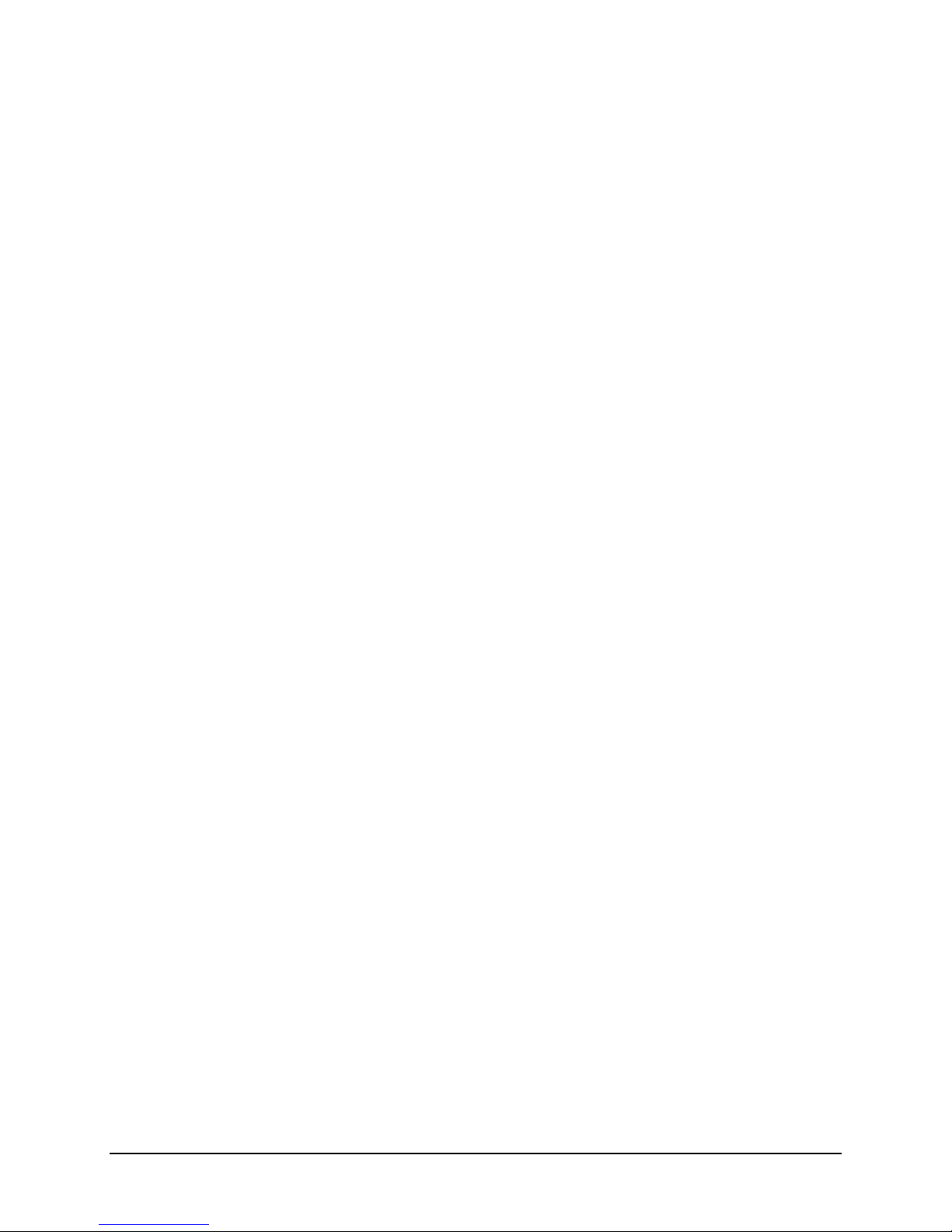
Intel® Server System R1000GZ/GL Product Family TPS
ix
< This page intentionally left blank. >
Revision 1.1
Page 10
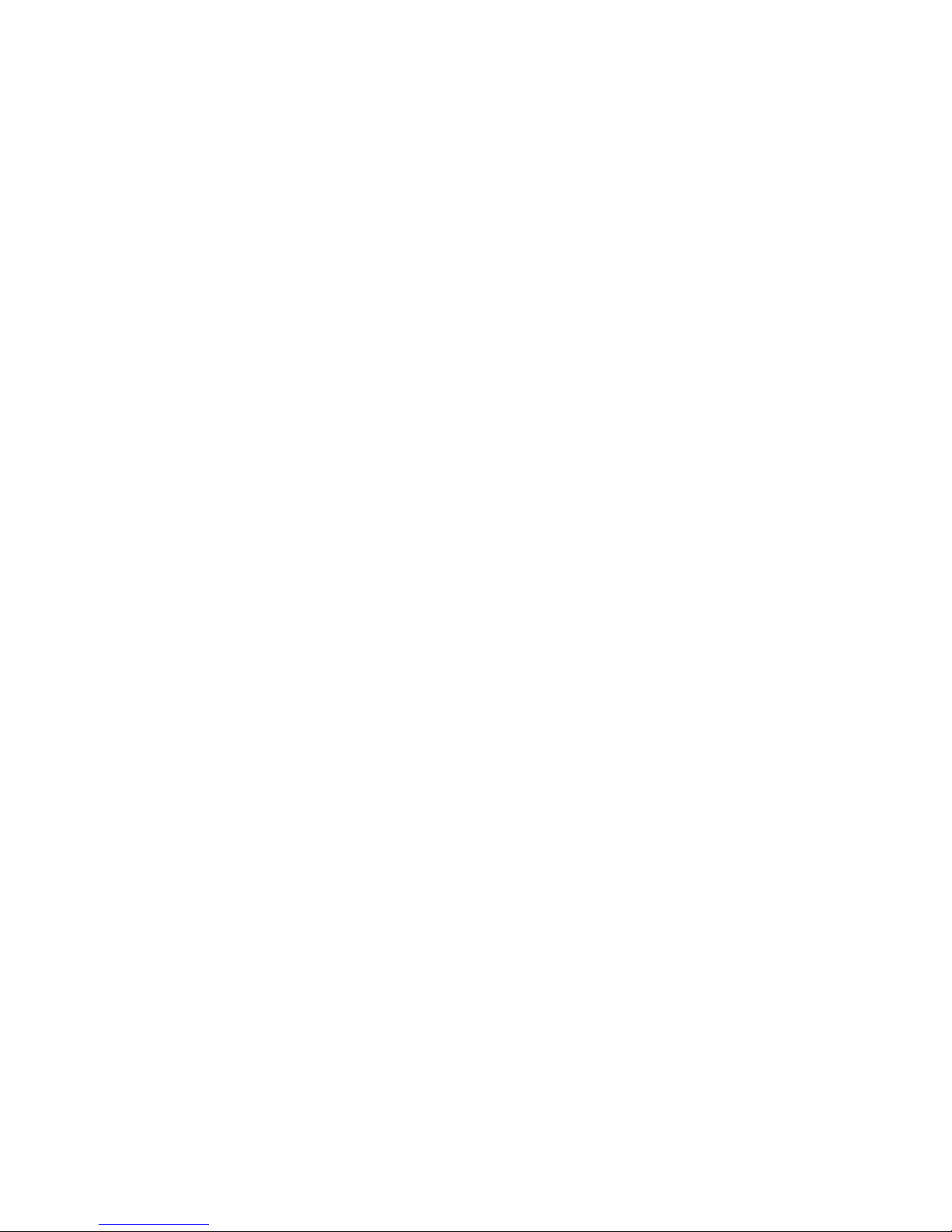
Page 11

1
1. Introduction
Intel® Server System R1000GZ/GL Product Family TPS
This Technical Product Specification (TPS) provides system level information for the Intel® Server System
R1000GZ and Intel
product families are common, however the server board integrated into them is different. The Intel
System R1000GZ product family is integrated with an Intel
System R1000GL product family is integrated with the Intel
®
Server System R1000GL product families. The system level features of both these
®
Server Board S2600GZ and the Intel
®
Server Board S2600GL.
®
Server
®
Server
This document will describe the functions and features of the integrated server system which includes the
chassis layout, system boards, power sub-system, cooling sub-system, storage sub-system options, and
available installable options. Server board specific detail can be obtained by referencing the Intel
®
Server
Board S2600GZ/S26000GLTechnical Product Specification.
In addition, design-level information related to specific server board components / subsystems can be obtained
by ordering External Product Specifications (EPS) or External Design Specifications (EDS) related to this
server generation. EPS and EDS documents are made available under NDA with Intel and must be ordered
through your local Intel
representative. See the Reference Documents section at the end of this document for a
list of available documents.
1.1 Chapter Outline
This document is divided into the following chapters:
Chapter 1 – Introduction
Chapter 2 – Product Family Overview
Chapter 3 – Power Subsystem
Chapter 4 – Thermal Management
Chapter 5 – System Storage and Peripherals Drive Bay Overview
Chapter 6 – Storage Controller Options Overview
Chapter 7 – Front Control Panel and I/O Panel Overview
Chapter 8 – Intel
Chapter 9 – PCI Riser Card Support
Chapter 10 – Mezzanine Module Support
Appendix A – Integration and Usage Tips
Appendix B – POST Code Diagnostic LED Decoder
Appendix C – Post Code Errors
Glossary
Reference Documents
®
Local Control Panel
1.2 Server Board Use Disclaimer
Intel Corporation server boards support add-in peripherals and contain a number of high-density VLSI and
power delivery components that need adequate airflow to cool. Intel
development and testing that when Intel
will meet the intended thermal requirements of these components. It is the responsibility of the system
integrator who chooses not to use Intel
operating parameters to determine the amount of airflow required for their specific application and
environmental conditions. Intel Corporation cannot be held responsible if components fail or the server board
does not operate correctly when used outside any of their published operating or
non-operating limits.
®
®
server building blocks are used together, the fully integrated system
®
-developed server building blocks to consult vendor datasheets and
Revision 1.1
ensures through its own chassis
Page 12
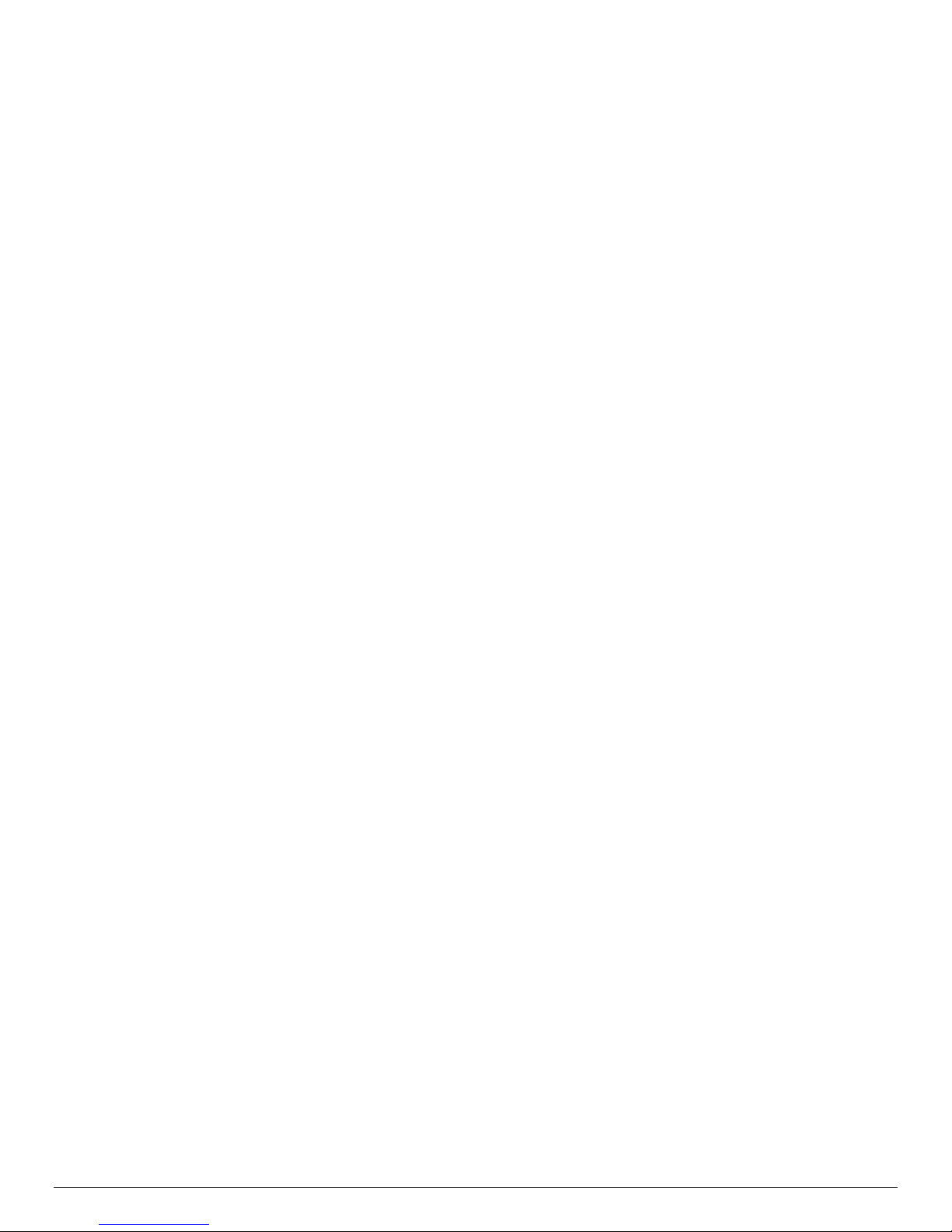
1.3 Product Errata
Intel® Server System R1000GZ/GL Product Family TPS
The products described in this document may contain design defects or errors known as errata which may
cause the product to deviate from published specifications. Product Errata are documented in the Intel
Board S2600GZGL, Intel
®
Server System R1000GZGL, Intel® Server System R2000GZGL Monthly
®
Server
Specification Update which can be downloaded from Intel.com
2 Revision 1.1
Page 13
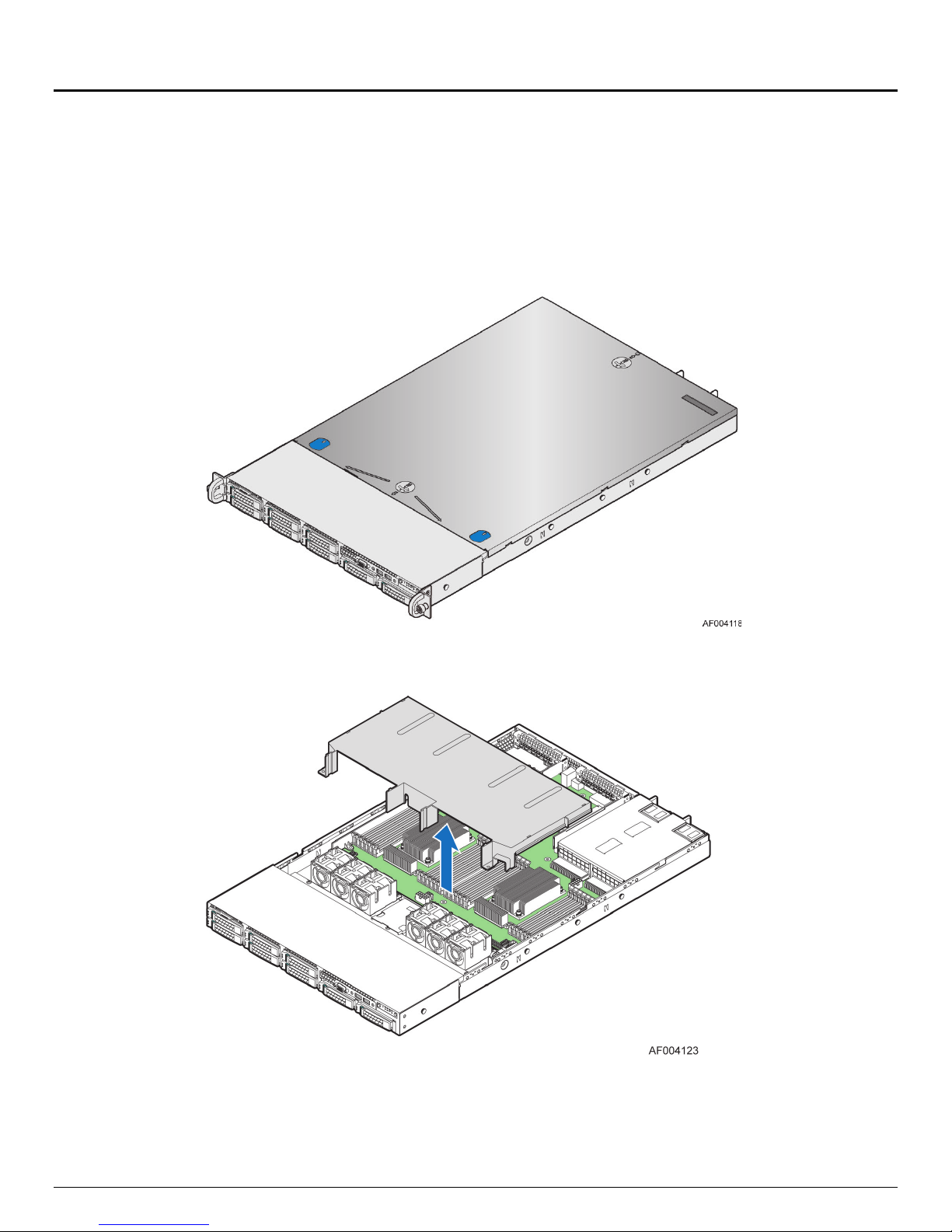
Intel® Server System R1000GZ/GL Product Family TPS
3
2. Product Family Overview
This generation of Intel 1U server platforms offers a variety of system options to meet the varied configuration
requirements of high-density high-performance computing environments. The Intel
R1000GZ/GL product families are comprised of several available 1U rack mount server systems that are
integrated with either an Intel
®
Server Board S2600GZ or Intel® Server Board S2600GL.
®
Server System
This chapter provides a high-level overview of the system features and available options as supported in
different platform SKUs within this server family. Greater detail for each major system component or feature is
provided in the following chapters.
Note: The following table lists features common to both server product families. Features that are unique to
one product family will be identified by either denoting the server system name or the integrated server board
name.
Revision 1.1
Page 14

Intel® Server System R1000GZ/GL Product Family TPS
Server System
Integrated Server Board
Feature
Description
Support for one or two Intel® Xeon® processors E5-2600 product family
S2600GL - 16 DIMM slots – 2 DIMMs / Channel – 4 memory channels per processor
Video (back and front video connectors)
One Type-A USB 2.0 connector
Six dual rotor managed system fans
Integrated 2D Video Controller
One eUSB 2x5 pin connector to support 2mm low-profile eUSB solid state devices
Integrated Baseboard Management Controller, IPMI 2.0 compliant
The server system can have up to two power supply modules installed, providing support for the
o
4x – 3.5” SATA/SAS Hot Swap Hard Drive Bays + Optical Drive support
Table 1. System Feature Set
Intel® Server System R1000GZ product family Intel® Server Board S2600GZ
Intel® Server System R1000GL product family Intel® Server Board S2600GL
Processor Support
Memory
Chipset Intel® C602 chipset with support for optional Storage Option Select keys
External I/O
connections
Internal I/O
connectors / headers
Optional I/O Module
support
TDP up to 135 Watts
S2600GZ - 24 DIMM slots – 3 DIMMs / Channel – 4 memory channels per processor
Unbuffered DDR3 (UDIMM), registered DDR3 (RDIMM), Load Reduced DDR3 (LRDIMM)
Memory DDR3 data transfer rates of 800, 1066, 1333 MT/s, and 1600 MT/s
DDR3 standard I/O voltage of 1.5V and DDR3 Low Voltage of 1.35V
RJ-45 Serial- A Port
Four RJ-45 Network Interface Connectors supporting 10/100/1000Mb
USB 2.0 connectors - 3 on back panel + 2 on front panel
One DH-10 Serial-B port connector
The following I/O modules utilize a single proprietary on-board connector. An installed I/O module can
be supported in addition to standard on-board features and any add-in expansion cards.
Quad port 1 GbE based on Intel® Ethernet Controller I350 – RMS25CB0080
Dual port 10GBase-T Ethernet module based on Intel
AXX10GBTWLIOM
Dual SFP+ port 10GbE module based on Intel® 82500 10 GbE controller – AXX10GBNIAIOM
Single Port FDR speed InfiniBand module with QSFP connector – AXX1FDRIBIOM
Intel® Quick Assist Accelerator Card - AXXQAAIOMOD
1,2
.
®
Ethernet Controller I350 –
System Fans
Riser Cards
Video
On-board storage
controllers and
options
Security Intel® Trusted Platform Module (TPM) - AXXTPME5 (Accessory Option)
Server Management
Power Supply
Options
Storage Bay Options
One power supply fan for each installed power supply module
Support for two PCIe riser cards. Each riser card slot has support for the following riser card options:
Single add-in card slot – PCIe x16, x16 mechanical
16 MB DDR3 Memory
Two 7-pin single port AHCI SATA connectors capable of supporting up to 6 GB/sec
Two SCU 4-port mini-SAS connectors capable of supporting up to 3 GB/sec SAS/SATA
Intel® RAID C600 Upgrade Key support providing optional expanded SCU SATA / SAS RAID
capabilities
Intel® Integrated RAID module support (Optional)
Support for Intel® Server Management Software
®
Intel
Remote Management Module 4 Lite – Accessory Option
Intel® Remote Management Module 4 Management NIC – Accessory Option
following power configurations: 1+0, 1+1 Redundant Power, and 2+0 Combined Power
Three power supply options:
o AC 460W Gold
o AC 750W Platinum
DC 750W
8x – 2.5” SATA/SAS Hot Swap Hard Drive Bays + Optical Drive support (capable)
4 Revision 1.1
Page 15
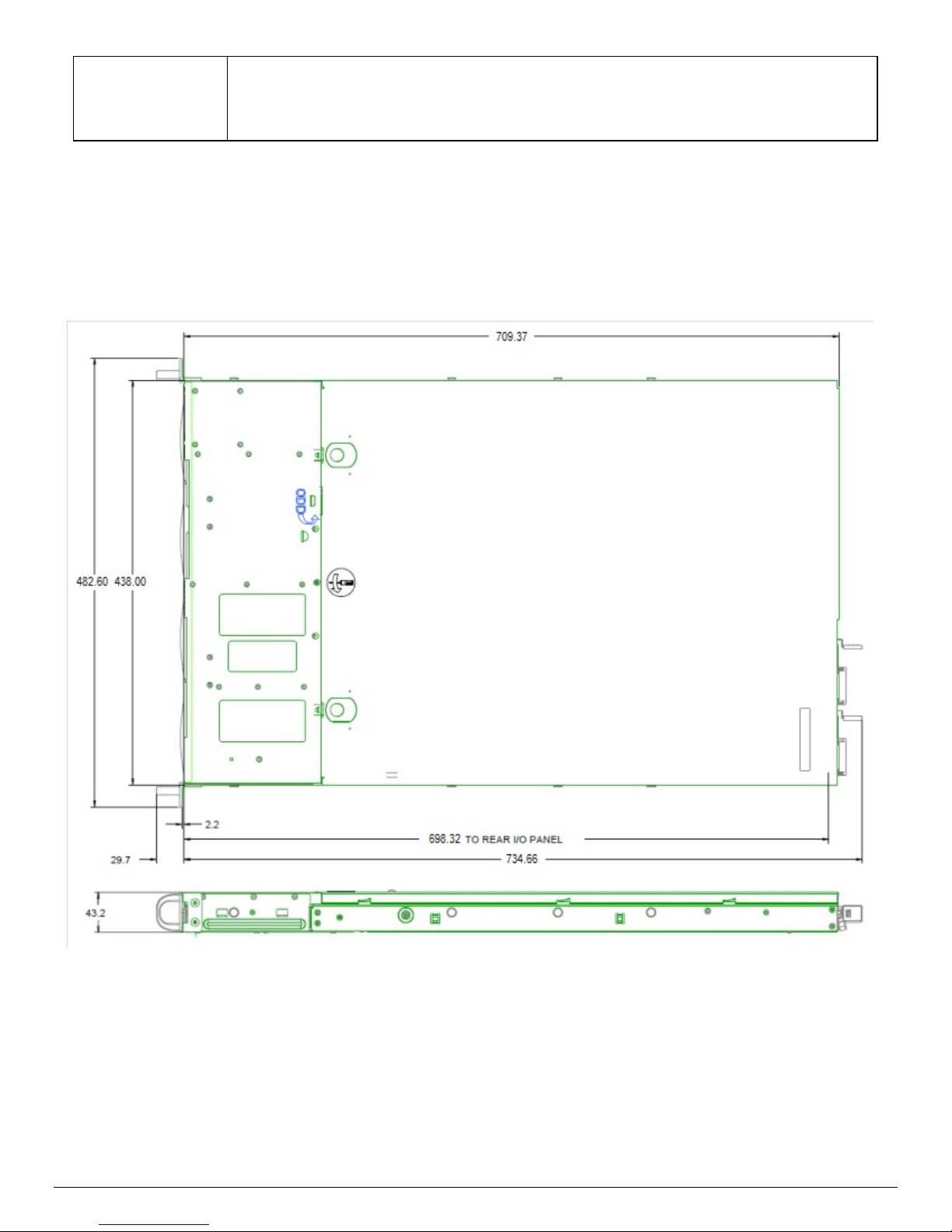
Intel® Server System R1000GZ/GL Product Family TPS
5
Tool-less rack mount rail kit – Intel Product Code – AXXPRAIL
Supported Rack
Mount Kit Accessory
Options
Notes:
1) With a system fan failure, processor throttling may occur
2) Processor throttling may occur with systems configured using the following Intel
E5-2690 , E5-2643
Value rack mount rail kit – Intel Product Code – AXXVRAIL
Cable Management Arm – Intel Product Code – AXX1U2UCMA (*supported with AXXPRAIL only)
2-post fixed mount bracket kit – Intel Product Code – AXX2POSTBRCKT
2.1 Chassis Dimensions
®
Xeon® E5-2600 product family processors:
Figure 1. Chassis Dimensions
Revision 1.1
Page 16
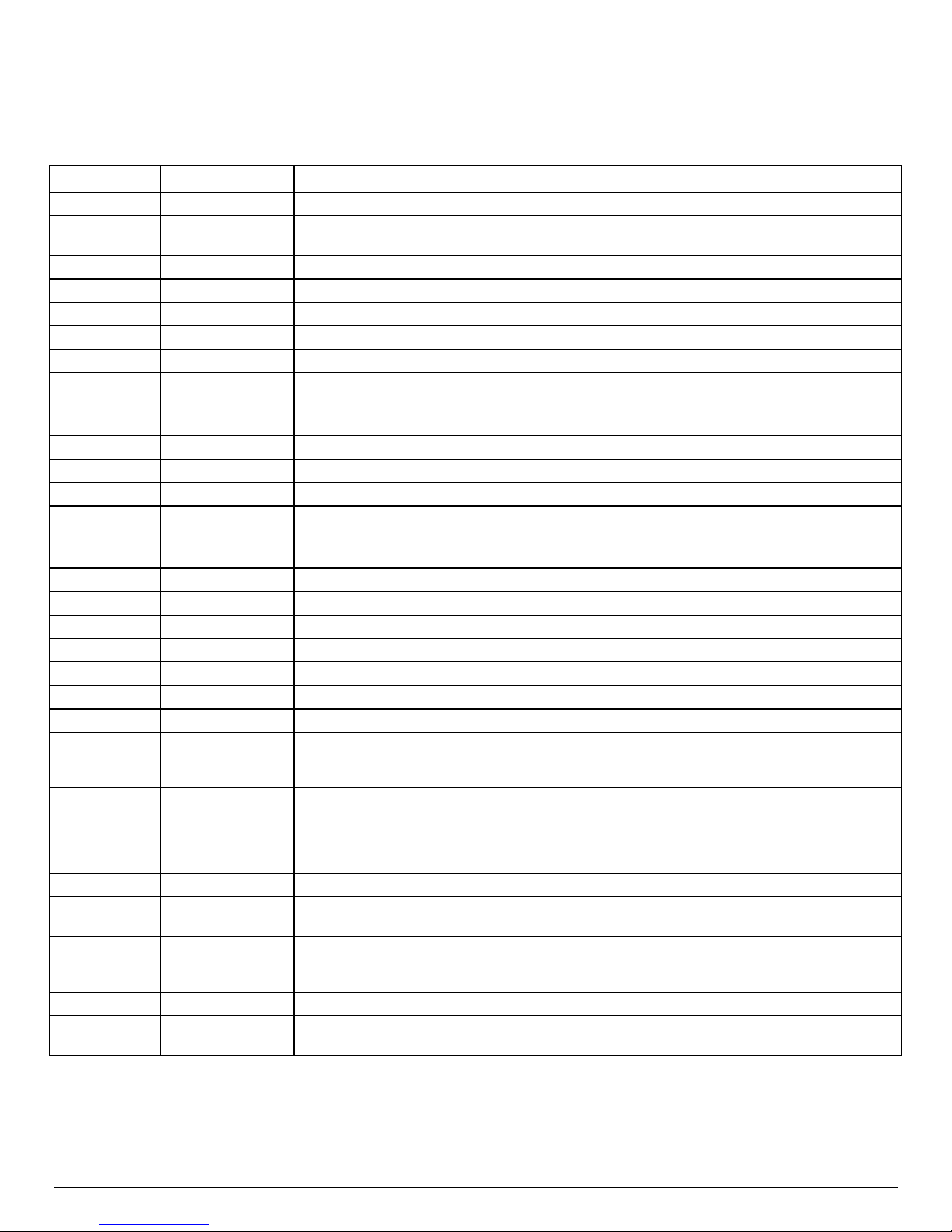
Intel® Server System R1000GZ/GL Product Family TPS
Parameter
Limits
2.2 System Level Environmental Limits
The following table defines the system level operating and non-operating environmental limits.
Table 2. System Environmental Limits Summary
Temperature
Operating ASHRAE Class A2 – Continuous Operation. 10º C to 35º C (50º F to 95º F) with the maximum
rate of change not to exceed 10°C per hour
ASHRAE Class A3 – Includes operation up to 40C for up to 900 hrs per year.
ASHRAE Class A4 – Includes operation up to 45C for up to 90 hrs per year.
Shipping -40º C to 70º C (-40º F to 158º F)
Altitude
Operating Support operation up to 3050m with ASHRAE class deratings.
Humidity
Shipping 50% to 90%, non-condensing with a maximum wet bulb of 28° C (at temperatures from 25° C
to 35° C)
Shock
Operating Half sine, 2g, 11 mSec
Unpackaged Trapezoidal, 25 g, velocity change is based on packaged weight
Packaged Product Weight: ≥ 40 to < 80
Non-palletized Free Fall Height = 18 inches
Palletized (single product) Free Fall Height = NA
Vibration
Unpackaged 5 Hz to 500 Hz 2.20 g RMS random
Packaged 5 Hz to 500 Hz 1.09 g RMS random
AC-DC
Voltage 90 Hz to 132 V and 180 V to 264 V
Frequency 47 Hz to 63 Hz
Source Interrupt No loss of data for power line drop-out of 12 mSec
Surge Non-
operating and
operating
Line to earth Only AC Leads 2.0 kV
ESD
Air Discharged 12.0 kV
Contact
Discharge
Acoustics
Sound Power
Measured
Servers/Rack
See the Intel
Power in Watts
Mount BA
®
S2600GZGL Product Family Power Budget and Thermal Configuration Tool for system
configuration requirements and limitations.
Unidirectional
I/O Leads 1.0 kV
DC Leads 0.5 kV
8.0 kV
<300 W ≥300 W ≥600 W ≥1000 W
7.0 7.0 7.0 7.0
6 Revision 1.1
Page 17
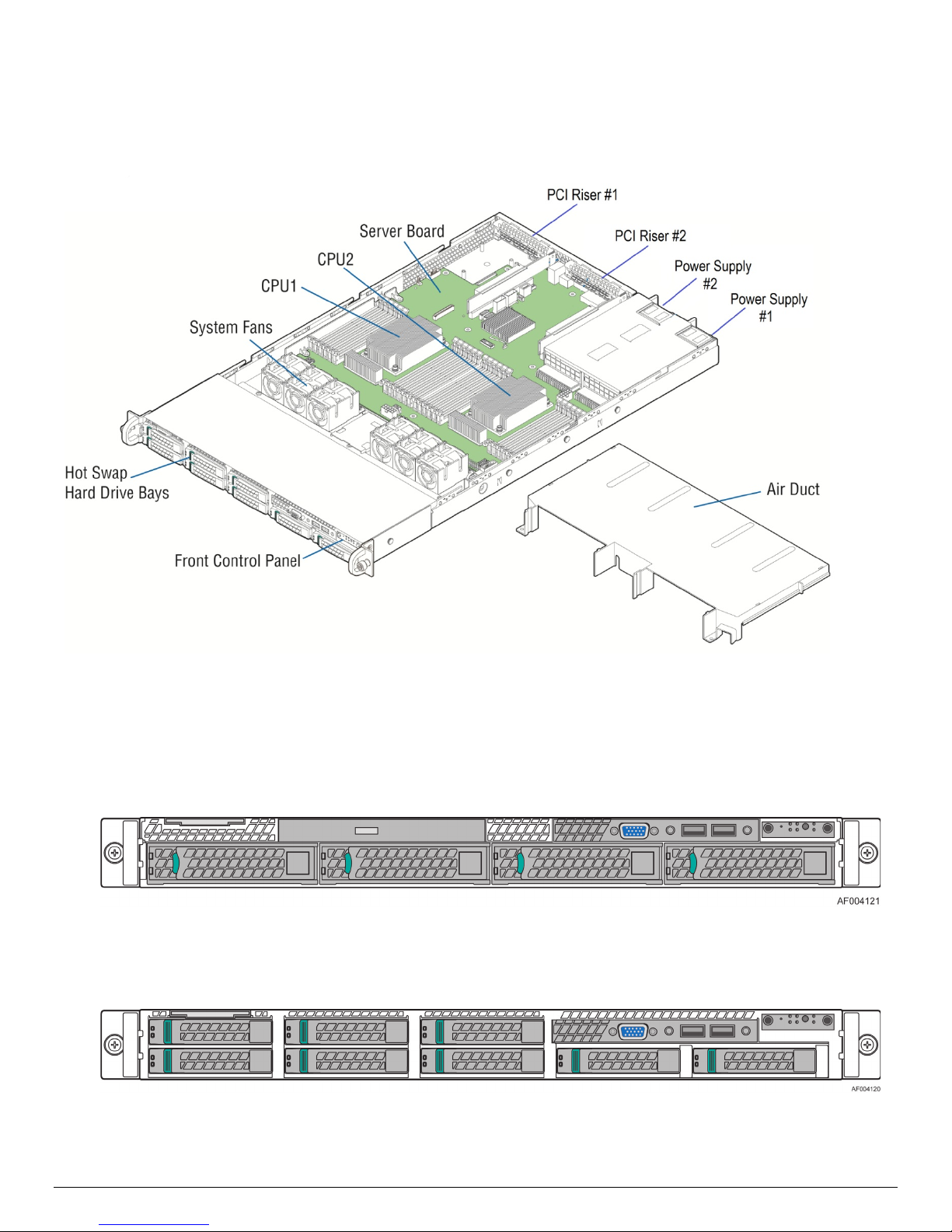
Intel® Server System R1000GZ/GL Product Family TPS
7
2.3 System Features and Options Overview
Figure 2. System Components Overview
2.3.1 Hot Swap Hard Drive Bay and Front Panel Options
Figure 3. 3.5" Hard Drive Bay - 4 Drive Configuration
Figure 4. 2.5" Hard Drive Bay - 8 Drive Configuration
Revision 1.1
Page 18
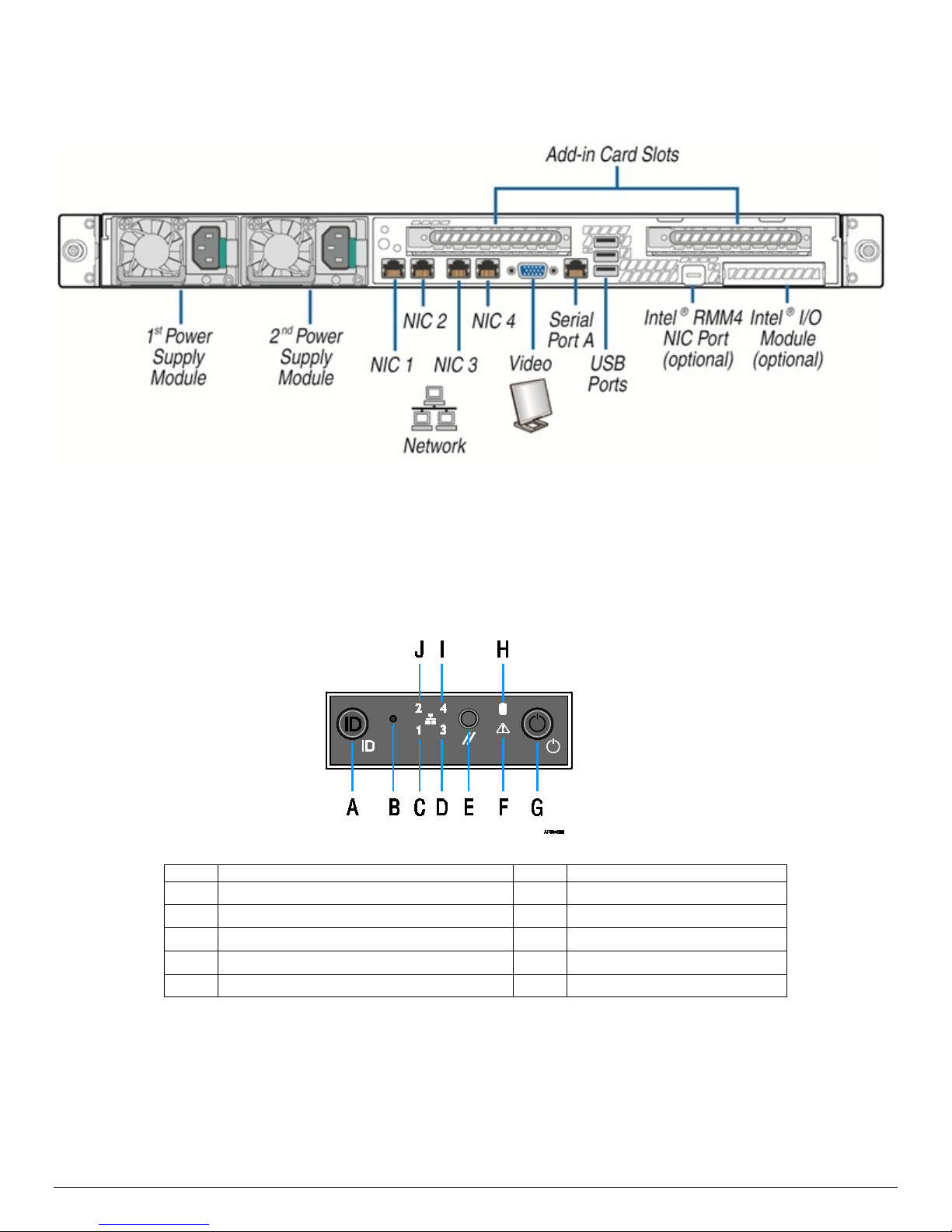
Intel® Server System R1000GZ/GL Product Family TPS
Label
Description
Label
Description
2.3.2 Back Panel Features
Figure 5. Back Panel Feature Identification
2.3.3 Front Control Panel Options
A System ID Button w/Integrated LED F System Status LED
B NMI Button (recessed, tool required for use) G Power Button w/Integrated LED
C NIC-1 Activity LED H Hard Drive Activity LED
D NIC-3 Activity LED I NIC-4 Activity LED
E System Cold Reset Button J NIC-2 Activity LED
8 Revision 1.1
Figure 6. Front Control Panel Options
Page 19
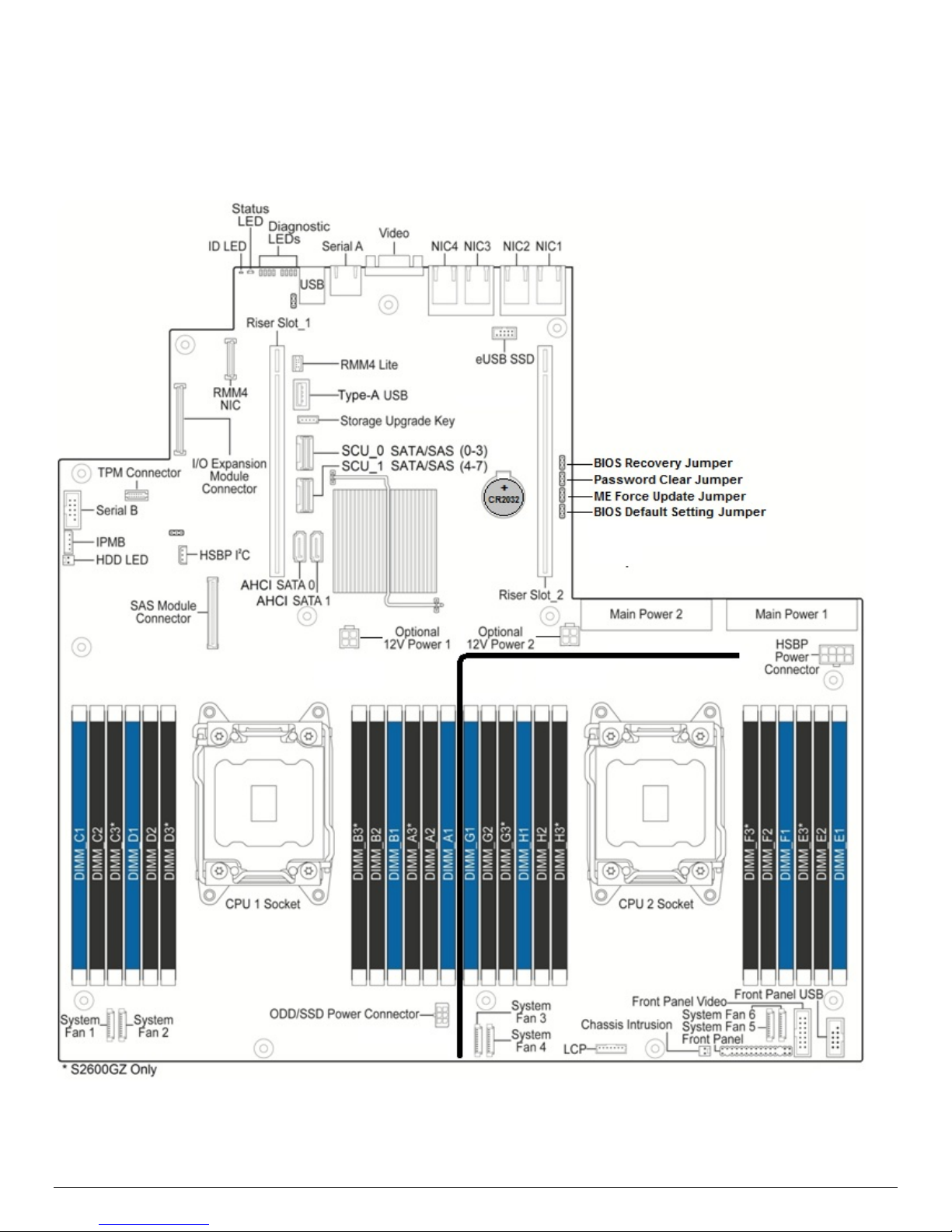
Intel® Server System R1000GZ/GL Product Family TPS
9
2.4 Server Board Features Overview
The following illustration provides a general overview of the server board, identifying key feature and
component locations. The majority of the items identified are common between the Intel
®
Server Board
S2600GL and S2600GZ.
Figure 7. Intel® Server Board S2600GZ
Revision 1.1
Page 20

Intel® Server System R1000GZ/GL Product Family TPS
Label
Description
Label
Description
A System ID I System Fan #3 Fan Fault
B System Status J Memory Fault
C POST Code Diagnostics K System Fan #2 Fan Fault
D 12V Stand-by Power Present L System Fan #1 Fan Fault
E CPU-2 Fault M CPU-1 Fault
F System Fan #6 Fan Fault N CATERR
G System Fan #5 Fan Fault O System Power Good
H System Fan #4 Fan Fault
Figure 8. Intel® Light-Guided Diagnostic LEDs - Server Board
10 Revision 1.1
Page 21
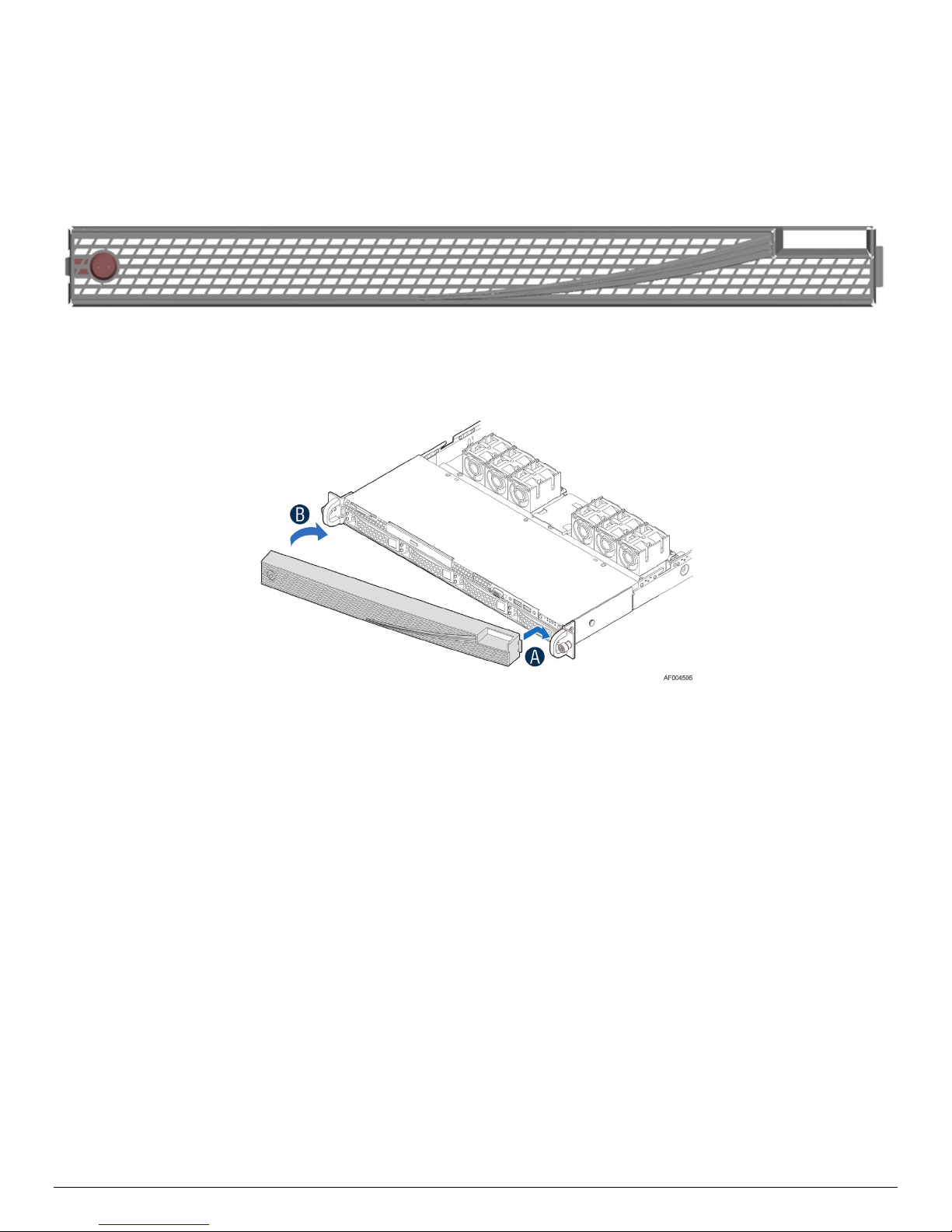
Intel® Server System R1000GZ/GL Product Family TPS
11
2.5 Available Front Bezel Support
The optional front bezel is made of molded plastic and uses a snap-on design. When installed, its design
allows for maximum airflow to maintain system cooling requirements. The face of the bezel assembly includes
optional snap-in identification badge and wave (shown) features to allow for customization.
(Intel Product Order Code – A1UBEZEL)
Figure 9. Optional Front Bezel
2.6 Available Rack and Cabinet Mounting Kit Options
• Tool-less rack mount rail kit – Intel Product Code – AXXPRAIL
o 1U and 2U compatible
o 65 lbs max support weight
o Tool-less installation
o Full extension from rack
o Drop in system install
o Optional cable management arm support
• Value rack mount rail kit – Intel Product Code – AXXVRAIL
o 1U to 4U compatible
o 130 lbs max support weight
o Tool-less chassis attach
o Tools required to attach to rails to rack
o 2/3 extension from rack
• Cable Management Arm – Intel Product Code – AXX1U2UCMA (*supported with AXXPRAIL only)
• 2-Post Fixed mount bracket kit – Intel Product Code - AXX2POSTBRCKT
Revision 1.1
Page 22

Intel® Server System R1000GZ/GL Product Family TPS
3. Power Subsystem
This chapter provides a high level overview of the power management features and specification data for the
power supply options available for this server product. Specification variations will be identified for each
supported power supply.
The server system can have upto two power supply modules installed, supporting the following power supply
configurations: 1+0 (single power supply), 1+1 Redundant Power, and 2+0 Combined Power (non-redundant).
1+1 redundant power and 2+0 combined power configurations are automatically configured depending on the
total power draw of the system. If the total system power draw exceeds the power capacity of a single power
supply module, then power from the 2
redundancy is lost. In a 2+0 power configuration, total power available maybe less then twice the rated power
of the installed power supply modules due to the amount of heat produced with both supplies providing peak
power. Should system thermals exceed programmed limits, platform management will attempt to keep the
system operational. See Closed Loop System Throttling (CLST) later in this chapter, and Chapter 4 Thermal
Management, for details.
There are three power supply options available for this server product: 460W AC, 750W AC, 750W DC.
The power supplies are modular, allowing for tool-less insertion and extraction from a bay in the back of the
chassis. When inserted, the card edge connector of the power supply mates blindly to a matching slot
connector on the server board.
nd
power supply module will be utilized. Should this occur, power
In the event of a power supply failure, redundant 1+1 power supply configurations have support for hot-swap
extraction and insertion.
The AC input is auto-ranging and power factor corrected.
3.1 Mechanical Overview
The physical size of the power supply enclosure is 39/40mm x 74mm x 185mm. The power supply contains a
single 40mm fan. The power supply has a card edge output that interfaces with a 2x25 card edge connector in
the system.
12 Revision 1.1
Page 23
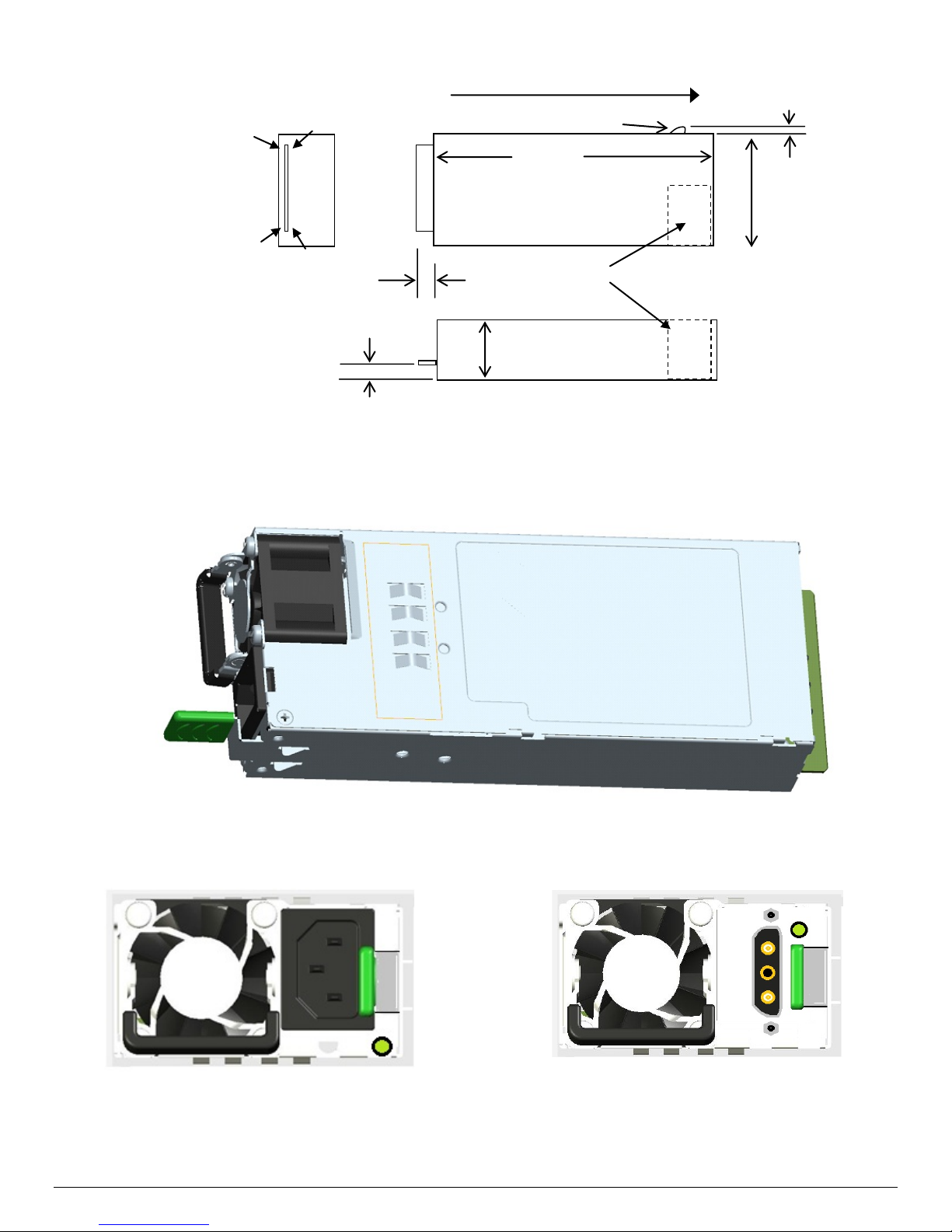
13
74mm
FCI 2x25 card
edge connector
10035388-102
A25
A1
B25
B1
2mm
Retention Latch
Airflow direction
8.5mm
39mm
40mm fan
11mm
185mm
Intel® Server System R1000GZ/GL Product Family TPS
Figure 10. Power Supply Module Mechanical Drawing
Figure 12. Power Supply Module
Figure 11. AC and DC Power Supplies – Connector View
Revision 1.1
Page 24

Intel® Server System R1000GZ/GL Product Family TPS
Pin
Name
Pin
Name
A1
GND
B1
GND
A2
GND
B2
GND
A3
GND
B3
GND
A4
GND
B4
GND
A5
GND
B5
GND
A6
GND
B6
GND
A7
GND
B7
GND
A8
GND
B8
GND
A9
GND
B9
GND
A10
+12V
B10
+12V
A11
+12V
B11
+12V
A12
+12V
B12
+12V
A13
+12V
B13
+12V
A14
+12V
B14
+12V
A15
+12V
B15
+12V
A16
+12V
B16
+12V
A17
+12V
B17
+12V
A18
+12V
B18
+12V
A19
PMBus SDA
B19
A0 (SMBus address)
A20
PMBus SCL
B20
A1 (SMBus address)
A21
PSON
B21
12V stby
A22
SMBAlert#
B22
Cold Redundancy Bus
A23
Return Sense
B23
12V load share bus
A24
+12V remote Sense
B24
No Connect
A25
PWOK
B25
Compatibility Check pin*
3.2 Power Connectors
3.2.1 Power Supply Module Card Edge Connector
Each power supply module has a single 2x25 card edge output connection that plugs directly into a matching
slot connector on the server board. The connector provides both power and communication signals to the
server board. The following table defines the connector pin-out.
Table 3. Power Supply Module Output Power Connector Pin-out
The server board provides several connectors to provide power to various system options. The following subsections will identify the location; provide the pin-out definition; and provide a brief usage description for each.
3.2.2 Riser Card Power Connectors
The server board includes two white 2x2-pin power connectors that provide supplemental power to high power
PCIe x16 add-in cards (GPU) that have power requirements that exceed the 75W maximum power supplied by
the PCIe x16 riser slot. A cable from this connector may be routed to a power connector on the given add-in
card. Maximum power draw for each connector is 225W, but is also limited by available power provided by the
power supply and the total power draw of the rest of the system. A power budget for the complete system
should be performed to determine how much supplemental power is available to support any high power addin cards.
Note: GPU add-in cards cannot be supported in a 1U server system.
14 Revision 1.1
Page 25

Intel® Server System R1000GZ/GL Product Family TPS
15
Signal Description
Pin#
Pin#
Signal Description
P12V
3 1 GROUND
P12V
4 2 GROUND
Signal Description
Pin#
Pin#
Signal Description
P12V_240VA
5 1 GROUND
P12V_240VA
6 2 GROUND
P12V_240VA
7 3 GROUND
P12V_240VA
8 4 GROUND
Signal Description
Pin#
Pin#
Signal Description
P12V
4 1 P5V
P3V3
5 2 P5V
GROUND
6 3 GROUND
Loading
100% of maximum
50% of maximum
20% of maximum
10% of maximum
Minimum Efficiency
88%
92%
88%
80%
Loading
100% of maximum
50% of maximum
20% of maximum
10% of maximum
Minimum Efficiency
91%
94%
90%
82%
Each connector is labeled as “OPT_12V_PWR_1” and “OPT_12V_PWR_2” on the server board. The following
table provides the pin-out for both connectors.
Table 4. Riser Slot Power Pin-out ("OPT_12V_PWR_#")
3.2.3 Hot Swap Backplane Power Connector
The server board includes one white 2x4-pin power connector that is cabled to the hot swap backplane. On
the server board, this connector is labeled as “HSBP PWR”. The following table provides the pin-out for this
connector.
Table 5. Hot Swap Backplane Power Connector Pin-out (“HSBP PWR")
3.2.4 Optical Drive Power Connector
The server board includes one brown 2x3-pin power connector intended to provide power to an optionally
installed optical drive. On the server board this connector is labeled as “ODD/SSD PWR”. The following table
provides the pin-out for this connector.
Table 6. Peripheral Drive Power Connector Pin-out ("ODD/SSD PWR")
3.3 Power Supply Module Efficiency
The following table provides the required minimum efficiency level at various loading conditions. These are
provided at three different load levels: 100%, 50% and 20%.
range of 115 VAC to 220 VAC.
Table 7. 460 Watt AC Power Supply Efficiency
Efficiency is tested over an AC input voltage
Table 8. 750 Watt AC Power Supply Efficiency
Revision 1.1
Page 26

Intel® Server System R1000GZ/GL Product Family TPS
Cable Type
SJT
Wire Size
16 AWG
Temperature Rating
105ºC
Amperage Rating
13 A
Voltage Rating
125 V
3.4 Power Cord Specification Requirements
Power cords used must meet the specification requirements listed in the following table.
Table 9. AC Power Cord Specifications
Figure 13. AC Power Cord
Figure 14. DC Power Cord
16 Revision 1.1
Page 27

Intel® Server System R1000GZ/GL Product Family TPS
17
Output power
10% load
20% load
50% load
100% load
Power factor
> 0.65
> 0.80
> 0.90
> 0.95
Start up
VAC
Power Off
VAC
Voltage (110)
90 Vrms
100-127 Vrms
140 Vrms
85VAC +/4VAC
70VAC +/5VAC
Voltage (220)
180 Vrms
200-240 Vrms
264 Vrms
Frequency
47 Hz
50/60
63 Hz
Loading
Holdup time
70%
12msec
3.5 AC Input Specifications
3.5.1 Power Factor
The power supply must meet the power factor requirements stated in the Energy Star® Program Requirements
for Computer Servers. These requirements are stated below.
Tested at 230Vac, 50Hz and 60Hz and 115VAC, 60Hz
3.5.2 AC Input Voltage Specification
The power supply must operate within all specified limits over the following input voltage range. Harmonic
distortion of up to 10% of the rated line voltage must not cause the power supply to go out of specified limits.
Application of an input voltage below 85VAC shall not cause damage to the power supply, including a blown
fuse.
Table 10. AC Input Voltage Range
PARAMETER MIN RATED VMAX
1. Maximum input current at low input voltage range shall be measured at 90VAC, at max load.
2. Maximum input current at high input voltage range shall be measured at 180VAC, at max load.
3. This requirement is not to be used for determining agency input current markings.
3.5.3 AC Line Isolation Requirements
The power supply shall meet all safety agency requirements for dielectric strength. Transformers’ isolation
between primary and secondary windings must comply with the 3000Vac (4242Vdc) dielectric strength criteria.
If the working voltage between primary and secondary dictates a higher dielectric strength test voltage the
highest test voltage should be used. In addition the insulation system must comply with reinforced insulation
per safety standard IEC 950. Separation between the primary and secondary circuits, and primary to ground
circuits, must comply with the IEC 950 spacing requirements.
3.5.4 AC Line Dropout / Holdup
An AC line dropout is defined to be when the AC input drops to 0VAC at any phase of the AC line for any
length of time. During an AC dropout the power supply must meet dynamic voltage regulation requirements.
An AC line dropout of any duration shall not cause tripping of control signals or protection circuits. If the AC
dropout lasts longer than the hold up time, the power supply should recover and meet all turn on requirements.
The power supply shall meet the AC dropout requirement over rated AC voltages and frequencies. A dropout
of the AC line for any duration shall not cause damage to the power supply.
3.5.4.1 AC Line 12VSBHoldup
The 12VSB output voltage should stay in regulation under its full load (static or dynamic) during an AC dropout
of 70ms min (=12VSB holdup time) whether the power supply is in ON or OFF state (PSON asserted or deasserted).
Revision 1.1
Page 28

Intel® Server System R1000GZ/GL Product Family TPS
AC Line Sag (10sec interval between each sagging)
Duration
Sag
Operating AC Voltage
Line Frequency
Performance Criteria
0 to 1/2 AC cycle
95%
Nominal AC Voltage ranges
50/60Hz
No loss of function or performance
> 1 AC cycle
>30%
Nominal AC Voltage ranges
50/60Hz
Loss of function acceptable, self recoverable
AC Line Surge
Duration
Surge
Operating AC Voltage
Line Frequency
Performance Criteria
Continuous
10%
Nominal AC Voltages
50/60Hz
No loss of function or performance
0 to ½ AC cycle
30%
Mid-point of nominal AC Voltages
50/60Hz
No loss of function or performance
Level
Description
A
The apparatus shall continue to operate as intended. No degradation of performance.
B
The apparatus shall continue to operate as intended. No degradation of performance beyond spec limits.
C
Temporary loss of function is allowed provided the function is self-recoverable or can be restored by the operation of the
controls.
3.5.5 AC Line Fuse
The power supply shall have one line fused in the single line fuse on the line (Hot) wire of the AC input. The
line fusing shall be acceptable for all safety agency requirements. The input fuse shall be a slow blow type. AC
inrush current shall not cause the AC line fuse to blow under any conditions. All protection circuits in the power
supply shall not cause the AC fuse to blow unless a component in the power supply has failed. This includes
DC output load short conditions.
3.5.6 AC Inrush
AC line inrush current shall not exceed 55A peak, for up to one-quarter of the AC cycle, after which, the input
current should be no more than the specified maximum input current. The peak inrush current shall be less
than the ratings of its critical components (including input fuse, bulk rectifiers, and surge limiting device).
The power supply must meet the inrush requirements for any rated AC voltage, during turn on at any phase of
AC voltage, during a single cycle AC dropout condition as well as upon recovery after AC dropout of any
duration, and over the specified temperature range (T
op
).
3.5.7 AC Line Transient Specification
AC line transient conditions shall be defined as “sag” and “surge” conditions. “Sag” conditions are also
commonly referred to as “brownout”, these conditions will be defined as the AC line voltage dropping below
nominal voltage conditions. “Surge” will be defined to refer to conditions when the AC line voltage rises above
nominal voltage.
The power supply shall meet the requirements under the following AC line sag and surge conditions.
Table 11. AC Line Sag Transient Performance
Table 12. AC Line Surge Transient Performance
3.5.8 Susceptibility Requirements
The power supply shall meet the following electrical immunity requirements when connected to a cage with an
external EMI filter which meets the criteria defined in the SSI document EPS Power Supply Specification. For
further information on Intel standards please request a copy of the Intel Environmental Standards Handbook
Table 13. Performance Criteria
18 Revision 1.1
Page 29

Intel® Server System R1000GZ/GL Product Family TPS
19
Output Voltage
Input voltage range
Over Current Limits
+12V
90 – 264VAC
47A min; 55A max
12VSB
90 – 264VAC
2A min; 2.5A max
Output Voltage
Input voltage range
Over Current Limits
+12V
90 – 264VAC
72A min; 78A max
12VSB
90 – 264VAC
2.5A min; 3.5A max
3.5.9 Electrostatic Discharge Susceptibility
The power supply shall comply with the limits defined in EN 55024: 1998/A1: 2001/A2: 2003 using the IEC
61000-4-2: Edition 1.2: 2001-04 test standard and performance criteria B defined in Annex B of CISPR 24.
3.5.10 Fast Transient/Burst
The power supply shall comply with the limits defined in EN55024: 1998/A1: 2001/A2: 2003 using the IEC
61000-4-4: Second edition: 2004-07 test standard and performance criteria B defined in Annex B of CISPR 24.
3.5.11 Radiated Immunity
The power supply shall comply with the limits defined in EN55024: 1998/A1: 2001/A2: 2003 using the IEC
61000-4-3: Edition 2.1: 2002-09 test standard and performance criteria A defined in Annex B of CISPR 24.
3.5.12 Surge Immunity
The power supply shall be tested with the system for immunity to AC Unidirectional wave; 2kV line to ground
and 1kV line to line, per EN 55024: 1998/A1: 2001/A2: 2003, EN 61000-4-5: Edition 1.1:2001-04 .
The pass criteria include: No unsafe operation is allowed under any condition; all power supply output voltage
levels to stay within proper spec levels; No change in operating state or loss of data during and after the test
profile; No component damage under any condition.
The power supply shall comply with the limits defined in EN55024: 1998/A1: 2001/A2: 2003 using the IEC
61000-4-5: Edition 1.1:2001-04 test standard and performance criteria B defined in Annex B of CISPR 24.
3.5.13 Power Recovery
The power supply shall recover automatically after an AC power failure. AC power failure is defined to be any
loss of AC power that exceeds the dropout criteria.
3.5.14 Voltage Interruptions
The power supply shall comply with the limits defined in EN55024: 1998/A1: 2001/A2: 2003 using the IEC
61000-4-11: Second Edition: 2004-03 test standard and performance criteria C defined in Annex B of CISPR
24.
3.5.15 Protection Circuits
Protection circuits inside the power supply cause only the power supply’s main outputs to shut down. If the
power supply latches off due to a protection circuit tripping, an AC cycle OFF for 15 seconds and a PSON
cycle HIGH for one second reset the power supply.
#
3.5.16 Over-current Protection (OCP)
The power supply shall have current limit to prevent the outputs from exceeding the values shown in table
below. If the current limits are exceeded the power supply shall shutdown and latch off. The latch will be
cleared by toggling the PSON
from repeated power cycling in this condition. 12VSB will be auto-recovered after removing OCP limit.
#
signal or by an AC power interruption. The power supply shall not be damaged
Table 14. 460 Watt Power Supply Over Current Protection
Table 15. 750 Watt Power Supply Over Current Protection
Revision 1.1
Page 30

Intel® Server System R1000GZ/GL Product Family TPS
Output Voltage
MIN (V)
MAX (V)
+12V
13.3
14.5
+12VSB
13.3
14.5
3.5.17 Over-voltage Protection (OVP)
The power supply over voltage protection shall be locally sensed. The power supply shall shutdown and latch
off after an over voltage condition occurs. This latch shall be cleared by toggling the PSON
AC power interruption. The values are measured at the output of the power supply’s connectors. The voltage
shall never exceed the maximum levels when measured at the power connectors of the power supply
connector during any single point of fail. The voltage shall never trip any lower than the minimum levels when
measured at the power connector. 12VSB will be auto-recovered after removing OVP limit.
Table 16. Over Voltage Protection (OVP) Limits
#
signal or by an
3.5.18 Over-temperature Protection (OTP)
The power supply will be protected against over temperature conditions caused by loss of fan cooling or
excessive ambient temperature. In an OTP condition the PSU will shutdown. When the power supply
temperature drops to within specified limits, the power supply shall restore power automatically, while the
12VSB remains always on. The OTP circuit must have built in margin such that the power supply will not
oscillate on and off due to temperature recovering condition. The OTP trip level shall have a minimum of 4°C
of ambient temperature margin.
3.6 Cold Redundancy Support
Power supplies that support cold redundancy can be enabled to go into a low-power state (that is, cold
redundant state) in order to provide increased power usage efficiency when system loads are such that both
power supplies are not needed. When the power subsystem is in Cold Redundant mode, only the needed
power supply to support the best power delivery efficiency is ON. Any additional power supplies; including the
redundant power supply, is in Cold Standby state
Each power supply has an additional signal that is dedicated to supporting Cold Redundancy; CR_BUS. This
signal is a common bus between all power supplies in the system. CR_BUS is asserted when there is a fault in
any power supply OR the power supplies output voltage falls below the Vfault threshold. Asserting the
CR_BUS signal causes all power supplies in Cold Standby state to power ON.
Enabling power supplies to maintain best efficiency is achieved by looking at the Load Share bus voltage and
comparing it to a programmed voltage level via a PMBus command.
Whenever there is no active power supply on the Cold Redundancy bus driving a HIGH level on the bus all
power supplies are ON no matter their defined Cold Redundant roll (active or Cold Standby). This guarantees
that incorrect programming of the Cold Redundancy states of the power supply will never cause the power
subsystem to shutdown or become over loaded. The default state of the power subsystem is all power
supplies ON. There needs to be at least one power supply in Cold Redundant Active state or Standard
Redundant state to allow the Cold Standby state power supplies to go into Cold Standby state.
3.6.1 Powering on Cold Standby supplies to maintain best efficiency
Power supplies in Cold Standby state shall monitor the shared voltage level of the load share signal to sense
when it needs to power on. Depending upon which position (1, 2, or 3) the system defines that power supply
to be in the cold standby configuration; will slightly change the load share threshold that the power supply shall
power on at.
20 Revision 1.1
Page 31

Intel® Server System R1000GZ/GL Product Family TPS
21
Table 17. Example Load Share Threshold for Activating Supplies
Enable Threshold for
Standard
Redundancy
Cold Redundant
Active
Cold Standby 1
(02h)
Cold Standby 2
(03h)
Cold Standby 3
(04h)
V
CR_ON_EN
NA; Ignore dc/dc_ active# signal; power supply is always
ON
NA; Ignore dc/dc_ active# signal; power supply is always
ON
3.2V (40% of max) 3.2V x 0.5 x 0.9 = 1.44V OK = Open
5.0V (62% of max) 5.0V x 0.67 x 0.9 = 3.01V OK = Open
6.7V (84% of max) 6.7V x 0.75 x 0.9 = 4.52V OK = Open
Disable Threshold for
V
CR_ON_DIS
CR_BUS De-asserted / Asserted
States
OK = High
Fault = Low
OK = High
Fault = Low
Fault = Low
Fault = Low
Fault = Low
Notes:
Maximum load share voltage = 8.0V at 100% of rated output power
These are example load share bus thresholds; for a given power supply, these shall be customized to maintain
the best efficiency curve for that specific model.
3.6.2 Powering on Cold Standby supplies during a fault or over current condition
When an active power supply asserts its CR_BUS signal (pulling it low), all parallel power supplies in cold
standby mode shall power on within 100μsec
3.6.3 BMC Requirements
The BMC uses the Cold_Redundancy_Config command to define/configure the power supply’s roll in cold
redundancy and to turn on/off cold redundancy.
The BMC shall schedule a rolling change for which PSU is the Active, Cold Stby1, Cold Stby 2, and Cold Stby
3 power supply. This allows for equal loading across power supply over their life.
Events that trigger a re-configuration of the power supplies using the Cold_Redundancy_Config command.
o AC power ON
o PSON power ON
o Power Supply Failure
o Power supply inserted into system
3.6.4 Power Supply Turn On Function
Powering on and off of the cold standby power supplies is only controlled by each PSU sensing the Vshare
bus. Once a power supply turns on after crossing the enable threshold; it lowers its threshold to the disable
threshold. The system defines the ‘position’ of each power supply in the Cold Redundant operation. It will do
this each time the system is powered on, a power supply fails, or a power supply is added to the system.
The system is relied upon to tell each power supply where it resides in the Cold Redundancy scheme.
3.7 Closed Loop System Throttling (CLST)
The server system has support for Closed Loop System Throttling (CLST). CLST prevents the system from
crashing if a power supply module is overloaded. Should system power reach a pre-programmed power limit,
CLST will throttle system memory and/or processors to reduce power. System performance will be impacted
should this occur. For more in depth information about CLST implementation, please refer to the SmaRT &
CLST Architecture on “Romley” Systems and Power Supplies Specification (IBL Reference # 461024).
Revision 1.1
Page 32

Intel® Server System R1000GZ/GL Product Family TPS
Power Supply Condition
LED State
Output ON and OK
GREEN
No AC power to all power supplies
OFF
AC present / Only 12VSB on (PS off) or PS in Cold
redundant state
1Hz Blink GREEN
AC cord unplugged or AC power lost; with a second
power supply in parallel still with AC input power.
AMBER
Power supply warning events where the power supply
slow fan.
Power supply critical event causing a shutdown; failure,
OCP, OVP, Fan Fail
AMBER
Power supply FW updating
2Hz Blink GREEN
3.8 Smart Ride Through (SmaRT)
The server system has support for Smart Ride Through Throttling (SmaRT). This feature increases the
reliability for a system operating in a heavy power load condition, to remain operational during an AC line
dropout event. See section 3.5.4 AC Line Dropout / Holdup for power supply hold up time requirements for AC
Line dropout events.
When AC voltage is too low, a fast AC loss detection circuit inside each installed power supply asserts an
SMBALERT# signal to initiate a throttle condition in the system. System throttling reduces the bandwidth to
both system memory and CPUs, which in turn reduces the power load during the AC line drop out event.
3.9 Power Supply Status LED
There is a single bi-color LED to indicate power supply status. The LED operation is defined in the following
table.
Table 18. LED Indicators
continues to operate; high temp, high power, high current,
1Hz Blink Amber
22 Revision 1.1
Page 33

Intel® Server System R1000GZ/GL Product Family TPS
23
4. Thermal Management
The fully integrated system is designed to operate at external ambient temperatures of between 10ºC- 35ºC
with limited excursion based operation up to 45ºC, as specified in Table 3. System Environmental Limits
Summary. Working with integrated platform management, several features within the system are designed to
move air in a front to back direction, through the system and over critical components in order to prevent them
from overheating and allow the system to operate with best performance.
The Intel
45°C (ASHRAE A4) with limited performance impact. The configuration requirements and limitations are
described in the configuration matrix found in the Intel
®
Server System R1000GZ/GL product family supports short-term, excursion-based, operation up to
®
S2600GZG Product Family Power Budget and Thermal
Configuration Tool, available as a download online at Intel.com.
The installation and functionality of several system components are used to maintain system thermals. They
include six managed dual rotor 40mm x 56mm system fans, one integrated 40mm fan for each installed power
supply module, an air duct, populated hard drive carriers, and installed CPU heats sinks. Hard drive carriers
can be populated with a hard drive or supplied drive blank. In addition, it may be necessary to have specific
DIMM slots populated with DIMMs or supplied DIMM blanks.
4.1 Thermal Operation and Configuration Requirements
To keep the system operating within supported maximum thermal limits, the system must meet the following
operating and configuration guidelines:
• The system operating ambient is designed for sustained operation up to 35ºC (ASHRAE Class A2) with
short term excursion based operation up to 45ºC (ASHRAE Class A4).
o The system can operate up to 40ºC (ASHRAE Class A3) for up to 900 hours per year
o The system can operate up to 45ºC (ASHRAE Class A4) for up to 90 hours per year
o When operating within the extended operating temperature range, then system performance
may be impacted.
o There is no long term system reliability impact when operating at the extended temperature
range within the approved limits.
• Specific configuration requirements and limitations are documented in the configuration matrix found in
the Intel
Guidelines Tool, available as a download online at Intel.com.
• The CPU-1 processor + CPU heat sink must be installed first. The CPU-2 heat sink must be installed
at all times, with or without a processor installed.
• Memory Slot population requirements –
NOTE: Specified memory slots can be populated with a DIMM or supplied DIMM Blank. Memory
population rules apply when installing DIMMs.
• All hard drive bays must be populated. Hard drive carriers can be populated with a hard drive or
supplied drive blank.
• The air duct must be installed at all times
®
Server Board S2600GZGL product family Power Budget and Thermal Configuration
o DIMM Population Rules on CPU-1 – Install DIMMs in order; Channels A, B, C, and D
with1st DIMM (Blue Slot) on each channel, then slot 2, then slot 3
1
. Only remove factory
installed DIMM blanks when populating the slot with an actual memory module.
o DIMM Population Rules on CPU-2 – Install DIMMs in order; Channels E, F, G, and H
with1st DIMM (Blue Slot) on each channel, then slot 2, then slot 3
1
. Only remove factory
1
. Start
1
. Start
installed DIMM blanks when populating the slot with an actual memory module.
o The following system configuration requires that specific memory slots be populated at all times
using either a DIMM or supplied DIMM Blank
System Configuration - 8x 2.5” hard drive bay configuration + 24 DIMM server board
Memory slot 3 for all memory channels
1
24-DIMM Intel® Server Board S2600GZ only
Revision 1.1
Page 34

Intel® Server System R1000GZ/GL Product Family TPS
• In single power supply configurations, the 2nd power supply bay must have the supplied filler blank
installed at all times.
• The system top-cover must be installed at all times.
4.2 Thermal Management Overview
In order to maintain the necessary airflow within the system, all of the previously listed components and top
cover need to be properly installed.
For best system performance, the external ambient temperature should
remain below 35ºC and all system fans should be operational. The system is designed for fan redundancy
when the system is configured with two power supplies. Should a single system fan fail (System fan or Power
Supply Fan), integrated platform management will: change the state of the System Status LED to flashing
Green, report an error to the system event log, and automatically adjust fan speeds as needed to maintain
system temperatures below maximum thermal limits.
Note: All system fans are controlled independent of each other. The fan control system may adjust fan speeds
for different fans based on increasing/decreasing temperatures in different thermal zones within the chassis.
In the event that system thermals should continue to increase with the system fans operating at their maximum
speed, platform management may begin to throttle bandwidth of either the memory subsystem or the
processors or both, in order to keep components from overheating and keep the system operational. Throttling
of these sub-systems will continue until system thermals are reduced below preprogrammed limits.
Should system temperatures increase to a point beyond the maximum thermal limits, the system will shut
down, the System Status LED will change to a solid Amber state, and the event will be logged to the system
event log.
Note: Sensor data records (SDRs) for any given system configuration must be loaded by the system integrator
for proper thermal management of the system. SDRs are loaded using the FRUSDR utility.
An intelligent Fan Speed Control (FSC) and thermal management technology (mechanism) is used to maintain
comprehensive thermal protection, deliver the best system acoustics, and fan power efficiency. Options in
<F2> BIOS Setup (BIOS>Advanced>System Acoustic and Performance Configuration) allow for
parameter adjustments based on the actual system configuration and usage. Refer to the following sections for
a description of each setting.
4.2.1 Set Throttling Mode
This option is used to select the desired memory thermal throttling mechanism. Available settings include:
[Auto], [DCLTT], [SCLTT] and [SOLTT].
[Auto] – Factory Default Setting - BIOS automatically detects and identifies the appropriate thermal throttling
mechanism based on DIMM type, airflow input, and DIMM sensor availability.
[DCLTT] – Dynamic Closed Loop Thermal Throttling: for the SOD DIMM with system airflow input
[SCLTT] – Static Close Loop Thermal Throttling: for the SOD DIMM without system airflow input
[SOLTT] – Static Open Loop Thermal Throttling: for the DIMMs without sensor on dimm (SOD)
4.2.2 Altitude
This option is used to select the proper altitude that the system will be used in. Available settings include:
[300m or less], [301m-900m], [901m-1500m], [Above 1500m].
Selecting an altitude range that is lower than the actual altitude the system will be operating at, can cause the
fan control system to operate less efficiently, leading to higher system thermals and lower system performance.
If the altitude range selected is higher than the actual altitude the system will be operating at, the fan control
system may provide better cooling but with higher acoustics and higher fan power consumption. If the altitude
is not known, selecting a higher altitude is recommended in order to provide sufficient cooling.
24 Revision 1.1
Page 35

Intel® Server System R1000GZ/GL Product Family TPS
25
4.2.3 Set Fan Profile
This option is used to set the desired Fan Profile. Available settings include:
[Performance] and [Acoustic].
The Acoustic mode offers the best acoustic experience and appropriate cooling capability supporting the
majority of the add-in cards used. Performance mode is designed to provide sufficient cooling capability
covering all kinds of add-in cards on the market.
4.2.4 Fan PWM Offset
This option is reserved for manual adjustment to the minimum fan speed curves. The valid range is from [0 to
100] which stands for 0% to 100% PWM adding to the minimum fan speed. This feature is valid when Quiet
Fan Idle Mode is at Enabled state. The default setting is [0]
4.2.5 Quiet Fan Idle Mode
This feature can be [Enabled] or [Disabled]. If enabled, the fans will either shift to a lower speed or stop when
the aggregate sensor temperatures are satisfied, indicating the system is at ideal thermal/light loading
conditions. When the aggregate sensor temperatures are not satisfied, the fans will shift back to normal control
curves. If disabled, the fans will never shift into lower fan speeds or stop, regardless of whether the aggregate
sensor temperatures are satisfied or not. The default setting is [Disabled]
Note: The above feature may or may not be in effect and depends on the actual thermal characteristics of the
specified system.
4.2.6 Thermal Sensor Input for Fan Speed Control
The BMC uses various IPMI sensors as inputs to fan speed control. Some of the sensors are actual physical
sensors and some are “virtual” sensors derived from calculations.
The following IPMI thermal sensors are used as input to fan speed control:
• Front Panel Temperature Sensor
• CPU Margin Sensors
2,4,5
• DIMM Thermal Margin Sensors
• Exit Air Temperature Sensor
• PCH Temperature Sensor
3,5
• On-board Ethernet Controller Temperature Sensors
• Add-In Intel SAS/IO Module Temperature Sensors
3, 8
• PSU Thermal Sensor
• CPU VR Temperature Sensors
• DIMM VR Temperature Sensors
• BMC Temperature Sensor
3, 6
• Global Aggregate Thermal Margin Sensors
• Hot Swap Backplane Temperature Sensors
• I/O module Temperature Sensor (With option installed)
®
• Intel
ROC Module (With option installed)
Notes:
1. For fan speed control in Intel chassis
2. Temperature margin from throttling threshold
3. Absolute temperature
4. PECI value or margin value
5. On-die sensor
6. On-board sensor
7. Virtual sensor
8. Available only when PSU has PMBus
9. Calculated estimate
1, 7, 9
2,4
3, 6
3, 6
1
3, 5
3, 5
7
Revision 1.1
Page 36

Intel® Server System R1000GZ/GL Product Family TPS
The following diagram illustrates the fan speed control structure.
Figure 15. Fan Control Model
4.3 System Fans
Six managed dual rotor 40mm x 56mm system fans and an embedded fan for each installed power supply,
provide the primary airflow for the system. The system is designed for fan redundancy when configured with
two power supply modules. Should a single fan fail (system fan or power supply fan), platform management
will adjust air flow of the remaining fans and manage other platform features to maintain system thermals. Fan
redundancy is lost if more than one fan is in a failed state.
26 Revision 1.1
Figure 16. System Fan Identification
Page 37

Intel® Server System R1000GZ/GL Product Family TPS
27
Fan-1
Fan-2
Fan-3
Fan-4
Fan-5
Fan-6
Figure 17. Server Board System Fan Connector Locations
Each system fan is mounted inside its own plastic fan housing which include rotational vibration dampening
features. The fan assemblies are held in place by fitting them over mounting pins coming up from the chassis
base.
The system fan assembly is designed for ease of use and supports several features.
System fans are NOT hot-swappable.
Each fan and fan assembly is designed for tool-less insertion and extraction from the system. For
instructions on fan replacement, see the Intel
Fan speed for each fan is controlled by integrated platform management as controlled by the integrated
®
Server System R1000GZ/GL Service Guide.
BMC on the server board. As system thermals fluctuate high and low, the integrated BMC firmware will
increase and decrease the speeds to specific fans to regulate system thermals.
Each fan has a tachometer signal that allows the Integrated BMC to monitor its status.
Each fan has a10-pin wire harness that connects to a matching connector on the server board.
Revision 1.1
Page 38

Intel® Server System R1000GZ/GL Product Family TPS
SYS_FAN 1
SYS_FAN 2
SYS_FAN 3
Signal Description
Pin#
Signal Description
Pin#
Signal Description
Pin#
FAN_TACH1_IN
1
FAN_TACH3_IN
1
FAN_TACH5_IN
1
FAN_BMC_PWM0_R_BUF
2
FAN_BMC_PWM1_R_BUF
2
FAN_BMC_PWM2_R_BUF
2
P12V_FAN
3
P12V_FAN
3
P12V_FAN
3
P12V_FAN
4
P12V_FAN
4
P12V_FAN
4
FAN_TACH0_IN
5
FAN_TACH2_IN
5
FAN_TACH4_IN
5
GROUND
6
GROUND
6
GROUND
6
GROUND
7
GROUND
7
GROUND
7
FAN_SYS0_PRSNT_N
8
FAN_SYS1_PRSNT_N
8
FAN_SYS2_PRSNT_N
8
LED_FAN_FAULT0_R
9
LED_FAN_FAULT1_R
9
LED_FAN_FAULT2_R
9
LED_FAN0
10
LED_FAN1
10
LED_FAN2
10
SYS_FAN 4
SYS_FAN 5
SYS_FAN 6
Signal Description
Pin#
Signal Description
Pin#
Signal Description
Pin#
FAN_TACH7_IN
1
FAN_TACH9_IN
1
FAN_TACH11_IN
1
FAN_BMC_PWM3_R_BUF
2
FAN_BMC_PWM4_R_BUF
2
FAN_BMC_PWM5_R_BUF
2
P12V_FAN
3
P12V_FAN
3
P12V_FAN
3
P12V_FAN
4
P12V_FAN
4
P12V_FAN
4
FAN_TACH6_IN
5
FAN_TACH8_IN
5
FAN_TACH10_IN
5
GROUND
6
GROUND
6
GROUND
6
GROUND
7
GROUND
7
GROUND
7
FAN_SYS3_PRSNT_N
8
FAN_SYS4_PRSNT_N
8
FAN_SYS5_PRSNT_N
8
LED_FAN_FAULT3_R
9
LED_FAN_FAULT4_R
9
LED_FAN_FAULT5_R
9
LED_FAN3
10
LED_FAN4
10
LED_FAN5
10
Table 19. System Fan Connector Pin-out
4.4 Power Supply Fans
Each installed power supply module includes one embedded (non-removable) 40-mm fan. It is responsible for
airflow through the power supply module. This fan is managed by the fan control system. Should this fan fail,
the power supply will continue to operate until its internal temperature reaches an upper critical limit. The
power supply will be protected against over temperature conditions caused by loss of fan cooling or excessive
ambient temperature. In an over-temperature protection condition, the power supply module will shutdown.
4.5 FRUSDR Utility
The purpose of the embedded platform management and fan control systems is to monitor and control various
system features, and to maintain an efficient operating environment. Platform management is also used to
communicate system health to supported platform management software and support mechanisms. The
FRUSDR utility is used to program the server board with platform specific environmental limits, configuration
data, and the appropriate sensor data records (SDRs), for use by these management features.
The FRUSDR utility must be run as part of the initial platform integration process before it is deployed into a
live operating environment. It must be run with the system fully configured and each time the system
configuration changes.
The FRUSDR utility for the given server platform can be run as part of the Intel
and Management DVD that ships with each Intel server, or can be downloaded from Intel.com.
®
Server Deployment Toolkit
Note: The embedded platform management system may not operate as expected if the platform is not updated
with accurate system configuration data. The FRUSDR utility must be run with the system fully configured and
each time the system configuration changes for accurate system monitoring and event reporting..
28 Revision 1.1
Page 39

Intel® Server System R1000GZ/GL Product Family TPS
29
Amber Status LED
Green Activity LED
5. System Storage and Peripheral Options
The Intel® Server System R1000GZ/GL product family has support for many storage device options, including:
• Hot Swap 2.5” Hard Disk Drives
• Hot Swap 3.5” Hard Disk Drives
• SATA Optical Drive
• Low Profile (2mm) eUSB Solid State Device (eUSB SSD)
• SATA DOMs
Support for different storage and peripheral device options will vary depending on the system SKU. This
section will provide an overview of each available option.
5.1 2.5” Hard Disk Drive Support
The server is available with support for eight 2.5” hard disk drives as illustrated below.
Figure 18. 2.5" Hard Drive Bay Drive Configuration
The drive bay can support either SATA or SAS hard disk drives. Mixing of drive types within the hard drive bay
is not supported. Hard disk drive type is dependent on the type of host bus controller used, SATA only or SAS.
Each 2.5” hard disk drive is mounted to a drive carrier, allowing for hot swap extraction and insertion. Drive
carriers have a latching mechanism that is used to extract and insert drives from the chassis, and lock the tray
in place.
Light pipes integrated into the drive tray assembly direct light emitted from Amber drive status and Green
activity LEDs located next to each drive connector on the backplane, to the drive tray faceplate, making them
visible from the front of the system.
Revision 1.1
Page 40

Intel® Server System R1000GZ/GL Product Family TPS
Off
No access and no fault
Solid On
Hard Drive Fault has occured
Blink
RAID rebuild in progress (1 Hz), Identify (2 Hz)
Condition
Drive Type
Behavior
SAS
LED stays on
SATA
LED stays off
SAS
LED blinks off when processing a command
SATA
LED blinks on when processing a command
SAS
LED stays off
SATA
LED stays off
SAS
LED blinks
SATA
LED stays off
Table 20. Drive Status LED States
Amber
Table 21. Drive Activity LED States
Power on with no drive activity
Green
Power on with drive activity
Power on and drive spun down
Power on and drive spinning up
5.1.1 2.5” Drive Hot-Swap Backplane Overview
A backplane is attached to the back of the drive bay assembly.
On the front side of each backplane are mounted eight hard disk drive interface connectors (A), each providing
both power and I/O signals to attached hard disk drives.
30 Revision 1.1
Page 41

Intel® Server System R1000GZ/GL Product Family TPS
31
Label
Description
A
Power connector
B
4-port Mini-SAS cable connectors
C
SMBus-In cable connector – From Server board
On the backside of each backplane are several connectors. The following illustration identifies each.
A – Power Harness Connector – The backplane includes a 2x2 connector supplying power to the backplane.
Power is routed to the backplane via a power cable harness from the server board.
B – Multi-port Mini-SAS Cable Connectors – The backplane includes two multi-port mini-SAS cable connectors,
each providing I/O signals for four SAS/SATA hard drives on the backplane. Cables can be routed from
matching connectors on the server board, add-in SAS/SATA RAID cards, or optionally installed SAS expander
cards.
C – SMBus Cable Connectors – The backplane includes a 1x5 cable connector used as a management
interface to the server board.
5.1.2 Cypress* CY8C22545 Enclosure Management Controller
The backplane supports enclosure management using a Cypress* CY8C22545 Programmable System-onChip (PSoC*) device.
controls hard drive power-up during system power-on.
The CY8C22545 drives the hard drive activity/fault LED, hard drive present signal, and
Revision 1.1
Page 42

Intel® Server System R1000GZ/GL Product Family TPS
Off
No access and no fault
Solid On
Hard Drive Fault has occured
Blink
RAID rebuild in progress (1 Hz), Identify (2 Hz)
Condition
Drive Type
Behavior
SAS
LED stays on
SATA
LED stays off
SAS
LED blinks off when processing a command
SATA
LED blinks on when processing a command
SAS
LED stays off
SATA
LED stays off
SAS
LED blinks
SATA
LED stays off
Amber Status LED
Green Activity LED
5.2 3.5” Hard Disk Drive Support
The server is available with support for four 3.5” hard disk drives as illustrated below.
Figure 19. 3.5" Hard Drive Bay Configuration
The drive bay can support either SATA or SAS hard disk drives. Mixing of drive types within the hard drive bay
is not supported. Hard disk drive type is dependent on the type of host bus controller used, SATA only or SAS.
Each 3.5” hard disk drive is mounted to a drive tray, allowing for hot swap extraction and insertion. Drive trays
have a latching mechanism that is used to extract and insert drives from the chassis, and lock the tray in place.
Light pipes integrated into the drive tray assembly direct light emitted from Amber drive status and Green
activity LEDs located next to each drive connector on the backplane, to the drive tray faceplate, making them
visible from the front of the system.
Amber
Power on with no drive activity
Green
Power on with drive activity
Power on and drive spun down
Power on and drive spinning up
32 Revision 1.1
Page 43

Intel® Server System R1000GZ/GL Product Family TPS
33
Label
Description
A
7-pin SATA/SAS I/O connectors
B
SMBus-In cable connector – From Server board
C
SGPIO connector
D
Power connector
5.2.1 3.5” Drive Hot-Swap Backplane Overview
The backplane mounts to the back of the drive bay assembly.
On the front side of each back plane are mounted four hard disk drive interface connectors (A), each providing
both power and I/O signals to attached hard disk drives.
On the backside of each backplane are several connectors. The following illustration identifies each.
Revision 1.1
Page 44

Intel® Server System R1000GZ/GL Product Family TPS
A – 7-pin SATA I/O Connectors – The backplane has four 7-pin SATA/SAS I/O connectors, one for each hard
drive. A single multi-connector cable is routed from the backplane to a four port mini-SAS connector on the
server board or other optionally installed SATA/SAS host bus adapter.
B –. SMBus Cable Connectors – The backplane includes a 1x5 cable connector used as a management
interface to the server board
C-. SGPIO Cable Connector – The SGPIO connector is a management interface used to control the hard drive
fault LEDs on the backplane. The SGPIO signals are routed through a multi-connectors cable that is routed to
a four port mini-SAS connector on the server board or other optionally installed SATA/SAS host bus adapter.
D - Power Harness Connector - The backplane includes a 2x2 connector supplying power to the backplane.
Power is routed to the backplane via a power cable harness from the server board
5.2.2 Cypress* CY8C22545 Enclosure Management Controller
The backplanes support enclosure management using a Cypress* CY8C22545 Programmable System-onChip (PSoC*) device.
controls hard drive power-up during system power-on.
The CY8C22545 drives the hard drive activity/fault LED, hard drive present signal, and
5.3 Optical Drive Support
Systems configured with four 3.5” hard drive bays also include support for an optical drive bay ‘A’ as illustrated
below.
Figure 20. Optical Drive Support
For systems that support eight 2.5” hard drives, the front I/O Panel, which provides video and USB ports, can
be replaced with a SATA optical drive.
A 2x3 pin power connector on the server board labeled “ODD/SSD PWR”, is designed to provide power to the
optical drive. SATA signals for the optical drive are cabled from either of the white 7-pin single port AHCI
SATA connectors on the server board.
34 Revision 1.1
Page 45

Intel® Server System R1000GZ/GL Product Family TPS
35
Bottom View
Top View
Figure 22. InnoDisk* Low Profile SATA DOM
Figure 21. Low Profile eUSB SSD Support
5.4 eUSB SSD Support
The system provides support for a low profile eUSB SSD storage device. A 2mm 2x5-pin connector labeled
“eUSB SSD” near the rear I/O section of the server board is used to plug this small flash storage device into.
eUSB features include:
• 2 wire small form factor Universal Serial Bus 2.0 (Hi-Speed USB) interface to host
• Read Speed up to 35 MB/s and write Speed up to 24 MB/s
• Capacity range from 256GB to 32GB
• Support USB Mass Storage Class requirements for Boot capability
5.5 SATA DOM Support
The system has support for up to two vertical low profile Innodisk* SATA Disk-on-Module (DOM) devices.
Each installed SATA DOM plugs directly into one of the white 7-pin AHCI SATA ports on the server board,
which provide both power and I/O signals.
SATA DOM features include:
• Ultra Low Profile
• High speed and capacity
• Built-in VCC at pin 7
Note: Visit Intel.com for a list of supported InnoDisk SATA DOM parts.
Revision 1.1
Page 46

Intel® Server System R1000GZ/GL Product Family TPS
Intel® RAID C600 Upgrade Key Options
6. Storage Controller Options Overview
The server platform supports many different embedded and add-in SATA/SAS controller and SAS Expander
options to provide a large number of possible storage configurations. This section will provide an overview of
the different options available.
6.1 Embedded SATA / SAS Controller support
Integrated on the server board is an Intel® C602 chipset that provides embedded storage support via two
integrated controllers: AHCI and SCU.
The server board (with no additional storage options installed) will support up to six SATA ports:
• Two 6 Gb/sec SATA ports routed from the AHCI controller to two white 7-pin SATA ports labeled
“SATA-0” and “SATA-1” on the server board. Embedded RAID levels 0 and 1 supported.
• Four 3 Gb/sec SATA ports routed from the SCU controller to the multi-port mini-SAS connector labeled
“SCU_0 (0-3)”.
Note: The mini-SAS connector labeled “SCU_1 (4-7)” is NOT functional by default and is only enabled with the
addition of an Intel® RAID C600 Upgrade Key option supporting 8 SAS/SATA ports.
With the addition of one of several available Intel® RAID C600 Upgrade Keys, the system is capable of
supporting additional embedded SATA, SAS, and software RAID options. Upgrade keys install onto a 4-pin
connector on the server board labeled “STOR_UPG_KEY”.
The following table identifies available upgrade key options and their supported features.
Table 22. Intel® RAID C600 Upgrade Key Options
(Intel Product Codes)
Default – No option key installed N/A 4 Port SATA with Intel® ESRT RAID 0,1,10 and Intel® RSTe RAID 0,1,5,10
RKSATA4R5 Black
RKSATA8 Blue 8 Port SATA with Intel® ESRT2 RAID 0,1, 10 and Intel® RSTe RAID 0,1,5,10
RKSATA8R5 White
RKSAS4 Green 4 Port SAS with Intel® ESRT2 RAID 0,1, 10 and Intel® RSTe RAID 0,1,10
RKSAS4R5 Yellow 4 Port SAS with Intel® ESRT2 RAID 0,1, 5, 10 and Intel® RSTe RAID 0,1,10
RKSAS8 Orange 8 Port SAS with Intel® ESRT2 RAID 0,1, 10 and Intel® RSTe RAID 0,1,10
RKSAS8R5 Purple
Additional information for the on-board RAID features and functionality can be found in the Intel
Key Color Description
4 Port SATA with Intel® ESRT2 RAID 0,1, 5, 10 and Intel® RSTe RAID
0,1,5,10
8 Port SATA with Intel® ESRT2 RAID 0,1, 5, 10 and Intel® RSTe RAID
0,1,5,10
8 Port SAS with Intel® ESRT2 RAID 0,1, 5, 10 and Intel® RSTe RAID 0,1,10
®
RAID
Software Users Guide (Intel Document Number D29305-015).
36 Revision 1.1
Page 47

Intel® Server System R1000GZ/GL Product Family TPS
37
6.2 Embedded Software RAID Support
The system includes support for two embedded software RAID options:
• Intel
• Intel
Using the <F2> BIOS Setup Utility, accessed during system POST, options are available to enable/disable SW
RAID, and select which embedded software RAID option to use.
6.2.1 Intel® Embedded Server RAID Technology 2 (ESRT2) 1
Features of the embedded software RAID option Intel® Embedded Server RAID Technology 2 (ESRT2) include
the following:
• Based on LSI* MegaRAID Software Stack
• Software RAID, with system providing memory and CPU utilization
• Supported RAID Levels – 0,1,5,10
• Maximum drive support = 8
• Open Source Compliance = Binary Driver (includes Partial Source files)
• OS Support = Windows 7*, Windows 2008*, Windows 2003*, RHEL*, SLES*, other Linux variants using
• Utilities = Windows* GUI and CLI, Linux GUI and CLI, DOS CLI, and EFI CL
®
Embedded Server RAID Technology 2 (ESRT2) based on LSI* MegaRAID SW RAID technology
®
Rapid Storage Technology (RSTe)
o 4 & 8 Port SATA RAID 5 support provided with appropriate Intel® RAID C600 Upgrade Key
o 4 & 8 Port SAS RAID 5 support provided with appropriate Intel® RAID C600 Upgrade Key
o NOTE: ESRT2 has no SAS Expander Support
o Meta data is also recognized by MDRAID layer in Linux (No direct Intel support, not validated by
Intel)
partial source builds.
6.2.2 Intel® Rapid Storage Technology (RSTe) 1
Features of the embedded software RAID option Intel® Rapid Storage Technology (RSTe) include the
following:
• Software RAID with system providing memory and CPU utilization
• Supported RAID Levels – 0,1,5,10
o 4 Port SATA RAID 5 available standard (no option key required)
o 8 Port SATA RAID 5 support provided with appropriate Intel® RAID C600 Upgrade Key
o No SAS RAID 5 support
• Maximum drive support = 32 (in arrays with 8 port SAS), 16 (in arrays with 4 port SAS), 128 (JBOD)
• Open Source Compliance = Yes (uses MDRAID)
• OS Support = Windows 7*, Windows 2008*, Windows 2003*, RHEL*
• Utilities = Windows* GUI and CLI, Linux CLI, DOS CLI, and EFI CLI
• NOTE: No boot drive support to targets attached through SAS expander card
Note 1) See latest product errata list for support status. Product Errata are documented in the Intel
Board S2600GZGL, Intel
®
Server System R1000GZGL, Intel® Server System R2000GZGL Monthly
Specification Update which can be downloaded from Intel.com.
Visit Intel.com for a list of supported operating systems.
1
and later, SLES*1 , VMWare 5.x.
®
Server
Revision 1.1
Page 48

Intel® Server System R1000GZ/GL Product Family TPS
External Name
Description
Product Code
Intel® Integrated RAID Module
RMS25CB080
Intel® Integrated RAID Module
RMS25CB040
Intel® Integrated RAID Module
RMT3CB080
Intel® Integrated RAID Module
RMS25JB080
Intel® Integrated RAID Module
RMS25JB040
6.3 Intel® Integrated RAID Module Support (Available Option)
The system has support for many Intel and 3rd party PCIe add-in RAID adapters which can be installed in
available PCIe add-in cards slots. For system configurations with limited add-in card slot availability, an
optional Intel
(labeled “SAS Module” ) on the server board.
Features of this option include:
• Custom on-board system interface connector. Does not utilize a PCIe slot on the riser cards
• SKU options to support full or entry level hardware RAID
• 4 or 8 port, SAS/SATA, or SATA–only Module options
• ROC SKU options to support 512MB or 1GB embedded memory
• ROC support for the Intel
• Support for RAID Battery Backup Unit (AXXRBBU9)
®
Integrated RAID mezzanine module can be installed onto a high density 80-pin connector
®
Raid Maintenance Free Backup Unit (AXXRMFBU2)
Table 23. Supported Intel® Integrated RAID Modules
RMS25CB080
RMS25CB040
RMT3CB080
RMS25JB080
RMS25JB040
8 Port SAS-2.1, Full HW RAID, 1GB, IOM Slot
RAID Levels 0,1,10, 5, 50, 6, 60
4 Port SAS-2.1, Full HW RAID, 1GB, IOM Slot
RAID Levels 0,1,10, 5, 50, 6, 60
8 Port SATA-3, Full HW RAID, 512MB, IOM
Slot
RAID Levels 0,1,10, 5, 50, 6, 60
8 Port SAS-2.1, Entry-level HW RAID, IOM Slot
RAID Levels 0,1,1E
4 Port SAS-2.1, Entry-level HW RAID, IOM Slot
RAID Levels 0,1,1E
For additional product information, please reference the following Intel document:
• Intel Integrated RAID Module RMS25PB040, RMS25PB080, RMS25CB040, and RMS25CB080
Hardware / Installation Users Guide
• Intel Integrated RAID Module RMT3PB080 and RMT3CB080 Hardware / Installation Users Guide
• Intel Integrated RAID Module RMS25KB040, RMS25KB080, RMS25JB040, and RMS25JB080
Hardware / Installation Users Guide
• Intel
®
Raid Maintenance Free Backup Unit AXXRMFBU2 User’s Guide
38 Revision 1.1
Page 49

Intel® Server System R1000GZ/GL Product Family TPS
39
Label
Description
A
Video connector
B
USB ports
7. Front Control Panel and I/O Panel Overview
All system configurations will include a Control Panel on the front of the system providing push button system
controls and LED indicators for several system features. Systems configured with four 3.5” hard drive bays will
also include an I/O Panel providing additional system I/O features. This section describes the features and
functions of both front panel options.
7.1 I/O Panel Features
Figure 23. Front I/O Panel Features
A – Video connector – The front I/O Panel video connector gives the option of attaching a monitor to the front
of the system. When BIOS detects that a monitor is attached to the front video connector, it disables the video
signals routed to the on-board video connector on the back of the system. Video resolutions from the front
video connector may be lower than that of the rear on-board video connector. A short video cable should be
used for best resolution. The front video connector is cabled to a 2x7 header on the server board labeled “FP
Video”.
B – USB Ports – The front I/O panel includes two USB ports. The USB ports are cabled to a 2x5 connector on
the server board labeled “FP USB”.
Note – On systems that support 8x2.5” hard drives, the I/O Panel can be replaced with a SATA optical drive.
7.2 Control Panel Features
The system includes a control panel that provides push button system controls and LED indicators for several
system features. Depending on the hard drive configuration, the front control panel may come in either of two
formats; however, both provide the same functionality. This section will provide a description for each front
control panel feature.
Revision 1.1
Page 50

Intel® Server System R1000GZ/GL Product Family TPS
Label
Description
Label
Description
A System ID Button w/Integrated LED F System Status LED
B NMI Button (recessed, tool required for use) G Power / Sleep Button w/Integrated LED
C NIC-1 Activity LED H Hard Drive Activity LED
D NIC-3 Activity LED I NIC-4 Activity LED
E System Cold Reset Button J NIC-2 Activity LED
Figure 24. Front Control Panel Features
A – System ID Button w/Integrated LED – Toggles the integrated ID LED and the Blue server board ID LED
on and off. The System ID LED is used to identify the system for maintenance when installed in a rack of
similar server systems. The System ID LED can also be toggled on and off remotely using the IPMI “Chassis
Identify” command which will cause the LED to blink for 15 seconds.
B – NMI Button – When the NMI button is pressed, it puts the server in a halt state and issues a nonmaskable interrupt (NMI). This can be useful when performing diagnostics for a given issue where a memory
download is necessary to help determine the cause of the problem. To prevent an inadvertent system halt, the
actual NMI button is located behind the Front Control Panel faceplate where it is only accessible with the use
of a small tipped tool like a pin or paper clip.
C, D, I and J – Network Activity LEDs – The Front Control Panel includes an activity LED indicator for each
on-board Network Interface Controller (NIC). When a network link is detected, the LED will turn on solid. The
LED will blink once network activity occurs at a rate that is consistent with the amount of network activity that is
occurring.
E – System Cold Reset Button – When pressed, this button will reboot and re-initialize the system.
40 Revision 1.1
Page 51

Intel® Server System R1000GZ/GL Product Family TPS
41
Color
State
Criticality
Description
Off
System is
Not ready
1. System is powered off (AC and/or DC).
4. System is in S4 Hibernate Sleep State.
Green
Solid on
Ok
Indicates that the System is running (in S0 State) and its status is ‘Healthy’.
booted and manageability functionality is up and running.
Green
~1 Hz blink
Degraded - system
System degraded:
oltage, input power to power supply, output current for main power rail
14. HDD HSC is off-line or degraded.
Amber
~1 Hz blink
Non-critical -
Non-fatal alarm – system is likely to fail:
DDR3 DIMM when the system is operating in a non-redundant mode
F – System Status LED – The System Status LED is a bi-color (Green/Amber) indicator that shows the
current health of the server system. The system provides two locations for this feature; one is located on the
Front Control Panel, the other is located on the back edge of the server board, viewable from the back of the
system. Both LEDs are tied together and will show the same state. The System Status LED states are driven
by the on-board platform management sub-system. The following table provides a description of each
supported LED state.
Table 24. System Status LED State Definitions
not
operating
is operating in a
degraded state
although still
functional, or
system is
operating in
a redundant state
but with an
impending failure
warning
2. System is in EuP Lot6 Off Mode.
3. System is in S5 Soft-Off State.
The system is not exhibiting any errors. AC power is present and BMC has
1. Redundancy loss, such as power-supply or fan. Applies only if the
2. Fan warning or failure when the number of fully operational fans is
3. Non-critical threshold crossed – Temperature (including HSBP temp),
4. Power supply predictive failure occurred while redundant power supply
5. Unable to use all of the installed memory (one or more DIMMs
6. Correctable Errors over a threshold and migrating to a spare DIMM
7. Uncorrectable memory error has occurred in memory Mirroring Mode,
8. Correctable memory error threshold has been reached for a failing
9. Battery failure.
10. BMC executing in uBoot. (Indicated by Chassis ID blinking at Blinking
11. BMC booting Linux. (Indicated by Chassis ID solid ON). System in
12. BMC Watchdog has reset the BMC.
13. Power Unit sensor offset for configuration error is asserted.
associated platform sub-system has redundancy capabilities.
more than minimum number needed to cool the system.
v
from power supply and Processor Thermal Control (Therm Ctrl)
sensors.
configuration was present.
failed/disabled but functional memory remains available)
(memory sparing). This indicates that the user no longer has spared
DIMMs indicating a redundancy lost condition. Corresponding DIMM
LED lit.
causing Loss of Redundancy.
DDR3 DIMM when the system is operating in fully redundant RAS
Mirroring Mode.
at 3Hz). System in degraded state (no manageability). BMC uBoot is
running but has not transferred control to BMC Linux. Server will be in
this state 6-8 seconds after BMC reset while it pulls the Linux image
into flash
degraded state (no manageability). Control has been passed from
BMC uBoot to BMC Linux itself. It will be in this state for ~10-~20
seconds.
System is
operating in a
degraded state
with an impending
failure warning,
although still
functioning
1. Critical threshold crossed – Voltage, temperature (including HSBP
temp), input power to power supply, output current for main power rail
from power supply and PROCHOT (Therm Ctrl) sensors.
2. VRD Hot asserted.
3. Minimum number of fans to cool the system not present or failed
4. Hard drive fault
5. Power Unit Redundancy sensor – Insufficient resources offset
(indicates not enough power supplies present)
6. In non-sparing and non-mirroring mode if the threshold of correctable
errors is crossed within the window
7. Correctable memory error threshold has been reached for a failing
Revision 1.1
Page 52

Intel® Server System R1000GZ/GL Product Family TPS
Amber
Solid on
Critical, non-
Fatal alarm – system has failed or shutdown:
f. Unable to synchronize QPI link frequency
State
Power Mode
LED
Description
Power-off
Non-ACPI
Off
System power is off, and the BIOS has not initialized the chipset.
Power-on
Non-ACPI
On
System power is on
S5
ACPI
Off
Mechanical is off, and the operating system has not saved any context
to the hard disk.
S4
ACPI
Off
Mechanical is off. The operating system has saved context to the hard
disk.
S3-S1
ACPI
Slow blink1
DC power is still on. The operating system has saved context and
gone into a level of low-power state.
S0
ACPI
Steady on
System and the operating system are up and running.
recoverable –
System is halted
1. CPU CATERR signal asserted
2. MSID mismatch detected (CATERR also asserts for this case).
3. CPU 1 is missing
4. CPU Thermal Trip
5. No power good – power fault
6. DIMM failure when there is only 1 DIMM present and hence no good
memory present
7. Runtime memory uncorrectable error in non redundant mode.
8. DIMM Thermal Trip or equivalent
9. SSB Thermal Trip or equivalent
10. CPU ERR2 signal asserted
11. BMC\Video memory test failed. (Chassis ID shows blue/solid-on for this
condition)
12. Both uBoot BMC FW images are bad. (Chassis ID shows blue/solid-on
for this condition)
13. 240VA fault
14. Fatal Error in processor initialization:
a. Processor family not identical
b. Processor model not identical
c. Processor core/thread counts not identical
d. Processor cache size not identical
e. Unable to synchronize processor frequency
1
.
G – Power/Sleep Button – Toggles the system power on and off. This button also functions as a sleep button
if enabled by an ACPI compliant operating system. Pressing this button will send a signal to the integrated
BMC, which will either power on or power off the system. The integrated LED is a single color (Green) and is
capable of supporting different indicator states as defined in the following table.
H- Drive Activity LED - The drive activity LED on the front panel indicates drive activity from the on-board
hard disk controllers. The server board also provides a header giving access to this LED for add-in controllers.
Table 25. Power/Sleep LED Functional States
42 Revision 1.1
Page 53

Intel® Server System R1000GZ/GL Product Family TPS
43
Label
Description
Functionality
A
LCD Display
one line 18 character display
B
Left Control Button
moves the cursor backward one step or one character
C
“Enter” Button
selects the menu item highlighted by the cursor
D
Right Control Button
moves the cursor forward one step or one character
E
2.0 SATA Port
F 2.0 SATA Port
8. Intel® Local Control Panel
The Intel® Local Control Panel option (Intel Product Order Code – AXXLCPANEL) utilizes a combination of
control buttons and LCD display to provide system accessibility and monitoring.
Figure 25. Intel® Local Control Panel
The LCD (Local Control Display) is a one line character display that resides on the front panel of the chassis. It
can display a maximum of 18 characters at a time. This device also contains 3 buttons (Left, Right and Enter).
The user can select the content that needs to be displayed on the LCD screen by operating these buttons.
8.1 LCD Functionality
The LCD (Local Control Display) device provides the following features:
• Displays a banner when the system is healthy. The default banner is the server name.
• Displays active error messages when the system is not healthy.
• Provides basic server management configuration.
• Provides the ability to see asset information without having to open the chassis.
The LCD display is menu driven. Based on the user’s selection, respective menu items are displayed. As soon
as AC Power is applied to the system, the LCD panel displays faults detected while the system is on standby
power prior to DC power on. If there are no faults, a banner is displayed. By default the banner is a text string
which displays the “Server Name”. The “Server Name” is the value specified as the product name in the
product FRU information in the BMC FRU. Users can set any of the parameters under the banner configuration
menu as a banner string.
When the system’s status is degraded, the corresponding active event will be displayed in place of the banner.
During an error, the background color will be light amber in color. The LCD panel displays the event with the
highest severity that is most recent and is currently active (i.e. in an asserted state). For the case that there are
multiple active events with the same severity, the most recent event will be displayed. The LCD panel returns
to a light blue background when there are no longer any degraded, non-fatal, or fatal events active. The LCD
panel shall operate in lock-step with the system status LED. For example, if the system is operating normally
and an event occurs that results in the system status LED to blink green, then the LCD shall display the
degraded event that triggered the systems status LED to blink.
Revision 1.1
Page 54

Intel® Server System R1000GZ/GL Product Family TPS
^ | <- | -> | <Error – 1>
^ | Event | View | Config
Error
Banner
Figure 26. Background color during normal scenario
Figure 27. Background color during error
If the user presses any button after the system is powered on, then the main menu will be displayed. The main
menu contains “Error”, “View” and “Config” items. Based on the user’s selection, respective sub menu items
will be displayed. At any point of time, if there is no user intervention for more than 10 min, a default banner (if
there is no active error event in the system) or an error event will be displayed.
The following sections discuss the individual menu items. In the following sections, it is assumed that no active
event exists during the LCD display. If any event (fatal or non-fatal) occurs that degrades the system’s
performance, the color of the LCD background turns into light amber. Even though all the contents (full text)
are shown in the example screen shots in the following sections, by default, only the first 18 characters are
displayed when a particular menu item is selected. The remaining text can be viewed by using right or left
buttons.
8.2 Main Menu
If the user presses any button, when the Banner/Error screen is displayed, the following main menu will get
displayed. Using left and right scroll buttons, the curser can be moved under any one of the following four
menu items.
Figure 28. Main Menu
If the user selects menu item, “^”, then the LCD displays the previous screen, i.e. Banner/Error string.
Selecting the menu item means, moving the cursor under that item using left or right buttons and pressing
enter button subsequently. In all the following sections (or for any screen shot), if the user presses “Enter”
button, when the curser is under the symbol, “^”, it takes to the previous screen. Selection of any of the menu
items; Event, View or Config, leads the display to their corresponding screen shots and the details of these
screen shots are given in the following sections.
8.3 Event Menu
If the “Event” menu item is selected in the main menu, the LCD displays the following items. It displays all
active error events in human readable text in chronological order. Informational events will not be displayed.
There is no upper limit on the number of active events which can be displayed. The severity of the event will be
indicated as either “Degraded”, “Non Fatal” or “Fatal”.
The menu items, “<-“ and “->” are used to traverse among the events. Selection of the menu item, “<-“,
displays the previous event and the item, “->”, displays the next event in human readable format. By default the
first event after the last power on will be displayed. If there are no events after the last power on, then fourth
field is empty on the LCD screen.
44 Revision 1.1
Figure 29. Event Menu
Page 55

Intel® Server System R1000GZ/GL Product Family TPS
45
^ | Server Name: ……. | Server Model:
| Custom String: ……..
^ | BIOS = xx.xx | BMC = xx.xx | ME =
xx.xx | FRUSDR = xx.xx
^ | SysFwVer | SysInfo | BMC IP Conf |
RMM4 IP Config | Power | Last PC
By default, each error event scrolls automatically so that the entire error message can be read without pressing
either the left or right scroll buttons. To stop auto scrolling, cursor has to be brought under the event message
and the right button has to be pressed. Then the screen freezes. To start scrolling again right button has to be
pressed when the cursor is under the event message. So, when the cursor is under event message, the right
button decides whether to scroll or freeze the display of event message on the screen. When the cursor is
under the event message, pressing enter button displays the failing FRU (if any) in an easily human readable
format for that error event. Pressing enter button alternatively switches the display between error message and
the failing FRU (if any) information of that error message alternatively. If there is no FRU device associated
with that error, then enter button has no effect when the cursor is under the error message. Left button moves
the cursor under the previous token or menu item, i.e “->”.
8.4 View Menu
The following screen is displayed when “View” item is selected in the main menu.
Figure 30. View Menu
Based on the user’s selection, details of the specific item will be displayed. The following sub sections explain
the above menu items in detail.
8.4.1 System FW Version (SysFwVer)
Selection of the “SysFwVer” item in the “View” menu displays the current firmware versions of the system as
shown below:
Figure 31. System Firmware Versions Menu
This is a leaf node and there is no further traversal below this menu. User can only go to the previous screen
by selecting the item, “^”. This applies to all the items of “View” menu.
8.4.2 System Information (SysInfo)
Selection of “SysInfo” item in the “View” menu displays the Server’s name, model, GUID, asset tag and custom
string. It is also a leaf node like above menu. The blanks in the following display will be replaced by their
values.
….. | Asset Tag: ….. | Server GUID: ….
Figure 32. System Information menu
Each of the above fields is explained below:
a. Server Name: Value specified in the product name in the product FRU information in the main board BMC
FRU.
b. Server Model: Value specified in the product part number in the product FRU information in the main board
BMC FRU.
c. Asset tag: Value specified in the product asset tag in the product FRU information in the main board BMC
FRU.
d. Server GUID: System UUID stored by BIOS.
e. Custom String: Custom string placed by the OEM\end user.
Revision 1.1
Page 56

Intel® Server System R1000GZ/GL Product Family TPS
^ | IP Version | BMC IP | RMM4 IP |
Boot Device | Banner
^ | XX (Last BIOS POST Code in Hex)
^ | xx W
^ | DHCP (or Static) | IP Address:
xxx.xxx.xxx.xxx
^ | DHCP (or Static) | IP Address:
8.4.3 BMC IP Configuration
Selection of “BMC IP Conf” item in the “View” menu displays the RMM4 IP configuration details. These details
include whether the IP is configured using DHCP or Static, IP Address, Subnet Mask and Gateway.
xxx.xxx.xxx.xxx | Subnet Mask:
xxx.xxx.xxx.xxx | Gateway:
Figure 33. BMC IP Configuration
8.4.4 RMM4 IP Configuration
Selection of “RMM4 IP Conf” item in the “View” menu displays the BMC IP configuration details. These details
include whether the IP is configured using DHCP or Static, IP Address, Subnet Mask and Gateway.
xxx.xxx.xxx.xxx | Subnet Mask:
xxx.xxx.xxx.xxx | Gateway:
Figure 34. RMM4 IP Configuration
8.4.5 Power
Selection of “Power” item in the “View” menu displays the amount of AC power drawn by the system in Watts.
Figure 35. Power Consumed by the System Currently
8.4.6 Last Post Code (Last PC)
Selection of “Last PC” item in the “View” menu displays the last BIOS POST code in hexadecimal.
Figure 36. Last BIOS Post Code
8.5 Config Menu
If the user selects “Config” item in the main menu, then the following options will be displayed to configure.
The following sub-sections will explain individual items of the configuration menu.
8.5.1 IP Version
If the user selects “IP Version” in the “Config” menu, the following options will be displayed. Based the user’s
selection, firmware will set the IP Version as either IPv4 or IPv6.
46 Revision 1.1
Figure 37. Configure Menu Items
Page 57

Intel® Server System R1000GZ/GL Product Family TPS
47
^ | Gateway: 000.000.000.000 | Set
^ | Subnet: 000.000.000.000 | Set
^ | IP: 000.000.000.000 | Set
^ | DHCP | Static
^ | IP Source | IP Address | Subnet |
^ | IPv4 | IPv6
Figure 38. IP Version configuration screen
8.5.2 BMC IP
If the user selects “BMC IP” item, in the “Config” menu then the following options will be displayed.
Gateway
Figure 39. BMC IP Configuration Menu
Selection of the “IP Source” in the above menu, leads to the following screen. Based on the user’s selection in
the following menu, the firmware sets the BMC IP source as either DHCP
or Static.
Figure 40. BMC IP Source Configuration Menu
If the user selects DHCP or the existing IP source is DHCP, then the other menu items, i.e. IP Address, Subnet
and Gateway are not configurable. If the user selects “Static” or the existing setting is static for IP source, then
the user is allowed to change the other menu items and the screen shots look as follows:
Figure 41. Screen shots for Configuring IP Address, Subnet Mask and Gateway
By default the cursor will be under the symbol, “^” and the IP address is displayed as 000.000.000.000. A right
button will take the cursor to the first position (first 0) of the IP address. When the cursor is under the second
menu item, the functionality of Left, Right and Enter buttons is different from the previous screens. The second
token consists of twelve 0 s’ separated by ‘.’ character in IP address format. The behaviors of these buttons
are as follows when the cursor is under this item.
1. Left and Right buttons inside the second menu item traverses among the 0 positions within the
same item.
2. If the cursor is under last position inside the second menu item, then a right button will move the
cursor to next item, that is, “Set”.
3. If the cursor is under first position inside the second menu item, then a left button moves the cursor
to the previous item, that is, “^”.
4. First Enter button at any “0” position makes that position to be selected to increment or decrement
the value at that position. The values allowed are between and including 0 and 9.
5. Any further Left or Right buttons will decrement or increment the value at that position.
6. Second Enter button at that position makes the cursor to be ready for moving left or right. Any
further Left or Right moves the cursor to previous or next position respectively.
7. So, the Enter button is used to select a position at the first time and to leave the position at the
second time.
Revision 1.1
Page 58

Intel® Server System R1000GZ/GL Product Family TPS
^ | Server Name | Server Model | Error |
^ | CD\DVD | Hard Drive | Network
Boot | EFI Shell
Left/
Enter
Enter
Left
Left
Right
Right
Pos:
Pos:
Pos:
Increment/
The following state transition diagram explains the above steps pictorially, while setting an IP address using
the LCD device. After entering an IP address, the user has to select “Set” item to set the entered IP address to
the corresponding parameter (IP Address, Subnet Mask or Gateway).
Right
Decrement
x-1
x
x+1
Figure 42. State transition diagram for setting IP Address
8.5.3 RMM4 IP
Same screen shots and the same description as that of the previous section (“BMC IP”) are applicable for
“RMM4 IP” configuration menu also.
8.5.4 Boot Device
If the user selects “Boot Device” in the “Config” menu, then the following options will be displayed. The
selected item will be set as the next boot option and it will not be a permanent change.
Figure 43. Boot options configuration menu
8.5.5 Banner
When the user selects “Banner” in the “Config” menu, the following options will be displayed. The selected item
will be set as banner and the same will be displayed from next banner screen onwards.
Each of the menu items are explained below:
Server Name: Displays the value specified in the product name in the product FRU information in the main
board BMC FRU. The “Server Name” is the default banner.
Server Model: Displays the value specified in the product part number in the product FRU information in
the main board BMC FRU.
48 Revision 1.1
BMC IP | RMM4 IP | Power | Last PC |
Custom String | Custom Logo
Figure 44. Banner configuration menu
Page 59

Intel® Server System R1000GZ/GL Product Family TPS
49
Error: Displays the last active system event. The last active event may be degraded, non critical or critical
only. It will not display an informational message. If the system is healthy then displays “System Health
Ok”.
BMC IP: Displays the IPv4 or IPv6 address of BMC IP. If the BMC IP address is not configured, then
nothing is displayed.
RMM4 IP: Displays the IPv4 or IPv6 address of RMM4 dedicated LAN IP. If the RMM4 IP is not set or not
present, then nothing is displayed.
Power: Displays the current system power consumption in watts. The power consumed will be refreshed
every minute.
Last PC: Displays last BIOS post code.
Custom string: Displays a customizable text string. The custom text string is modifiable through BIOS
setup.
Custom Logo: Displays a customizable bitmap logo. The OEM customized logo is programmed by the
OEM and will be maintained during subsequent firmware updates.
Revision 1.1
Page 60

Intel® Server System R1000GZ/GL Product Family TPS
CPU 1
CPU 2
x16 PCIe Gen3 32GB/s
Riser Slot 2
Riser Slot 1
X24 PCIe Gen3
X24 PCIe Gen3
9. PCI Riser Card Support
The system includes two riser card slots on the server board. Available riser cards can be used in either slot.
This section will provide an overview of each available riser card and describe the server board features and
architecture supporting them.
9.1 Riser Slot Overview
The server board includes two riser card slots labeled “RISER 1” and “RISER 2”. The following diagram
illustrates the general server board architecture supporting these two slots.
Figure 45. Riser Slot Architecture
Riser slot-1 includes a total of 24 PCIe Gen3 bus lanes; 16 routed from CPU-1 and 8 routed from CPU-2.
Riser slot-2 has 24 PCIe Gen3 bus lanes routed from CPU-2. Riser cards for each riser slot are identical. In
order to support the maximum number of add-in cards, both CPU-1 and CPU-2 must be populated. With only
CPU-1 installed, riser slot-2 has no functionality.
50 Revision 1.1
Page 61

Intel® Server System R1000GZ/GL Product Family TPS
51
Figure 46. Intel® Server Board S2600GZ/GL PCI Bus Layout Diagram
Revision 1.1
Page 62

Intel® Server System R1000GZ/GL Product Family TPS
9.2 Riser Card Support
The system supports two single slot PCIe x16 riser cards. Each riser card is mounted to a bracket assembly
which is inserted into a riser card slot on the server board.
Figure 47. Add-in Card Support
Each riser card assembly has support for a single full height, ½ length PCIe add-in card. However, riser card
#2 may be limited to ½ length, ½ height add-in cards if either of the two SCU mini-SAS connectors on the
server board are used.
Note: Add-in cards that exceed the PCI specification for ½ length PCI add-in cards (167.65mm or 6.6in) may
interfere with other installed devices on the server board.
Figure 48. Riser Card Assembly
52 Revision 1.1
Page 63

Intel® Server System R1000GZ/GL Product Family TPS
53
Product Code & iPN
Description
AXX10GBNIAIOM
MM# 917905
Dual SFP+ port 10GbE IO Module based on Intel® 82599 10GbE Ethernet Controller
AXX10GBTWLIOM
MM# 917907
Dual RJ45 Port, 10GBASE-T IO Module, based on Intel® I350 ethernet chipset
AXX1FDRIBIOM
MM# 918607
Single Port, FDR speed Infiniband module, with QSFP connector
AXX4P1GBPWLIOM
MM# 917911
Quad Port 1GbE 1o Module based on Intel® Ethernet Controller I350
AXXQAAIOMOD
MM# TBD
Intel® Quick Assist Accelerator IO Mezzanine Card
10. Mezzanine I/O Module Support
In addition to the embedded I/O features of the server board, and those available with the addition of a PCIe
add-in card, the server also provides concurrent support of an optionally installed mezzanine I/O module.
The following table lists the Intel
®
I/O modules available for this server.
Revision 1.1
Page 64

Intel® Server System R1000GZ/GL Product Family TPS
Appendix A: Integration and Usage Tips
This section provides a list of useful information that is unique to the Intel® Server System R1000GZ/GL
Product Family and should be kept in mind while configuring your server system.
• Only the Intel
Previous generation Intel
• For best system performance, follow memory population guidelines as specified in the Intel
Board S2600GZ/GL Technical Product Specification.
• For best system performance, follow all thermal configuration guidelines as specified in this document.
• DIMM slots E1 thru H3 are only supported when CPU-2 is installed.
• The CPU-2 heat sink must be installed at all times, with or without a processor installed.
• PCI Riser Slot-2 is only functional when two processors are installed.
• The Mini-SAS connector labeled “SCU_01(4-7)” on the server board is only functional when an
appropriate Intel
• Many embedded SAS and RAID options are available by installing any of several available Intel
C600 Upgrade Keys.
• The embedded platform management system may not operate as expected if the platform is not
updated with accurate system configuration data. The FRUSDR utility must be run with the system fully
configured and each time the system configuration changes for accurate system monitoring and event
reporting.
• Make sure the latest system software is loaded on the server.
Firmware, ME Firmware and FRU & SDR data. The latest system software can be downloaded from
Intel.com.
®
Xeon® processor E5-2600 product family is supported in this Intel server system.
®
RAID C600 Upgrade Key is installed.
®
Xeon® processors are not supported.
®
Server
This includes System BIOS, BMC
®
RAID
54 Revision 1.1
Page 65

Intel® Server System R1000GZ/GL Product Family TPS
55
Upper Nibble AMBER LEDs
Lower Nibble GREEN LEDs
MSB
LSB
LED #7
LED #6
LED #5
LED #4
LED #3
LED #2
LED #1
LED #0
8h
4h
2h
1h
8h
4h
2h
1h
Status
ON
OFF
ON
OFF
ON
ON
OFF
OFF
1 0 1 0 1 1 0
0
Ah
Ch
Appendix B: POST Code Diagnostic LED Decoder
As an aid to assist in trouble shooting a system hang that occurs during a system’s Power-On Self Test (POST)
process, the server board includes a bank of eight POST Code Diagnostic LEDs on the back edge of the
server board.
During the system boot process, Memory Reference Code (MRC) and System BIOS execute a number of
memory initialization and platform configuration processes, each of which is assigned a specific hex POST
code number. As each routine is started, the given POST code number is displayed to the POST Code
Diagnostic LEDs on the back edge of the server board.
During a POST system hang, the displayed post code can be used to identify the last POST routine that was
run prior to the error occurring, helping to isolate the possible cause of the hang condition.
Each POST code is represented by eight LEDs; four Green and four Amber. The POST codes are divided into
two nibbles, an upper nibble and a lower nibble. The upper nibble bits are represented by Amber Diagnostic
LEDs #4, #5, #6, #7. The lower nibble bits are represented by Green Diagnostics LEDs #0, #1, #2 and #3. If
the bit is set in the upper and lower nibbles, the corresponding LED is lit. If the bit is clear, the corresponding
LED is off.
In the following example, the BIOS sends a value of ACh to the diagnostic LED decoder. The LEDs are
decoded as follows:
Table 26. POST Progress Code LED Example
LEDs
Results
Upper nibble bits = 1010b = Ah; Lower nibble bits = 1100b = Ch; the two are concatenated as ACh.
Figure 49. POST Diagnostic LED Location
Revision 1.1
Page 66

Checkpoint
Diagnostic LED Decoder
Description
1 = LED On, 0 = LED Off
Upper Nibble
Lower Nibble
MSB
LSB
8h
4h
2h
1h
8h
4h
2h
1h
LED #
#7
#6
#5
#4
#3
#2
#1
#0
SEC Phase
01h 0 0 0 0 0 0 0 1
First POST code after CPU reset
02h 0 0 0 0 0 0 1 0
Microcode load begin
03h 0 0 0 0 0 0 1 1
CRAM initialization begin
04h 0 0 0 0 0 1 0 0
Pei Cache When Disabled
05h 0 0 0 0 0 1 0 1
SEC Core At Power On Begin.
06h 0 0 0 0 0 1 1 0
Early CPU initialization during Sec Phase.
07h 0 0 0 0 0 1 1 1
Early SB initialization during Sec Phase.
08h 0 0 0 0 1 0 0 0
Early NB initialization during Sec Phase.
09h 0 0 0 0 1 0 0 1
End Of Sec Phase.
0Eh 0 0 0 0 1 1 1 0
Microcode Not Found.
0Fh 0 0 0 0 1 1 1 1
Microcode Not Loaded.
PEI Phase
10h 0 0 0 1 0 0 0 0
PEI Core
11h 0 0 0 1 0 0 0 1
CPU PEIM
15h 0 0 0 1 0 1 0 1
NB PEIM
19h 0 0 0 1 1 0 0 1
SB PEIM
MRC Process Codes – MRC Progress Code Sequence is executed - See Table 28
PEI Phase continued…
31h 0 0 1 1 0 0 0 1
Memory Installed
32h 0 0 1 1 0 0 1 0
CPU PEIM (Cpu Init)
33h 0 0 1 1 0 0 1 1
CPU PEIM (Cache Init)
34h 0 0 1 1 0 1 0 0
CPU PEIM (BSP Select)
35h 0 0 1 1 0 1 0 1
CPU PEIM (AP Init)
36h 0 0 1 1 0 1 1 0
CPU PEIM (CPU SMM Init)
4Fh 0 1 0 0 1 1 1 1
Dxe IPL started
DXE Phase
60h 0 1 1 0 0 0 0 0
DXE Core started
61h 0 1 1 0 0 0 0 1
DXE NVRAM Init
62h 0 1 1 0 0 0 1 0
SB RUN Init
63h 0 1 1 0 0 0 1 1
Dxe CPU Init
68h 0 1 1 0 1 0 0 0
DXE PCI Host Bridge Init
69h 0 1 1 0 1 0 0 1
DXE NB Init
6Ah 0 1 1 0 1 0 1 0
DXE NB SMM Init
70h 0 1 1 1 0 0 0 0
DXE SB Init
71h 0 1 1 1 0 0 0 1
DXE SB SMM Init
72h 0 1 1 1 0 0 1 0
DXE SB devices Init
78h 0 1 1 1 1 0 0 0
DXE ACPI Init
79h 0 1 1 1 1 0 0 1
DXE CSM Init
90h 1 0 0 1 0 0 0 0
DXE BDS Started
91h 1 0 0 1 0 0 0 1
DXE BDS connect drivers
92h 1 0 0 1 0 0 1 0
DXE PCI Bus begin
93h 1 0 0 1 0 0 1 1
DXE PCI Bus HPC Init
94h 1 0 0 1 0 1 0 0
DXE PCI Bus enumeration
95h 1 0 0 1 0 1 0 1
DXE PCI Bus resource requested
96h 1 0 0 1 0 1 1 0
DXE PCI Bus assign resource
97h 1 0 0 1 0 1 1 1
DXE CON_OUT connect
98h 1 0 0 1 1 0 0 0
DXE CON_IN connect
99h 1 0 0 1 1 0 0 1
DXE SIO Init
9Ah 1 0 0 1 1 0 1 0
DXE USB start
9Bh 1 0 0 1 1 0 1 1
DXE USB reset
9Ch 1 0 0 1 1 1 0 0
DXE USB detect
9Dh 1 0 0 1 1 1 0 1
DXE USB enable
A1h 1 0 1 0 0 0 0 1
DXE IDE begin
A2h 1 0 1 0 0 0 1 0
DXE IDE reset
Intel® Server System R1000GZ/GL Product Family TPS
Table 27. Diagnostic LED POST Code Decoder
56 Revision 1.1
Page 67

57
Checkpoint
Diagnostic LED Decoder
Description
1 = LED On, 0 = LED Off
Upper Nibble
Lower Nibble
MSB
LSB
8h
4h
2h
1h
8h
4h
2h
1h
LED #
#7
#6
#5
#4
#3
#2
#1
#0
A3h 1 0 1 0 0 0 1 1
DXE IDE detect
A4h 1 0 1 0 0 1 0 0
DXE IDE enable
A5h 1 0 1 0 0 1 0 1
DXE SCSI begin
A6h 1 0 1 0 0 1 1 0
DXE SCSI reset
A7h 1 0 1 0 0 1 1 1
DXE SCSI detect
A8h 1 0 1 0 1 0 0 0
DXE SCSI enable
A9h 1 0 1 0 1 0 0 1
DXE verifying SETUP password
ABh 1 0 1 0 1 0 1 1
DXE SETUP start
ACh
1 0 1 0 1 1 0 0 DXE SETUP input wait
ADh
1 0 1 0 1 1 0 1 DXE Ready to Boot
AEh 1 0 1 0 1 1 1 0
DXE Legacy Boot
AFh 1 0 1 0 1 1 1 1
DXE Exit Boot Services
B0h 1 0 1 1 0 0 0 0
RT Set Virtual Address Map Begin
B1h 1 0 1 1 0 0 0 1
RT Set Virtual Address Map End
B2h 1 0 1 1 0 0 1 0
DXE Legacy Option ROM init
B3h 1 0 1 1 0 0 1 1
DXE Reset system
B4h 1 0 1 1 0 1 0 0
DXE USB Hot plug
B5h 1 0 1 1 0 1 0 1
DXE PCI BUS Hot plug
B6h 1 0 1 1 0 1 1 0
DXE NVRAM cleanup
B7h 1 0 1 1 0 1 1 1
DXE Configuration Reset
00h 0 0 0 0 0 0 0 0
INT19
S3 Resume
E0h 1 1 0 1 0 0 0 0
S3 Resume PEIM (S3 started)
E1h 1 1 0 1 0 0 0 1
S3 Resume PEIM (S3 boot script)
E2h 1 1 0 1 0 0 1 0
S3 Resume PEIM (S3 Video Repost)
E3h 1 1 0 1 0 0 1 1
S3 Resume PEIM (S3 OS wake)
BIOS Recovery
F0h 1 1 1 1 0 0 0 0
PEIM which detected forced Recovery condition
F1h 1 1 1 1 0 0 0 1
PEIM which detected User Recovery condition
F2h 1 1 1 1 0 0 1 0
Recovery PEIM (Recovery started)
F3h 1 1 1 1 0 0 1 1
Recovery PEIM (Capsule found)
F4h 1 1 1 1 0 1 0 0
Recovery PEIM (Capsule loaded)
Intel® Server System R1000GZ/GL Product Family TPS
Revision 1.1
Page 68

Intel® Server System R1000GZ/GL Product Family TPS
Diagnostic LED Decoder
1 = LED On, 0 = LED Off
Upper Nibble
Lower Nibble
MSB
LSB
8h
4h
2h
1h
8h
4h
2h
1h
LED
#7
#6
#5
#4
#3
#2
#1
#0
MRC Progress Codes
B0h 1 0 1 1 0 0 0 0
Detect DIMM population
B1h 1 0 1 1 0 0 0 1
Set DDR3 frequency
B2h 1 0 1 1 0 0 1 0
Gather remaining SPD data
B3h 1 0 1 1 0 0 1 1
Program registers on the memory controller level
B4h 1 0 1 1 0 1 0 0
Evaluate RAS modes and save rank information
B5h 1 0 1 1 0 1 0 1
Program registers on the channel level
B6h 1 0 1 1 0 1 1 0
Perform the JEDEC defined initialization sequence
B7h 1 0 1 1 0 1 1 1
Train DDR3 ranks
B8h 1 0 1 1 1 0 0 0
Initialize CLTT/OLTT
B9h 1 0 1 1 1 0 0 1
Hardware memory test and init
BAh 1 0 1 1 1 0 1 0
Execute software memory init
BBh 1 0 1 1 1 0 1 1
Program memory map and interleaving
BCh 1 0 1 1 1 1 0 0
Program RAS configuration
BFh 1 0 1 1 1 1 1 1
MRC is done
POST Memory Initialization MRC Diagnostic Codes
There are two types of POST Diagnostic Codes displayed by the MRC during memory initialization; Progress
Codes and Fatal Error Codes.
The MRC Progress Codes are displays to the Diagnostic LEDs that show the execution point in the MRC
operational path at each step.
Table 28. MRC Progress Codes
Checkpoint
Description
Memory Initialization at the beginning of POST includes multiple functions, including: discovery, channel
training, validation that the DIMM population is acceptable and functional, initialization of the IMC and other
hardware settings, and initialization of applicable RAS configurations.
When a major memory initialization error occurs and prevents the system from booting with data integrity, a
beep code is generated, the MRC will display a fatal error code on the diagnostic LEDs, and a system halt
command is executed. Fatal MRC error halts do NOT change the state of the System Status LED, and they do
NOT get logged as SEL events. The following table lists all MRC fatal errors that are displayed to the
Diagnostic LEDs.
58 Revision 1.1
Page 69

Intel® Server System R1000GZ/GL Product Family TPS
59
MRC Fatal Error Codes
E8h
No usable memory error
3h = No memory installed. All channels are disabled.
E9h
Memory is locked by Intel Trusted Execuiton Technology and is
inaccessible
EAh
DDR3 channel training error
04h = Error on write DQ/DQS (Data/Data Strobe
EBh
Memory test failure
calling MRC with a different RAS mode to retry.
EDh
DIMM configuration population error
05h = Unsupported DIMM Voltage.
EFh
Indicates a CLTT table structure error
Table 29. MRC Fatal Error Codes
Diagnostic LED Decoder
1 = LED On, 0 = LED Off
Checkpoint
LED #7 #6 #5 #4 #3 #2 #1 #0
Upper Nibble Lower Nibble
MSB LSB
8h 4h 2h 1h 8h 4h 2h 1h
1 1 1 0 1 0 0 0
1 1 1 0 1 0 0 1
1 1 1 0 1 0 1 0
1 1 1 0 1 0 1 1
Description
01h = No memory was detected via SPD read, or invalid config that
causes no operable memory.
02h = Memory DIMMs on all channels of all sockets are disabled due to
hardware memtest error.
01h = Error on read DQ/DQS (Data/Data Strobe) init
02h = Error on Receive Enable
3h = Error on Write Leveling
01h = Software memtest failure.
02h = Hardware memtest failed.
03h = Hardware Memtest failure in Lockstep Channel mode requiring a
channel to be disabled. This is a fatal error which requires a reset and
1 1 1 0 1 1 0 1
1 1 1 0 1 1 1 1
01h = Different DIMM types (UDIMM, RDIMM, LRDIMM) are detected
installed in the system.
02h = Violation of DIMM population rules.
03h = The 3rd DIMM slot can not be populated when QR DIMMs are
installed.
04h = UDIMMs are not supported in the 3rd DIMM slot.
Revision 1.1
Page 70

Intel® Server System R1000GZ/GL Product Family TPS
Error Code
Error Message
Response
0012
System RTC date/time not set
Major
0048
Password check failed
Major
0140
PCI component encountered a PERR error
Major
0141
PCI resource conflict
Major
0146
PCI out of resources error
Major
0191
Processor core/thread count mismatch detected
Fatal
0192
Processor cache size mismatch detected
Fatal
0194
Processor family mismatch detected
Fatal
0195
Processor Intel(R) QPI link frequencies unable to synchronize
Fatal
0196
Processor model mismatch detected
Fatal
0197
Processor frequencies unable to synchronize
Fatal
5220
BIOS Settings reset to default settings
Major
5221
Passwords cleared by jumper
Major
5224
Password clear jumper is Set
Major
8130
Processor 01 disabled
Major
Appendix C: POST Code Errors
Most error conditions encountered during POST are reported using POST Error Codes. These codes
represent specific failures, warnings, or are informational. POST Error Codes may be displayed in the
Error Manager display screen, and are always logged to the System Event Log (SEL). Logged events
are available to System Management applications, including Remote and Out of Band (OOB)
management.
There are exception cases in early initialization where system resources are not adequately initialized
for handling POST Error Code reporting. These cases are primarily Fatal Error conditions resulting from
initialization of processors and memory, and they are handed by a Diagnostic LED display with a
system halt.
The following table lists the supported POST Error Codes. Each error code is assigned an error type
which determines the action the BIOS will take when the error is encountered. Error types include
Minor, Major, and Fatal. The BIOS action for each is defined as follows:
Minor: The error message is displayed on the screen or on the Error Manager screen, and an error is
logged to the SEL. The system continues booting in a degraded state. The user may want to replace
the erroneous unit. The POST Error Pause option setting in the BIOS setup does not have any effect
on this error.
Major: The error message is displayed on the Error Manager screen, and an error is logged to the SEL.
The POST Error Pause option setting in the BIOS setup determines whether the system pauses to the
Error Manager for this type of error so the user can take immediate corrective action or the system
continues booting.
Note that for 0048 “Password check failed”, the system halts, and then after the next reset/reboot will
displays the error code on the Error Manager screen.
Fatal: The system halts during post at a blank screen with the text “Unrecoverable fatal error found.
System will not boot until the error is resolved” and “Press <F2> to enter setup” The POST Error
Pause option setting in the BIOS setup does not have any effect with this class of error.
When the operator presses the F2 key on the keyboard, the error message is displayed on the Error
Manager screen, and an error is logged to the SEL with the error code. The system cannot boot unless
the error is resolved. The user needs to replace the faulty part and restart the system.
NOTE: The POST error codes in the following table are common to all current generation Intel server
platforms. Features present on a given server board/system will determine which of the listed error codes
are supported.
Table 30. POST Error Messages and Handling
60 Revision 1.1
Page 71

Intel® Server System R1000GZ/GL Product Family TPS
61
Error Code
Error Message
Response
8131
Processor 02 disabled
Major
8132
Processor 03 disabled
Major
8133
Processor 04 disabled
Major
8160
Processor 01 unable to apply microcode update
Major
8161
Processor 02 unable to apply microcode update
Major
8162
Processor 03 unable to apply microcode update
Major
8163
Processor 04 unable to apply microcode update
Major
8170
Processor 01 failed Self Test (BIST)
Major
8171
Processor 02 failed Self Test (BIST)
Major
8172
Processor 03 failed Self Test (BIST)
Major
8173
Processor 04 failed Self Test (BIST)
Major
8180
Processor 01 microcode update not found
Minor
8181
Processor 02 microcode update not found
Minor
8182
Processor 03 microcode update not found
Minor
8183
Processor 04 microcode update not found
Minor
8190
Watchdog timer failed on last boot
Major
8198
OS boot watchdog timer failure
Major
8300
Baseboard management controller failed self-test
Major
8305
Hot Swap Controller failure
Major
83A0
Management Engine (ME) failed Selftest
Major
83A1
Management Engine (ME) Failed to respond.
Major
84F2
Baseboard management controller failed to respond
Major
84F3
Baseboard management controller in update mode
Major
84F4
Sensor data record empty
Major
84FF
System event log full
Minor
8500
Memory component could not be configured in the selected RAS mode
Major
8501
DIMM Population Error
Major
8520
DIMM_A1 failed test/initialization
Major
8521
DIMM_A2 failed test/initialization
Major
8522
DIMM_A3 failed test/initialization
Major
8523
DIMM_B1 failed test/initialization
Major
8524
DIMM_B2 failed test/initialization
Major
8525
DIMM_B3 failed test/initialization
Major
8526
DIMM_C1 failed test/initialization
Major
8527
DIMM_C2 failed test/initialization
Major
8528
DIMM_C3 failed test/initialization
Major
8529
DIMM_D1 failed test/initialization
Major
852A
DIMM_D2 failed test/initialization
Major
852B
DIMM_D3 failed test/initialization
Major
852C
DIMM_E1 failed test/initialization
Major
852D
DIMM_E2 failed test/initialization
Major
852E
DIMM_E3 failed test/initialization
Major
852F
DIMM_F1 failed test/initialization
Major
8530
DIMM_F2 failed test/initialization
Major
8531
DIMM_F3 failed test/initialization
Major
8532
DIMM_G1 failed test/initialization
Major
8533
DIMM_G2 failed test/initialization
Major
8534
DIMM_G3 failed test/initialization
Major
8535
DIMM_H1 failed test/initialization
Major
8536
DIMM_H2 failed test/initialization
Major
8537
DIMM_H3 failed test/initialization
Major
8538
DIMM_I1 failed test/initialization
Major
8539
DIMM_I2 failed test/initialization
Major
853A
DIMM_I3 failed test/initialization
Major
853B
DIMM_J1 failed test/initialization
Major
853C
DIMM_J2 failed test/initialization
Major
853D
DIMM_J3 failed test/initialization
Major
853E
DIMM_K1 failed test/initialization
Major
853F
85C0)
DIMM_K2 failed test/initialization
Major
8540
DIMM_A1 disabled
Major
(Go to
Revision 1.1
Page 72

Intel® Server System R1000GZ/GL Product Family TPS
Error Code
Error Message
Response
8541
DIMM_A2 disabled
Major
8542
DIMM_A3 disabled
Major
8543
DIMM_B1 disabled
Major
8544
DIMM_B2 disabled
Major
8545
DIMM_B3 disabled
Major
8546
DIMM_C1 disabled
Major
8547
DIMM_C2 disabled
Major
8548
DIMM_C3 disabled
Major
8549
DIMM_D1 disabled
Major
854A
DIMM_D2 disabled
Major
854B
DIMM_D3 disabled
Major
854C
DIMM_E1 disabled
Major
854D
DIMM_E2 disabled
Major
854E
DIMM_E3 disabled
Major
854F
DIMM_F1 disabled
Major
8550
DIMM_F2 disabled
Major
8551
DIMM_F3 disabled
Major
8552
DIMM_G1 disabled
Major
8553
DIMM_G2 disabled
Major
8554
DIMM_G3 disabled
Major
8555
DIMM_H1 disabled
Major
8556
DIMM_H2 disabled
Major
8557
DIMM_H3 disabled
Major
8558
DIMM_I1 disabled
Major
8559
DIMM_I2 disabled
Major
855A
DIMM_I3 disabled
Major
855B
DIMM_J1 disabled
Major
855C
DIMM_J2 disabled
Major
855D
DIMM_J3 disabled
Major
855E
DIMM_K1 disabled
Major
855F
85D0)
DIMM_K2 disabled
Major
8560
DIMM_A1 encountered a Serial Presence Detection (SPD) failure
Major
8561
DIMM_A2 encountered a Serial Presence Detection (SPD) failure
Major
8562
DIMM_A3 encountered a Serial Presence Detection (SPD) failure
Major
8563
DIMM_B1 encountered a Serial Presence Detection (SPD) failure
Major
8564
DIMM_B2 encountered a Serial Presence Detection (SPD) failure
Major
8565
DIMM_B3 encountered a Serial Presence Detection (SPD) failure
Major
8566
DIMM_C1 encountered a Serial Presence Detection (SPD) failure
Major
8567
DIMM_C2 encountered a Serial Presence Detection (SPD) failure
Major
8568
DIMM_C3 encountered a Serial Presence Detection (SPD) failure
Major
8569
DIMM_D1 encountered a Serial Presence Detection (SPD) failure
Major
856A
DIMM_D2 encountered a Serial Presence Detection (SPD) failure
Major
856B
DIMM_D3 encountered a Serial Presence Detection (SPD) failure
Major
856C
DIMM_E1 encountered a Serial Presence Detection (SPD) failure
Major
856D
DIMM_E2 encountered a Serial Presence Detection (SPD) failure
Major
856E
DIMM_E3 encountered a Serial Presence Detection (SPD) failure
Major
856F
DIMM_F1 encountered a Serial Presence Detection (SPD) failure
Major
8570
DIMM_F2 encountered a Serial Presence Detection (SPD) failure
Major
8571
DIMM_F3 encountered a Serial Presence Detection (SPD) failure
Major
8572
DIMM_G1 encountered a Serial Presence Detection (SPD) failure
Major
8573
DIMM_G2 encountered a Serial Presence Detection (SPD) failure
Major
8574
DIMM_G3 encountered a Serial Presence Detection (SPD) failure
Major
8575
DIMM_H1 encountered a Serial Presence Detection (SPD) failure
Major
8576
DIMM_H2 encountered a Serial Presence Detection (SPD) failure
Major
8577
DIMM_H3 encountered a Serial Presence Detection (SPD) failure
Major
8578
DIMM_I1 encountered a Serial Presence Detection (SPD) failure
Major
8579
DIMM_I2 encountered a Serial Presence Detection (SPD) failure
Major
857A
DIMM_I3 encountered a Serial Presence Detection (SPD) failure
Major
857B
DIMM_J1 encountered a Serial Presence Detection (SPD) failure
Major
857C
DIMM_J2 encountered a Serial Presence Detection (SPD) failure
Major
(Go to
62 Revision 1.1
Page 73

63
Error Code
Error Message
Response
857D
DIMM_J3 encountered a Serial Presence Detection (SPD) failure
Major
857E
DIMM_K1 encountered a Serial Presence Detection (SPD) failure
Major
857F
(Go to
85E0)
DIMM_K2 encountered a Serial Presence Detection (SPD) failure
Major
85C0
DIMM_K3 failed test/initialization
Major
85C1
DIMM_L1 failed test/initialization
Major
85C2
DIMM_L2 failed test/initialization
Major
85C3
DIMM_L3 failed test/initialization
Major
85C4
DIMM_M1 failed test/initialization
Major
85C5
DIMM_M2 failed test/initialization
Major
85C6
DIMM_M3 failed test/initialization
Major
85C7
DIMM_N1 failed test/initialization
Major
85C8
DIMM_N2 failed test/initialization
Major
85C9
DIMM_N3 failed test/initialization
Major
85CA
DIMM_O1 failed test/initialization
Major
85CB
DIMM_O2 failed test/initialization
Major
85CC
DIMM_O3 failed test/initialization
Major
85CD
DIMM_P1 failed test/initialization
Major
85CE
DIMM_P2 failed test/initialization
Major
85CF
DIMM_P3 failed test/initialization
Major
85D0
DIMM_K3 disabled
Major
85D1
DIMM_L1 disabled
Major
85D2
DIMM_L2 disabled
Major
85D3
DIMM_L3 disabled
Major
85D4
DIMM_M1 disabled
Major
85D5
DIMM_M2 disabled
Major
85D6
DIMM_M3 disabled
Major
85D7
DIMM_N1 disabled
Major
85D8
DIMM_N2 disabled
Major
85D9
DIMM_N3 disabled
Major
85DA
DIMM_O1 disabled
Major
85DB
DIMM_O2 disabled
Major
85DC
DIMM_O3 disabled
Major
85DD
DIMM_P1 disabled
Major
85DE
DIMM_P2 disabled
Major
85DF
DIMM_P3 disabled
Major
85E0
DIMM_K3 encountered a Serial Presence Detection (SPD) failure
Major
85E1
DIMM_L1 encountered a Serial Presence Detection (SPD) failure
Major
85E2
DIMM_L2 encountered a Serial Presence Detection (SPD) failure
Major
85E3
DIMM_L3 encountered a Serial Presence Detection (SPD) failure
Major
85E4
DIMM_M1 encountered a Serial Presence Detection (SPD) failure
Major
85E5
DIMM_M2 encountered a Serial Presence Detection (SPD) failure
Major
85E6
DIMM_M3 encountered a Serial Presence Detection (SPD) failure
Major
85E7
DIMM_N1 encountered a Serial Presence Detection (SPD) failure
Major
85E8
DIMM_N2 encountered a Serial Presence Detection (SPD) failure
Major
85E9
DIMM_N3 encountered a Serial Presence Detection (SPD) failure
Major
85EA
DIMM_O1 encountered a Serial Presence Detection (SPD) failure
Major
85EB
DIMM_O2 encountered a Serial Presence Detection (SPD) failure
Major
85EC
DIMM_O3 encountered a Serial Presence Detection (SPD) failure
Major
85ED
DIMM_P1 encountered a Serial Presence Detection (SPD) failure
Major
85EE
DIMM_P2 encountered a Serial Presence Detection (SPD) failure
Major
85EF
DIMM_P3 encountered a Serial Presence Detection (SPD) failure
Major
8604
POST Reclaim of non-critical NVRAM variables
Minor
8605
BIOS Settings are corrupted
Major
8606
NVRAM variable space was corrupted and has been reinitialized
Major
92A3
Serial port component was not detected
Major
92A9
Serial port component encountered a resource conflict error
Major
A000
TPM device not detected.
Minor
A001
TPM device missing or not responding.
Minor
A002
TPM device failure.
Minor
A003
TPM device failed self test.
Minor
Intel® Server System R1000GZ/GL Product Family TPS
Revision 1.1
Page 74

Intel® Server System R1000GZ/GL Product Family TPS
Error Code
Error Message
Response
A100
BIOS ACM Error
Major
A421
PCI component encountered a SERR error
Fatal
A5A0
PCI Express component encountered a PERR error
Minor
A5A1
PCI Express component encountered an SERR error
Fatal
DXE Boot Service driver: Not enough memory available to shadow a Legacy
Option ROM
Minor
Beeps
Error Message
POST Progress Code
Description
1
USB device action
NA
Short beep sounded whenever a USB device is discovered
in POST, or inserted or removed during runtime
1 long
Intel® TXT security
0xAE, 0xAF
System halted because Intel® Trusted Execution
security.
3
Memory error
See Tables 28 and 29
System halted because a fatal error related to the memory
was detected.
2
BIOS Recovery
started
NA
Recovery boot has been initiated
4
BIOS Recovery
NA
BIOS recovery has failed. This typically happens so quickly
code.
Code
Reason for Beep
Associated Sensors
1-5-2-1
No CPUs installed or first CPU socket is
CPU1 socket is empty, or sockets are populated
1-5-2-4
MSID Mismatch
MSID mismatch occurs if a processor is installed
capabilities.
1-5-4-2
Power fault
DC power unexpectedly lost (power good dropout)
offset
1-5-4-4
Power control fault (power good assertion
timeout).
Power good assertion timeout – Power unit
sensors report soft power control failure offset
1-5-1-2
VR Watchdog Timer sensor assertion
VR controller DC power on sequence was not
completed in time.
1-5-1-4
Power Supply Status
The system does not power on or unexpectedly
more other PSUs in the system.
A6A0
POST Error Beep Codes
The following table lists the POST error beep codes. Prior to system video initialization, the BIOS uses these
beep codes to inform users on error conditions. The beep code is followed by a user-visible code on the POST
Progress LEDs
Table 31. POST Error Beep Codes
violation
failure
Technology detected a potential violation of system
after recovery us initiated that it sounds like a 2-4 beep
The Integrated BMC may generate beep codes upon detection of failure conditions. Beep codes are sounded
each time the problem is discovered, such as on each power-up attempt, but are not sounded continuously.
Codes that are common across all Intel server boards and systems that use same generation chipset are listed
in the following table. Each digit in the code is represented by a sequence of beeps whose count is equal to the
digit.
Table 32. Integrated BMC Beep Codes
empty.
incorrectly
CPU1 must be populated before CPU2.
into a system board that has incompatible power
64 Revision 1.1
– Power unit sensors report power unit failure
powers off and a Power Supply Unit (PSU) is
present that is an incompatible model with one or
Page 75

Intel® Server System R1000GZ/GL Product Family TPS
65
Word/Acronym
Definition
ACA
Australian Communication Authority
ANSI
American National Standards Institute
BMC
Baseboard Management Controller
BIOS
Basic Input/Output System
CLST
Closed Loop System Throttling
CMOS
Complementary Metal-oxide-semiconductor
D2D
DC-to-DC
EMP
Emergency Management Port
ESRT2
Intel® Embedded Server RAID Technology 2
FP
Front Panel
FRB
Fault Resilient Boot
FRU
Field Replaceable Unit
I2C
Inter-integrated Circuit bus
LCD
Liquid Crystal Display
LPC
Low-pin Count
LSB
Least Significant Bit
MSB
Most Significant Bit
MTBF
Mean Time Between Failure
MTTR
Mean Time to Repair
NIC
Network Interface Card
NMI
Non-maskable Interrupt
OTP
Over-temperature Protection
OVP
Over-voltage Protection
PCI
Peripheral Component Interconnect
PCB
Printed Circuit Board
PCIe*
Peripheral Component Interconnect Express*
PCI-X
Peripheral Component Interconnect Extended
PFC
Power Factor Correction
POST
Power-on Self Test
PSU
Power Supply Unit
RAM
Random Access Memory
RI
Ring Indicate
RSTe
Intel® Rapid Storage Technology
SCA
Single Connector Attachment
SDR
Sensor Data Record
SE
Single-Ended
SmaRT
Smart Ride Through Throttling
THD
Total Harmonic Distortion
UART
Universal Asynchronous Receiver Transmitter
USB
Universal Serial Bus
VCCI
Voluntary Control Council for Interference
VSB
Voltage Standby
Glossary
Revision 1.1
Page 76

Intel® Server System R1000GZ/GL Product Family TPS
Reference Documents
See the following documents for additional information:
Intel
Intel
Intel
Intel
Intel
BIOS for EPSD Platforms Based on Intel® Xeon Processor E5-4600/2600/2400/1600 Product Families
®
Server Board S2600GZ/GL Technical Product Specification
®
Server Board S2600GZ/GL Product Family Spares/Parts List and Configuration Guide
®
Server System R1000GZ/GL Service Guide
®
Server System R1000GZ/GL Quick Installation Guide
®
S2600GZGL Product Family Power Budget and Thermal Configuration Tool
External Product Specification
EPSD Platforms Based On Intel Xeon® Processor E5 4600/2600/2400/1600 Product Families BMC
Core Firmware External Product Specification
SmaRT & CLST Architecture on “Romley” Systems and Power Supplies Specification (Doc Reference
# 461024)
Intel® Remote Management Module 4 Technical Product Specification
Intel® Remote Management Module 4 and Integrated BMC Web Console Users Guide
Intel
®
Server Board S2600GZGL, Intel® Server System R1000GZGL, Intel® Server System R2000GZGL
Monthly Specification Update
Intel Integrated RAID Module RMS25PB040, RMS25PB080, RMS25CB040, and RMS25CB080
Hardware / Installation Users Guide
Intel Integrated RAID Module RMT3PB080 and RMT3CB080 Hardware / Installation Users Guide
Intel Integrated RAID Module RMS25KB040, RMS25KB080, RMS25JB040, and RMS25JB080
Hardware / Installation Users Guide
Intel® Raid Maintenance Free Backup Unit AXXRMFBU2 User’s Guide
66 Revision 1.1
