Page 1
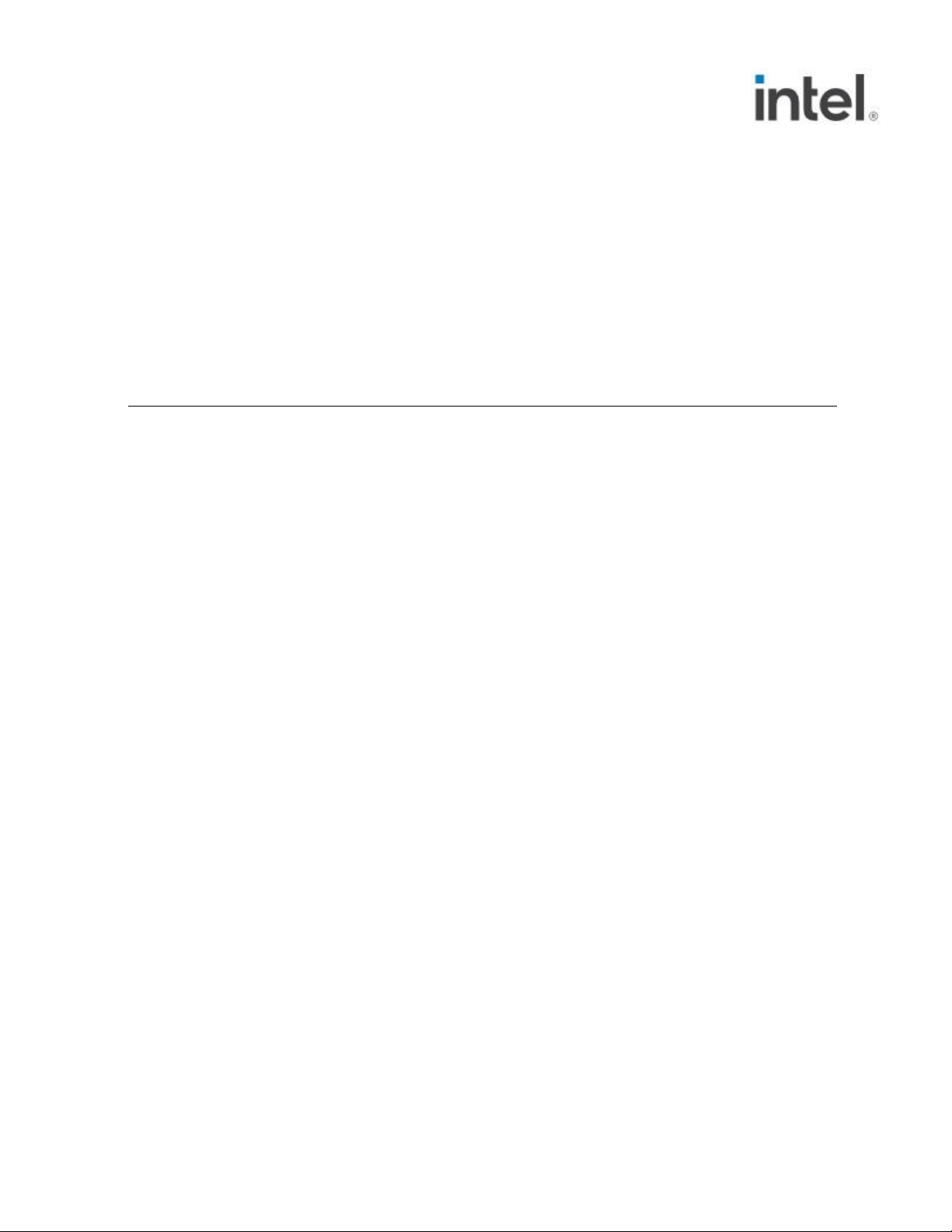
1
NUC11TNKv5, NUC11TNKv7
User Guide – January 2021
Intel® NUC 11 Pro Mini PC NUC11TNKv5
Intel® NUC 11 Pro Mini PC NUC11TNKv7
User Guide
January 2021
You may not use or facilitate the use of this document in connection with any infringement or other legal analysis concerning Intel products
described herein. You agree to grant Intel a non-exclusive, royalty-free license to any patent claim thereafter drafted which includes subject
matter disclosed herein.
Page 2
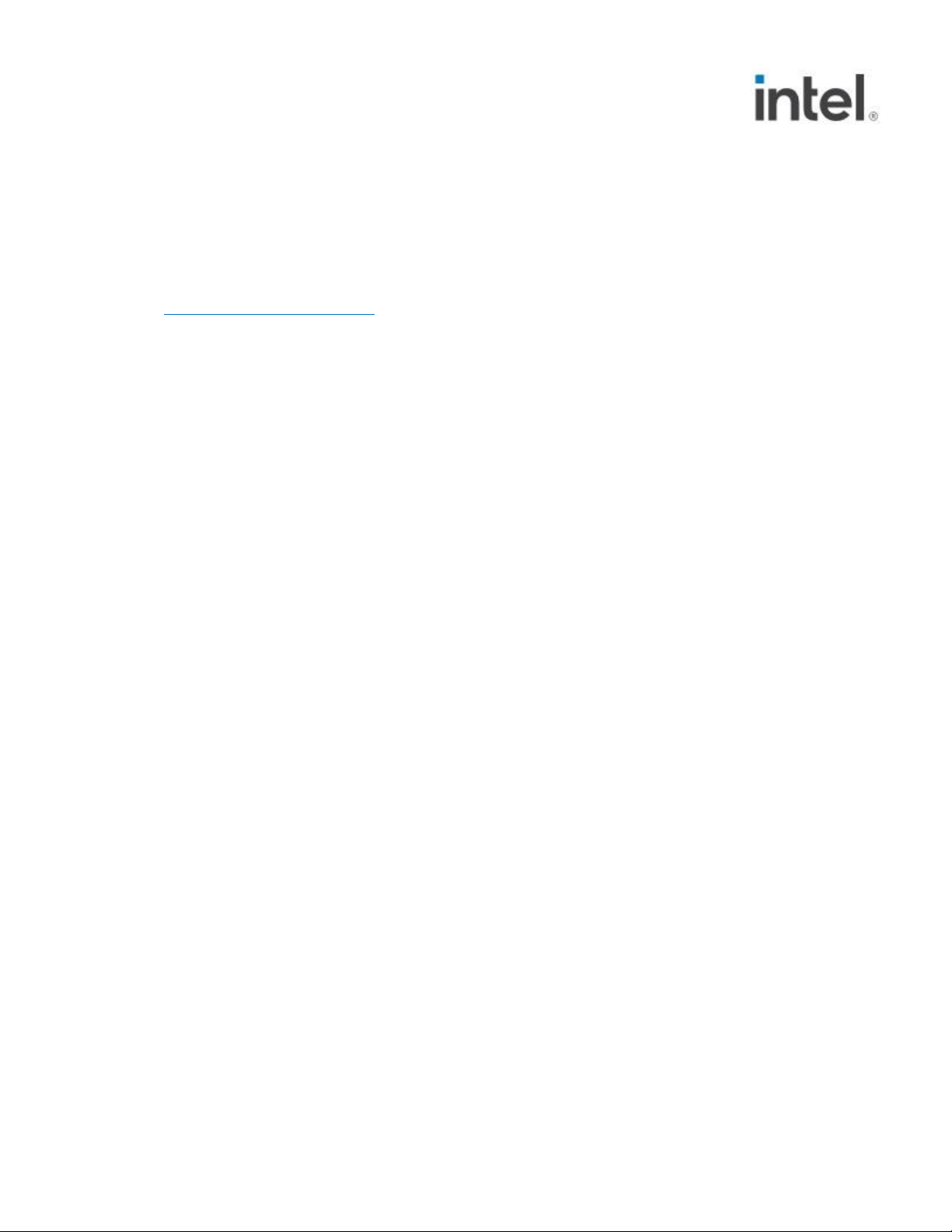
2
NUC11TNKv5, NUC11TNKv7
User Guide – January 2021
No license (express or implied, by estoppel or otherwise) to any intellectual property rights is granted by this document.
All information provided here is subject to change without notice. Contact your Intel representative to obtain the latest Intel product
specifications and roadmaps.
The products described may contain design defects or errors known as errata which may cause the product to deviate from published
specifications. Current characterized errata are available on request.
Copies of documents which have an order number and are referenced in this document may be obtained by calling 1-800-548-4725 or by
visiting: http://www.intel.com/design/literature.htm.
Intel technologies' features and benefits depend on system configuration and may require enabled hardware, software or service activation.
Performance varies depending on system configuration. No computer system can be absolutely secure.
Intel and the Intel logo are trademarks of Intel Corporation or its subsidiaries in the U.S. and/or other countries.
*Other names and brands may be claimed as the property of others.
Copyright © 2021, Intel Corporation. All rights reserved.
Page 3
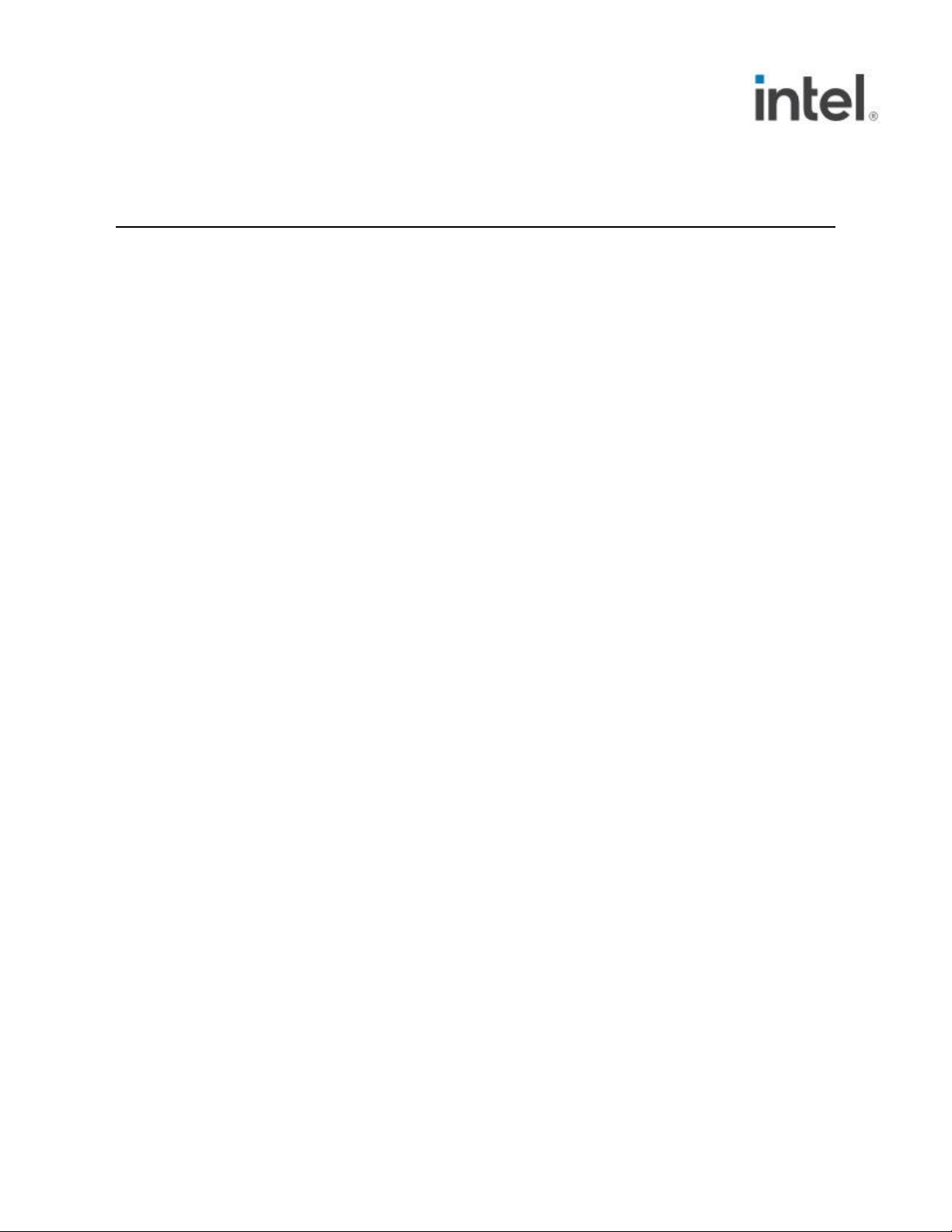
3
NUC11TNKv5, NUC11TNKv7
User Guide – January 2021
Contents
1.0 Introduction ............................................................................................................................. 5
1.1 Before You Begin ........................................................................................................................................... 5
1.2 Installation Precautions ............................................................................................................................. 5
1.3 Observe Safety and Regulatory Requirements ......................................................................... 6
2.0 Open the Chassis ................................................................................................................... 7
3.0 Upgrade System Memory .................................................................................................. 8
3.1 Upgrade to Different Memory ............................................................................................................... 8
3.2 Install Additional Memory ........................................................................................................................ 9
4.0 Changing the M.2 SSD ......................................................................................................10
5.0 Close the Chassis .................................................................................................................12
6.0 Use the VESA Bracket (Optional) ...............................................................................13
7.0 Connect Power ......................................................................................................................15
8.0 Set Up Microsoft® Windows® 10 ..............................................................................16
9.0 Install the Latest Device Drivers and Software ................................................17
10.0 Operating System Recovery ..........................................................................................18
Page 4
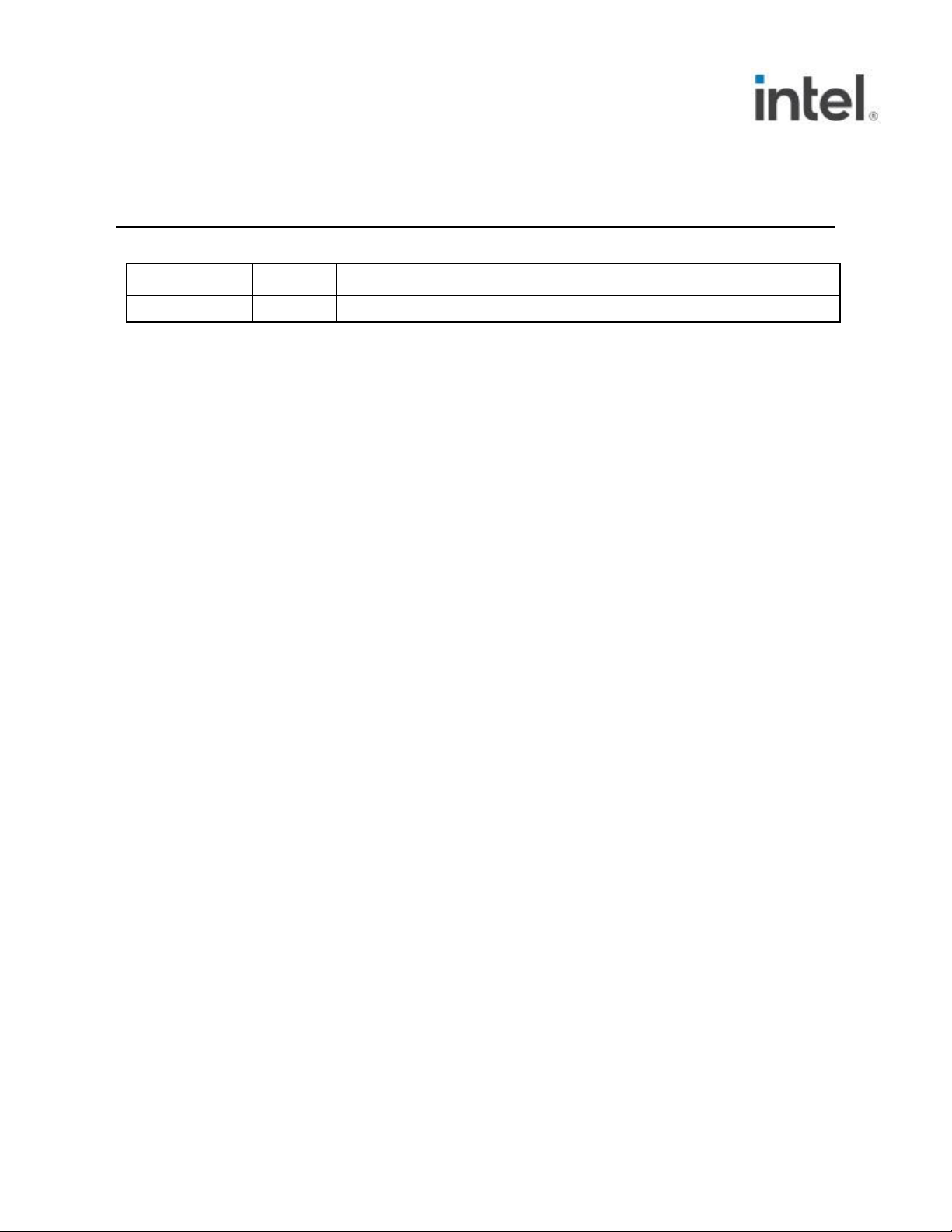
4
NUC11TNKv5, NUC11TNKv7
User Guide – January 2021
Revision History
Date
Revision
Description
January 2021
1.0
Initial release.
Page 5
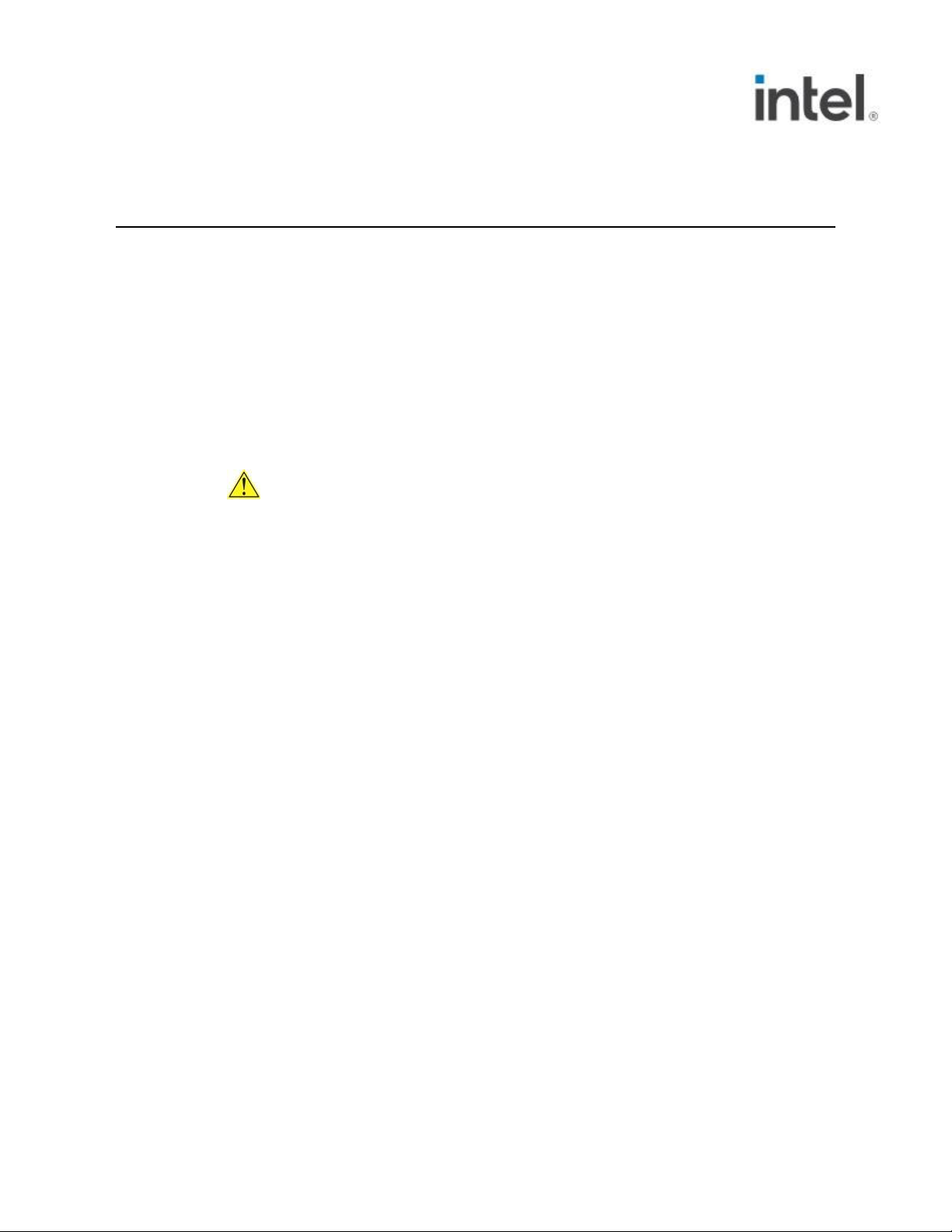
5
NUC11TNKv5, NUC11TNKv7
User Guide – January 2021
1.0 Introduction
This User Guide provides step-by-step installation instructions for these products:
• Intel® NUC 11 Pro Mini PC NUC11TNKv5
• Intel® NUC 11 Pro Mini PC NUC11TNKv7
1.1 Before You Begin
CAUTIONS
The steps in this guide assume you’re familiar with computer terminology and
with the safety practices and regulatory compliance required for using and
modifying computer equipment.
Disconnect the computer from its power source and from any network before
performing any of the steps described in this guide.
Failure to disconnect power, telecommunications links, or networks before you open
the computer or perform any procedures can result in personal injury or equipment
damage. Some circuitry on the board can continue to operate even though the front
panel power button is off.
Follow these guidelines before you begin:
• Always follow the steps in each procedure in the correct order.
• Create a log to record information about your computer, such as model,
serial numbers, installed options, and configuration information.
• Electrostatic discharge (ESD) can damage components. Perform the
procedures described in this chapter only at an ESD workstation using an
antistatic wrist strap and a conductive foam pad. If such a station isn’t
available, you can provide some ESD protection by wearing an antistatic wrist
strap and attaching it to a metal part of the computer chassis.
1.2 Installation Precautions
When you install and test the Intel NUC, observe all warnings and cautions in the
installation instructions.
Page 6
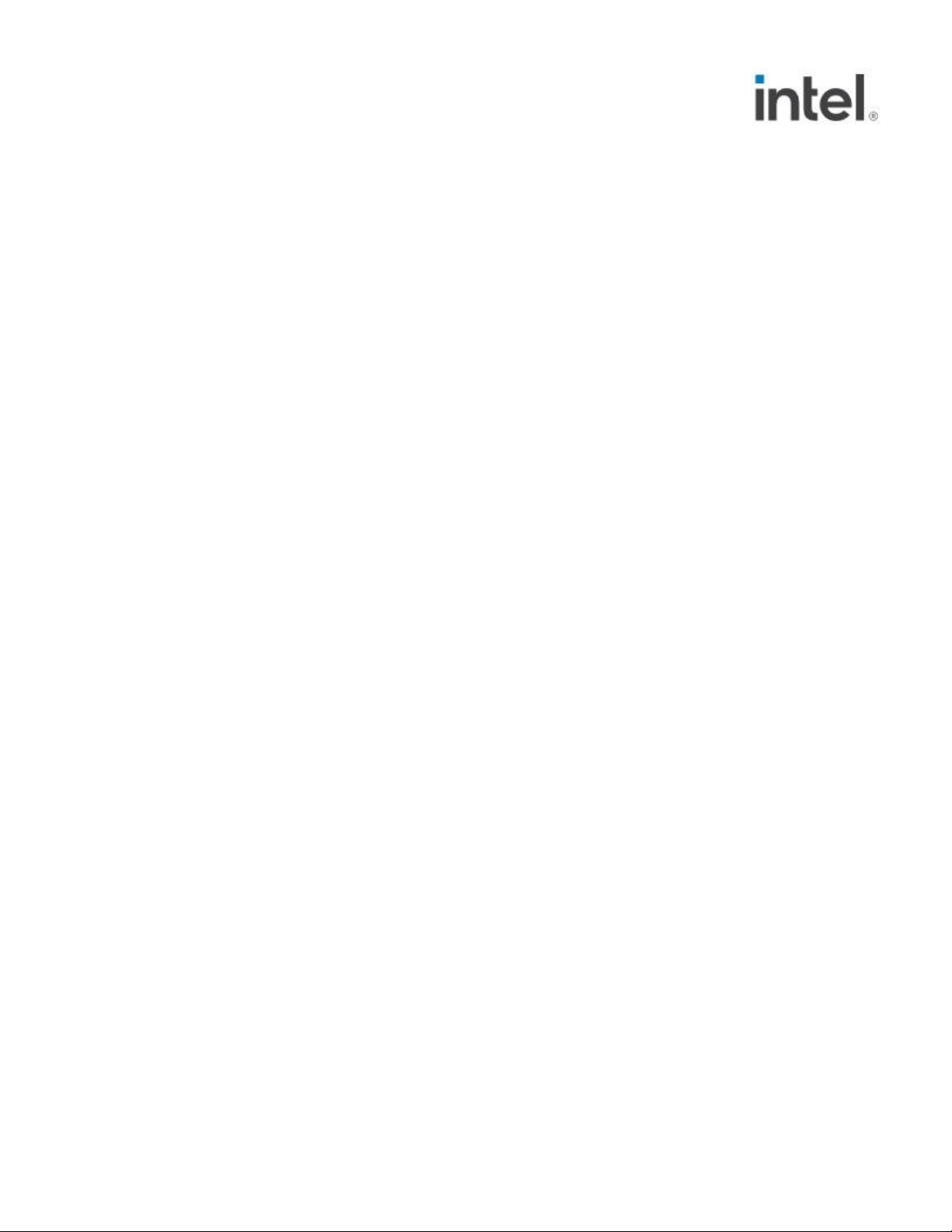
6
NUC11TNKv5, NUC11TNKv7
User Guide – January 2021
To avoid injury, be careful of:
• Sharp pins on connectors
• Sharp pins on circuit boards
• Rough edges and sharp corners on the chassis
• Hot components (such as SSDs, processors, voltage regulators, and heat sinks)
• Damage to wires that could cause a short circuit
Observe all warnings and cautions that instruct you to refer computer servicing
to qualified technical personnel.
1.3 Observe Safety and Regulatory Requirements
If you don’t follow these instructions, you increase your safety risk and the possibility
of noncompliance with regional laws and regulations.
Page 7

7
NUC11TNKv5, NUC11TNKv7
User Guide – January 2021
2.0 Open the Chassis
Unscrew the four corner screws on the bottom of the chassis and lift the cover.
Page 8

8
NUC11TNKv5, NUC11TNKv7
User Guide – January 2021
3.0 Upgrade System Memory
The Intel® NUC 11 Pro Mini PC NUC11TNKv5 and Intel® NUC 11 Pro Mini PC
NUC11TNKv7 have two 260-pin DDR4 SO-DIMM sockets.
Pre-installed memory
Intel® NUC 11 Pro Mini PC NUC11TNKv5
Two 4GB memory modules
Intel® NUC 11 Pro Mini PC NUC11TNKv7
Two 8GB memory modules
To upgrade memory, be sure to select memory modules that meet these
requirements:
• 1.2V low voltage memory
• 2133/2400/3200 MHz SO-DIMMs
• Non-ECC
Find compatible memory modules in the Intel Product Compatibility Tool:
• Intel® NUC 11 Pro Mini PC NUC11TNKv5
• Intel® NUC 11 Pro Mini PC NUC11TNKv7
NOTE
If you plan to install only one memory module, install it in the lower
memory socket.
3.1 Upgrade to Different Memory
1. Observe the precautions in "Before You Begin" in Section 1.1.
2. Turn off all peripheral devices connected to the computer.
3. Turn off the computer and disconnect the power cord.
4. Remove the computer’s bottom chassis cover.
5. Remove the pre-installed memory module
a. Gently spread the retaining clips at each end of the memory socket, which
causes the module to pop out of the socket (C).
b. Holding the module by the edges, lift it away from the socket, and
store it in an anti-static package.
6. Install the new memory module
a. Align the small space at the bottom edge of the memory module
with the key in the socket.
b. Insert the bottom edge of the module at a 45 degree angle into
the socket (A).
c. When the module is inserted, push down on the outer edges of
the module until the retaining clips snap into place (B). Make sure
Page 9

9
NUC11TNKv5, NUC11TNKv7
User Guide – January 2021
the clips are firmly in place (C).
3.2 Install Additional Memory
1. Observe the precautions in "Before You Begin" in Section 1.1.
2. Turn off all peripheral devices connected to the computer.
3. Turn off the computer and disconnect the power cord.
4. Remove the computer’s bottom chassis cover.
5. Install the additional module:
a. Align the small space at the bottom edge of the memory module with the
key on the socket.
b. Insert the bottom edge of the module at a 45 degree angle into the
socket (A).
c. When the module is inserted, push down on the outer edges of
the module until the retaining clips snap into place (B). Make
sure the clips are firmly in place (C).
6. Reinstall and reconnect any parts you removed or disconnected to reach the
memory sockets.
7. Replace the computer’s cover and reconnect the power cord.
Page 10

10
NUC11TNKv5, NUC11TNKv7
User Guide – January 2021
4.0 Changing the M.2 SSD
The Intel® NUC 11 Pro Mini PC NUC11TNKv5 and Intel® NUC 11 Pro Mini PC
NUC11TNKv7 support an 80mm and 42mm SSD.
Pre-installed M.2
Intel® NUC 11 Pro Mini PC NUC11TNKv5
500GB Gen 4 NVMe SSD
Intel® NUC 11 Pro Mini PC NUC11TNKv7
500GB Gen 4 NVMe SSD
Find compatible M.2 SSDs in the Intel Product Compatibility Tool:
• Intel® NUC 11 Pro Mini PC NUC11TNKv5
• Intel® NUC 11 Pro Mini PC NUC11TNKv7
To install a different M.2 SSD:
1. Remove the small silver screw from the 80mm or 42mm metal standoff on the
board (A).
2. Remove the pre-installed SSD/Intel Optane Memory from the connector.
3. Align the space at the bottom of the new M.2 SSD to the key on the connector.
4. Insert the bottom edge of the M.2 SSD into the connector (B).
5. Secure the card to the standoff with the small silver screw (C).
Page 11

11
NUC11TNKv5, NUC11TNKv7
User Guide – January 2021
Page 12
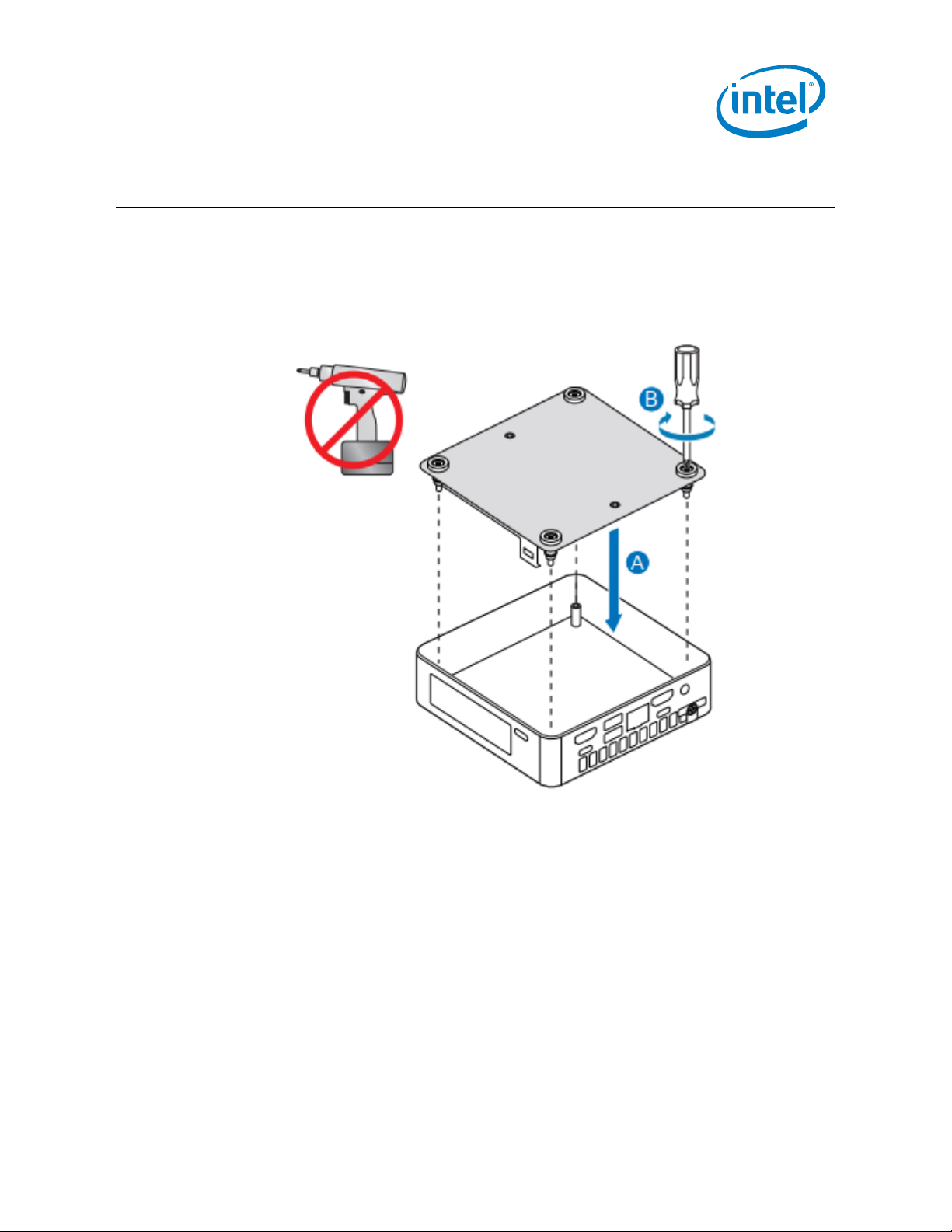
12
NUC11TNKv5, NUC11TNKv7
User Guide – January 2021
5.0 Close the Chassis
After all components have been installed, close the Intel NUC chassis. Intel
recommends this be done by hand with a screwdriver to avoid over-tightening and
possibly damaging the screws.
Page 13

13
NUC11TNKv5, NUC11TNKv7
User Guide – January 2021
6.0 Use the VESA Bracket (Optional)
Follow these instructions to attach and use the VESA mount bracket:
1. Using the four small black screws that were included in the box, attach the
VESA bracket to the back of the monitor or TV.
2. Attach the two slightly larger black screws to the bottom chassis cover of the
Intel NUC.
Page 14

14
NUC11TNKv5, NUC11TNKv7
User Guide – January 2021
3. Slide the Intel NUC onto the VESA mount bracket.
Page 15

15
NUC11TNKv5, NUC11TNKv7
User Guide – January 2021
7.0 Connect Power
Each Intel NUC model includes either a region-specific AC power cord or no AC power
cord (only the power adapter).
Product codes
Power cord type
BNUC11TNKV50WC0
BNUC11TNKV70QC0
No power cord included. An AC power cord needs
to be purchased separately. Power cords are
available at many Internet sites for use in multiple
countries. The connector on the power adapter is a
C5 type connector.
BNUC11TNKV50WC1
BNUC11TNKV70QC1
US power cord included.
BNUC11TNKV50WC2
BNUC11TNKV70QC2
EU power cord included.
Page 16

16
NUC11TNKv5, NUC11TNKv7
User Guide – January 2021
8.0 Set Up Microsoft® Windows® 10
Microsoft Windows 10 is already installed on the Intel NUC. The first time you start the
computer, you are guided through the Windows 10 setup steps, including:
• Selecting your region and language.
• Accepting the Microsoft Windows license terms.
• Personalizing Windows and assign a PC Name.
• "Get Online" dialog to pick a wireless network (this step is optional).
• Choosing Express Settings or Customize.
• Assigning a User Name and Password.
Reinstalling the Operating System
If you upgrade or replace the computer’s drive, you may need to install a new version
of the operating system. See these resources:
• Supported Operating Systems
• Windows Setup Guide
Page 17

17
NUC11TNKv5, NUC11TNKv7
User Guide – January 2021
9.0 Install the Latest Device Drivers and Software
Here are the options for keeping device drivers current:
• Allow the Intel® Driver & Support Assistant (Intel® DSA) to detect out-of-
date drivers
• Manually download drivers, BIOS, and software from Download Center:
▪ Intel® NUC 11 Pro Mini PC NUC11TNKv5
▪ Intel® NUC 11 Pro Mini PC NUC11TNKv7
Page 18

18
NUC11TNKv5, NUC11TNKv7
User Guide – January 2021
10.0 Operating System Recovery
There’s a Windows recovery partition on the Intel NUC. You can use this partition to
Refresh, Reset, or Restore Windows. Here is what each of these actions do:
Refresh
If your PC isn't performing as well as it once did, and you don't
know why, you can refresh your PC. This action doesn’t delete any
of your personal files or change your settings. Refresh does the
following:
• Files and personalization settings won’t change.
• PC settings are changed back to their defaults.
• Apps from the Windows Store are kept.
• Apps installed from disks or websites are removed.
• List of removed apps is saved on the desktop.
Reset
If you want to recycle your PC, give it away, or start over with it, you
can reset it completely. This process removes everything. Reset
does the following:
• All personal files and apps are removed.
• PC settings are changed back to their defaults.
• Windows is reinstalled.
Restore
If a recently installed app or driver is causing problems with your
PC, you can restore Windows back to an earlier point in time,
called a restore point. System Restore doesn’t change your
personal files, but it can remove recently installed apps and
drivers.
Caution - Before performing a Refresh or Reset:
• Make sure to back up all personal data to external storage.
• Remove SD card from the card slot, if one is inserted.
Page 19

19
NUC11TNKv5, NUC11TNKv7
User Guide – January 2021
To access the recovery media:
If Windows starts
From Windows Start, type Recovery and select
Recovery Options.
See Recovery options in Windows 10 for complete
details on how to use the recovery options.
If Windows doesn’t start
The recovery process should automatically start. If
Recovery doesn’t automatically start, you can try to
initiate it as follows:
1. Press F8 during boot, when you see the
prompt “F8 to Activate Windows 8.1/10
Recovery Mode”.
2. Follow the recovery steps.
