Page 1
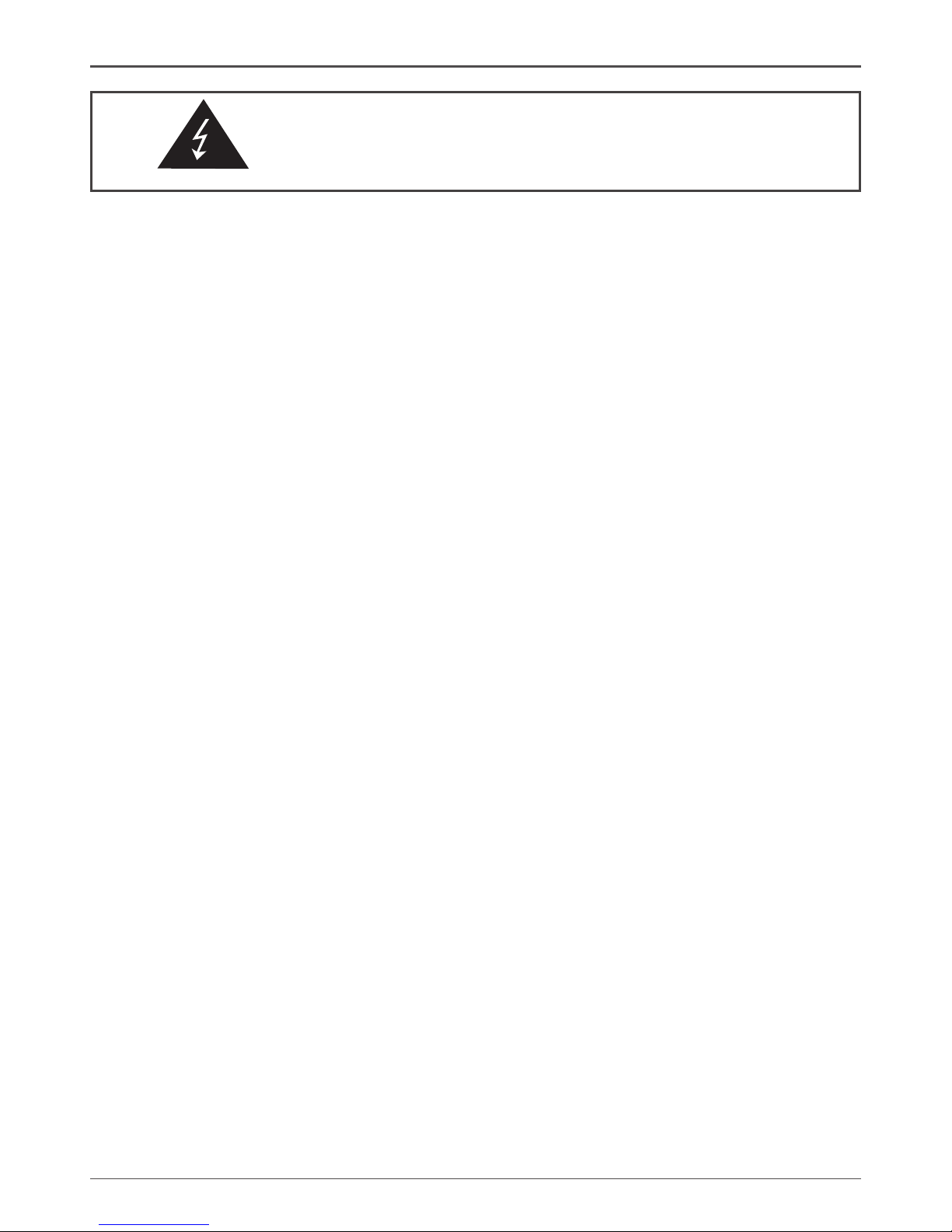
1
Federal Communications Commission (FCC) Statement
This equipment has been tested and found to comply with the limits for a Class B digital device,
pursuant to Part 15 of FCC Rules. These limits are designed to provide reasonable protection
against harmful interference in a residential installation. This equipment generates, uses and
can radiate radio frequency energy and, if not installed and used in accordance with instructions
contained in this manual, may cause harmful interference to radio and television communications.
However, there is no guarantee that interference will not occur in a particular installation.
If this equipment does cause harmful interference to radio or television reception, which can
be determined by turning the equipment off and on, the user is encouraged to try to correct the
interference by one or more of the following measures:
- REORIENT OR RELOCATE THE RECEIVING ANTENNA
- INCREASE THE SEPARATION BETWEEN THE EQUIPMENT AND THE RECEIVER
- CONNECT THE EQUIPMENT INTO AN OUTLET ON A CIRCUIT DIFFERENT FROM
THAT OF THE RECEIVER
- CONSULT THE DEALER OR AN EXPERIENCED AUDIO/TELEVISION TECHNICIAN
NOTE:
Connecting this device to peripheral devices that do not comply with Class B requirements, or
using an unshielded peripheral data cable, could also result in harmful interference to radio or
television reception.
The user is cautioned that any changes or modications not expressly approved by the party
responsible for compliance could void the user’s authority to operate this equipment.
To ensure that the use of this product does not contribute to interference, it is necessary to use
shielded I/O cables.
Copyright
This manual is copyrighted with all rights reserved. No portion of this manual may be copied or
reproduced by any means.
While every precaution has been taken in the preparation of this manual, no responsibility for
errors or omissions is assumed. Neither is any liability assumed for damages resulting from the
use of the information contained herein.
Trademarks
All brand names, logos and registered trademarks mentioned are property of their respective
owners.
CAUTION:
Risk of explosion if the battery is replaced with an incorrect type. Batteries should be recycled
where possible. Disposal of used batteries must be in accordance with local environmental
regulations.
Electronic Emission Notices
WARNING!
Page 2
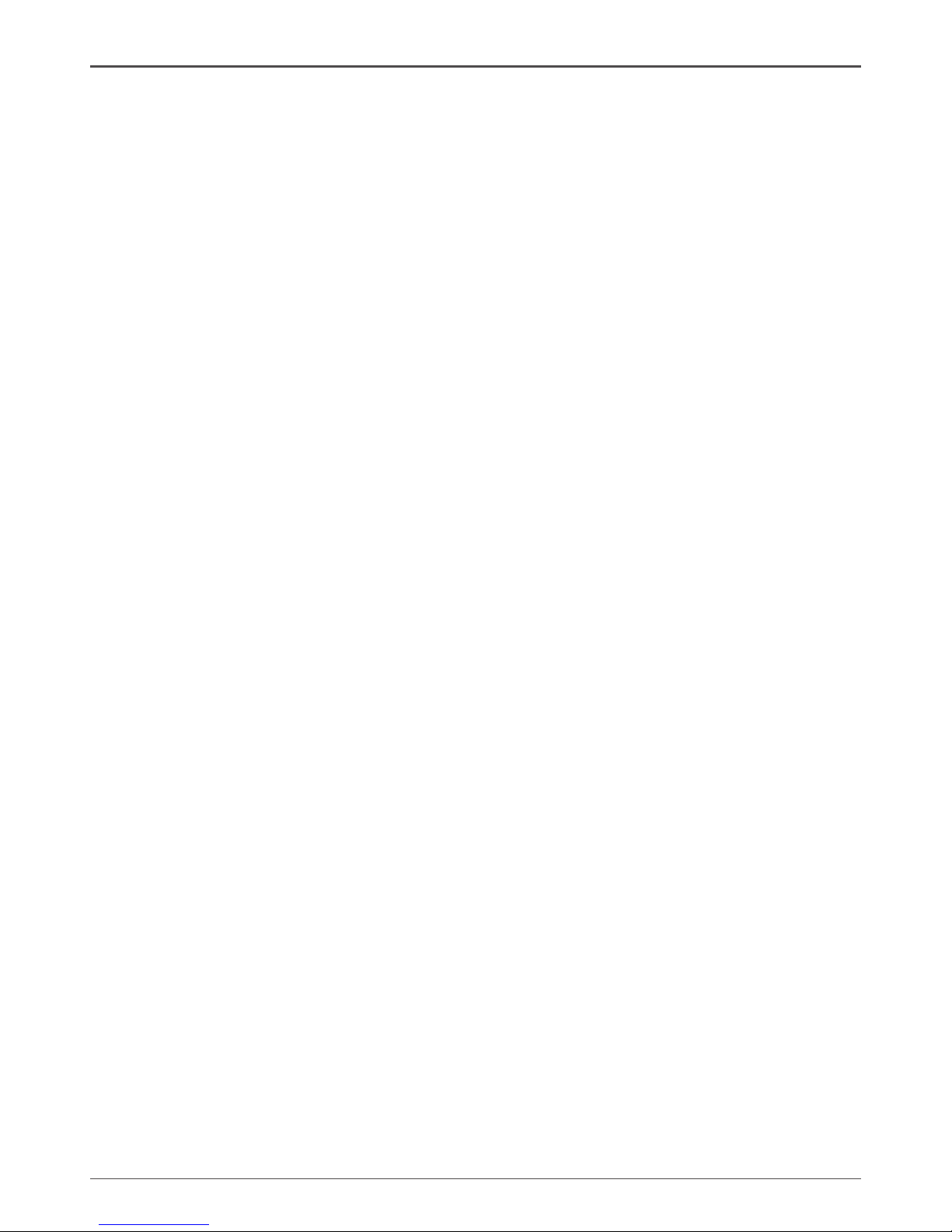
2
Intel H61-ITX series Motherboard
Table of Contents
Motherboard Specications ---------------------------------------------------------------------------------4
Motherboard Layout--------------------------------------------------------------------------------------------6
Hardware Installation ------------------------------------------------------------------------------------------9
Safety Instructions-------------------------------------------------------------------------------------------9
Preparing the Motherboard -------------------------------------------------------------------------------10
Installing the CPU -------------------------------------------------------------------------------------- 10
Installing the CPU Fan -------------------------------------------------------------------------------- 11
Installing Memory Modules --------------------------------------------------------------------------11
Installing the Motherboard --------------------------------------------------------------------------------12
Installing the I/O Shield -------------------------------------------------------------------------------12
Securing the Motherboard into the Chassis -----------------------------------------------------12
Connecting Cables and Setting Switches -------------------------------------------------------------13
24-pin ATX Power Connector-PW1 ----------------------------------------------------------------14
4-pin ATX_12V power connector-PW2 -----------------------------------------------------------14
SPDIF-Out Header-CN5------------------------------------------------------------------------------15
COM Header-CN4 (Optional) -----------------------------------------------------------------------15
Front panel header-FP1 ------------------------------------------------------------------------------15
USB Headers-FP_U1/2/FP_USB3_1 -------------------------------------------------------------16
Front Pannel Audio Header-FP_S1 ---------------------------------------------------------------16
Speaker Header-SPK1 -------------------------------------------------------------------------------17
Serial-ATA (SATA) Connectors (SATA1/2/5) -----------------------------------------------------17
Fan Connectors-----------------------------------------------------------------------------------------17
Expansion Slots ----------------------------------------------------------------------------------------18
Jumper Settings ----------------------------------------------------------------------------------------18
Conguring the BIOS ------------------------------------------------------------------------------------------19
Enter BIOS Setup -------------------------------------------------------------------------------------------19
Main Menu ----------------------------------------------------------------------------------------------------19
Advanced Menu----------------------------------------------------------------------------------------------20
X-Setting --------------------------------------------------------------------------------------------------20
H/W Monitor ---------------------------------------------------------------------------------------------20
Storage Conguration --------------------------------------------------------------------------------- 21
CPU Conguration ------------------------------------------------------------------------------------- 21
USB Conguration -------------------------------------------------------------------------------------21
Super IO Conguration -------------------------------------------------------------------------------22
ACPI Settings -------------------------------------------------------------------------------------------22
Chipset Menu ------------------------------------------------------------------------------------------------- 22
Display Conguration ---------------------------------------------------------------------------------22
OnBoard Device Cong ------------------------------------------------------------------------------23
Boot Menu ----------------------------------------------------------------------------------------------------- 23
Page 3
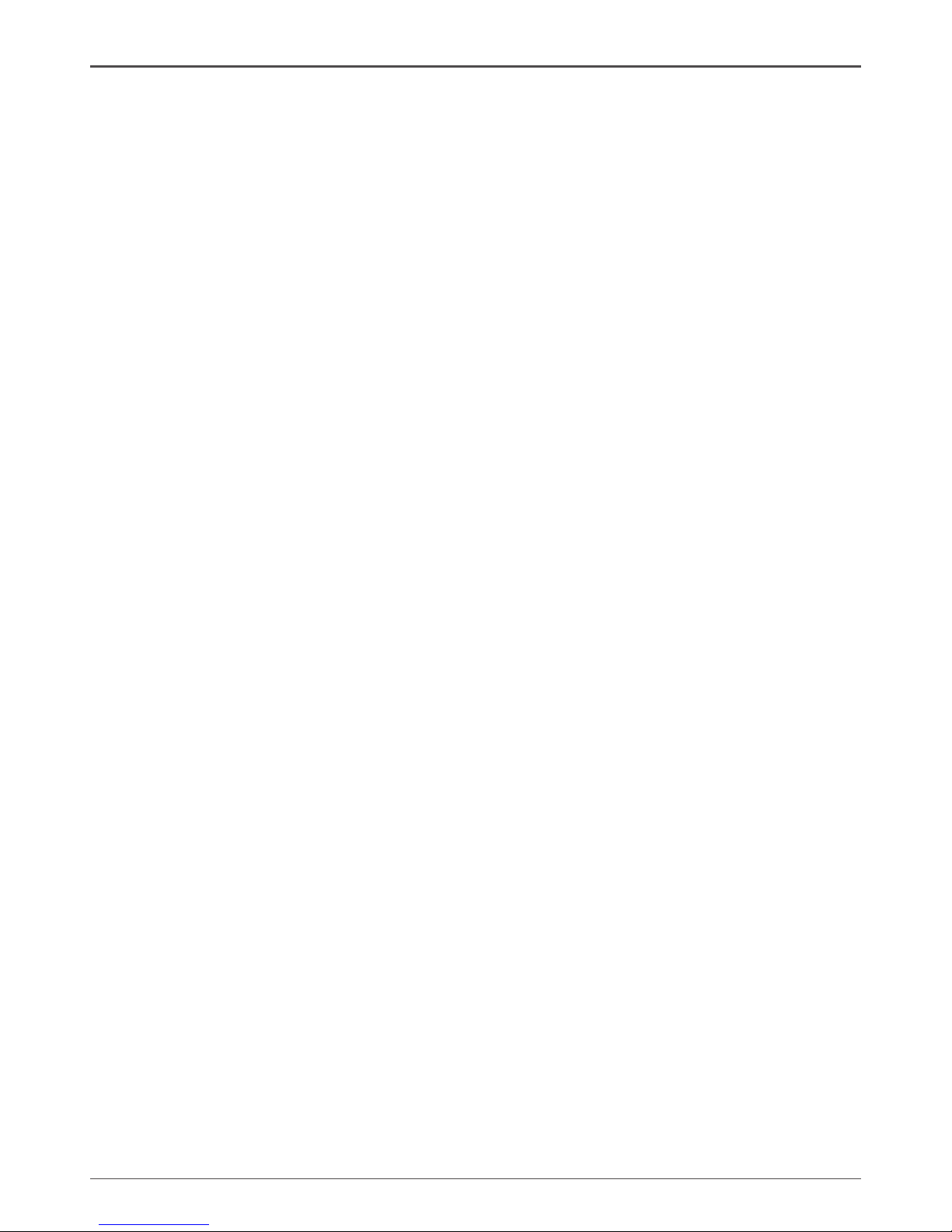
3
Table of Contents
Boot Settings Conguration -------------------------------------------------------------------------23
Security Menu ------------------------------------------------------------------------------------------------24
Administrator Password ------------------------------------------------------------------------------24
User Password ------------------------------------------------------------------------------------------24
Exit Menu ------------------------------------------------------------------------------------------------------ 25
Save Changes and Exit-------------------------------------------------------------------------------25
Discard Changes and Exit ---------------------------------------------------------------------------25
Save Changes and Reset ---------------------------------------------------------------------------- 25
Discard Changes and Reset ------------------------------------------------------------------------25
Save Changes ------------------------------------------------------------------------------------------25
Discard Changes --------------------------------------------------------------------------------------- 26
Restore Defaults----------------------------------------------------------------------------------------26
Save as User Defaults --------------------------------------------------------------------------------26
Restore User Defaults --------------------------------------------------------------------------------26
Launch EFI Shell from lesystem device --------------------------------------------------------26
Flash Update Procedure ---------------------------------------------------------------------------------- 26
Installing Drivers and Software ----------------------------------------------------------------------------27
Drivers Installation ------------------------------------------------------------------------------------------27
Realtek HD Audio Driver Setup -------------------------------------------------------------------------37
Getting Started ------------------------------------------------------------------------------------------37
Sound Effect ---------------------------------------------------------------------------------------------37
Mixer ------------------------------------------------------------------------------------------------------- 39
Audio I/O -------------------------------------------------------------------------------------------------- 41
Microphone -----------------------------------------------------------------------------------------------45
3D Audio Demo -----------------------------------------------------------------------------------------46
Information ----------------------------------------------------------------------------------------------- 46
Page 4
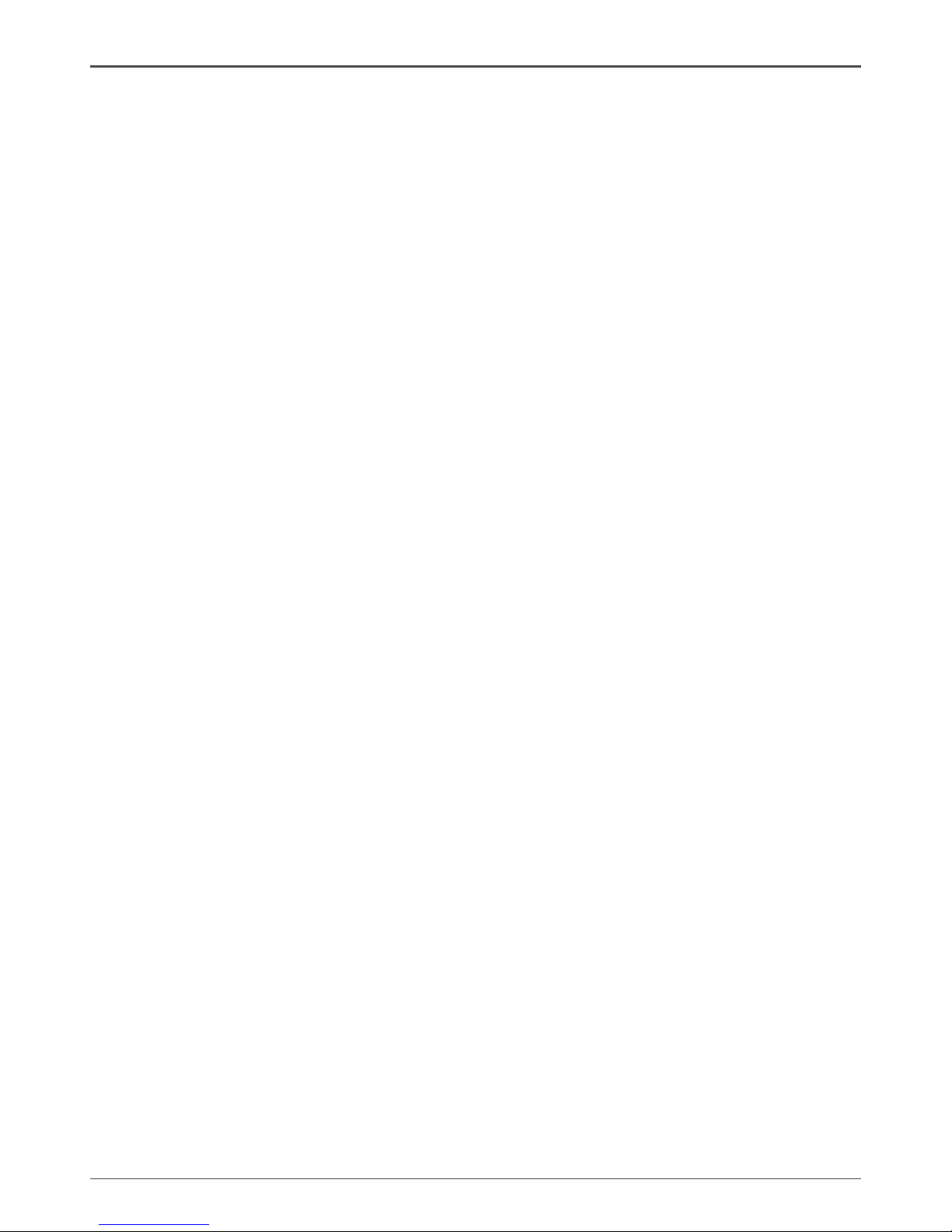
4
Intel H61-ITX series Motherboard
Motherboard Specications
q Chipset
v Intel® H61 Chipset
q Size
v Mini ITX form factor of 6.7 X 6.7 inch
q Microprocessor support
v Supports LGA 1155 Socket for 2nd Generation Intel® Core i3/i5/i7 and Pentium processors
q Operating systems
v Supports Windows XP 32bit/64bit, Windows Vista 32bit/64bit and Windows 7 32bit/64bit
q System Memory
v Supports 1 GB, 2 GB, 4 GB and 8 GB DDR3 DRAM devices
v Supports Dual Channel DDR3 1066 and 1333 MT/s
v Maximum memory size: 16 GB
q USB 2.0 ports
v Supports hot plug and play
v Eight USB 2.0 ports (four ports on the back panel, four via the USB brackets connected
to the internal USB headers)
v Supports USB 2.0 protocol up to 480 Mbps transmission rate
q USB 3.0 ports
v Supports hot plug and play
v Four USB 3.0 ports (two on the back panel, two via the USB bracket connected to the
internal USB header)
v Fully backward compatible with USB 2.0 and 1.1 specications
q Onboard Serial ATA ports
v Independent DMA operation on three ports
v Three SATAII ports (3.0 Gb/s)
q eSATA Port
v One eSATA port on backpanel
v Supports hot plug and play
v Provide a link for 3.0 Gb/s data speed
q Onboard LAN
v Support Full Duplex ow control (IEEE802.3x)
v 10/100/1000 BASE-T IEEE 802.3 compliant
Page 5
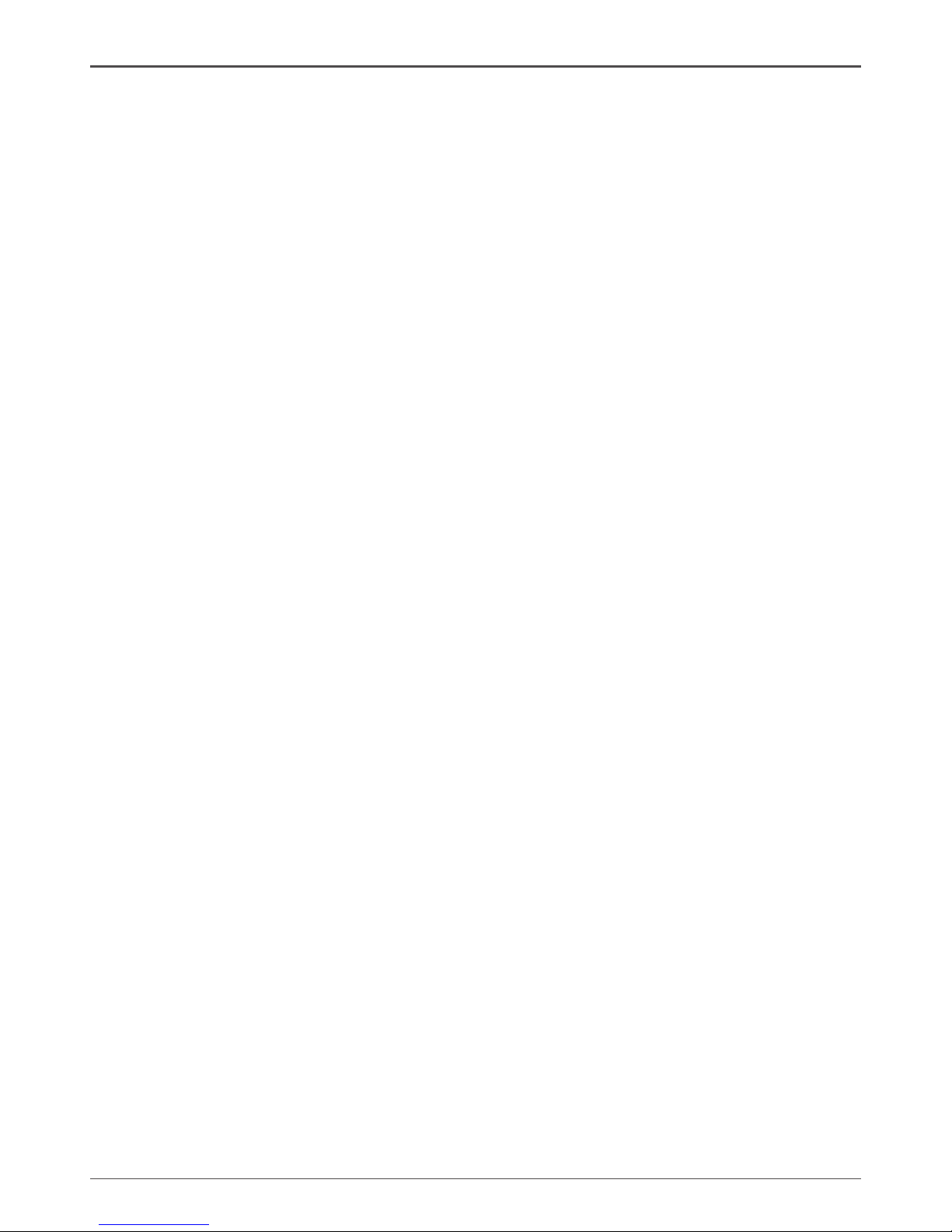
5
Motherboard Specications
v Wake On LAN (WOL) power management support
q WiFi support
v Compliant with IEEE802.11n Draft 2.0 Standard
v High speed wireless connection and enhanced wireless security
v Max transfer rate up to 150 Mbps
q Audio
v 8 channel High Denition Audio (including one optical SPDIF output port)
v All DACs support 192k/96k/48k/44.1kHz sample rate
v One SPDIF-out header on board
q Green Function
v Support SMM, APM, ACPI
v Suspend to DRAM supported (STR)
v AC power failure recovery
q Onboard Graphics Features
v Integrated GPU contains a refresh of the sixth generation graphics core
v DX10.1 and OpenGL 3.0 are supported
v 3D Graphics Rendering Enhancements
v HDMI/DP/DVI ports output support (DVI-VGA adaptor bundled in some model)
v Support resolution up to 1920x1200 @ 60Hz for HDMI/DVI and 2560x1600 @ 60Hz for DP
q PCI Express Interface
v Supports PCI Express 2.0
v Wake up function is supported
v Clock spread spectrum capability
q Expansion slots
v One PCI Express x16 slot
v One Mini PCI Express slot (full-height)
Page 6
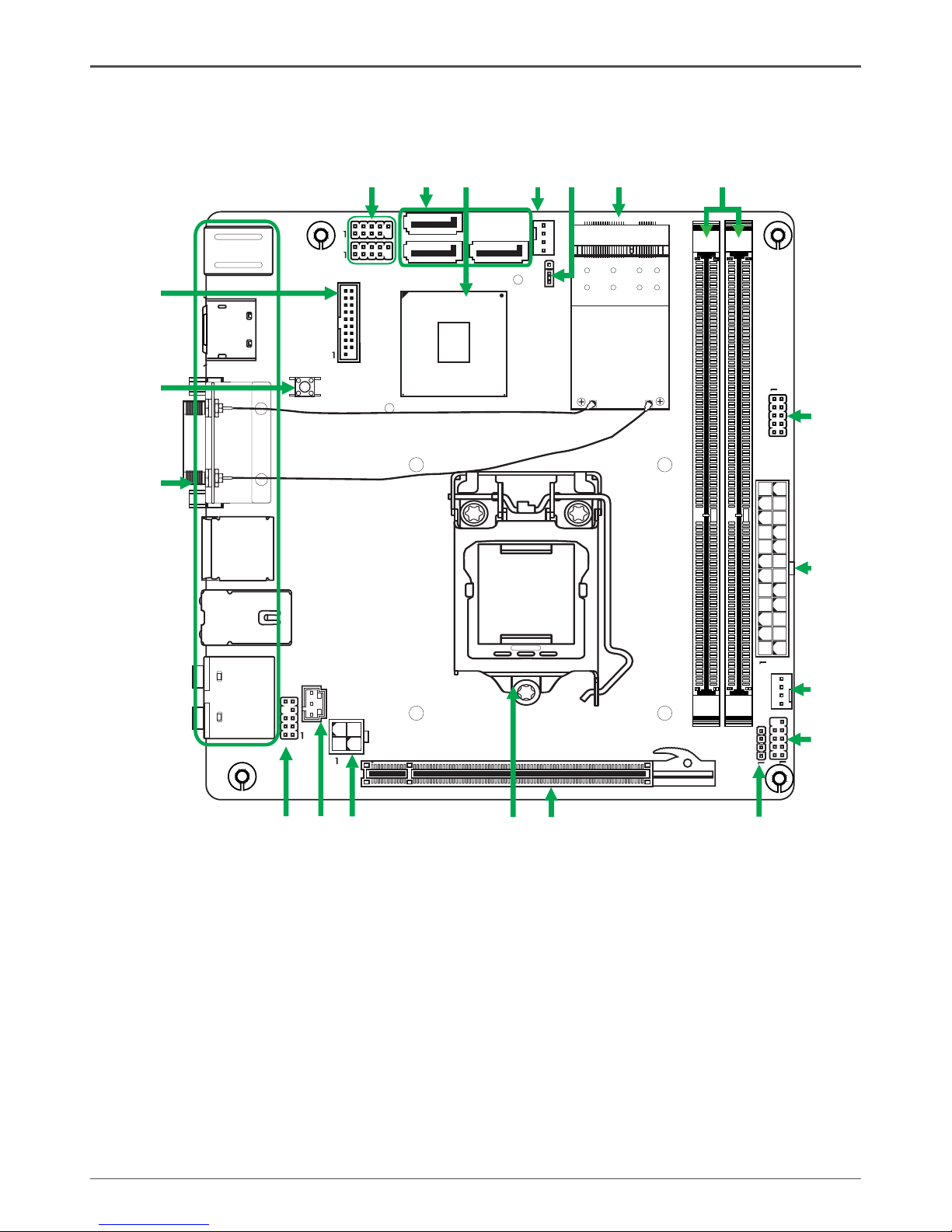
6
Intel H61-ITX series Motherboard
120
240
121
120
240
121
1.5V
1.5V
115XLM
REMOVE
+
1
5
CPUFAN 3
PCIE1
7
SATA2
SATA1
8
9
10
PW2
11
14
15
Chipset
16
17
19 20
DDRIII1
DDRIII2
MINI_PCIE1
2
51
52
K/B USB3.0
DVI
USB/e_SATA
LAN/USB
SD1
CN4
PW1
FP1
SPK1
CN5
FP_S1
DP/HDMI
SW1
FP_U1
FP_U2
SATA5
2
3
4
13
1
12
FP_USB3_1
18
6
JP1
1
SYSFAN3
Motherboard Layout
Figure 1 shows the motherboard and Figure 2 shows the back panel connectors.
Figure 1. Board Layout
1. COM Header-CN4 (Optional)
2. 24-pin ATX Power Connector-PW1
3. CPU Fan Connector-CPUFAN3
4. Front Panel Header-FP1
5. Speaker Header-SPK1
6. PCI Express x16 Slot-PCIE1
7. CPU Socket
8. 4-pin ATX_12V power connector-PW2
9. SPDIF-Out Header-CN5
10. Front Pannel Audio Header-FP_S1
11. Backpanel Connectors
12. Clear CMOS Button-SW1
13. USB 3.0 Header-FP_USB3_1
14. USB 2.0 Headers (FP_U1~FP_U2)
15. Serial-ATA (SATA) Connectors (SATA1/2/5)
16.
Chipset
17. SYS Fan Connector-SYSFAN3
18. Clear CMOS Jumper-JP1
19. Mini PCI Express Slot-MINI_PCIE1
20. DDRIII DIMM Sockets-DDRIII1~2
Figure 1
Page 7
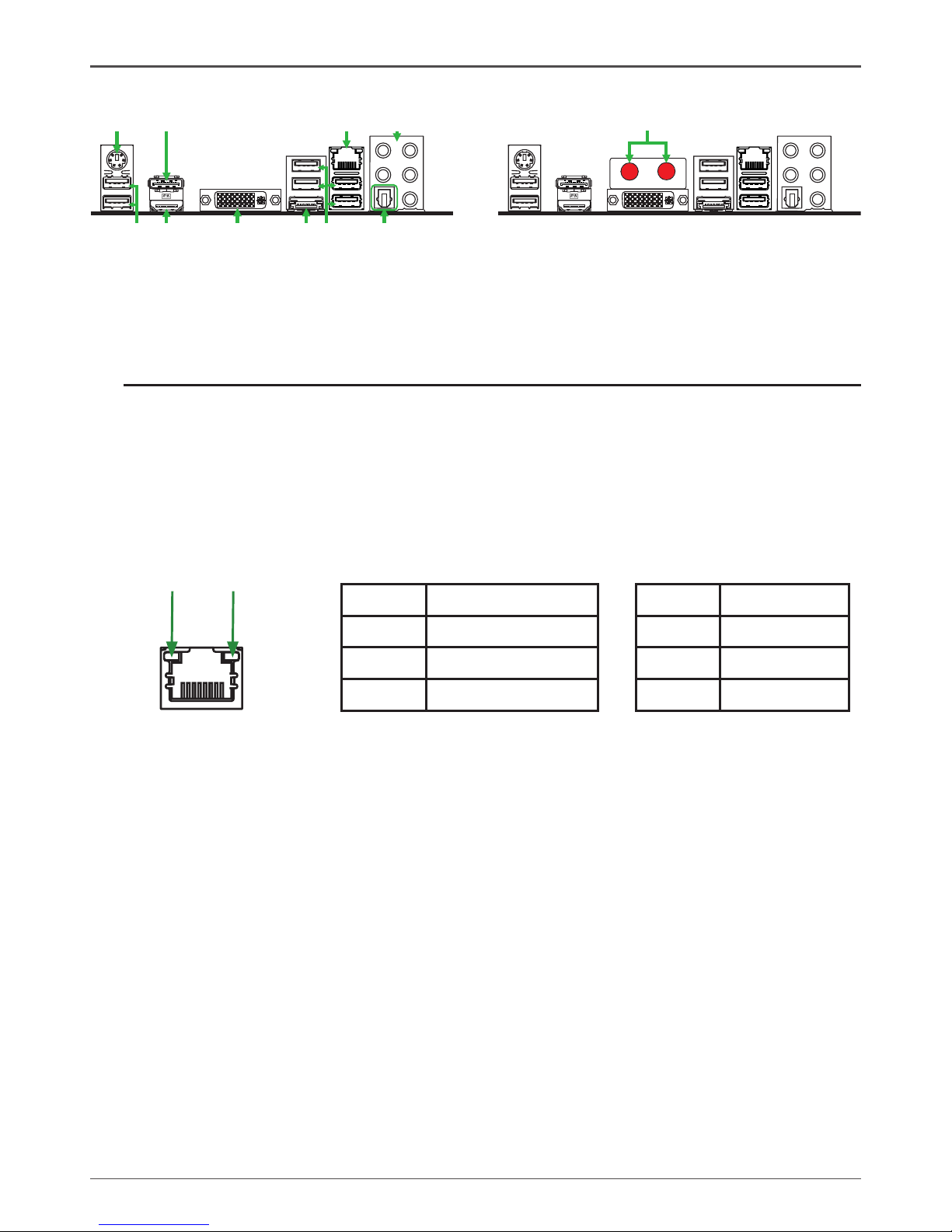
7
Rear panel
1. USB 3.0 Ports
3. DVI Port
2. HDMI Port
4. eSATA Port
1
2
3
8
4
6
9
7
5
10
Figure 2. Backpanel connectors
9. DisplayPort
10. PS2 Keyboard/Mouse Port
11
5. USB 2.0 Ports 6. Optical SPDIF Output
Activity LED
Status Descritption
Off No link
Orange Linked
Blinking Data activity
8. LAN port LED indicators
Speed LED
Status Description
Off Speed: 10 Mbps
Green Speed: 100 Mbps
Orange Speed: 1000 Mbps
Speed LED Activity LED
7. Port 2-Channel 4-Channel 6-Channel 8-Channel
Blue Line-In Line-In Line-In Side Speaker Out
Green Line-Out Front Speaker Out Front Speaker Out Front Speaker Out
Pink Mic In Mic In Mic In Mic In
Black -- -- Center/Subwoofer Center/Subwoofer
Orange -- Rear Speaker Out Rear Speaker Out Rear Speaker Out
Page 8
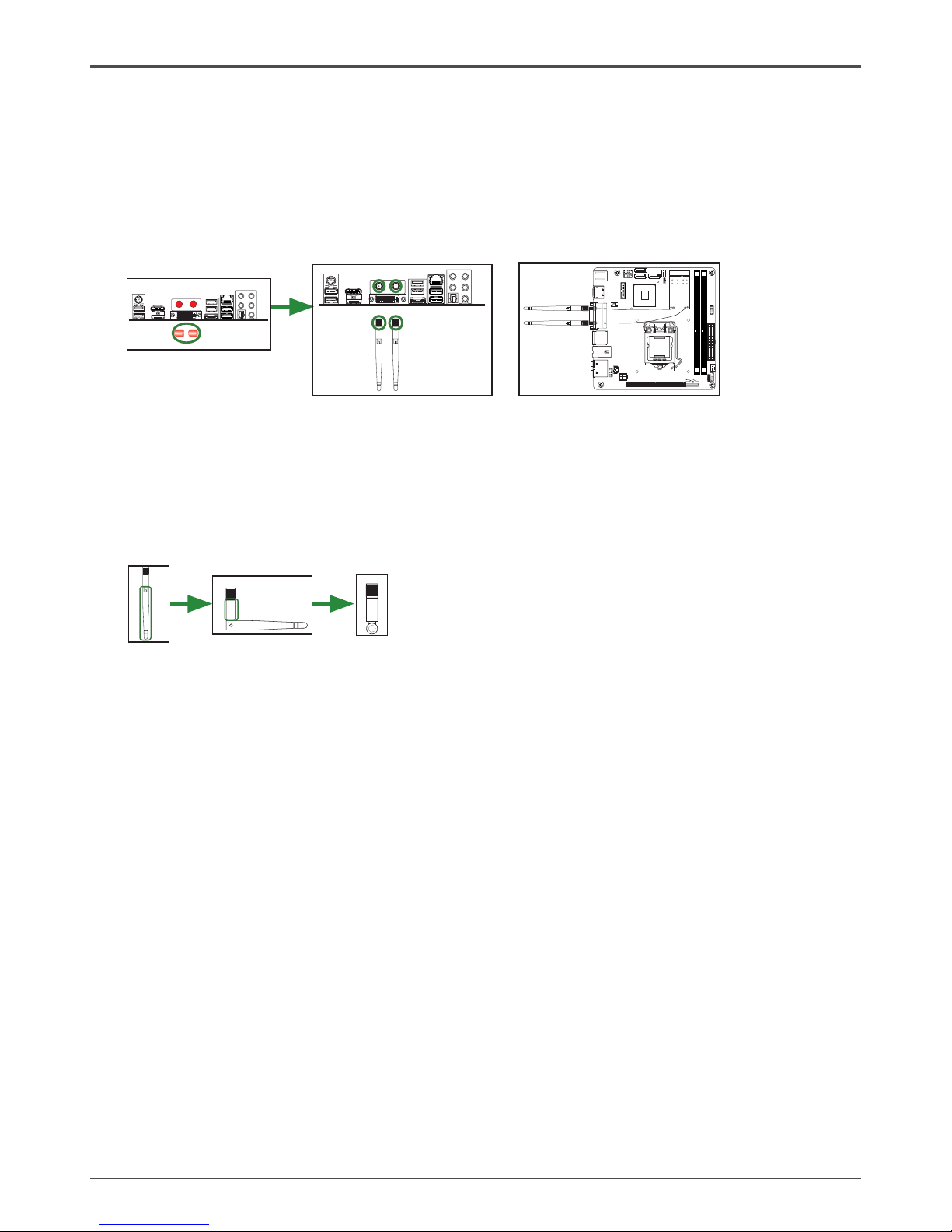
8
Intel H61-ITX series Motherboard
11. WiFi antenna connectors (Optional)
This motherboard can support two WiFi antenna modules. Refer to the following to install
the WiFi antenna modules.
Step 1. Remove the red caps from the WiFi antenna connectors.
Step 2. Install the WiFi antennas to the WiFi antenna connectors, and make sure the screws
are rotated in clockwise direction.
Note: 1. Users please note that the appearance of your WiFi antenna modules may
not be exactly the same as those shown in this manual.
2. Users can install one or two WiFi antennas to the motherboard.
3. Users can bend or rotate the WiFi antennas to the best receiving direction
according to the picture below.
120
240
121
120
240
121
1.5V
1.5V
115XLM
REMOVE
+
Page 9
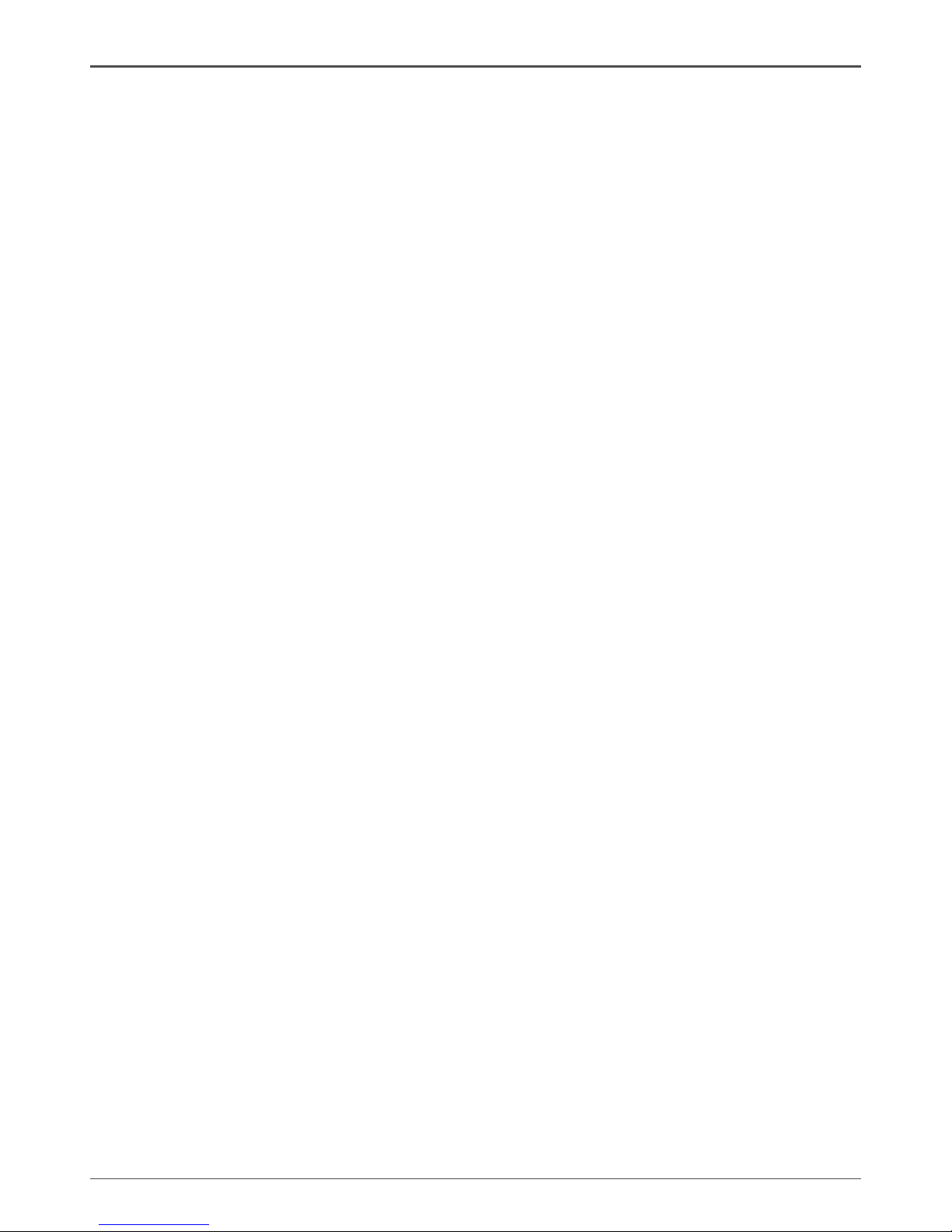
9
Hardware Installation
This section will guide you through the installation of the motherboard. The topics covered in this
section are:
q Preparing the motherboard
v Installing the CPU
v Installing the CPU fan
v Installing Memory DIMMs
q Installing the motherboard
q Connecting cables and setting switches
Safety Instructions
To reduce the risk of re, electric shock, and injury, always follow basic safety precautions.
Remember to remove power from your computer by disconnecting the AC main source before
removing or installing any equipment from/to the computer chassis.
Hardware Installation
Page 10

10
Intel H61-ITX series Motherboard
Preparing the Motherboard
The motherboard shipped in the box does not contain a CPU or memory DIMM. You need to
purchase them to complete this installation.
Installing the CPU
Be very careful when handling the CPU. Make sure not to bend or break any pins on the back.
Hold the processor only by the edges and do not touch the bottom of the processor.
The following illustration shows CPU installtaion components
1. Unhook the socket lever by pushing down
and away from the socket.
2. Lift the socket lever and the load plate to
fully open position.
3. Use your thumb and forenger to lift the cap
up vertically.
● Be careful not to touch the socket contacts.
4. Hold the processor with your thumb and
forenger. Insert the processor into the socket
vertically.
● Align the CPU pin 1 mark with the pin 1
corner of the CPU socket.
5. Make sure the CPU is fully seated, and then
replace the load plate.
● Be sure that the front end of the load
plate is under the shoulder screw.
6. Secure the load lever to its locked location.
Page 11
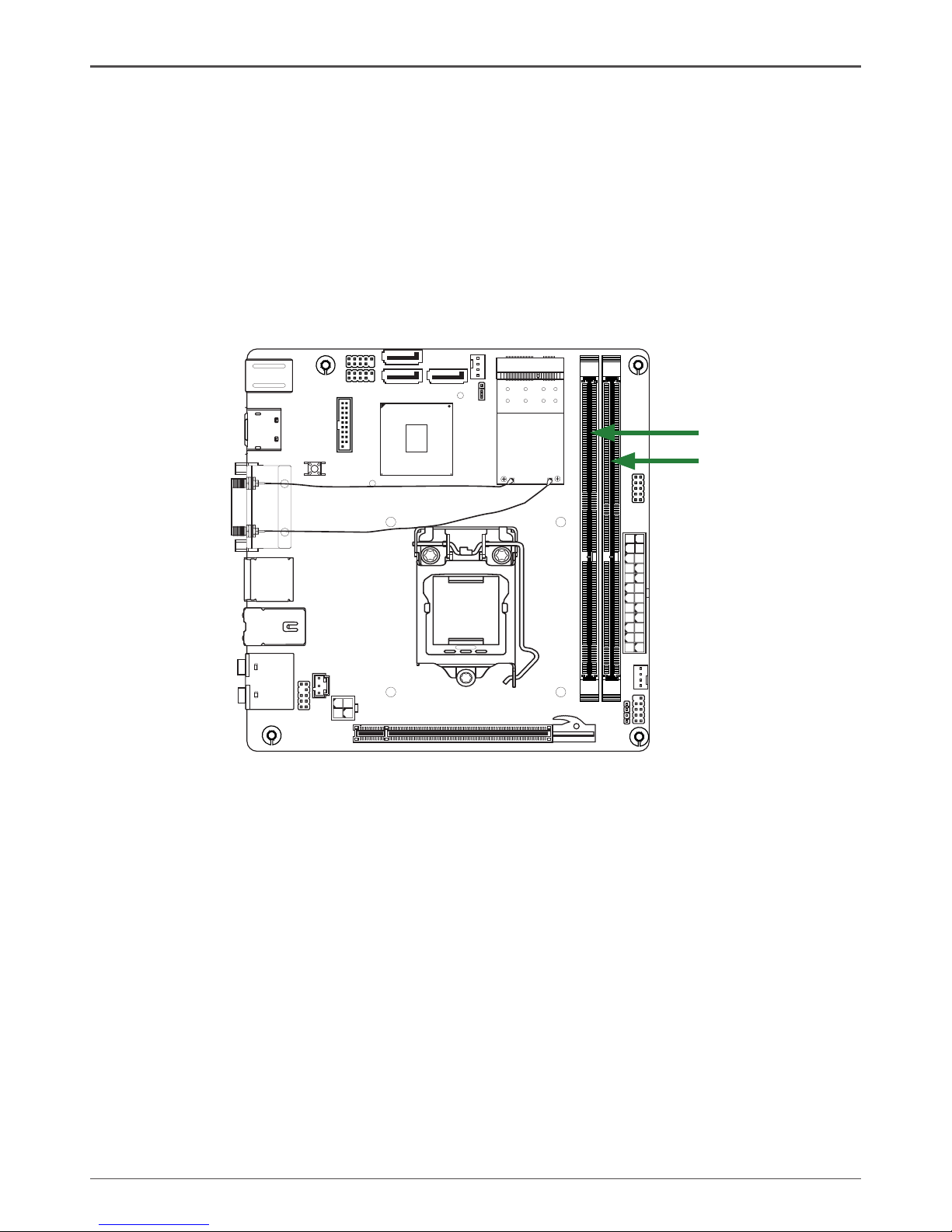
11
Installing the CPU Fan
There are many different fan types that can be used with this motherboard. Follow the instruction
that came with your fan assembly. Be sure that the fan orientation is correct for your chassis type
and your fan assembly.
Installing Memory Modules
Your new motherboard has two 1.5V 240-pin slots for DDR3 memory. These slots support 1
GB/2 GB/4 GB/8 GB DDR3 devices. There must be at least one memory bank populated to
ensure normal operation. Refer to the following recommendations to install memory modules.
Note that a memory module has a notch, so it can only t in one direction. Refer to the following
procedure to install memory modules into the slots on the motherboard.
1. Unlock a DIMM slot by pressing the module clips outward.
2. Align the memory module to the DIMM slot, and insert the module vertically into the DIMM
slot. The plastic clips at both sides of the DIMM slot automatically lock the DIMM into the
connector.
120
240
121
120
240
121
1.5V
1.5V
115XLM
REMOVE
+
DDRIII1
DDRIII2
Hardware Installation
Page 12

12
Intel H61-ITX series Motherboard
Installing the Motherboard
The sequence of installing the motherboard into the chassis depends on the chassis you are
using and if you are replacing an existing motherboard or working with an empty chassis. Deter-
mine if it would be easier to make all the connections prior to this step or to secure the mother-
board and then make all the connections. It is normally easier to secure the motherboard rst.
Use the following procedure to install the I/O shield and secure the motherboard into the chassis.
Note: Be sure that the CPU fan assembly has enough clearance for the chassis covers
to lock into place and for the expansion cards. Also make sure the CPU Fan assem
-bly is aligned with the vents on the covers.
Installing the I/O Shield
The motherboard kit comes with an I/O shield that is used to block radio frequency transmis-
sions, protects internal components from dust and foreign objects, and promotes correct airow
within the chassis.
Before installing the motherboard, install the I/O shield from the inside of the chassis. Press the
I/O shield into place and make sure it ts securely. If the I/O shield does not t into the chassis,
you would need to obtain the proper size from the chassis supplier.
Securing the Motherboard into the Chassis
Most computer chassis have a base with mounting studs or spacers to allow the motherboard
to be secured to the chassis and help to prevent short circuits. If there are studs that do not
align with a mounting hole on the motherboard, it is recommended that you remove that stud
to prevent the possibility of a short circuit. In most cases, it is recommended to secure the
motherboard with spacers.
1. Carefully place the motherboard onto the studs/spacers located inside the chassis.
2. Align the mounting holes with the studs/spacers.
3. Align the connectors to the I/O shield.
4. Ensure that the fan assembly is aligned with the chassis vents according to the fan assembly
instruction.
5. Secure the motherboard with screws.
Page 13
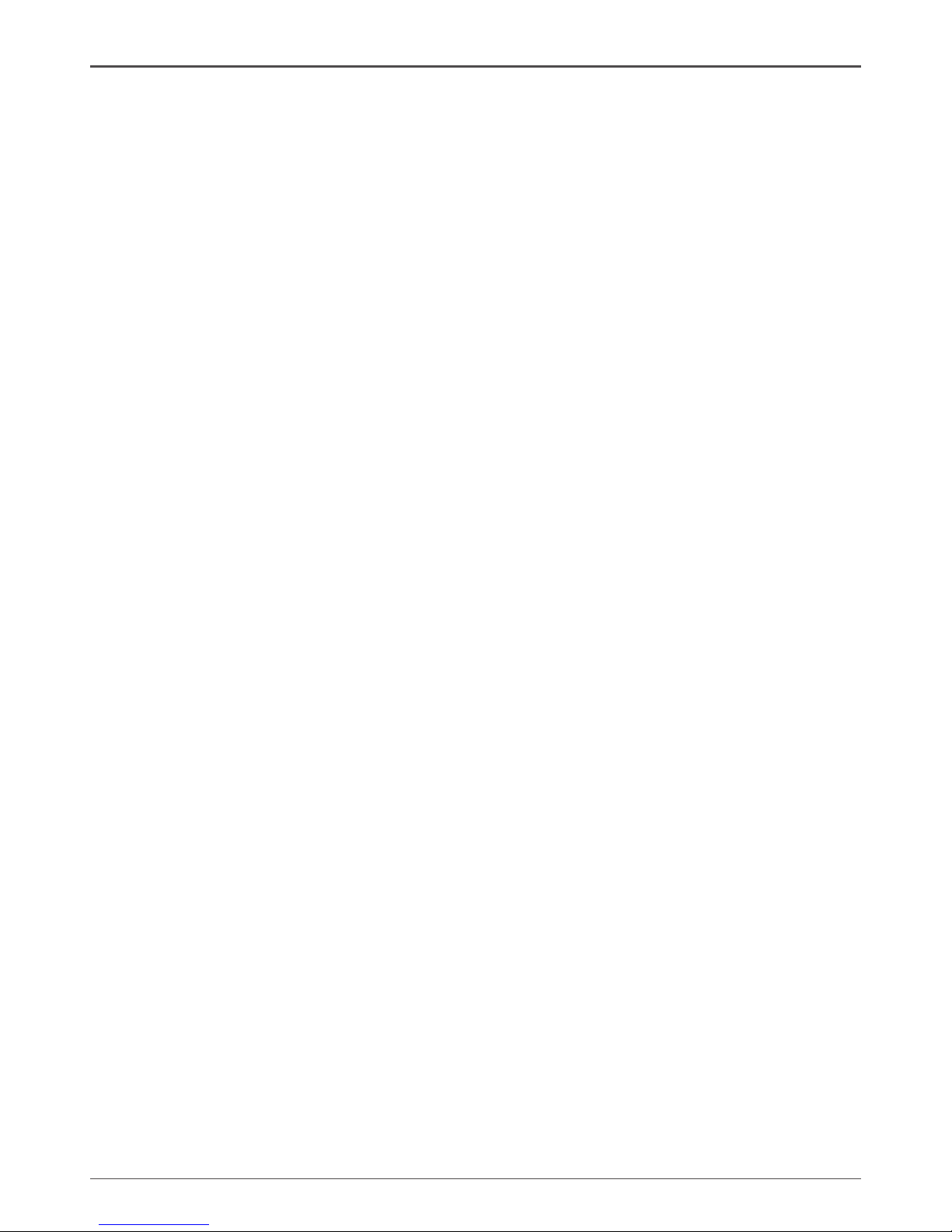
13
Hardware Installation
Connecting Cables and Setting Switches
This section takes you through all the connectors and switch settings necessary on the mother-
board. This will include:
q Power Connectors
v 24-pin ATX Power Connector-PW1
v 4-pin ATX_12V Power Connector-PW2
q Internal Headers/Connectors
v SPDIF-Out Header-CN5
v COM Header-CN4 (Optional)
v Front Panel Header-FP1
v USB Headers (FP_U1/2/FP_USB3-1)
v Front Pannel Audio Header-FP_S1
v Speaker Header-SPK1
q Serial-ATA (SATA) Connectors (SATA1/2/5)
q Fan Connectors
q Expansion Slots
q CMOS Jumper Settings
See Figure 1 to locate the connectors and jumpers referenced in the following procedure.
Page 14
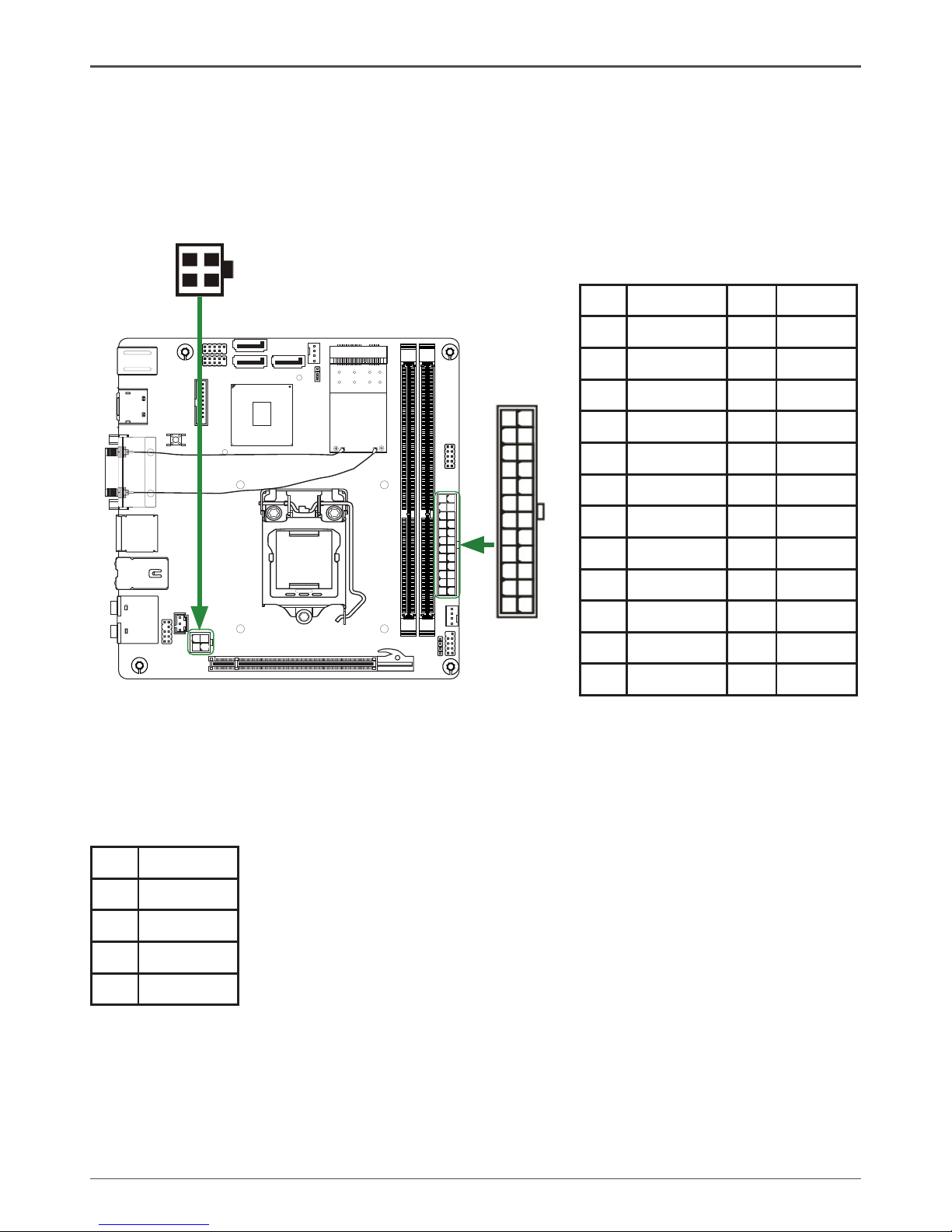
14
Intel H61-ITX series Motherboard
24-pin ATX Power Connector-PW1
PW1 is the main power supply connector. Make sure that the power supply cable and pins are
properly aligned with the connector on the motherboard. Firmly plug the power supply cable into
the connector and make sure it is secure.
PW1-Pin Denition
Pin Signal Pin Signal
1 +3.3V 13 +3.3V
2 +3.3V 14 -12V
3 GND 15 GND
4 +5V 16 PS_ON
5 GND 17 GND
6 +5V 18 GND
7 GND 19 GND
8 PWROK 20 -5V
9 +5V_AUX 21 +5V
10 +12V 22 +5V
11 +12V 23 +5V
12 +3.3V 24 GND
4-pin ATX_12V power connector-PW2
PW2, the 4-pin ATX 12V power connector, is used to provide power to the CPU. Align the pins to
the connector and press rmly until seated.
PW2-Pin Denition
Pin Signal
1 GND
2 GND
3 +12V
4 +12V
120
240
121
120
240
121
1.5V
1.5V
115XLM
REMOVE
+
1
PW2
PW1
1
12
13
24
Page 15
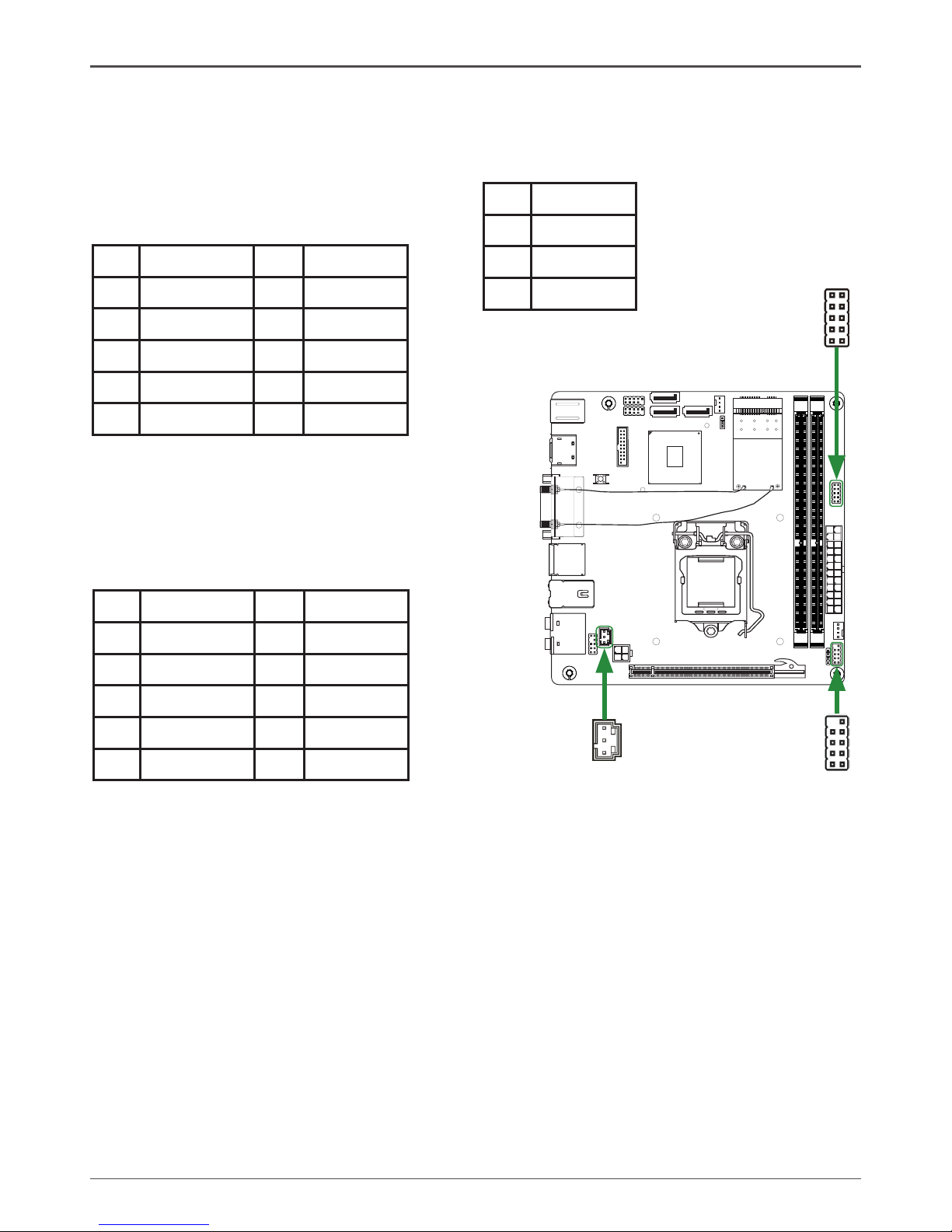
15
Hardware Installation
SPDIF-Out Header-CN5
This header provides a SPDIF (Sony/Philips Digital Interface) output to digital multimedia
device through coaxial connector.
CN5 - Pin Denition
Pin Signal
1 GND
2 SPDIF-out
3 VCC
q PWRLED
Attach the front panel power LED cable to these two pins of the connector. The Power LED
indicates the system’s status.
q PWR SW
Attach the power button cable from the case to these two pins. Pressing the power button
on the front panel turns the system on and off rather than using the power supply button.
q HDD LED
Attach the hard disk drive indicator LED cable to these two pins. The HDD indicator LED
indicates the activity status of the hard disks.
q RST SW
Attach the Reset switch cable from the front panel of the case to these two pins. The system
restarts when the RESET switch is pressed.
Note: Some chassis do not have all four cables. Be sure to match the name on the
connectors to the corresponding pins.
Front panel header-FP1
The front panel header on this motherboard is
one connector used to connect the following four
cables :
CN5
1
120
240
121
120
240
121
1.5V
1.5V
115XLM
REMOVE
+
FP1
CN4
1
COM Header-CN4 (Optional)
CN4 - Pin Denition
Pin Signal Pin Signal
1 DCD 2 RXD
3 TXD 4 DTR
5 GND 6 DSR
7 RTS 8 CTS
9 RI 10 NC
FP1-Pin Denition
Pin Signal Pin Signal
1 HDD_LED+ 2 PW_LED+
3 HDD_LED- 4 PW_LED-
5 GND 6 PWR_SW
7 RESET 8 GND
9 NC 10 KEY
Page 16
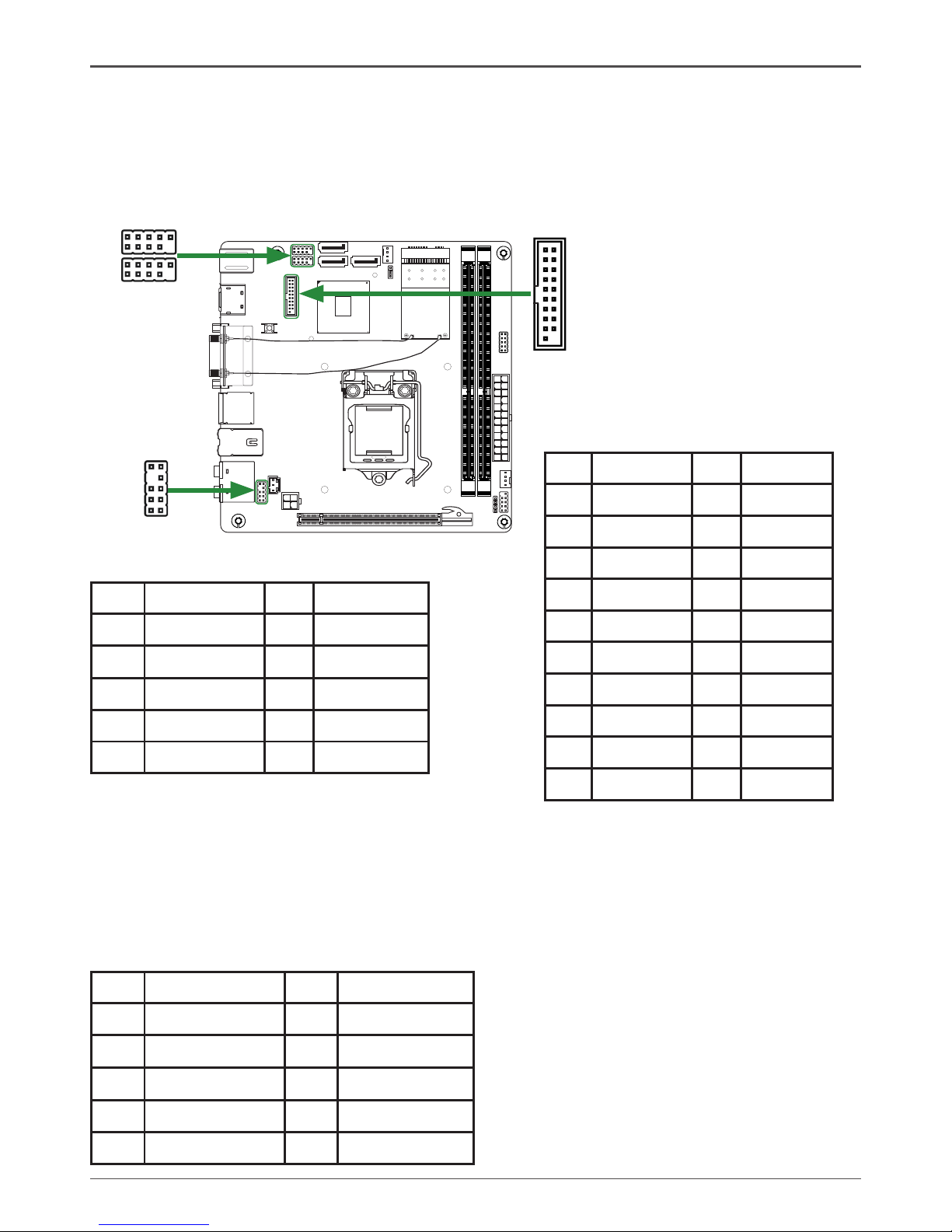
16
Intel H61-ITX series Motherboard
USB Headers-FP_U1/2/FP_USB3_1
This motherboard contains four USB 2.0 and two USB 3.0 ports that are exposed on the rear
panel of the chassis. The motherboard also contains two 10-pin internal USB 2.0 headers and
one 20-pin USB 3.0 connector onboard.
Front Panel Audio Header-FP_S1
The audio connector supports HD audio standard
and provides two kinds of audio output choices: the
Front Audio, the Rear Audio. The front Audio supports
retasking function.
Note:
In order to utilize the front audio
header, your chassis must have front
audio connector. Also please make
sure the pin assignment on the cable
is the same as the pin assignment
on the mainboard header. To nd
out if the chassis you are buying
supports a front audio connector,
please contact your dealer.
FP_U1~FP_U2-Pin Denition
PIN Assignment PIN Assignment
1 VCC 2 VCC
3 USBP0- 4 USBP1-
5 USBP0+ 6 USBP1+
7 GND 8 GND
9 KEY 10 NC
FP_S1-Pin Denition
PIN Assignment PIN Assignment
1 MIC2(L) 2 GND
3 MIC(R) 4 -ACZ-DET
5 Front Audio(R) 6 Reserved
7 FAVDIO-JD 8 Key(No pin)
9 Front Audio(L) 10 Reserved
120
240
121
120
240
121
1.5V
1.5V
115XLM
REMOVE
+
1
FP_S1
1
FP_U1
1
FP_U2
FP_USB3_1
1
FP_USB3_1-Pin Denition
Pin Signal Pin Signal
1 NC 2 BD+
3 AD+ 4 BD-
5 AD- 6 GND2
7 GND1 8 BSSTX+
9 ASSTX+ 10 BSSTX-
11 ASSTX- 12 GND3
13 GND 14 BSSRX+
15 ASSRX+ 16 BSSRX-
17 ASSRX- 18 BVBUS
19 AVBUS 20 KEY
Note: Secure the bracket to
either the front or rear panel
of your chassis (not all chas-
sis are equipped with the front
panel option).
Page 17
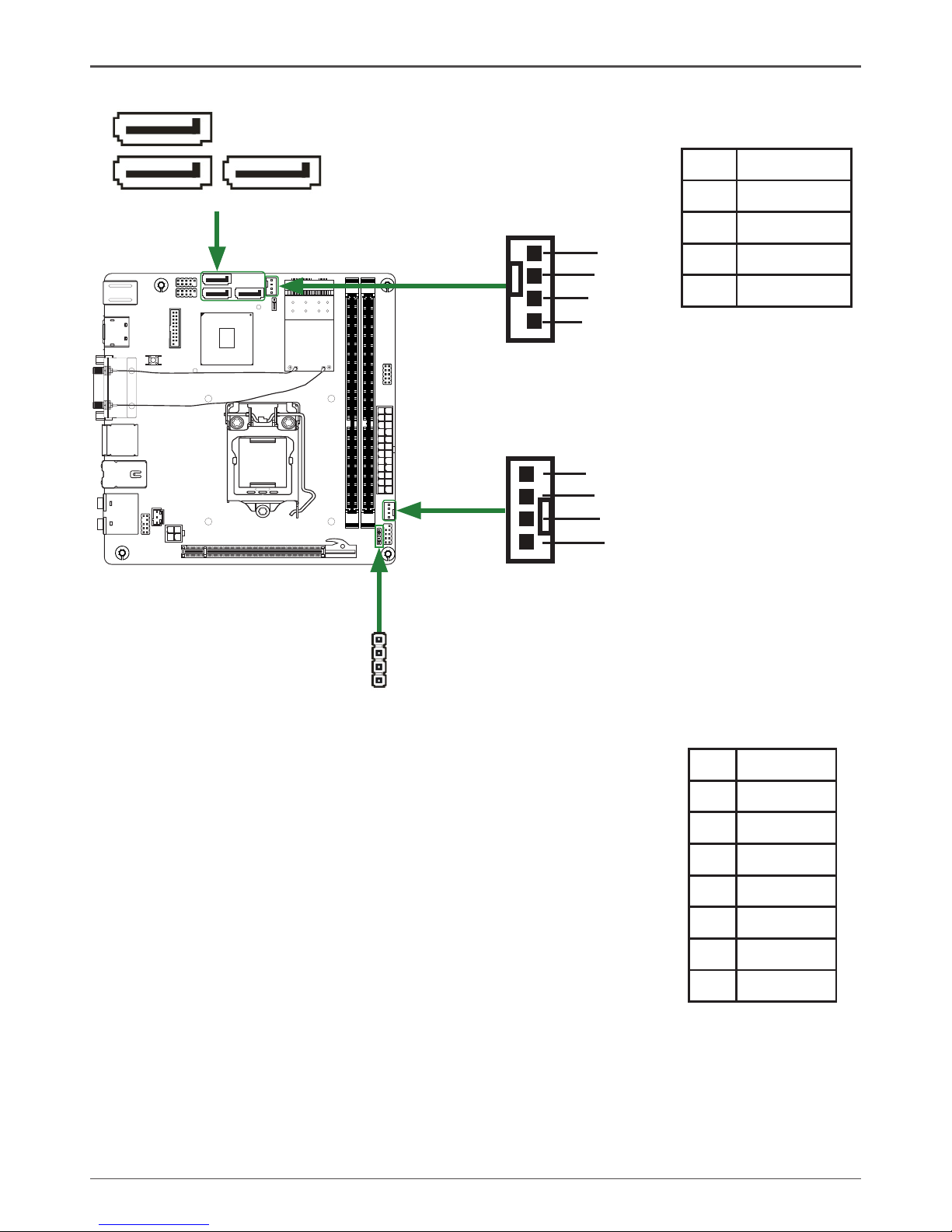
17
Hardware Installation
Speaker Header-SPK1
Serial-ATA (SATA) Connectors (SATA1/2/5)
The Serial ATA connector is used to connect the Serial ATA
device to the motherboard. These connectors support the thin
Serial ATA cables for primary storage devices. The motherboard
incorporates three SATA II ports with maximum transfer rate up
to 3.0 Gb/s each.
SPK1-Pin Denition
PIN Assignment
1 VCC
2 NC
3 NC
4 SPK-
SATA-Pin Denition
Pin Signal
1 GND
2 TXP
3 TXN
4 GND
5 RXN
6 RXP
7 GND
Fan Connectors
There are two fan connectors on the motherboard,
including system fan connector-SYSFAN3 and CPU fan
connector-CPUFAN3.
SPK1
1
120
240
121
120
240
121
1.5V
1.5V
115XLM
REMOVE
+
CPUFAN3
GND
+12V
Sense
Control
SATA1
SATA2
SATA5
GND
+12V
Sense
Control
SYSFAN3
Page 18

18
Intel H61-ITX series Motherboard
Mini PCI Express Slot-MINI_PCIE1
There is one Mini PCIe slot, reserved for the WiFi Module.
PCI Express x16 Slot-PCIE1
There is one PCIe x16 slot reserved for graphics card. It is fully compliant with PCIE 2.0
specication.
Jumper Settings
This section explains how to congure the motherboard’s hardware. Before using your
computer, make sure all jumpers and DRAM modules are set correctly. Refer to this section
whenever in doubt.
CMOS Clear Jumper-JP1
Close Open * = Default setting.
If you want to clear the system conguration, use the JP1 (Clear CMOS Jumper) or SW1 (Clear CMOS Button) to
clear data.
Notice:
1. Be sure to save the CMOS setting when exit the CMOS.
2. If the CPU is frequency multiplier locked, no CPU speed change will be seen even if the
frequency multiplier setting in CMOS setup is changed.
JP1 Selection
1-2* Normal*
2-3 CMOS Clear
1
1
120
240
121
120
240
121
1.5V
1.5V
115XLM
REMOVE
+
151
252
MINI_PCIE1
PCIE_X16
Expansion Slots
The motherboard contains two expansion slots, one Mini PCIe slot and one PCIe x16 slot.
Page 19

19
Conguring the BIOS
Conguring the BIOS
This section discusses how to change the system settings through the BIOS Setup
menus. Detailed descriptions of the BIOS parameters are also provided.
Enter BIOS Setup
The BIOS is the communication bridge between hardware and software. Correctly
setting the BIOS parameters is critical to maintain optimal system performance.
Refer to the following procedure to verify/change BIOS settings.
1. Power on the computer.
2. Press the Del key when the following message briey displays at the bottom of
the screen during the Power On Self Test (POST).
Pressing Del takes you to the BIOS Setup Utility.
Note: 1. We reserve the right to update the BIOS version presented in the manual. The
BIOS pictures shown in this section are for reference only.
2. It is strongly recommended that you do not change the default BIOS settings.
Changing some settings could damage your system.
Main Menu
Note: Users please note that the data in gray is non-changeable, and the others are for selection.
This menu gives you an overview of the general system specications. The BIOS
automatically detects the items in this menu.
q BIOS Information
Displays the auto-detected BIOS information.
q Memory Information
Displays the auto-detected memory information.
q System Language
Choose the system default language.
q System Date/Time
Allows you to set the system date/time.
Page 20

20
Intel H61-ITX series Motherboard
Advanced Menu
The Advanced menu items allow you to change the setting for the CPU and other
system devices. Press <enter> to display the conguration options:
X-Setting
The X-Setting menu items show the settings of CPU, memory and so on.
q CPU Performance
Use this item to adjust CPU performance.
q GPU Boost
Use this item to adjust graphics conguration.
q Memory Timing Conguration
Use this item to adjust memory timing conguration.
q Adjust Memory Voltage
Use this item to adjust memory voltage.
q Adjust PCH Voltage
Use this item to adjust PCH voltage.
H/W Monitor
The items in this menu allow you to monitor the hardware status. Press <enter>to
display the conguration options:
q CPU FAN Control Mode
Use this item to select CPU FAN Control mode.
q Start Temperature
Use this item to select the start temperature.
q Start Fan Duty
Use this item to select the start fan duty.
q Highest Fan Duty
Use this item to select the highest fan duty.
Page 21

21
Conguring the BIOS
Storage Conguration
The items in this menu allow you to set or change the storage congurations. Press
<enter>to display the conguration options:
q SATA Mode
Allows you to choose SATA mode, including [Disabled], [IDE Mode], and [AHCI
Mode].
q Serial-ATA Controller 0/1
Allows you to congure SATA controller.
CPU Conguration
The items in this menu show the CPU-related information that the BIOS automatically
detects. Press <enter>to display the conguration options:
q Hyper-threading
This item allows you to enable or disable Intel® Hyper-Threading technology
support.
q Active Processor Cores
This item allows you to choose the number of the active processor cores. The
default value is [All].
q Limit CPUID Maximum
Allows you to determine whether to limit CPUID maximum value. Set this item
to [Disable] Windows XP operating system; set this item to [Enable] for legacy
operating system such as Windows NT4.0..
q Execute Disable Bit
When disabled forces the XD feature ag to always return 0, defaults choose
[Enable].
q Hardware Prefetcher
Use this item to enable or disable hardware prefetcher (hardware prefetch
mechanism).
q Adjacent Cache Line Prefetch
Use this item to enable or disable the adjacent cache line prefetch mode. If you
disable this item, only one 64-bit line will be prefetched from the 128-bit section
(including the required data). If you enable this item, two lines will be prefetched
whether there is required data or not.
q Intel Virtualization Technology
Hardware Virtualization Technology enables processor feature for running multiple
simultaneous virtual machines allowing specialized software applications to run in
full isolation of each other.
q Power Technology
Use this option to set Power Technology.
USB Conguration
The items in this menu allow you to change the USB-related features. Press <enter>
To display the conguration options:
q Legacy USB Support
Allows you to enable or disable support for USB devices on legacy operating
systems.
Page 22

22
Intel H61-ITX series Motherboard
q EHCI Hand-Off
Allows you to enable support for operating systems without an EHCI hand-off
feature.
q USB transfer time-out
Allows you to set USB transfer time-out.
q Device reset time-out
Allows you to set device reset time-out.
q Device power-up delay
Allows you to set device power-up delay.
Super IO Conguration
The items in this menu allow you to congure NCT5577D Super IO Chipset.
q Serial Port 0 Conguration
Allows you to set parameters of Serial Port 0 (C0MA).
ACPI Settings
The items in this menu allow you to set ACPI Conguration.
q ACPI Sleep State
Select the highest ACPI sleep state, the system will enter when the SUSPEND
button is pressed.
q Restore on AC Power Loss
This item allows you to congure how the system board responds to a power
failure.
q Deep Sleep
When enabled, wake up from S4/S5 can only be done by power button.
Chipset Menu
The chipset menu items allow you to change the advanced chipset settings. Press
<enter> to display the sub-menu:
Display Conguration
The item allows you to congure north bridge features, including Memory, Graphics,
and so on.
Page 23

23
Conguring the BIOS
Boot Menu
The Boot menu items allow you to change the system boot options. Press <enter> to
display the conguration options:
Boot Settings Conguration
The items allow you to congure Boot settings. Press <enter> To display the
conguration options:
q Setup Prompt Timeout
Use this item to set number of seconds to wait for setup activation key.
q Bootup NumLock State
Use this item to select the keyboard NumLock state: [On] or [Off].
q Quiet Boot
When set to [Disabled], displays normal POST message. When set to [Enabled],
displays OEM Logo instead of POST messages.
q Fast Boot
Enable or disable boot with initialization of a minimal set of devices required to
launch active boot option.
q GateA20 Active
When set to [Upon Request], GA20 can be disabled using BIOS services. When
set to [Always], GA20 can not be disabled; this option is useful when any RT code
is executed above 1MB.
q Option ROM Messages
Use this item to set display mode for Option.
OnBoard Device Cong
The item allows you to congure onboard device features, including HDA, HDMI, and
so on.
Page 24

24
Intel H61-ITX series Motherboard
Security Menu
The security menu items allow you to change the system security settings. Press
<enter> to display the conguration options:
Administrator Password
Select this item to set Setup Administrator Password.
User Password
Select this item to set the user password.
To set an Administrator/User Password:
1. Select the item [Administrator/User Password] and press <Enter>.
2. From the password box, type a password composed of at least six letters and/or
numbers, then press <Enter>.
3. Conrm the password when prompted:
The message “Password Installed” appears after you successfully set your
password.
To change the administrator/user password, follow the same steps as setting a use
password.
To clear the administrator/user password, select the item [Administrator/User
password], then press <enter>. The message “Password Uninstalled” appears.
q Interrupt 19 Capture
When set to [Enabled], this function allows the option ROMS to trap interrupt 19.
Page 25

25
Conguring the BIOS
Exit Menu
The exit menu items allow you to load the option or failsafe default values for the BIOS
items, and save or discard your changes to the BIOS items. Press <enter> to display
the sub-menu:
Save Changes and Exit
Select this item and press <Enter> to save the changes that you have made in the
BIOS Setup and exit the BIOS Setup. When the diolog box [Save conguration and
exit?] appears, select [Yes] to save and exit, or select [No] to return to the main menu.
Discard Changes and Exit
Select this option only if you do not want to save the changes that you have made
to the setup program. If you made changes to elds other than system date, system
time, and password, the BIOS asks for a conrmation before exiting.
Save Changes and Reset
Select this item and press <Enter> to reset the system after saving the changes.
When the diolog box [Save conguration and reset?] appears, select [Yes] to save
and reset, or select [No] to return to the main menu.
Discard Changes and Reset
Select this item and press <Enter> to reset system setup without saving any changes.
When the diolog box [Reset without saving?] appears, select [Yes] to discard and
reset, or select [No] to return to the main menu.
Save Changes
Select this item and press <Enter> to save the changes that you have made in the
BIOS Setup and exit the BIOS Setup. When the diolog box [Save conguration?]
appears, select [Yes] to save changes, or select [No] to return to the main menu.
Page 26

26
Intel H61-ITX series Motherboard
FLASH Update Procedure
The program EFUDOS.exe is included in the driver disk (X:\Utility\EFUDOS.exe). Please follow
the recommended procedure to update the ash BIOS, as listed below.
(X: your driver disk letter).
1. Create a DOS-bootable oppy diskette. Copy the new BIOS le (just obtained or downloaded)
and the utility program EFUDOS.exe to the diskette.
2. Allow the PC system to boot from the DOS diskette.
3. At the DOS prompt, type
EFUDOS XX.ROM /P /B /N <ENTER>
Note: XX (the BIOS le name) can be dened by users.
4. Wait until the ash-update is complete.
5. Restart the PC.
Warning: - Do not turn off or RESET the computer during the ash process.
- If you are not sure how to upgrade the BIOS, please take your computer to an
Authorized Service Center and have a trained technician do the work for you.
Discard Changes
This option allows you to discard the selections you have made and restore the previ-
ously saved values. When the dialog box [Load Previous Values?] appears, select
[Yes] to discard any change and load the previously saved values.
Restore Defaults
Use this item to restore/load default values for all the setup options.
Save as User Defaults
Use this item to save the changes as User Defaults.
Restore User Defaults
Use this item to restore the User Defaults to all the setup options.
Launch EFI Shell from lesystem device
Use this item to launch EFI Shell application (Shellx64.e) from one of the available
lesystem devices.
Page 27

27
Installing Drivers and Software
Note: It is important to remember that before installing the driver disk that is shipped in
the kit, you need to load your operating system. The motherboard supports
Windows XP 32 bit/64 bit, Windows Vista 32 bit/64 bit and Windows 7 32bit/64bit.
The kit comes with a driver disk that contains utility drivers and additional software.
The driver disk that has been shipped with your motherboard contains the following software
and drivers:
q Intel Chipset Driver
q HDA Sound Driver
q Intel Graphics Driver
q Ethernet PCI-E Driver
q USB 3.0 Controller Driver
q Atheros Wireless Driver
q Intel Management Engine
Note. We reserve the right to update the driver version presented in the manual. The driver
installation pictures shown in this section are for reference only.
Drivers Installation
1. Insert the driver disk into the drive after loading your operating system, and then you can see
the interface below.
Installing Drivers And Software
Page 28
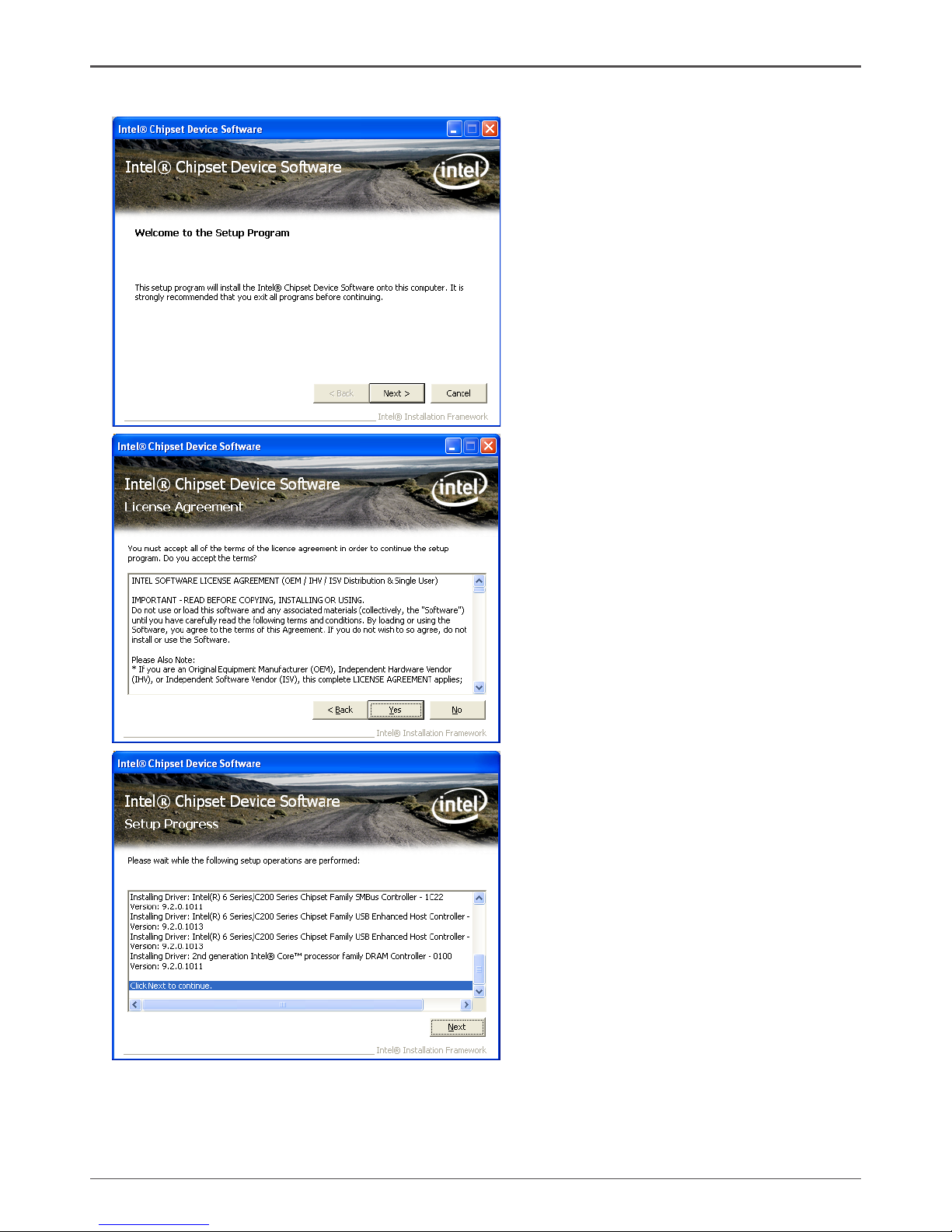
28
Intel H61-ITX series Motherboard
2. Left-click Intel Chipset Driver, begin loading
Page 29

29
Installing Drivers And Software
3. Left-click HDA Sound Driver, begin loading
Page 30

30
Intel H61-ITX series Motherboard
4. Left-click Intel Graphics Driver, begin loading
Page 31

31
5. Left-click Ethernet PCI-E Driver, begin loading
Installing Drivers And Software
Page 32

32
Intel H61-ITX series Motherboard
6. Left-click USB 3.0 Controller Driver, begin loading
Page 33

33
Installing Drivers And Software
Note: USB 3.0 port would not work in POST,
CMOS setup and DOS mode.
Page 34

34
Intel H61-ITX series Motherboard
8. Left-click Intel Management Engine, begin loading
7. Left-click Atheros Wireless driver, begin loading
Page 35

35
Installing Drivers And Software
Page 36

36
Intel H61-ITX series Motherboard
At last, you can enter Computer Management that provides information about the hardware
devices on this motherboard to check if the driver installation is complete.
Page 37

37
Realtek HD Audio Driver Setup
Getting Started
After Realtek HD Audio Driver being installed (insert the driver disk and follow the on-screen
instructions), “Realtek HD Audio Manager” icon will show in System tray as below. Double click
the icon and the control panel will appear:
Sound Effect
After clicking on the “Sound Effect” tab, 3 sections “Environment”, “Equalizer” and “Karaoke”
are available for selection.
Environment Simulation
You will be able to enjoy different sound experience by pulling down the arrow, totally 23 kinds
of sound effect will be shown for selection. Realtek HD Audio Sound Manager also provides ve
popular settings “Stone Corridor”, “Bathroom”, “Sewer pipe”, “Arena” and “Audio Corridor” for
quick enjoyment.
Installing Drivers And Software
Page 38

38
Intel H61-ITX series Motherboard
Equalizer Selection
The Equalizer section allows you to create your own preferred settings by utilizing this tool.
In standard 10 bands of equalizer, ranging from 100Hz to 16KHz are available:
Frequently Used Equalizer Setting
Realtek recognizes the needs that you might have. By leveraging our long experience at audio
eld, Realtek HD Audio Sound Manager provides you certain optimized equalizer settings that
are frequently used for your quick enjoyment.
How to Use
Other than the buttons “Pop” “Live” “Club” & “Rock” shown on the page, to pull down the arrow
in “Others” , you will nd more optimized settings available to you.
Karaoke Mode
Karaoke mode brings Karaoke fun back home by simply using the music you usually play, Karaoke
mode can help you eliminate the vocal of the song or adjust the key to accommodate your range.
Vocal Cancellation: Single click on “Voice Cancellation”, the vocals of the songs will be erased,
while the background music is still playing which lets you take over the vocal part.
Key Adjustment: Using “Up/Down Arrow” to nd a key which better ts your vocal range.
Page 39
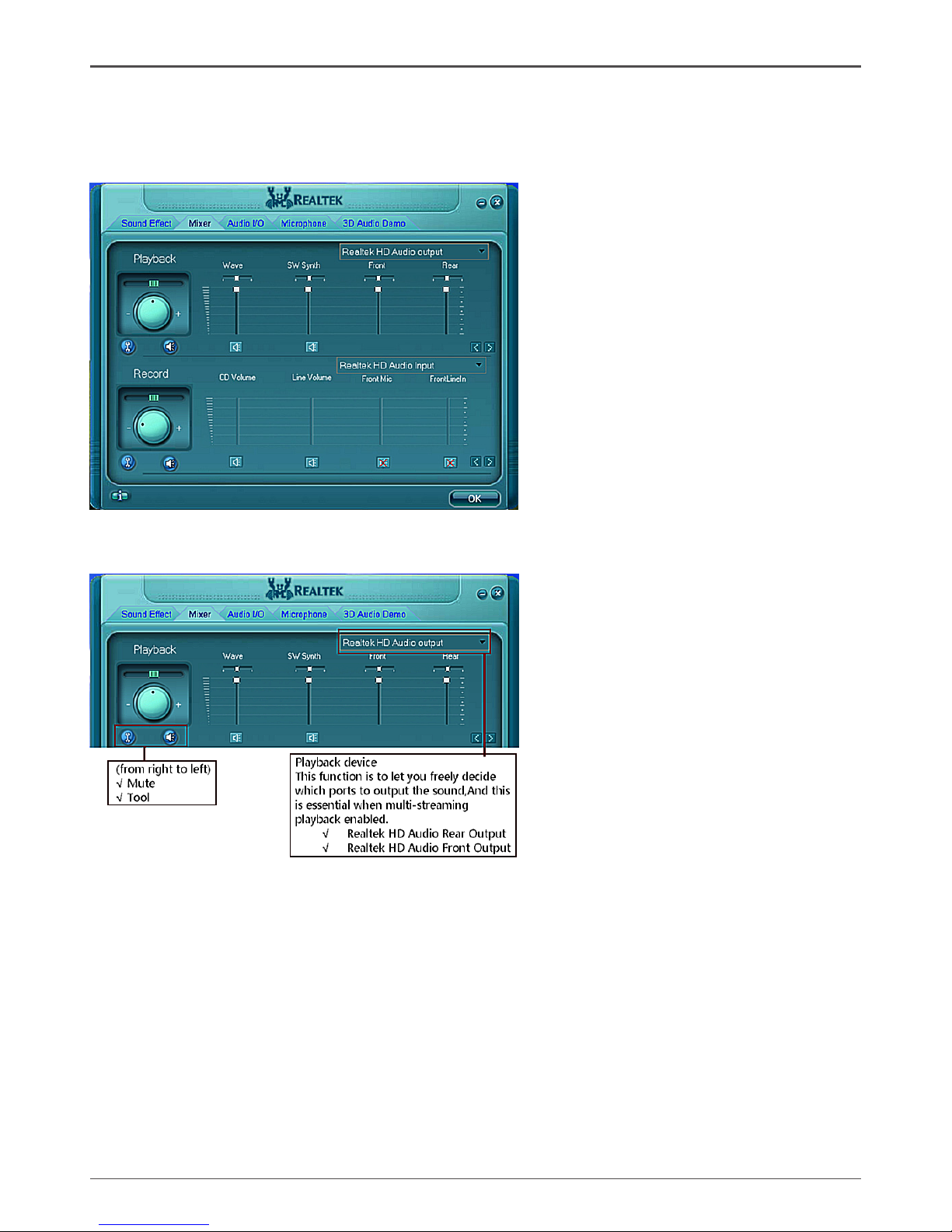
39
Installing Drivers And Software
Mixer
Realtek HD Audio Sound Manager integrates Microsoft’s “Volume Control” functions into the Mixer
page. This gives you the advantage to you to create your favorite sound effect in one single tool.
Playback control
Mute
You may choose to mute single or multiple volume controls or to completely mute sound output.
Tool
√ Show the following volume control
This is to let you freely decide which volume control items to be displayed, total 13 items to
be chosen.
√ Advanced controls
√ Enable playback multi-streaming
Page 40

40
Intel H61-ITX series Motherboard
With this function, you will be able to have an audio chat with your friends via headphone
(stream 1 from front panel) while still have music (stream 2 from back panel) playing.
At any given period, you can have maximum 2 streams operating simultaneously.
Recording control
Mute
You may choose to mute single or multiple volume controls or to completely mute sound input.
Tool
√ Show the following volume controls
This is to let you freely decide which volume control items to be displayed.
√ Advanced controls.
Advanced control is a “Microphone Boost” icon.
Once this item is checked, you will nd “advanced” icon beside “Front Pink In” &
“Mic Volume”. With this, the input signal into “Front Pink In” & “Mic Volume” will be strengthen.
√ Enable recording multi-streaming
At any given period, you can have maximum 2 streams operating simultaneously.
Page 41
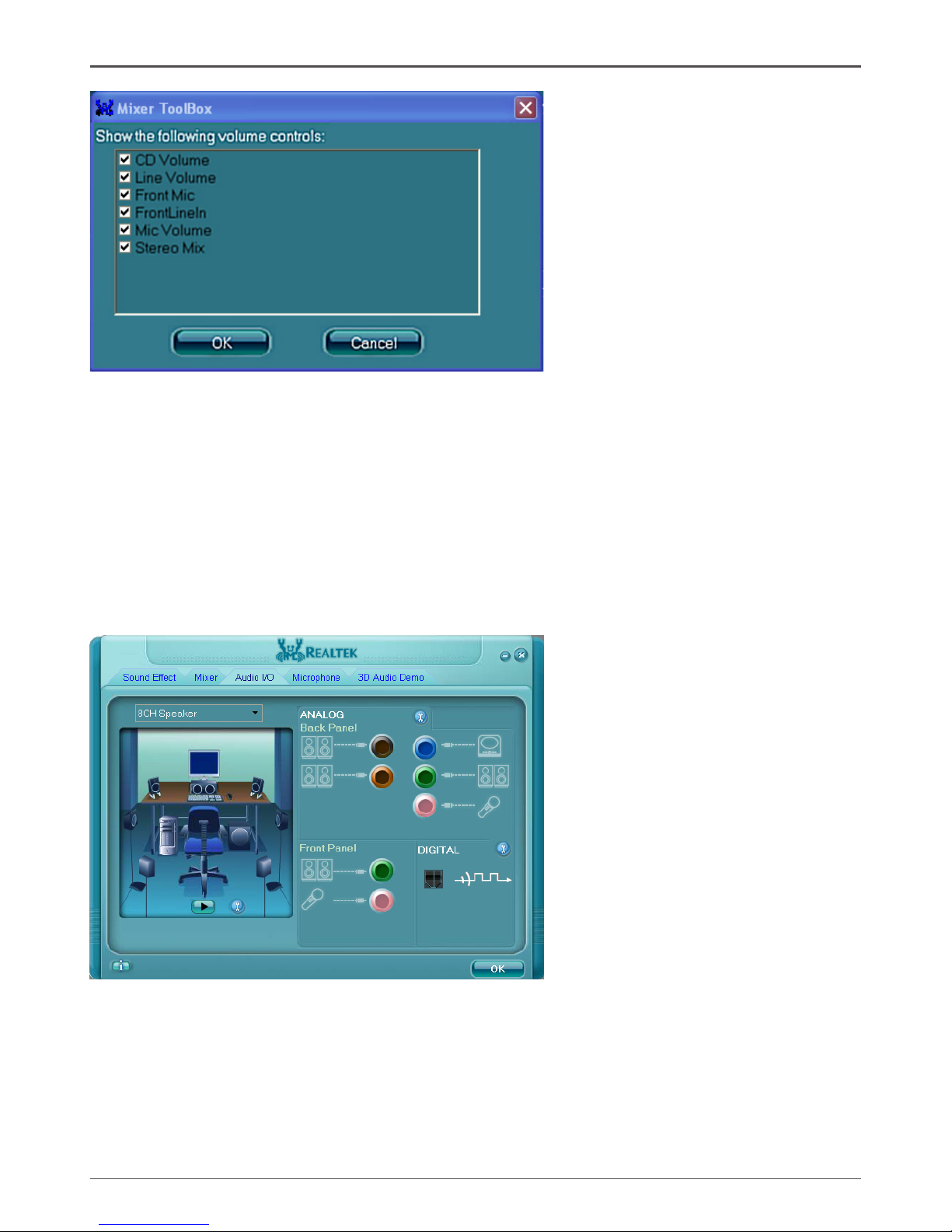
41
Installing Drivers And Software
Audio I/O
Realtek HD Audio Manager frees you from default speaker settings. Different from before, for
each jack, they are not limited to perform certain functions. Instead, now each jack is able to be
chosen to perform either output (i.e. playback) function or input (i.e. Recording) function, we call
this “Retasking”.
Audio I/O aims to help you setting jacks as you wish. Moreover, other than blue to blue, pink to
pink, the way that you used to do, Audio I/O would guide you to other right jacks that can also
serve as microphone / speaker / headphone.
Page 42
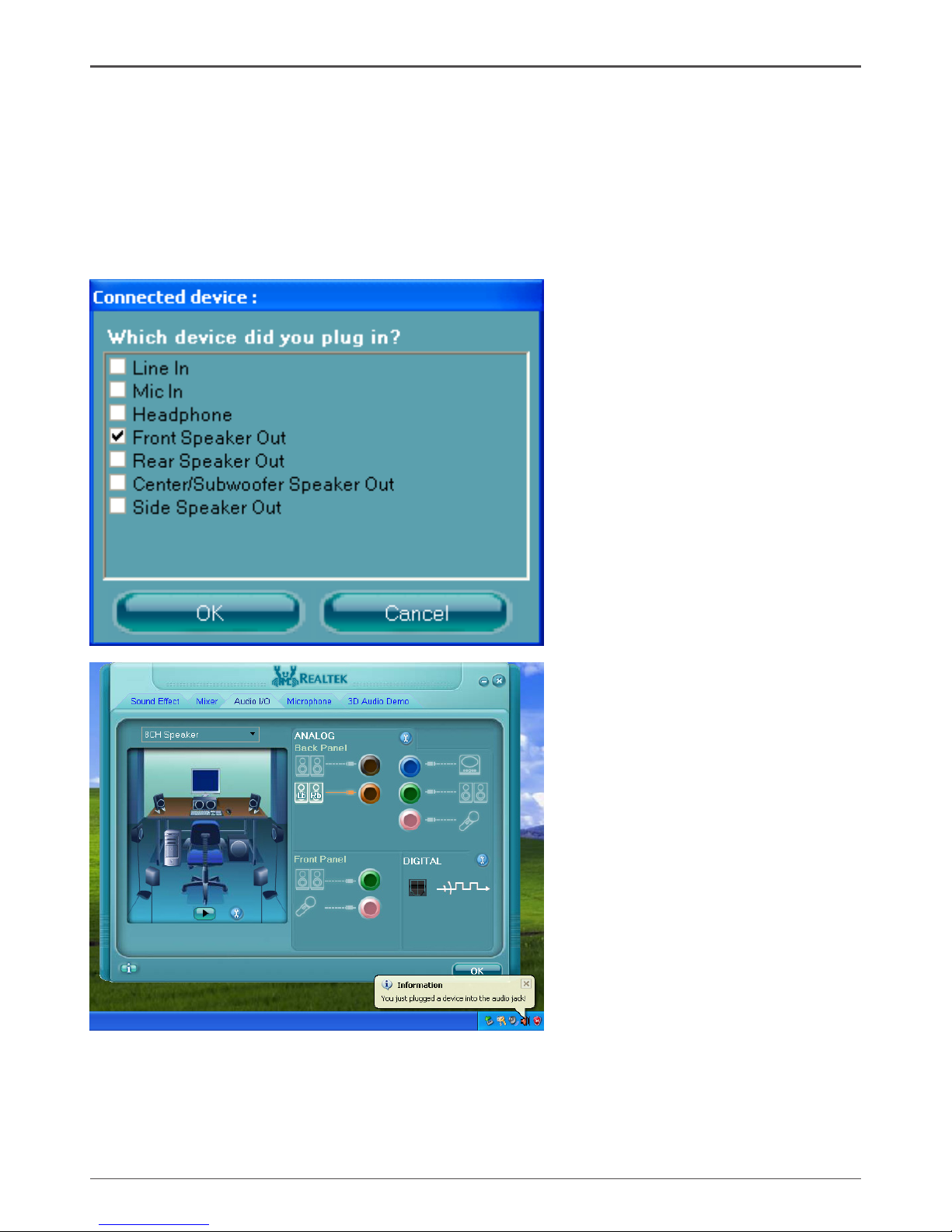
42
Intel H61-ITX series Motherboard
Speaker Conguration
Step 1: Plug in the device in any available jack.
Step 2: Dialogue “Connected device” will pop up for your selection. Please select the device you
are trying to plug in.
* If the device is being plugged into the correct jack, you will be able to nd the icon beside the
jack changed to the one that is same as your device.
Page 43

43
Installing Drivers And Software
Connector Settings
Click to access connector settings
√ Mute rear panel when front headphone plugged in
Once this option is checked, when front headphone is plugged, the music that is playing from
the back panel, will be stopped.
√ Disable front panel jack detection (option)
Did not nd any function on front panel jacks?
Please check if front jacks on your system are so-called AC’97 jacks. If so, please check this
item to disable front panel jack detection.
√ Enable auto popup dialogue, when device has been plugged in.
Once this item checked, the dialog “Connected device” would automatically pop up when
device plugged in.
S/PDIF
Short for Sony/Philips Digital Interface, a standard audio le transfer format. S/PDIF allows the
transfer of digital audio signals from one device to another without having to be converted rst
to an analog format. Maintaining the viability of a digital signal prevents the quality of the signal
from degrading when it is converted to analog.
Page 44

44
Intel H61-ITX series Motherboard
√ Output Sampling Rate
- 44.1KHz: This is recommended while playing CD
- 48KHz: This is recommended while playing DVD or Dolby
- 96KHz: This is recommended while playing DVD-Audio
- 192KHz: This is recommended while playing HD Audio
√ Output Source
- Output digital audio source: The digital audio format (such as .wav, .mp3, .midi etc) will
come out through S/PDIF-Out.
Speaker Calibration
After you have successfully plugged in speakers and assigned to the right jacks, you are only
one more step to go to enjoy the intended sound. We provide “Speaker Calibration” to help you
check if the speakers are located in the correct position.
Page 45

45
Installing Drivers And Software
Microphone
This page is designed to provide you better microphone/recording quality.
Below picture indicates both “Noise Suppression” & “Acoustic Echo Cancellation” are both enabled.
Noise Suppression
If you feel that the background noise, especially the sound generated from the fan inside PC, is
too loud? Try “Noise Suppression”, which allows you to cut off and suppress disturbing noise.
Beam Forming
Also known as “directional recording”, this option lets you do the following: Once beam forming
is enabled; only the sound from certain direction will be recorded. You will get the best quality if
you chose 90° position, which we recommend you to use, this effectively means that you speak
right into the microphone.
Note: A Stereo Microphone is required when using Beam Forming function.
Acoustic Echo Cancellation
This function prevents playback sound from being recorded by microphone together with your
sound. For example, you might have chance to use VOIP function through Internet with your
friends. The voice of your friend will come out from speakers (playback). However, the voice of your
friend might also be recorded into your microphone then go back to your friend through Internet.
In that case, your friend will hear his/her own voice again. With AEC (Acoustic Echo Cancellation)
enabled at your side, your friend can enjoy the benet with less echo.
Page 46
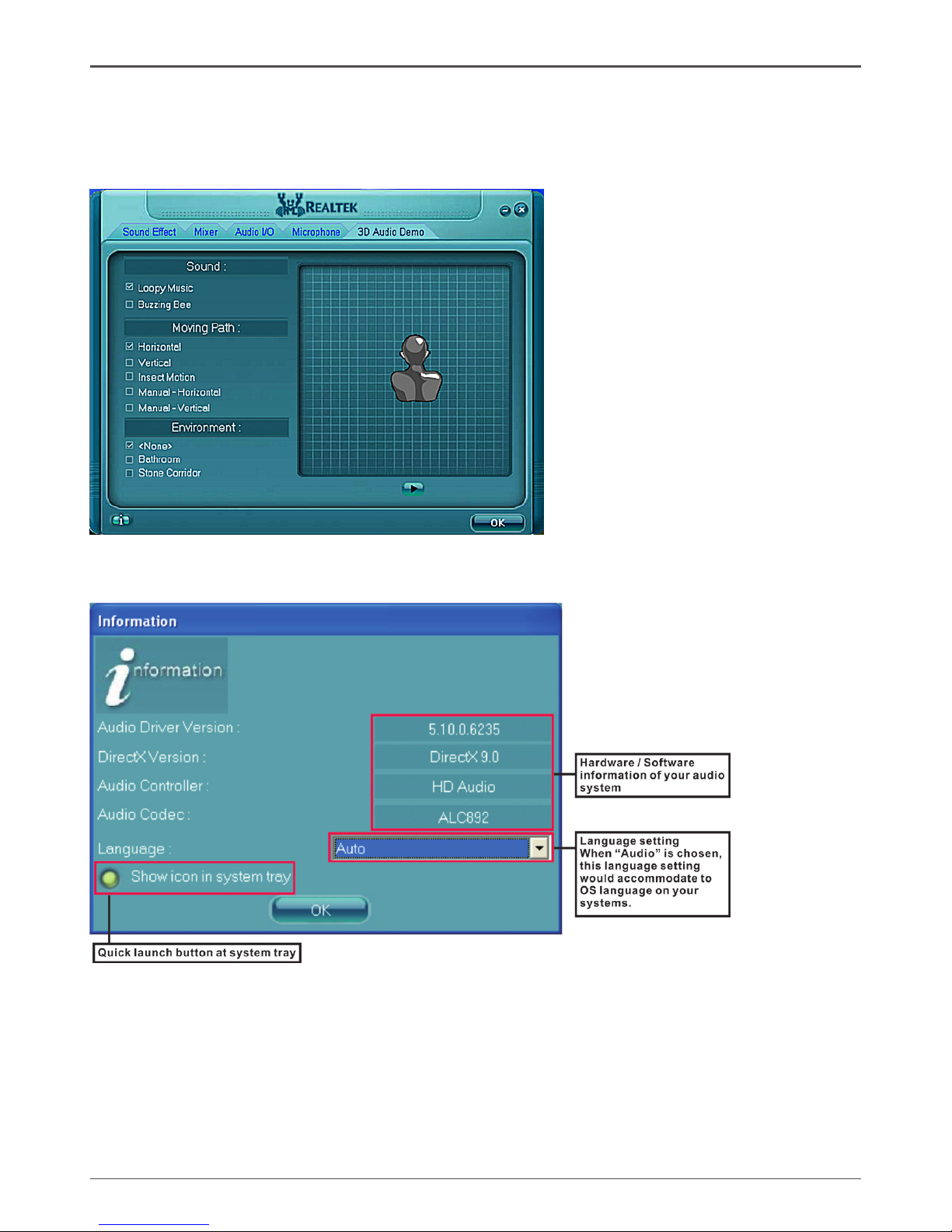
46
Intel H61-ITX series Motherboard
Audio Demo
The section “3D Audio Demo” grants you another possibility to enjoy your sound. The Audio Demo
allows you to listen to sound in an extraordinary way.
Information
This section provides information about your current system audio device.
Page 47
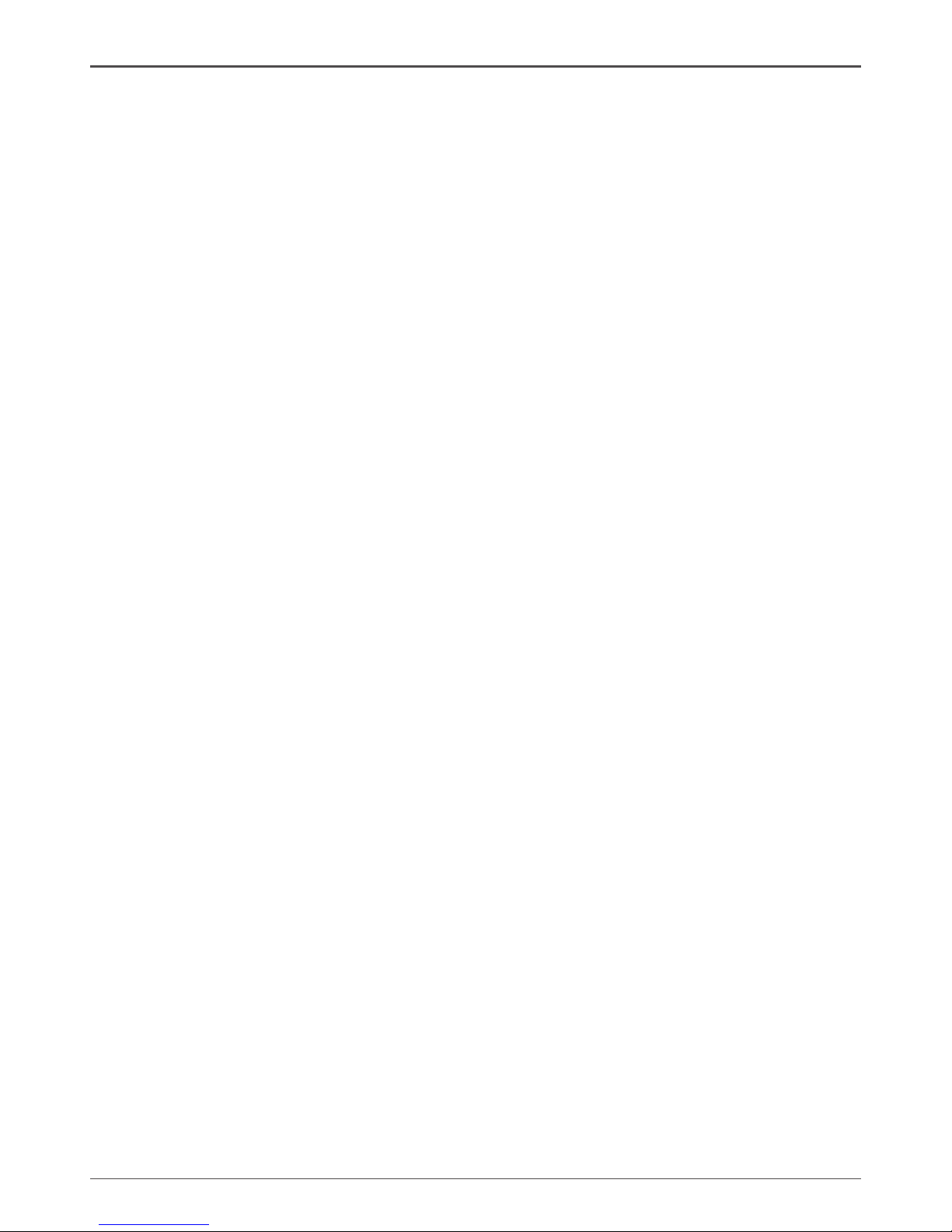
47
Page 48
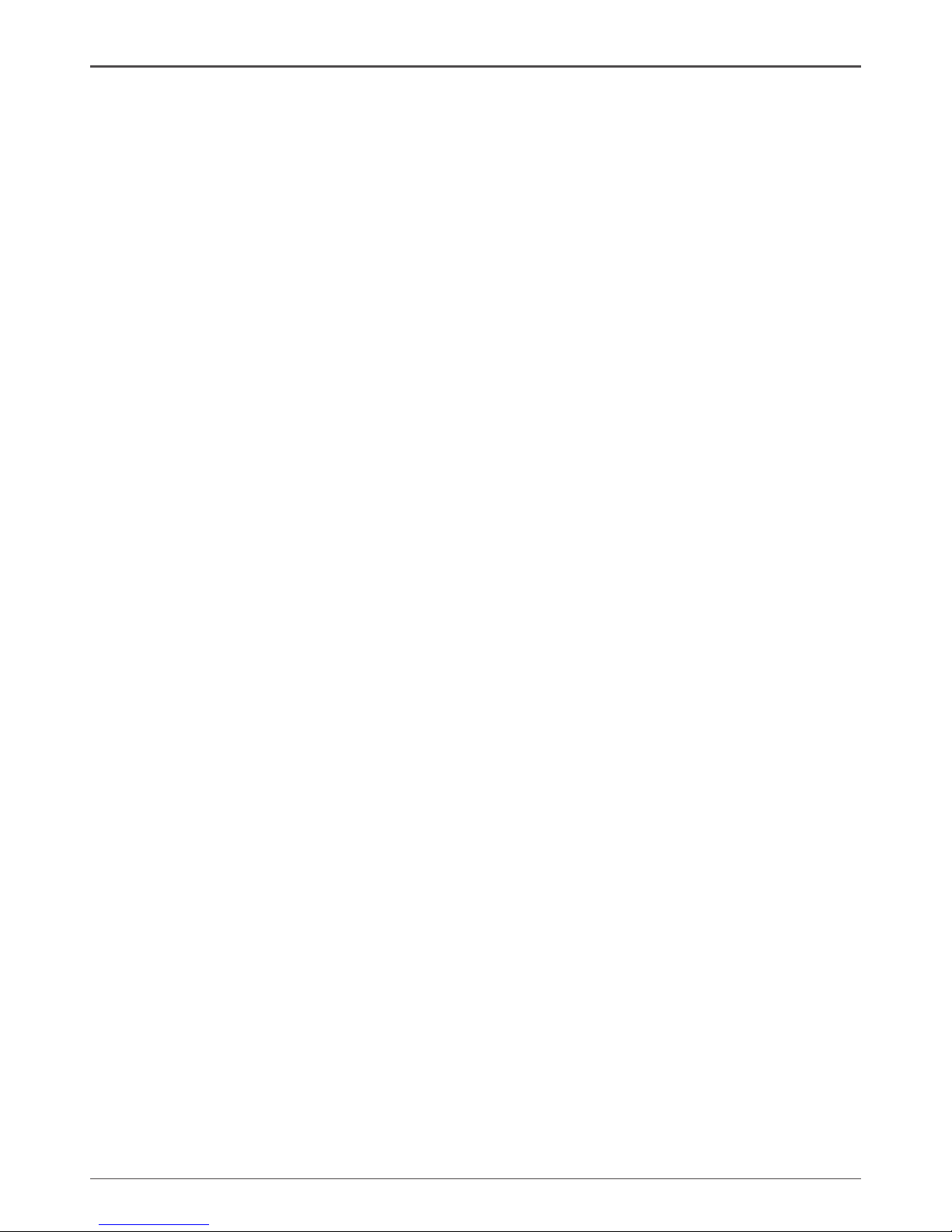
48
Intel H61-ITX series Motherboard
291-MA171-01
