Page 1
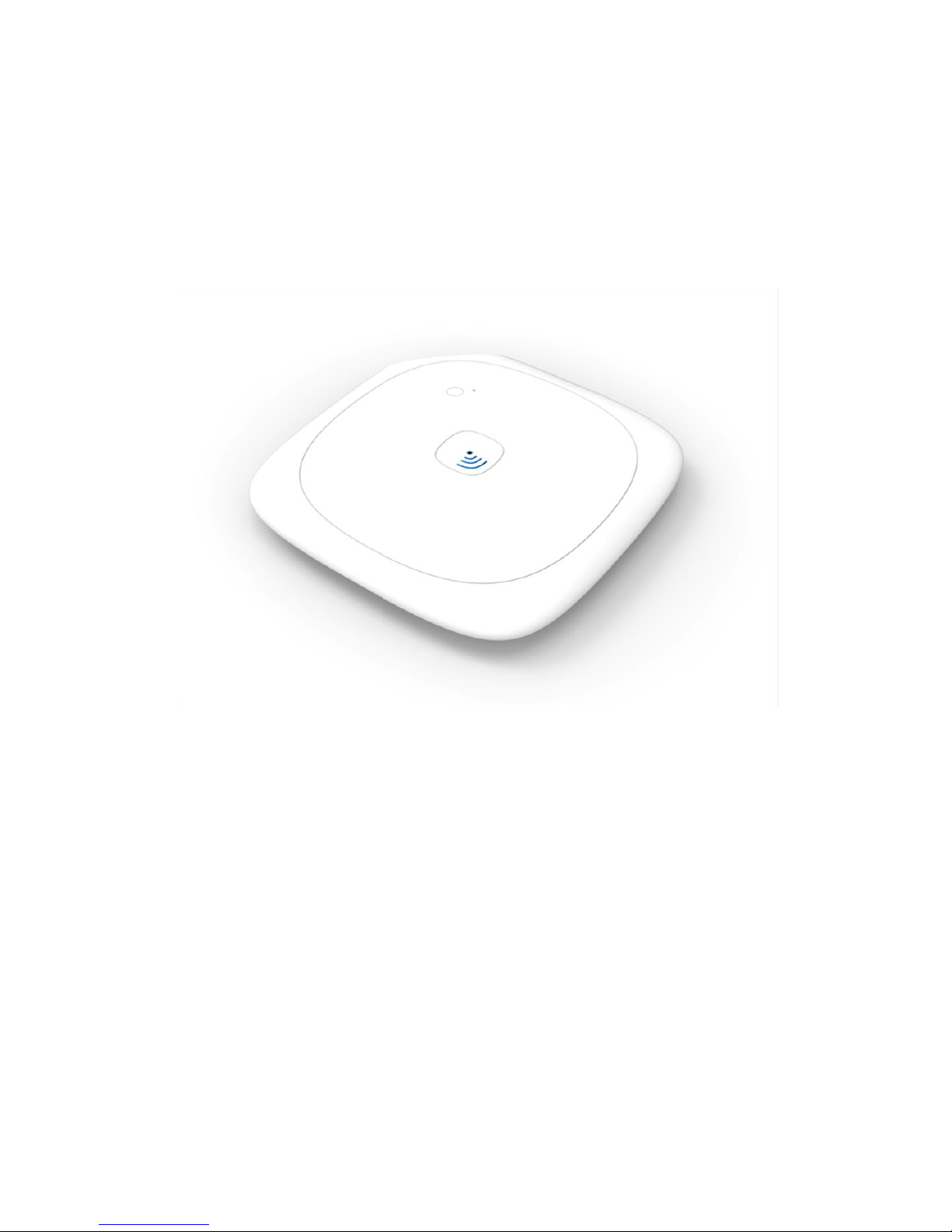
Content Access Point
User Manual
Page 2

Copyright © 2015. All rights reserved.
Content Access Point
User Manual August 2015
2
Page 3

Contents
1 Overview ............................................................................................................................................................. 7
2 Getting Started for Admin ............................................................................................................................... 8
2.1 Package contents .................................................................................................................................................................................... 8
2.2 Supported operating systems, browsers, and languages ..................................................................................................... 8
2.3 Get to know the device ....................................................................................................................................................................... 9
2.3.1 LEDs ......................................................................................................................................................................................... 10
2.3.2 Buttons ................................................................................................................................................................................... 10
2.3.3 Ports ........................................................................................................................................................................................ 10
2.4 Device placement location .............................................................................................................................................................. 10
2.5 Mounting................................................................................................................................................................................................... 11
2.6 Setup .......................................................................................................................................................................................................... 11
2.7 Log on as admin for the first time ............................................................................................................................................... 12
2.8 Run the setup wizard ......................................................................................................................................................................... 13
2.9 Preload content .................................................................................................................................................................................... 14
3 Access Content and Lessons (Student Guide) ........................................................................................... 15
3.1 Connect to the Content Access Point ......................................................................................................................................... 15
3.2 Lesson and content ............................................................................................................................................................................. 15
3.3 Open lessons and content files ...................................................................................................................................................... 16
3.4 Search for content and lessons ..................................................................................................................................................... 17
4 Content and Lesson Management (Teacher Guide)................................................................................. 18
4.1 Log on as a teacher ............................................................................................................................................................................. 18
4.2 Upload and manage content in the library .............................................................................................................................. 18
4.2.1 Create and manage categories ................................................................................................................................... 19
4.2.2 Upload content ................................................................................................................................................................... 20
4.2.3 Open content ...................................................................................................................................................................... 22
4.2.4 Feature and unfeature content .................................................................................................................................. 23
4.2.5 Hide and show content and library from students ............................................................................................ 24
4.2.6 Delete content ................................................................................................................................................................... 25
4.2.7 Edit details of content .................................................................................................................................................... 26
4.3 Create and manage lessons ............................................................................................................................................................. 26
4.3.1 Create a lesson name ...................................................................................................................................................... 26
4.3.2 Add content to a lesson ................................................................................................................................................. 27
4.3.3 Show contents within a lesson .................................................................................................................................... 28
4.3.4 Remove content from a lesson ................................................................................................................................... 28
4.3.5 Edit a lesson name............................................................................................................................................................ 29
4.3.6 Feature and unfeature a lesson ................................................................................................................................. 29
4.3.7 Delete a lesson ................................................................................................................................................................... 30
4.4 Search for content and lessons ..................................................................................................................................................... 30
4.5 Device settings ...................................................................................................................................................................................... 32
4.5.1 Disable and enable Internet ......................................................................................................................................... 32
4.5.2 Change teacher’s password .......................................................................................................................................... 32
4.5.3 Change the wireless name (SSID) of the device ................................................................................................. 32
5 Content Management (Admin Guide) .......................................................................................................... 33
5.1 Create preloaded content package ............................................................................................................................................. 33
5.2 Log on as an administrator .............................................................................................................................................................. 33
5.3 Add preloaded content package ................................................................................................................................................... 34
5.4 Delete preloaded content ................................................................................................................................................................ 36
5.5 Delete teacher content ..................................................................................................................................................................... 36
5.6 Delete empty categories .................................................................................................................................................................. 36
Content Access Point
August 2015 User Manual
3
Page 4
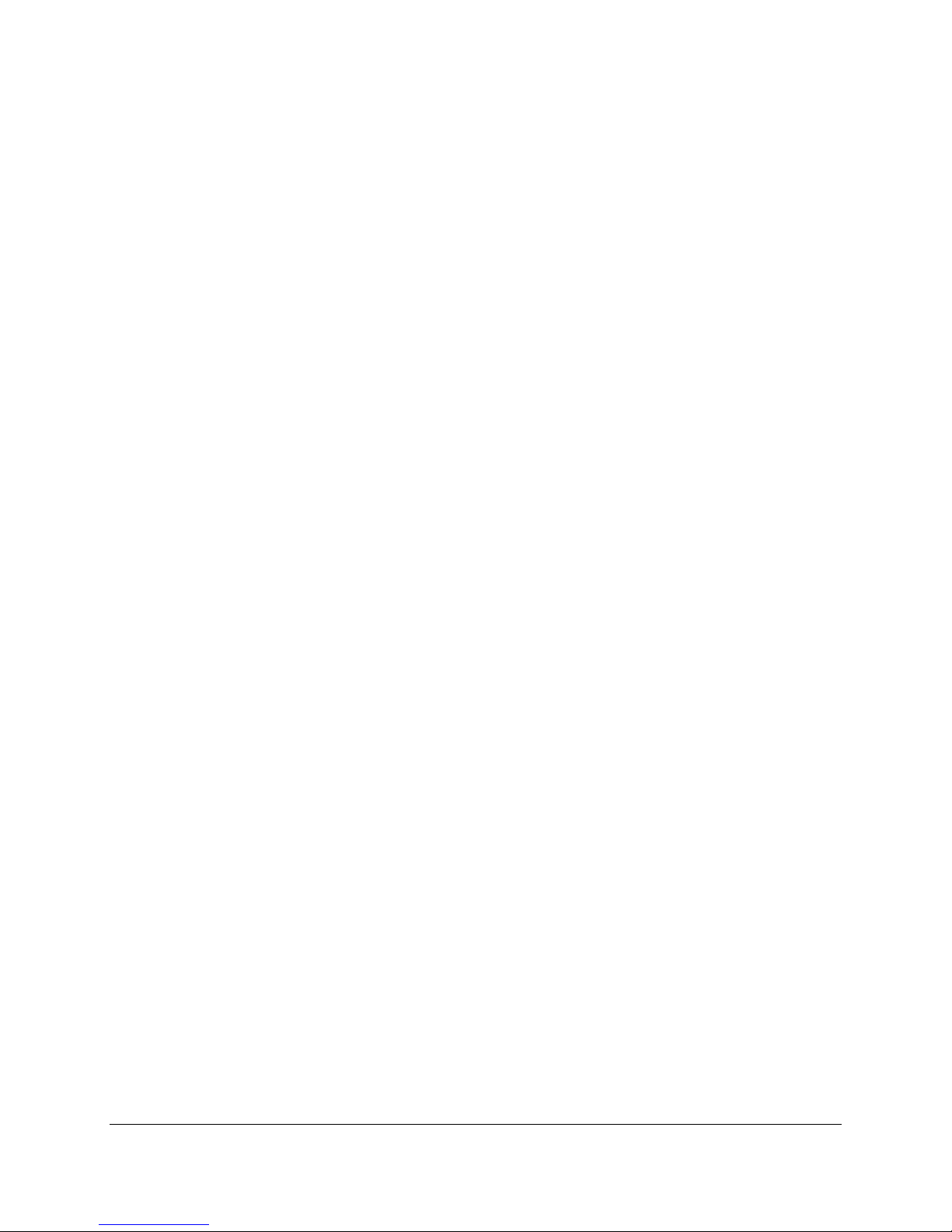
6 Access Point Management (Admin Guide) ................................................................................................. 38
6.1 Log on as admin .................................................................................................................................................................................... 38
6.2 Setup wizard .......................................................................................................................................................................................... 38
6.3 Status information ............................................................................................................................................................................... 38
6.4 General settings ................................................................................................................................................................................... 39
6.5 Date and time ........................................................................................................................................................................................ 40
6.6 Wireless settings .................................................................................................................................................................................. 41
6.6.1 Wireless access point ...................................................................................................................................................... 41
6.6.2 Access control list ............................................................................................................................................................. 41
6.7 LAN settings ............................................................................................................................................................................................ 43
6.7.1 IP address .............................................................................................................................................................................. 43
6.7.2 DHCP Server ......................................................................................................................................................................... 43
6.8 WAN settings .......................................................................................................................................................................................... 44
6.8.1 Ethernet-based WAN........................................................................................................................................................ 44
6.8.2 Cellular-based WAN ......................................................................................................................................................... 44
6.9 Firewall settings ................................................................................................................................................................................... 46
6.10 Account settings ................................................................................................................................................................................... 46
6.10.1 Admin account .................................................................................................................................................................... 46
6.10.2 Teacher account ................................................................................................................................................................ 46
6.11 Device management ........................................................................................................................................................................... 47
6.11.1 Update firmware ............................................................................................................................................................... 47
6.11.2 Backup and restore the configuration settings ................................................................................................... 47
6.11.3 Reboot the device ............................................................................................................................................................. 48
6.11.4 Reset to factory defaults............................................................................................................................................... 48
7 Troubleshooting and Support ....................................................................................................................... 49
8 Technical Specifications ................................................................................................................................ 50
Figures
Figure 1: Content Access Point – Top view ....................................................................................................................................... 9
Figure 2: Content Access Point – Bottom and ports view .......................................................................................................... 9
Figure 3: Content Access Point – Inside view .................................................................................................................................. 9
Figure 4: Mounting diagram .................................................................................................................................................................. 11
Figure 5: Connect the cables ............................................................................................................................................................... 11
Figure 6: Power button ........................................................................................................................................................................... 11
Figure 7: Admin - Wirelessly connect to the Content Access Point ................................................................................... 12
Figure 8: Admin - Setup wizard ........................................................................................................................................................... 13
Figure 9: Admin - Upload package ..................................................................................................................................................... 14
Figure 10: Student - Wirelessly connect to the Content Access Point ................................................................................ 15
Figure 11: Student - Home, lessons, library page ......................................................................................................................... 15
Figure 12: Student - Open lesson and content ............................................................................................................................... 16
Figure 13: Student - Search for lessons and content .................................................................................................................. 17
Figure 14: Teacher - Wirelessly connect to the Content Access Point ............................................................................... 18
Figure 15: Teacher - Login ....................................................................................................................................................................... 18
Figure 16: Teacher - Preloaded content and My uploaded content ..................................................................................... 19
Figure 17: Teacher - Create categories ............................................................................................................................................. 19
Figure 18: Teacher - Add, edit, and delete categories and subcategories....................................................................... 20
Figure 19: Teacher - Upload content .................................................................................................................................................. 20
Figure 20: Teacher – Upload content, add metadata information ....................................................................................... 21
Figure 21: Teacher – USB import ........................................................................................................................................................... 21
Figure 22: Teacher - Select items to import from USB .............................................................................................................. 22
Figure 23: Teacher - Feature/unfeature content ......................................................................................................................... 23
Content Access Point
User Manual August 2015
4
Page 5
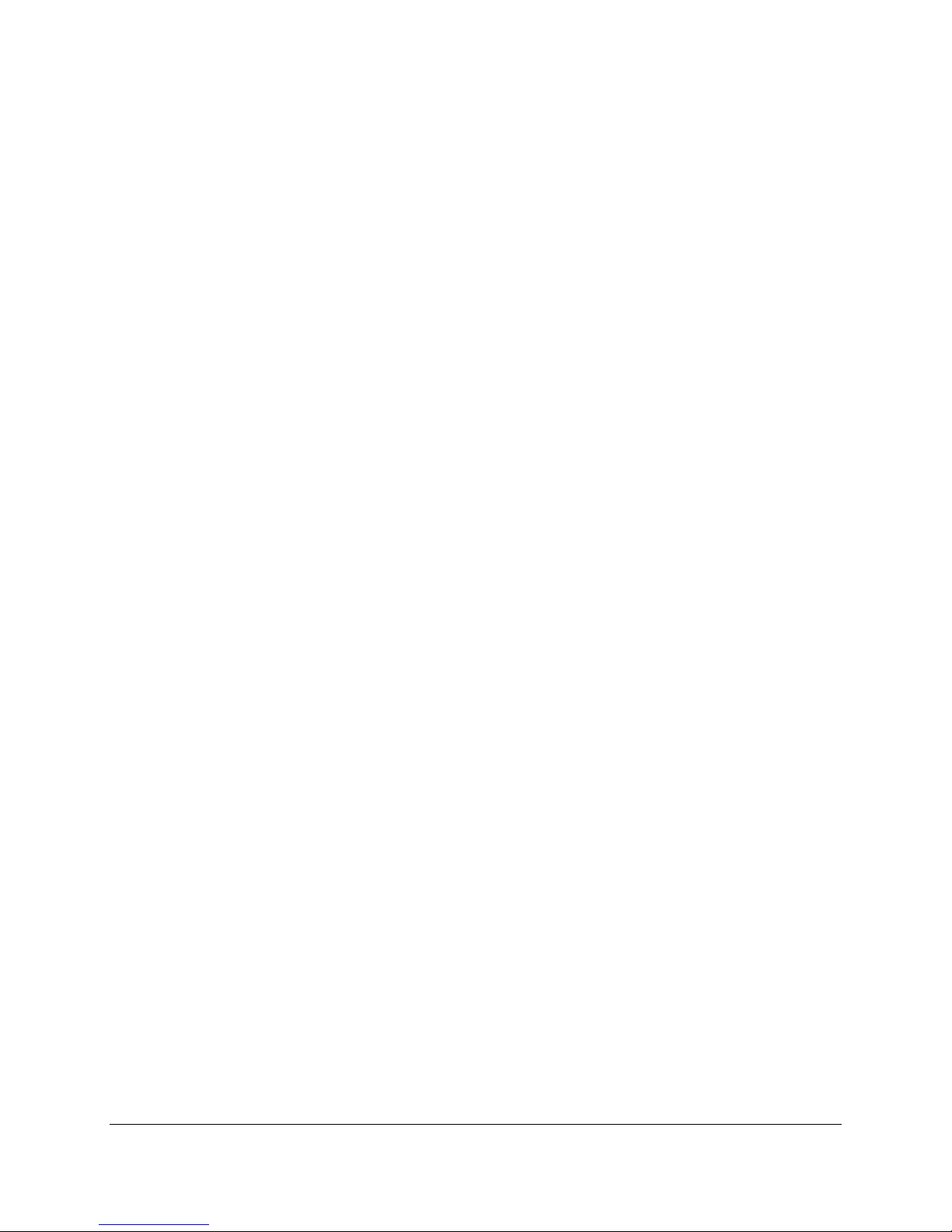
Figure 24: Teacher - Hide content ....................................................................................................................................................... 24
Figure 25: Teacher - Hide library from students ........................................................................................................................... 25
Figure 26: Teacher - Delete content................................................................................................................................................... 25
Figure 27: Teacher - Create lesson ...................................................................................................................................................... 26
Figure 28: Teacher - Add content to lesson with drag-and-drop .......................................................................................... 27
Figure 29: Teacher - Add content to lesson using dropdown list .......................................................................................... 28
Figure 30: Teacher - Remove content from lesson ...................................................................................................................... 28
Figure 31: Teacher - Edit lesson name............................................................................................................................................... 29
Figure 32: Teacher - Feature/unfeature lesson ............................................................................................................................ 29
Figure 33: Teacher - Delete lesson ...................................................................................................................................................... 30
Figure 34: Teacher - Search for lessons and content .................................................................................................................. 31
Figure 35: Teacher - Manage device settings ................................................................................................................................. 32
Figure 36: Teacher - Change device settings .................................................................................................................................. 32
Figure 37: Admin - Wirelessly connect to the Content Access Point ................................................................................... 34
Figure 38: Admin - Login ........................................................................................................................................................................... 34
Figure 39: Admin – Manage content .................................................................................................................................................... 35
Figure 40: Admin – Upload package ..................................................................................................................................................... 35
Figure 41: Admin – USB import package ............................................................................................................................................ 36
Figure 42: Admin – Delete package, teacher content, categories ........................................................................................ 37
Figure 43: Admin - Setup wizard ........................................................................................................................................................... 38
Figure 44: Admin - General settings .................................................................................................................................................... 39
Figure 45: Admin - Date and time settings ...................................................................................................................................... 40
Figure 46: Admin - Wireless settings and access control list .................................................................................................. 42
Figure 47: Admin - LAN settings ............................................................................................................................................................ 43
Figure 48: Admin - WAN settings .......................................................................................................................................................... 45
Figure 49: Admin - Firewall settings ................................................................................................................................................... 46
Figure 50: Admin - Account settings ................................................................................................................................................... 47
Figure 51: Admin - Device management ........................................................................................................................................... 48
Tables
Table 1: System LED status .................................................................................................................................................................. 10
Table 2: 3G/4G/LTE LED status ......................................................................................................................................................... 10
Table 3: WAN Ethernet LED status ................................................................................................................................................... 10
Table 4: Power button ........................................................................................................................................................................... 10
Table 5: Factory reset button ............................................................................................................................................................ 10
Content Access Point
August 2015 User Manual
5
Page 6
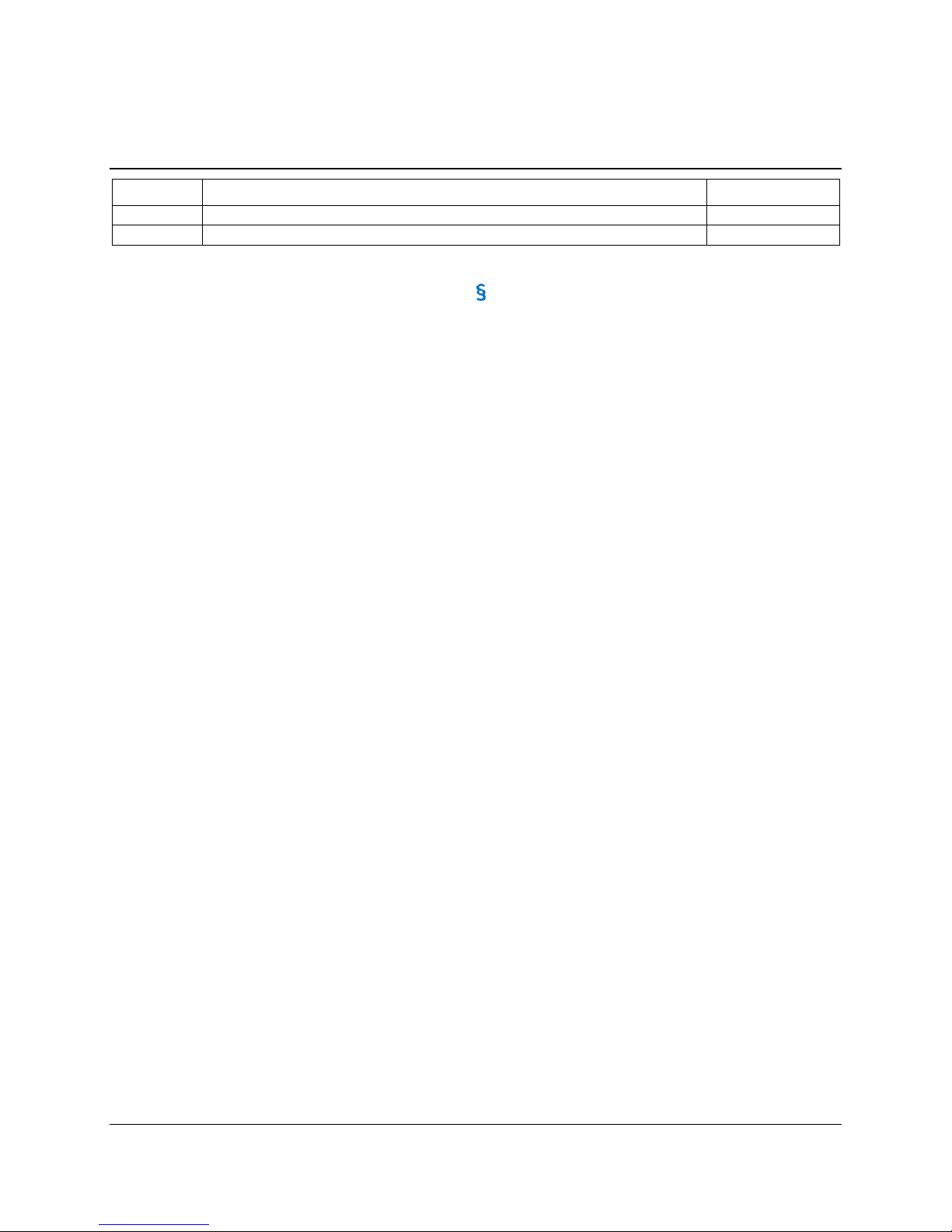
Revision History
Revision
Description
Date
001
Initial release.
January 2015
002
Update.
August 2015
Content Access Point
User Manual August 2015
6
Page 7
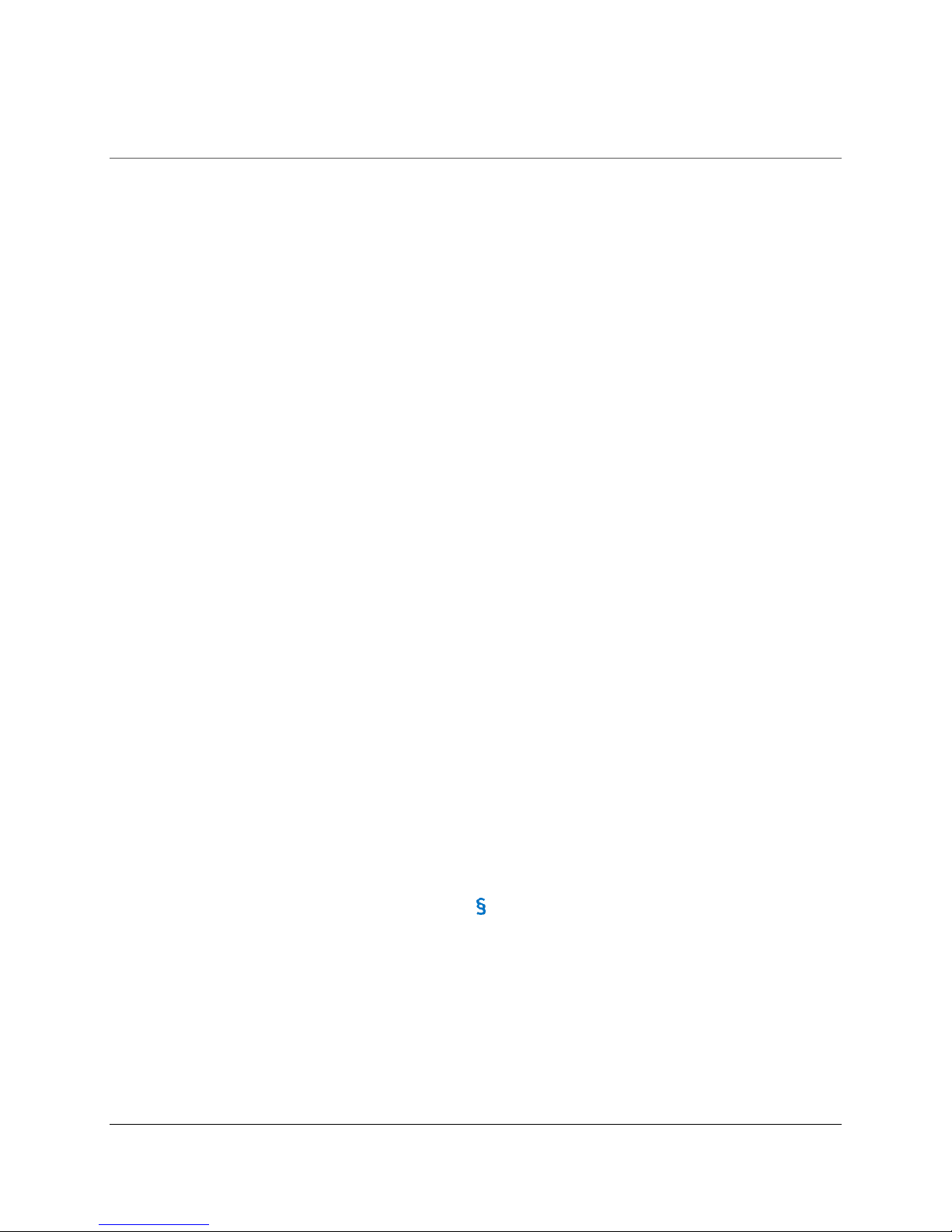
Overview
1 Overview
The Content Access Point is a wireless access point with an integrated digital content distribution system, which
provides an easy-to-use interface and storage that can be loaded with educational materials for students to access
without requiring access to the Internet.
Networking features
Wireless access point supporting Wi-Fi IEEE 802.11 b/g/n (2.4 GHz) and IEEE 802.11 a/n/ac (5 GHz) with
WEP, WPA, and WPA2 encryption.
Supports wired Gigabit Ethernet and 3G/4G/LTE mobile WAN connectivity, with intelligent failover if one
connection type is unavailable.
Allows admin and teacher to turn Internet access on and off easily without complicated settings.
Firewall that can block attacks such as Portscan, SYN flood, and Echo Storm.
Up to 50 concurrent wireless clients running CLM solutions such as Mythware and NetSupport.
Captive portal capability automatically directs users to the primary website on the device when wireless
connection is established.
Built-in DHCP server, MAC address filtering (whitelist, blacklist) of clients, and ability to limit number of
connected clients.
Content management and distribution features
Supports most file formats (PDF, HTML, JPG, MP3, ZIP, etc.), even apps/executables.
Supports single-file or bulk-file upload of content.
Contains two content spaces:
− “Preloaded Content” which can be populated by the LOEM, reseller, MOE, content publisher, or the
factory and cannot be erased or modified by teachers or by device factory reset.
− “My Uploaded Content” which can be populated and managed (including erasure) by teachers.
Supports IMS content packaging standard.
Content can be tagged and categorized according to pedagogical structure.
Content can be organized into lessons.
Content and lessons can be featured so it’s easier for students to see what is most relevant.
Teachers can restrict (hide) access to content from students.
The device’s content management system allows students easy access to content without any complicated
login.
Other features
Designed with simple and intuitive user interface making it easy to use, configure, and manage.
Elegant, compact, lightweight, and portable - designed to be mounted and unmounted easily so it can be
transported to and fro without a tool.
Ability to save and restore configuration settings.
Can be mass-provisioned (firmware update, configuration settings, content upload, factory reset).
Includes a USB 3.0 interface to allow faster upload of content and firmware updates.
Contains a 5-hour battery for uninterrupted use and mobile usage.
Content Access Point
August 2015 User Manual
7
Page 8
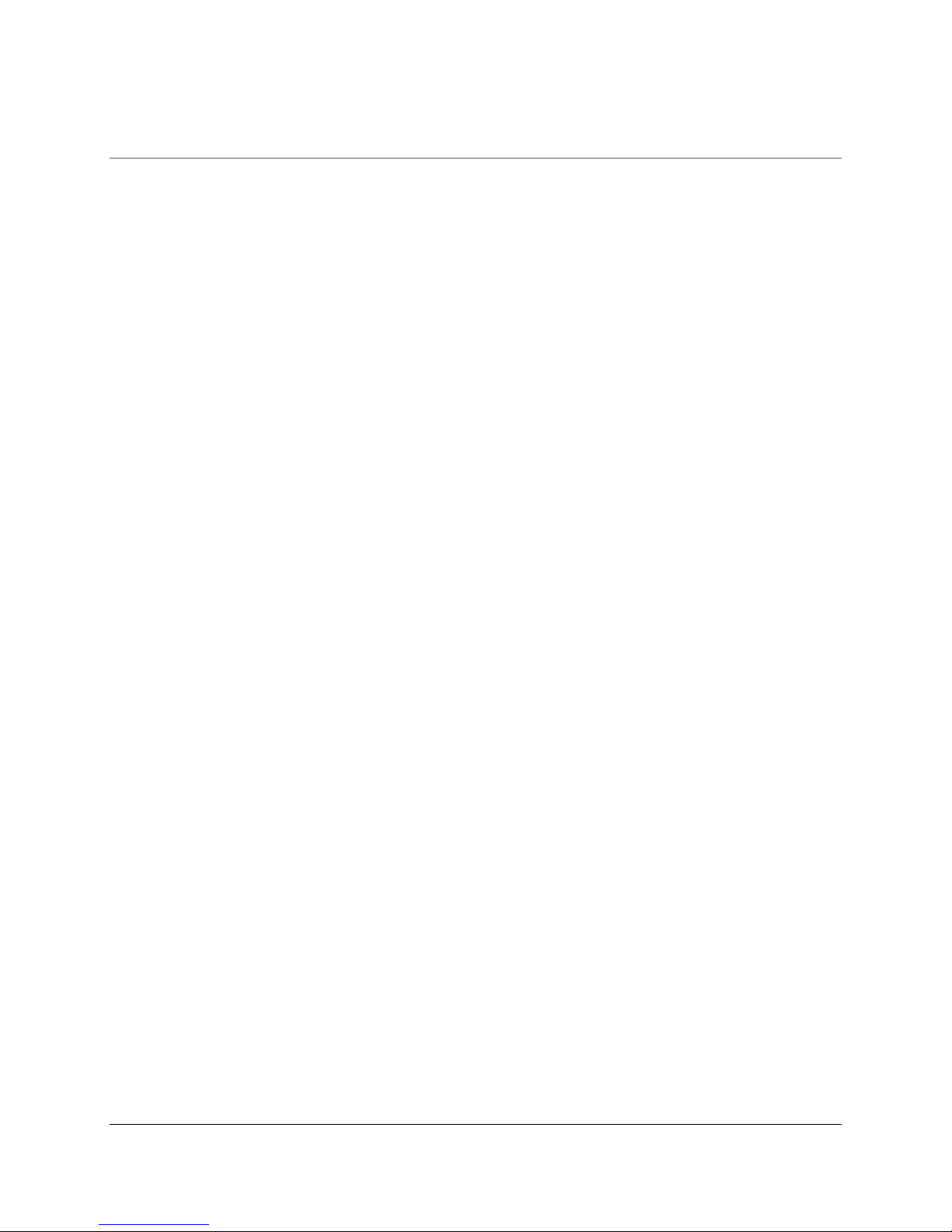
Getting Started for Admin
2 Getting Started for Admin
2.1 Package contents
Content Access Point
Power supply
Mounting kit
Quick Start Guide for Admin, Teacher, and Student
2.2 Supported operating systems, browsers, and languages
Operating systems:
− Windows* 7
− Windows 8 and higher
− Android* 4.2 and higher
Internet browsers:
− Internet Explorer* 9 and higher
− Chrome* v35 and higher
− Firefox* v30 and higher
− Android native browser
Languages:
− Arabic
− English
− French
− Portuguese (Brazilian and European)
− Simplified Chinese
− Spanish (Latin American and European)
− Turkish
Content Access Point
User Manual August 2015
8
Page 9
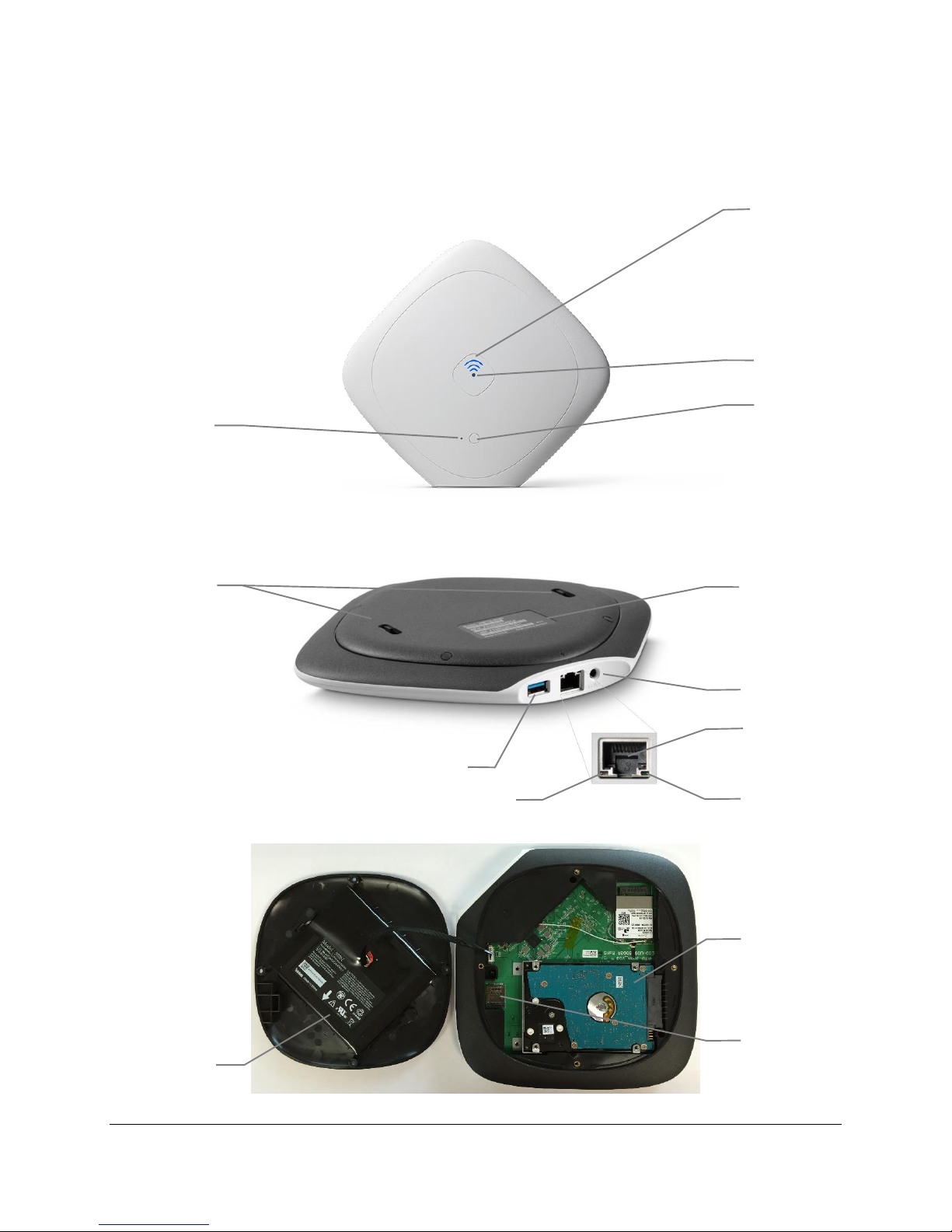
Getting Started for Admin
2.3 Get to know the device
7
8
11
10
9
12
6
5
13
14
1
3
2 4
Figure 1: Content Access Point – Top view
Figure 2: Content Access Point – Bottom and ports view
Figure 3: Content Access Point – Inside view
Content Access Point
August 2015 User Manual
9
Page 10
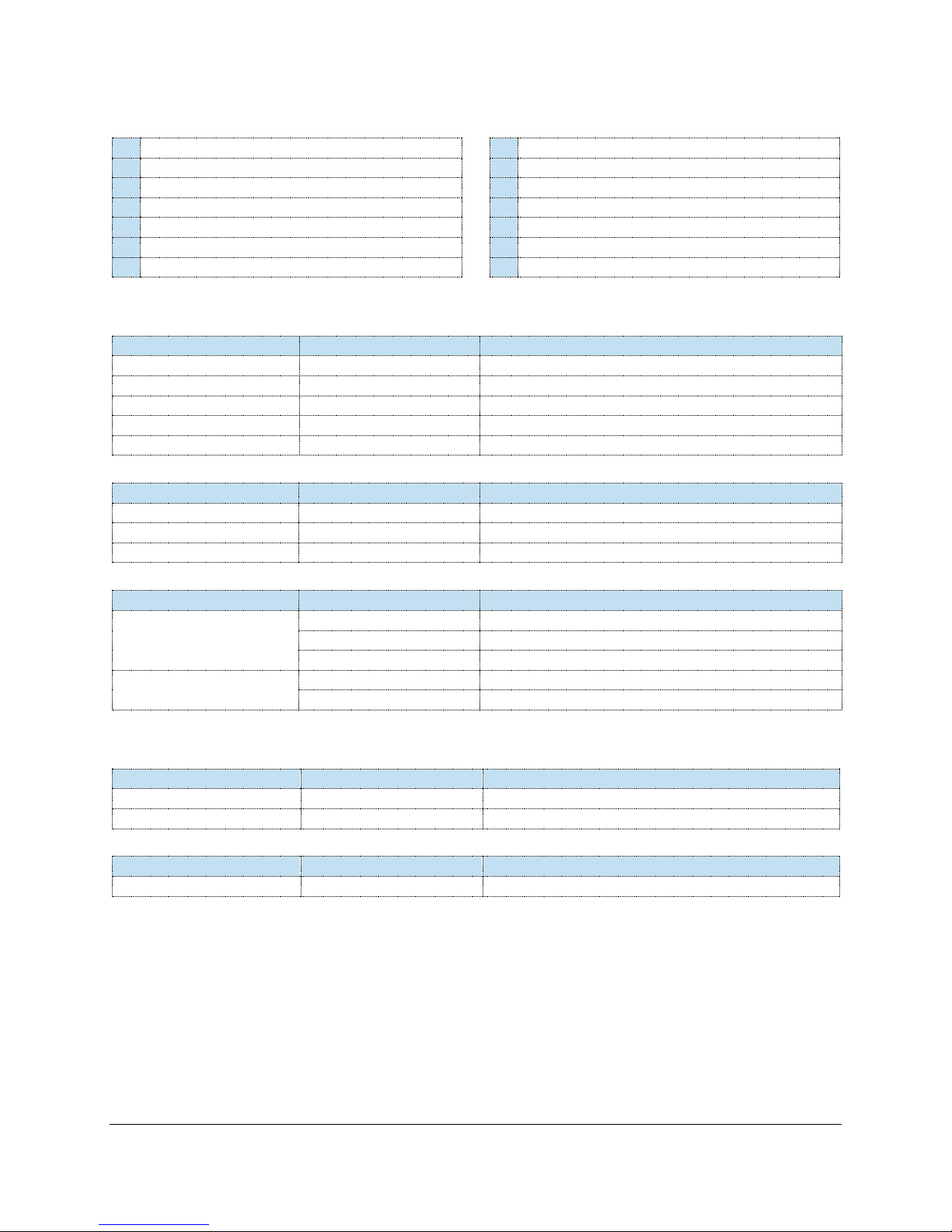
Getting Started for Admin
1
System LED status
2
3G/4G/LTE LED status
3
Power button
4
Factory reset button
5
Wall-mount holes
6
Wi-Fi MAC (WFM), Ethernet (LNM) MAC address label
7
Power plug
8
WAN Ethernet port
9
WAN Ethernet link LED status
10
WAN Ethernet activity LED status
11
USB 3.0 port
12
Hard drive
13
3G/4G/LTE micro-SIM slot
14
Battery
Device state
Color
Description
Off
None
The device is powered off
Fast pulsing then solid
Blue
The device is powered on and booting up
Slow pulsing (“breathing”)
Blue
The device has booted and is functioning normally
Slow pulsing
Blue and orange
Battery low
Solid
Orange
System error/warning
Device state
Color
Description
Off
None
3G/4G/LTE off
On
Blue
3G/4G/LTE on
Blinking
Blue
No signal
LED
Color
Description
Activity
Off
No activity
Green
Receive
Orange
Transmit
Link
Off
No link
Green
Link
Device state
Action
Result
Off
Press and hold for 2 seconds
Turns on
On
Press once
Turns off
Device state
Action
Result
On
Press and hold for 5 seconds
System LED flashes and device goes through reset process
2.3.1 LEDs
Table 1: System LED status
Table 2: 3G/4G/LTE LED status
Table 3: WAN Ethernet LED status
2.3.2 Buttons
Table 4: Power button
Table 5: Factory reset button
2.3.3 Ports
The device has three ports:
WAN Gigabit Ethernet
USB 3.0 (USB 2.0 compatible)
Micro-SIM slot (accessible by removing bottom cover)
2.4 Device placement location
For best signal strength, put the Content Access Point:
In an open area.
Content Access Point
User Manual August 2015
10
Page 11
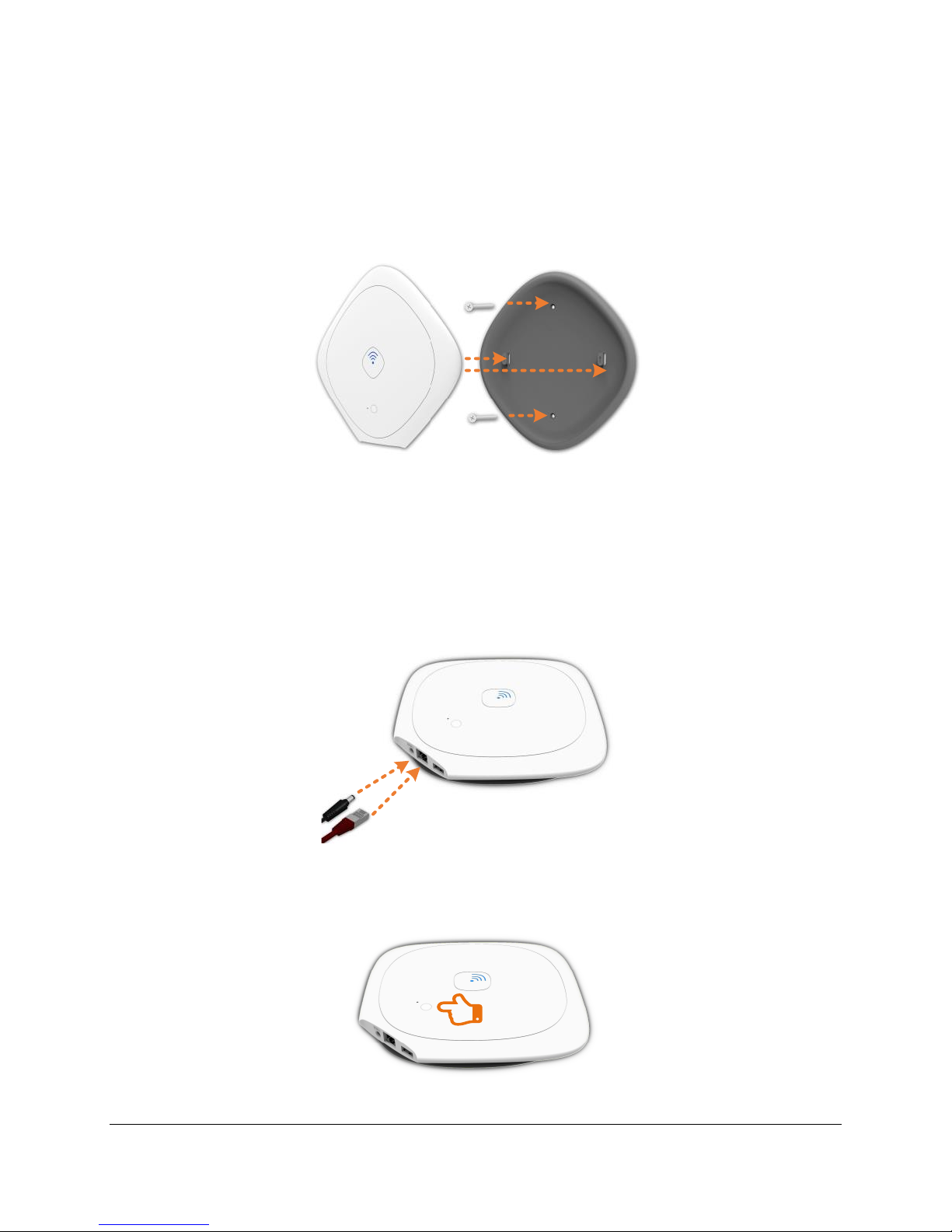
Getting Started for Admin
High off the floor.
Away from magnetic and large metal objects.
At least 3 feet (1 meter) from client devices.
2.5 Mounting
The Content Access Point comes with a mounting kit. To mount it, follow this diagram (Figure 4).
Figure 4: Mounting diagram
2.6 Setup
1. Connect the Content Access Point to a network (WAN) with an Ethernet cable. (See Figure 5.)
TIP! For 3G/4G/LTE cellular-based WAN connection, see 6.8.2 (Cellular-based WAN).
2. Connect the power supply.
Figure 5: Connect the cables
3. Power up the device by pressing and holding the power button for two seconds. (See Figure 6.)
Figure 6: Power button
Content Access Point
August 2015 User Manual
11
Page 12
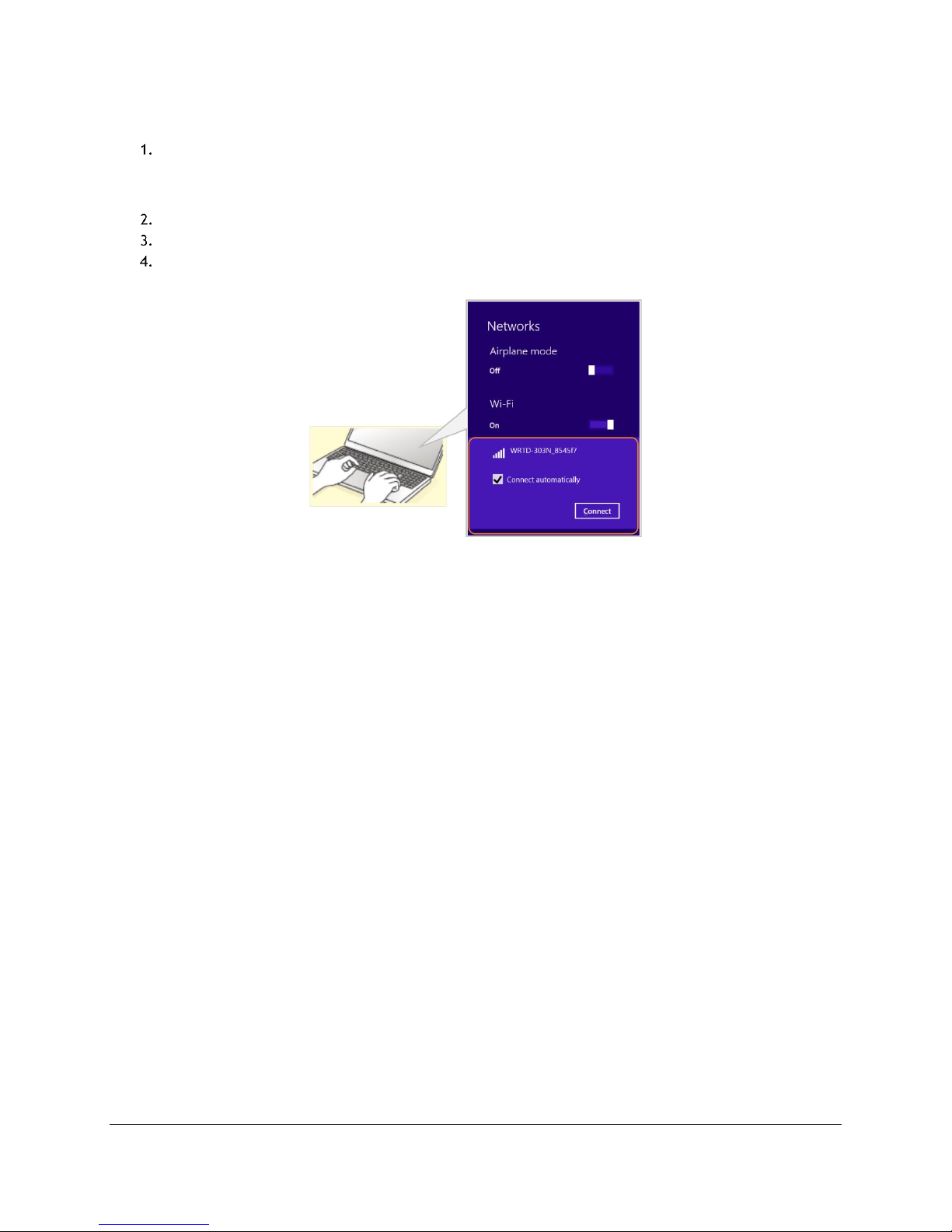
Getting Started for Admin
2.7 Log on as admin for the first time
Wirelessly connect to the device using its default SSID. The default SSID is WRTD-303N_xxxxxx, where
“xxxxxx” is the last six digits of the Wi-Fi MAC address (WFM), which is printed on the bottom of the
device. (See Figure 2 item 6.) For example, for a device with a WFM of F835DD85457A, the wireless SSID
is WRTD-303N_85457A. (See Figure 7.)
Launch a browser and go to http://my.admin (or http://192.168.88.1:8080).
Enter username admin and password admin.
Change the admin default password when prompted.
Figure 7: Admin - Wirelessly connect to the Content Access Point
Content Access Point
User Manual August 2015
12
Page 13
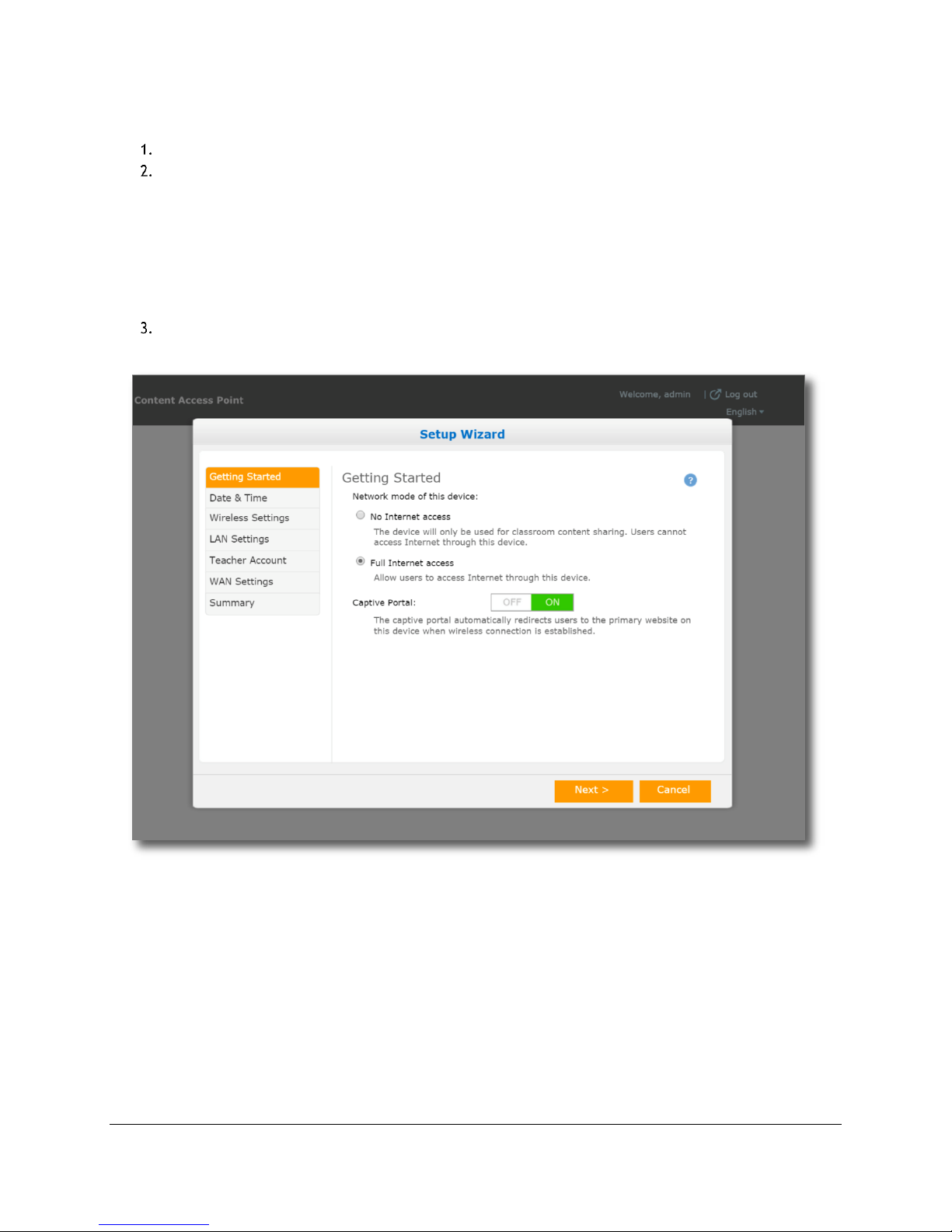
Getting Started for Admin
2.8 Run the setup wizard
Click Setup Wizard. (See Figure 8.)
Follow the steps in the wizard to set up the following:
a. Connection access type
b. Date and time
c. Wireless settings
d. LAN settings
e. A teacher account
f. WAN and 3G/4G/LTE settings
Click Save to save and implement the changes.
Figure 8: Admin - Setup wizard
Content Access Point
August 2015 User Manual
13
Page 14
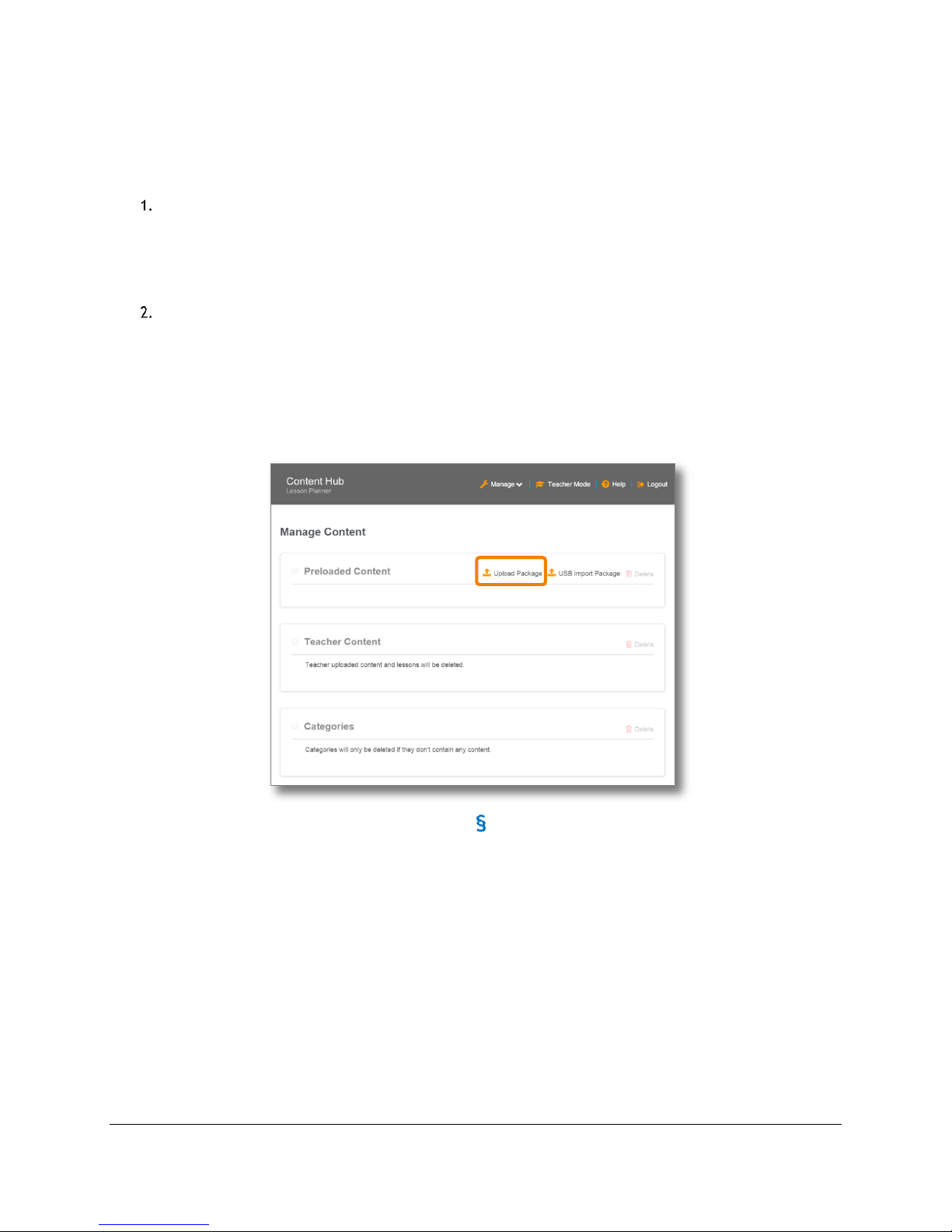
Getting Started for Admin
2.9 Preload content
TIP! See Section 5 (Content Management (Admin Guide)) for advanced methods of uploading content.
To upload content, do the following:
Create a package containing the content to upload:
a. Zip the content into a file.
Note: Do not use Windows* built-in compression tool.
b. Do not include subfolders.
c. Do not encrypt or password-protect the zipped file.
d. Total size must not exceed 2 GB for upload over WiFi.
Upload:
a. Open browser and go to http://my.content.
b. Click Login.
c. Log in with the administrator’s username and password.
d. Click Upload Package. (See Figure 9.)
e. Click Choose Files and select one or more zipped packages.
f. Click Upload.
Figure 9: Admin - Upload package
Content Access Point
User Manual August 2015
14
Page 15
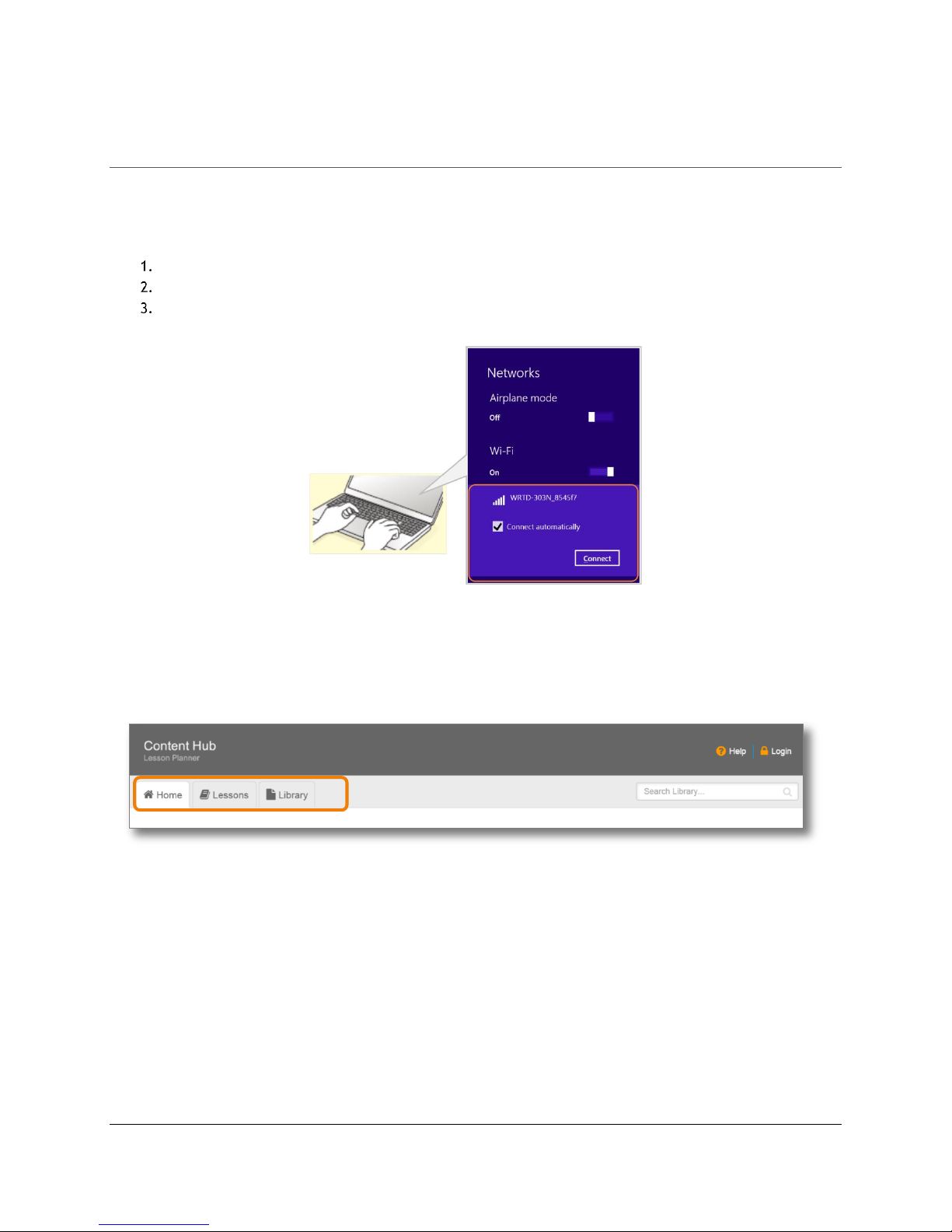
Access Content and Lessons (Student Guide)
3 Access Content and Lessons (Student Guide)
The Content Access Point contains educational content and lessons created by the teacher. “Content” is an
individual file, whereas “a lesson” may consist of one or more content files.
3.1 Connect to the Content Access Point
Wirelessly connect to the device. (See Figure 10.)
Enter password if required.
Launch a browser and go to http://my.content.
Figure 10: Student - Wirelessly connect to the Content Access Point
3.2 Lesson and content
A lesson is a collection of one or more content files. Featured lessons and content are shown in the Home page. To
see all lessons, go to the Lessons page. To see all content, go to the Library page if it’s made accessible. (See
Figure 11.)
Figure 11: Student - Home, lessons, library page
Content Access Point
August 2015 User Manual
15
Page 16

Access Content and Lessons (Student Guide)
3.3 Open lessons and content files
To open a lesson, click it.
To open a content file, click it and it will appear in a new browser tab. If the browser cannot open the file, it will
download it to the default Downloads location. Use an appropriate application to open the file. (See Figure 12.)
Figure 12: Student - Open lesson and content
Content Access Point
User Manual August 2015
16
Page 17

Access Content and Lessons (Student Guide)
3.4 Search for content and lessons
To search for content, go to the Home or Library page. (See Figure 13.)
a. Enter keywords in the Search field. A keyword can be a tag, a description, or the name of a content
file.
b. Another way to search in the Library page is by filtering based on a category or a tag.
i. To filter by category, expand the desired category under the Filter by Category area.
ii. To filter by tag, click the desired tag under the Filter by Tag area.
To search for lessons, go to the Lessons page and enter the lesson name in the Search field.
Figure 13: Student - Search for lessons and content
Content Access Point
August 2015 User Manual
17
Page 18

Content and Lesson Management (Teacher Guide)
4 Content and Lesson Management (Teacher Guide)
The Content Access Point contains a web application called the Content Hub Lesson Planner, which allows you to
upload and store educational content locally. It supports most common file formats, such as PDF, Word*, Excel*,
PowerPoint*, HTML, ePub, audio and video formats, etc. Teachers and administrators can upload files to the
Library of the Content Hub Lesson Planner. Teachers can use the files in the Library to create lessons, which
students can then access.
Here is a typical workflow for teachers, with detailed instructions for each task in the sections that follow.
Log on as a teacher.
Upload and manage content in the library.
Create and manage lessons.
Feature content and lessons.
Search for content and lessons.
Perform other administrative tasks:
− Disable Internet access.
− Change password.
− Change the wireless name of the device.
4.1 Log on as a teacher
To perform teacher-specific tasks, such as uploading content or creating lessons, you must log on as a teacher.
Wirelessly connect to the device. (See Figure 14.)
Enter password if required.
Launch browser and go to http://my.content.
Figure 14: Teacher - Wirelessly connect to the Content Access Point
Click Login ( ). (See Figure 15.)
Enter your username and password.
Figure 15: Teacher - Login
4.2 Upload and manage content in the library
The Library is the place where you upload, store, and manage content files. It contains two content spaces (See
Figure 16):
Content Access Point
User Manual August 2015
18
Page 19

Content and Lesson Management (Teacher Guide)
Preloaded Content, which can be populated by the LOEM, reseller, MOE, content publisher, or factory, and
which cannot be erased or modified by teachers.
My Uploaded Content, which can be populated and managed (including erasing) by teachers.
Figure 16: Teacher - Preloaded content and My uploaded content
4.2.1 Create and manage categories
Before uploading content, it is useful (but not necessary) to create categories and subcategories so you can
categorize the content appropriately. This makes it easier for searching. An example of a category and
subcategories is as follows:
Math (primary category)
− Addition (subcategory)
Integers (subcategory)
Decimals (subcategory)
− Subtraction (subcategory)
− Multiplication (subcategory)
− Division (subcategory)
To create categories and subcategories, do the following:
Click Manage ( ). (See Figure 17.)
Select Categories.
Figure 17: Teacher - Create categories
Click Add New Primary Category. (See Figure 18.)
Enter a category name.
Click the checkmark ( ) button to add it.
Once a category is created, you can add subcategories. Click the plus ( ) button associated with each
category. Repeat steps 4 and 5.
TIP! Note that categories assigned to Preloaded Content cannot be changed or deleted.
To rename a category, do the following:
Click the pencil ( ) button associated with it. (See Figure 18.)
Change the name.
Click the checkmark ( ) button to save it.
To delete a category, do the following:
Click the trashcan ( ) button associated with it. (See Figure 18.)
Content Access Point
August 2015 User Manual
19
Page 20

Content and Lesson Management (Teacher Guide)
Figure 18: Teacher - Add, edit, and delete categories and subcategories
4.2.2 Upload content
Go to the Library ( ) page. (See Figure 19.)
Click Upload Content ( ).
Figure 19: Teacher - Upload content
Click Choose Files and select one or more files. (See Figure 20.)
Modify the title (if desired).
Add a brief description about the content.
Add one or more tags. Tags are words used to describe content, making it easier for searching. For
example: science, physics, and lab exercise.
TIP! Existing tags can be managed (rename and delete) by clicking Manage ( ) and selecting Tags. Note
that tags assigned to Preloaded Content cannot be changed or deleted.
TIP! To add more tags to an existing content, click the Edit Content Information ( ) button associated
with the content.
Assign it a category.
Click Upload. Uploaded content will appear in the My Uploaded Content tab.
Content Access Point
User Manual August 2015
20
Page 21

Content and Lesson Management (Teacher Guide)
Figure 20: Teacher – Upload content, add metadata information
To upload through the device’s USB port, do the following:
Plug the USB drive with the content into the USB port of the device.
Click Manage ( ). (See Figure 21.)
Select USB Import.
Figure 21: Teacher – USB import
Checkmark the content to upload. (See Figure 22.)
Content Access Point
August 2015 User Manual
21
Page 22

Content and Lesson Management (Teacher Guide)
Figure 22: Teacher - Select items to import from USB
Modify the title (if desired).
Add a brief description about the content.
Add one or more tags. Tags are words used to describe a content file – making it easier for searching. For
example: science, physics, and lab exercise.
TIP! Existing tags can be managed (rename and delete) by clicking Manage ( ) and selecting Tags. Note
that tags assigned to Preloaded Content cannot be changed or deleted.
TIP! To add more tags to an existing content file, click the Edit Content Information ( ) button
associated with the content.
Assign the content file to a category.
Click Import. Uploaded content will appear in the My Uploaded Content tab.
4.2.3 Open content
Some content can be opened by the browser and shown in a new tab. If the browser cannot open the file, it will
download it to the default Downloads location. Use an appropriate application to open the file.
Go to the Library ( ) page.
Content Access Point
User Manual August 2015
22
Page 23

Content and Lesson Management (Teacher Guide)
Click either the Preloaded Content tab or the My Uploaded Content tab.
Click the name of the content to open.
4.2.4 Feature and unfeature content
To highlight content for students to focus on, feature it. Featured content will appear in the Home page.
Go to the Library ( ) page. (See Figure 23.)
Click either the Preloaded Content tab or the My Uploaded Content tab.
Locate the content to feature/unfeature.
To feature a content file, click the star ( ) button. The star will turn yellow, and the content will
appear under the Featured Content section in the Home page.
To unfeature a content file, click the yellow star button associated with it. The star will turn gray.
TIP! A teacher may unfeature a featured content file from the Home page.
Figure 23: Teacher - Feature/unfeature content
Content Access Point
August 2015 User Manual
23
Page 24

Content and Lesson Management (Teacher Guide)
4.2.5 Hide and show content and library from students
Individual content can be hidden so students cannot access it.
Go to the Library ( ) page. (See Figure 24.)
Click either the Preloaded Content tab or the My Uploaded Content tab.
Locate the content to hide/show.
To hide a content file, click the eye ( ) button. A slash will appear over the eye, and students will not
be able to access the content file.
To show a content file, click the eye with the slash ( ) button. The slash will disappear, and students
will be able to access the content file.
TIP! A teacher may hide/show a featured content file from the Home page.
Figure 24: Teacher - Hide content
To hide/show all content (the entire Library) from students:
Go to the Library ( ) page. (See Figure 25.)
Locate the Allow student access to library? widget (bottom left).
To hide the Library, click No.
To show the Library, click Yes.
Content Access Point
User Manual August 2015
24
Page 25

Content and Lesson Management (Teacher Guide)
Figure 25: Teacher - Hide library from students
4.2.6 Delete content
Go to the Library ( ) page. (See Figure 26.)
Click the My Uploaded Content tab.
TIP! Teachers cannot delete content files in the Preloaded Content area.
Checkmark the content to be deleted and click Delete ( ).
Figure 26: Teacher - Delete content
Content Access Point
August 2015 User Manual
25
Page 26

Content and Lesson Management (Teacher Guide)
4.2.7 Edit details of content
Go to the Library ( ) page.
Click the My Uploaded Content tab.
TIP! Teachers cannot modify details in the Preloaded Content area.
Locate the content to edit details.
Click the pencil ( ) button.
Edit the details as desired.
Click Save to save changes.
TIP! A teacher may edit the details of a featured content file in My Uploaded Content from the Home
page.
4.3 Create and manage lessons
A lesson is collection of one or more content files that teachers create for students. The Lessons page is where
lessons are created, viewed, and managed (delete, feature, edit).
4.3.1 Create a lesson name
Go to the Lessons ( ) page. (See Figure 27.)
Click Create a New Lesson.
Enter the name of the lesson when the pop-up appears.
Click Create.
Figure 27: Teacher - Create lesson
Content Access Point
User Manual August 2015
26
Page 27

Content and Lesson Management (Teacher Guide)
4.3.2 Add content to a lesson
There are two ways to add content to a lesson.
Method #1:
a. Go to the Lessons ( ) page. (See Figure 28.)
b. Click the plus ( ) button under the lesson. The lesson name will show up in the Library page with an
empty box on the left side.
c. Click either the Preloaded Content tab or the My Uploaded Content tab.
d. Drag and drop each content item into the lesson box.
Figure 28: Teacher - Add content to lesson with drag-and-drop
Method #2:
a. Go to the Library ( ) page. (See Figure 29.)
b. Click either the Preloaded Content tab or the My Uploaded Content tab.
c. Checkmark the desired content.
d. Click Add to Lesson and a dropdown list of lessons will appear.
e. Select the lesson name.
f. Click the checkmark ( ) button to add.
Content Access Point
August 2015 User Manual
27
Page 28

Content and Lesson Management (Teacher Guide)
Figure 29: Teacher - Add content to lesson using dropdown list
4.3.3 Show contents within a lesson
Go to the Lessons ( ) page.
Click the lesson to reveal content within.
4.3.4 Remove content from a lesson
Go to the Lessons ( ) page. (See Figure 30.)
Click the lesson to reveal content.
Checkmark the desired content to remove.
Click Remove From Lesson ( ).
Figure 30: Teacher - Remove content from lesson
Content Access Point
User Manual August 2015
28
Page 29

Content and Lesson Management (Teacher Guide)
4.3.5 Edit a lesson name
Go to the Lessons ( ) page. (See Figure 31.)
Click the pencil ( ) button.
Change the lesson name.
Click the checkmark ( ) button to save.
TIP! A teacher can also rename a featured lesson from the Home page.
Figure 31: Teacher - Edit lesson name
4.3.6 Feature and unfeature a lesson
To highlight lessons that students should focus on, feature it. Featured lessons will appear in the Home page.
Go to the Lessons ( ) page. (See Figure 32.)
Locate the lesson to feature/unfeature.
To feature a lesson, click the star ( ) button under the lesson and it will turn yellow. The lesson will
now appear under the Featured Lessons section in the Home page.
To unfeature a lesson, click the yellow star button under the lesson and it will turn gray.
TIP! A teacher can also unfeature a featured lesson from the Home page.
Figure 32: Teacher - Feature/unfeature lesson
Content Access Point
August 2015 User Manual
29
Page 30

Content and Lesson Management (Teacher Guide)
4.3.7 Delete a lesson
Go to the Lessons ( ) page. (See Figure 33.)
Checkmark the desired lessons to be deleted.
Click Delete ( ).
Figure 33: Teacher - Delete lesson
4.4 Search for content and lessons
To search for content, go to the Home or Library page. (See Figure 34.)
a. Enter the search keywords in the Search field. The keyword can be a tag, a description, or content
file name.
b. Another way to search in the Library page is by filtering based on a category or a tag.
i. To filter by category, expand the desired category under the Filter by Category area.
ii. To filter by tag, click the desired tag under the Filter by Tag area.
To search for lessons, go to the Lessons page and enter the lesson name in the Search field.
Content Access Point
User Manual August 2015
30
Page 31

Content and Lesson Management (Teacher Guide)
Figure 34: Teacher - Search for lessons and content
Content Access Point
August 2015 User Manual
31
Page 32

Content and Lesson Management (Teacher Guide)
4.5 Device settings
In Device Settings, a teacher can change the following settings:
Disable and enable Internet access.
Change teacher’s password.
Change the wireless name (SSID) of the device.
Click Manage ( ). (See Figure 35.)
Select Device Settings.
Figure 35: Teacher - Manage device settings
4.5.1 Disable and enable Internet
Sometimes it may be necessary to temporarily disable the Internet connection during class time to prevent
distractions. (See Figure 36.)
To disable the Internet connection, set Allow Internet access via this device? to No.
To enable the Internet connection, set Allow Internet access via this device? to Yes.
4.5.2 Change teacher’s password
Click Change. (See Figure 36.)
Enter the old and new passwords, and confirm the new password.
Click Update.
4.5.3 Change the wireless name (SSID) of the device
Click Change. (See Figure 36.)
Enter the new SSID name.
Click the checkmark ( ) button for the change to take effect.
Reconnect using the new wireless name (SSID).
Figure 36: Teacher - Change device settings
Content Access Point
User Manual August 2015
32
Page 33

Content Management (Admin Guide)
5 Content Management (Admin Guide)
The Content Access Point contains a web application called the Content Hub Lesson Planner, which allows you to
upload and store educational content locally. It supports most common file formats, such as PDF, Word*, Excel*,
PowerPoint*, HTML, ePub, audio and video formats, etc.
The tasks for the administrator for the Content Hub Lesson Planner are:
Create preloaded content package.
Add and delete preloaded content.
Delete teacher content.
Delete empty categories.
What is preloaded content?
Preloaded content is educational content loaded into the Content Hub Lesson Planner before it is used by the
teacher and students. This content may be loaded by, for example, the equipment manufacturer or a Ministry
of Education before it is shipped to the school or educational establishment in which it is being used.
Preloaded content can only be uploaded/imported/removed by an administrator.
What is teacher content?
Content that a teacher adds to the library in the Content Hub Lesson Planner. That content be any type of
file e.g. Excel* document, Word* document, HTML, PDF, ePub, video, image, etc.
Lessons that a teacher creates
What are categories?
Categories provide a mechanism for teachers/administrators to group/classify content within the library. A
content category can be:
Assigned within a preloaded content package and created when preloaded content is uploaded/imported
to the Content Hub Lesson Planner by an administrator
Assigned when teacher content is uploaded/imported to the Content Hub Lesson Planner by a teacher
Configured by a teacher through the Manage Categories screen, or configured by an administrator through
the Manage Categories screen when viewing the Content Hub Lesson Planner in Teacher Mode
5.1 Create preloaded content package
1. Zip the content into a file. Note: Do not use Windows* built-in compression tool.
2. Do not include subfolders.
3. Do not encrypt or password-protect the zipped file.
4. Total size must not exceed 2 GB for upload over WiFi.
5.2 Log on as an administrator
To perform administrator-specific tasks, you must log on as an administrator.
Wirelessly connect to the device. (See Figure 37.)
Enter password if required.
Launch browser and go to http://my.content.
Content Access Point
August 2015 User Manual
33
Page 34

Content Management (Admin Guide)
Figure 37: Admin - Wirelessly connect to the Content Access Point
Click Login ( ). (See Figure 38.)
Enter administrator’s username and password.
Figure 38: Admin - Login
5.3 Add preloaded content package
There are two ways to add preloaded content to the Content Hub Lesson Planner.
Upload package over WiFi (only for packages smaller than 2GB):
a. Click Upload Package. (See Figure 39.)
b. Click Choose Files and select one or more packages. (See Figure 40.)
Note: If a preloaded content package with the same name already exists, an option will be displayed
to overwrite it.
c. Click Upload.
Import package through the Content Access Point’s USB port:
a. Plug the USB drive with the content into the USB port of the device.
b. Click USB Import Package. (See Figure 39.)
c. Checkmark the packages to import. (See Figure 41.)
Note: If a preloaded content package with the same name already exists, an option will be displayed
to overwrite it.
d. Click Import.
Content Access Point
User Manual August 2015
34
Page 35

Content Management (Admin Guide)
Figure 39: Admin – Manage content
Figure 40: Admin – Upload package
Content Access Point
August 2015 User Manual
35
Page 36

Content Management (Admin Guide)
Figure 41: Admin – USB import package
5.4 Delete preloaded content
Go to the Preloaded Content section. (See Figure 42.)
Checkmark the desired package to delete.
TIP! To delete all packages at once, checkmark the top-left checkbox.
Click Delete.
5.5 Delete teacher content
Go to the Teacher Content section. (See Figure 42.)
Checkmark the checkbox left of “Teacher Content”.
Note: The checkbox will be disabled if no teacher content exists.
Click Delete.
5.6 Delete empty categories
Go to the Categories section. (See Figure 42.)
Checkmark the checkbox left of “Categories”.
Note: Only categories that do not have any content assigned to them will be deleted.
Click Delete.
Content Access Point
User Manual August 2015
36
Page 37

Content Management (Admin Guide)
Figure 42: Admin – Delete package, teacher content, categories
Content Access Point
August 2015 User Manual
37
Page 38

Access Point Management (Admin Guide)
6 Access Point Management (Admin Guide)
This section provides detailed instructions on how to configure the Content Access Point device. This is intended
for IT administrators with advanced networking knowledge.
6.1 Log on as admin
Wirelessly connect to the device.
Launch a browser and go to http://my.admin (or http://192.168.88.1:8080).
Enter the admin username and password.
TIP! The factory default admin username/password is admin/admin.
6.2 Setup wizard
To set up the Content Access Point quickly, use the guided Setup Wizard. (See Figure 43.)
Click Setup Wizard and configure the following:
a. Network mode
b. Date and time
c. Wireless settings
d. LAN settings
e. Set teacher account username and password
f. WAN and 3G/4G/LTE settings
Click Save.
Figure 43: Admin - Setup wizard
6.3 Status information
You can get status information from the Dashboard and Wireless Status pages.
The Dashboard page shows overall system status.
The Wireless Status page shows the list of connected clients.
Content Access Point
User Manual August 2015
38
Page 39

Access Point Management (Admin Guide)
6.4 General settings
The network mode determines whether or not users can access the Internet through the Content Access Point. If
enabled, the captive portal mode automatically redirects a client’s browser to the default website when a Wi-Fi
connection is established. (See Figure 44.)
Select a network mode:
No Internet access. The device will only be used for classroom content sharing. Users cannot access
the Internet through this device.
Full Internet access. Allow users to access the Internet through this device.
Set Captive Portal mode. When set to ON, the user’s browser is redirected to the primary website when a
wireless connection is established with the device.
Click Save.
Figure 44: Admin - General settings
Content Access Point
August 2015 User Manual
39
Page 40

Access Point Management (Admin Guide)
6.5 Date and time
Configure the date and time of the Content Access Point. (See Figure 45.)
Choose an appropriate time zone from the Time Zone list.
Select one of two ways to set the date and time:
a. To manually set the date and time, select Manually Set System Time and enter appropriate values.
To automatically synchronize the date and time with predefined NTP servers, select Dynamically Set System Time
(the default). To use a different NTP server, select Custom NTP Servers and enter the NTP server.
Click Save.
Figure 45: Admin - Date and time settings
Content Access Point
User Manual August 2015
40
Page 41

Access Point Management (Admin Guide)
6.6 Wireless settings
Configure the wireless access point and an access control list. (See Figure 46.)
6.6.1 Wireless access point
Enter the SSID Name. The default SSID is WRTD-303N_xxxxxx, where “xxxxxx” is the last six digits of the
Wi-Fi MAC address (WFM), which is printed on the bottom of the device. For example, for a device with a
WFM of F835DD85457A, the wireless SSID is WRTD-303N_85457A.
Select the Wireless Mode. Default is 802.11 b/g/n mixed – 2.4 GHz.
Select the Wireless Channel. Default is Auto, which means the optimal channel is determined.
Select the Bandwidth Channel. Default is 20 MHz.
TIP! 40/20 MHz is for 802.11 n/ac and 80/40/20 MHz is for 802.11ac only.
Select the Extension Channel direction (lower or upper) for the channel bonding.
TIP! This option is not configurable if the Wireless Channel is set to Auto and Bandwidth Channel is
20 MHz.
Set Anti-Interference Mode. Default is Off. To improve wireless performance in a noisy environment, set
this mode to On.
Select Security Mode.
a. Default is Open.
b. If WEP is selected, configure the following:
Authentication Type: Select the authentication type.
Default Transmission Key: Set selected key as the default key to use.
WEP Key Type: Select the encryption type.
Passphrase: Enter a passphrase and click the Generate button, which will generate the four WEP
keys below.
c. If WPA/WPA2 is selected, configure the following:
Encryption Type: Select the data encryption algorithm.
Passphrase: Enter the passphrase.
Click Save.
6.6.2 Access control list
Set the maximum number of clients that can connect simultaneously with User Limit. Default is 0, which
means no limit.
Access control configuration:
a. By default, No MAC Filtering is selected.
b. To whitelist (allow): Select Allow only the following MAC addresses to connect.
c. To blacklist (don’t allow): Select Prevent the following MAC address to connect.
d. Enter each MAC address in the MAC Address field and click Add.
Click Save.
Content Access Point
August 2015 User Manual
41
Page 42

Access Point Management (Admin Guide)
Figure 46: Admin - Wireless settings and access control list
Content Access Point
User Manual August 2015
42
Page 43

Access Point Management (Admin Guide)
6.7 LAN settings
Set the IP address (LAN side) and DHCP server configuration of the Content Access Point. (See Figure 47.)
6.7.1 IP address
Enter the desired IP Address. The default IP address is 192.168.88.1.
Enter the desired Netmask. The default netmask is 255.255.255.0.
Click Save.
6.7.2 DHCP Server
To enable the DHCP server, set the DHCP Mode to DHCP Server.
Enter the IP address range with Start IP and End IP.
Enter the Lease Time of an IP address.
Enter the primary DNS server IP address in the DNS Server1 field and an alternate in the DNS Server2
field.
Enter the Domain Name.
Enter the Default Gateway.
Click Save.
Figure 47: Admin - LAN settings
Content Access Point
August 2015 User Manual
43
Page 44

Access Point Management (Admin Guide)
6.8 WAN settings
The Content Access Point provides two types of WAN connections: Ethernet-based through the Ethernet port and
cellular-based when a micro-SIM card is installed. By default, the Ethernet connection is the primary connection if
both are enabled. If the Ethernet connection fails, it will switch over to the cellular connection automatically and
switch back once restored.
6.8.1 Ethernet-based WAN
Go to WAN Settings. (See Figure 48.)
Select the IP address assignment type:
a. Use DHCP Client if an IP address is automatically assigned.
Use Static IP if a static IP address must be entered.
Set the MTU size.
a. By default, this value is automatically set to 1500 bytes.
b. To set a specific value, select Manual and enter the value in the MTU Value field.
TIP! MTU (maximum transmission unit) defines the largest size an IP packet can be.
Set the DNS server source.
a. By default, this is set to Get Dynamically from ISP, which means the service provider automatically
sets this information.
b. To use a different DNS server, set it to Use these DNS Servers. Then enter the primary DNS server IP
address in the DNS Server1 field and an alternate in the DNS Server2 field.
Set MAC source address.
a. By default, the factory-assigned MAC address of the Ethernet WAN port is used to identify it.
b. To assign a custom MAC address, select Use the following MAC address and enter the new MAC
address in the MAC Address field below.
Click Save.
6.8.2 Cellular-based WAN
TIP! Recommended tools: Phillips screwdriver and small flathead screwdriver.
Install a micro-SIM card.
a. Turn off the device, and disconnect the Ethernet and power cables.
b. Turn the device over to access the bottom cover.
c. Remove the four rubber screw-hole plugs.
d. Loosen and remove the four screws.
e. Lift off the bottom cover.
f. Disconnect the battery cable. (Note the orientation of the connector for later reattachment.)
g. Open the micro-SIM card slot by pushing the metal cover in the direction of the arrow and lifting it
up.
h. Install the micro-SIM card. Match the notched corner of the micro-SIM card with the notch of the slot.
You will need a micro-SIM adapter if you are using a nano-SIM card.
i. Reassemble the device.
j. Reconnect the Ethernet and power cables.
k. Power the device by pressing and holding the power button for two seconds.
Go to WAN Settings. (See Figure 48.)
Content Access Point
User Manual August 2015
44
Page 45

Access Point Management (Admin Guide)
Figure 48: Admin - WAN settings
Set 3G/4G/LTE to ON.
Enter the PIN code (if applicable).
By default, the predefined APN settings for the detected carrier are used. To manually configure the APN
settings, click Manual and add/modify as needed.
Click Save.
Content Access Point
August 2015 User Manual
45
Page 46

Access Point Management (Admin Guide)
6.9 Firewall settings
The firewall, which is enabled by default, protects against Portscan, SYN flooding, and Echo storm attacks. It also
blocks pings against the WAN interface. To disable the firewall, do the following:
Go to Firewall Settings. (See Figure 49.)
Click OFF.
Figure 49: Admin - Firewall settings
6.10 Account settings
You can manage the admin and the teacher account information here.
6.10.1 Admin account
Go to Account Settings. (See Figure 50.)
Enter the Admin’s username.
Enter the Admin’s password and confirm it. The Admin’s password must be at least 8 characters long (16
max), and must contain at least one capitalized character and at least one numeral.
Click Save for the changes to take effect.
6.10.2 Teacher account
Go to Account Settings. (See Figure 50.)
Enter the teacher’s username.
Enter the teacher’s password.
Click Save.
TIP! To reset the teacher account to factory default, click Reset account to factory default. This will set
the teacher account username to “teacher” with the password “teacher”.
Reboot the device for the changes to take effect.
Content Access Point
User Manual August 2015
46
Page 47

Access Point Management (Admin Guide)
Figure 50: Admin - Account settings
6.11 Device management
6.11.1 Update firmware
CAUTION: The device will reboot as part of the firmware update process. This will temporarily disrupt network
and content access for users.
Go to Device Management > Firmware Update. (See Figure 51.)
Select the method of supplying the firmware file.
a. Upload the file from the local computer.
b. Use a USB flash drive. For this method, format a USB flash drive (NTFS or FAT32), put the file on it,
plug it into the USB port of the device, and refresh the Device Management page. The file will appear
following “Update firmware from USB port”.
Note: The firmware update file’s extension must be “.tgz”. If the browser changed the file’s extension during
the download process, change it back to “.tgz”.
Click Update.
Wait a couple of minutes for the upgrade to complete.
Verify that the upgrade was successful by logging on and checking the firmware version on the Dashboard.
6.11.2 Backup and restore the configuration settings
Once the device has been configured properly, it’s a good idea to save the settings for future uses such as
replicating the settings to multiple devices, restoring settings in case of corruption, etc.
CAUTION: The device will reboot as part of the configuration setting restoration process. This will temporarily
disrupt network and content access for users.
Go to Device Management > Configuration File. (See Figure 51.)
To back up settings, click Export. This will generate a “configure.xml” file and save it to the browser’s
default Downloads location.
To restore settings, click Choose File and select a “configure.xml” file.
Click Apply.
Content Access Point
August 2015 User Manual
47
Page 48

Access Point Management (Admin Guide)
6.11.3 Reboot the device
There are two ways to reboot the device:
Through the Admin console (preferred method):
Go to Device Management > Reboot & Reset. (See Figure 51.)
Click Reboot.
Hard reboot (use this method only if the device is not responding through the Admin console):
Press and hold the power button for two seconds and it should turn off.
Press and hold the power button again for two seconds to power on.
6.11.4 Reset to factory defaults
There are two ways to perform a factory reset.
CAUTION:
This action will reset the Admin and teacher accounts.
Through Admin console:
Go to Device Management > Reboot & Reset. (See Figure 51.)
Click Reset to Factory Defaults.
Factory reset button:
Locate the pinhole button next to the power button.
Press and hold the button for five seconds then release. The system LED will flash rapidly, indicating the
factory reset process.
Figure 51: Admin - Device management
Content Access Point
User Manual August 2015
48
Page 49

Troubleshooting and Support
7 Troubleshooting and Support
No Internet access through Ethernet connection.
Confirm the physical Ethernet WAN connection works.
Confirm the network mode is set to Full Internet access in the Admin console > General Settings.
Confirm the WAN settings are configured properly in the Admin console > WAN Settings.
No Internet access through 3G/4G/LTE connection.
Confirm the SIM card is activated and there’s an adequate data plan.
Confirm the SIM card is installed properly (gold pins face down and notch oriented in the right direction).
Confirm the network mode is set to Full Internet access in the Admin console > General Settings.
Confirm 3G/4G/LTE is set to ON and saved in the Admin console > WAN Settings.
Confirm 3G/4G/LTE LED status is on and is solid blue.
“503 – Service Not Available” message when accessing http://my.content.
Malformatted or encrypted content was uploaded to the server.
1. Make sure there aren’t any subfolders in the content package file.
2. Reload the content.
Uploaded content package does not show up in Preloaded Content space.
The content package might be malformatted or encrypted.
Make sure the content within the package is not in subfolders, but at the top level.
Make sure the package is not encrypted.
Properly create the package. See Section 5.1 (Create preloaded content package) for details.
Reload.
System unresponsive and admin cannot log on to reboot.
Press and hold the power button until the device powers off.
Power back on.
Where to get latest firmware?
Contact the supplier of the Content Access Point.
Firmware update failed.
Confirm the firmware update file’s extension is “.tgz”. If the browser changed the file’s extension during
the download process, change it back to “.tgz”.
Whom should I contact for additional technical support?
Contact the supplier of the Content Access Point.
Content Access Point
August 2015 User Manual
49
Page 50

Technical Specifications
8 Technical Specifications
CPU
Intel® Atom™ processor E3815 (1.46 GHz, 512K cache)
Memory
2 GB DDR3L-1066
Storage
8 GB eMMC (built-in)
2.5 in. 500 GB HDD (optional)
Wi-Fi LAN connectivity
IEEE 802.11 b/g/n (2.4 GHz) or
IEEE 802.11 a/n/ac (5 GHz)
WAN connectivity
Wired Gigabit Ethernet
3G/4G/LTE mobile broadband
LED
System status
3G/4G/LTE mobile WAN connectivity
Port
Gigabit Ethernet
USB 3.0 (USB 2.0 compatible)
Micro-SIM slot
Button
Power
Factory reset
Battery
Lithium-ion polymer 7.4 V, 4050 mAh (up to 5 hours)
Power supply
AC input: 100 to 240 V
DC output: 12 V / 2 A
Frequency: 50 to 60 Hz, single phase
Physical specs
Dimensions: 190 × 190 × 30 mm
Weight: 607 g
Environmental specs
Operating temperature: 32 to 95⁰F (0 to 35⁰C)
Relative operating humidity: 20 to 80% (noncondensing)
Storage temperature: 14 to 140⁰F (-10 to 60⁰C)
Relative storage humidity: 10 to 90%
Regulatory
FCC ID: MXF-WRTD303N, complies with part 15 of the FCC rules
CE
UL
Content Access Point
User Manual August 2015
50
