Page 1
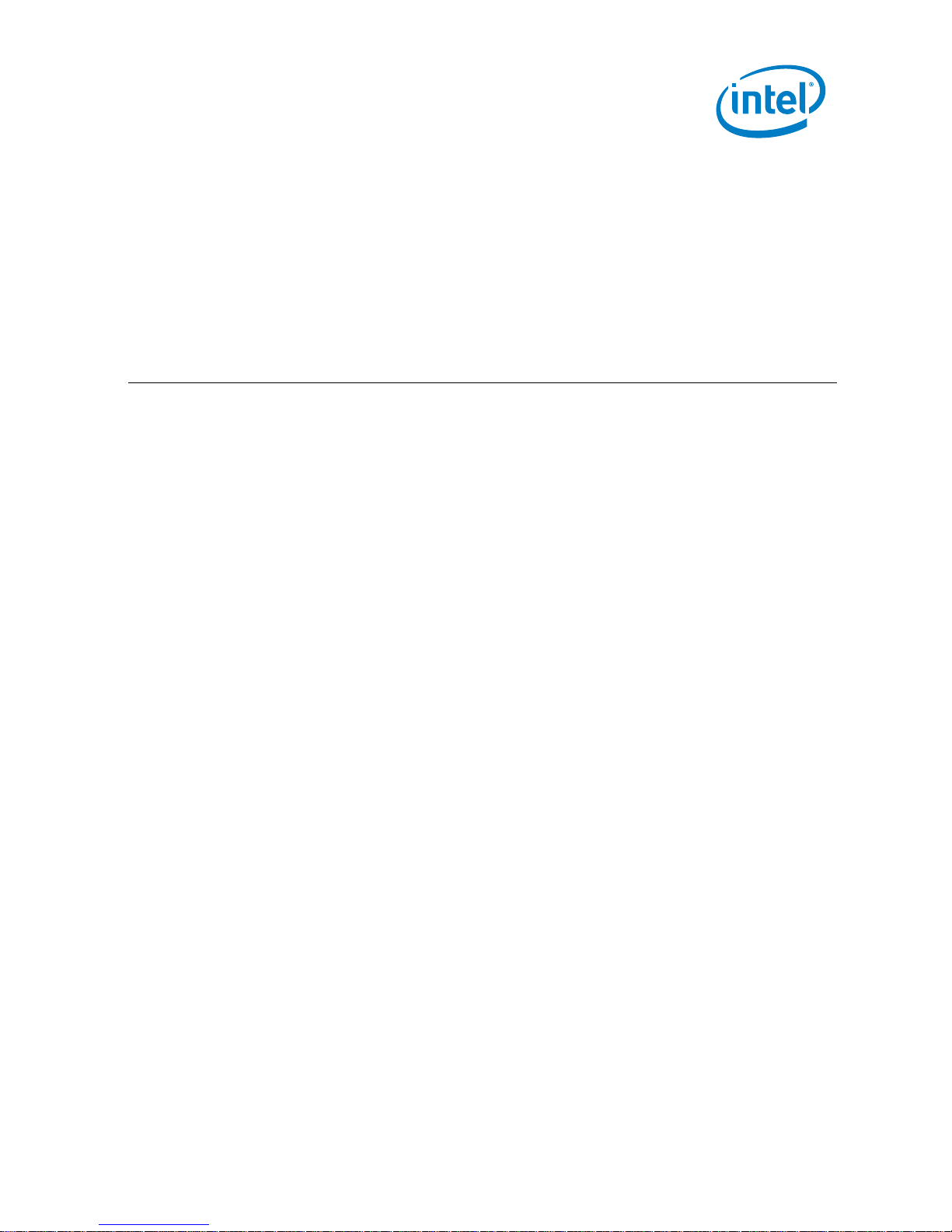
Intel® Compute Card
User Guide
August 2018
Intel Compute Card
User Guide – August 2018
1
Page 2
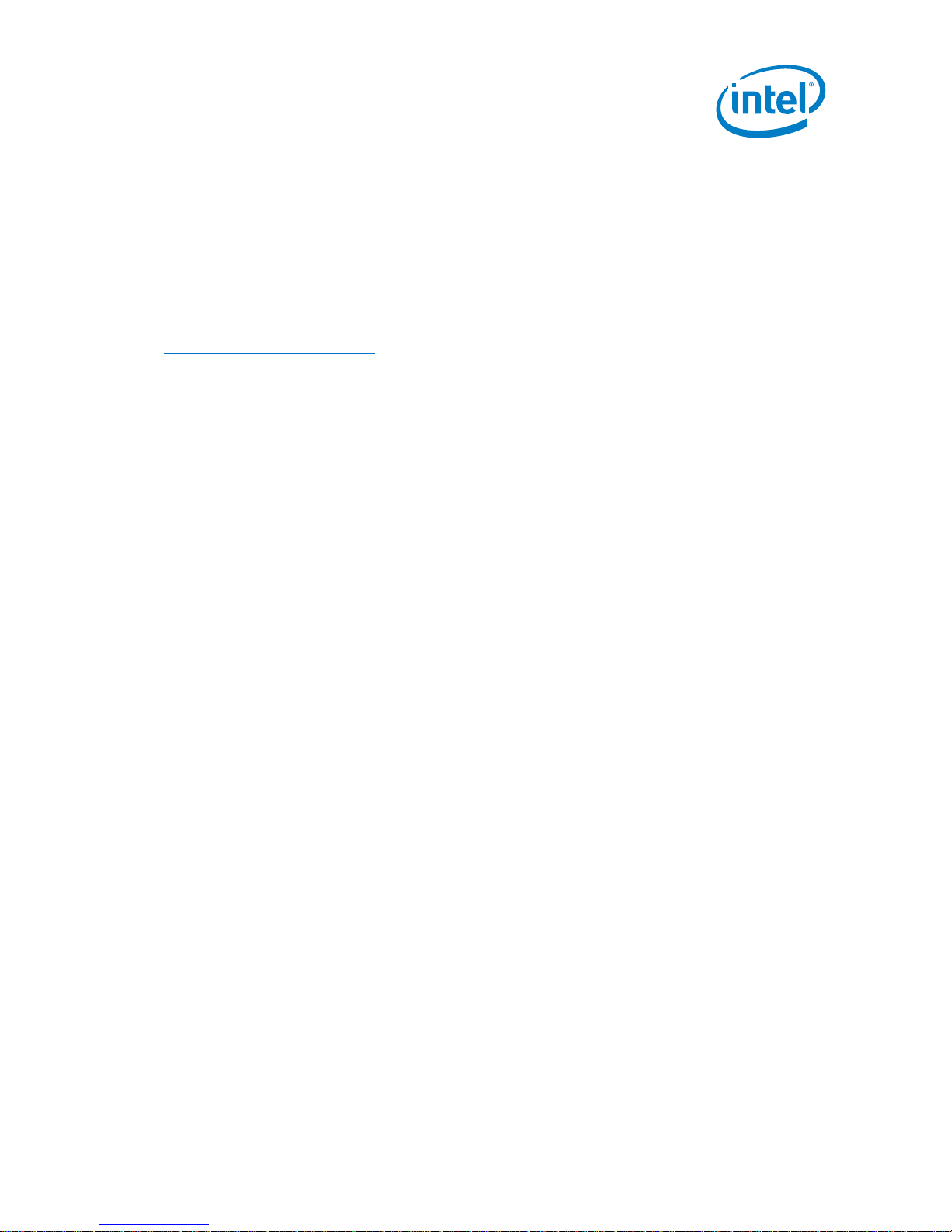
You may not use or facilitate the use of this document in connection with any infringement or other legal analysis concerning Intel products
described herein. You agree to grant Intel a non-exclusive, royalty-free license to any patent claim thereafter drafted which includes subject
matter disclosed herein.
No license (express or implied, by estoppel or otherwise) to any intellectual property rights is granted by this document.
All information provided here is subject to change without notice. Contact your Intel representative to obtain the latest Intel product
specifications and roadmaps.
The products described may contain design defects or errors known as errata which may cause the product to deviate from published
specifications. Current characterized errata are available on request.
Copies of documents which have an order number and are referenced in this document may be obtained by calling 1-800-548-4725 or by
visiting: http://www.intel.com/design/literature.htm.
Intel technologies' features and benefits depend on system configuration and may require enabled hardware, software or servic e activation.
Performance varies depending on system configuration. No computer system can be absolutely secure.
Intel and the Intel logo are trademarks of Intel Corporation or its subsidiaries in the U.S. and/or other countries.
*Other names and brands may be claimed as the property of others.
Copyright © 2018, Intel Corporation. All rights reserved.
Intel Compute Card
User Guide – August 2018
2
Page 3

Contents
1.0 Introduction ............................................................................................................................. 5
1.1 Before You Begin ........................................................................................................................................... 5
1.2 Observe Safety and Regulatory Requirements ......................................................................... 5
2.0 Product Description ............................................................................................................. 6
2.1 Intel® Compute Card Dock DK132EPJ ........................................................................................... 6
2.2 Intel® Compute Cards .............................................................................................................................. 7
3.0 Connect a Keyboard and Mouse .................................................................................... 8
4.0 Connect to a Network ......................................................................................................... 9
5.0 Connect to a Display ..........................................................................................................10
6.0 Connect Power ......................................................................................................................11
7.0 Insert and Eject Intel Compute Card .......................................................................12
7.1 Insert a Card ................................................................................................................................................. 12
7.2 Eject a Card .................................................................................................................................................... 13
8.0 Use the VESA Bracket (Optional) ...............................................................................14
9.0 Security Considerations ...................................................................................................16
9.1 Software Security ....................................................................................................................................... 16
9.2 Hardware Security ..................................................................................................................................... 17
10.0 Install an Operating System .........................................................................................18
11.0 Install the Latest Device Drivers and Software ................................................19
Intel Compute Card
User Guide – August 2018
3
Page 4
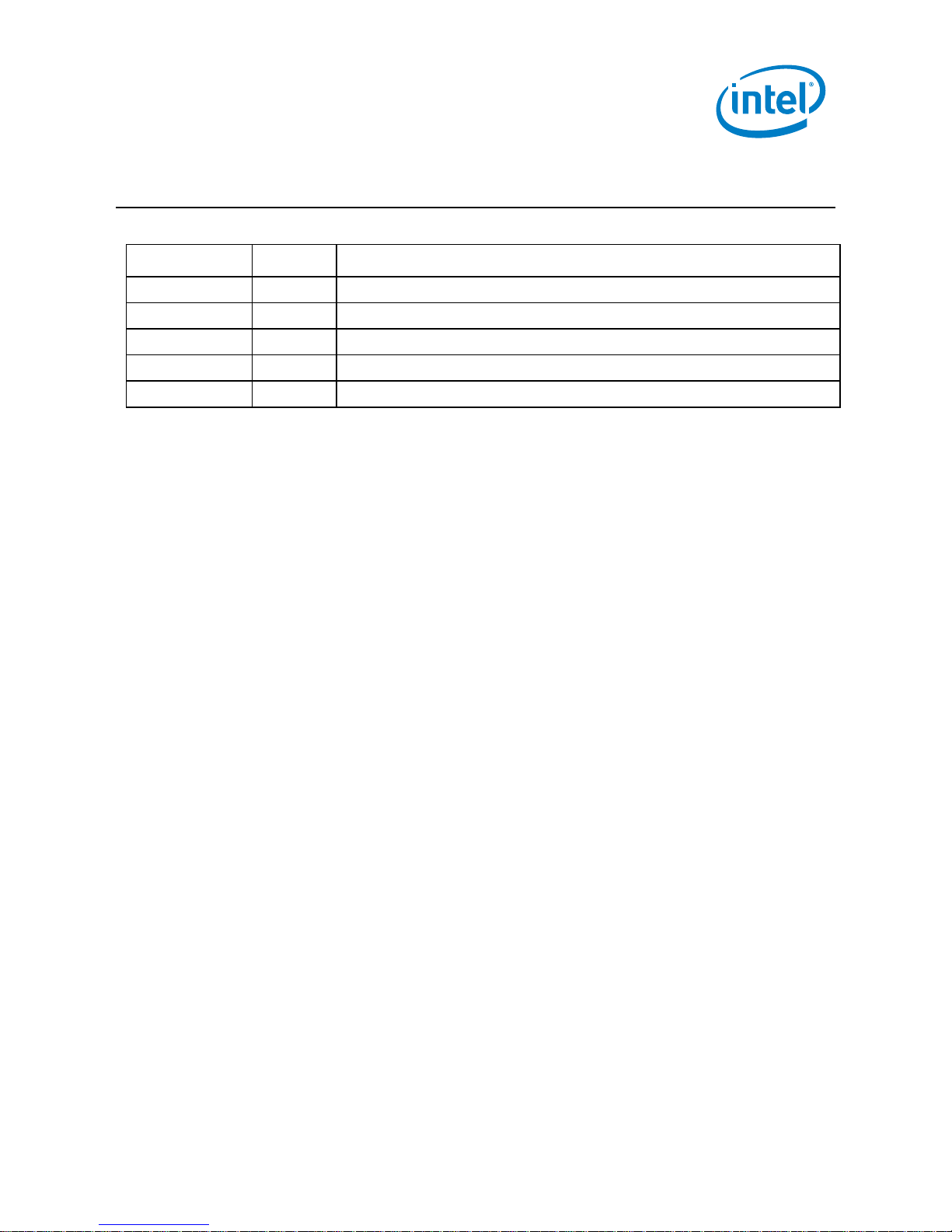
Date
Revision
Description
August 2018
5.0
Added Security Considerations section.
July 2018
4.0
Updated Driver and BIOS Updates section with CD1C32GK.
November 2017
3.0
Updated Driver and BIOS Updates section with CDIV128MK.
October 2017
2.0
Updated Driver and BIOS Updates section with DK132EPJ.
August 2017
1.0
Initial release.
Revision History
Intel Compute Card
User Guide – August 2018
4
Page 5
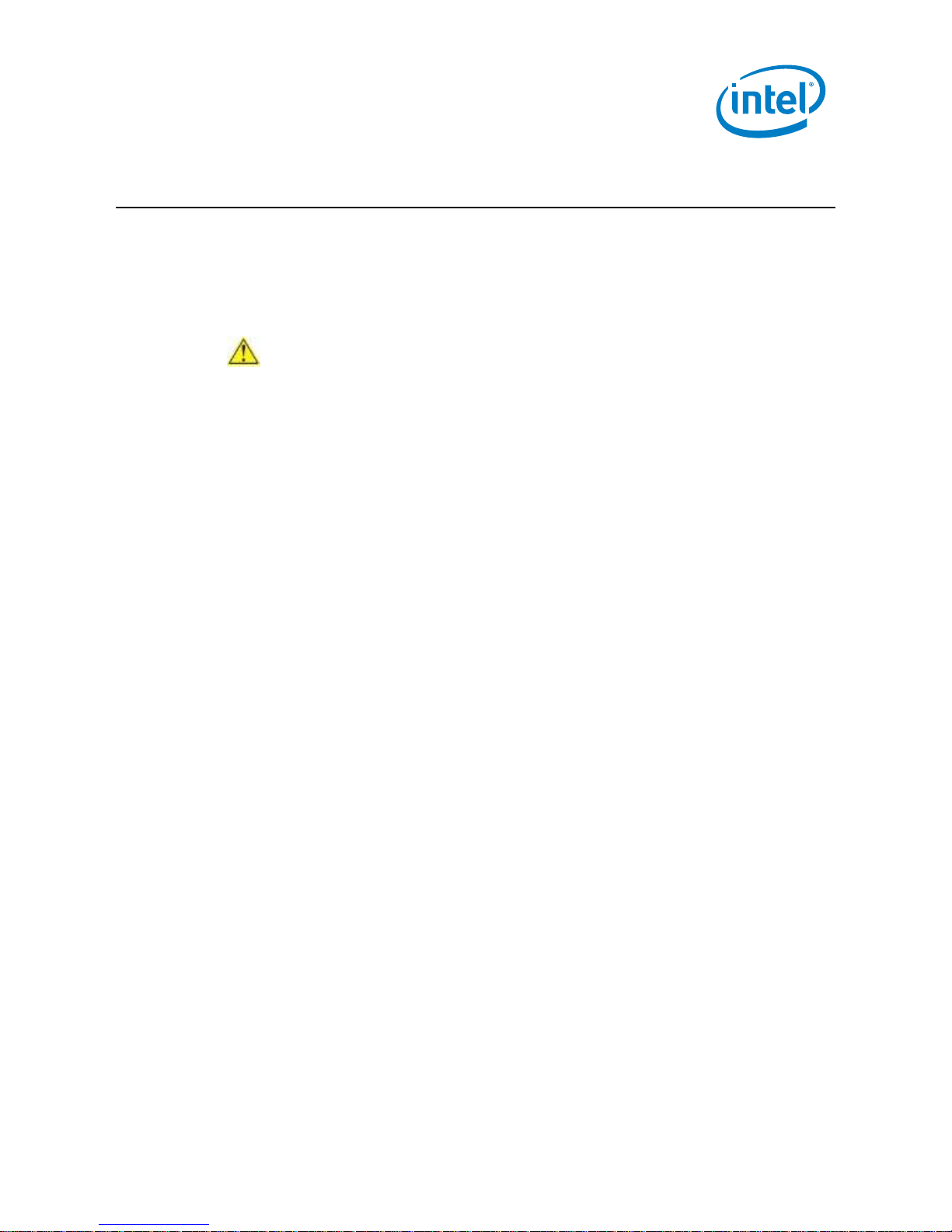
1.0 Introduction
This user guide includes setup and usage information for Intel® Compute Cards when
used with the Intel® Compute Card Dock DK132EPJ.
1.1 Before You Begin
CAUTIONS
The steps in this guide assume you’re familiar with computer terminology and
with the safety practices and regulatory compliance required for using and
modifying computer equipment.
Disconnect the computer from its power source and from any network before
performing any of the steps described in this guide.
Failure to disconnect power, telecommunications links, or networks before you open
the computer or perform any procedures can result in personal injury or equipment
damage. Some circuitry on the board can continue to operate even though the front
panel power button is off.
Follow these guidelines before you begin:
Always follow the steps in each procedure in the correct order.
Create a log to record information about your computer, such as model,
serial numbers, installed options, and configuration information.
Electrostatic discharge (ESD) can damage components. Perform the
procedures described in this chapter only at an ESD workstation using an
antistatic wrist strap and a conductive foam pad. If such a station isn’t
available, you can provide some ESD protection by wearing an antistatic wrist
strap and attaching it to a metal part of the computer chassis.
1.2 Observe Safety and Regulatory Requirements
If you don’t follow these instructions, you increase your safety risk and the possibility
of noncompliance with regional laws and regulations.
Intel Compute Card
User Guide – August 2018
5
Page 6
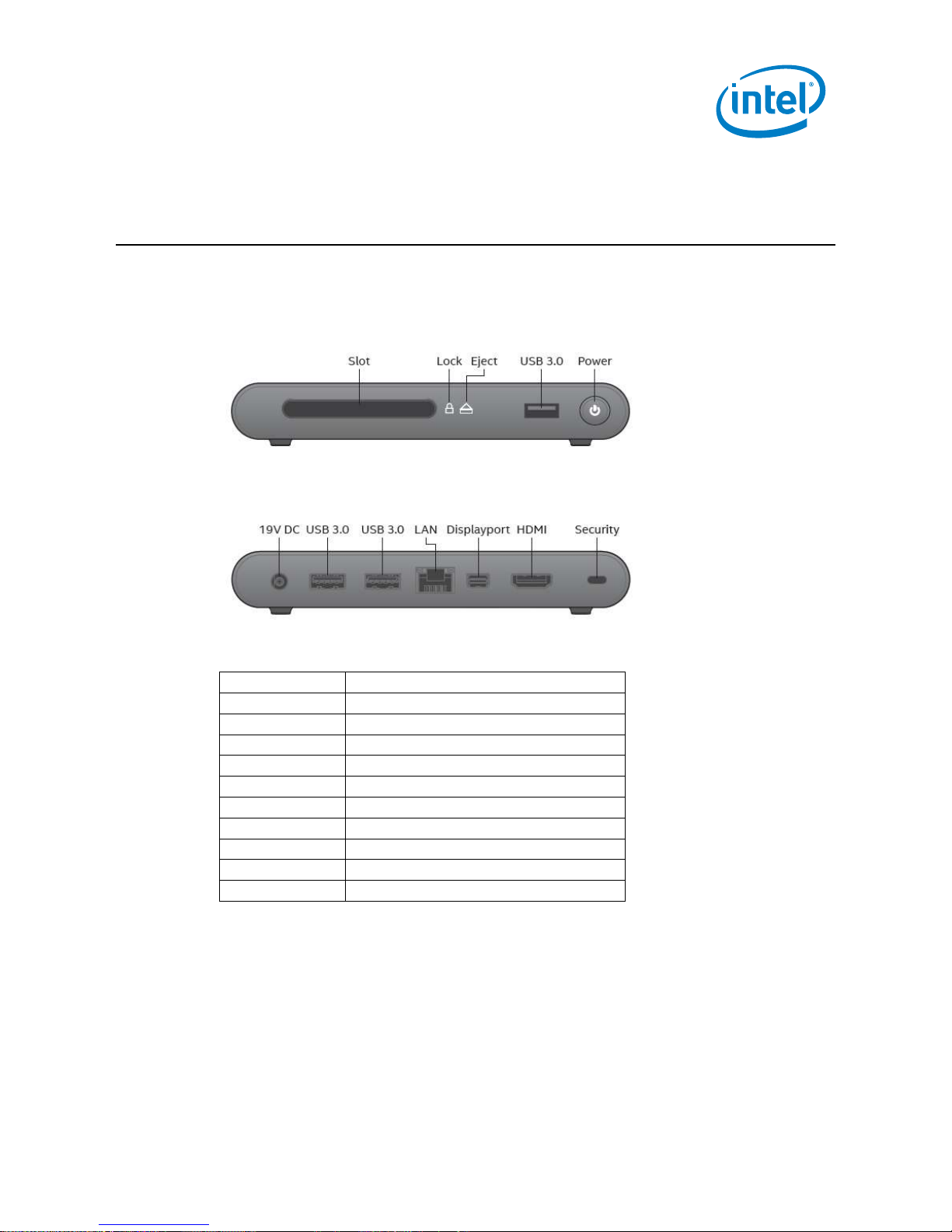
Symbol
Description
Slot
Slot for Intel Compute Card
Lock
Lock Indicator
Eject
Eject Button / Indicator
USB 3.0
One on front and two on back
Power
Power Button / Indicator
19V DC
Power input jack
LAN
Gigabit Ethernet port
Displayport
MiniDisplayPort connector
HDMI
HDMI (standard size) connector
Security
Security cable lock connector
2.0 Product Description
2.1 Intel® Compute Card Dock DK132EPJ
Intel Compute Card
User Guide – August 2018
6
Page 7

The two wireless antennas are
located inside the black plastic
end of the card.
2.2 Intel® Compute Cards
Top-front view
Bottom-back view
Intel Compute Card
User Guide – August 2018
7
Page 8

3.0 Connect a Keyboard and Mouse
Intel Compute Card supports any of the following:
USB wired keyboard and mouse, connected to the ports on the dock
USB wireless keyboard and mouse, using a USB dongle connected to a port on
the dock.
Bluetooth* keyboard and mouse. (Follow the instructions that came with the
keyboard and mouse to pair them to the Intel Compute Card’s onboard
Bluetooth device. You may need to temporarily connect a wired
mouse/keyboard to the dock in order to pair Bluetooth devices.
Note: Keyboard and mouse aren’t included.
Find tested keyboards and mice on the Intel® Product Compatibility Tool.
Intel Compute Card
User Guide – August 2018
8
Page 9

4.0 Connect to a Network
There are two options for connecting to a network.
1. The Dock includes an RJ45 LAN connector for a wired Gigabit Ethernet network
connection.
2. The Card includes wireless capability that you can use after installing an
operating system and wireless device drivers.
Intel Compute Card
User Guide – August 2018
9
Page 10

5.0 Connect to a Display
The Intel Compute Card Dock connects to the display using either the DisplayPort or
HDMI connector on the back panel.
Find tested monitors and televisions on the Intel® Product Compatibility Tool.
Intel Compute Card
User Guide – August 2018
10
Page 11

US – United States
UK – United
Kingdom
EU – European Union
AU - Australia
CN - China
IN - India
KR – South Korea
6.0 Connect Power
Country-specific power plug attachments are included in the Intel Compute Card Dock
box.
1. Choose the attachment for your region.
2. Slide the attachment (B) onto the power plug, locking it into place (A).
3. Connect to AC power.
11
Intel Compute Card
User Guide – August 2018
Page 12

7.0 Insert and Eject Intel Compute Card
7.1 Insert a Card
Intel Compute Card
User Guide – August 2018
12
Page 13

7.2 Eject a Card
When ejecting a card, the fan in the Dock will first cool the card to a safe temperature
level before ejecting it. There are two ways to eject a card from the dock.
1. Hardware eject button on the dock front panel
2. Software eject using the Intel® Compute Card Lock and Eject Tool
a. Download and install the Intel® Compute Card Lock and Eject Tool.
b. Right-click the tray icon and select Eject.
c. Choose one of the following options:
Hibernate and Eject
Shutdown and Eject
Intel Compute Card
User Guide – August 2018
13
Page 14

8.0 Use the VESA Bracket (Optional)
Follow these instructions to attach and use the VESA mount bracket with the Dock.
1. Attach the VESA bracket to the back of the monitor or display, using the four
small black screws.
2. Attach the two large black screws that were included in the box to the bottom
of the Dock.
Intel Compute Card
User Guide – August 2018
14
Page 15

3. Slide the Dock onto the VESA mount bracket.
Intel Compute Card
User Guide – August 2018
15
Page 16
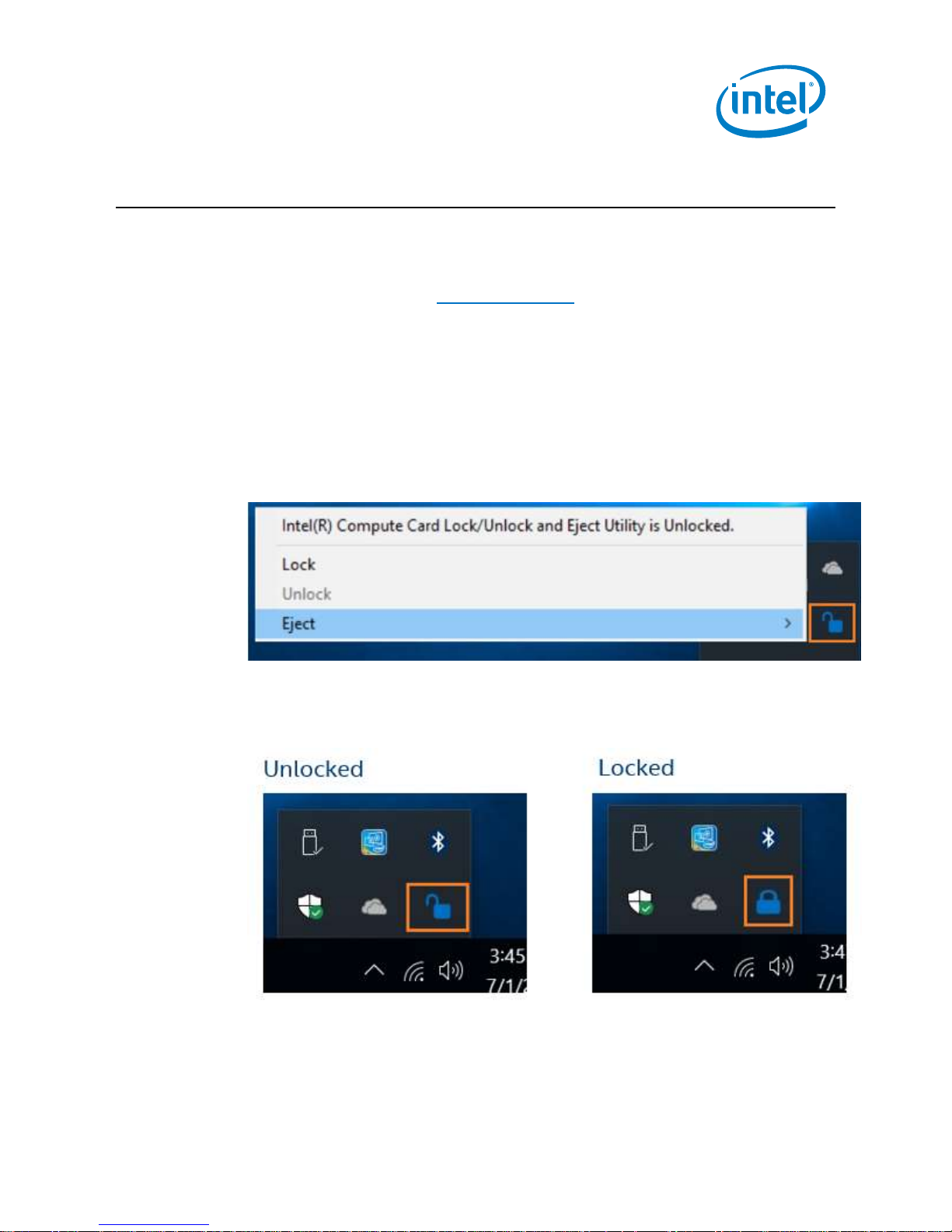
9.0 Security Considerations
9.1 Software Security
The Intel® Compute Card Dock Lock and Eject Tool is a Windows* tray application that
allows you to lock/unlock and eject an Intel Compute Card from the Intel® Compute
Card Dock DK132EPJ.
Right-click the tray icon to:
View the lock status of the Card
Lock the Card into the Dock
Unlock a previously locked Card from the Dock
Eject the Card from a Dock during either hibernation or shut down.
The tray icon indicates the lock state of the Card.
Intel Compute Card
User Guide – August 2018
16
Page 17

9.2 Hardware Security
You can use a security cable with the Kensington lock on the Intel Compute Card Dock.
Intel Compute Card
User Guide – August 2018
17
Page 18

10.0 Install an Operating System
See Supported Operating Systems for a list of Intel-validated Windows* operating
systems.
The Intel Product Compatibility Tool lists versions of Linux* that have been reported
as compatible by Intel NUC owners. If you need assistance with Linux on your Intel
NUC, check the distribution’s website and forums for peer assistance.
Refer to Operating System Installation for system requirements and installation steps.
Intel Compute Card
User Guide – August 2018
18
Page 19

Download
CD1IV128MK
CD1M3128MK
CD1C32GK,
CD1C64GK,
CD1P64GK
Intel® Chipset Device Software
x x x
Intel® HD Graphics
x x x
Intel® Management Engine (Consumer)
x
Intel® Management Engine (Corporate)
x
Intel® Trusted Execution Engine
x
Intel® Wireless Technology
x x x
Intel® Bluetooth Technology
x x x
Intel® Gigabit Network Connection
x x x
Intel® Serial IO Host Controller
x x x
HID Event Filter
x
Lock and Eject Tool
x x x
System BIOS
x x x
11.0 Install the Latest Device Drivers and Software
Here are the options for keeping device drivers current:
Allow the Intel® Driver & Support Assistant (Intel® DSA) to detect out-of-
date drivers
Manually download drivers, BIOS, and software from Download Center:
o CD1IV128MK
o CD1M3128MK
o CD1C32GK
o CD1C64GK
o CD1P64GK
The table shows the available downloads.
Intel Compute Card
User Guide – August 2018
19
