Page 1
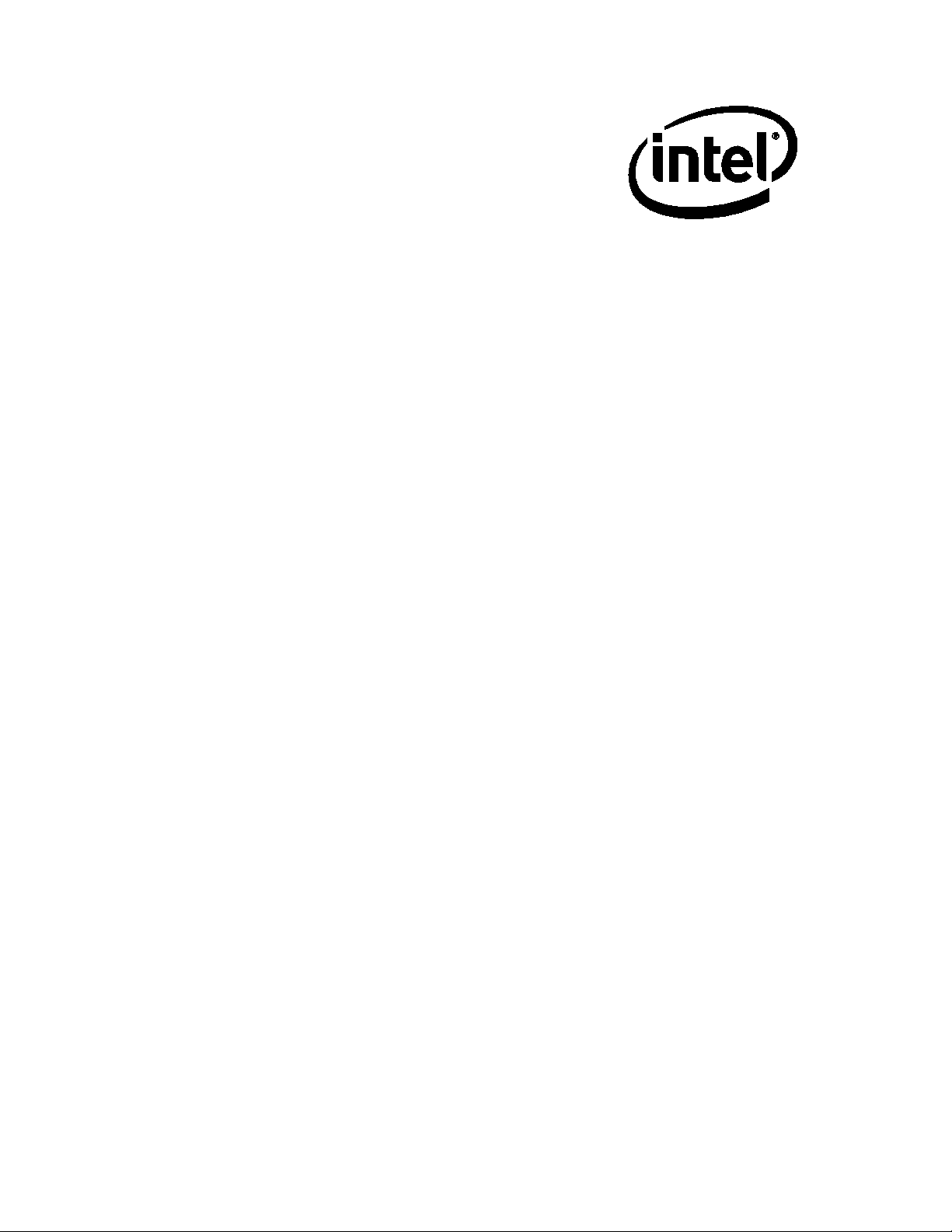
Intel® Compute Stick
STK1AW32SC
STK1A32SC
Technical Product Specification
February 2016
Order Number: H91231-004
Page 2
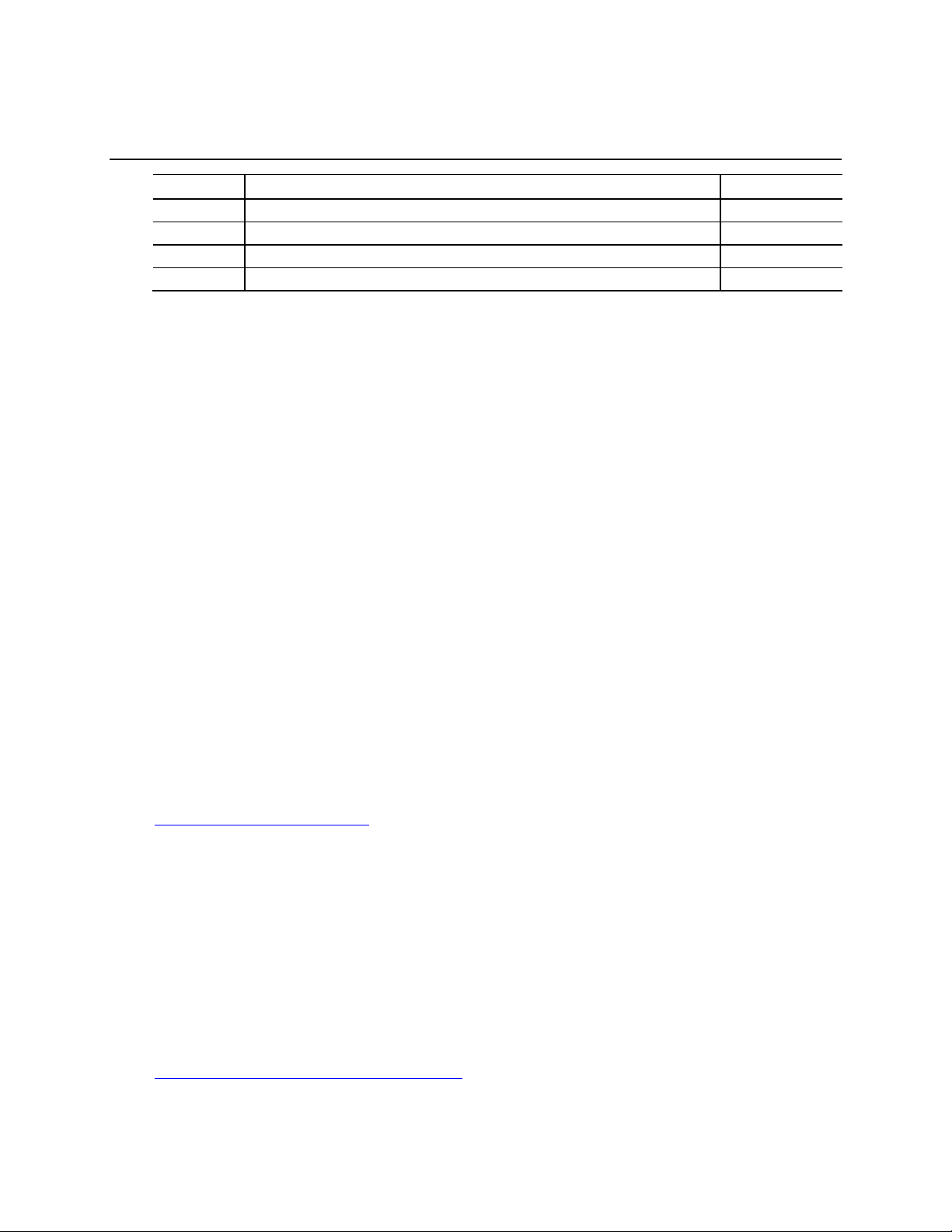
Revision History
Revision Revision History Date
001 First release November 2015
002 Changed URL for BIOS Update and BIOS Recovery information January 2016
003 Corrected MTBF number January 2016
004 Added Section 2.3 Mechanical Considerations and updated Section 2.4 Reliability February 2016
Disclaimer
This product specification applies to only the standard Intel® Compute Stick with BIOS identifier
SCCHTAX5.86A.
INFORMATION IN THIS DOCUMENT IS PROVIDED IN CONNECTION WITH INTEL® PRODUCTS. NO LICENSE, EXPRESS OR
IMPLIED, BY ESTOPPEL OR OTHERWISE, TO ANY INTELLECTUAL PROPERTY RIGHTS IS GRANTED BY THIS DOCUMENT.
EXCEPT AS PROVIDED IN INTEL’S TERMS AND CONDITIONS OF SALE FOR SUCH PRODUCTS, INTEL ASSUMES NO
LIABILITY WHATSOEVER, AND INTEL DISCLAIMS ANY EXPRESS OR IMPLIED WARRANTY, RELATING TO SALE AND/OR
USE OF INTEL PRODUCTS INCLUDING LIABILITY OR WARRANTIES RELATING TO FITNESS FOR A PARTICULAR PURPOSE,
MERCHANTABILITY, OR INFRINGEMENT OF ANY PATENT, COPYRIGHT OR OTHER INTELLECTUAL PROPERTY RIGHT.
UNLESS OTHERWISE AGREED IN WRITING BY INTEL, THE INTEL PRODUCTS ARE NOT DESIGNED NOR INTENDED FOR
ANY APPLICATION IN WHICH THE FAILURE OF THE INTEL PRODUCT COULD CREATE A SITUATION WHERE PERSONAL
INJURY OR DEATH MAY OCCUR.
All Intel Compute Sticks are evaluated as Information Technology Equipment (I.T.E.) for installation in homes, offices,
schools, computer rooms, and similar locations. The suitability of this product for other PC or embedded non-PC
applications or other environments, such as medical, industrial, alarm systems, test equipment, etc. may not be supported
without further evaluation by Intel.
Intel Corporation may have patents or pending patent applications, trademarks, copyrights, or other intellectual property
rights that relate to the presented subject matter. The furnishing of documents and other materials and information does
not provide any license, express or implied, by estoppel or otherwise, to any such patents, trademarks, copyrights, or
other intellectual property rights.
Intel may make changes to specifications and product descriptions at any time, without notice.
Designers must not rely on the absence or characteristics of any features or instructions marked “reserved” or
“undefined.” Intel reserves these for future definition and shall have no responsibility whatsoever for conflicts or
incompatibilities arising from future changes to them.
Intel processor numbers are not a measure of performance. Processor numbers differentiate features within each
processor family, not across different processor families: Go to:
Learn About Intel
Contact your local Intel sales office or your distributor to obtain the latest specifications before placing your product
order.
Intel, the Intel logo, Intel Compute Stick, and Intel Atom are trademarks of Intel Corporation in the U.S. and/or other
countries.
* Other names and brands may be claimed as the property of others.
Copyright 2015, 2016 Intel Corporation. All rights reserved.
®
Processor Numbers
Errata
Current characterized errata, if any, are documented in a separate Specification Update. See
http://www.intel.com/ComputeStickSupport
for the latest documentation.
Page 3
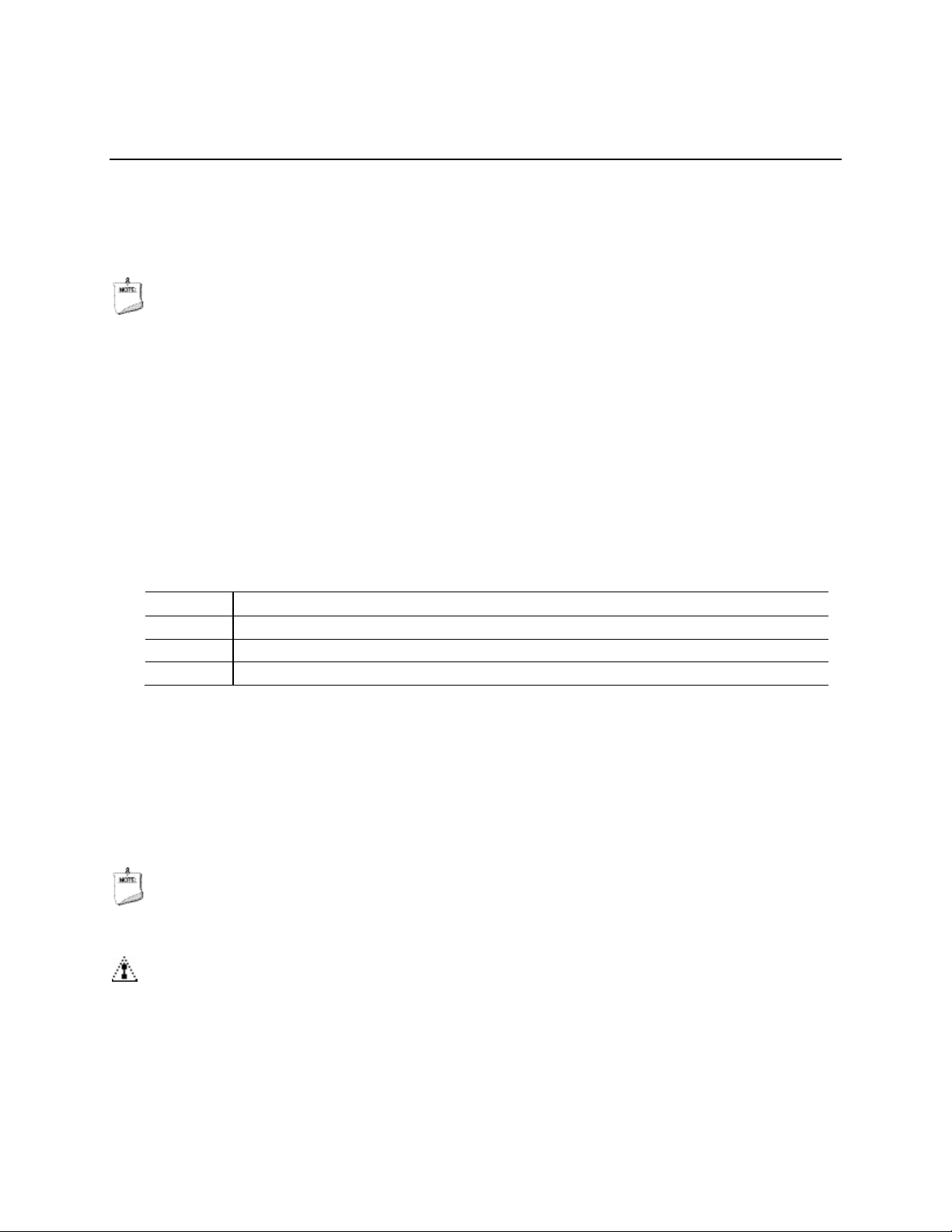
Preface
1
A description of the hardware used on Intel Compute Stick
2
A map of the resources of the Intel Compute Stick
3
The features supported by the BIOS Setup program
This Technical Product Specification (TPS) specifies the layout, components, connectors, power
and environmental requirements, and the BIOS for Intel Compute Stick STK1AW32SC and
STK1A32SC.
NOTE
In this document, the use of “Intel Compute Stick” will refer to the STK1AW32SC and STK1A32SC
versions of the Intel Compute Stick.
Intended Audience
The TPS is intended to provide detailed technical information about Intel Compute Stick
STK1AW32SC and STK1A32SC and its components to the vendors, system integrators, and other
engineers and technicians who need this level of information. It is specifically not intended for
general audiences.
What This Document Contains
Chapter Description
STK1AW32SC and STK1A32SC
Typographical Conventions
This section contains information about the conventions used in this specification. Not all of
these symbols and abbreviations appear in all specifications of this type.
Notes, Cautions, and Warnings
NOTE
Notes call attention to important information.
CAUTION
Cautions are included to help you avoid damaging hardware or losing data.
iii
Page 4
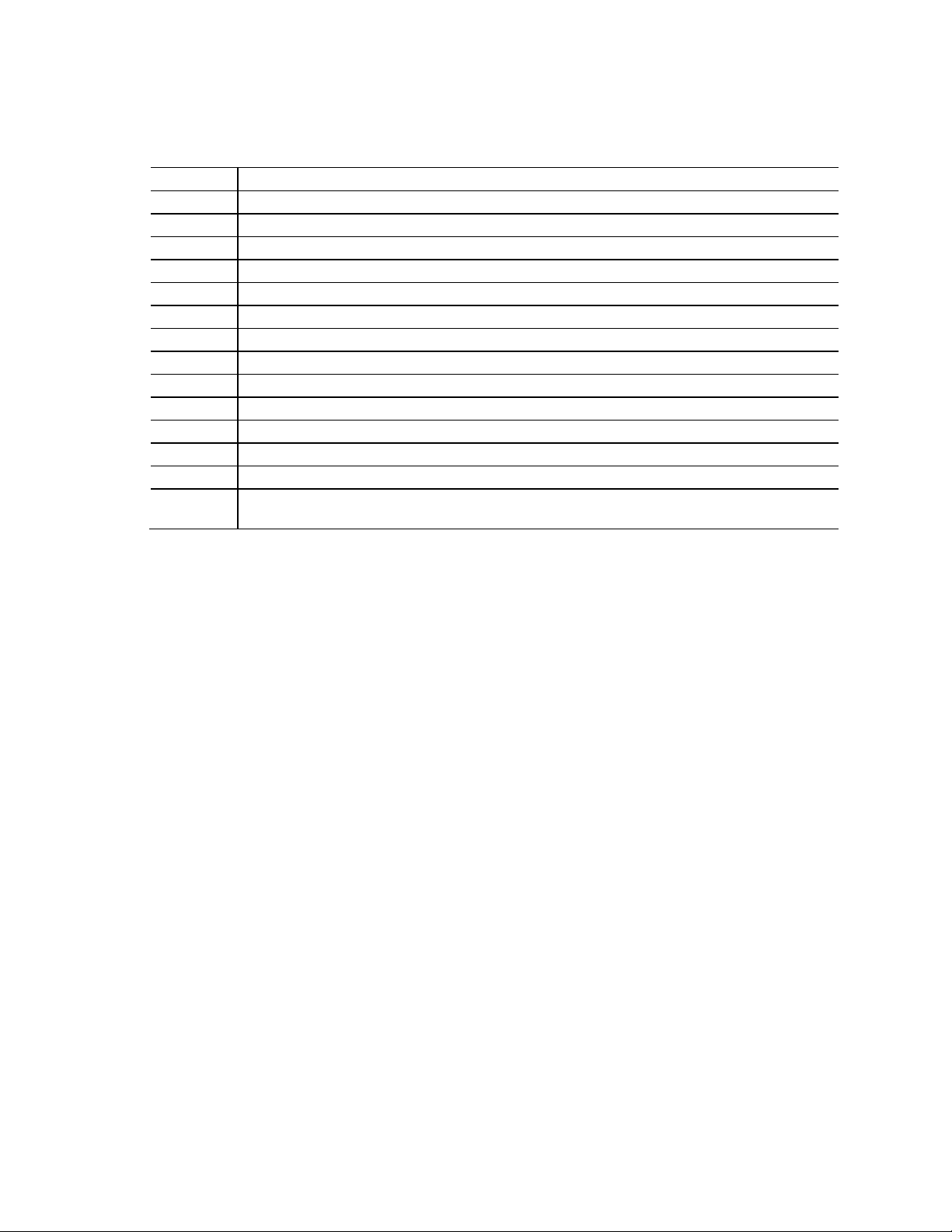
Intel Compute Stick STCK1A32WFC and STCK1A32FC Technical Product Specification
Other Common Notation
# Used after a signal name to identify an active-low signal (such as USBP0#)
GB Gigabyte (1,073,741,824 bytes)
GB/s Gigabytes per second
Gb/s Gigabits per second
KB Kilobyte (1024 bytes)
Kb Kilobit (1024 bits)
kb/s 1000 bits per second
MB Megabyte (1,048,576 bytes)
MB/s Megabytes per second
Mb Megabit (1,048,576 bits)
Mb/s Megabits per second
TDP Thermal Design Power
Xxh An address or data value ending with a lowercase h indicates a hexadecimal value.
x.x V Volts. Voltages are DC unless otherwise specified.
* This symbol is used to indicate third-party brands and names that are the property of their respective
owners.
iv
Page 5
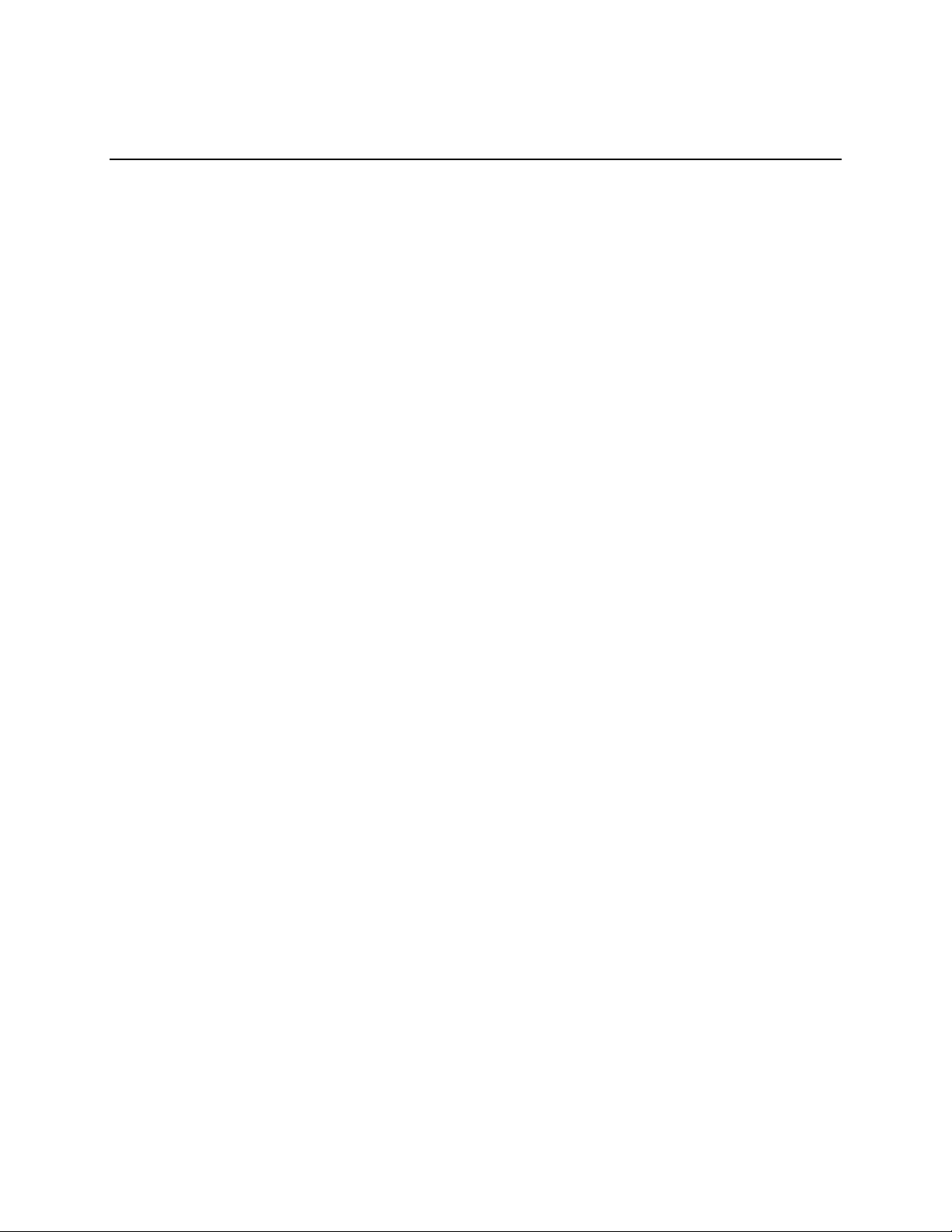
Contents
Revision History
Errata ............................................................................................................................................................................ ii
Preface
Intended Audience................................................................................................................................................ iii
What This Document Contains ........................................................................................................................ iii
Typographical Conventions .............................................................................................................................. iii
1 Product Description
1.1 Overview ......................................................................................................................................................... 7
1.1.1 Version Summary ..................................................................................................................... 7
1.1.2 Feature Summary ..................................................................................................................... 7
1.1.3 Location of Components ....................................................................................................... 8
1.1.4 Block Diagram ............................................................................................................................ 9
1.2 Online Support .......................................................................................................................................... 10
1.3 Operating System Overview ................................................................................................................ 10
1.4 Processor ..................................................................................................................................................... 11
1.5 System Memory ........................................................................................................................................ 11
1.6 System Storage ......................................................................................................................................... 11
1.7 Processor Graphics Subsystem ......................................................................................................... 11
1.7.1 Integrated Graphics .............................................................................................................. 11
1.8 USB ................................................................................................................................................................. 12
1.9 Wireless LAN Subsystem ...................................................................................................................... 13
1.9.1 Wireless Network Module .................................................................................................. 13
1.10 Hardware Management Subsystem ................................................................................................. 13
1.11 Power Management ................................................................................................................................ 13
1.11.1 ACPI ............................................................................................................................................. 14
1.11.2 Hardware Support ................................................................................................................. 15
2 Technical Reference
2.1 Memory Resources .................................................................................................................................. 17
2.1.1 Addressable Memory ........................................................................................................... 17
2.2 Conne
2.2.1 USB 3.0 Connector ................................................................................................................ 18
2.2.2 USB 2.0 Connector ................................................................................................................ 18
2.2.3 Micro SD Card Reader .......................................................................................................... 19
2.2.4 Power Adapter Connector ................................................................................................. 19
2.2.5 Power Adapter ........................................................................................................................ 20
2.2.6 Security Loop .......................................................................................................................... 20
2.3 Mechanical Considerations .................................................................................................................. 22
2.3.1 Form Factor .............................................................................................................................. 22
ctors .................................................................................................................................................. 18
v
Page 6
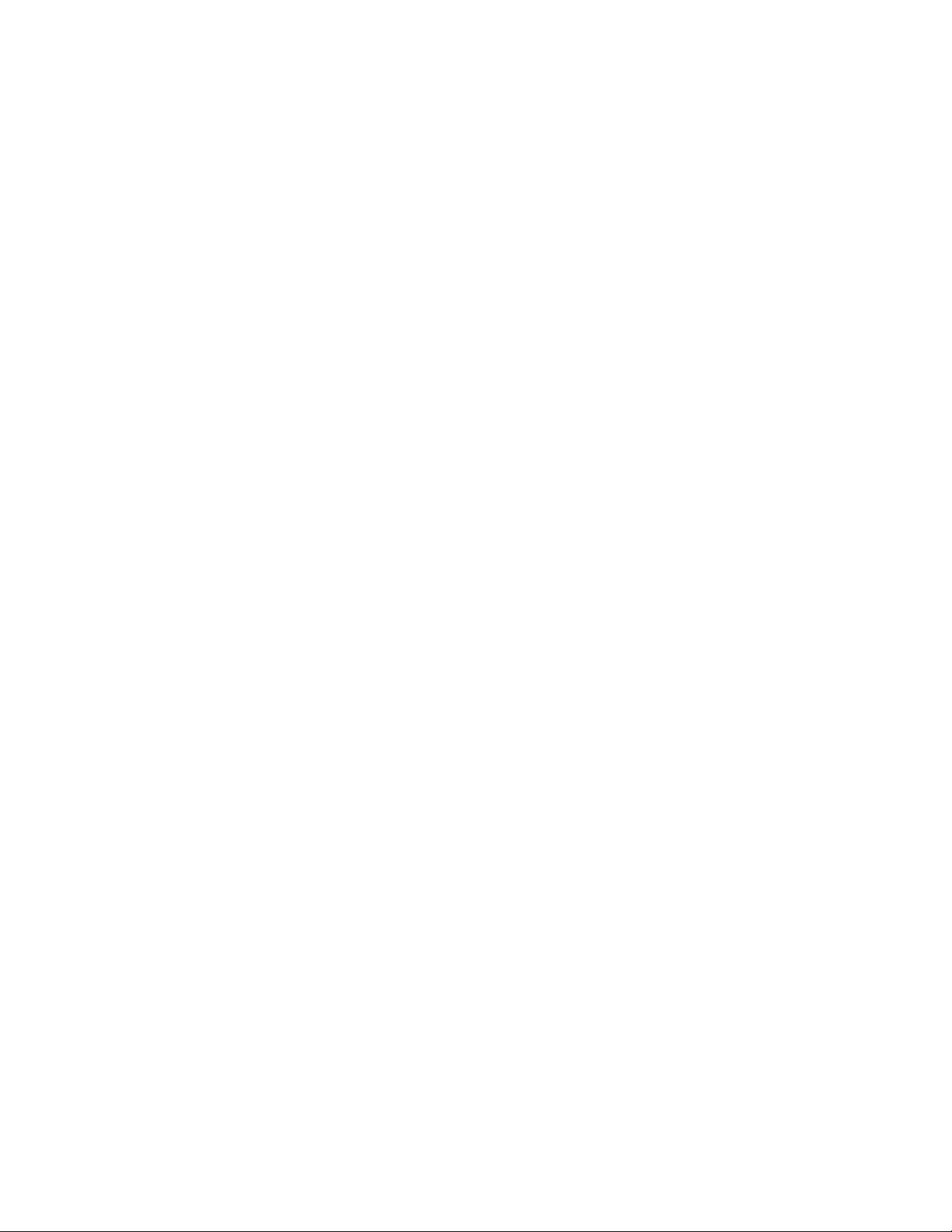
Intel Compute Stick STCK1A32WFC and STCK1A32FC Technical Product Specification
2.4 Reliability ..................................................................................................................................................... 22
2.5 Environmental ........................................................................................................................................... 23
3 Overview of BIOS Features
3.1 Introduction ................................................................................................................................................ 25
3.2 BIOS Flash Memory Organization ..................................................................................................... 25
3.3 System Management BIOS (SMBIOS) .............................................................................................. 25
3.4 BIOS Updates ............................................................................................................................................. 26
3.4.1 Language Support ................................................................................................................. 26
3.5 BIOS Recovery ........................................................................................................................................... 26
3.6 Boot Options .............................................................................................................................................. 27
3.6.1 Booting Without Attached Devices. ............................................................................... 27
3.6.2 BIOS POST Hotkeys .............................................................................................................. 27
3.6.3 Changing the Default Boot Device During POST ..................................................... 27
3.6.4 Power Button Menu .............................................................................................................. 28
3.7 BIOS Error Messages .............................................................................................................................. 28
Figures
1. Left-Side View of Intel Compute Stick ............................................................................................... 8
2. Right-Side View of Intel Compute Stick ............................................................................................ 8
3. Block Diagram ............................................................................................................................................... 9
4. USB 3.0 Connector .................................................................................................................................. 18
5. USB 2.0 Connector .................................................................................................................................. 18
6. Micro SD Card Reader ............................................................................................................................ 19
7. Power Adapter Connector .................................................................................................................... 19
8. Power Adapter ........................................................................................................................................... 20
9. Security Loop Opening .......................................................................................................................... 20
10. Security Loop Cable Example ............................................................................................................. 21
11. I
ntel Compute Stick Dimensions ....................................................................................................... 22
Tables
1. Version Summary ........................................................................................................................................ 7
2. Feature Summary ........................................................................................................................................ 7
3. Effects of Pressing the Power Switch .............................................................................................. 14
4. Power States and Targeted System Power ................................................................................... 14
5. Wake-up Devices and Events ............................................................................................................. 15
6. Intel Compute Stick Weight Information ....................................................................................... 22
7. Environmental Specifications ............................................................................................................. 23
8. Acceptable Drives/Media Types for BIOS Recovery ................................................................. 26
9. Boot Device Menu Options .................................................................................................................. 27
10. BIOS Error Messages .............................................................................................................................. 28
vi
Page 7
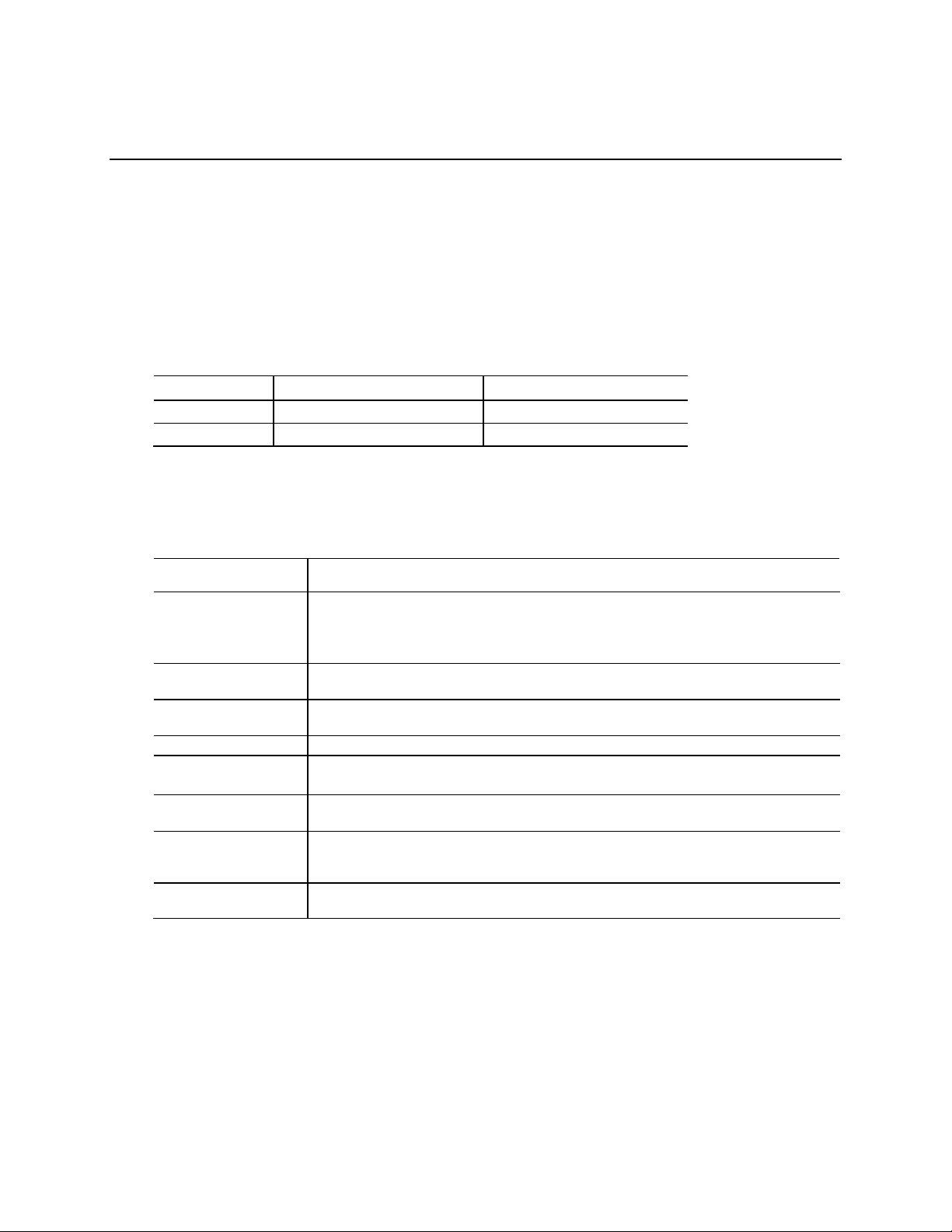
Version
Processor
OS Pre-installed
113 millimeters by 38 millimeters by 12 millimeters (4.4488 inches by 1.4961 inches by
• Soldered-down Intel® Atom™ processor
• Soldered-down single-channel DDR3L-RS 1600 MHz memory
• Integrated graphics support with Intel® HD Graphics Technology:
―
• One full size USB 3.0 port
•
• Intel® BIOS resident in the Serial Peripheral Interface (SPI) Flash device
Soldered-down Intel® Dual Band Wireless-AC module
1 Product Description
1.1 Overview
1.1.1 Version Summary
There are two different versions of this model of Intel® Compute Stick available which are
summarized in Table 1. Unless otherwise noted in this document all features are available on all
versions of the Intel Compute Stick.
Table 1. Version Summary
STK1AW32SC Intel® Atom™ x5-Z8300 Yes, Windows 10*
STK1A32SC Intel® Atom™ x5-Z8300 No
1.1.2 Feature Summary
Table 2 summarizes the major features of the Intel Compute Stick.
Table 2. Feature Summary
Form Factor
Processor
Memory
Graphics
Audio Intel® High Definition (Intel® HD) Audio via the HDMI interface
Peripheral Interfaces
Storage
BIOS
Wireless LAN
0.4724 inches)
― Integrated graphics
― Integrated memory controller
― Integrated PCH
• 2 GB total memory
High Definition Multimedia Interface* (HDMI*)
• One full size USB 2.0 port
32 GB soldered-down Embedded MultiMediaCard (eMMC) onboard storage
• One Micro SD card slot (SDXC v3.0 with UHS-I support)
• Support for Advanced Configuration and Power Interface (ACPI), Plug and Play, and
System Management BIOS (SMBIOS)
• 802.11a/b/g/n, 802.11ac, Bluetooth* 4.0
7
Page 8
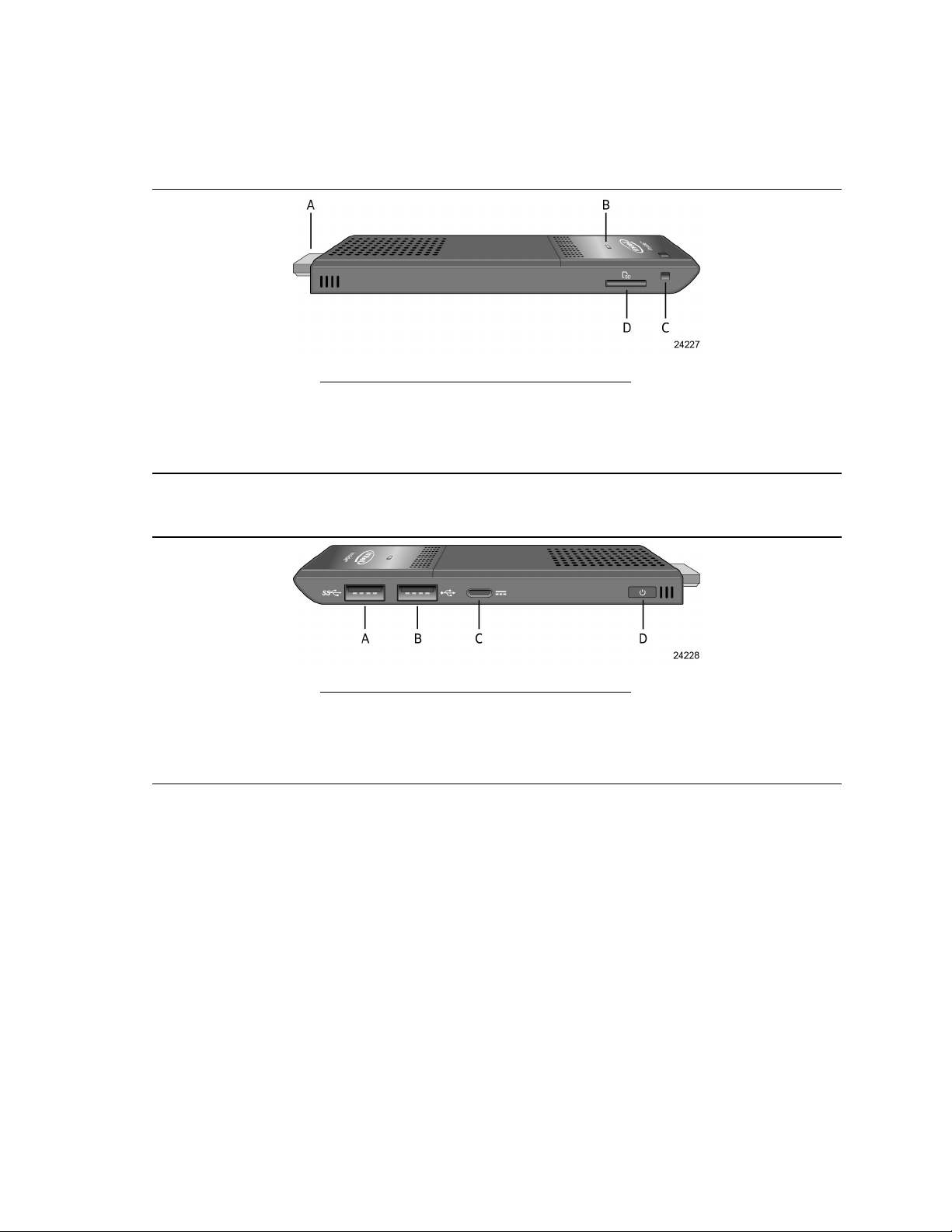
Intel Compute Stick STCK1A32WFC and STCK1A32FC Technical Product Specification
1.1.3 Location of Components
Figures 1 and 2 show the location of the components on the Intel Compute Stick.
Item Description
A HDMI Connector
B Power LED
C Security Loop
D Micro SD Card Reader Slot
Figure 1. Left-Side View of Intel Compute Stick
Item Description
A USB 3.0 Connector
B USB 2.0 Connector
C 5 V DC Connector
D Power On/Off Button
Figure 2. Right-Side View of Intel Compute Stick
8
Page 9
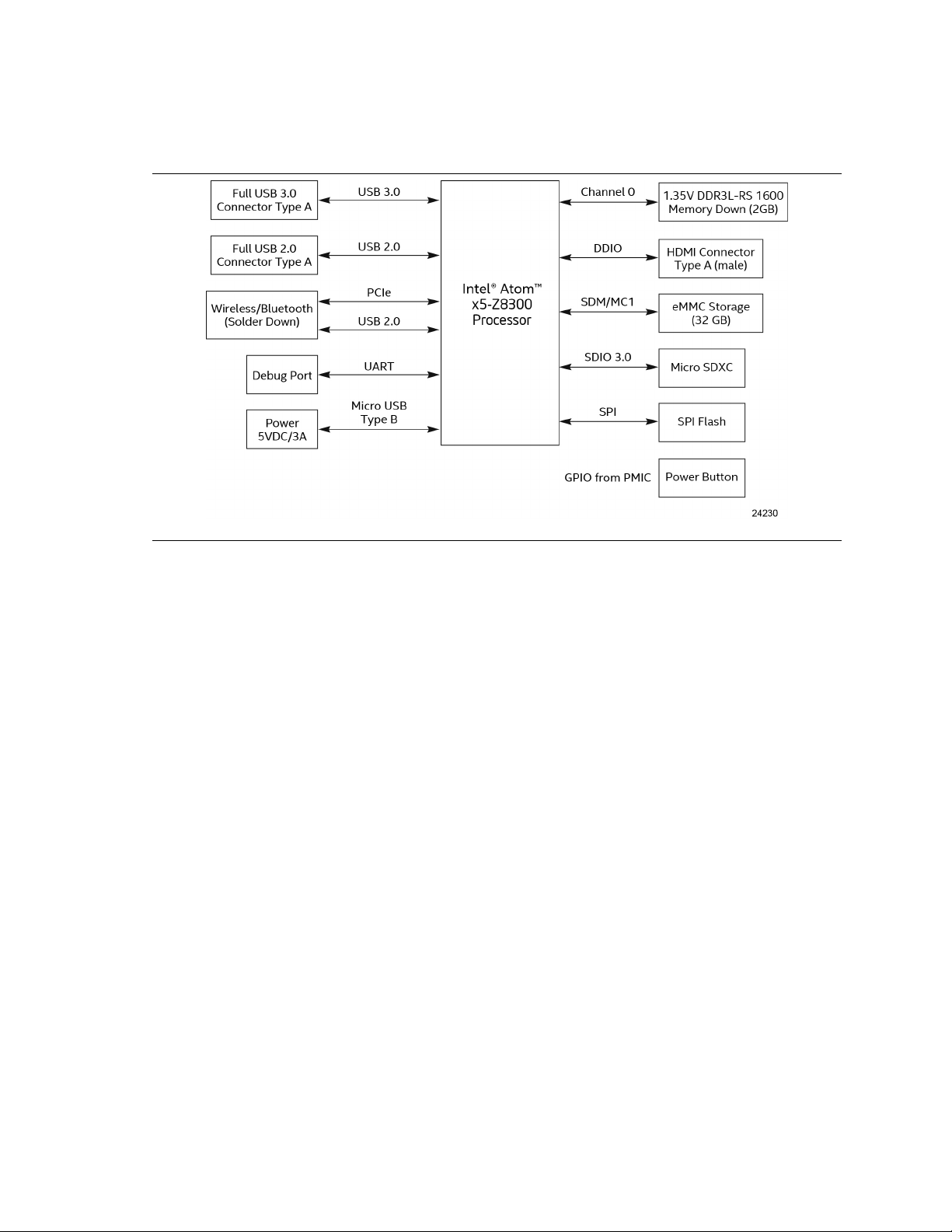
1.1.4 Block Diagram
Figure 3 is a block diagram of the major functional areas of the Intel Compute Stick.
Product Description
Figure 3. Block Diagram
9
Page 10

Intel Compute Stick STCK1A32WFC and STCK1A32FC Technical Product Specification
1.2 Online Support
To find information about… Visit this World Wide Web site:
Intel Compute Stick http://www.intel.com/computesticksupport
1.3 Operating System Overview
The Intel Compute Stick STK1AW32SC has Windows 10 Home 32-bit pre-installed with all
necessary drivers.
The Intel Compute Stick STK1A32SC supports the following Operating Systems (32-bit or 64-bit).
• Windows* 10 Home
• Windows 10 Pro
• Windows 10 Enterprise
• Windows 10 Education
• Windows Embedded 10 Industry
• Windows Embedded 10 IoT
• Windows 8.1 Retail
• Windows 8.1 Pro
• Windows 8.1 Enterprise
• Windows Embedded 8.1 Industry
• Windows Embedded 8.1 Pro
• Windows Embedded 8.1 Standard
Installation of any of the above operating systems will require a powered USB hub, wired USB
mouse and keyboard along with a USB flash drive or USB optical drive. The USB flash drive or
USB optical drive will need the operating system installation media.
NOTE
Select either Windows 32-bit or Windows 64-bit in BIOS Setup for the type of operating system
being installed.
To find information about… Visit this World Wide Web site:
Intel Compute Stick drivers http://downloadcenter.intel.com
10
Page 11

Product Description
1.4 Processor
The Intel Compute Stick has a soldered-down System-on-a-Chip (SoC), which consists of an Intel
Atom Processor x5-Z8300.
• Integrated Intel® HD Graphics
• Integrated memory controller
• Integrated PCH
1.5 System Memory
The Intel Compute Stick has soldered-down memory and supports the following memory
features:
• DDR3L-RS 1600 MHz
• Single-channel memory
• 2 GB total memory
Refer to Section 2.1.1 on page 17 for information on the total amount of addressable memory.
1.6 System Storage
The Intel Compute Stick has soldered-down storage using an Embedded MultiMediaCard (eMMC)
component. All Compute Sticks have 32 GB of total storage.
NOTE
STK1AW32SC uses a portion of this total storage for the operating system.
1.7 Processor Graphics Subsystem
The Intel Compute Stick supports graphics through Intel HD Graphics.
1.7.1 Integrated Graphics
The Intel Compute Stick supports integrated graphics via the processor.
1.7.1.1 Intel® High Definition (Intel® HD) Graphics
The Intel HD graphics controller features the following:
• HDMI 1.4b
• 3D graphics hardware acceleration supporting DirectX* 11.1, OpenCL 1.2, OGL ES 3.0,
OpenGL 4.3
• Video decode hardware acceleration supporting H.263, H.264, H.265, MPEG2, MPEG4, JPEG,
MVC, VC1, VP8 and VP9 formats
• Video encode hardware acceleration supporting H.263, H.264, JPEG and MVC formats
• High-Bandwidth Digital Content Protection (HDCP) 1.4/2.2 support for content protection
11
Page 12

Intel Compute Stick STCK1A32WFC and STCK1A32FC Technical Product Specification
1.7.1.2 Video Memory Allocation
Intel® Dynamic Video Memory Technology (DVMT) is a method for dynamically allocating system
memory for use as graphics memory to balance 2D/3D graphics and system performance. If your
computer is configured to use DVMT, graphics memory is allocated based on system
requirements and application demands (up to the configured maximum amount). When memory
is no longer needed by an application, the dynamically allocated portion of memory is returned to
the operating system for other uses.
1.7.1.3 High Definition Multimedia Interface* (HDMI*)
The HDMI port supports standard, enhanced, or high definition video, plus multi-channel digital
audio on a single cable. The port is compatible with all ATSC and DVB HDTV standards and
supports eight full range channels at 24-bit/96 kHz audio of lossless audio formats. The maximum
supported resolution is 1920 x 1080 @ 60 Hz, 24 bpp. The HDMI port is compliant with the
HDMI 1.4b specification.
1.7.1.3.1 Integrated Audio Provided by the HDMI Interfaces
The following audio technologies are supported by the HDMI 1.4b interfaces directly from the
SoC:
• AC3 - Dolby* Digital
• Dolby Digital Plus
• LPCM, 192 kHz/24-bit, 8 Channel
1.8 USB
The Compute Stick has the following USB ports
• One full size USB 3.0 port with maximum current of 900 mA. The USB port is super-speed,
high-speed, full-speed, and low-speed capable.
• One full size USB 2.0 port with maximum current of 500 mA. The USB port is high-speed, full-
speed and low-speed capable.
NOTE
Computer systems that have an unshielded cable attached to a USB port may not meet FCC
Class B requirements, even if no device is attached to the cable. Use a shielded cable that meets
the requirements for full-speed devices.
12
Page 13

Product Description
1.9 Wireless LAN Subsystem
The wireless LAN subsystem consists of the following:
• Intel® Dual Band Wireless-AC 7265 module
• 1216 BGA soldered-down
For information about Refer to
LAN software and drivers http://downloadcenter.intel.com
1.9.1 Wireless Network Module
The Dual Band Wireless-AC module provides hi-speed wireless connectivity with the following
capabilities:
• 802.11a/b/g/n, 802.11ac,
• 2.4 GHz, 5 GHz,
• Two antennas
• Dual-mode Bluetooth 4.0
For information about Refer to
Obtaining WLAN software and drivers http://downloadcenter.intel.com
1.10 Hardware Management Subsystem
The hardware management features enable the Compute Stick to be compatible with the Wired
for Management (WfM) specification. The Compute Stick has several hardware management
features, including thermal and voltage monitoring.
For information about Refer to
Wired for Management (WfM) Specification www.intel.com/design/archives/wfm/
1.11 Power Management
Power management is implemented at several levels, including:
• Software support through Advanced Configuration and Power Interface (ACPI)
• Hardware support:
Power Input
Instantly Available PC technology
13
Page 14

Intel Compute Stick STCK1A32WFC and STCK1A32FC Technical Product Specification
If the system is in this state…
…and the power switch is pressed for
…the system enters this state
1.11.1 ACPI
ACPI gives the operating system direct control over the power management and Plug and Play
functions of a computer. The use of ACPI with the Intel Compute Stick requires an operating
system that provides full ACPI support. ACPI features include:
• Plug and Play (including bus and device enumeration)
• Power management control of individual devices
Table 3 lists the system states based on how long the power switch is pressed, depending on how
ACPI is configured with an ACPI-aware operating system.
Table 3. Effects of Pressing the Power Switch
Off
(ACPI G2/G5 – Soft off)
On
(ACPI G0 – working state)
Note: Depending on power management settings in the operating system.
Less than four seconds Power-on
(ACPI G0 – working state)
More than six seconds Fail safe power-off
(ACPI G2/G5 – Soft off)
1.11.1.1 System States and Power States
Under ACPI, the operating system directs all system and device power state transitions. The
operating system puts devices in and out of low-power states based on user preferences and
knowledge of how devices are being used by applications. Devices that are not being used can be
turned off. The operating system uses information from applications and user settings to put the
system as a whole into a low-power state.
Table 4 lists the power states supported by the Intel Compute Stick along with the associated
system power targets. See the ACPI specification for a complete description of the various system
and power states.
Table 4. Power States and Targeted System Power
Global States
G0 – working
state
G2/S5 S5 – Soft off. Context
G3 – mechanical
off
AC power is
disconnected
from the
computer.
Notes:
1. Total system power is dependent on the system configuration and peripherals powered by the system power supply.
2. Dependent on the standby power consumption of wake-up devices used in the system.
Sleeping States
S0 – working C0 – working D0 – working
not saved. Cold boot
is required.
No power to the
system.
Processor States Device States
state.
No power D3 – no power
except for
wake-up logic.
No power D3 – no power for
wake-up logic.
Targeted System
(Note 1)
Power
Full power
Power < 5 W
No power to the system.
Service can be performed
safely.
(Note 2)
14
Page 15

Product Description
1.11.1.2 Wake-up Devices and Events
Table 5 lists the devices or specific events that can wake the Intel Compute Stick from specific
states.
Table 5. Wake-up Devices and Events
Devices/events that wake up the system… …from this sleep state Comments
Power switch S5
RTC alarm N/A Wake from RTC is not supported
Wireless LAN N/A Wake from Wireless LAN is not supported
USB N/A Wake from USB is not supported
Bluetooth N/A Wake from Bluetooth is not supported
1.11.2 Hardware Support
Power management hardware features include:
• Wake from Power Button signal
• Instantly Available PC technology
1.11.2.1 Power Input
When resuming from an AC power failure, the Intel Compute Stick may return to the power state it
was in before power was interrupted (on or off). The Intel Compute Stick’s response can be set
using the Last Power State feature in the BIOS Setup program’s Boot menu.
15
Page 16

Intel Compute Stick STCK1A32WFC and STCK1A32FC Technical Product Specification
16
Page 17

2 Technical Reference
2.1 Memory Resources
2.1.1 Addressable Memory
The Intel Compute Stick utilizes up to 2 GB of addressable system memory. Typically the address
space that is allocated for PCI Conventional bus add-in cards, PCI Express configuration space,
BIOS (SPI Flash device), and chipset overhead resides above the top of DRAM (total system
memory). On a system that has 2 GB of system memory installed, it is not possible to use all of
the installed memory due to system address space being allocated for other system critical
functions. These functions include the following:
• BIOS/SPI Flash device (64 Mb)
• Local APIC (19 MB)
• Direct Media Interface (40 MB)
• PCI Express configuration space (256 MB)
• SoC base address registers PCI Express ports (up to 256 MB)
• Integrated graphics shared memory (up to 512 MB; 64 MB by default)
The Intel Compute Stick provides the capability to reclaim the physical memory overlapped by the
memory mapped I/O logical address space. Physical memory is remapped from the top of usable
DRAM boundary to the 2 GB boundary to an equivalent sized logical address range located just
above the 2 GB boundary. All installed system memory can be used when there is no overlap of
system addresses.
17
Page 18

Intel Compute Stick STCK1A32WFC and STCK1A32FC Technical Product Specification
2.2 Connectors
This section describes the connectors available on the Intel Compute Stick.
2.2.1 USB 3.0 Connector
The Intel Compute Stick has a single full size USB 3.0 connector that supports compliant USB
devices. Bootable USB devices are supported.
Figure 4. USB 3.0 Connector
2.2.2 USB 2.0 Connector
The Intel Compute Stick has a single full size USB 2.0 connector that supports compliant USB
devices. Bootable USB devices are supported.
Figure 5. USB 2.0 Connector
NOTE
It is recommended to only use a powered USB Hub with the Compute Stick’s USB ports.
18
Page 19

Technical Reference
2.2.3 Micro SD Card Reader
The Intel Compute Stick has a microSecure Digital (SD) card reader that supports the Secure
Digital eXtended Capacity (SDXC) format. Micro SD card 8 GB, 16 GB, 32 GB, 64 GB and 128 GB
sizes are supported.
Figure 6. Micro SD Card Reader
2.2.4 Power Adapter Connector
The Intel Compute Stick is powered through a 5V DC connector on the side. The maximum
current rating is 3A.
Figure 7. Power Adapter Connector
19
Page 20

Intel Compute Stick STCK1A32WFC and STCK1A32FC Technical Product Specification
2.2.5 Power Adapter
The Intel Compute Stick uses a 5V 3A AC to DC power adapter. The power adapter is connected
to the Intel Compute Stick via a six foot cable with a USB Type B connector.
Item Description
A 5V 3A Connector
Figure 8. Power Adapter
NOTE
The supplied power adapter with attached cable is required to power the Intel Compute Stick.
Powering the Intel Compute Stick using any other power adapter and cable is not supported.
2.2.6 Security Loop
The Intel Compute Stick has a 3mm x 3mm opening in the chassis to allow for securing the
Compute Stick.
20
Figure 9. Security Loop Opening
Page 21

Technical Reference
Use of a wire rope type cable that is >3mm can be used with crimps to secure the Compute Stick.
One example is shown below. However, many different options are available via 3
rd
party
suppliers.
Figure 10. Security Loop Cable Example
21
Page 22

Intel Compute Stick STCK1A32WFC and STCK1A32FC Technical Product Specification
2.3 Mechanical Considerations
2.3.1 Form Factor
Figure 11 illustrates the mechanical form factor for the Intel Compute Stick. Dimensions are given
in millimeters.
Figure 11. Intel Compute Stick Dimensions
Table 6. Intel Compute Stick Weight Information
Item Weight
Compute Stick only 60.0g
Compute Stick in package 253.6g
2.4 Reliability
The Mean Time Between Failures (MTBF) prediction is calculated using component and
subassembly random failure rates. The MTBF prediction is used to estimate repair rates and spare
parts requirements. The MTBF for the Compute Stick is driven by the fan Mean Time to Failure
(MTTF) of 46,855 hours.
22
Page 23

Technical Reference
2.5 Environmental
Table 7 lists the environmental specifications for the Intel Compute Stick.
Table 7. Environmental Specifications
Parameter Specification
Temperature
Non-Operating -40 °C to +60 °C
Operating 0 °C to +35 °C
The operating temperature of the Intel Compute Stick may be determined by measuring
the air temperature from the outside of the chassis while the system is in operation
Shock
Unpackaged 80cm drop
Packaged Half sine 2 millisecond
Product Weight (pounds) Free Fall (inches) Velocity Change (inches/s²)
<20 36 167
21-40 30 152
41-80 24 136
81-100 18 118
Vibration
Unpackaged 5 Hz to 20 Hz: 0.01 g² Hz sloping up to 0.02 g² Hz
20 Hz to 500 Hz: 0.02 g² Hz (flat)
Packaged 5 Hz to 40 Hz: 0.015 g² Hz (flat)
40 Hz to 500 Hz: 0.015 g² Hz sloping down to 0.00015 g² Hz
1 Before attempting to operate the Intel Compute Stick, the overall temperature of the Intel Compute Stick must be
above the minimum and below the maximum operating temperatures specified. The operating and non-operating
environment must avoid condensing humidity.
1
.
23
Page 24

Intel Compute Stick STCK1A32WFC and STCK1A32FC Technical Product Specification
24
Page 25

3 Overview of BIOS Features
3.1 Introduction
The Intel Compute Stick uses an Intel BIOS that is stored in the Serial Peripheral Interface Flash
Memory (SPI Flash) and can be updated using a disk-based program. The SPI Flash contains the
BIOS Setup program, POST, the PCI auto-configuration utility, and Plug and Play support. The
initial production BIOSs are identified as SCCHTAX5.86A.
The BIOS Setup program can be used to view and change the BIOS settings for the computer, and
to update the system BIOS. The BIOS Setup program is accessed by pressing the <F2> key after
the Power-On Self-Test (POST) memory test begins and before the operating system boot begins.
3.2 BIOS Flash Memory Organization
The Serial Peripheral Interface Flash Memory (SPI Flash) includes a 64 Mb (8192 KB) flash
memory.
3.3 System Management BIOS (SMBIOS)
SMBIOS is a Desktop Management Interface (DMI) compliant method for managing computers in a
managed network.
The main component of SMBIOS is the Management Information Format (MIF) database, which
contains information about the computing system and its components. Using SMBIOS, a system
administrator can obtain the system types, capabilities, operational status, and installation dates
for system components. The MIF database defines the data and provides the method for
accessing this information. The BIOS enables applications such as third-party management
software to use SMBIOS. The BIOS stores and reports the following SMBIOS information:
• BIOS data, such as the BIOS revision level
• Fixed-system data, such as peripherals, serial numbers, and asset tags
• Resource data, such as memory size, cache size, and processor speed
• Dynamic data, such as event detection and error logging
Non-Plug and Play operating systems require an additional interface for obtaining the SMBIOS
information. The BIOS supports an SMBIOS table interface for such operating systems. Using this
support, an SMBIOS service-level application running on a non-Plug and Play operating system
can obtain the SMBIOS information. Additional information can be found in the BIOS under the
Additional Information header under the Main BIOS page.
25
Page 26

Intel Compute Stick STCK1A32WFC and STCK1A32FC Technical Product Specification
Media Type
(Note)
Can be used for BIOS recovery?
3.4 BIOS Updates
The BIOS can be updated using either of the following utilities, which are available on the Intel
World Wide Web site:
• Intel Express BIOS Update Utility, which enables automated updating while in the Windows
environment. Using this utility, the BIOS can be updated from a file on a hard disk, a USB
drive (a flash drive or a USB hard drive), or a CD-ROM, or from the file location on the Web.
• Intel
All utilities verify that the updated BIOS matches the target system to prevent accidentally
installing an incompatible BIOS.
NOTE
Review the instructions distributed with the upgrade utility before attempting a BIOS update.
For information about Refer to
BIOS update utilities http://www.intel.com/content/www/us/en/support/boards-and-kits/intel-
F7 switch during POST allows a user to select where the BIOS .bio file is located and
perform the update from that location/device.
compute-stick/000005961.html
3.4.1 Language Support
The BIOS Setup program and help messages are supported in US English. Check the Intel web
site for support.
3.5 BIOS Recovery
It is unlikely that anything will interrupt a BIOS update; however, if an interruption occurs, the
BIOS could be damaged. Table 8 lists the drives and media types that can and cannot be used for
BIOS recovery. The BIOS recovery media does not need to be made bootable.
Table 8. Acceptable Drives/Media Types for BIOS Recovery
Hard disk drive (connected to USB) Yes
CD/DVD drive (connected to USB) Yes
USB flash drive Yes
NOTE
Supported file systems for BIOS recovery:
• NTFS (sparse, compressed, or encrypted files are not supported)
• FAT32
• FAT16
• FAT12
• ISO 9660
26
Page 27

Regulatory Compliance and Battery Disposal Information
For information about
Refer to
BIOS recovery http://www.intel.com/content/www/us/en/support/boards-and-kits/intel-
compute-stick/000005902.html
3.6 Boot Options
In the BIOS Setup program, the user can choose to boot from local storage or a removable drive.
The default setting is for the local storage to be the first boot device.
3.6.1 Booting Without Attached Devices.
For use in embedded applications, the BIOS has been designed so that after passing the POST,
the operating system loader is invoked even if the following devices are not present:
• Video Display
• Keyboard
• Mouse
3.6.2 BIOS POST Hotkeys
The following hot keys are supported during boot.
[F2] Enter BIOS Setup
[F7] Update BIOS
[F8] Activate Windows Recovery Mode
[F10] Enter Boot Menu
3.6.3 Changing the Default Boot Device During POST
Pressing the <F10> key during POST causes a boot device menu to be displayed. This menu
displays the list of available boot devices. Table 9 lists the boot device menu options.
Table 9. Boot Device Menu Options
Boot Device Menu Function Keys Description
<↑> or <↓> Selects a default boot device
<Enter> Exits the menu, and boots from the selected device
<Esc> Exits the menu and boots according to the boot priority defined
through BIOS setup
27
Page 28

Intel Compute Stick STCK1A32WFC and STCK1A32FC Technical Product Specification
3.6.4 Power Button Menu
The Power Button Menu is accessible via the following sequence:
1. System is in S5 (not G3)
2. User pushes the power button and holds it down for approximately 3 seconds
3. Release immediately
4. User releases the power button before the 4-second shutdown override
If this boot path is taken, the BIOS will use default settings, ignoring settings in VPD where
possible.
At the point where Setup Entry/Boot would be in the normal boot path, the BIOS will display the
following prompt and wait for a keystroke:
[ESC] Normal Boot
[F2] Intel BIOS Setup
[F4] BIOS Recovery
[F7] Update BIOS
[F10] Enter Boot Menu
3.7 BIOS Error Messages
Table 10 lists the error messages and provides a brief description of each.
Table 10. BIOS Error Messages
Error Message Explanation
CMOS Battery Low The battery may be losing power. Replace the battery soon.
CMOS Checksum Bad The CMOS checksum is incorrect. CMOS memory may have been
corrupted. Run Setup to reset values.
No Boot Device Available System did not find a device to boot.
28
