Page 1
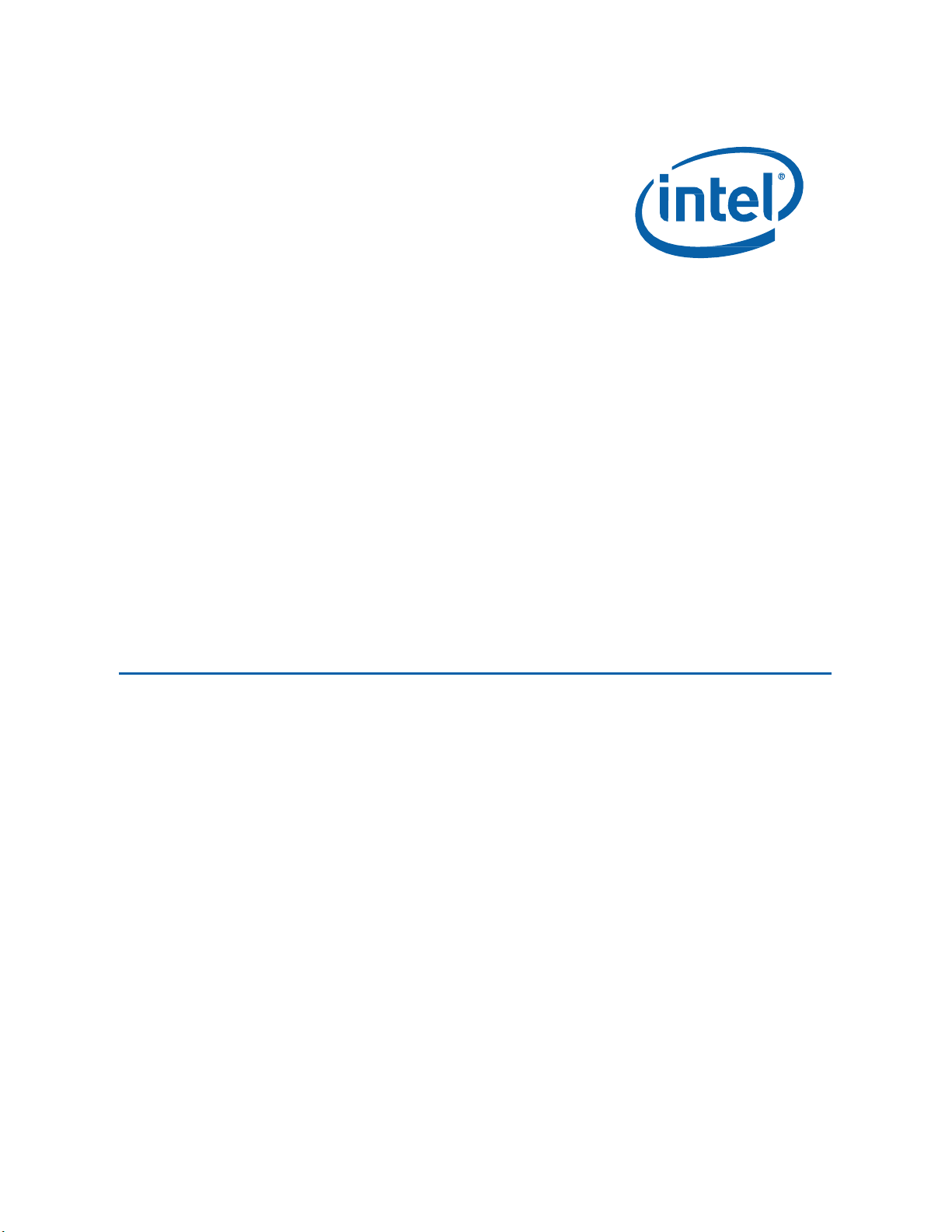
User Guide for Intel® NUC 8
NUC8i7HNKQC and NUC8i7HVKVA
Intel® NUC 8 Business, a Mini PC with Windows® 10 – NUC8i7HNKQC
Intel® NUC 8 Enthusiast, a Mini PC with Windows® 10 – NUC8i7HVKVA
User
Guide
1
Page 2
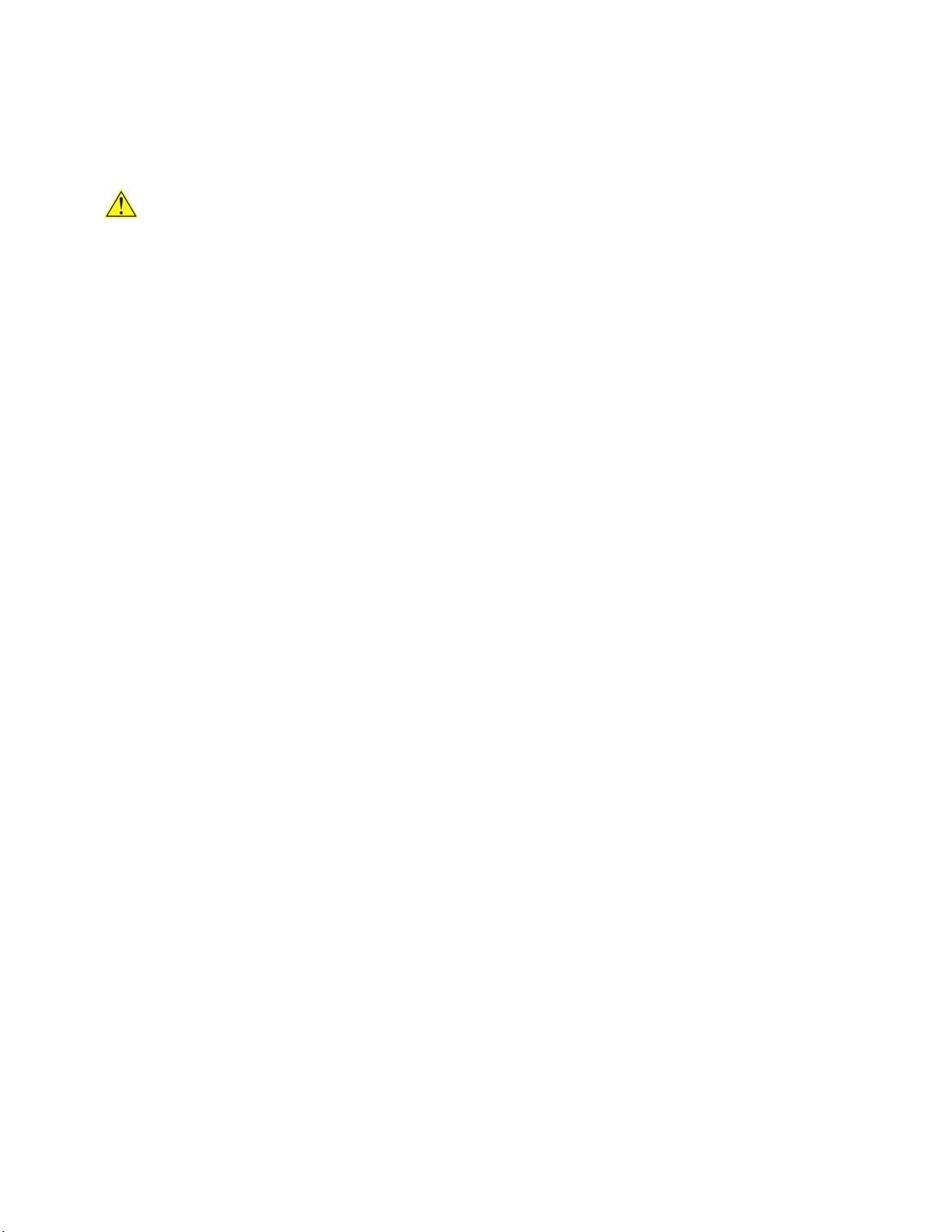
User Guide for Intel® NUC 8
NUC8i7HNKQC and NUC8i7HVKVA
Before You Begin
CAUTIONS
The procedures in this user guide assume familiarity with the general terminology associated with
personal computers and with the safety practices and regulatory compliance required for using
and modifying electronic equipment.
Disconnect the computer from its power source and from any telecommunications link or network before
performing any of the procedures described in this guide. Failure to disconnect power,
telecommunications links, or networks before you open the computer or perform any procedures can
result in personal injury or equipment damage. Some circuitry on the board can continue to operate even
though the front panel power button is off.
Follow these guidelines before you begin:
Always follow the steps in each procedure in the correct order.
Set up a log to record information about your computer, such as model, serial numbers,
installed options, and configuration information.
Electrostatic discharge (ESD) can damage components. Perform the procedures described in
this chapter only at an ESD workstation using an antistatic wrist strap and a conductive foam
pad. If such a station is not available, you can provide some ESD protection by wearing an
antistatic wrist strap and attaching it to a metal part of the computer chassis.
Installation Precautions
When you install and test the Intel NUC, observe all warnings and cautions in the installation
instructions.
To avoid injury, be careful of:
Sharp pins on connectors
Sharp pins on circuit boards
Rough edges and sharp corners on the chassis
Hot components (such as SSDs, processors, voltage regulators, and heat sinks)
Damage to wires that could cause a short circuit
Observe all warnings and cautions that instruct you to refer computer servicing to qualified technical
personnel.
Observe Safety and Regulatory Requirements
If you do not follow these instructions, you increase your safety risk and the possibility of
noncompliance with regional laws and regulations.
2
Page 3
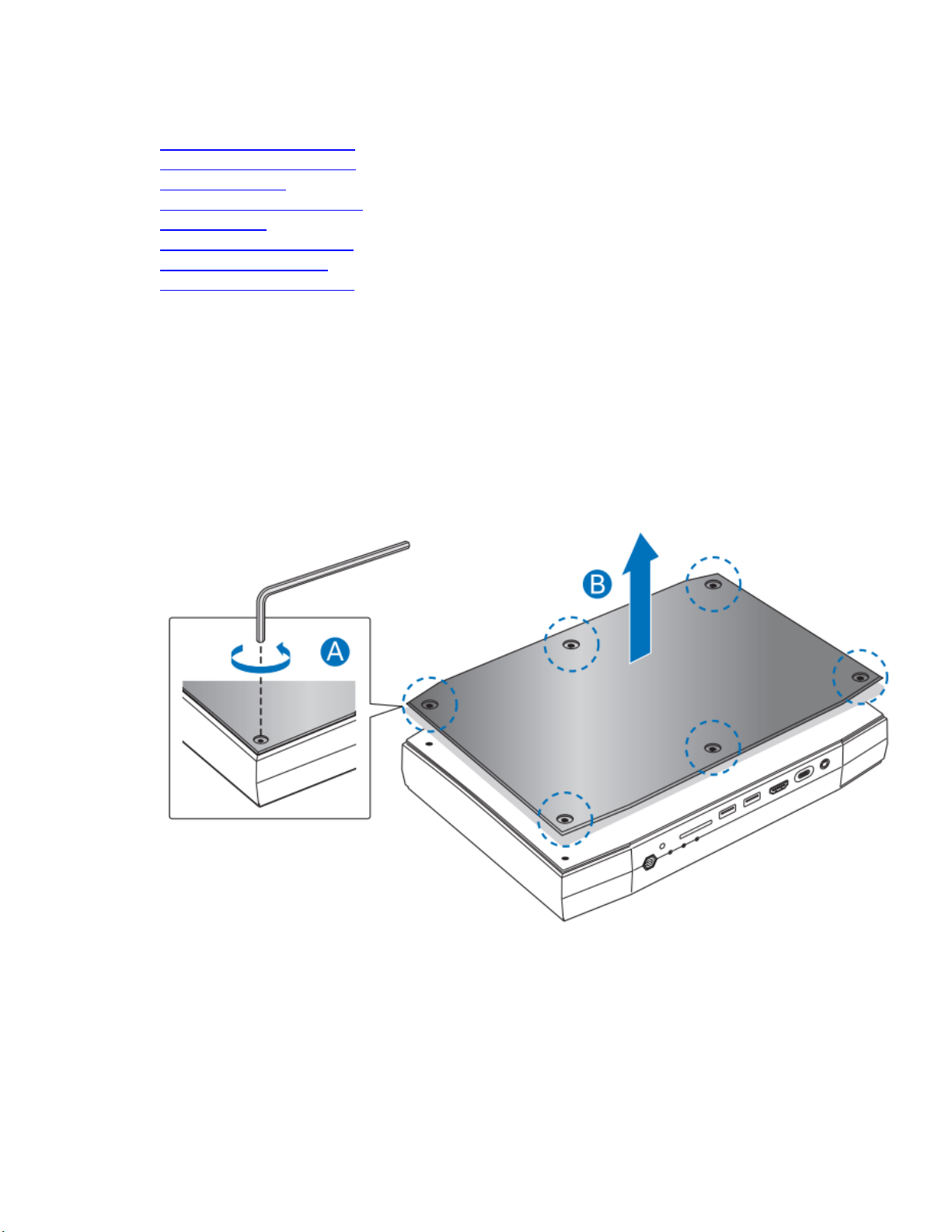
User Guide for Intel® NUC 8
NUC8i7HNKQC and NUC8i7HVKVA
This guide tells you how to:
• Open and Close the Chassis
• Install and Remove Memory
• Install an M.2 SSD
• Install a VESA Mount Bracket
• Connect Power
• Install an Operating System
• Keeping Drivers Current
• Operating System Recovery
Open the Intel NUC Chassis
To open the Intel NUC chassis, follow these steps:
1. Using the included hex wrench, unscrew the six screws on the top cover of the chassis and lift the
cover.
3
Page 4
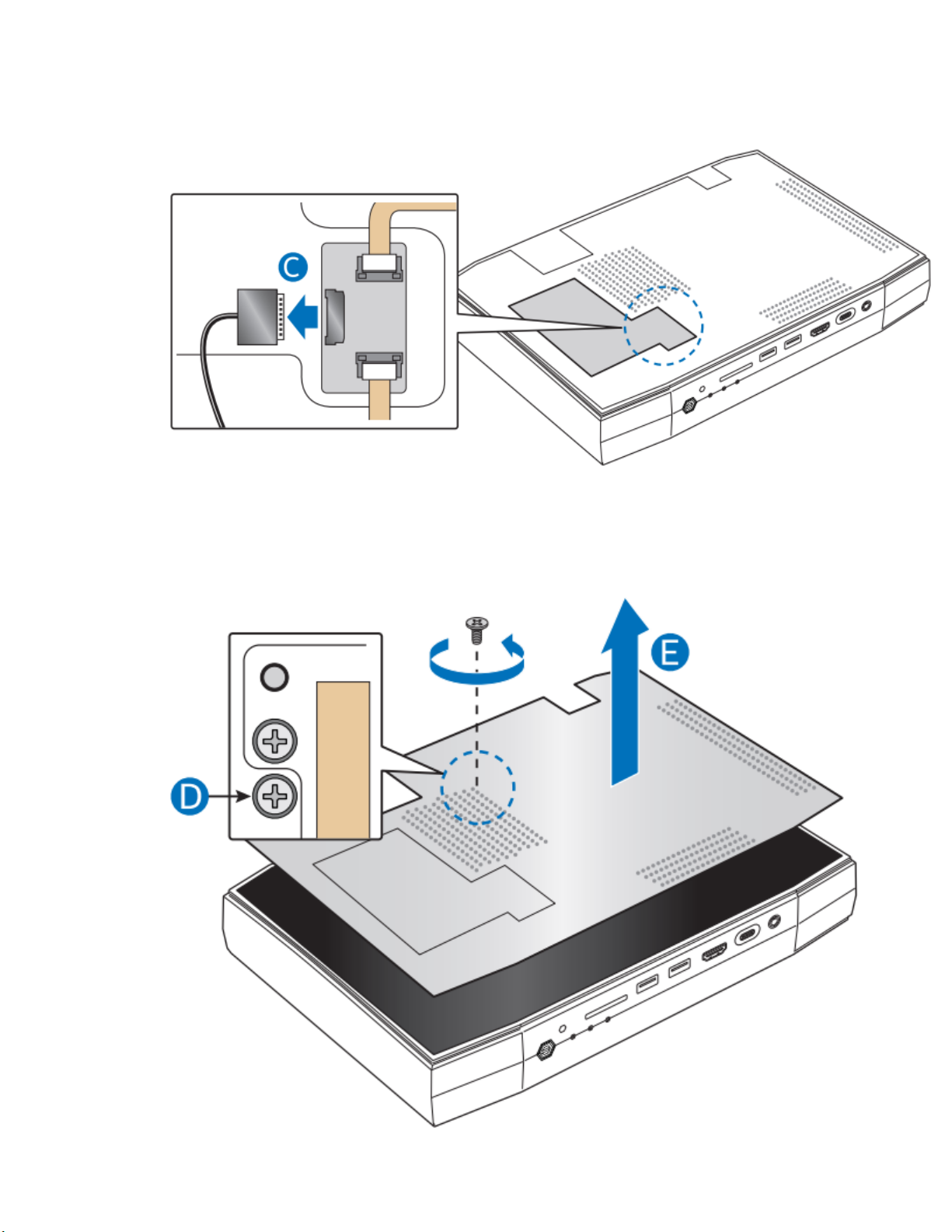
User Guide for Intel® NUC 8
2. Detach the cable from the top of the NUC.
3. Unscrew the single screw to release the top plate.
NUC8i7HNKQC and NUC8i7HVKVA
4
Page 5

User Guide for Intel® NUC 8
Intel® NUC 8 Business, a Mini PC with Windows® 10 – NUC8i7HNKQC
Two 8GB memory
modules
16GB total
Intel® NUC 8 Enthusiast, a Mini PC with Windows® 10 – NUC8i7HVKVA
Two 8GB memory
modules
16GB total
NOTE
If only installing one SO-DIMM, install it in the lower memory socket.
NUC8i7HNKQC and NUC8i7HVKVA
Installing and Removing Memory
The Intel NUC 8 Business - NUC8i7HNKQC and Intel NUC 8 Enthusiast - NUC8i7HVKVA have two 260-pin
DDR4 SO-DIMM sockets. Although these NUCs come with both memory slots filled, follow these steps if
memory is removed or installed.
Pre-installed memory
Memory requirements:
1.2V low voltage memory
2400 MHz SO-DIMMs
Non-ECC
Find tested memory at the Intel® Product Compatibility Tool for:
Intel® NUC 8 Business, a Mini PC with Windows® 10 – NUC8i7HNKQC
Intel® NUC 8 Enthusiast, a Mini PC with Windows® 10 – NUC8i7HVKVA
To install memory, follow these steps:
1. Observe the precautions in "Before You Begin" on page 2.
2. Turn off all peripheral devices connected to the computer. Turn off the computer and disconnect
the AC power cord.
5
Page 6

User Guide for Intel® NUC 8
3. Align the small notch at the bottom edge of the SO-DIMM with the key in the socket.
4. Insert the bottom edge of the SO-DIMM into the socket.
5. When the SO-DIMM is inserted, push down on the outer edge of the SO-DIMM until the
retaining clips snap into place. Make sure the clips are firmly in place.
To remove memory, follow these steps:
1. Observe the precautions in “Before You Begin” on page 2.
2. Turn off all peripheral devices connected to the computer. Turn off the computer.
3. Remove the AC power cord from the computer.
4. Remove the computer’s cover.
5. Gently spread the retaining clips at each end of the SO-DIMM socket. The SO-DIMM pops out of
the socket.
6. Hold the SO-DIMM by the edges, lift it away from the socket, and store it in an anti-static package.
7. Reinstall and reconnect any parts you removed or disconnected to reach the SO-DIMM sockets.
8. Replace the computer’s cover and reconnect the AC power cord.
NUC8i7HNKQC and NUC8i7HVKVA
Installing an M.2 SSD
The Intel NUC 8 Business - NUC8i7HNKQC and Intel NUC 8 Enthusiast - NUC8i7HVKVA support both
80mm and 42mm SSDs.
Find compatible M.2 SSDs at the Intel® Product Compatibility Tool for:
Intel® NUC 8 Business, a Mini PC with Windows® 10 – NUC8i7HNKQC
Intel® NUC 8 Enthusiast, a Mini PC with Windows® 10 – NUC8i7HVKVA
To install an 80mm M.2 SSD:
1. Remove the small silver screw from the 80mm metal standoff on the motherboard (A).
2. Align the small notch at the bottom edge of the M.2 card with the key in the connector.
3. Insert the bottom edge of the M.2 card into the connector (B).
4. Secure the card to the standoff with the small silver screw (C).
6
Page 7

User Guide for Intel® NUC 8
To install a 42mm M.2 SSD:
1. Remove the small silver screw from the metal standoff on the motherboard (A).
2. Move the standoff (B) from the 80mm position to the 42mm position (C).
3. Align the small notch at the bottom edge of the M.2 card with the key in the connector.
4. Insert the bottom edge of the M.2 card into the connector (D).
5. Secure the card to the standoff with the small silver screw (E).
NUC8i7HNKQC and NUC8i7HVKVA
Closing the Chassis
After all the components have been installed, close the Intel NUC chassis. Intel recommends this be done
by hand with a screwdriver to avoid over-tightening and possibly damaging the screws.
1. Place the top plate on the NUC chassis.
7
Page 8

User Guide for Intel® NUC 8
2. Reattach the cable and secure the top plate with a screwdriver.
3. Place the top lid on the NUC and use the hex tool to tighten all the screws.
NUC8i7HNKQC and NUC8i7HVKVA
8
Page 9

User Guide for Intel® NUC 8
NUC8i7HNKQC and NUC8i7HVKVA
Attaching and Using the VESA Bracket (Optional)
Follow these instructions to attach and use the VESA mount bracket:
1. Using the four small black screws that were included in the box, attach the VESA bracket to the
back of the monitor or TV.
2. Attach the two slightly larger black screws to the bottom chassis cover of the Intel NUC.
9
Page 10

User Guide for Intel® NUC 8
3. Slide the Intel NUC onto the VESA mount bracket.
NUC8i7HNKQC and NUC8i7HVKVA
10
Page 11

User Guide for Intel® NUC 8
Product codes
Power cord type
BOXNUC8i7HNKQC
BOXNUC8I7HVKVA
No power cord included. An AC power cord needs to be purchased
separately. The connector on the power adapter is a C13 type connector.
BOXNUC8i7HNKQC1
BOXNUC8I7HVKVA1
US power cord included.
BOXNUC8i7HNKQC2
BOXNUC8I7HVKVA2
EU power cord included.
BOXNUC8i7HNKQC3
BOXNUC8I7HVKVA3
UK power cord included.
BOXNUC8i7HNKQC4
BOXNUC8I7HVKVA4
Australia/New Zealand power cord included.
BOXNUC8I7HVKVA6
China power cord included.
NUC8i7HNKQC and NUC8i7HVKVA
Power
Each Intel NUC box includes a region-specific AC power cord, or no AC power cord (only the power
adapter).
Connect the power cord to the adapter (A). Plug the power adapter into the wall (B). Lastly, plug the
power into the NUC (C).
11
Page 12

User Guide for Intel® NUC 8
NOTE
This NUC requires both the Intel® Graphics driver and the Radeon™ RX Vega M Graphics driver
to be installed.
NUC8i7HNKQC and NUC8i7HVKVA
Set Up Microsoft® Windows® 10
Microsoft Windows 10 is already installed on the Intel NUC. The first time you start the computer, you are
guided through the Windows 10 setup steps, including:
Selecting your region and language.
Accepting the Microsoft Windows license terms.
Personalizing Windows and assign a PC Name.
"Get Online" dialog to pick a wireless network (this step is optional).
Choosing Express Settings or Customize.
Assigning a User Name and Password.
Reinstalling the Operating System
If you upgrade or replace the computer’s drive, you may need to install a new version of the operating
system. See these resources:
Supported Operating Systems
Windows Setup Guide
Keep Intel NUC Drivers Current
To download the latest Microsoft* Windows* drivers and BIOS updates, use the Intel® Driver & Support
Assistant (Intel® DSA) or go to Download Center:
Intel® NUC 8 Business, a Mini PC with Windows® 10 – NUC8i7HNKQC
Intel® NUC 8 Enthusiast, a Mini PC with Windows® 10 – NUC8i7HVKVA
Drivers are available for the following features:
Audio – Realtek*
Intel® Bluetooth
Intel® Chipset
Consumer Infrared – ITE*
Intel® Graphics
Intel® Graphics – Radeon™
Intel® LAN
Intel® Management Engine
Intel® Rapid Storage Technology
Intel® Ready Mode Technology
SD Card Reader – Bayhub*
Intel® Serial IO
Intel® SGX
Thunderbolt™
USB Type C Power Delivery
Intel® Wireless
12
Page 13

User Guide for Intel® NUC 8
Refresh
If your PC isn't performing as well as it once did, and you don't know why, you can
refresh your PC. This action doesn’t delete any of your personal files or change your
settings. Refresh does the following:
Files and personalization settings won’t change.
PC settings are changed back to their defaults.
Apps from the Windows Store are kept.
Apps installed from disks or websites are removed.
List of removed apps is saved on the desktop.
Reset
If you want to recycle your PC, give it away, or start over with it, you can reset it
completely. This process removes everything. Reset does the following:
All personal files and apps are removed.
PC settings are changed back to their defaults.
Windows is reinstalled.
Restore
If a recently installed app or driver is causing problems with your PC, you can
restore Windows back to an earlier point in time, called a restore point. System
Restore doesn’t change your personal files, but it can remove recently installed
apps and drivers.
If Windows starts
From Windows Start, type Recovery and select Recovery Options.
See Recovery options in Windows 10 for complete details on how
to use the recovery options.
If Windows doesn’t start
The recovery process should automatically start. If Recovery
doesn’t automatically start, you can try to initiate it as follows:
1. Press F8 during boot, when you see the prompt “F8 to
Activate Windows 8.1/10 Recovery Mode”.
2. Follow the recovery steps.
NUC8i7HNKQC and NUC8i7HVKVA
Operating System Recovery
There’s a Windows recovery partition on the Intel NUC. You can use this partition to Refresh, Reset, or
Restore Windows. Here is what each of these actions do:
Caution - Before performing a Refresh or Reset:
Make sure to back up all personal data to external storage.
Remove SD card from the card slot, if one is inserted.
To access the recovery media:
*Trademarks
13
